How To Speed Up Your WordPress Blog
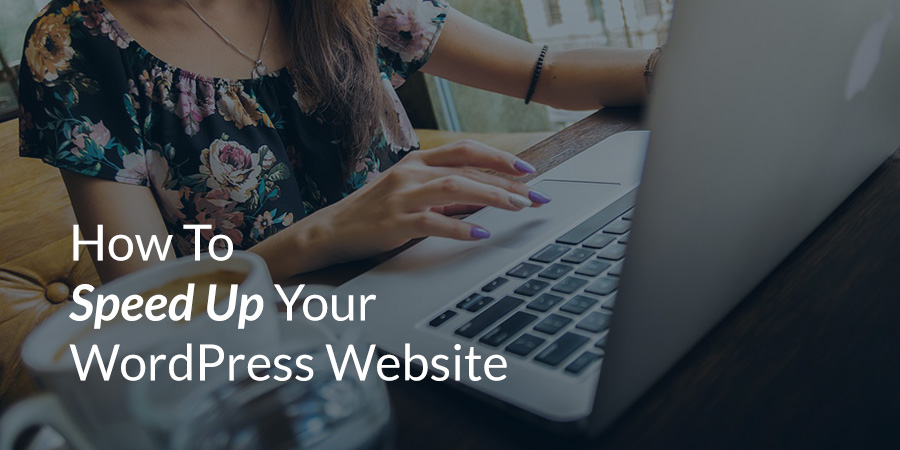
When talking about website speed, a lot of publishers – WordPress user or not – will argue that it is indeed an important factor that has to be sustained consistently for the reason that it can directly impact the users experience. Its effect is so huge that in fact, 40% of internet users said that they will abandon a website that takes more than 3 seconds to load (which is why it’s so important to speed up WordPress).
In today’s world where the attention span of people is getting shorter, it is imperative for all website owners to understand the value of speed as a key factor in overall user experience and therefore an important signal to rank well in search engine results pages.
Check the items below as we’ve gathered up some of the tricks and methods you need to speed up WordPress and help your website load at lightning speed.
1. Test Your Current Website Speed
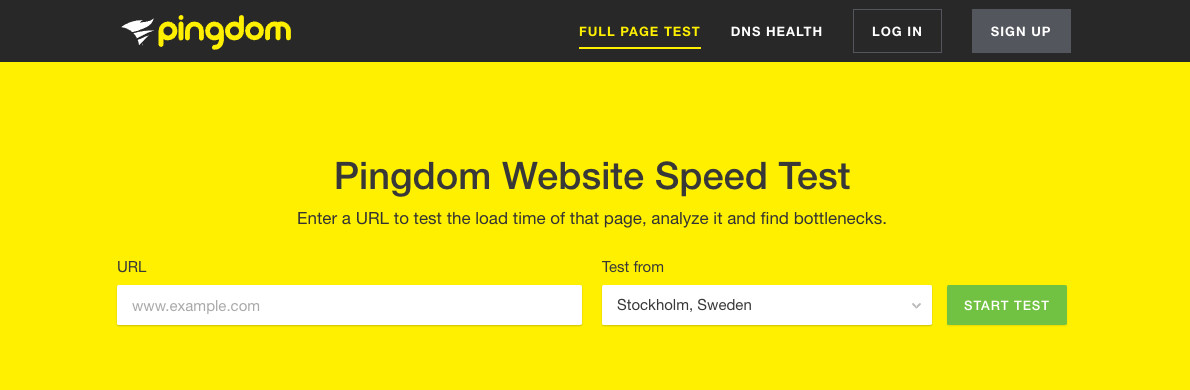
Before you can optimize your website speed you need to know your starting point. This means you’ll need to measure your website’s initial speed. Here are a few of the best free online tools that can help you determine which parts of your website may be causing bottlenecks:
- Google PageSpeed Insights: Copy & paste your website URL to see what areas you can tune up to improve your page speed on desktop and mobile devices (such as optimizing images, fixing broken links, etc).
- Pingdom Website Speed Test: Evaluates all of your web page parts and provides a performance outline complete with a rating and recommendations.
- GTmetrix: Evaluates your website by giving you both a PageSpeed and YSlow score, informing you of page loading time, page size, and the number of requests made, as well as solutions for making your website better.
- Cloudinary Website Speed Test: This tool offers website speed test image analysis. Why is this awesome? It will help show how you can improve your site speed by simply optimizing your images (no complex coding or site tweaks required).
- KeyCDN Speed Test: KeyCDN offers a great CDN service, but they also provide free Site Speed and Performance Testing tools. Just enter in your URL and record your scores before and after making tweaks to see how much you can speed up WordPress.
2. Choose a Good Hosting Provider to Speed up WordPress
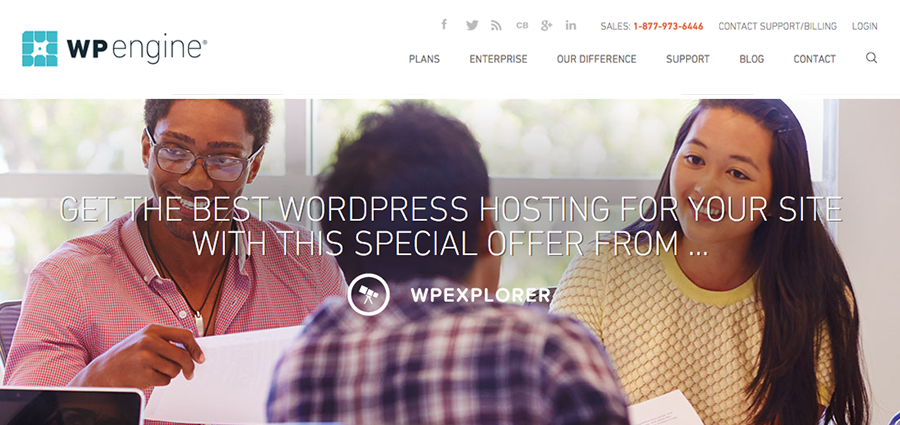
If you’re running an e-commerce website or your website uses a lot of different content such as videos or infographics, then make it a priority to find a reliable hosting provider. If you’re really serious about your website, you’ll probably want to ditch you free or shared hosting services and opt for quality managed WordPress hosting instead. We use and love WP Engine and can’t recommend them enough. Their fully managed hosting platforms means you can worry less about your server and more about your content.
But if that’s more than you need there are plenty of shared hosting options to choose from that are affordable and more viable if you’re just starting out. Then if the need arises, you can scale up your plan for more bandwidth allocations or other hosting perks that come with larger plans. For shared hosting we like Bluehost since they offer a bunch of great perks for new bloggers, but we also love Cloudways if you’re looking for an easy cloud hosting option.
What Makes a Good WordPress Host
When choosing a hosting provider there are sure to be a few key factors you’ll want to consider. Depending on your own individual needs these might include:
- Price (often the #1 consideration for new bloggers)
- Free domain name
- SSL support or free Let’s Encrypt SSL integration
- Free website migration (important if you don’t want to migrate your WordPress website yourself)
- Fully managed
- Technical specifications (PHP, Nginx, etc)
- Daily website backups, though we still recommend using a plugins to backup WordPress yourself
- Chat, email or phone support for quick tech help
- FTP/SFTP access
- Overall ratings/reviews
3. Choose an Awesome WordPress Theme
There are a lot of visually stunning themes available for you to pick nowadays. However looks do not necessarily equate to performance, especially if the theme is poorly coded. Even a simple blogging theme could slow down your website if the developer didn’t know what they were doing. Your best bet is to choose a theme with great speed test scores.
Total Drag & Drop WordPress Theme
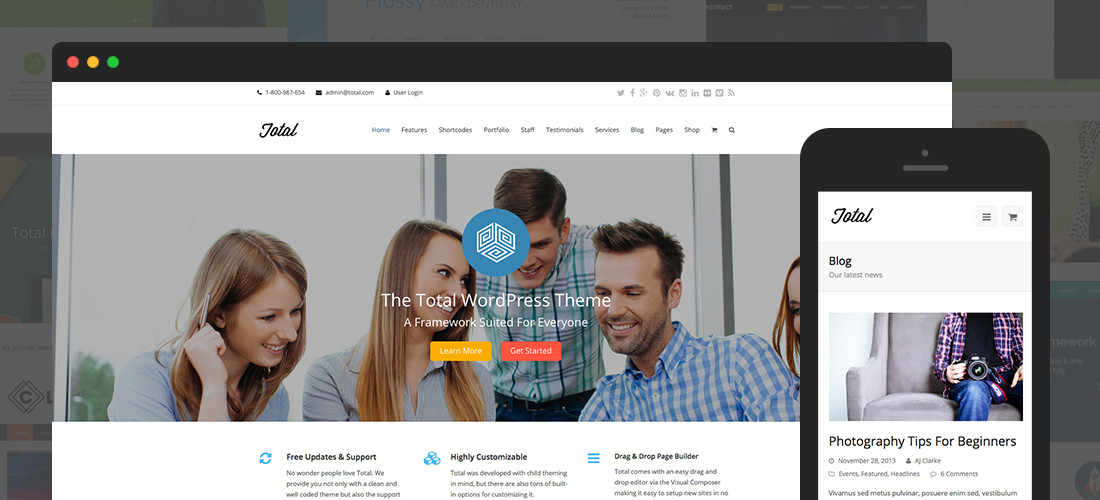
We of course recommend our Total WordPress theme. Hand built right here at WPExplorer, it’s not only full of great features it’s also incredibly fast. Just take a look at this guide by Kinsta on how to optimize the Total WordPress theme for speed!
The theme includes plenty of built-in options for colors, fonts, layouts, custom post types, header styles and more. Not using the staff custom post type (or another feature)? Total includes optimization settings to disable features to speed up WordPress on the backend of your website.
The theme also includes the WPBakery Page Builder, a drag & drop visual page composer. This can be used to create fully customizable website designs without slowing down your website (trust us – just take a look at our Total Theme demos to see how fast your website could be).
Elegant Free WordPress Theme
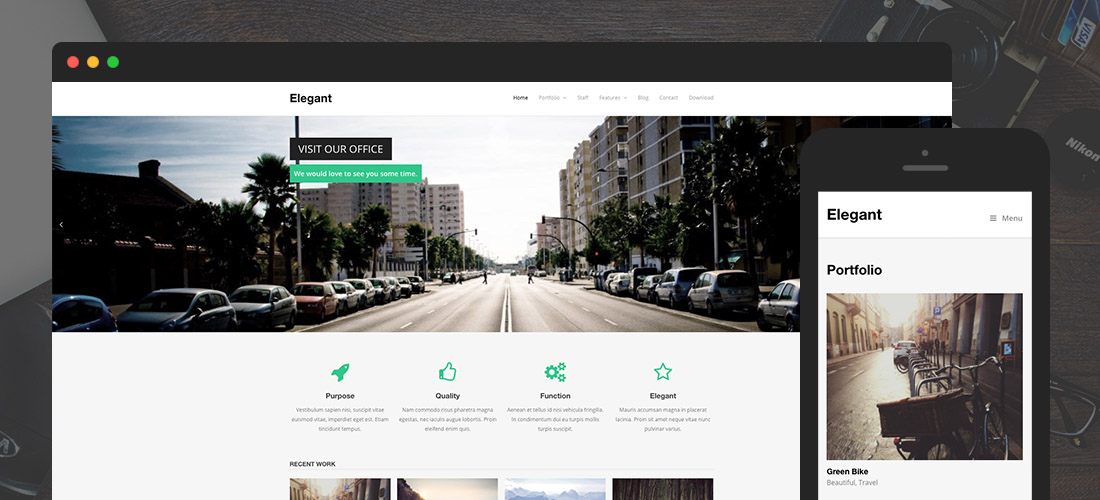
Looking for a simple, fast and free theme for your blog, portfolio or business website? The Elegant free theme is a great option that includes built-in and easy to use features like a homepage template, staff and porfolio post types and a basic blog. The theme does include a handful of customizer options for colors, logo, footer widgets and a few other settings. But that’s what keeps Elegant lightweight! If you want to add more customizations, consider adding your own CSS or using a well coded visual editor like Yellow Pencil.
Default Twenty Seventeen Theme
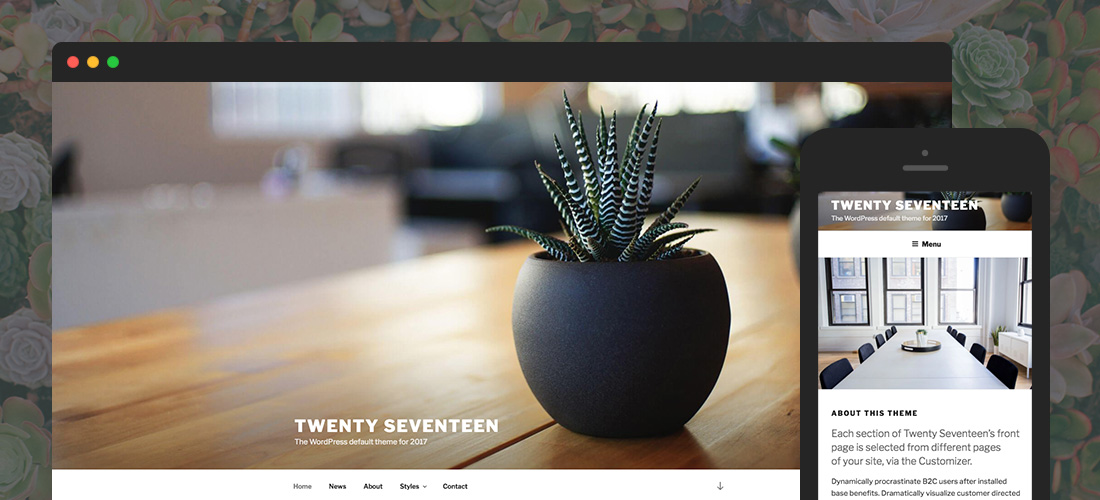
And lastly, the default WordPress theme of the year is typically a good choice when considering site speed. When you look at Twenty Seventeen (and previous years as well) the theme is well coded and features are kept to a minimum which is a good indicator that even after you add content your theme shouldn’t be slowing down your page speed (just be mindful when adding plugins).
But if you want to test another theme (or even test Total for yourself) just use the speed tests we linked to above to test the theme demos.
4. Avoid Cluttering Your Site with Unnecessary Plugins
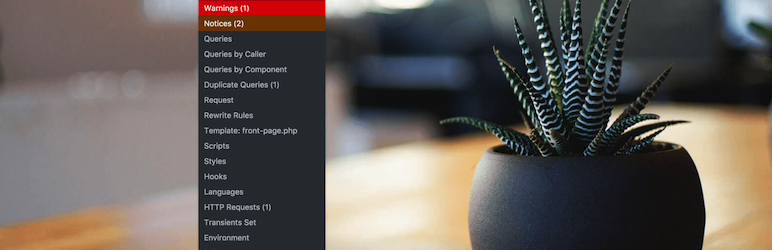
If you’re wondering if too many plugins can slow down your WordPress website’s performance, the answer is maybe. This really if going to depend on the size of your plugins, if they’re compatible with one another, if there’s overlapping functionality and most importantly if they’re well coded plugins (just like themes, even if you’re installing a simple plugin for social links it can stall your site if it’s poorly coded).
Although one of the key differentiators that separates WordPress from other platforms is its wide array of plugins, it doesn’t necessarily mean that you have to install all the plugins that you see. Try to only install plugins that you need, be sure to delete plugins you’re no longer using (no sense in being a plugin hoarder) and remember to update your plugins to keep them in tip top shape.
When choosing plugins, remember to focus on quality rather than quantity. Here are some tips for managing plugins:
- Test your website’s speed (and run a website backup to be safe) before and after installing a new plugin
- Use a plugin performance profiler like the free Query Monitor
- Opt for plugins with multiple functions (like Jetpack – WordPress’ star all-in-one plugin)
5. Enable WordPress Caching
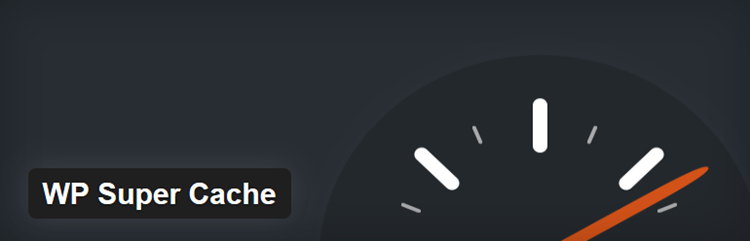
One of the surest ways to speed up WordPress is by setting up caching (even WordPress says so in the Codex). It can significantly boost the loading speed of your website even when you’re using a shared hosting service. It works by displaying a static copy of your website rather than executing PHP and making database calls for every visit – saving you a ton of bandwidth in the process.
WordPress is using this process in multiple places of its internal functioning. However, you can enhance the level of caching of other WordPress processes (and ultimately speed up WordPress as a whole) by installing cache plugins like W3 Total Cache or WP Super Cache.
Want to learn more about what WordPress caching is, why you should use it and how to implement it on your website? Checkout our full WordPress Caching guide.
6. Speed up WordPress with a CDN
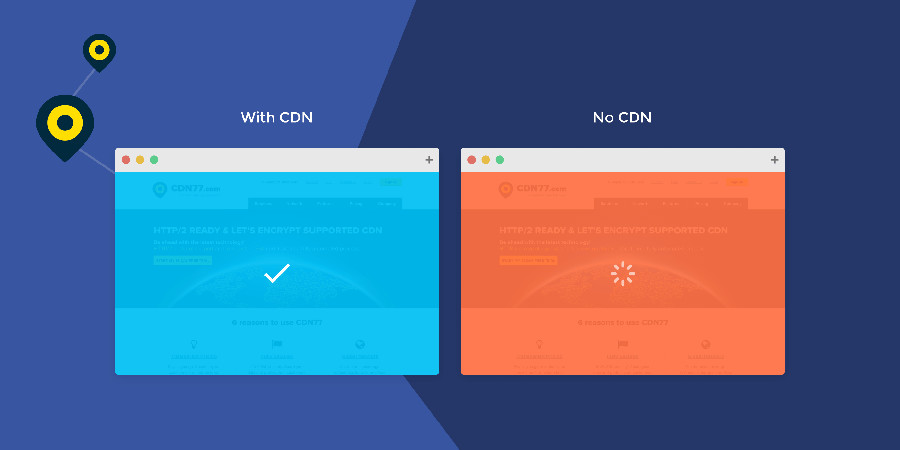
A Content Delivery Network is a direct extension of your websites server located throughout the world that caches your website’s static content. Your site’s static contents such as images, CSS, and JavaScript files are stored on these various servers as cached copies. When a visitor clicks on your website, the server that is closest to the visitor’s location will retrieve your content and deliver it subsequently.
Besides speeding up the delivery of your content to your visitors, another of the benefits of using a CDN with WordPressis that it minimizes your latency since it reduces the distance between the server and the endpoint machine (compared to shared hosting or managed hosting services which only utilizes one server). A website latency test conducted by KeyCDN showed that a website using a CDN can experience a 73% decrease in latency instantly.
There are a ton of great free CDN options for WordPress users. Some of the best CDN providers in our opinion include CloudFlare, Jetpack’s Photon and CDN77 (which has a 14-day free trial).
7. Upgrade Your PHP Version

For beginners, PHP is a scripting language to create dynamic interactive websites like WordPress. WordPress relies on PHP to execute its code to generate web pages. The version of PHP has a tremendous impact on your WordPress website’s performance – so if you can upgrade to PHP 7 go for it to speed up WordPress installs on your server. In fact, a benchmark performed by Kinsta Managed Hosting showed that PHP 7 is almost 2x faster than its previous version.
Upgrading, however, may or may not be your choice. Check with your hosting provider to see if your server has been upgraded yet or to find out the timeline for upgrading. Some old functions may no longer be supported, so make sure to throughly test your website (theme & plugins included) after upgrading.
8. Optimize Images for Improved Site Speed
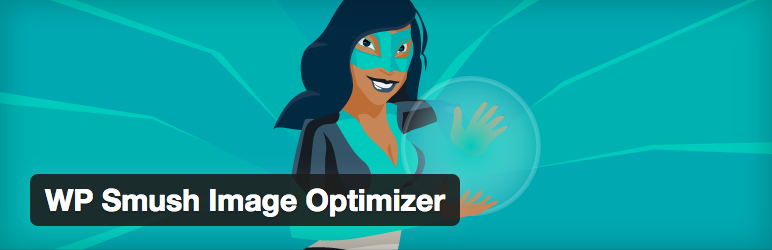
You can also reduce the loading time of your website by optimizing your images. When uploading an image to your WordPress website, you can choose to compress or save it as a progressive JPG. Other ways to optimize your images to speed up WordPress are as follows:
- Resize and crop images before uploading using basic photo editing software
- Compress and optimize images before uploading with Kraken.io (an easy and free optimizer)
- Shrink uploaded images through image optimization plugins such as WP Smush, WP Smush Pro (our favorite) or the Ewww Image Optimizer
- Disable image hotlinking (or at least take steps to prevent hotlinking)
- Define image sizes within your WordPress theme
- Defer image loading until needed with a lazy loading WordPress plugin
9. Clean Out Your Database and Limit Post Revisions

After you’ve enjoyed using your WordPress website for a while, your database will contain unused, orphaned and duplicated data which you don’t need so your should take a minute to optimize your WordPress database. Removing this data can reduce the size of your database, making the backup process significantly faster and more importantly it will improve the overall performance of your website.
Post revisions also take up space within your database, so it’s a good idea to limit the number of drafts stored to a minimum of 2 or 3 to serve as your backup copies. Simply add this line of code to your wp-config.php file:
define( 'WP_POST_REVISIONS', 3 );
Or to make your life easier you can use a plugin. One popular option is WP Optimize, which which includes easy options for cleaning up your posts, comments, trackbacks, metadata and more.
10. Disable Pingbacks and Trackbacks
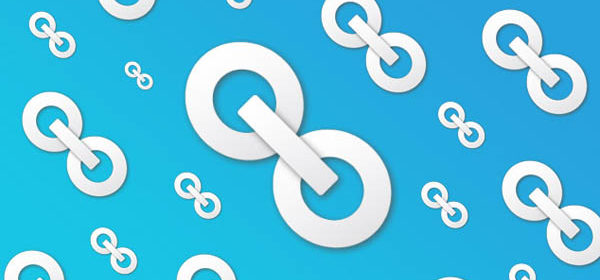
WordPress, by default, sends and receives pings and trackbacks from and to other websites. This happens when other sites mention your website, which in turn notifies you and upon approval updates the data in your post. This can cause irrelevant links to be added to your site, which can cause confusion to your visitors and it also affects your websites performance.
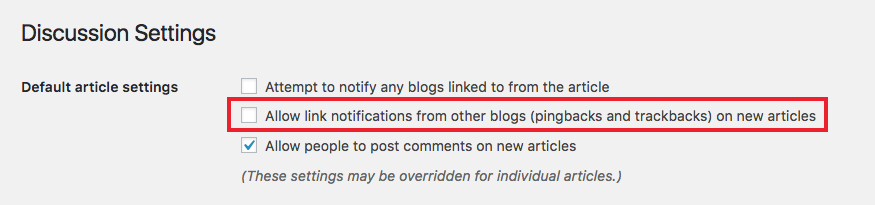
To disable notifications on pingbacks and trackbacks on your WordPress website, login to the dashboard, then go to Settings > Discussion and uncheck the ‘Allow link notifications from other blogs (pingbacks and trackbacks)’ option.
Wrapping Up
Having a strong footing on your website’s speed will give your website a substantial boost not only to search engines but to your audience and customer’s experience as well. Although having a speed-optimized website is not everything, it can help you a lot in driving more traffic to your website, and it can increase the number of satisfied users who might eventually turn into quality leads and sales.

Want to keep reading up on tips to speed up your WordPress website? Checkout this visual guide to speeding up WordPress by WP Shrug on how to speed up your WordPress website which you can view and download from their blog.
And as always, feel free to ask any questions you might have or add your own tips on how to speed up WordPress in the comments below!



Thanks Steven Watts, Your article really helped me a lot to speedup my website.
You’re welcome and I’m glad that it helped 🙂
Nice infographics Steven. I will do my checklist base on your post. I hope it will help me on improving my site speed. I would like to add that resources returning 404 Status and iFrames can contribute and must removed on the website.
great post ,now i am using cloudflare ,it is very fast.
Great you mentioned about NGINX. Very few people mention this while choosing a hosting. The server architecture matters alot while optimizing website speed.
for wp optimization, you can also add lscache plugin.
Shared so useful article for the website speed optimisation.
Fab article!! You have covered allmost all the information needed in this article. There are few more points according to me, which are unqiue and can help you to improve your website speed look out below:
1. Preconnect for Third-Party Resources.
2. Server-Side Rendering (SSR).
3. Use WebP Images.
4. Font Loading Optimization.
5. Critical CSS Inline.
Hope you add this comment in your article so that more points can reach to your readers.