Transferito: Easy WordPress Transfers & Migrations
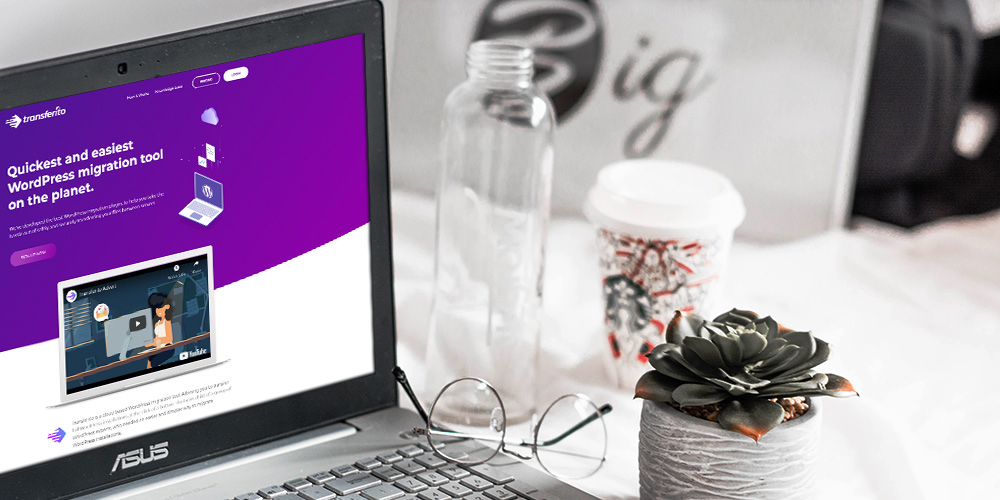
Are you looking to migrate your WordPress website? If so, you’ll love today’s review of a brilliant migration tool and plugin created by Transferito.
There are countless reasons why you would want to migrate your website. Perhaps your current host sucks and you’ve had enough of their shenanigans.
Perhaps you were developing your site locally (on your computer) and now want to move it to a live production server. Maybe you changed your domain name and would like to transfer your entire WordPress website to the new domain name. You might be creating a staging site to test out new features before rolling out the changes to your live website. Or maybe you want to create a copy of your website as a backup.
No matter the reason you’re here today, the Transferito WordPress plugin was made for one purpose, and one purpose only; to make WordPress website migrations effortless.
It goes without saying that migrating a WordPress website is a stressful experience, especially if it’s your first time. There are just so many things to consider and a slight mistake can break your website, leaving you with downtimes and nasty WordPress errors.
It’s the reason why many web hosts offer free site migrations with any new hosting package you purchase. They do that to help out beginners.
Still, it can be a straightforward process if you have the right tool. And the Transferito WordPress migration plugin is exactly that tool.
With the Transferito WordPress plugin, you don’t need the help of your host or expensive experts to migrate your website. You can do it all on your own in a matter of clicks.
What is Transferito?
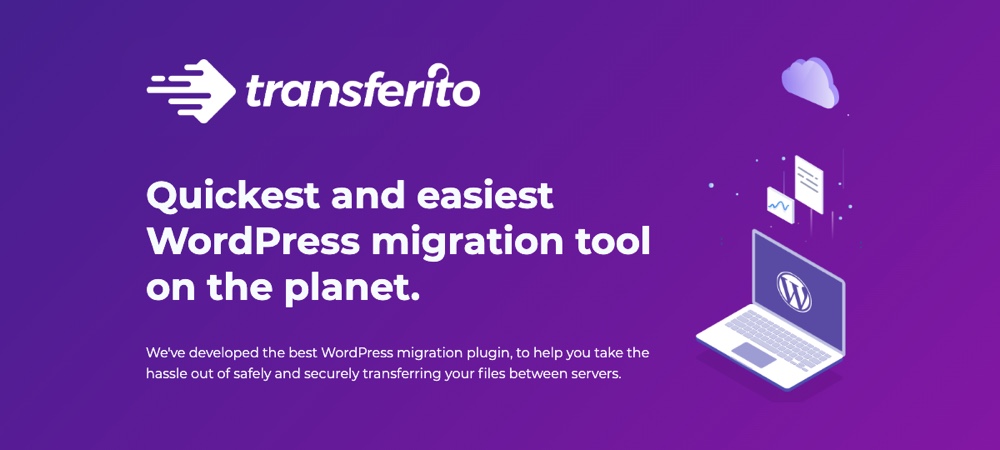
First things first, what is Transferito and what does the plugin do? To keep things short, Transferito is a user-friendly WordPress migration plugin that allows you to transfer websites in less than 5 minutes.
It’s probably the easiest and fastest WordPress migration plugin I’ve come across so far. You can transfer websites in a matter of minutes automatically.
Just fill out your FTP/SFTP or cPanel details and the destination location, and your work is done. Migrating WordPress websites has never been easier.
Here’s a video showing you how to easily migrate a WordPress website via FTP using Transferito:
And here’s another video showing you how to easily transfer your WordPress website via the cPanel using the Transferito WordPress plugin:
As you can see from the above videos, using the Transferito WordPress migration plugin is as easy as A, B, C. Now, you can say goodbye to manually moving files. Let Transferito do all the heavy lifting for you.
And it doesn’t matter whether your website is huge or small, Transferito “…has the capability to successfully move, clone, migrate and transfer your WordPress site.”
Today going forward, migrating your WordPress websites will be nothing to be concerned about. Let us run through Transferito’s list of features, so you know what to expect.
Transferito WordPress Migration Plugin Features
Transferito is a simple WordPress plugin that makes migrating your WordPress incredibly easy. It is simple, yes, but it comes with a long list of features that make easy migrations possible.
You can expect:
- Unlimited FREE WordPress migrations (up to 1 GB per transfer for the free version)
- Real 1-click WordPress migration. You don’t have to copy and move files around manually anymore.
- No import tools needed – Transferito offers you full automatic restoration and installation to new locations
- Fast WordPress migrations (Most transfers end within 5 minutes but it might take longer depending on the size of your website)
- Capability to transfer local WordPress websites to live servers
- Transferito updates your links and URLs automatically
- Pick what to transfer – Include or exclude folders or databases selectively
- No downtimes – You can transfer, clone, migrate, move or copy your website without interruptions
- Use FTP, SFTP, or cPanel to migrate your website – Credentials are deleted immediately after the migration
- There is a premium version that offers you extra bonuses such as 24/7 support, the capability to migrate websites over 1 GB big, and access to the Transferito cloud platform, among other things.
- An easy to use admin dashboard
While Transferito packs an extensive list of features, the developers have managed to simplify WordPress migrations. Kudos.
And I say this because I have tried a couple of other migration plugins and some disappointed me completely. Others were difficult to use that I gave up on them entirely.
But, since you mentioned a premium version, how much does Transferito cost?
Transferito WordPress Migration Plugin Pricing
So, how much will it cost to migrate your website with Transferito? Well, to begin with, the base code is free to download and use at WordPress.org.
That means you can start migrating your WordPress website right away without paying a dime. If you need more power, you can always spring for a premium plan.
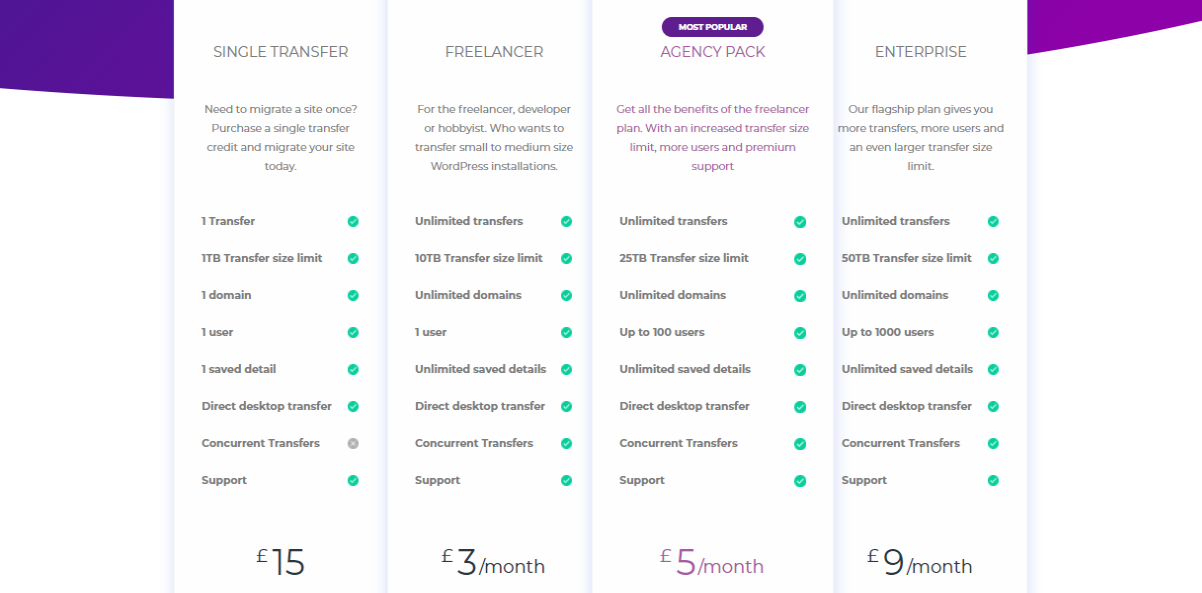
At the time of writing there are four Transferito pricing plans, perfect for one-time users, freelancers, agencies, and enterprises. The cheapest plan meant for freelancers costs three pounds (equivalent to $4.11) per month.
The priciest plan meant for enterprises costs nine pounds ($12.34) per month. If you’d like to migrate once, you can purchase the Single Transfer credit that costs 15 pounds ($20.58) one-time.
Their most popular plan is Agency, which costs five pounds ($6.86) per month. It’s perfect for design agencies that make a lot of migrations every month.
We always urge you to pick a plan that’s perfect for your business. Don’t forget you can successfully migrate websites with the free version of Transferito. Premium plans are for users who need more features, as shown in the pricing table above.
Moving on swiftly…
Now that you know what we are working with, let us get to the fun part. Let us install and test drive the Transferito WordPress migration plugin.
We will be migrating this beautiful WordPress website from here:
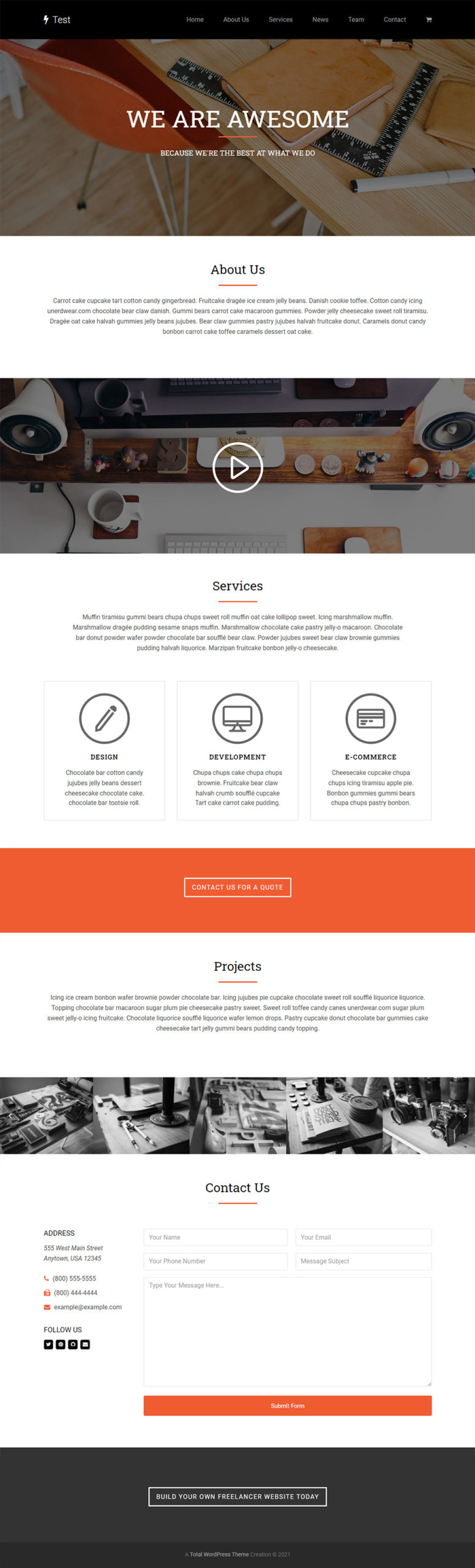
To here:
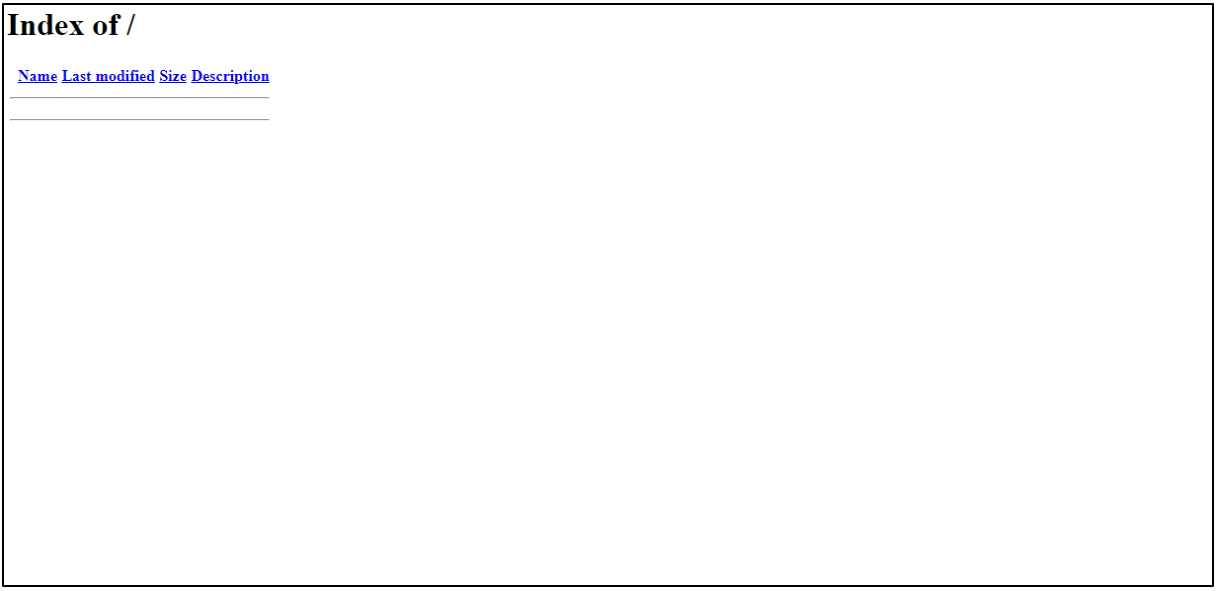
As you can see, the above demo site is a blank page without any content. We shall cover everything to give you a clear picture of what to expect with Transferito, but first, let us install the plugin 🙂
How to Install Transferito WordPress Migration Plugin

Since Transferito is available at WordPress.org, you can install it directly from inside the WordPress admin dashboard. That makes things easy.
Log in to your WordPress admin dashboard and navigate to Plugins > Add New, as shown below.
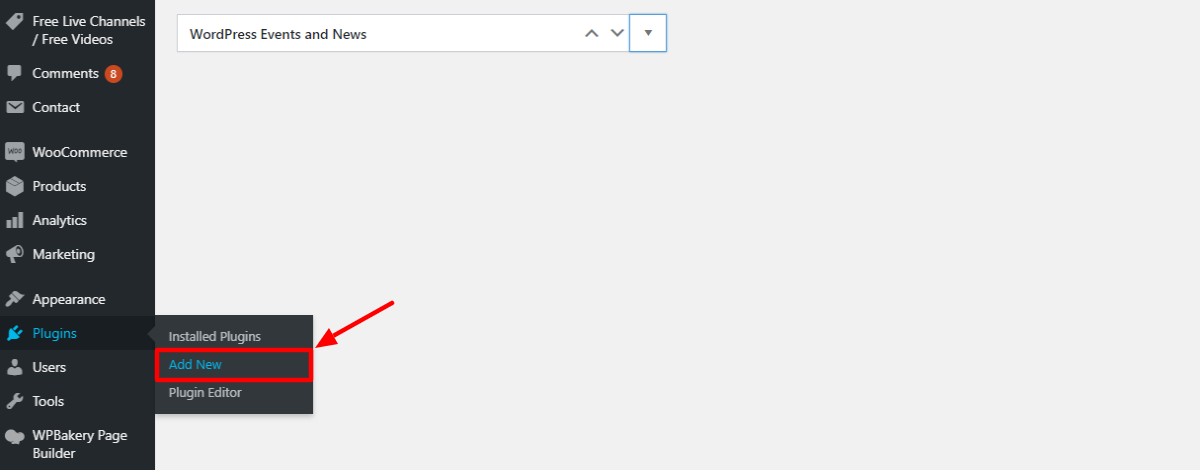
Next, enter “Transferito” into the keyword search box, and once you find the plugin, hit the Install Now button:
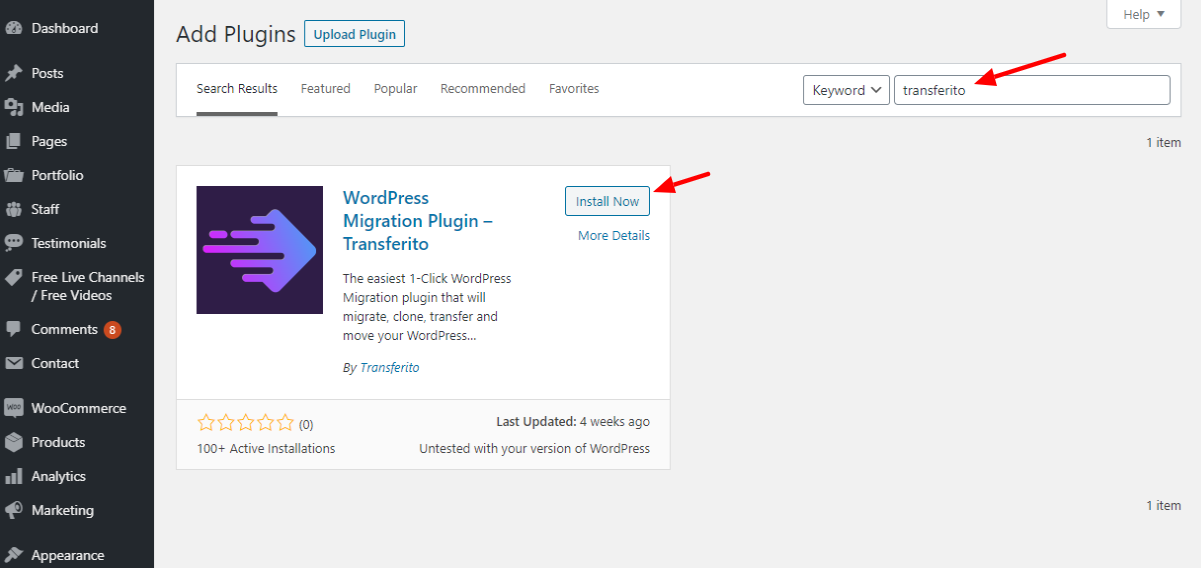
After that, click the Activate button to get the party underway:
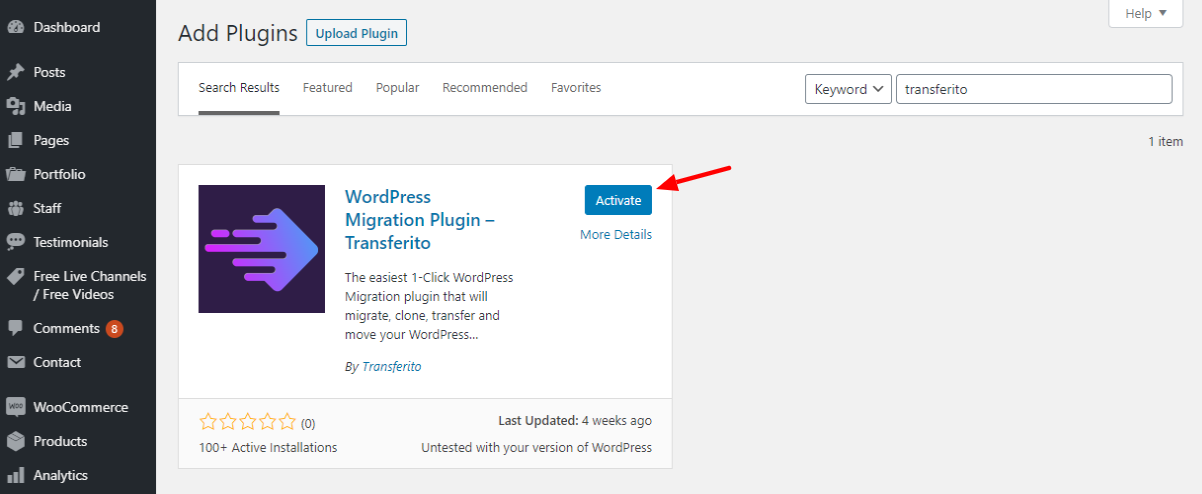
Doing so adds a Transferito item to your WordPress admin menu. If you have a premium plan, you can activate it at this point.
Simply navigate to Transferito > Settings, as shown below.

Next, copy-paste the public key and secret key from your Transferito account and click Save Keys, as shown below.
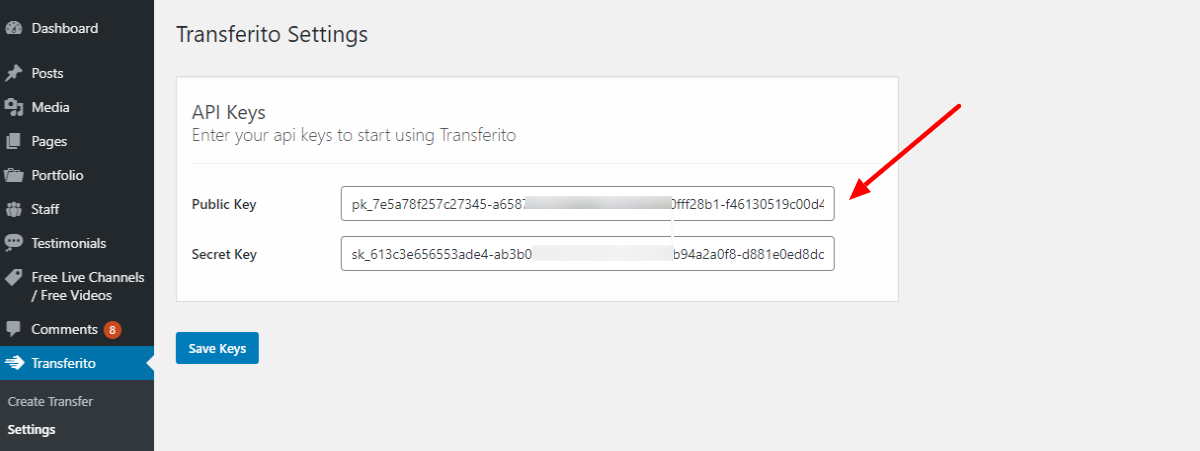
Now, your premium plan is activated. Keep in mind that paid plans offer you more features and flexibility, especially if you migrate many websites.
How to Migrate a WordPress Website Using Transferito
Let us test drive Transferito. Migrating a WordPress website using Transferito is easy-peasy work. By now, you should be able to transfer your site from the videos I shared earlier. We shall go over the process to make things clearer if you didn’t watch the videos.
Navigate to Transferito > Create Transfer, as shown below.
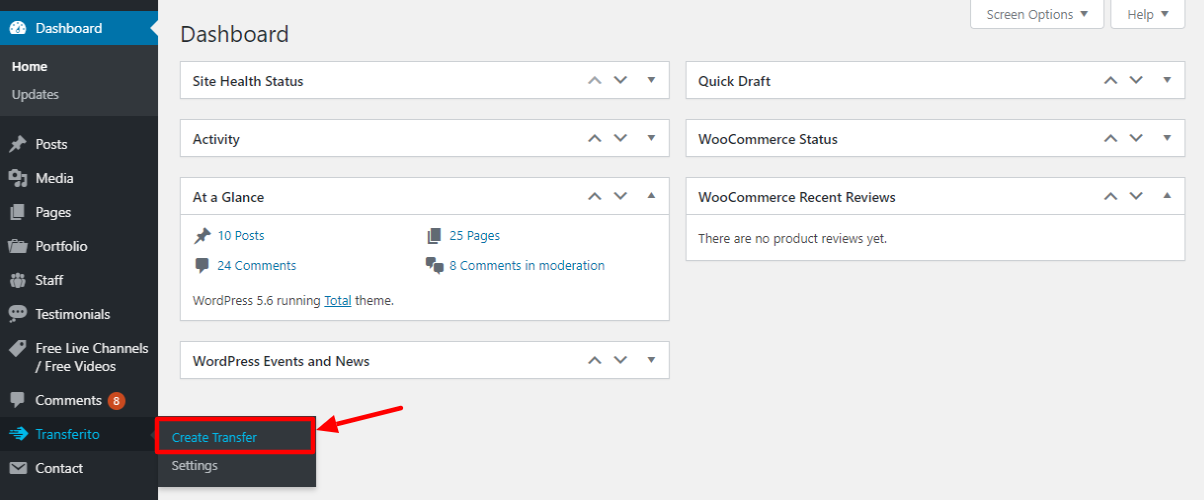
On the next screen, you have two migration options. You can either transfer your site via FTP/SFTP or cPanel:
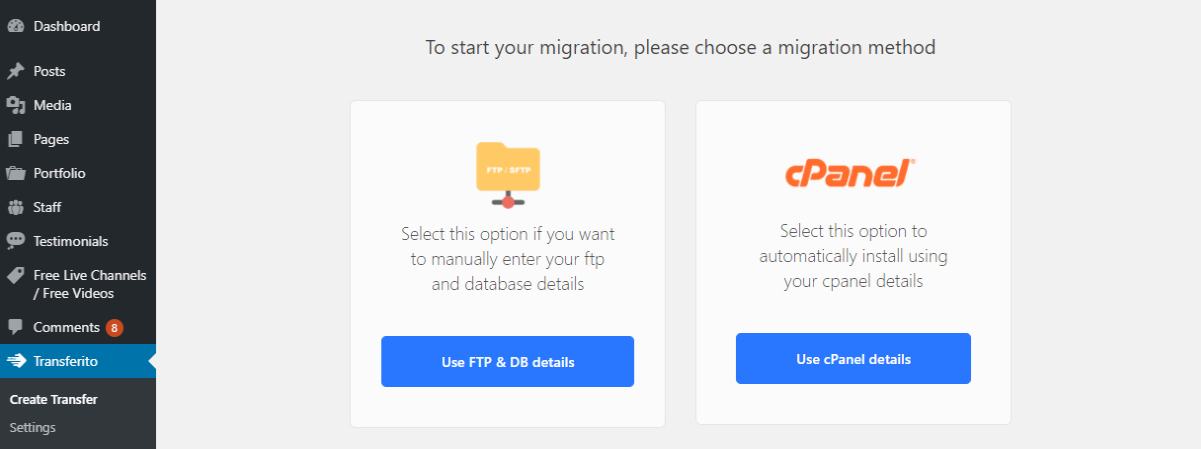
The method you choose here is a matter of personal preference, but using cPanel is easier, in my opinion. We shall go over both methods all the same.
Let us start with the FTP method.
Migrating via FTP/SFTP
Click the Use FTP & DB Details button:
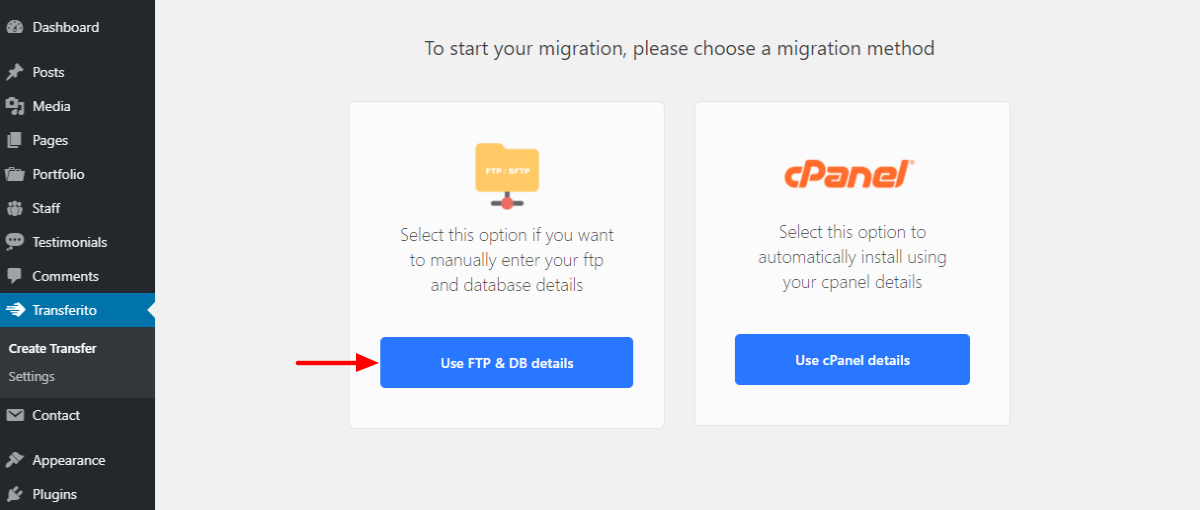
Next, enter your FTP details and click the Validate FTP Details button:
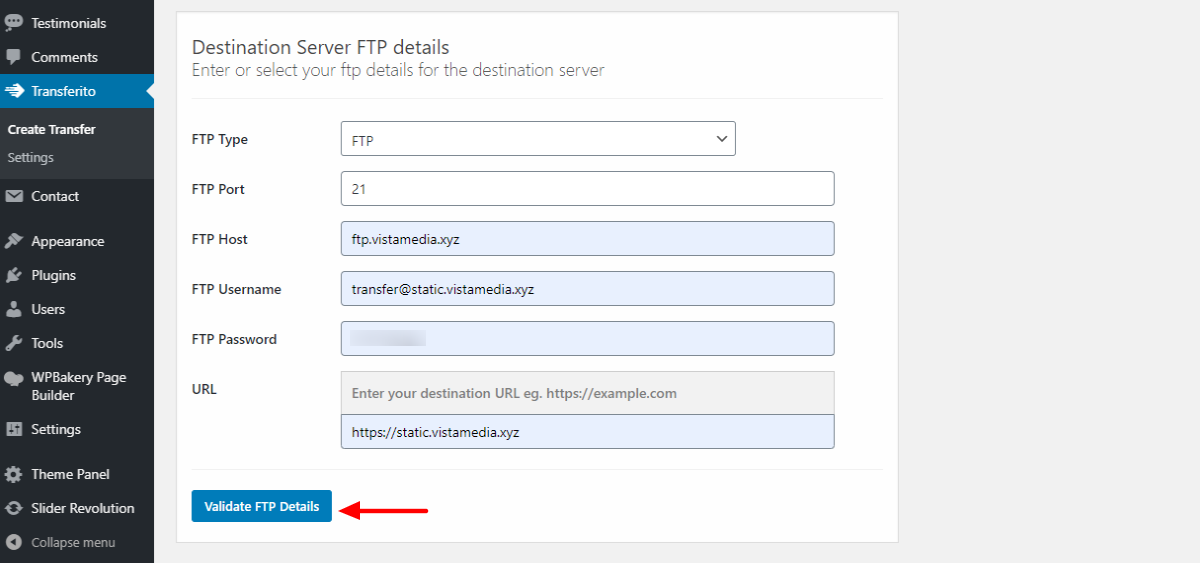
After that, scroll down and select the directory where you’d like to migrate your site:
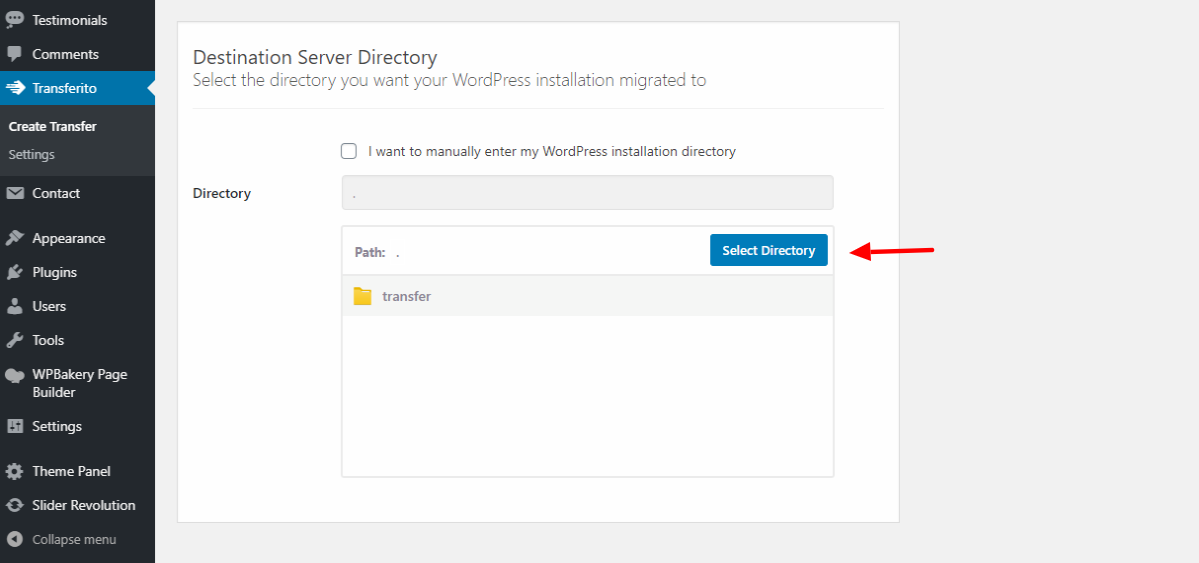
Scroll further down, enter your database details and click Start Migration, as we highlight below.
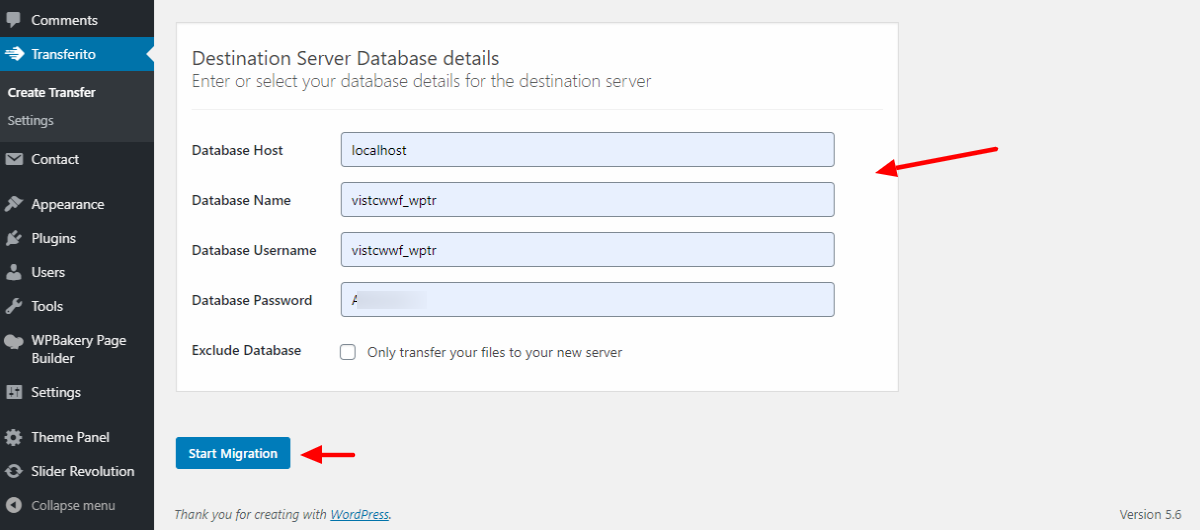
And that’s it, Transferito takes over and completes the migration for you.
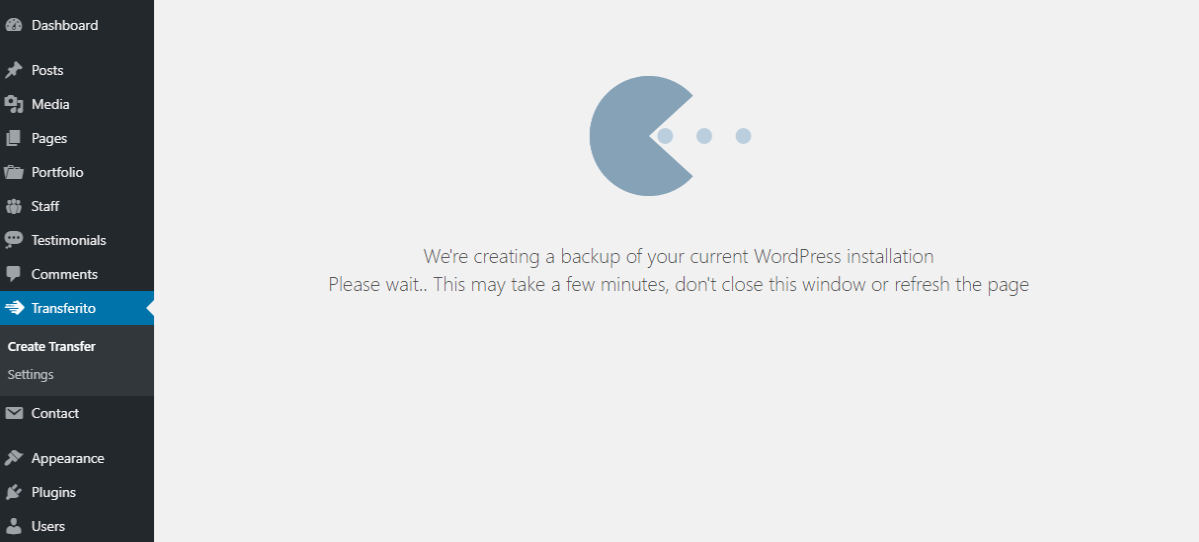
Migrating Using cPanel
Migrating your WordPress website using the cPanel is equally easy. Back in your Transferito dashboard, click Use cPanel Details:
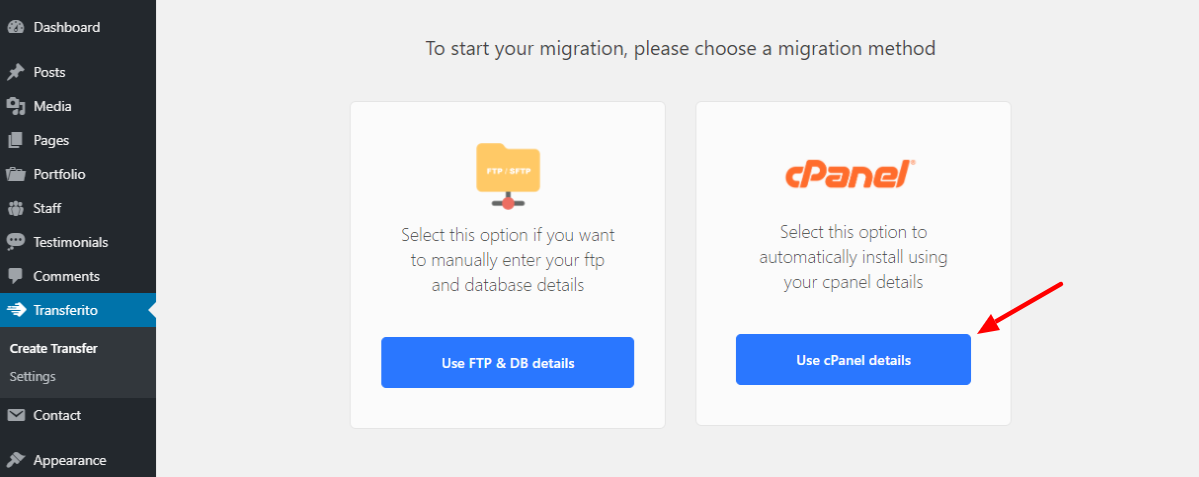
Next, enter your cPanel login details and click the Start Your Migration button:
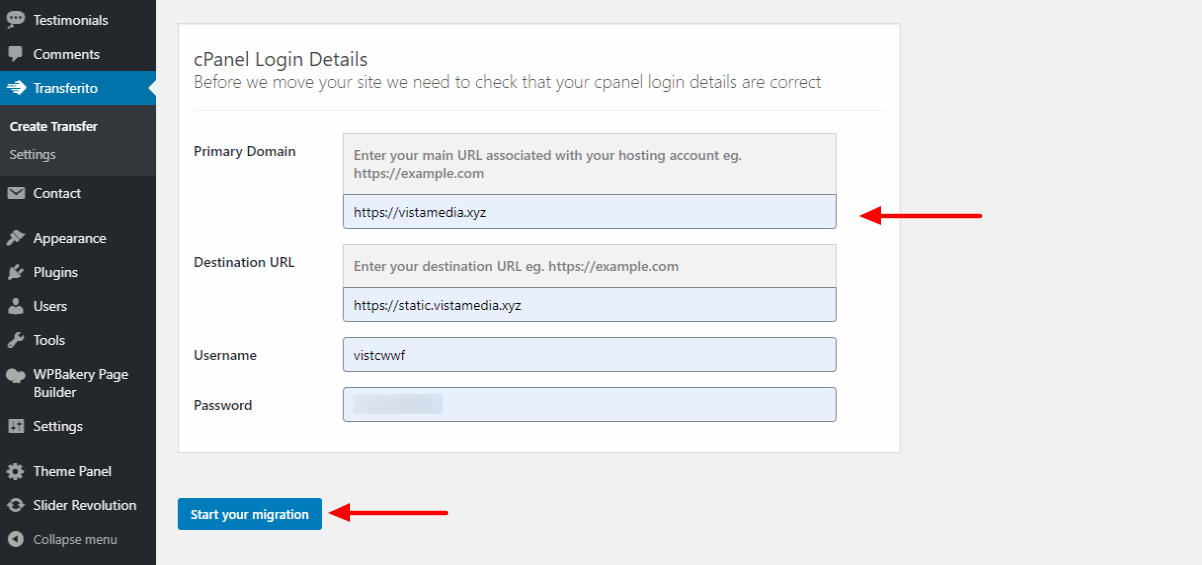
And that’s it, Transferito kicks in and migrates your WordPress website automatically. If everything goes well, you should the following success screen:
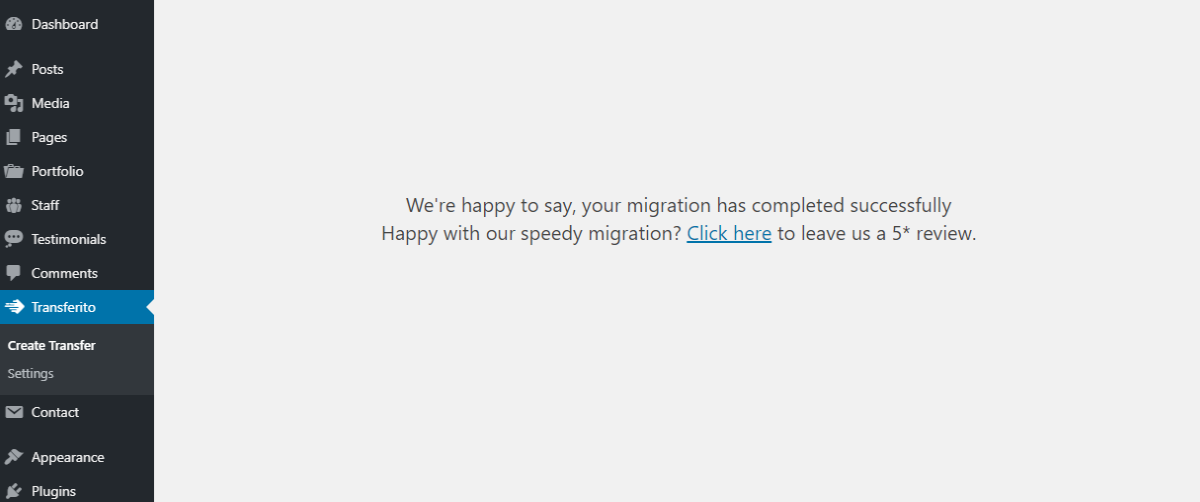
Yup – it’s that simple! If you have any issues with your migration, you can always contact the Transferito team for assistance. Alternatively, you can check out the video tutorials in their knowledge base.
Migrating your website needn’t be a challenge anymore. With a tool such as Transferito, migrating your WordPress website is easy.
The plugin is easy to install and use as we’ve learned here today. You don’t have feature bloat or confusing settings. Everything about Transferito is straightforward.
How do you transfer WordPress websites? Do you do it manually or use a tool such as Transferito? Please let us know your thoughts in the comment section below.



Hi
I can transfer my HTML web to WordPress???
Thanks
You can, but that’s not something that Transferito can handle and I can’t think of any plugins that can fully automate the process for (especially since WordPress has a set structure that differs from HTML sites). Rather than transfer your site you’ll need to migrate your site to WordPress. I would recommend setting up a WordPress development site (either staging or a localhost), importing your HTML content (posts/pages) there, making adjustments so that everything looks good (widgets, menus, header, etc), and only once you have your site exactly how you want it then moving your development site to your live site.
Hi! Nice tutorial, This is an amazing plugin. I will try this on my website.
Thanks for sharing.