How to Optimize WooCommerce and Improve Site Performance

The e-commerce market has significantly grown in the last few years and it continues to grow with no signs of slowing down any time soon. The main reason e-commerce has gained such popularity is that it’s more convenient for consumers to shop online these days. However, simply running an online store doesn’t mean you’ll have a lot of customers or sales for that matter (you’ll need to optimize WooCommerce first).
Online consumers have specific expectations, needs and demands when it comes to online shopping. If you’re unable to exceed or even meet those expectations, you’ll lose customers to a competitor. This is why it’s so important to properly optimize your WooCommerce store’s performance.
Nowadays, many website owners choose WordPress. WordPress is one of the most popular and most powerful content management systems (CMS) in the world. Not only that, but 31.6% of all global websites run on WordPress. Of those people, more than 4 million of them have made the smart decision to build an online store with WooCommerce.
WooCommerce is a powerful (and free) WordPress plugin with built-in features to sell products on your own website. Additionally there are hundreds of WooCommerce extensions and add-ons available to customize your store as you see fit. Bus as mentioned before, simply having an e-commerce store isn’t enough to generate customers or boost sales.
Importance of Fast-Loading pages
When optimizing your WooCommerce page, it all comes down to ensuring it’s easy to navigate, user-friendly, enriched with quality content, responsive and so on. However, one of the most important performance factors is speed. The loading time of your pages and generally your website speed plays a vital role in customer satisfaction.
No one tolerates sluggish websites these days and you can be sure your customers will abandon your store if it takes too long for your pages to load. As a matter of fact, around 47% of online consumers expect your page to load in less than two seconds. In addition, 67% of mobile users will outright abandon your page if it takes more than three seconds to load.
That being said, slow page loading time guarantees a loss of customers and sales. Moreover, a single second of delay in page load time can result in a 16% decrease in customer satisfaction, 11% less page views and a 7% decrease in conversions. For e-commerce stores, that can significantly impact profits and bottom line. Therefore, speed is of the utmost importance if you want to run a successful e-commerce store. In addition to using our full guide on how to speed up WordPress, these 5 easy tips will help you optimize WooCommerce asap.
1. Choose the Right WordPress Hosting Solution
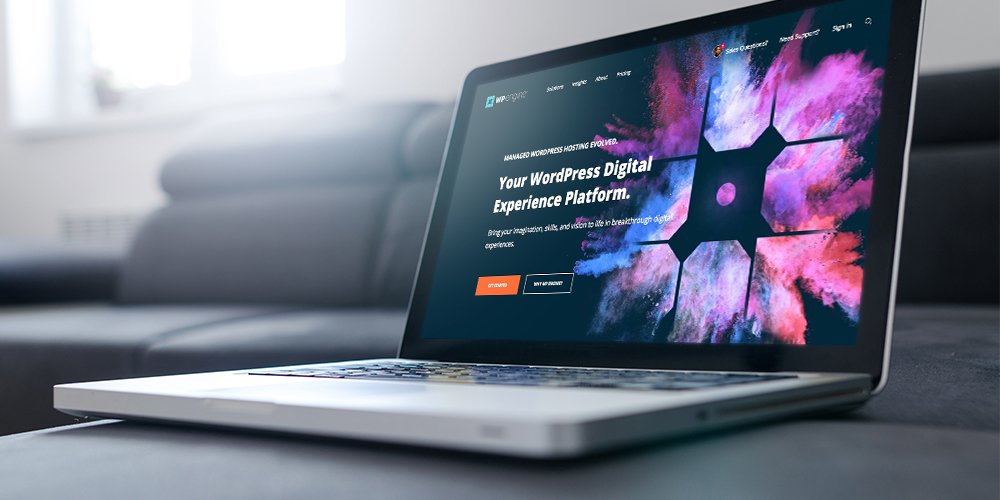
Everything begins with choosing a WordPress hosting provider. This is the first step to a fast WordPress site. If you hosting provider doesn’t support good website speed, there’s not much you can do to optimize WooCommerce. Research a good hosting solutions before you start optimizing your store.
When looking for the best WordPress hosting for your site, focus on exceptional uptime and lowest possible downtime, 24/7 support, great website speed and reasonable prices. Otherwise, you may experience slow bandwidth speed, frequent server crashes, an increase in website downtime and inadequate performance. This will certainly drive your customers away from your store.
For WooCommerce, try to avoid budget hosting solutions. A $1/month or supposedly “free” plan won’t do you any good in the long run. It might work fine in the beginning, but as the size of your store and demand for your products increases these tiny plans simply cannot offer enough resources to support your site. Instead, take the time to choose a plan that fits your traffic and resource needs. We like WP Engine and Flywheel – both offer super fast, fully managed WordPress hosting with plenty of resources to support a moderately sized WooCommerce store.
2. Optimize Images
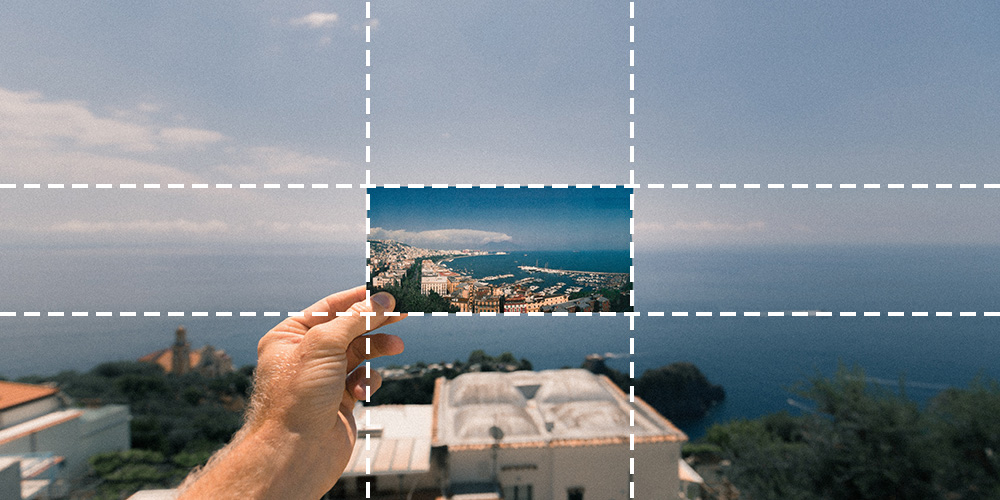
High quality images are one of the simplest ways to make your e-commerce store stand out. However, images can have a significant impact on your page load time if they’re not optimized properly. Large, high-quality images for your products may look exceptional in your store. But on the flip side, it will take time to load those images. This is why optimizing your images is so important.
By optimizing images you can maintain stunning imagery in your store without increasing the page load time. You can use a plugin, but it’s better to learn how to optimize images properly before you upload them to your store. Here are a few things you can do to optimize images:
- Use the proper image format: When choosing a format for your images, it’s important to focus on formats that are ideal for websites and browsers. Typically this is JPG or PNG formats. They compress the images for online use and reduce the image quality without negative effects. In other words, your images will look great even with reduced quality.
- Use the right size for your images: Crop your images to the correct size before you upload. Additionally, when you upload an image to WordPress default media sizes will be automatically created. You can find these image size options under Settings > Media in the WordPress dashboard. We recommend removing options you won’t using by setting the defaults to zero.
- Compress images: Make sure to compress your images before you upload them to WordPress. You can use a desktop option such as ImageOptim, or a free online service like Kraken. If you’ve already uploaded your images to WordPress don’t worry. You can still use a plugin such as EWWW or Smush to decrease file sizes for images already in your database.
3. Leverage a Content Delivery Network (CDN)
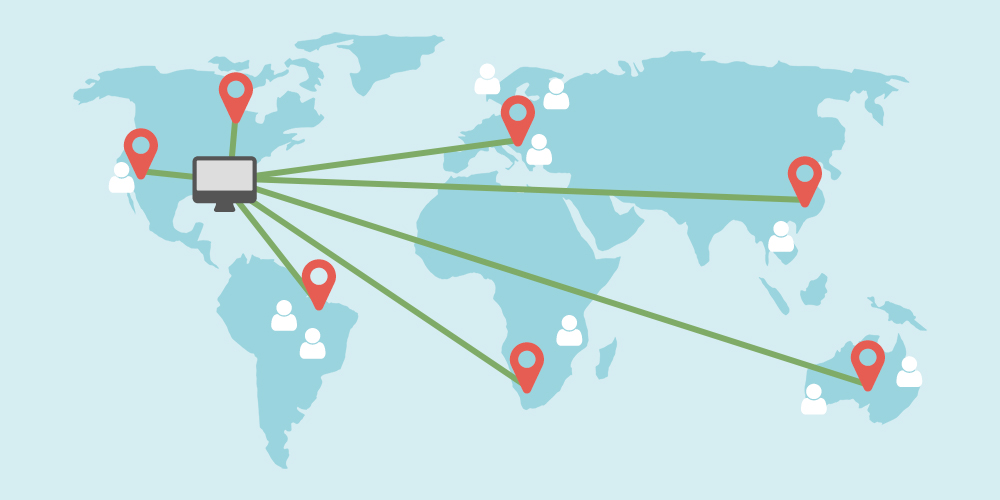
CDN or content delivery network can help you improve your website speed and decrease the page loading time of your WooCommerce store. A CDN is a network of servers strategically placed around the world. These are used to cache your website’s content in order to make it more easily available to customers based on geographic location. So when a CDN caches your website files (a static version of your images, CSS, JavaScript, etc) it later makes them available to users closest to the CDN.
For example, with a CDN customers will send a request to the CDN data center closest to them. So a customer in Washington might see cached content from a server in New York, while a customer in Tokyo sees content from a Hong Kong data center. This way the geographical distance, bandwidth traffic and the loading time can be reduced.
In addition, another benefit of using a CDN is lowering the strain on your hosting server. By reducing the number of HTTP requests to your main servers, you lower the risk of server crashes. For example, if you use an incentive to greatly increase website traffic, your hosting server may not be able to handle all the new requests without the help of a CDN.
There are many CDN options available. A great option is Cloudflare, which offers a free CDN plan for personal websites. Cloudflare is even used on this site (WPExplorer) – so you can see how well it works.
4. Minify Code
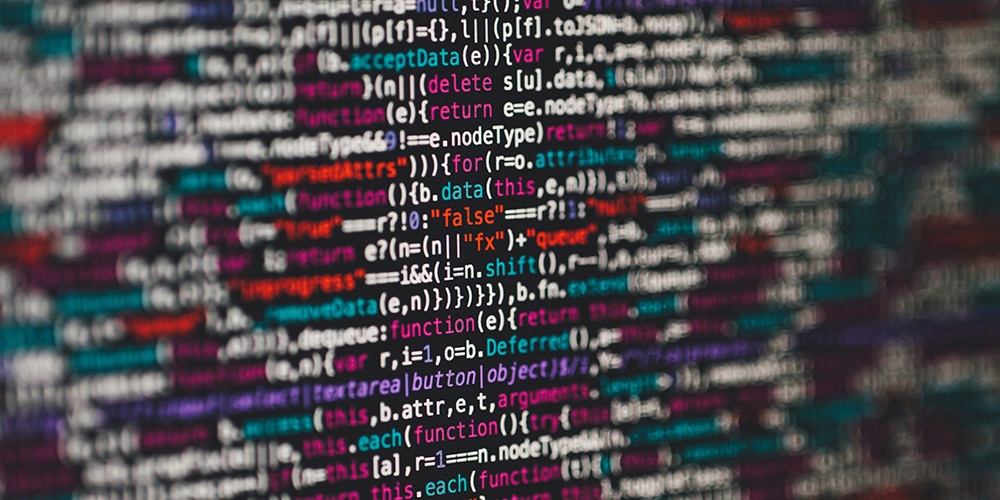
It’s not uncommon for websites to create and store a lot of files. Unfortunately this can increase your page load times. By minifying the code itself, you are able to reduce the number of files and unnecessary lines of code. In turn your pages may take less time to load. Code minification is the process of removing unnecessary lines of code. This way the code is still executed properly, just in a more efficient manner. For example, code lines may be comments, block delimiters, white space characters, new line characters etc. As an example here’s what CSS code looks like:
body {
margin: 20px;
padding: 20px;
color: #333;
background: #fff;
}
h1 {
font-size: 32px;
color: #222;
margin-bottom: 10px;
}Here’s the same code after being minified:
body{margin:20px;padding:20px;color:#333;background:#fff}h1{font-size:32px;color:#222;margin-bottom:10px}These excessive characters are simply not required for browser languages such as JavaScript or CSS to read the code appropriately. They’ll only slow down the entire process. In other words, shorter code means less data for languages to process, which ultimately improves your WordPress website speed. Minifying the code can be done manually or you can use a free online tool such as Minifier. While most well coded WordPress themes and plugins will already be minified, it’s worth double checking that your customizations are too.
5. Review Your Plugins

Part of what makes WordPress so appealing is the wide variety of plugins available to customize your website. After all, even WooCommerce itself is a plugin. However, just because there’s a ton of plugins available it doesn’t mean you should use them all.
WordPress is open source, which means anyone can create new customization options, themes or plugins. And there are a ton out there, which is awesome. For almost any functionality you might want to add to your store, there’s a plugin that can do it. However some web owners go to extremes, installing any and every plugin they think may be the tiniest bit useful.
While a reasonable number of plugins shouldn’t effect your site speed, there are a few caveats.
- Plugin Code Quality: Using just one poorly coded plugin can bring your website to a crashing halt. For example, may web hosts won’t allow users to install the popular Broken Link Checker plugin as it creates an overwhelming number of HTTP requests. Plugins are also third-party software – which means they can have extensive code or even security risks you may not be aware of. Try to find reviews for a plugin, or test it on a staging environment before installing on your main site.
- Duplicate Plugin Functions: Using multiple plugins that serve the same purpose can create conflicts thus slowing down your site. For example, you don’t need two slider plugins installed on your website. If you’re using sliders just pick one. Along the same lines, if you’ve already installed JetPack perhaps there’s no need to also install another analytics plugin (as site stats are one of JetPack’s many powerful functions).
- Plugin Size: Installing a bunch of large or resource heavy plugins (like a page builder, premium slider, e-commerce, live chat and a community forum) may cause issues. Similarly, extreme use of plugins may cause site bloat. You only have so much room in your database.
In the end, use what you need and get rid of any plugins that you don’t. If you want to extend the functionality of your WooCommerce store take the time to carefully consider new plugins (or the possibility of custom-developed features) to ensure good speed and functionality.
Wrapping-up Tips to Optimize WooCommerce
Implementing WooCommerce in your WordPress website is a great step towards running a successful e-commerce store. However, no matter how great your platform is, it can’t do everything on its own. That means that you must optimize WooCommerce and other site elements properly to provide the best customer experience possible or your audience.
Do you have any other tips to optimize WooCommerce? Or a questions about your own WooCommerce store? Feel free to leave a note below.



Great and helpful article! Thanks – I’ll be sure to use them for my WooCommerce store
Thanks a lot for such an amazing article on optimizing the WooCommerce and improve site performance. As per the research, 40% of people abandon a website that takes more than 3 seconds to load. That’s a large statistic with even larger business implications: if an e-commerce site is making $100,000 per day, a 1-second page delay could potentially cost $2.5 million in lost sales every year (source: Neil Patel). So in that perspective, your tips are quite helpful indeed.
Thanks for this article, very helpful. I will set up CDN and optimize images today!
Wonderful post, keep on giving such information in future
The information you provide in this blog about WooCommerce is very informative & I am glad to find such a great blog.
Great article – many thanks. We have found that a web server that is dedicated to WordPress and is located in the same country as the business scores huge points with Google.
Oh great tip!