How to Accept Multiple Currencies in WooCommerce
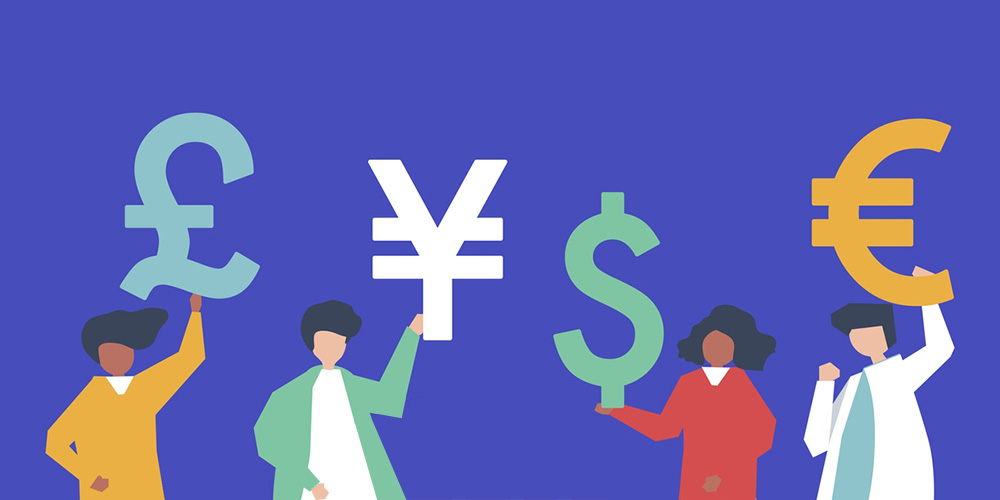
As an online store owner, you want to grow your customer base. One way to do that is to start selling globally. In fact, almost 93% of online retailers accept international payments and offer international commerce. For this, you will need to set up your online store to accept multiple currencies in WooCommerce.
In this guide, we will show you how to accept multiple currencies on your WooCommerce store. We will also go over the benefits and the options available to you once multi-currency is enabled in WooCommerce.
Core WooCommerce Currency Features
WooCommerce comes with an in-built payment processing system out of the box. This allows store owners to process payments through PayPal, Stripe, bank transfer, and checks. It also makes it easy to update products and manage orders.
What’s more, you can upload products – as many as you’d like – to your store with product photos. Once that’s done, you can categorize your products and enable ratings and feedback to generate engagement.
Since WooCommerce is a WordPress plugin, you can rest assured that your store will be SEO-optimized from the get-go. In addition to this, it supports a wide range of plugins and extensions which allows you to extend the core functionality.
Enabling Multi-Currency Options in WooCommerce
You need to enable multi-currency options in WooCommerce to sell products globally or in different currencies. This means that you need a way to display the price the customer has to pay in their preferred currency.
For instance, if a customer is familiar with the British Pound (£), they will see the product price in British Pound (£) and not in the standard USD ($) currency.
You also don’t want customers calculating their own exchange rate, fees, and taxes when buying from an international eCommerce store. This can lead to an increase in abandoned carts and bounce rates. By displaying the product price after calculating the exchange rate, you’ll be able to enhance the shopping experience for international customers on your WooCommerce store.
The only problem is that WooCommerce by default only allows you to offer one base currency at a time on your online store. However, WordPress and WooCommerce are extendable. This means that you’re not limited to the currency of the country you’re operating in.
Benefits of Using Multi-Currency in WooCommerce
Offering multi-currency options for all products on your WooCommerce store is a great way to enhance the shopping experience for all types of customers. International shoppers will feel at home browsing through your products and adding them to their shopping cart, without having to calculate exchange rates, fees, and taxes.
This is also a great way to offer your WooCommerce products to all types of customers in their preferred choice of currency. You can show customers the currency that’s relevant to them based on their country.
Options Available for Multi-currency
By using a multi-currency switcher, you can display currencies based on the country shoppers are located in.
It’s also important to show customers the correct price formats for avoiding confusion between similar currency symbols. For instance, Canadian shoppers may associate the “$” sign as their local Canadian dollar currency while shoppers from the US might think that the prices are in US dollars.
Additionally, by using multi-currency, you can show customers the correct exchange rate which automatically updates prices for all WooCommerce products on your online store. You don’t have to worry about updating prices yourself manually.
Accepting Multiple Currencies in WooCommerce
With multi-currency enabled in WooCommerce, when a customer adds a product to their cart, they will see the product’s price in their currency.
Then, the exchange rate is applied and the correct price is calculated on the fly. After that, the customers can pay in their preferred currency as the converted prices are applied at checkout.
Use Payment Gateways by Currency or Country

You can display payment gateways by currency or by country on your WooCommerce store. This means that you can offer payment gateways based on the currency your customers are familiar with or based on the country they’re located in.
Customers are usually more familiar with their local payment processors. Offering them a local payment gateway makes it easier and more convenient for them to buy from your WooCommerce. In addition to this, it also incentivizes more people to shop from your WooCommerce store, helping you grow your customer base.
You can offer payment gateways by currency or by country on your eCommerce store using plugins:
- Payment Gateway Currency for WooCommerce. This is a free WordPress plugin that lets you manage currencies for payment gateways. You can use it to convert currencies or restrict currencies.
- Payment Gateway Currency for WooCommerce. This plugin lets you convert or restrict currencies for selected payment gateways that come with WooCommerce out of the box as well as custom gateways.
- Payment Gateways by Customer Location for WooCommerce. Another free plugin that lets you restrict payment gateways based on the end user’s location.
- WooCommerce Payment Gateways by Currency. The WooCommerce Payment Gateways by Currency allows you to control which payment gateways can be used for different currencies. You can add preferred currencies to the default WooCommerce payment gateways as well as any custom payment gateways you’ve added to your store.
- WooCommerce Payment Gateways by Country or State. The WooCommerce Payment Gateways by Country or State lets you offer payment methods based on the country or state customers are located in. You can set the countries or states for each payment gateway available on your WooCommerce store.
Check out this post on why you should use multiple payment gateways in WooCommerce for more information.
Display Prices in Local Currency

Showing customers WooCommerce product prices in their currency is a great way to sell to shoppers from all across the world. It can also help reduce cart abandonment on your WooCommerce store.
For instance, a customer is more likely to leave their cart empty if they have to figure out and calculate how much they need to pay for the order. In addition to this, most international customers will be hesitant to browse through your WooCommerce products if prices are not in their local currency.
You can show customers prices in their currency by using WooCommerce Prices and Currencies by Country module. Once you have the module installed and ready to go, you need to set up country groups by defining each country using country codes that are separated by a comma.
Set up Exchange Rates
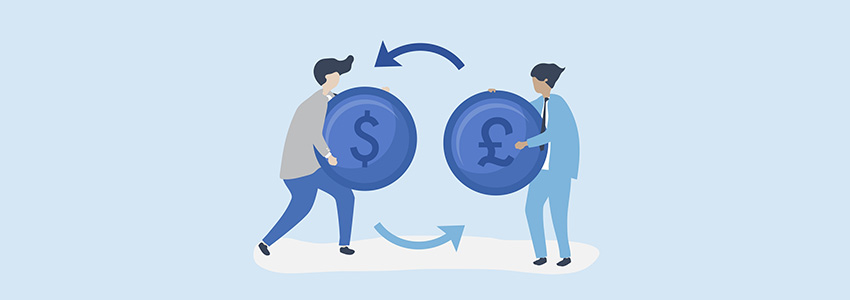
If you’re using different currencies to display product prices on your store, you may want to set up exchange rates in WooCommerce. This involves deciding how exchange rates are updated and selecting the server for the exchange rate.
This lets you rest assured that the exchange rate is correct and customers are not paying more or less than the actual “converted” price.
Using the WooCommerce Currency Exchange Rates module, you can set exchange rates for all currency pairs used on your WooCommerce site. You can set the time interval between exchange rate updates, change the exchange rates server, and enable exchange rate rounding.
It also lets you add custom currency options in WooCommerce and set the exchange rates for them easily.
What Else Can You do to Accept Multiple Currencies?
Let’s take a look at some other ways you can accept multiple currencies in WooCommerce.
Multi-Currency Switcher
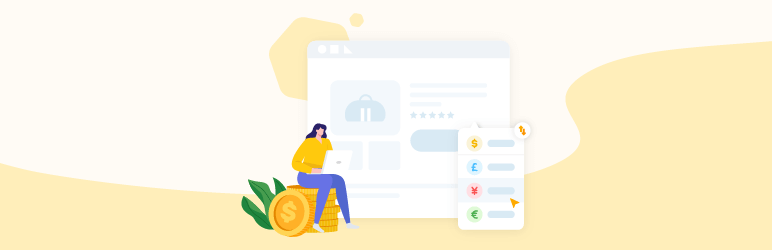
If you’re going to be using different currencies on your WooCommerce store, consider using a multi-currency switcher. This way, customers can select their preferred currency from the single product page before adding the product to their cart.
It can help attract new site visitors and incentivize all types of customers to buy from your WooCommerce store. This is a great way to boost sales and enhance the shopping experience on your eCommerce store.
Here are some free multi-currency switchers for WooCommerce:
- YayCurrency. It lets customers choose the currency they’d like to see from the front-end by adding a currency switcher widget on product pages.
- Currency Converter Widget. This plugin lets you add a currency switcher widget in the sidebar that customers can use to view product prices in their preferred currency.
- Price Based on Country for WooCommerce. This plugin automatically detects the customer’s country via geolocation and displays the currency and price you’ve specified for that country.
Another popular option is YITH Multi Currency Switcher for WooCommerce. It lets you enable a multi-currency system in your store. This way, customers can see and pay for products in their local currencies instead of the default currency.
Store owners can use it to add an unlimited number of currencies and display a currency switcher anywhere in their store. It also gives you the option to geolocate users to automatically show prices in the currency of their country.
Price Formats

Changing the WooCommerce default price format lets you display the correct format for prices in different currencies available on your eCommerce store.
This is useful for offering all types of currencies on your WooCommerce store. For instance, displaying the US dollars with two decimals is correct but you cannot use the same price format for the Japanese Yen. Instead, you may want to remove the two decimals and display a different format for prices that are in Japanese Yen.
You can set price formats in WooCommerce using Booster Plus’s WooCommerce Price Formats module
Add Custom Currencies
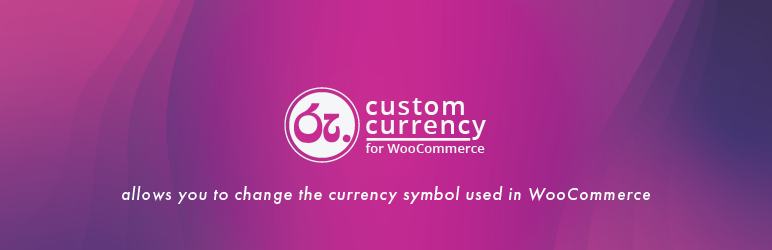
If you can’t seem to find your preferred currency in the default WooCommerce settings, you need to add more currencies to your store.
This can be a great way to enhance the shopping experience on your WooCommerce store while also making it convenient for you to receive payments in your preferred currency.
You can also use the Custom Currency for WooCommerce plugin to change the currency symbol used in your store as well as its position. This plugin also lets you add a new custom currency type. It’s incredibly easy to get started with and is perfect for anyone that wants to add a currency option to their store.
Accepting multiple currencies in WooCommerce is essential for catering to a global customer base. Shoppers from all over the globe will be able to browse through your WooCommerce products, add products to their cart, and checkout in their preferred currency.




Comments
No comments yet. Why don't you kick off the discussion?