ReDi Easy Restaurant Reservations via WordPress
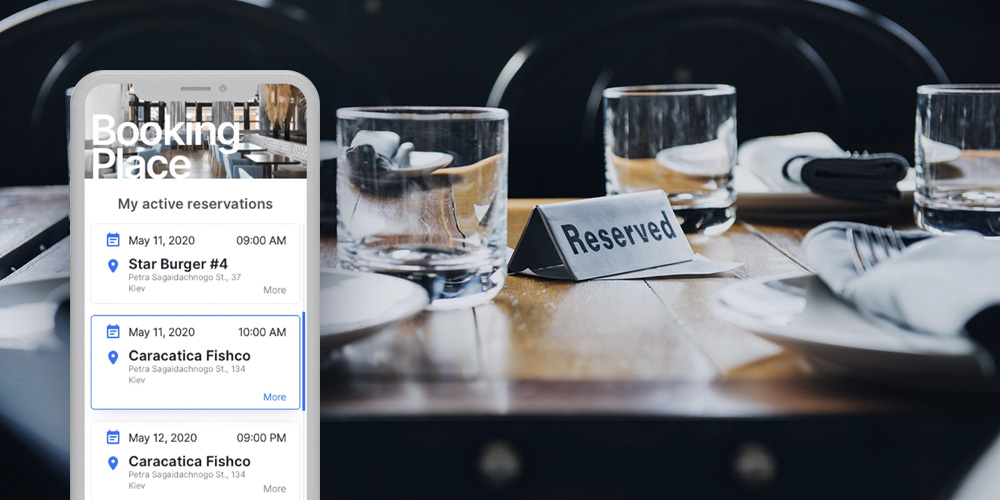
Running a restaurant is not for the faint of heart. There are just many tasks to juggle at any given time. If you’re not trying to cut food costs, you’re talking to suppliers or balancing books.
If you’re not whipping up specials and prepping recipes, you’re hiring (or firing) staff. It is a lot of work, and anybody running a restaurant will tell you that.
Managing reservations is one area that beats many restaurateurs, experienced or not. And that’s all because booking and managing reservations demand a high level of coordination.
Firstly, you must offer your patrons an easy way to reserve tables. Secondly, you must pass the information to your staff. Thirdly, you must confirm the reservations.
If you try doing everything manually, you will quickly burn out, lose sales and ruin your brand reputation. For this reason, you need an automated reservation system to handle all the work.
The ReDi Restaurant Reservation WordPress plugin is one such system. It allows you to book and manage reservations like a pro so you can focus on running your biz.
Perhaps you don’t own or run a restaurant. Maybe you’re a web developer building a website for a client in the food and catering business.
It doesn’t matter why you’re here, the ReDi Restaurant Reservation plugin is the real deal if you’re in the market for a robust booking engine for your joint.
Note that the ReDi plugin isn’t meant for restaurants only. You can use the plugin for cafes, pubs, clubs, steakhouses, lounges, and any other hospitality business that needs a powerful reservation system.
That said, let us get down to work and discover why ReDi is one of the best restaurant reservation plugins out there.
What is ReDi Restaurant Reservation Plugin?
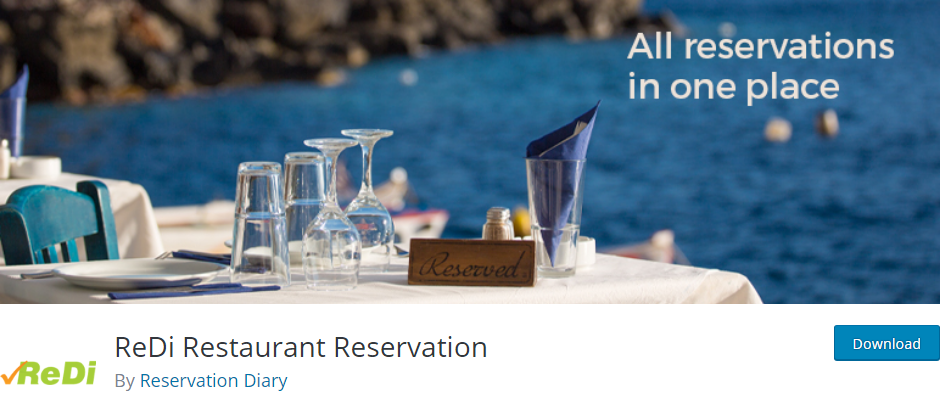
Redi Restaurant Reservation is a nifty plugin that makes managing reservations a breeze. And they even offer a free version that is one of our top picks for the best restaurant plugins for WordPress.
Your customers no longer need to call to reserve a table – they can do it online at any given time. Thanks to the plugin, customers can easily check available tables and make reservations in a matter of clicks.
ReDi Restaurant Reservation plugin automates the entire process, saving you a lot of time, and putting more money in your pocket.
For such a powerful system, it’s incredibly easy to set up and use you’ll be up and running in no time. You can manage your reservations from any device, mobile or otherwise, meaning you’re on top of things at all times.
On top of that, you don’t have to make clients wait anymore. You can send them instant confirmation messages, which improves the user experience.
The plugin is packed to the brim with all the essential features you need to make your restaurant booking system more efficient.
If you want to provide a better user experience and boost your sales, the ReDi Restaurant Reservation plugin has your back covered.
Now that we know what we are working with, let us see the features that make ReDi a superb reservation solution.
ReDi Restaurant Reservation Features
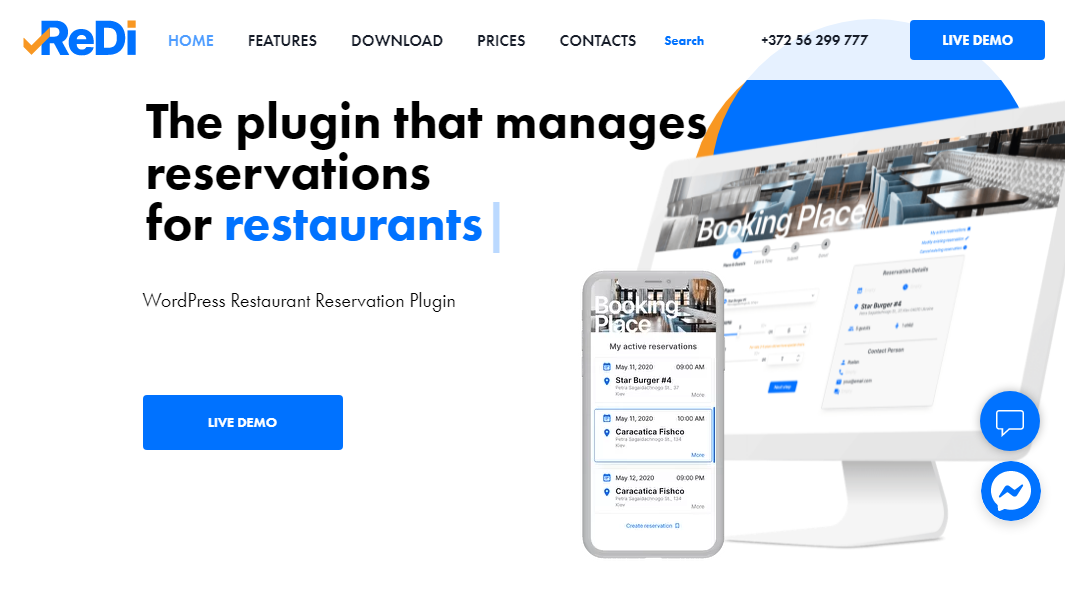
What can the ReDi Restaurant Reservation plugin do? Which features make the plugin a fantastic WordPress reservation plugin?
After setting up the plugin for the first time, the system manages your reservations automatically, which can save your business at least 8 minutes per reservation.
On top of that, you can create customized and responsive booking forms that work effectively across multiple devices.
When customers reserve tables, ReDi sends them automated responses, which increases your conversion rates significantly. Couple that with an in-built CTA and you become unstoppable.
If need be, you can further send instant confirmations to patrons via email when their request is accepted. All along, the plugin sends you (or your admin) a notification every time a reservation is made.
That, plus the whole thing works straight out of the box. There are no complicated settings to waste your precious time. Activate the plugin and navigate to yourdomain.com/reservation to see the plugin in action 🙂 Of course, you can easily set your workdays.
Other ReDi Plugin Features
- An intuitive dashboard where you can view and manage all of your reservations – This includes pending, confirmed, rejected, and canceled bookings. Additionally, you can filter reservations by date.
- Ability to cancel reservations from the admin dashboard, and provide a reason for cancellation.
- Social network login, which allows customers to log in to the reservation system using their social media accounts. If a user logs in using social media but doesn’t complete a reservation, they’ll receive an automatic reminder. You will need to install the Super Socializer plugin to enjoy this feature.
- Customers can modify or cancel their reservations.
- Advanced analytics, which means you can track customer data and make better business decisions.
- Easily set minimum and maximum persons per reservation.
- Multiple email templates that you can customize extensively using tags.
- Set the number of available seats at any given time.
- SMTP settings for emails.
- Add special occasions, open times, and blocked times.
- 9 premium add-ons i.e., MailChimp, Zapier, prepayment add-on, Facebook integration, SMS add-on, SendInBlue, discount add-on, table management, and The Newsletter plugin add-on. They cost between $70 and $235 per add-on.
- Children selection 🙂
- Custom confirmation page. Install the GET Params plugin and add the shortcode [display-get-param name=”reservation_id”] to the custom page.
- Captcha to keep away spam reservations.
- Custom fields to collect additional info from customers.
- A waiting list in case you’re fully booked.
- A waiter dashboard.
- Over 20 languages are supported at the time of writing.
- A supportive team of developers who are always ready to help you.
- And much more!
How to Install ReDi Restaurant Reservation Plugin
The ReDi Restaurant Reservation plugin offers you every feature you need to automate table reservations in your food and catering business. But even with a long list of features, it remains incredibly easy to set up and use.
Let us take the plugin for a spin and see how that goes. The free version of ReDi Restaurant Reservation at WordPress.org, which means we can install it right inside the WordPress admin dashboard.
Navigate to Plugins > Add New, as shown below.
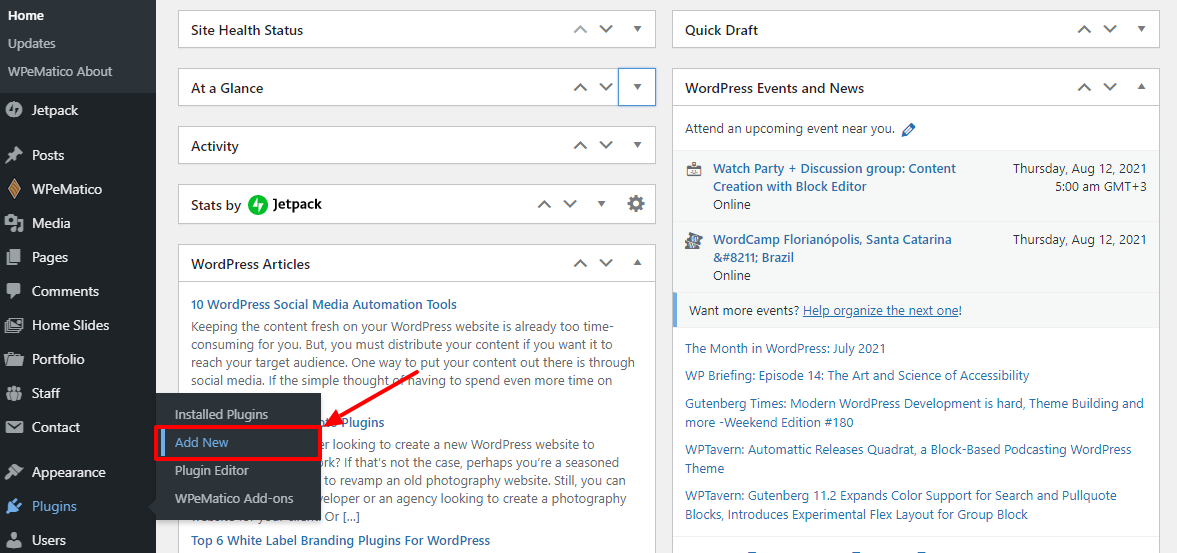
After that, enter “ReDi Restaurant Reservation” in the search box, and hit the Install Now button, as we detail below.
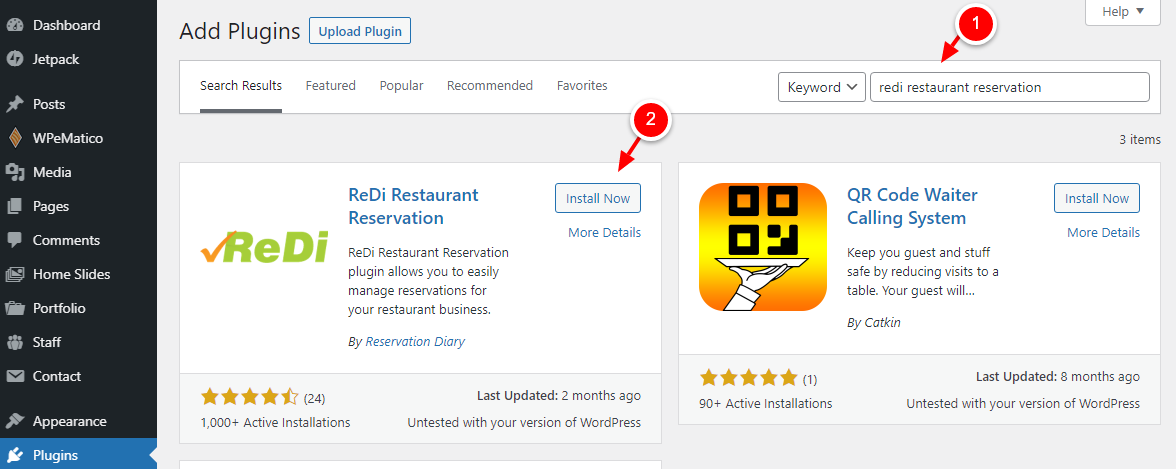
After that, Activate the plugin:
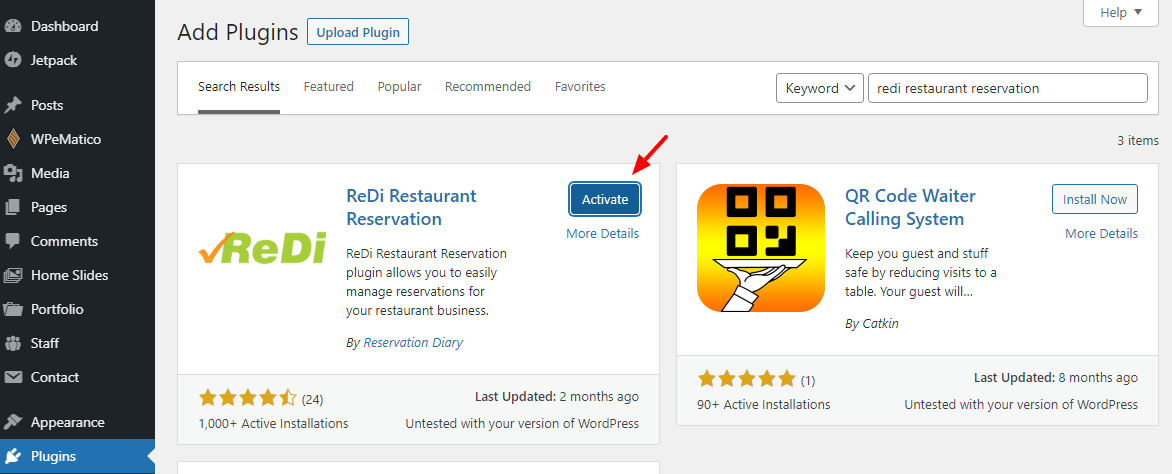
Doing so will add the ReDi Reservations item to your WordPress admin menu. Navigate to ReDi Reservations > Welcome, as shown below.
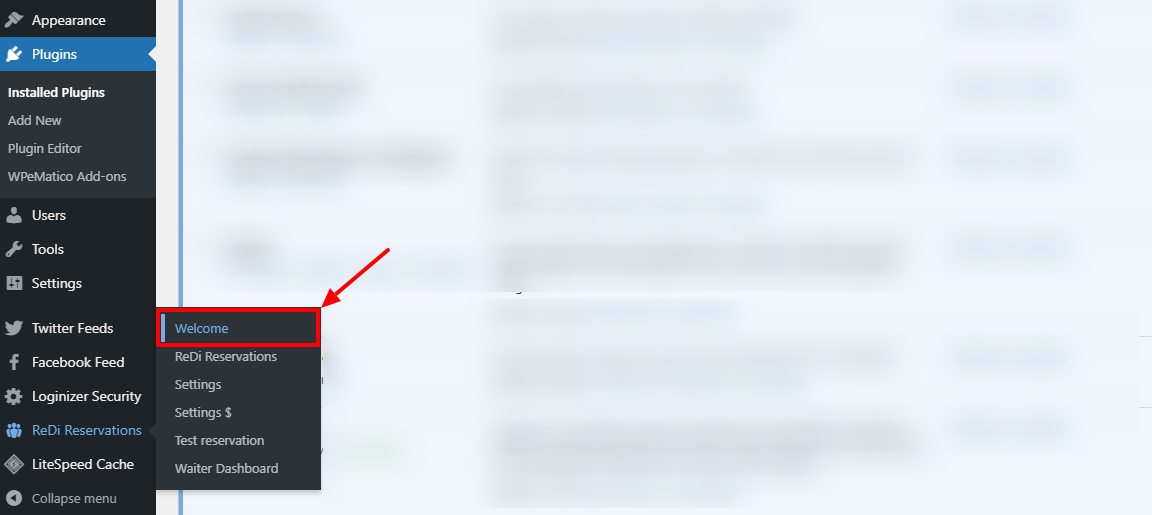
That will lead you to the ReDi Restaurant Reservation welcome screen. Here, you can see your API key, a video showing you how to install the plugin, and a link to more videos about the plugin.
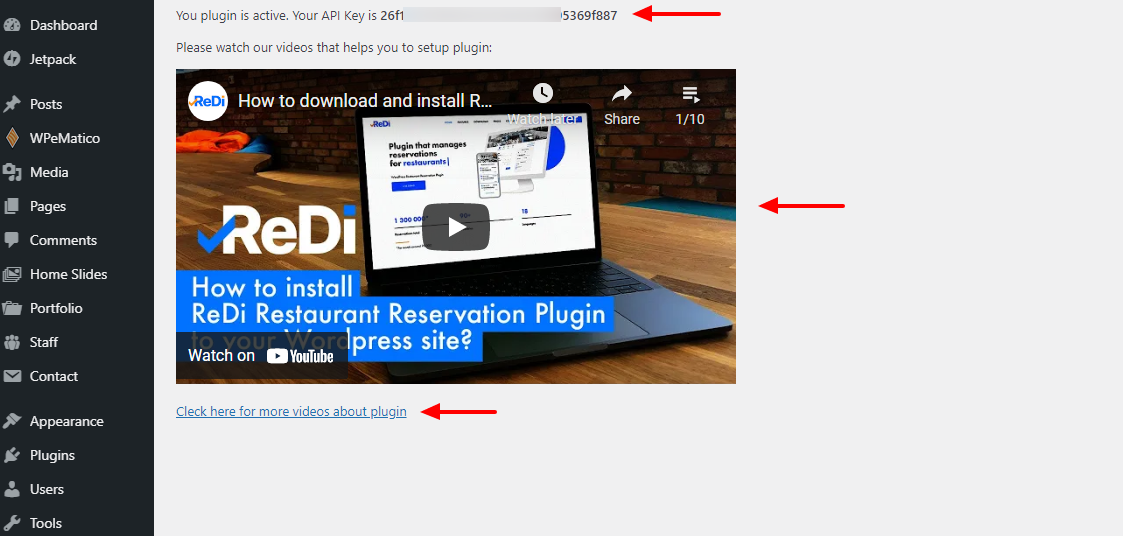
Nothing much to see here. Let us check out the rest of the settings. Navigate to ReDi Reservations, as shown below.
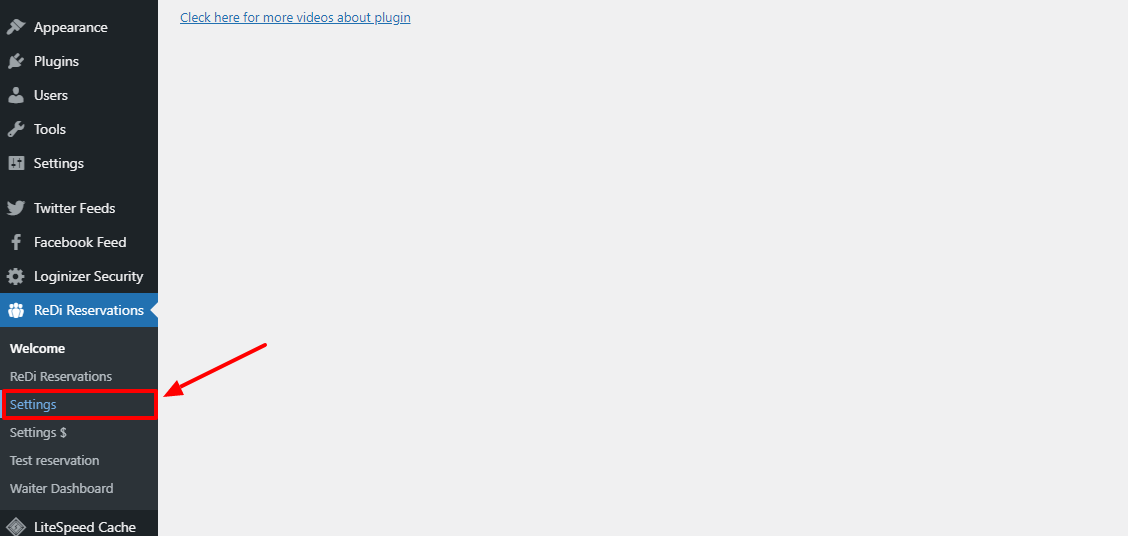
Doing so leads to the Settings page.
Here you’ll find the bulk of ReDi’s main settings. You can find virtually every feature we highlighted in the features section. As such, we won’t go over the settings because it would be redundant. Besides, everything is pretty much straightforward I don’t expect you to run into problems.
Settings
Quickly though, here are some of the things you can do on the page.
You can add your general reservation options:
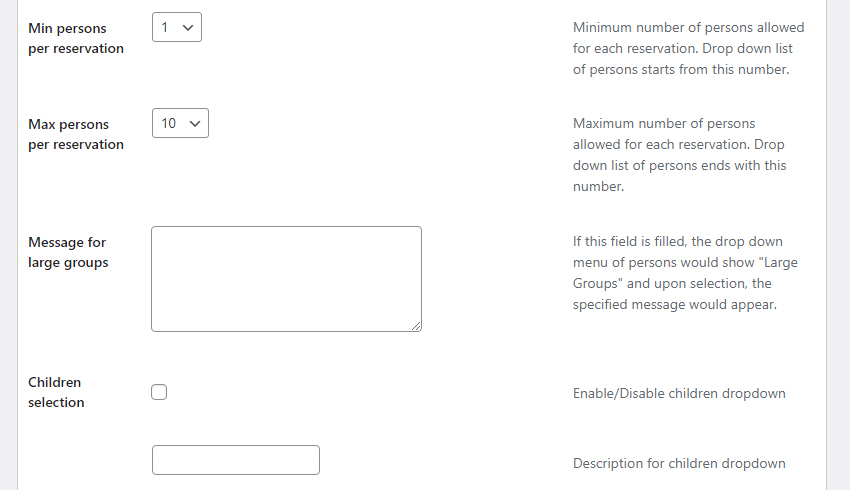
Including a useful manual reservation setting. This disables the automated confirmation of reservations and requires a team member to confirm or reject them:
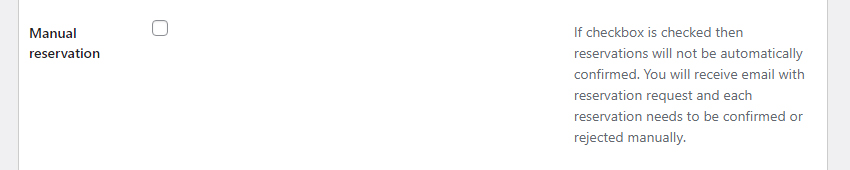
Define your working hours:
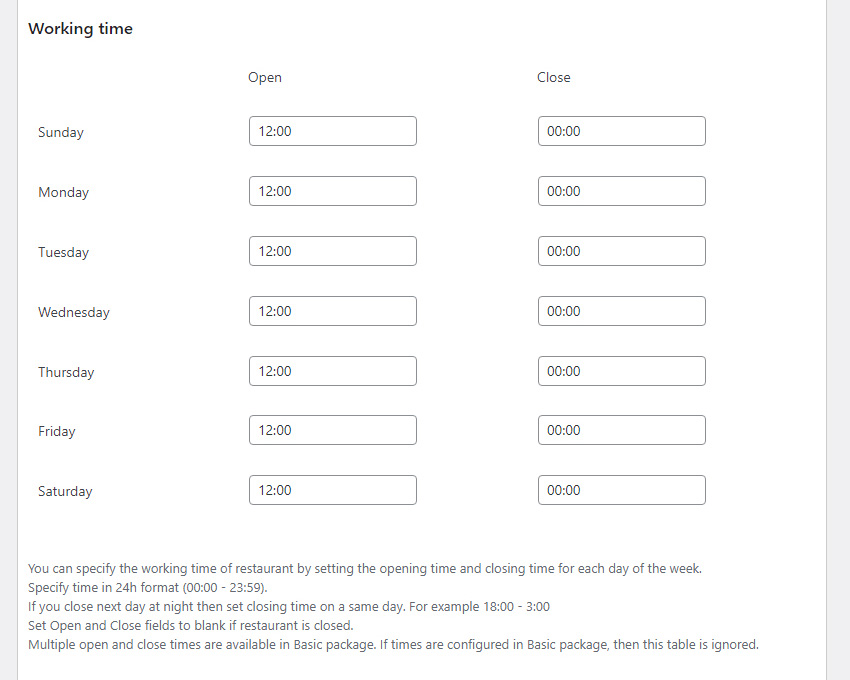
Add your restaurant info including name, physical address, phone number, website, and email:
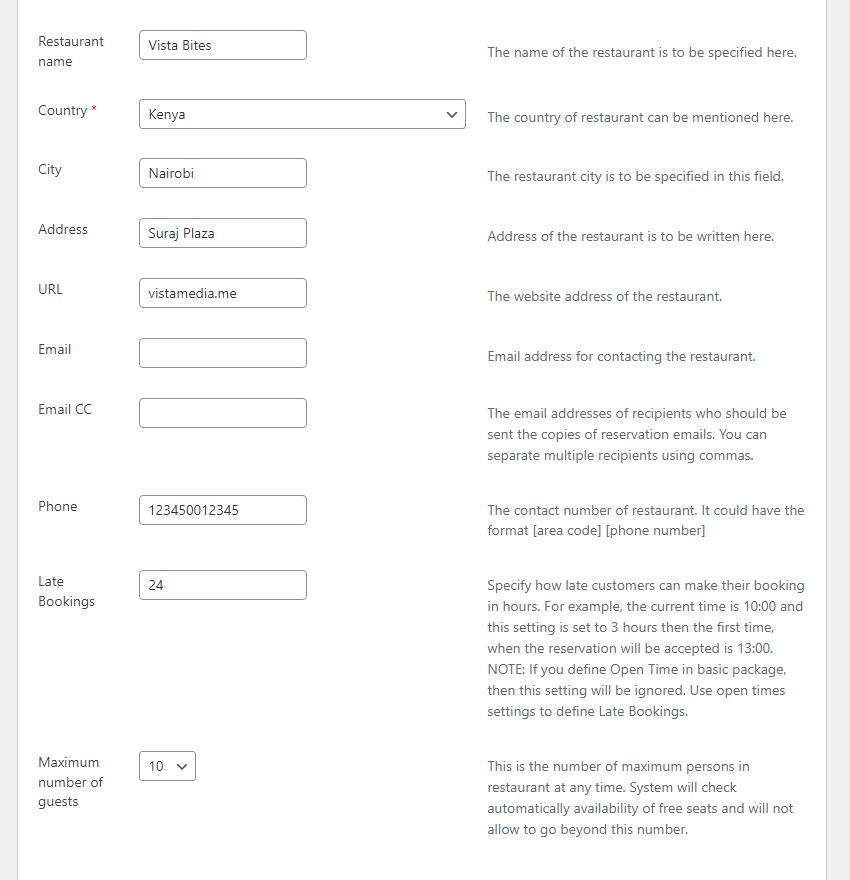
Create custom fields such as text, dropdown, birthday, checkbox, reminder, and so on (a great way to add extra information for your staff so they are aware of important reservation information, like allergies or seating preferences):
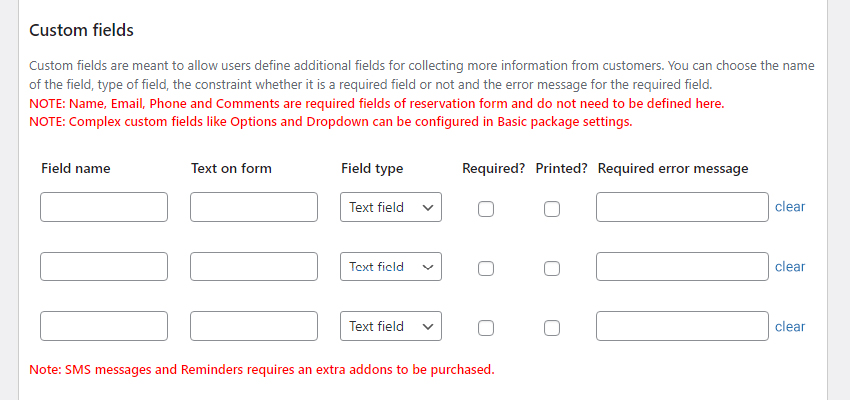
Enable frontend options like a Captcha (no spam here!):
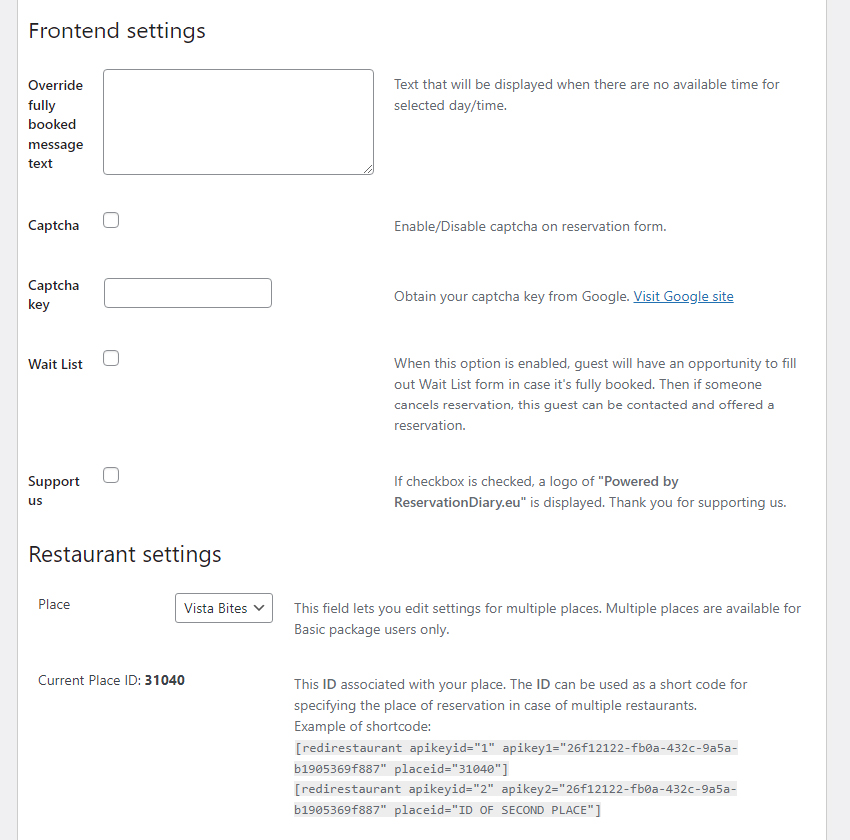
Define a custom confirmation page for a personal touch:
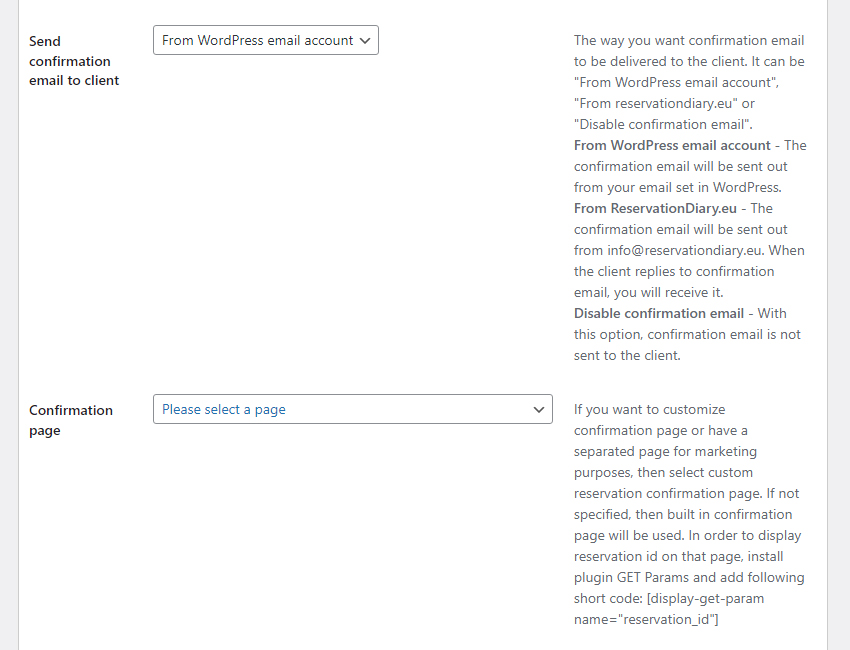
And much more by mere point-and-click.
Premium Settings
Let me point out that the settings on the above page are for the free package/plugin you installed earlier. There is a second settings page for the paid version of the ReDi plugin.
Once you have purchased a license, premium version will be activated without a need to reinstall the plugin. From here navigate to ReDi Reservations and click Settings $ (with the dollar sign), as shown in the screenshot below.
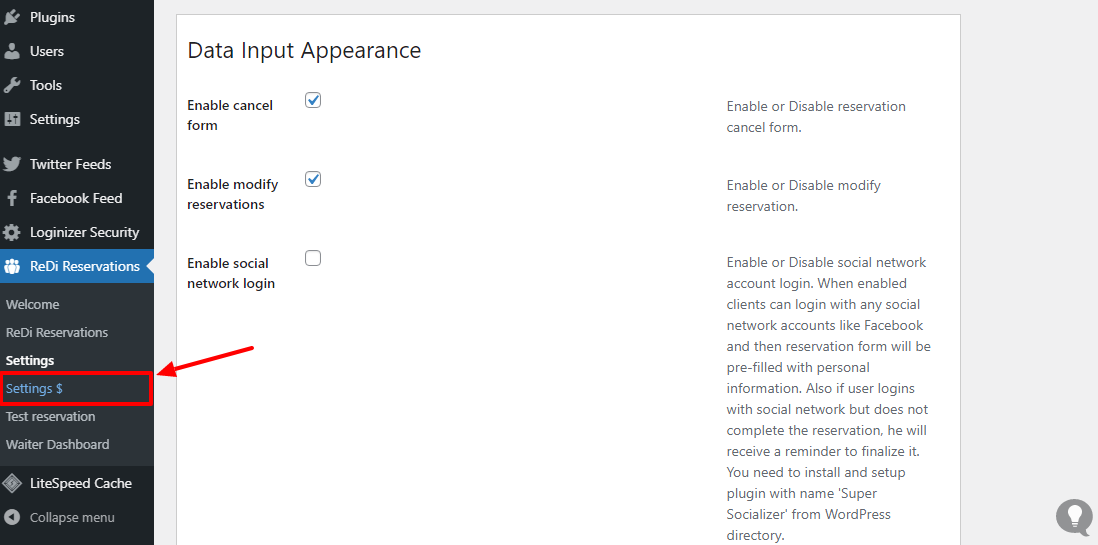
This will redirect you to the following page:
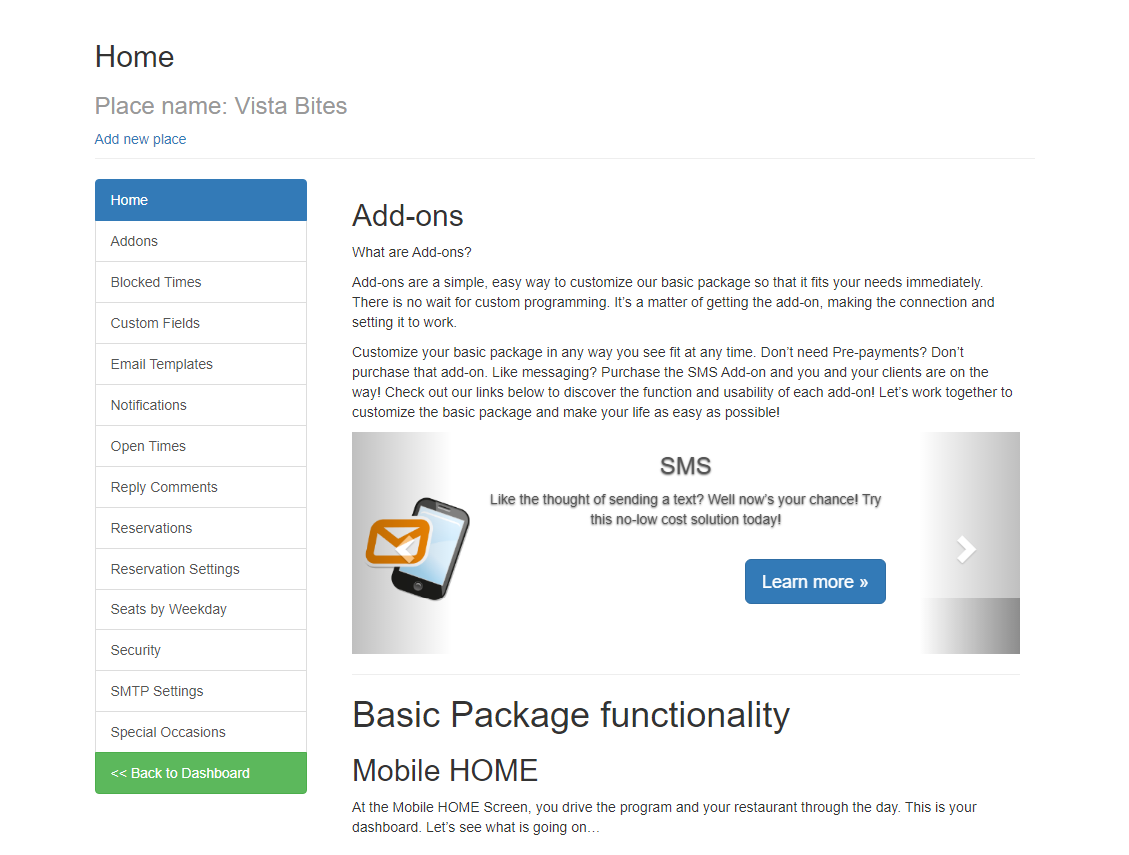
Mmmh…what do we have here? Well, they are similar settings but with some extra, more advanced options. Plus, the above dashboard looks way better (and is easier to use in my opinion) than what we had inside WordPress. Don’t you think so?
On the above page, you can access quite a few cool features. Here’s a quick look.
ReDi Addons
First off, this is where you can access premium newsletter, discount, prepayment, SMS, table and Zapier integrations to supercharge your reservations. These are all powerful features to optimize your overall reservation system. For example, with the MailChimp add-in you can build an email list then setup automated email campaigns to remind customers of important holidays or anniversaries.
Blocked Dates
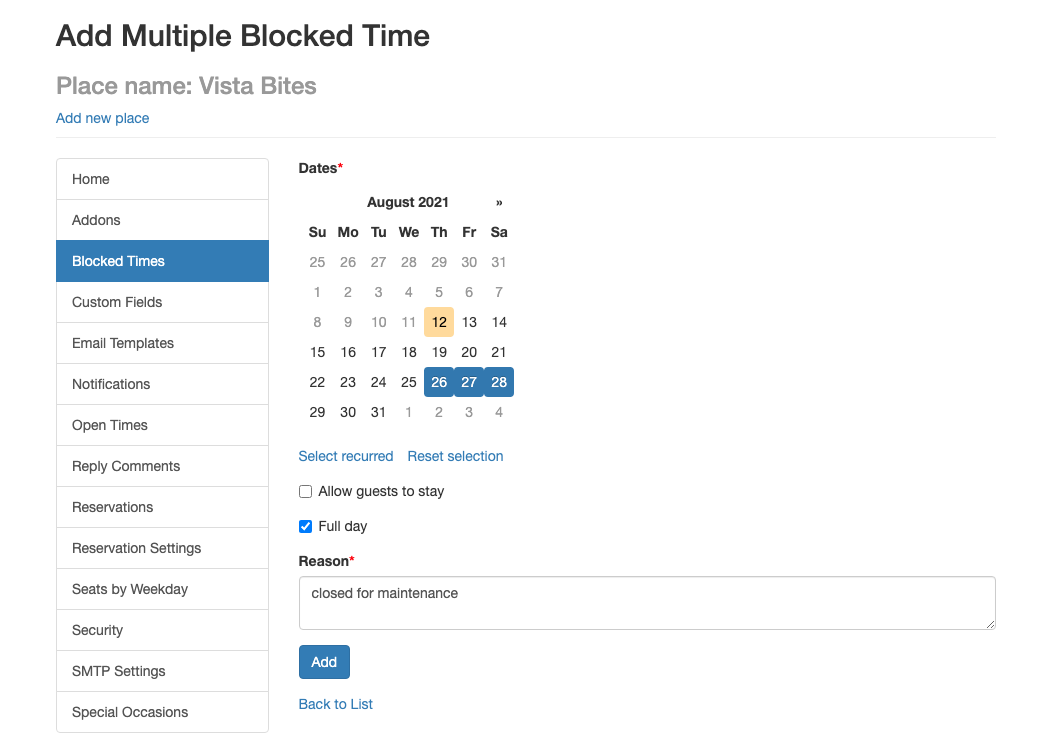
From here you can add blackout dates or times. This is an easy way to make sure no reservations are automatically placed on holidays or during location maintenance.
Custom Fields
As mentioned in the section covering the free settings, you can use custom fields to add new data entry sections in your reservation form. This could be a text field to enter food allergies, a checkbox for reservation addons, a GDPR or SMS confirmation box or something else. With premium you can add unlimited custom fields as well as make them required or have them print when reservations are confirmed.
Email Templates, Notifications & SMTP Settings
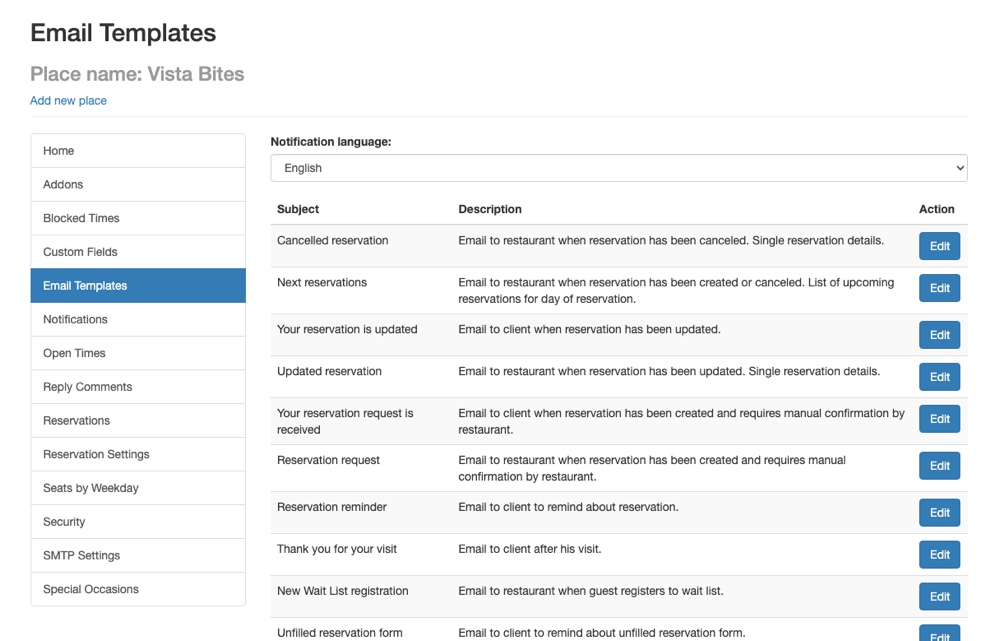
Another really helpful automated feature of ReDi is the email templates and notifications system. Using these you can setup custom email messages that will be personalized according to reservation information using the built-in tags system. To send emails, you can add your SMTP settings from here as well. However if not set, emails will still be sent using the reservationdiary.eu domain – so your restaurant emails will always make it to customers’ inboxes. And with the aforementioned addons for SMS messaging and newsletter integrations you can even enable reminders so guests aren’t late to their reservations.
Reservations
From here you can manage and view a sortable table of all your Reservations. This includes options to view pending, confirmed, rejected and cancel reservations along with features to export or print. This makes it easy to keep all of your staff on the same page. Plus with the built-in statistics function, you can keep track of lost bookings or see at a glance when you most busy. This can be hugely helpful when planning your staffing or supply needs, as well as show where your business can improve.
Security
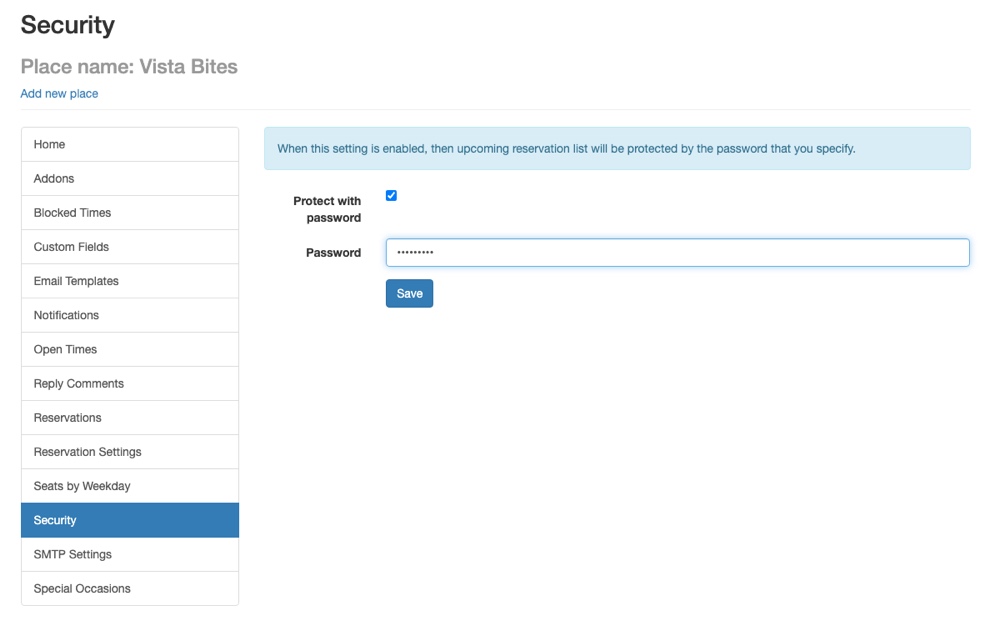
While this is a fairly straightforward feature, it’s an important one. From here you can password-protect your reservation list so nosy team members can’t sneak a peek. This is a good way to protect customer information so that only those with the password can access the list.
Other settings you’ll find here include additional Reservation Settings, Open Time (your hours), a customizable reservation submission Reply Comment and customizable Availability by Weekday (based on seating). There’s also a capability for Special Occasions – which are like blocked dates but with custom labels, for example weddings or conferences, or can be used to open your restaurant on a day when it’s usually closed, for example for Mother Day.
Now that you know what’s inside your ReDi dashboard for WordPress – let’s take a look and see what happens when we place a reservation.
How Does it Look on The Frontend?
So, I set up the default settings in the backend and gave the booking engine a try. I’m using the free Elegant theme by WPExplorer with few customizations.
Here’s what I got when I pointed my browser to the reservation page i.e., yourdomain.com/reservation:
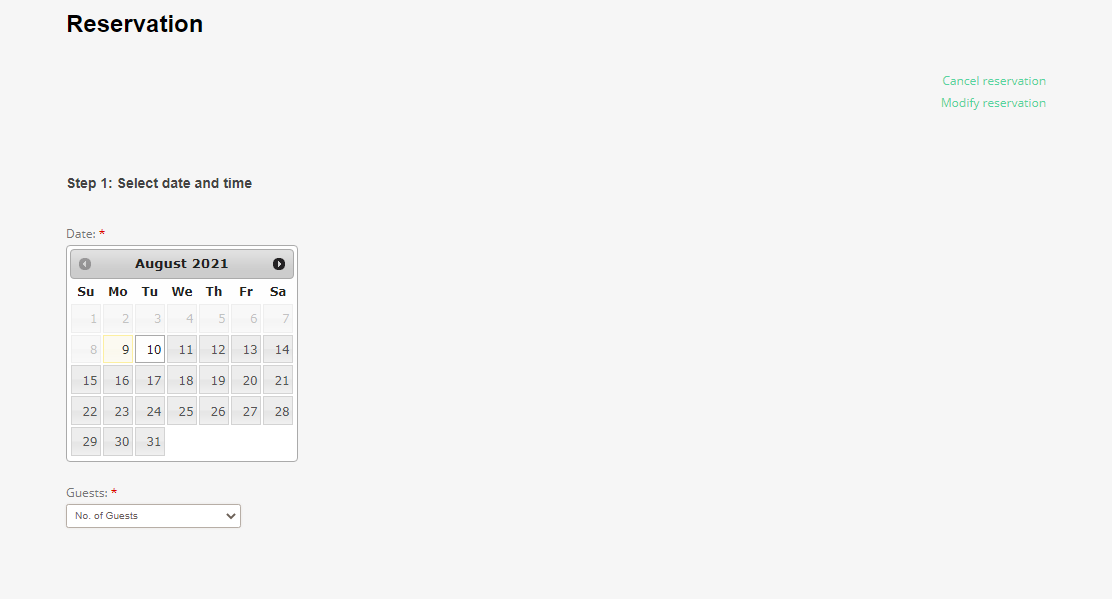
Not bad for about 5 minutes of work 🙂 Plus, you can customize your booking page extensively via CSS tricks and anything else at your disposal.
I went ahead, chose a date, the number of guests, time, entered my details, and hit the Make a Reservation button, as shown below.
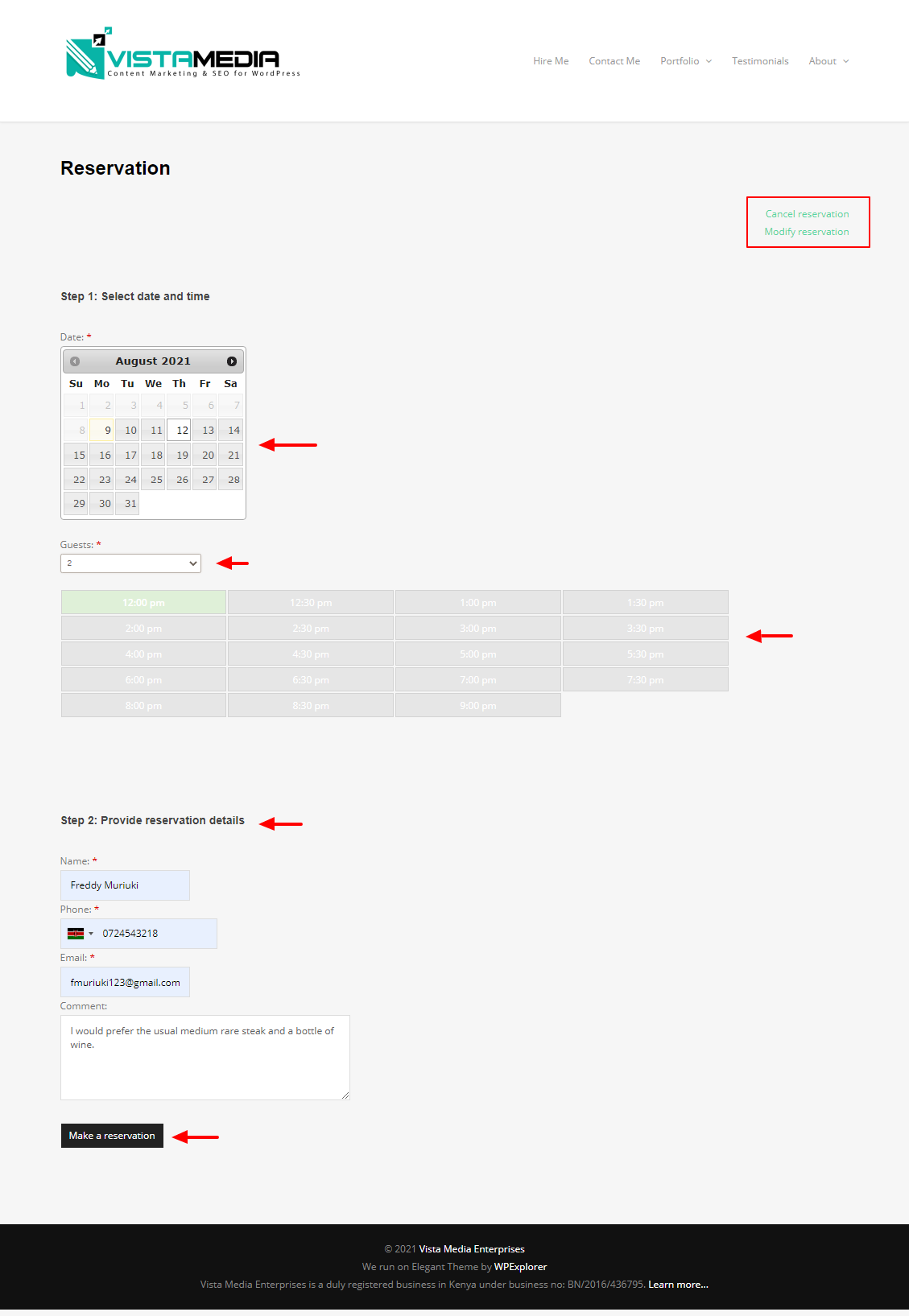
As simple as A, B, C! After that, I was taken to the default confirmation page complete with that nice notice:
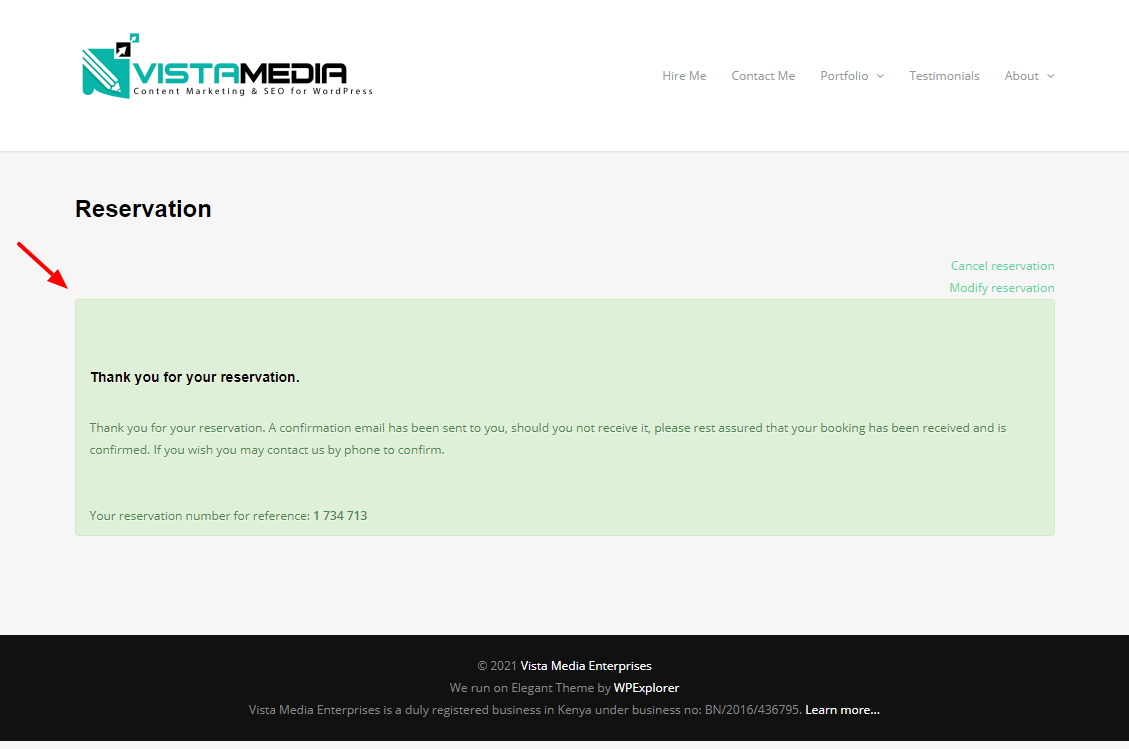
Not bad at all – I didn’t even customize the message. That’s what came with the plugin.
So, I decided to check if the plugin caught the reservation. I logged back to the WordPress admin dashboard and navigated to ReDi Reservations > ReDi Reservations, as shown below.
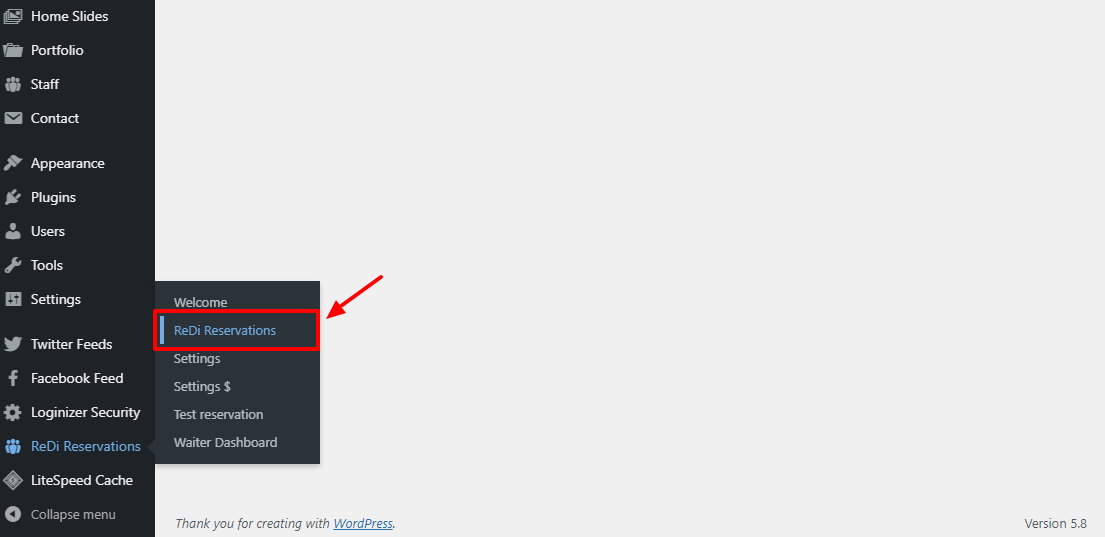
I set the date filter to This Week and sure enough, the reservation was there, as seen in the screen grab below.
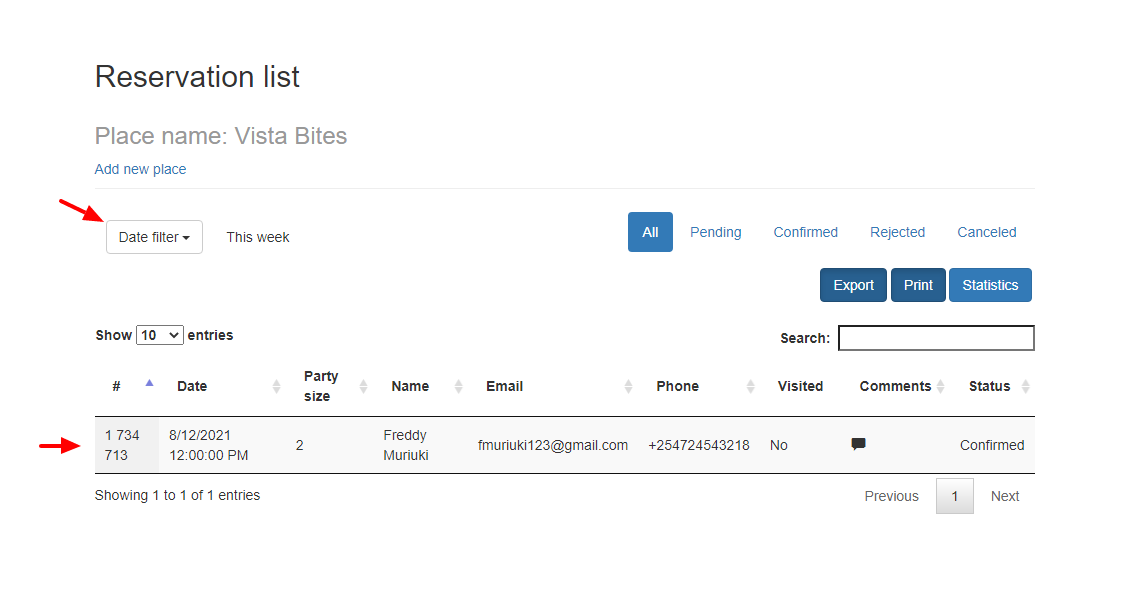
And to think it all took me less than 10 minutes to set up everything. When I checked the restaurant’s mailbox, there was a clean notification about the reservation as well:
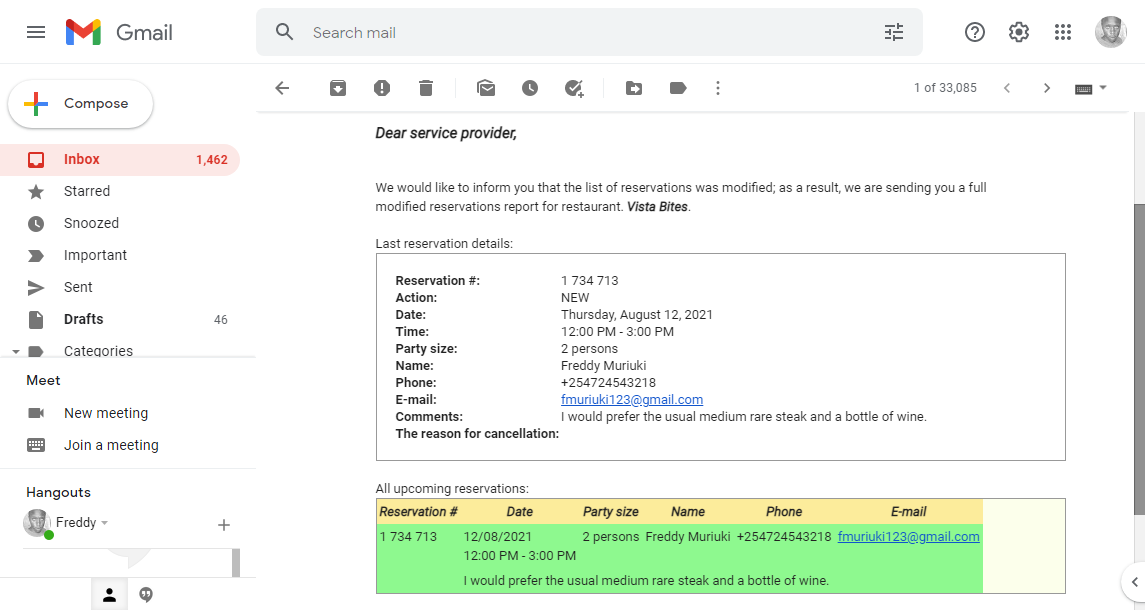
The customer also received an instant email notification:
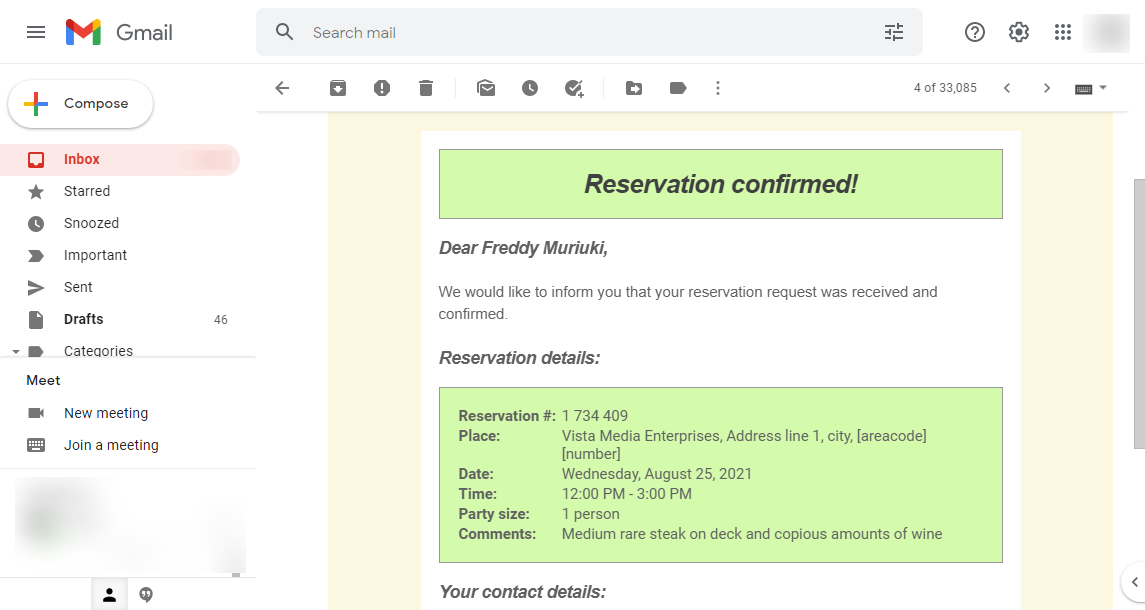
Everything was automatic. I simply made a reservation and the ReDi Restaurant Reservation did the rest automatically. Remember that you can customize the plugin extensively and extend it further using premium add-ons.
ReDi Restaurant Reservation Pricing
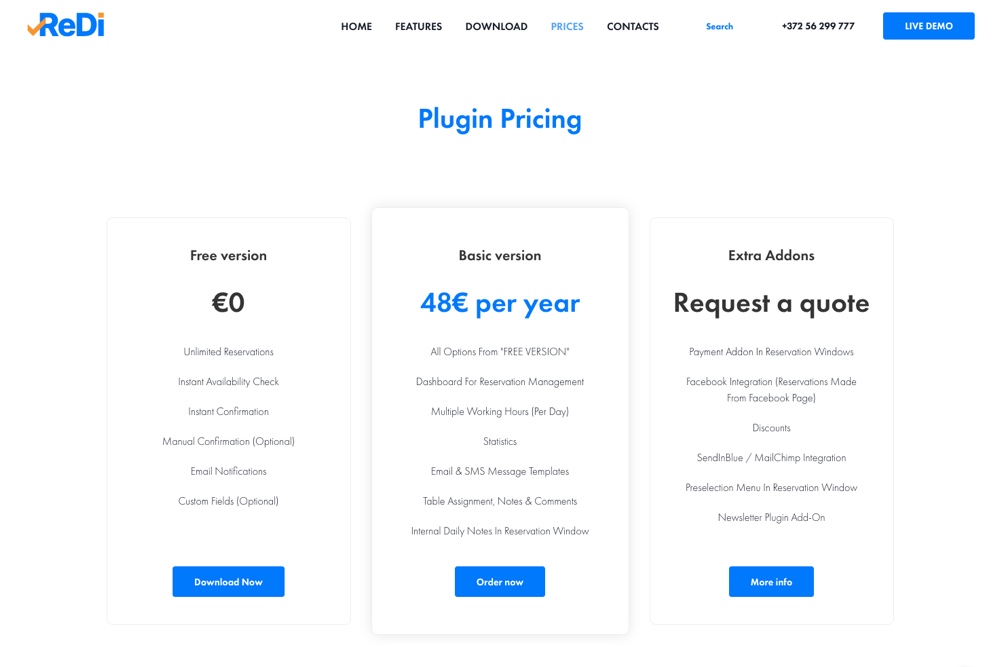
How much does the ReDi Restaurant Reservation plugin cost? For starters, the base code at WordPress.org is free to download and use. It’s perfect for anybody without demanding needs.
If you need more power, feel free to spring for the paid version that costs just 48 EUR ($56.46) per year. You can also contact the team for a custom plan that offers you a bespoke solution to own reservations like a boss once and for all.
Conclusion
Booking and managing reservations in your business needn’t be a challenge anymore with a solution such as the ReDi Restaurant Reservation plugin.
The whole thing is super-duper easy to set up you should be up and running in no time. The free version offers you plenty of options that you have nothing to lose. Try it and let us know what you think!


