Simple Guide to Changing Your Permalinks Without Breaking Your WordPress Site
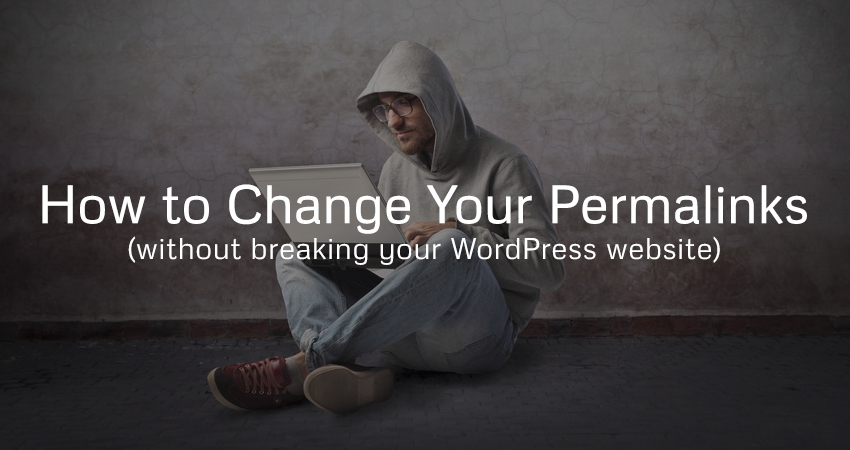
Changing the permalink structure on your website is a major undertaking. You should be absolutely sure you want to make this change to your site because it can potentially have an impact on your SEO (and can cause a lot of errors and broken links if not handled correctly).
Each page and post on your blog has a unique permanent URL, or ‘permalink’, assigned to it. These permalinks are created using a predetermined structure. Changing the link structure for your posts is sometimes necessary, but can cause issues with search rankings, outdated links from external sites, and broken internal links within your own content.
The best way to avoid these issues with your links is to have a clear plan for updating them before you do so. Then, you can make the switch safely and start benefiting from a more optimized permalink structure. In addition, you’ll want to know how to best implement redirects, in order to avoid 404 errors.
In this post, we’ll discuss what permalinks are and talk about the reasons for changing them on your site. We’ll also provide instructions on how to safely alter permalink structure, and avoid external and internal errors from broken links with the use of redirects. Let’s dive in!
What Are Permalinks?
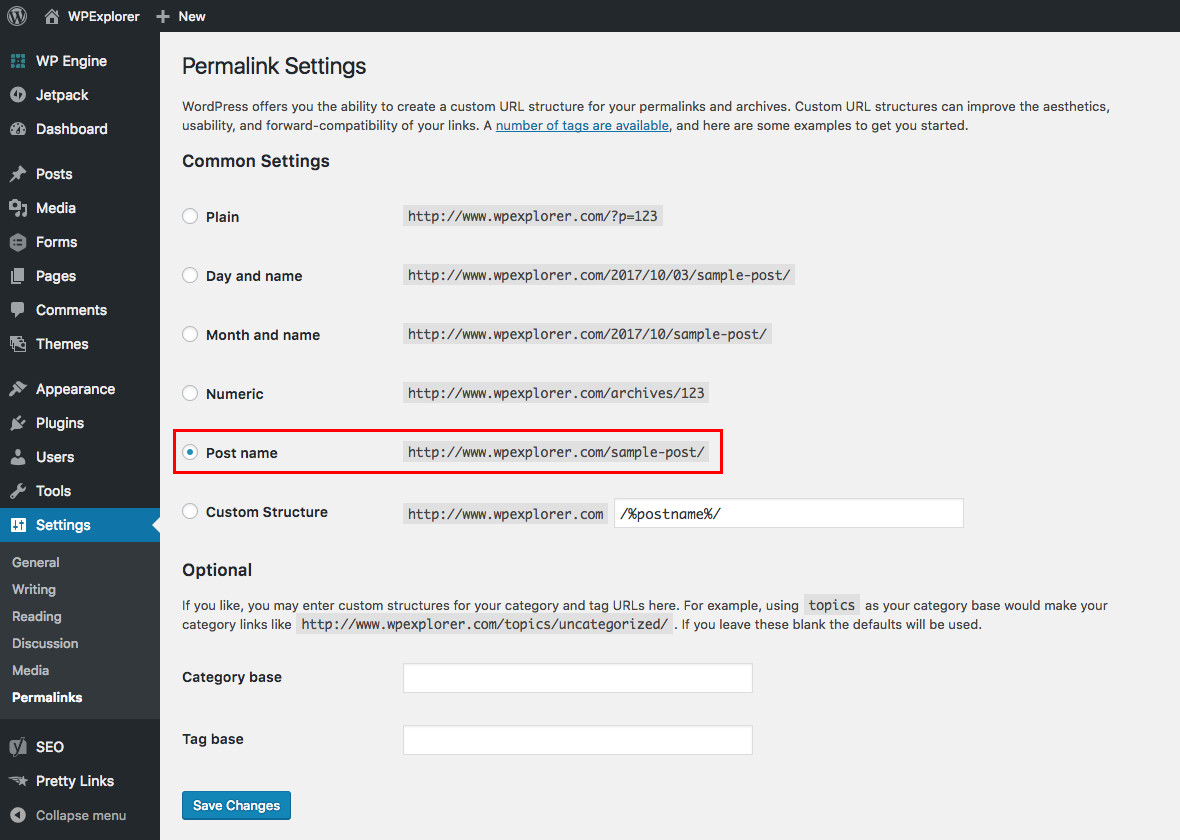
A permalink is the part of a web address that follows the domain name. For example, take a look at the URL for this blog post: https://www.wpexplorer.com/break-into-blogging-niche/. The domain name is wpexplorer.com, and the permalink is break-into-blogging-niche.
Permalinks, when set correctly, serve several important purposes. For example:
- They allow your readers to get a brief understanding of what your post or page is about without looking at the content.
- They are used by search engines to discover the post or page topic solely from the URL.
- They also supply a permanent location for your visitors and search engines to return to in order to read your content.
- They are essentially a unique identifier for each piece of content you create, helping you keep everything organized.
To set the structure for your permalinks in WordPress, you would need to go to Settings > Permalinks in your dashboard. By default, WordPress permalinks use the Day and name option. If your focus is more on the content of the post than the date it was posted, however, it’s often best to use the Post name option. This structure makes the focus of your post clear to both readers and search engines.
Most people will change the default permalink structure of their WordPress blog at its creation. There are several options to choose from, but the most common two choices are the structure that shows the date followed by the post name or simply the post name on its own. This choice is usually made with the intended content in mind. For example, websites that focus on news items tend to have the date as part of the permalink structure.
You would think that since it is easy to change the permalink structure at the creation of a website it should also be a simple process for an established website. While the act of making the change is as simple as selecting a new permalink type and clicking save, the consequences of that action require a little more discussion.
Why Change Permalink Structure?
There are several reasons why you would consider changing your permalink structure, especially if you have been using the default setting. Changing your permalinks, whether on a new site or an established one, is relatively simple. However, making changes to the structure on an established site can have negative consequences, if you don’t plan ahead. Therefore, you should carefully consider whether or not it is necessary to alter your permalink structure.
However, there are several valid reasons for making the switch. Here are just a few:
- If you started with an older version of WordPress you may still be using the previous default structure, which includes the Post ID. This structure provides no useful information about your content, and is worthless for SEO.
- You may be taking your site in a different direction, and need to update the structure to reflect that change. For instance, if you are moving to a more news-oriented site, you might want to include the date in your permalinks.
- Many people buy established websites as an investment, so it’s possible that you have purchased or inherited your site from someone else. If you have taken ownership of a live site, you may want to update the link structure for re-branding purposes.
If your current structure works for your content and brand, changing it could be an unnecessary headache. However, if you do decide that you need to update your link structure, you’ll be glad to know there are ways to implement this switch safely.
How To Safely Change The Permalink Structure

Before you make any changes to your site’s link structure, it’s important to make a backup of your site just in case. It’s also smart to test your changes on a staging site before you implement them on your live site, so you can troubleshoot any issues that may arise.
If you’ve decided that you do want or have to change your permalink structure, you’ll need to take a few steps.
Step 1: Decide on a New Permalink Structure
The first decision you need to make is the syntax of your new permalink structure. When choosing a new structure you need to make some decisions about what you will include in the syntax of the link. Do you want to include a date, for example? If you do, how much of it do you want visible within the link?
It is an important decision and you shouldn’t make any changes at all until you have made absolutely sure of your choice. You can get some ideas for your new structure from WordPress’s guide to using permalinks. In general, the Post name option is ideal for most users, although news-related sites may want to include dates. Either way, once you decide on your new structure, it’s time to actually make the changes to your permalinks.
Step 2: Change Your Permalink Structure in WordPress
Once you know which syntax you are going to use, it is time to go into the Permalinks menu of your dashboard and make the change. Simply navigate to Settings > Permalinks in your WordPress back end, and make your selection from the settings screen:
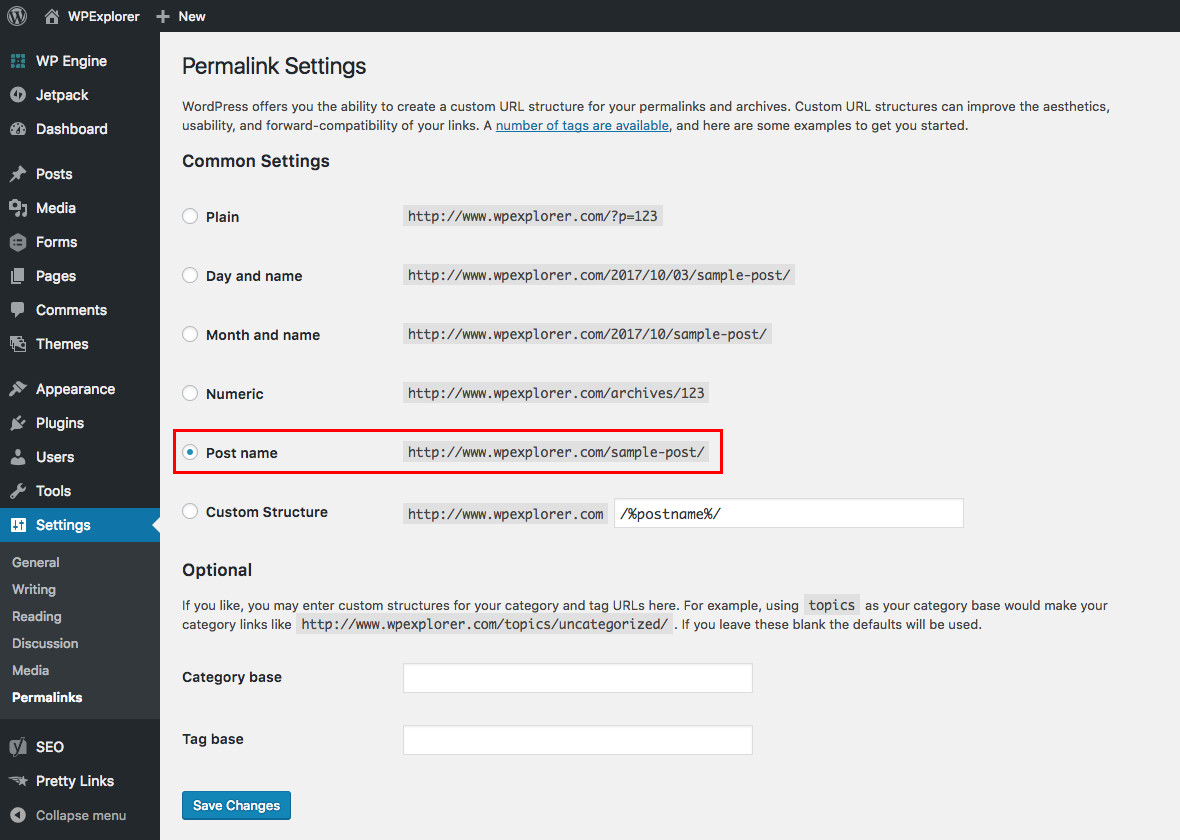
Once you make your selection (or used tags to create your own custom structure instead), click on Save. Your permalinks are now updated! This will now update all of your internal URLs with the new syntax.
All of the internal links should update correctly if they have been added as part of WordPress. Any manual links may need to be updated. However, all links to your site from elsewhere will now be completely broken and all the content indexed by search engines will be incorrect.
Step 3: Fix Broken Links With 301 Redirects
As we noted earlier, changing the structure of your permalinks is the easy part. Now, however, you have to deal with the fallout. Every reference to your prior links, whether within your content or on external sites, is now broken. Another side effect is that any content that has been indexed by search engines is also incorrect.
There is a simple solution to this problem and that is to setup 301 redirects on your website. A 301 redirect essentially tells any browser that comes to your site using an old permalink structured URL where the relevant content is. It also lets search engines know that this is a permanent change. You’ll probably also want to customize your 404 page as well to catch any broken internal or manual links that you may have overlooked.
In the past you would have been required to add all of these redirects manually to your .htaccess file on your web server. Thankfully, with WordPress there are plugins that can take care of all of these things for you.
Using the Simple 301 Redirects Plugin
To easily create the redirects on your WordPress one option is the Simple 301 Redirects plugin. Once you have installed and activated the plugin it adds a new menu to the Settings area of your dashboard.
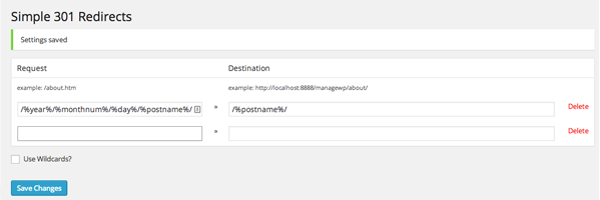
There really isn’t a great deal to worry about with this plugin. In the 301 Redirects settings window you are shown two simple fields. One is labeled Request and the other Destination. This is basically where you enter the old permalink structure and the new permalink structure. You only need to add the information after your domain name to these fields.
In the example in the image above, the Request field is the WordPress configuration for the Month and Name permalinks while the Destination field is the WordPress configuration for the Post name permalink structure. Once you have added these two fields, save the changes. This will now tell any search engine traffic that comes into the old links where to go.
Using the Redirection Plugin
Another plugin we’d recommend for adding and managing your redirects is the free Redirection plugin.
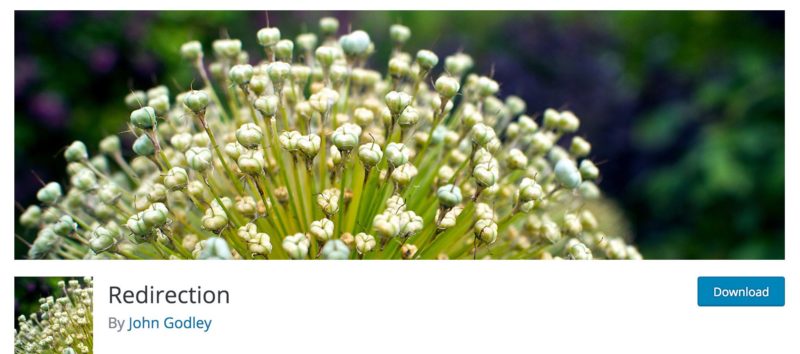
To use Redirection, first install it on your WordPress dashboard. Then you can navigate to Tools > Redirections to point the pages and posts on your site to their new links. Simply enter the old permalink into the Source URL field, and the new permalink into the Target URL field, and then click Save:
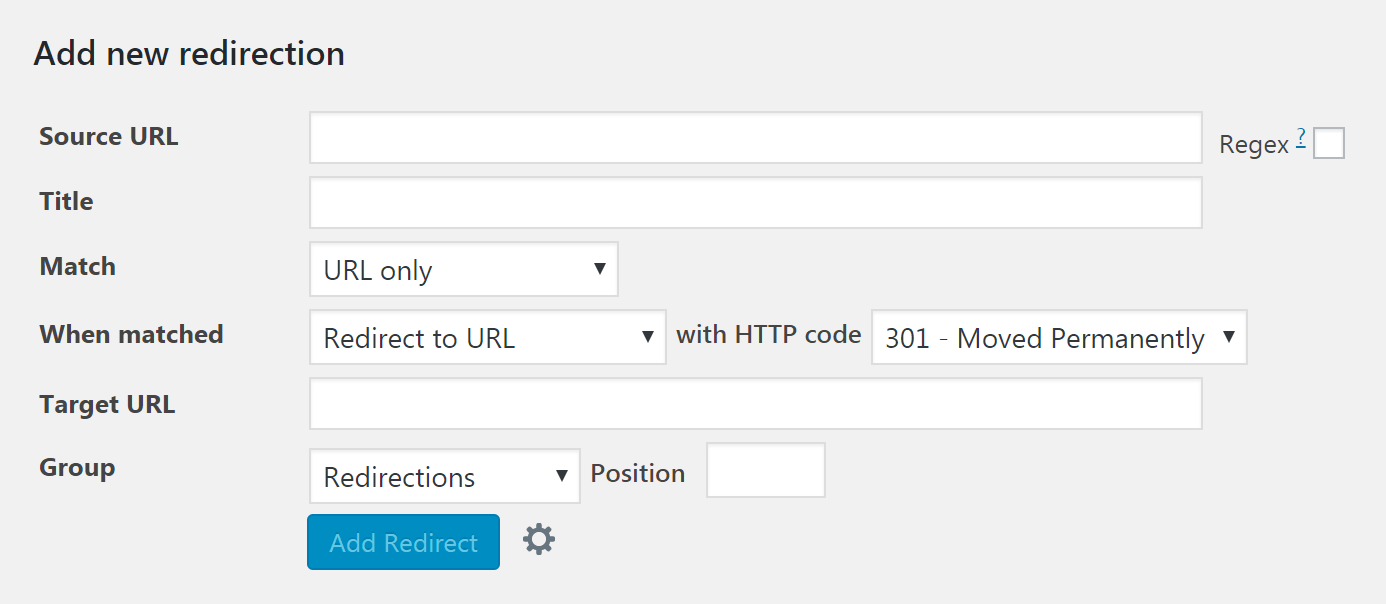
Using the Yoast SEO Permalink Helper Tool (to redirect to /&postname%/)
Another tool that you may find useful is the Yoast SEO Permalink Helper Tool. This generates a code based on your current link structure, which you can manually add to your site’s .htaccess file to redirect all the posts safely to the new /%postname%/ structure. Of course this is a very handy tool but it only gives you the code to redirect the the postname structure while the plugin recommended above can be used to redirect multiple cases to various destinations.
If you are not comfortable with modifying your site’s files, however, we recommend you stick with one of the two free plugins mentioned above.
Step 4: Changing Search Engine Links to the New Structure (Re-indexing)
We mentioned earlier that search engines will have incorrect information after you update your permalinks structure. Unfortunately, this is beyond your control as a site owner. Search engines regularly crawl sites and will update when they find changes, so this problem will correct itself over time.
You can, however help the process along by creating an XML Sitemap, and then manually re-indexing your site with search engines.
Conclusion
It is always best to address elements like permalinks before you launch a new site. However, you might still need to change your link structure after your site has launched. If you find yourself in this situation, you need a careful plan to avoid disruption to your site (both internally and externally).
Changing the permalink structure of your website is something that should be considered and planned before you do anything.
While making the change and limiting the problems has never been easier, you may still take an SEO hit to your site. That may be fine in the short term if you are changing to a more SEO friendly permalink structure, but it isn’t something you want to have to continually deal with. Pick your new permalink structure and stick with it.
Do you have any questions about updating your WordPress permalink structure? Have you undertaken the permalink change in the past? Did you experience any problems with search engine traffic and broken links? How did you resolve them? We’d love to hear from you in the comments below.
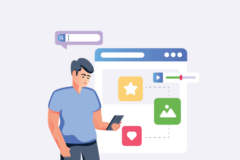

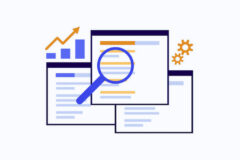

Quick question: once you’ve done all of the above and used the plugin to make the 301 redirects, can you then delete the plugin or will you have to keep the plugin there for the life of the website?
Pretty sure you need to keep the plugin because it’s all setup in the database. If you want to avoid that, then you’ll want to do your 301 redirects directly in your .htaccess file. For example a while back I had .html at the end of all my pages/posts and I removed that so I added some code to my .htaccess file to redirect all .html to non .html versions of the page/post.
I would actually recommend adding it in the .htaccess file, but we like to mention plugins because it’s easier for the casual user 😉
I did as mentioned, but has 404 in all my pages take a look:
clubedaimportacao.com
Alguém pode me ajudar
Abraços
What you need to do is access the server and make sure there is an .htacess file present, if not create on simply by opening notepad (i prefer to use notepad++ for editing)and copy and past this to it.
Then save the file and upload it to the server. Then set the permissions on the file to 777, go to wp set the permalink structure you require and save. Then go back to you ftp and set the permissions on the htaccess file back to 644.
All good to go.
What do you meen by the last bit? “Then go back to you ftp and set the permissions on the htaccess file back to 644. All good to go.”
Once you have uploaded the file, go back to the permalink structure settings on wp, set the permalink to /%postname%/ and save. Refresh the ftp server right click the file and set the permissions back to 644 and save.
This worked like a charm for me.. Bundle of thanks
Please look at my permalink structure /%year%/%monthnum%/%postname%.html. Please give me the .htacess rule to change this permalink to /%postname%. Thnaks
Just log into WordPress and go to Settings > Permalinks and set it from there. If it doesn’t work, contact your webhost so they can make the .htaccess file writable so that WordPress can update it for you.
Thanks for the plugin recommendation 🙂 I have been using Redirection for ages but sometimes worry about the issues reported by others (thankfully things have been fine for me so far). Would be great to have a 404 article on WPExplorer sometime.
This is a really cool article! One question: I’m using seo yoast, I published a page and I want to change the permalink (just to add a more friendly keyword). How can I do it without to get a 404 error? And what if I want to change the permalink of an article I published in the past? Thank you so much!
Hi Maria! I don’t think you can. If you change the post slug you’re going to get a 404 error. The only way I can think of to keep your link juice is to create a new post with the slug you want and redirect the old post to the new one.
Hey Maria. Actually, two things to note: 1) When you set up a 301 redirect, there WILL be no 404 error on the old page. Instead, the browser will just redirect the user to the new page. That’s why you’re setting up a 301 redirect. :} And 2) If you’d not like to manually set up 301s for every page you change, as this article describes how to do, you can try the “Permalink Finder” plugin for WordPress. I happened upon this after some intensive searching, because I didn’t want to manually do this redirect process for the amount of blog posts I had.
Permalink Finder searches the words in your permalinks, and redirects people to the NEW, moved page based on the keywords it finds. So if you’re only changing one keyword, this plugin should definitely find and redirect the user automatically. (You can set how many words the plugin matches when it makes the redirect decision. The less keywords you choose to match with, though, the less accurate the article may be that it redirects to.)
Remember, though, that any automatic 301 redirection tool is going to be a bit risky, as it won’t catch EVERY single redirect that it should, just because it’s a bot, and not a smart human, like us. ;}
Hope that helps.
Thank you for this!!!! I didn’t want to change 1000 blog posts!
The permalink finder work very well. try it.
Sorry if this is a dumb question but, what if our blog is still fairly new and only has some sample posts put up? Couldn’t we just delete those posts and start casually posting WITH the new permalink structure? I take it this only applies for someone who already has an established blog with many posts put up, correct?
Hi Eddie, you have nothing to worry about then. You shouldn’t even delete your posts, just alter the permalink structure and you’ll be fine 😉
Hi AJ, I’m really new to WordPress (like today) and am a bit lost. I’ve realized that the permalink I created when I created my site is wrong and I need to change it. But when I go to ‘Settings’ there is no Permalink in the drop down menu. What do I do?
Are you logged in as an administrator? Are you using self-hosted WordPress or WordPress.com (very different)?
Din worked for me! 😐
I adde the old permalink and new permalink but no luck!
You may have to update your .htaccess file manually depending on the server after altering the permalinks.
Hi, Thanks for writing such a good and easy to read post. I’m developing a new site at mysite.com/dev in a separate WP installation, how do I deal with the premalinks problem when I replace the original at mysite.com please?.
would really appreciate your help on this
You simply have to do a search and replace for the URL after exporting it. I use and recommend Search Replace DB because it’s so simple.
Tom, great article.. I tried the 301 plugin but couldn’t get it to work… Maybe I was not entering the correct data.. but i did a search and found another plugin that worked perfectly and with no configuration from my part… it worked out of the box. It’s name is Change Permalink Helper. It’s new so it was not available when you wrote this article.. The url is https://wordpress.org/plugins/change-permalink-helper/
I’m not affiliated with this in any way.. i just want to help 😉
Thank you for your recommendation! It works on my site. 🙂
Yes, that plugin worked for me too. Thanks a lot for the suggestion, Kevin.
Dear Clarke,
This is working well.But it is time consuming process Sometimes showing “Sorry Not Found” message. Recently i tested “Advanced Permalink” plugin for my blog. Excellent working very good without any problem. setup is just 1 min. No need to touch our “.htaccess” file. Try this plugin.
Regards
Satish Kumar Ithamsetty
Is it possible to have a global redirect for the following? (as it doesn’t appear to work or is it just my cache)
/index.php/%post_id%/%postname%/
to
/index.php/%category%/%post_id%/%postname%/
Hum…I’m not sure, sorry 🙁 Maybe someone else knows?
I don’t think that can work as written, because the site won’t have any way of knowing what category to insert. There’s probably a way you can write code to do that, but it will be more complicated.
Server Error
404 – File or directory not found.
The resource you are looking for might have been removed, had its name changed, or is temporarily unavailable.
i have created website @ pune.boookit.in – now 150 + pages created , current Permalink is default – now i am going to change Permalink , when i am going to select Post name, its going to change page links , but showing error page not found.
i want solution – all pages want to switch from default to Post name – Permalink
help to get out of this. On URGENT Basis
Have a look at the Permalink Helper tool by Yoast.
FWIW the plugin recommended in this post didn’t work at all for me. There was no mention in it’s built in docs that we could use the permalink placeholders like “/%year%/%monthnum%/%day%/%post_id%/” so I’m not sure if anyone actually got it working the way this post implies (most of the comments are about it not working).
That said the Yoast link was extremely useful and solved my problems. I gave it my “other” format of url (pasted in the first paragraph) and it gave me a single line to put in my .htaccess file. Once that line was in my .htaccess all my old links redirect to the new ones. Very simple, not plugin to install and the correct approach IMHO.
https://yoast.com/research/permalink-helper.php
FWIW it annoys me deeply that this site has no dates on anything, including the post (I have no idea how out of date it is) and the comments (which may be years out of date too AFAIK). This is really bad usability and makes me unable to trust this post. Maybe the recommended plugin used to work but not any more, maybe it never worked. Without a date I have no idea.
If you had the date in your permalinks then I would know how old this post was. EVERYONE PLEASE CONSIDER THIS! Dates in permalinks add bulk but they offer a real utility when a reader wants to know how fresh the content is.
RE: NGINX: There was a question and I had the same question, since we are switching to Nginx soon (it’s a much faster replacement for Apache). It doesn’t have .htaccess files, but you can add similar commands in the vhost for your site if you control it. I fount this .htaccess->nginx converter that seems like it would work as a way to convert the output from Yoast’s tool:
winginx.com/en/htaccess
ANOTHER NOTE: I was unable to hit the “Post Comment” button on this post because it was hidden for some reason after I wrote my comment. I had to find it in Chrome Dev Tools and make it position:absolute just to click it.
Hi,
The plugin should be pretty straight forward as it simply is used to redirect a specific permalink structure to another. I am pretty sure the support forum on the directory does have some better guides on how to use it, but I do agree this post could have gone into much better details about how to actually use the the plugin and not just recommend the plugin as is. This is a much older post (the post date is displayed at the bottom of the post where it says “Published on: March 26, 2014” – sorry you missed that, I’ve considered moving it to the top but design wise it doesn’t look as good) and I do believe our authors are much better trained now 😉
I’m glad that the Yoast link was helpful to you! Thanks for sharing your experience!
I don’t believe adding a date to the permalink is necessary at all when the date is on the post itself. However, adding dates to the comments do seem to be something we are lacking and that’s a very good idea. I’ll see how I can incorporate that to the design. Thank you for the feedback!
Hum…We use JetPack comments on the site and when you click the textfield it should then dropdown and display the post comment button. I just retested in chrome to make sure and it does appear to be working for me (video text). I tested in all other browsers and couldn’t replicate the problem either. Do you have any sort of ad-blockers or chrome addons that could possibly causing the issue? I would really like to figure out why that’s happening so I can let the JetPack team know about the bug – thanks!
You saved me! It took me less than 5 minutes and it working perfectly!
I agree that I find dates on posts important, but you don’t have to have them in the permalinks to have them displayed in the post.
The problem with having the permalink in the dates (something I’m running into after 10+ years of blogging mostly evergreen content) is that if you UPDATE a post, you can’t republish it so it moves to the front of the site without breaking all your incoming links. So not having the date in the permalink can actually help you keep the date more UP-to-date in the post itself.
Hi,
Is there any redirect rule from /%postname%/ to /%category%/%postname%/?
Thanks for your attention.
No sure what you mean Edmond, by default WordPress adds the %category% slug to the links and you actually have to remove it if you don’t want it.
HI Aj Clarke,
You said: Have a look at the Permalink Helper tool by Yoast.
Does that mean that we can use only this tool and forget the 301 Redirect plugin.
Another question: can we do a ‘roll back” if something wrong?
Thanks
The tool provided by Yoast should give you custom code to add to your .htaccess file to automatically redirect your posts, so no you won’t have to worry about using a redirection plugin. If something goes wrong, just delete the code you added 😉
Did not worked for me too 🙁
Is it fine to add the redirection rule in .htaccess file? Or you recommend plugin for this?
Thanks
Yes, that’s fine.
Hi. I changed my permanent link by mistake and I had a 500 internal error and I can access to my admin or any place of my website. I has tried diferents options but I couldn’t find it. Can you help me please?. Than you very much.
You will have to access via FTP to fix it, if you aren’t sure how maybe you can contact your webhost for some assistance.
I tried several plugins until I found a stackoverflow topic where they replied that WordPress redirects the permalinks for us and we don’t have to do anything. For some reason it didn’t happen, so I searched the https://codex.wordpress.org/Using_Permalinks and it mentioned a mod_rewrite in Appache. I found the same feature in Wamp (my site is in my localhost, not online yet) and I activated the feature with the same name and now all redirections are working.
Nice article. I’m wanting to change my site’s structure from /%postname%/ to /%category%/%postname%/ but that doesn’t seem to work when I enter that structure into Simple 301 redirects and I just get a 404 error on the original post rather than it redirecting to the post with category in the url. Any ideas?
You should be changing your base structure at Settings->Permalinks.
Hi AJ – I can never seem to get these 301 redirects to work. I’ve tried on a couple of different WP sites with no luck. I installed the plugin, change the permalink structure in settings – permalinks, and then set up the redirect in 301 redirect, but it still gives me a 404 error and it doesn’t redirect to a new link – the old link just shows up. Any ideas on what I can do?
Hum. I am not really sure what you are trying to do Katie, but Yoast SEO has a great online script you can use to generate code for your .htaccess file for redirecting an old permalink structure to a new one.
Hi,
Is there a way to change permalinks of posts without losing facebook, twitter, etc comments and likes? maybe a plugin
That’s impossible. What you need to do is redirect your old permalinks to your new ones. This way when someone clicks on a link via a social media it will redirect correctly to the same post with the new permalink.
I tried both the redirect tool by Yoast and a couple of plugins and it didn’t work for me. Tried it on 2 of my sites. Does it work instantly? Or does it take some time to build the redirection in the files? When I got errors, I put the old permalink structure back so that my sites wouldn’t be done so maybe I didn’t give it long enough.
It should work right away because it’s supposed to redirect the links. I would recommend maybe seeking some professional support. It’s possible your server setup will require a different route.
How can we do this on nginx?
I really have no idea – perhaps one of our authors or readers knows?
I just added this plugin and it worked great for my site, except for my links on pinterest. Those were not redirected when they were clicked and resulted in a 404. Do I need to wait for something to be indexed or should that happen immediately?
This was very insightful. Great job
Thanks for the plugin you introduced me to. It has helped me a lot.
I tried another plug-in like this and it just didn’t work for me, and was pretty complicated. I installed this one and within a minute it was up and redirecting like I had wanted. So thank you!
I do have a question though… My urls are currently site.com/category/year/post-title and I really want them to just be site.com/post-title. I currently have 140 published posts, so would using a redirecting plugin like this one for every post slow down my website? Would attempting to change the .htaccess file be the better solution? Or would that (potentially) slow it down, too?
Thank you again!
I recently migrated from blogger to wordpress, now i want to change my perma links to post name only but when i do so, i get 404 errors, even though i can redirect 301 manually but isn’t there plugin which automatically 301 redirects all the permalinks once ?
Hello AJ. Thanks for the plugin.
I’m thinking if i would just delete the posts that are already published and i would create new posts with the correct permalink. Would that be ok???
What are your thoughts on this?
Thanks
I think that would be a good idea and much easier 😉
my client’s blog was earlier in default mode. I have changed it into /%postname%/ mode and added to redirect. But it is not working for me. Am I have to add in the .htaccess file?
I have tried this but not worked for me getting 404 error
this is really awesome tips to safely change wordpress permalinks
Hi
I just uploaded Maintain Blogger Permalinks and links are redirected to blogger short links, but now all my new wordpress links (which are longer) turn to 404, I uninstalled Maintain Blogger Permalinks but still have that problem,,
How to remove it and make as it was please?
I would recommend asking the developer of the “Maintain Blogger Permalinks” (I am assuming it’s a plugin) and see if he/she can help you out, it sounds like there may be a bug that needs fixing.
Good advice on using permalink.
I believe that %postname% is the best permalink structure. I use %postname% in the url structure.
Any advice for someone who has found this post a week or so too late and has messed up her permalinks and lost 60% of her traffic?
use the redirects plugin, check 404′ and redirect all the old traffic too the new urls, This will redirect traffic from referrals too where you have posted the link but it hs not changed, all old traffic needs redirecting too 😉
I have changed my permalink structure, and used the yoast tool to redirect, but now my login urls are not working.
Hello Shah. I’d recommend contacting Yoast directly about your issue.
I wish I had read reviews about Yoast here before I changed my permalinks structure. I changed my structure…. and Yoast malfunctioned badly. I reversed my permalink changes but my site still gets 404. Ultimately I have had to uninstall Yoast. I contacted Yoast but they dont have a handy solution. Yoast should fix this defect at priority.
If you get 404 errors after changing the permalinks structure follow these steps.
What you need to do is access the server and make sure there is an .htacess file present, if not create on simply by opening notepad (i prefer to use notepad++ for editing)and copy and past this to it.
then save the file and upload it to the server. Then set the permissions on the file to 777, go to wp set the permalink structure you require and save. Then go back to you ftp and set the permissions on the htaccess file back to 644.
All good to go.
Thank you very much. It was a bit frightening to perform the task but the guide is very well written. I used the line to the .htaccess. It seems to take a minutes or so to work out but I hope it is OK now
hey, i saw your post about permalink is very useful to increase my visitor UX. if i use the right type of permalink, it will makes my visitor easily remember the title of my post. tks for sharing.
Suppose I’m making change to my post slug, do I need to make redirection after changing post slug or it’s automatically redirected to new one.
Why does my dashboard not look black on the side and there is no option under settings for Permalinks? I would provide a screenshot but I cant upload it here. The side bar is a medium light gray and when I click settings nothing comes up under it. it just pulls up a page that has top tabs of General, Writing, Discussion, Analytics, SEO, Import, and Export.
What am I doing wrong?
I think the confusion might be because you have a blog on WordPress.com – all of our tips & tutorials on WPExplorer are for self hosted WordPress. WordPress.com limits the available options so you won’t see all of the features we mention in our guide. But if you’re interested in switching over to self-hosted we have a ton of great posts to help in our blog 🙂
Thanks for great post. I have a blog that url contain ‘2015’ and now I want to change url to “2016”. I wondering if it affect to ranking for my blog?
Hi Jenny,
If you have a lot of backlinks to this URL it can affect your SEO but all you need to do is 301 redirect your old URL to your new one either via your .htaccess file, host admin panel or redirection plugin. When you redirect the old URL to the new one it will pass on the page rank. As long as it’s just 1 url. If you have “2015” added to the URL’s of every blog post then you need to redirect all URLs to prevent issues.
You should not be updating it to add a 2016 though – because you will have the same issues next year. Don’t add any date to the URL – it will also keep it slimmer which is better. Adding the year doesn’t do anything for SEO and it doesn’t do anything for usability (people prefer smaller URL’s).
Hi,
If I change the status of a page into subpage via page attribute section, does that mean all external and internal links to the page will have to be changed as well?
Thanks, Arien
Hi Arien. This would only create an issue if you are using slugs for parent pages in your URLs (which is a default WordPress action). But you can probably find a plugin or you can definitely use custom code to remove the parent slugs from child pages.
Thanks for this great guide.
I understand the mentioned plugin might be useful when having to modify permalinks for some pages.
But how to manage a whole directory site with more than 300 pages that will have a change in permalink structure?
Is there a way or plugin that manages those changes globally and one-by-one as this plugin seems to do?
Thanks for any guidance in this matter.
To change a bunch of pages at once the best solution is to use a .htaccess tweak or you can create a function that hooks into the WordPress template_redirect action hook to redirect your traffic.
Article is good that it is worth sharing. 98 shares for individual article shows that it is worth spending time and energy on the article. I could not go through all the comments. But it is sure that article has provided knowledge base to many of us.
Thanks for the tips, but is there any way to automatically create a 301 redirect from an old page with updated slug to the new permalink? Seems to be hard to find.
after changing permalink and 301r google not indexing my post why?
no 404 but not indexing help
It takes time for Google to re-index your site. You can try re-submitting it to Google via WebMasters but it’s not guaranteed. The re-indexing depends on how valuable Google thinks your site is (backlinks, page rank, etc).
My site is set with the default ‘plain’ permalinks. What do I put in the first field to change it to post name? What’s the tag?
/%postname%/
Thanks bother 🙂
Thanks it helped to fix 404 errors.
Excellent article. Thanks for sharing with us. Changing old permalink is not a good idea. It will effect on ranking. So you must keep it error free. But if anyone still want to change the permalink redirection can be your good choice. Using redirection plugin you can change the permalink.
Hi my question is if we change the permalink to /%postname%/ then what happens to all backlinks that we have already created before
All of the backlinks to your old URLs will still exist but will result in a 404 error (since those URLs will no longer exist after changing the permalink). This is why your old posts and pages links need to be redirected to their new /%postname%/ URLs. This article can walk you through how to do this with the free Simple 301 Redirects plugin. Hope it helps!
When it comes to change permalink structure, the first thing which comes in mind is to install WP 404 Auto redirect similar post.
It will redirect all 404 to similar pages via 301 headers based on the words used in the URL. It’s blazing fast and very reliable!
Okay, now i’ve changed my URL to new URL with 301 redirect.
Can i Submit this new URL to google ? or can i try FETCH as Google option?
Thanks.
I would recommend going to Google Webmasters and adding your new domain as a new site. You can re-submit the site to Google but generally there isn’t any need to, it’s best if you simply start sharing the new URL via social media and getting backlinks to the new URL. The more backlinks the more important Google thinks your site is and the faster it will re-index everything.
We currently have a date format in permalink and would like to change it to post. If we use Redirection plugin then we would have to change each and every URL manually right? And what would be the first step change the permalink structure and start updating the URL or vice-versa?
Hi. We’ll it really depends. How many posts do you have published and do you have a lot of backlinks? If you don’t have many posts I recommend just using manual 301 redirections. If you have a lot of posts but very few backlinks I wouldn’t bother doing anything. The real reason to direct the posts is for SEO reasons to pass on page rank but if you don’t have a lot of backlinks it doesn’t really matter. You could do an SEO audit to see how important it really is to spend the time doing the redirections. But no, technically you don’t have to do it manually you can use a REGEX to auto redirect all of them or use a function that hooks into the redirect_canonical hook in WordPress. There is also a plugin named “Post Date Change Redirection” you could test and see if it works well for you (it has positive ratings).
Great, really helped me with permalinks on my e-commerce website thank you.
Will this redirect link EVERYTHING to my new site now? From what I understand these redirects are for internal links that are broken now because of changes with the permalink. What about an external redirect i.e. went from a wordpress.com to a self hosted site. How do I link anything that directed people to old blog, now to new blog?
Hi Michelle, if you are redirecting your WordPress.com domain you will need to use their redirection service as mentioned here.
I have the same question as Rashmi and chlukya. My site is 10 years old, have more than 5000 posts, want to change permalink structure. the current one has date in it. Can you advice how to go. Thanks.
With so many posts and such an old site SEO is very important here. Personally if already rank very well on search engines and you can avoid changing the permalinks it may be best because you could experience a drop in traffic when changing things, especially if you have a lot of backlinks. Now, in terms of changing the structure it’s pretty simple. All you need to do is go to Settings > Permalinks and change the structure to “Postname” then in your site’s .htaccess file add the following:
This should redirect the old date based urls’s to the new post-name based URL’s. Let me know if you have any followup questions or issues.
Thank you for all your help! Great article. I am trying to use the 301 Redirect plug in but am finding that when I click save changes in the Request box the /%day%/ part of the permalink is changing to /y% automatically. I try to change it back and it keeps changing to /y%. Any thoughts on this?
Great, really helped me with permalinks on my e-commerce website thank you.
That’s great to hear! Especially since you’re running an e-commerce site (I’m sure you have lots of important product links) – glad our guide to help you change WordPress permalinks 🙂
I REALLY wish I had found this super helpful article before changing my permalink structure for my entire site at the advice of my web host provider while troubleshooting an issue. I was not warned at all that I would need to create 301 re-directs to preserve my SEO. Needless to say, my SEO has tanked and my organic traffic and revenue are in the toilet a week later 🙁
Aside from creating the re-directs after the fact to reduce lingering 404 errors, is there anything I can do to minimize damage? I had one article in particular which I considered my bread-and-butter for organic discovery. It used to display first on key search terms; it won’t even crack the first page now.
We feel for you! When we made the switch to https it was a scary (but very necessary) change to all of our links, and a bit of trial and error was involved. A few things that we’ve done is to keep a close eye on any errors or warnings that pop up in the Google Search Console, contacting high value backlinks to see if the site will update the link and focusing on general SEO (updating or removing old content, pagespeed optimizations etc). Unfortunately SEO is one of those things where there are no guarantees, but these are a few of the things we’ve done to stay on track. I hope it helps!
Thanks for the post. I have a bog contains URL “reviews” and now I want to remove it for focusing my money keyword. At the time of publishing the article, mistakenly I made it. Which tool will be better for redirection the old permalink? Simple 301 Redirects Plugin or Redirection Plugin? Is it affect the ranking for my blog?
I can’t know for sure if your ranking will change, but typically a 301 redirection of a page shouldn’t change your SEO. As for which plugin to use – that depends on your needs. Yoast SEO premium is a great option if you already have it installed. But if you want to try something that’s free the Redirection plugin has great reviews and is an easy way to manage redirects. That said – I’m assuming you’re just changing a single page or blog post.
I started my site on wordpress.com, and the link structure for my posts needs to be changed. I finally got it on WordPress.org, and want to change the link structure as the date is in the link and I want to remove it.
Fortunately, only half the site will be affected but i don’t want to lose my backlinks.
So I have a few questions, will 301 redirects keep my backlinks?
So here is the plan:
1. Change link structure on WordPress.
2. Quickly set up redirects for the 30 or so existing posts.
3. Submit new site map to search engines.
Is there anything else I can do to make the process better for SEO? Or is that about it?
Thanks!
A 301 redirect should funnel traffic from the old URL to the new one (your plan of attack looks great!). However if you want the SEO benefit of your backlinks I would suggest reaching out to the website owners to see if they’d be willing to update them.
so many comments and info 🙂
Hello AJ Clark I was trying to change the perm link so was searching and found your article.
As you said date and year is not necessary in the perm link since the article itself has date details. The link length is unnecessarily expanding.
Another disadvantage is if someone saw the link and if looks old date, he / she may think it might be old article and may not be clicked the link even if you have updated / improvised the article with current trend.
This is the reason I was trying to change it. I feel htaccess is better than plugin. Will do later.
Actually I thought If I change the perm link structure, it will be applicable only for upcoming articles and existing articles will be having same structure.
Thank You for your article.
Giri
Thank you so much !!! Super helpful for changing my links, thanks buddy. Keep up the good work.
Hello,
My question would be, do I need to redirect even if it’s a new blog created a few days ago? It’s still in a start-up phase 5 pages, there’s one post and a few image galleries. I submited the site to the main search engines yesterday but I didn’t upload the sitemap so far.
Should I worry about broken links, redirection etc… Or I can just change the permalinks and submit the new sitemap after?
Thank you.
The biggest concern with permalinks is existing backlinks or pages already ranking in search engines. In my opinion you’ll probably be fine just resubmitting your site 🙂 But you could also check search engine reports (for Google I think its the Coverage report) to see the index status of your pages – this way you can see for sure if a page has been index and might require a redirect.
I read an article that stated if you change the permalink, WordPress now automatically takes care of the redirect. Is this true in the new versions of WP?
Hi,
You are correct! WordPress does have a built-in function named “redirect_canonical” which runs when the page loads to try and redirect any 404 pages to the original or a relevant page. The problem is that this function isn’t always accurate and it may be redirecting to incorrect locations (it may be redirecting to a relevant page but not the one you would prefer it to redirect to) or not finding a page to redirect to thus still generating a 404 error.
It’s always best to scan your site for any errors after making permalink changes and if you have any errors to setup the proper redirections. Additionally, having proper 301 redirects in place can be more efficient then waiting for WordPress to do it’s own redirect because server side redirects happen before WordPress loads whereas the WordPress redirects have to loads WordPress, perform it’s checks and then redirect, so WordPress is being loaded multiple times when trying to access a single page.
hi , thanks a lot i was in problem about my client site with permalink change. it was a great and helpful post i found on how to change and effect of changing permalink.
Hi. I have a client who wants to have permalinks on PDF uploads. His company houses all their documents on their site, but has to regularly update them and then replace them. He wants the link to that PDF to always be the same so that he doesn’t have to send out new links to his customers. Right now, a new link is generated each time I upload a PDF. Is there a way around this? Thanks.
Yes! Checkout the Enable Media Replace plugin by ShortPixel – while you can replace files manually via SFTP, this plugin makes it soooooo much easier.
I just picked up a website that I haven’t touched in a few years. I am using the All In One SEO plugin. I only have a few posts on this site, and I just changed the permalink option from
Custom: /%postname%/
To
Post Name: /sample-post/
Is that going to mess up the posts and pages I currently have published?
You’re still using the same URL format so I think you should be fine!
I’m still learning from you, but I’m trying to reach my goals. I absolutely enjoy reading all that is posted on your blog.Keep the stories coming.