10 WordPress Backup Tales That Could Kill Your Site

A website backup is one of the most important duties of a web administrator. Some of you who’re reading this article may be new to managing websites. You may aim to start your very own web-development company one day. The ideas discussed in this article will be some of the most important things you’ll need to abide by – throughout your profession.
For seasoned veterans – people who’ve been managing companies for half a decade, I request you to share your backup disaster stories (if you have some of them) or some personal tips for all our readers! Something you wish you knew when you had started out! So without much ado, let’s get started.
In this article, I’m going to talk about 10 common myths that have developed over the past few years in certain blogging communities. A few uninformed folks spread word like wildfire, and people who’re new to the business, believe them like the Gospel. I’m here to change that. Tell you what’s what, based on sound reasoning.
Lesson 1: One-Time Backup
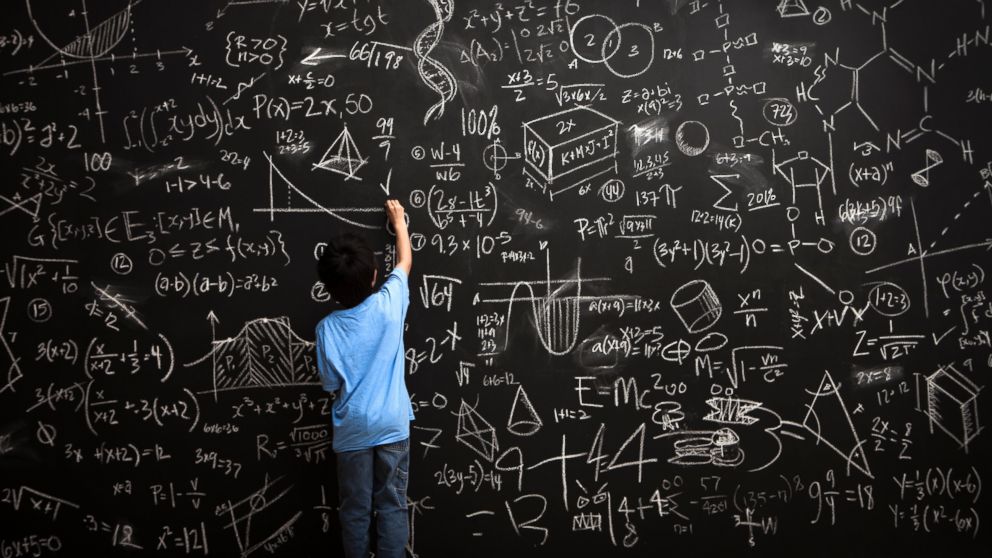
Remember high school algebra? How many times did you have to do it in order to get it right? Backups are something similar. If you think you’ll take a one-time backup of your site – you’re in for a treat. You need to take a full-backup at least once a month, depending on your website:
- If you’re building or renovating a website from scratch, take a backup every six to twelve hours.
- If you have an active blog, where you find a lot of comments daily, take a daily backup.
- If you have a portfolio site, then a weekly or bi-weekly backup is good enough.
Lesson 2: Partial Backups

Partial backups, also known as an Incomplete backup, is taking a backup of only the WordPress database and forgetting the wp_content folder, or vice versa. Partial backups have their advantages and disadvantages. Its advantage is the fact that they’re relatively small in size, compared to a complete backup. Bad news is that they alone cannot restore a wrecked site. You need the remaining data (in our case the content of the WordPress installation directory), which is only present the full backup.
A full backup includes both the WordPress database and the installation folder. If you have a lot of images/media uploads, your backup size is going to be naturally large. Hence, you need to be selective about the type of backup you choose. Here’s some advice to help you with that:
- If you upload new posts every day, then you must take a full-backup
- If you publish new articles once a week, then a weekly full-backup and a daily partial backup (of the database) would do the trick.
- If you have multiple contributors working on your site, then a daily backup is again necessary.
The trick is to find the best combination that works for you. Your goal should be efficiency – using the minimum amount of space to store the maximum amount of data.
Lesson 3: Relying On Shared Web Hosts To Take A Backup For You

I’m not saying web-hosts don’t take a backup. But the type of backup depends on the webhost you’re using. For example, a shared hosting company might offer a 30 day redundant backup option, which might not include the databases present in your account.
Let us suppose that you’re hosting your site in such a host. One fine day, you site unexpectedly fails and you start sweeping through the backup logs. Thankfully, you find it – but wait! It’s only the public_html folder! Where’s your database? You don’t know!
Thus, you’re left with a partial backup. Which is no good without the actual WordPress database. Imagine having all the 30 images of a 3000 word article, without having the 3000 word article itself. You lost out on SEO and suffer a huge traffic loss.
Lesson 4: Local Backups

What is a local backup, really? It’s simple – keeping the backup of your site only in your computer. That means the only copy of your site is in your hard disk – an unpredictable device which is known to fail at some point.
This my friend, is not a wise thing to do. We’re living in an age belonging to the cloud. Soon everything’s going to be in the cloud. Why not start early? Ideally, you should store your site’s backup in a cloud storage company like Dropbox, Google Drive, Amazon S3 or RackSpace Cloud Files.
Lesson 5: The WordPress Auto-Backup Myth
Since version 3.5 WordPress had the auto-update option built-in. This enabled everyone to automatically update WordPress to the latest version with little effort. This also led to a misnomer. People started to think – “Okay, if WordPress auto-updates itself, then it must also auto-backup my files”.
Dear readers, that’s not true. WordPress does not, in any way, auto-backs up your files. Think about it. Where would it keep the backup archives? In the host server? In Amazon S3? In which case it would require your credentials. But it doesn’t even ask you for any information! It is the webmaster’s responsibility to configure and take a backup in a specific interval of time.
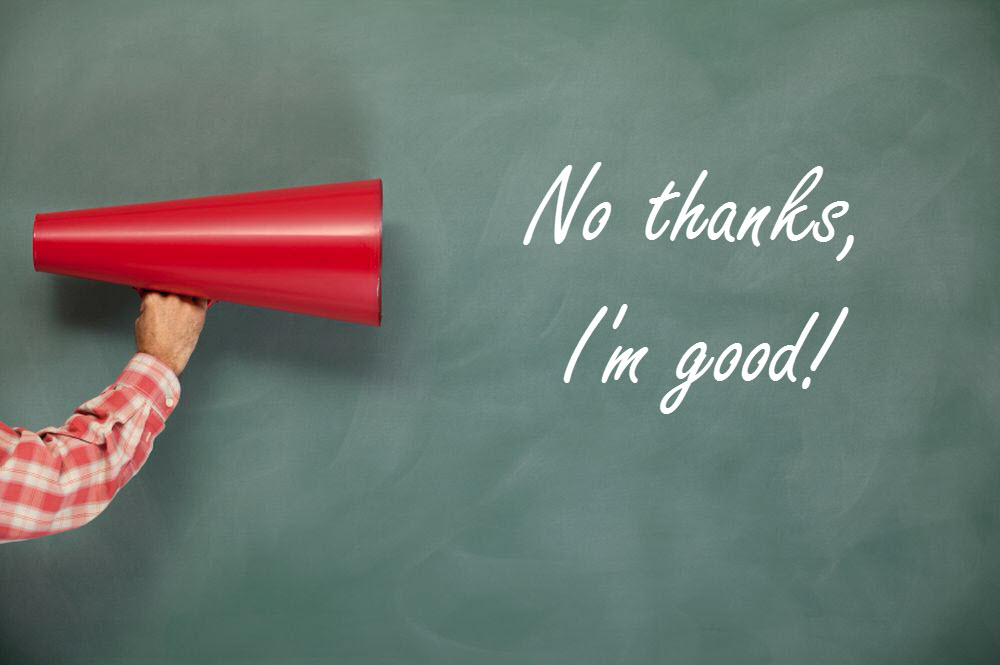
Okay, so far we’ve covered some of the myths which resulted out of lack of information. Now that you know all this, I’m confident that you’ll be careful next time. Time for the second part of the post: overconfidence. Some of us are too sure of ourselves and don’t quite subscribe to the “prevention is better than cure” rule – as often as we’re supposed to.
This might or might not bring trouble. Talking from personal experience, I’d say that a lot of people have fallen prey to overconfidence. I’m going to describe four such misnomers starting with “I don’t need a backup because _____”. Please do read it, and share your thoughts on the same.
Lesson 6: I Don’t Need A Backup
As arrogant and overconfident it might sound, there is a staggeringly high number of people who subscribe to this rule. They think that they simply don’t require a backup. Why? Maybe because they’re least bothered with the site, or prefer to live life on the edge. Or because they think they’re not so unlucky, that bad things will happen to them! I hope that you’re not one of them.
Lesson 7: I Don’t Need A Backup Because I’m Not Stupid Enough To Break My Own Site
Nobody is saying you’re stupid. That’s your pride talking right there. My friend, you never know what’s going to happen.
- You’re not a soothsayer. (Are you?)
- You haven’t solved the all the NP hard and NP incomplete problems. (Have you?) No!
- So from both a believer’s and a scientist’s point of view, you have no foreseeable way to predict the future.
I’ll be honest with you. I used to think like this. It’s quite natural for some. But it would be most wise to exercise caution and unsubscribe yourself from this category. You never know when a plugin update, a new theme or some other update might break your site – so it’s best to always err on the side of caution.
Lesson 8: I Don’t Need A Backup Because I’m Just Getting Started
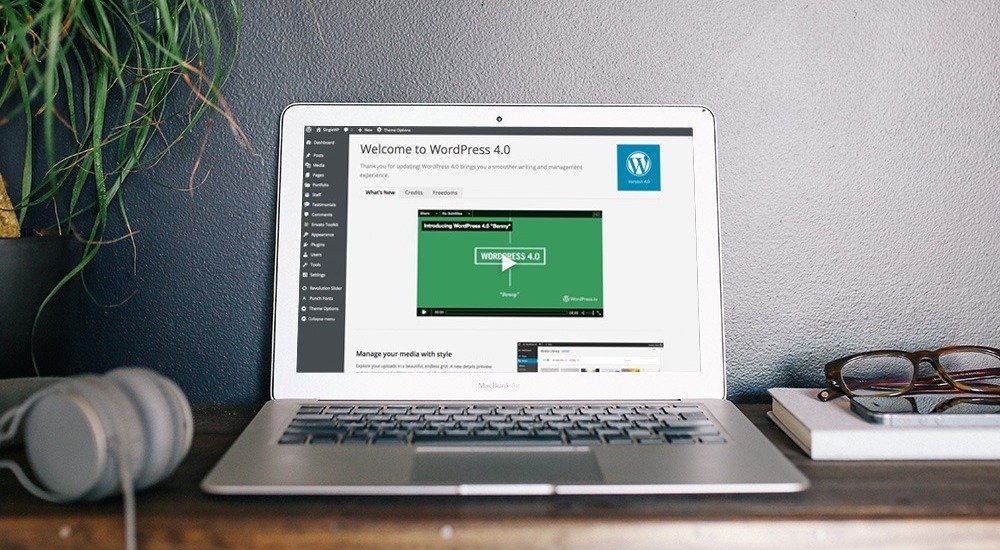
Boy, I wish someone had warned me earlier! How much time and effort would I have saved! When I was new to WordPress, I experimented with every single thing I could find. Unknown plugins, theme settings, new widgets, CSS modifications – you name it. But I did not take a backup! I didn’t even know what a backup was.
And that was the death of me. I spent over 11 hours on my first a site only to find out the host’s hard disk had failed and the daily backup covered last day’s data.
As I’ve mentioned earlier in this article, you need to keep taking a backup every 10-12 hours when you’re actively modifying your site. Ideally you should do this in a staging area (offline or online) and then replace it to the main site. For people who don’t have the expertise to deal with this, it’s better to go with the increased backup frequency.
Lesson 9: I Don’t Require A Backup Since Hackers Won’t Bother With My Little Site
I don’t like to sound clichéd, but –
The beginning of all great things are small
- The universe is made up of entropy. So it might just be possible for an amateur hacker to use your site for target practice. You don’t want to be a hack boy’s target practice now, do you?
- You must also be cautious when taking a backup. If you’re backing up the already infected files, then what’s the use? You should install a WordPress security plugin to scan your site for malware and keep it clean.
- If you’ve been hacked before, then you should shell out the extra cash – break a small piggy bank if you have to, and get a proper security audit from Sucuri.
Lesson 10: A Backup Is Too Much Work!

Well, this rule is somewhat true. Taking a daily backup is too much of work – especially if you’re busy most of the time. My recommendation – use a backup plugin service like VaultPress. It costs around $5 a month and keeps unlimited backups!
But there really are tons of great WordPress resources to help make backups easier for you. Our next post will feature a collection of the best backup plugins in WordPress ranging from free plugins to premium services. Use that to select your favorite WordPress backup solution.
Parting Words
When your site receives a lot of traffic, you should focus most of your time on improving it, adding more content and active promotion. An article tweeted once isn’t going to make a whole lot of buzz.
What’s important is that you distribute your task. If you feel that creating and managing backups is taking up too much of your time, then you should consider a simpler alternative – Managed WordPress Hosting. Almost all providers come with regular unlimited backups with a 30 day retention period and a whole lot of other awesome features. Until next time!



If just once you ever experience that moment when you realize that you’ve just broken a website — and in that moment you know that you don’t have a backup — you will never, ever want to let that happen again. It’s absolutely horrible. Enough said? 🙂
Enough said. 🙂
I’m with u on this one.