8 Best Import / Export WordPress Plugins
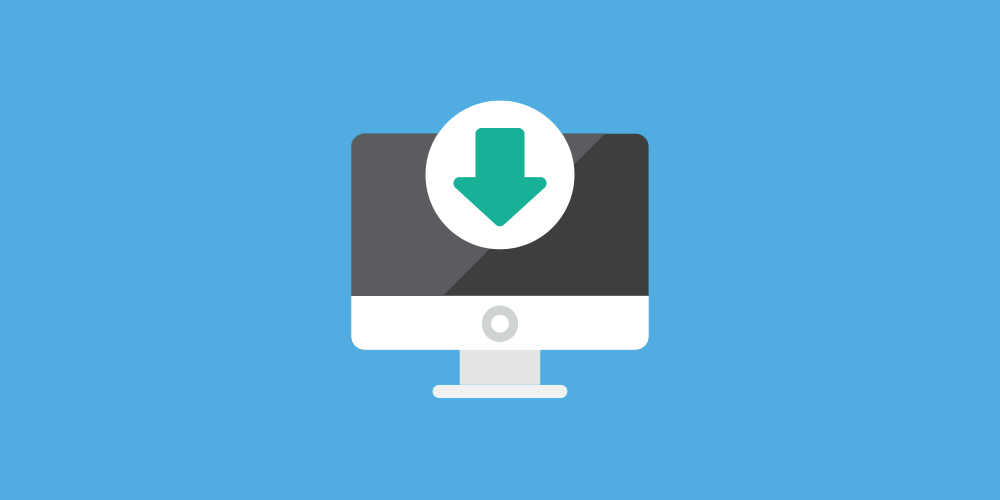
Any website that’s been around for sometime begins to collect data in it’s database. Whether it’s users, customers, images, themes, posts, SEO or anything else, it finds a place inside your WordPress. Sometimes, you may want to move this data around to other places. Say from one WordPress site to another website or platform. Maybe you want to access user data to update subscription lists, or move sales data into your accounting system.
Likewise, at some point you may want to import data into your WordPress site. This might happen if you’re creating new subdomains that require the same user accounts. Or if you’re switching to a whole new host. Of course, you can manage this using the phpMyAdmin from your control panel (which you can learn about in our how to migrate WordPress guide). But not all of us want to deal with phpMyAdmin or even visit the control panel. That’s where plugins to import and export data from / to your WordPress website can prove useful.
Native WordPress Import / Export options
With WordPress, you can always fall back on the native import / export function. You can use the import tool to import site content such as posts or comments from other platforms into your WordPress.
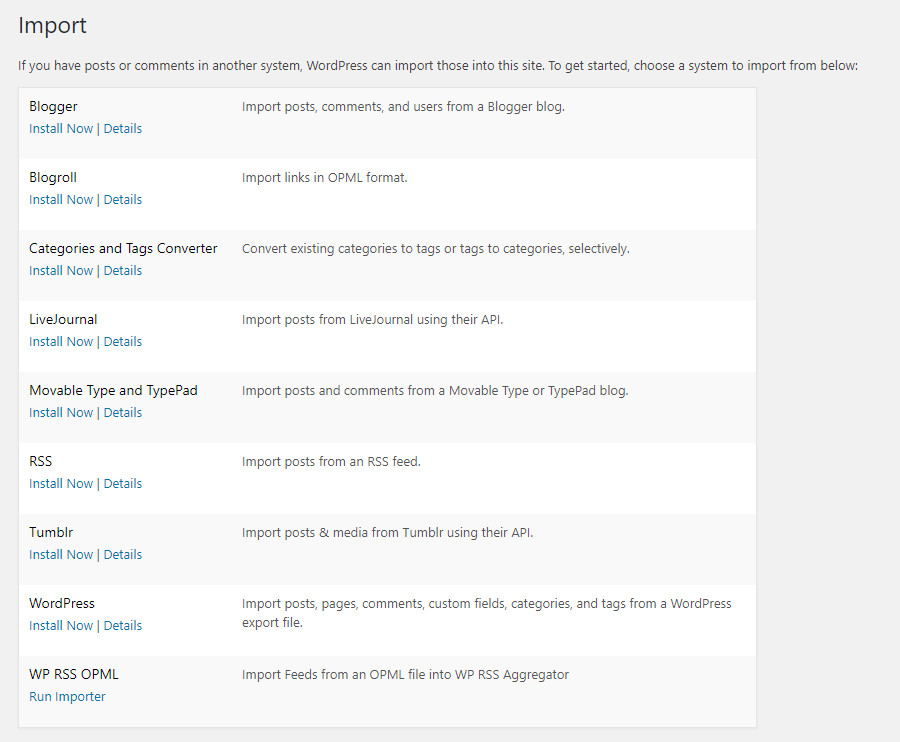
To export content, WordPress will create an XML file for you to download and save to your computer. This file may contain posts, pages, comments, custom fields, categories, and tags. Then using the the Import function in another WordPress installation, you can upload the file into that site.
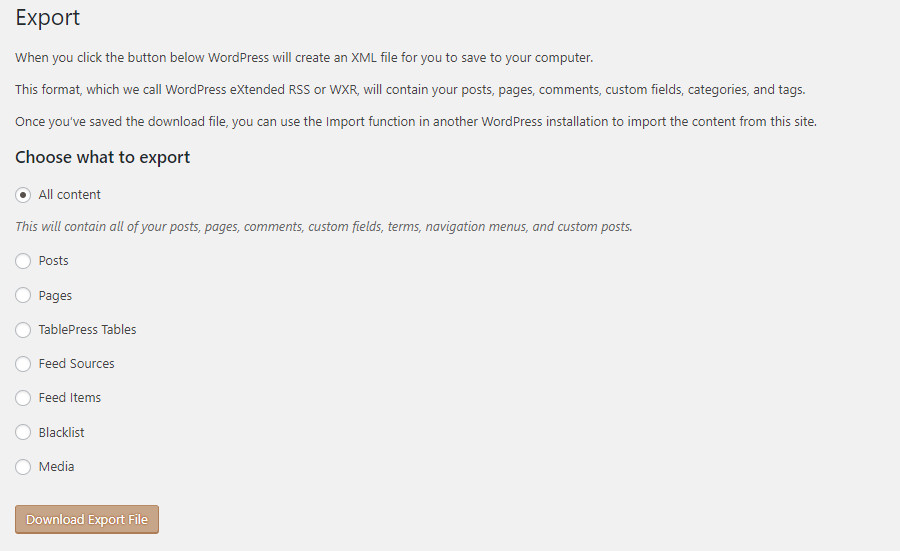
But a more convenient way to handle this is to use WordPress plugins. Below we showcase WordPress plugins that help to import or export specific data chunks to and from your WordPress (as opposed to general migration plugins, which can help you move your entire site). It’ll save you the trouble of recreating website sections at another location.
Let’s get started with the plugins. Some can comfortably import and export all the data on your WordPress, while others transfer specific data sets. Read on to learn more!
1. Import any XML or CSV File to WordPress

If you’ve got a lot of data lying around in CSV files, this plugin will help you move it around in a four step process working from a simple drag and drop interface. There’s no requirement that the XML or CSV files need to be in any particular structure format or size. The plugin breaks up the files to be imported into manageable chunks and you can set it up to import larger files or speed up the import too. It imports all the data, including attributes and works with special characters such as Arabic, Hebrew and Chinese.
Not just existing data on any CMS, you can use this plugin to import live data feeds such as stock quotes, sports scores or live quotes. What if you want to export the data? Well this plugin integrates with a companion plugin, Export WordPress data to XML/CSV which allows you to export almost anything. You’ll then be able to edit the data in Excel and send it on to any location you want.
A Pro version allows you to do more such as import of data into custom fields or import of images. It also allows import from a live URL or check a file for updates and edit as required. If you’re a WooCommerce user, you may also be interested in their XML & CSV Importer for all WooCommerce Product types.
2. Ultimate CSV Importer

If you need your plugin to do a load of heavy lifting on a regular basis, Ultimate CSV Importer may just be the one you need. It can import almost anything – posts, comments, reviews (from WP Customer Reviews) as well as SEO Fields from All-in-One SEO. It doesn’t stop there, it imports custom posts, custom fields and even images from external URLs like Pixabay or Shutterstock. Speed of import can be increased too. And what’s nice is that it can eliminate duplicate content to cut down bloat in your database. Post types are imported with taxonomies, multi-categories and multi-tags. The plugin works with multisites, and an add-on helps to move content out in CSV format.
While you can do all of the above actions for free, you can do more if you purchase a Pro license. It’ll run periodic website updates without any manual intervention and supports multilingual websites. All imported modules are managed in a file manager and detailed logs are maintained. Developers too wil lbe happy as the plugin functions can be extended.
3. Woo Import Export
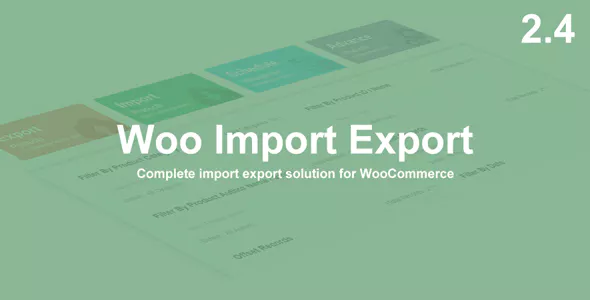
Our next plugin, Woo Import Export is intended exclusively for WooCommerce users. This premium plugin can import or export all of the data relating to your store, from products, product categories and orders to users and coupons. You’ll be able to select the fields to be imported or exported, apply filters and schedule imports/ exports, as well as maintain logs of all import/ export activity.
The plugin works with CSV formats and can draw data from URLs too. It offers a preview of all import / export data, so you can be sure before hitting the import / export button. With support for WPML, multi-languages will not pose a problem.
4. Widget Importer and Exporter

Widget Importer and Exporter is a simple and smart plugin that does exactly what it’s name suggests. It offers an easy way to move widgets to another website and is particularly handy when you’re adding widgets to your theme. Clicking the Export button creates a JSON file containing the widgets along with their settings. To import the files, simply download it into the desired location, be it on a different site or on the same site. After import is complete, you’ll get to see what’s happening with the widgets in a neat table.
The plugin doesn’t blindly download all the widgets while importing. Widgets for which there’s no specified widget area or which are not supported by your theme are excluded. Similarly, widgets that already exist in the new location are saved as Inactive widgets. Developers can filter the data before import.
This popular widget is available for free download on the WordPress plugin repository.
5. Customizer Export / Import
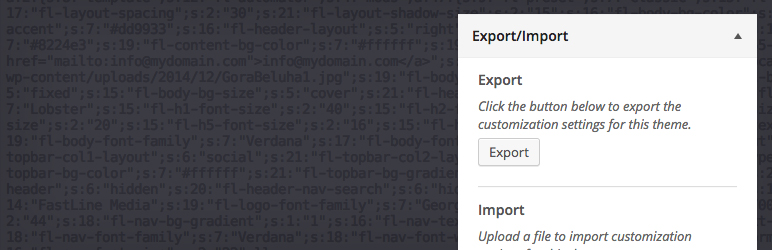
If you’ve got a theme looking just the way you want, and want to copy it to another site, it’s Customizer Export / Import that can help. But before that, you need to make sure that your theme uses the WordPress Customizer for its settings, and that the theme is active. You’ll then be able to transfer settings directly from the Customizer interface. All settings and options can be transferred.
Needless to say, this works only if you’re importing settings into the same theme or child theme as the original settings.
While importing, you have the option to exclude images. Developers can filter options that aren’t part of the customizer by using filters. After import is complete, the page will refresh and you’ll see all the changes displayed. This plugin makes light of recreating WordPress Customizer settings. If the theme has endless options, you’ll appreciate the need for this plugin.
6. Import Users from CSV with Meta
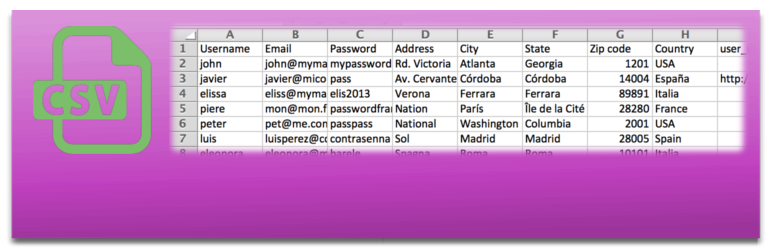
Import Users from CSV with meta is handy when you want to import thousands of users in CSV format directly into your WordPress in seconds. Custom user data can be automatically included and can be used to edit user profile.
You’ll be able to assign roles to users and send out emails to them. The emails are customizable and can be saved as templates. You can set it so the users are imported periodically and also update each user data. Besides, the plugin is compatible with many other membership plugins. At the same time, the hooks provided with plugin allow developers to extend functions.
7. Export All URLs

Export All URLs is a simple plugin that creates a page on your site listing all titles, categories and URLs. From there, you can quickly check your published pages and posts, as well as posts scheduled for publishing. You can export data and categorize it by post types.
This plugin is handy when you want to check all the URLs for your site or while attempting 301 redirects using htaccess. You’ll be able to filter URLs by author and assign preferred names to CSV files, as well as generate file names randomly to protect sensitive data.
8. Export Media with Selected Content
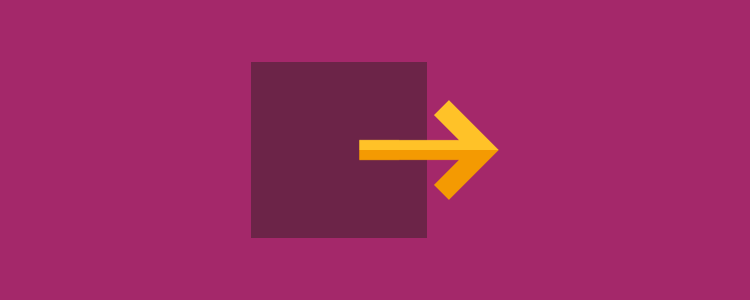
Normally when we export a post, the related media files are not exported with the post. Export Media with Selected Content adds an option which when checked, locates the featured image and attachments for export along with that post. Simple, but useful.
Data is becoming increasingly important to websites and you may need to move yours between sites at some point. The WordPress plugins featured in this post can help make light of your task. Try them, and let us know how they worked for you.


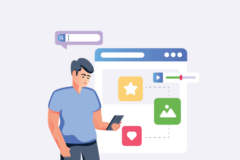

I would really like to see “pros” and “Cons” for each plugin you reviewed and if you were to pick one, why – even if it had to be qualified with a “use case”.
We don’t usually do pros/cons for our plugin lists but this is a good idea, we will consider it moving forward.
Great article, with up to date recommendations! I’m looking for a way to export individual custom post types, for what a could see, All export or Import and Export WordPress Data as CSV or XML are the options to go, right?
Hey, it’s a great post.
I also want to add to this post as I haven’t seen any plugins here that can export gravity form data and I think people will come here to find something related to this as I once did. So this plugin lets you export your gravity form data to PDF, Excel, or CSV files, these exported files can also be customized according to your needs. For example on exporting data as PDF file one can easily edit its header to add the company logo. They even have great customer support and frequent updates so it will be a great experience. Its called WordPress Gravity Forms PDF, Excel and CSV.
I think this plugin worth a mention. You guys please check it out add it to the list if you find it worthy.
Thanks
If you are looking to import “content” the only option is WP All Import as this is the only one that allows you to setup a post or page template to import your data values to. If you use the others what you import it what you get – so for a post you have to import the supporting code for a post. Say you want an image other than the featured image ? you need to wrap it in the html or PHP. With WP ALL Import you create a template on your site with that in and then just import the image name for example or link to external image.
Of cause the big problem with WP All Import is it’s extortionate price it’s a plugin that costs more than most applications. That has led to another problem where people are hacking it and offering it on torrents sites – Why is that a problem? well hackers roam these sites to insert code to plugins.
Someone need to code a import plugin and sell it for a decent price imo.