Top WordPress Plugins for Easy Website Migration
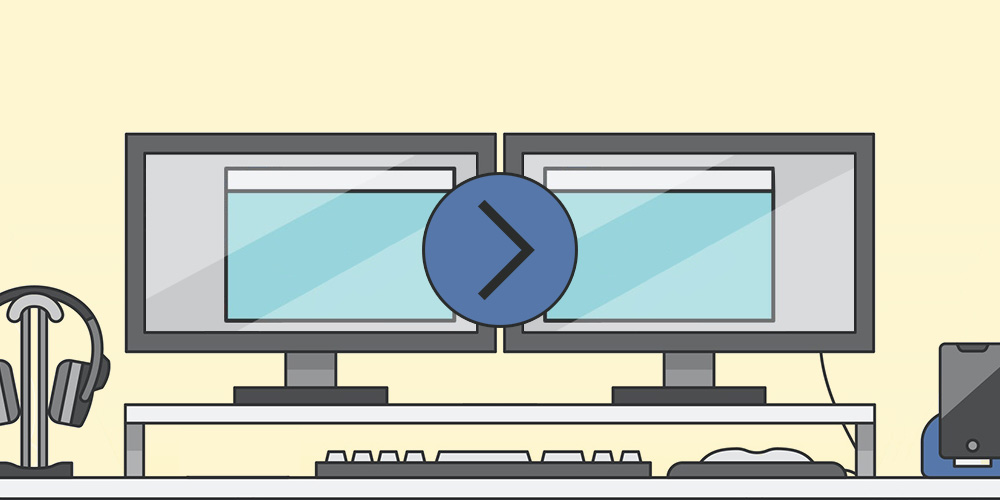
Moving your website from one host to another? Or are you ready to take your localhost site live? Sounds like a big move. But it really shouldn’t be an uphill task if you can follow a few, well documented steps. You can do this with the help of many popular plugins, some free and some premium plugins, all of which will require you to simply follow some on screen instructions whilst all the action goes on behind the scenes. If carried out properly, your website should be functioning from the new server and receiving the normal amount of traffic within hours, without any noticeable downtime.
Migration may be required for many reasons – shifting host, cloning a website to your local computer to carry out tests or modifications, or for moving a locally developed site to a live server.
Of course, you can choose to hand over the migration process to a professional, or your new hosting service provider may offer migration as an add-on. While these are options that are available to you, you can also choose to do the task yourself with the help of plugins that make the work easier.
Basic Migration Steps
While the procedure for shifting base may vary from plugin to plugin, most WordPress migrations will follow the 8 steps outlined here:
- Backup all your website files at the very start. There are many plugins to do this as well. Make a copy of all the files in your website directory into your local computer.
- Export your database by accessing the database containing your WordPress install via cPanel and phpMyAdmin and clicking on Export. The database will then be copied to your local computer.
- Create the database on the server of your new host.
- Among the files that you have created during the backup process at the start, locate wp.config.php, open it, change the database name, database user name and database password. Save and close the file.
- Import your database to the new server by accessing it through the admin panel of your new server and clicking on Import under phpMyAdmin. You will be informed when the import is complete.
- Now you can import all your files into the new database.
- Change the site URL, so that you are not directed to the old site again.
- Reconfigure your domain’s DNS settings to point to the new host server.
Recommended Migration Plugins
Ok, now you know the steps for migrating your site. Let’s take a look at some of the top WordPress migration plugins. These plugins have been hand picked based on their functionality, reviews and ratings. There are of course many plugins out there.
If you have any issues or love one of the plugins we recommend, please be sure to let us know in the comments! Ok, now onto the list.
1. Duplicator
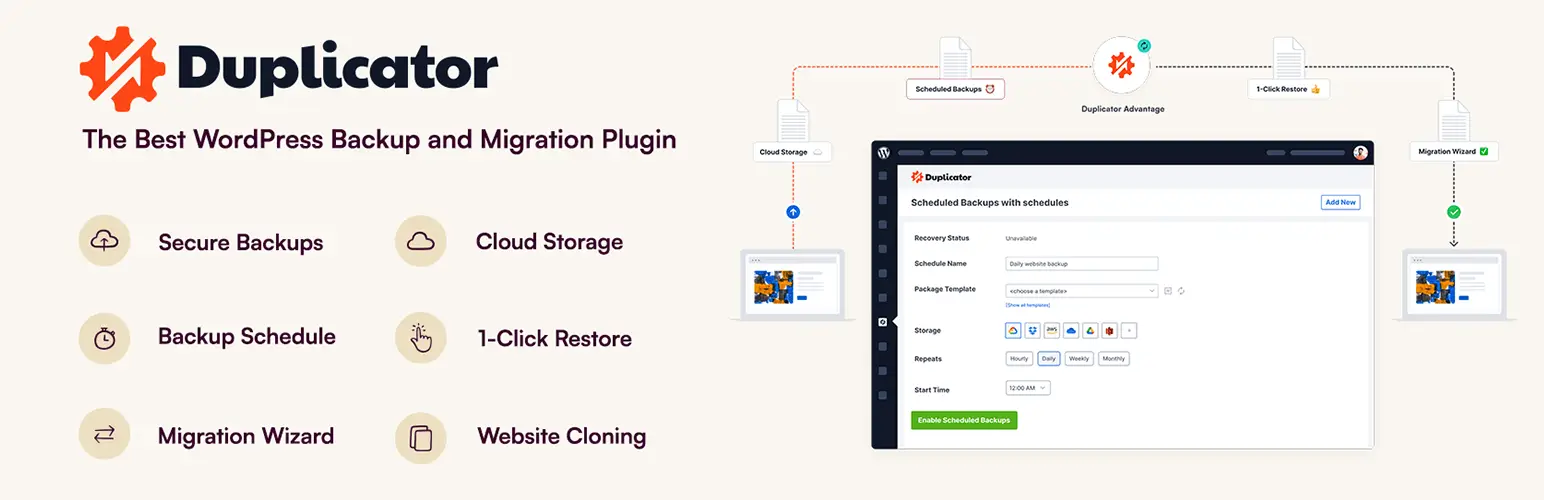
Duplicator is a free plugin that is available for download from the WordPress plugin repository. It is among the top picks with users, developers and site administrators. This plugin will help you pull down a site to your local computer, test it, modify it, and then push it back again to the server. You can move the site to an entirely new location. It has the advantage of cloning your site as well as serving as a simple backup.
A setup wizard will help you with the migration process. A zip archive file and an installer are set up and the server is scanned for any incompatibility. A package is then built by the plugin, during which process you can exclude files, database and directories that you no longer want to keep.
Another wizard helps in installing the website by unpacking from the package. You can authorize settings and activate plugins. An installation report is generated at completion.
Although the plugin rates a whopping 4.9 stars on WordPress.org, the authors admit that certain level of technical knowledge is required at the user’s end, so it may be a good idea to have professional help at hand.
Duplicator Pro (affiliate link) is the premium version. This comes with added functions like scheduling backups, email alerts, multisite functionality, cloud storage to Dropbox, Google Drive and Amazon S3.
2. Transferito
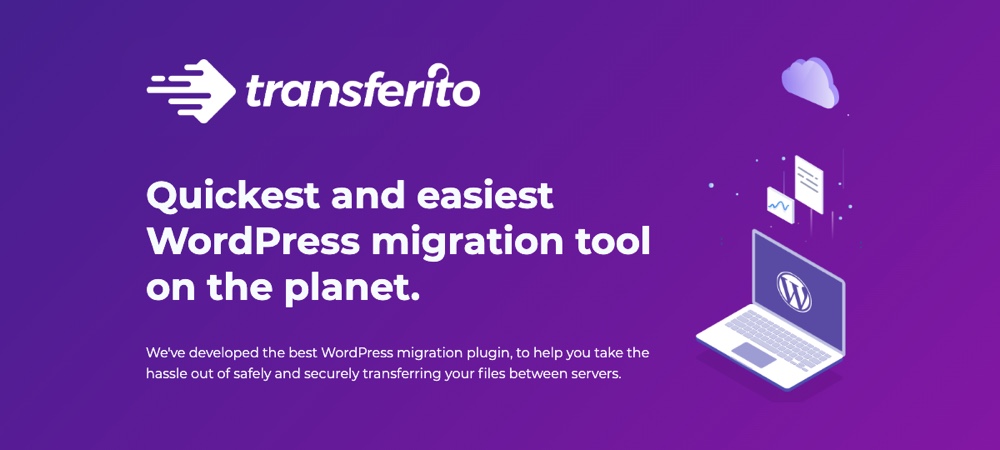
Another great migration plugin option is Transferito. The plugin offers 1-click migrations as well as automated installations to a new location. This means you don’t have to worry about spending tons of time copying and moving the correct files yourself, or choosing the right options – it’s all quick and easy. But Transferito isn’t just for migrations – you can utilize the plugin for a multitude of purposes including cloning, transfers, migrations, backups and restorations.
So – how does it work? As mentioned, Transferito is easy to use and the setup should be manageable for even a novice WordPress user. After installing the plugin you merely need to add your cPanel information, or your SFTP and database details. Then the migration wizard will walk you through the process of migrating your site by offering intuitive options – selecting a destination, choosing whether you want your whole site or only selected folders to be moved, excluding the database, etc. All while providing real-time status updates and a success confirmation along the way.
Plus transfers for small sites (up to 1GB) are completely free, and the Transferito premium pricing plans for larger sites are extremely reasonable and provide value added features such as helpful support from their team of migration specialists, concurrent transfers, unlimited save details, access to their cloud platform and cloud migration tool and more.
3. All-in-One WP Migration
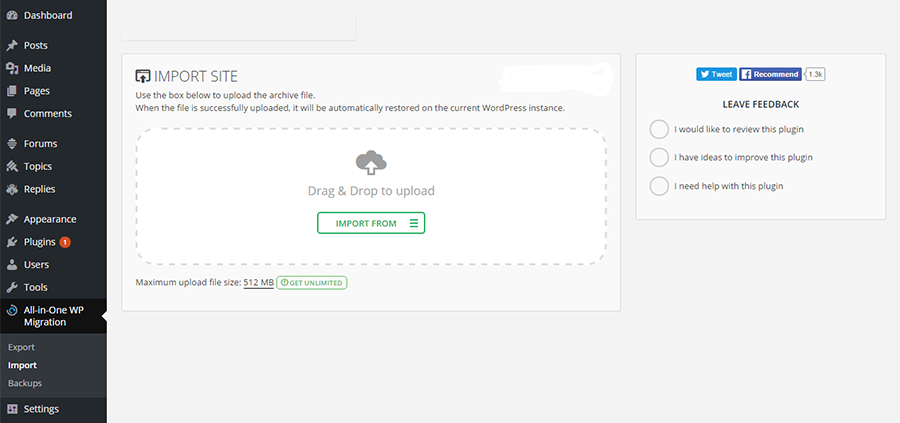
All-in-One WP Migration plugin is also a free and highly rated migration plugin. It is self contained, not dependent on any extension, and therefore it is compatible with all PHP hosting providers.
This plugin will help you transfer your database and media files, plugins and themes. It supports MySQL driver and new extensions have been introduced to migrate to popular cloud services like Dropbox, Google Drive and Amazon S3.
The export of data is done in batches to overcome any upload size restrictions. For higher upload sizes up to 5 GB, you will have to add premium extensions. Two way data transfer is done in chunks of 3 seconds to avoid the plugin from being timed out.
This plugin can fix serialization problems and can scale to mobile devices. With premium extensions, you can add features like multisite capabilities, additional storage option and backup scheduling. All extensions can be used on any number of websites and come with lifetime updates.
4. JetPack Backup
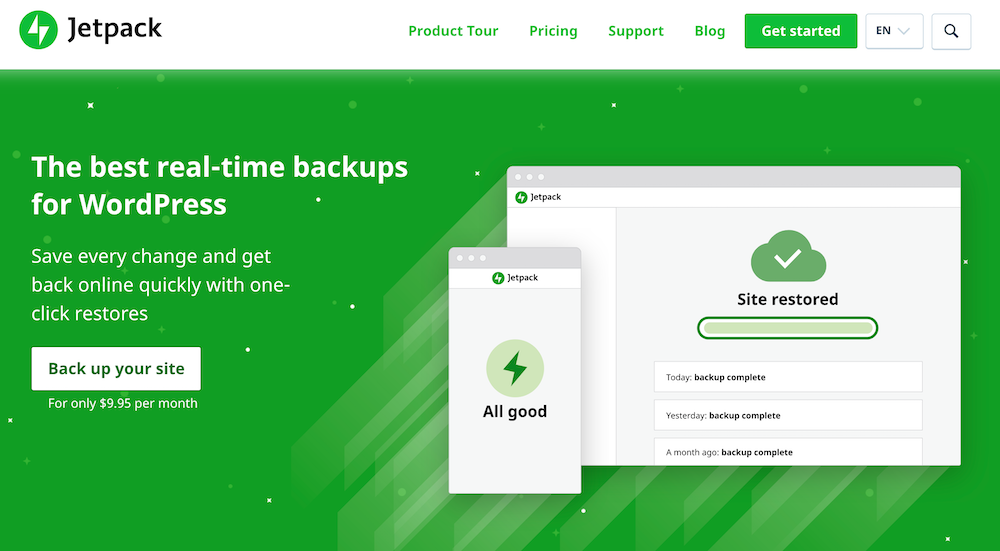
Strictly speaking, JetPack Backup (affiliate link) is more of a backup plugin that diligently backs up all your website stuff and keeps it up to date. But it is very effective at migrating a site as well.
This plugin comes from Automattic, who’s team is also largely responsible for the development of WordPress as a CMS platform. The plugin connects your WordPress site to the JetPack servers and using WordPress hooks, the site is scanned for security issues and backed up automatically. When FTP or SSH information is provided, the site is also restored automatically.
You can browse backup versions and choose which to restore or migrate. It is a paid subscription service, with plans starting at $5 per month for simple security and backup. But they are one of the best options around!
5. Solid Backups

Solid Backups (affiliate link) is a premium plugin that is mostly purchased and installed for its backup and restore utility. But it is extremely handy for migration as well. The ImportBuddy script will assist in migrating URLs and file paths in all posts and configuration files.
By creating a new database and validating it with the database credentials during the import process, you can migrate your WordPress site right from the dashboard. Solid Backups can handle split size/home URLs as well and is very effective in transferring serialized data. It does not support multisite setups.
The typical blogger will have to shell out $99 annually for 1 site, a freelancer who’s usage may extend up to 10 sites will be set back $299 annually, and developers who want a package for unlimited sites can contact the developer. Updates and support are free for the first year only. For continued updates and support, the membership subscription must be renewed.
6. WP Migrate DB
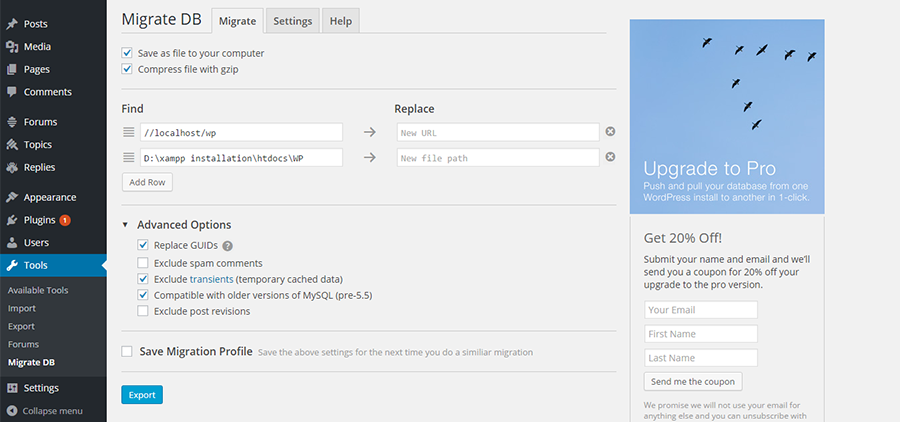
WP Migrate DB is another free and popular plugin that migrates your WordPress site. It works a little differently from other plugins in that, it finds and replaces URLs and file paths to carry out migration. The plugin runs a find and replace on the serialized data to locate strings. It then serializes the data and puts it back into the database. This feature makes it good pick for developers who need to move data frequently between their local install and live sites.
It handles serialized data effectively and saves it on your local computer as an SQL file. After the creation of the SQL file, you will need to use phpMyAdmin to import the file to your database in place of the existing database.
During the migration process, you can omit unnecessary files and you can also save the migration settings so that, in future, you can repeat the migration with a single click.
7. Updraft Plus
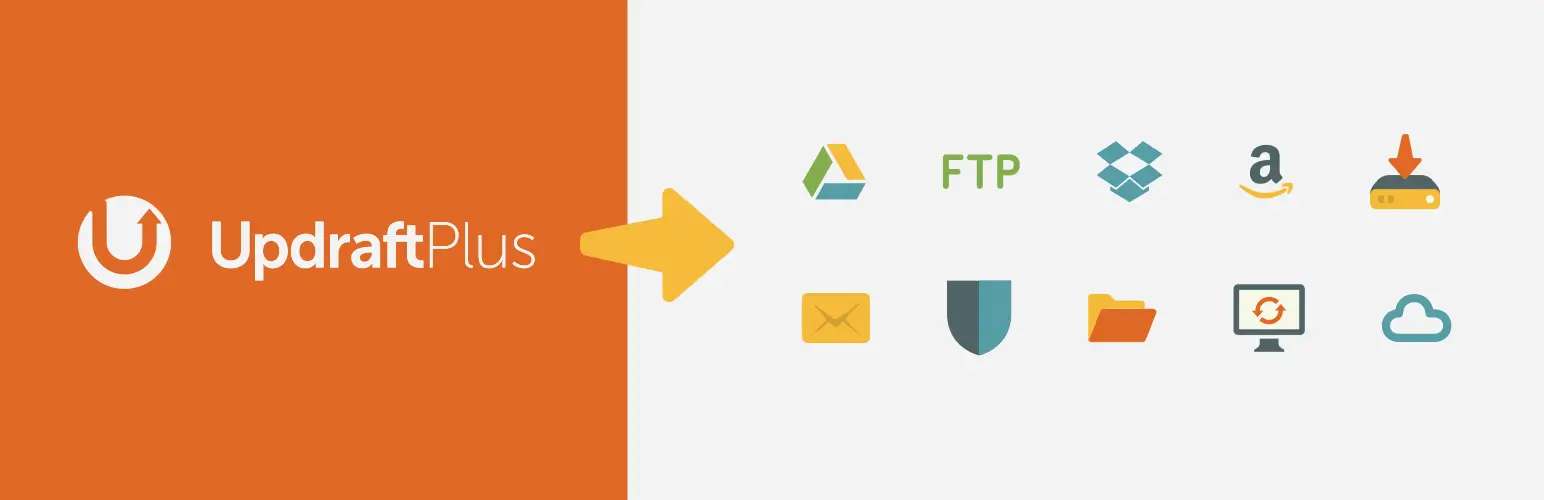
Updraft Plus is a free and complete backup and restore plugin, while the premium add-on will add cloning and migration capabilities. It is a highly ranked and much downloaded plugin.
This plugin can copy entire sites. Manual and automatic backup scheduling are made easy with this plugin. You can have different schedules for backups of files and database.
The site can be saved to Dropbox, Google Drive, Rackspace Cloud, Google Cloud Storage, FTP and email. If you don’t want to move the entire site, you can split large sites into many smaller archives and you can selectively backup and restore any component of your site like files, database or themes.
The premium version will allow you to backup to Microsoft OneDrive, Microsoft Azure, Copy.com and many more locations. It can migrate backups from some other plugins as well such as BackWPup. For security reasons, database backup is encrypted. An interrupted migration process will resume automatically.
The premium version also makes site cloning possible and adds guaranteed support, 1 GB storage in Updraft Plus Vault and multisite compatibility.
8. WP Clone by WP Academy

WP Clone is a great plugin for migrating your site to another location or to change the domain name. It is also effective in backing up and copying your WordPress site. And if you want to create copies and move your website between your local computer and host often (for testing or for development of the site), it is the plugin of choice.
It has an advantage over other plugins as it does not use FTP to access the sites in the new or old location. You need to simply install a new WordPress on the new location, upload the WP Clone plugin to that location and activate it. After that, you merely have to follow onscreen instructions.
Only the database and content files are backed up during migration, not the WordPress system files. This translates into faster upload times and better security. Not only that, it accesses your site backup using the direct http connection of your host and this mean you do not spend time uploading large files over the internet.
The authors recommend that all unnecessary plugins and data be deleted from the site before creating backups. The plugin may also clash with a hosting system that works with a proprietary operating system.
This is a free plugin that has been quite thoroughly thought out by the authors. They are making every effort to improve usability and address the issue of migration of larger sites, especially problems in restoring from a backup. An update has been carried out in December 2015 which promises to improve performance. Support for the plugin is via the WordPress user community.
9. WPBackItUp
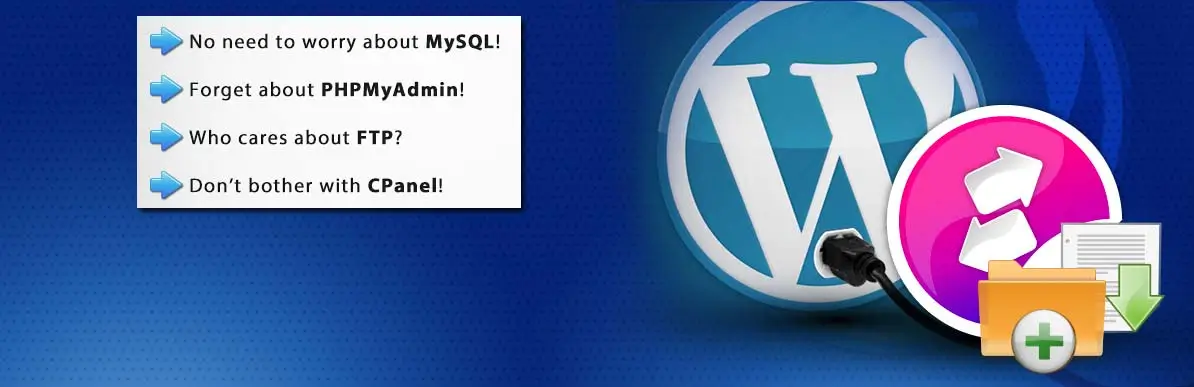
As the name suggests, WPBackItUp is primarily a backup plugin. To be able to migrate your website using this plugin, you will have to purchase the professional version. The plugin is rather easy to use and it creates a zip archive of you entire website and makes it available for download.
With the premium version, you can restore and migrate your website to a new location. This can be done right from your WordPress dashboard with a single click. Priority support is also available with the paid version of the plugin.
10. BlogVault
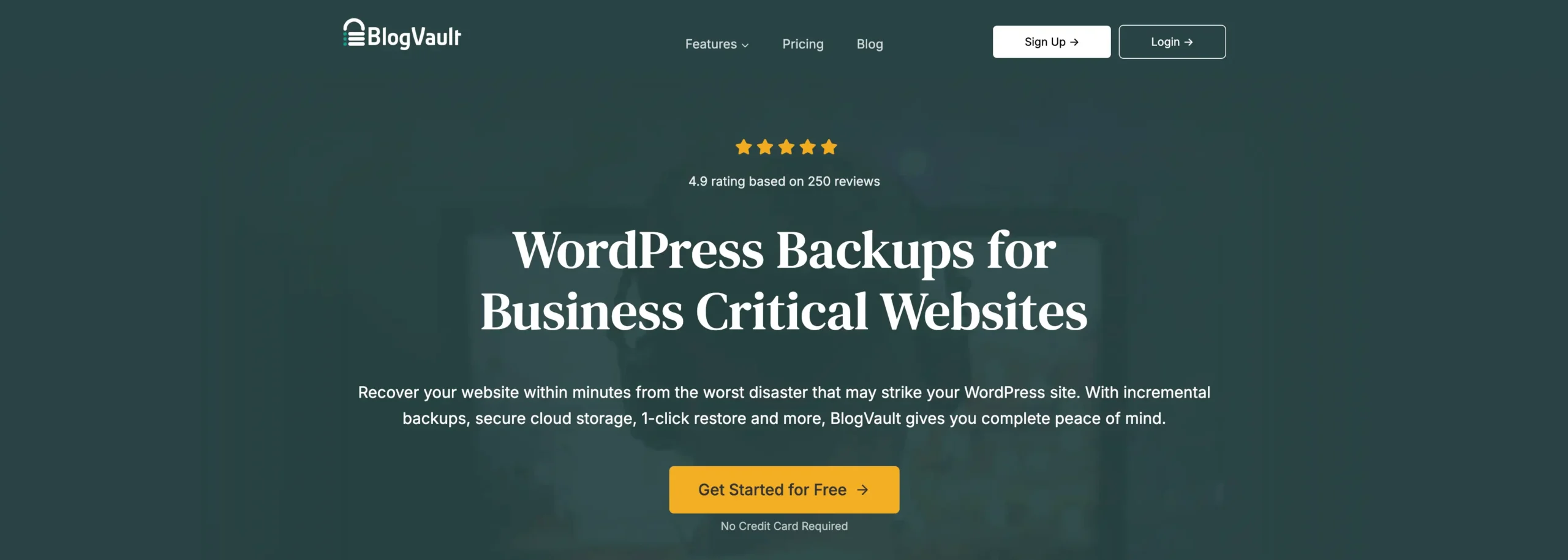
BlogVault (affiliate link) is also a paid plugin, intended mainly for backing up websites. The backup is done in real time and is triggered by any new activity on the WordPress site. Backup is also incremental, which lessens the burden on the server.
BlogVault comes with a migration feature with which you can move your website with just a few clicks. As backups are stored in BlogVault servers, the migration takes place from these servers. Very large sites an be migrated as the data is chunked during the migration process. The plugin can handle multisites as well, making it a top of the class plugin.
The real punch of this plugin lies in its backup function and the price may be rather steep for pure migration function.
11. MigrateGuru
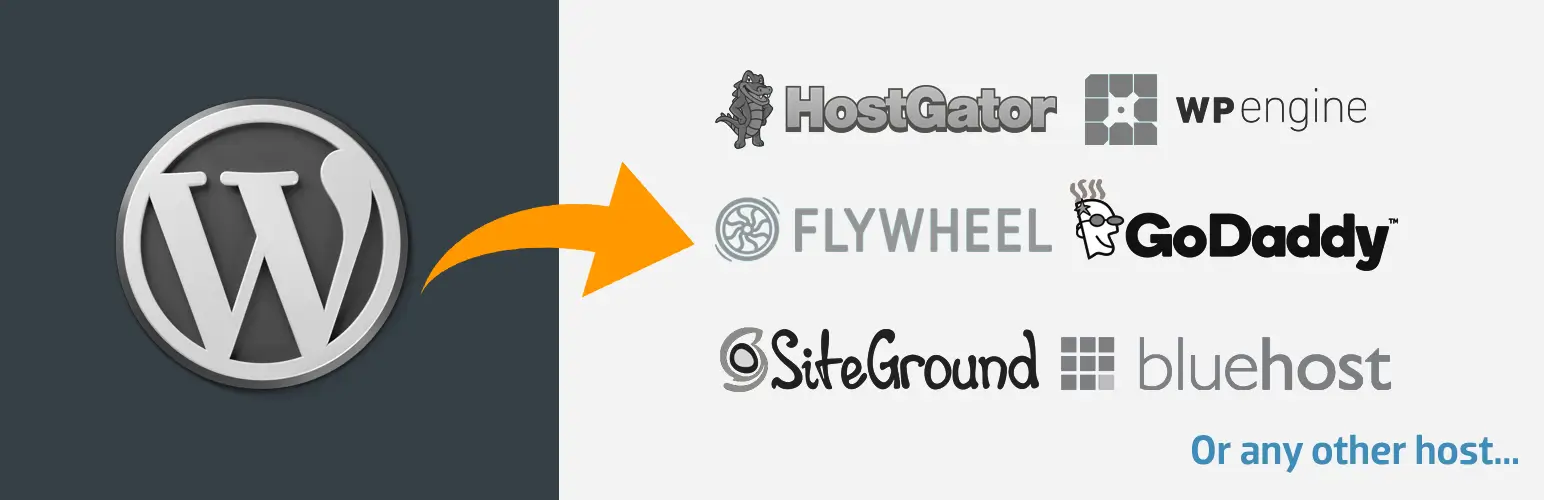
Migrate Guru a specialized WordPress Migration Plugin that is the easiest (Just-1-Step), fastest & most reliable way to migrate WordPress sites from any host to any host in the world.
It is a completely free-to- use plugin (Forever free). Whether you’re looking to migrate a WordPress site or move WordPress Multisite Network to a new server, Migrate Guru is the simplest and fastest way to perform a WordPress migration.
Migrate Guru was created after performing 500,000+ successful migrations. It is powered by the technology behind BlogVault (the trusted partner of some of the top WordPress hosts such as WP Engine, Flywheel, and Pantheon to name a few). Migrate Guru is a clean, easy, fast and reliable way to move your WordPress site.
Migrate Guru solves every WordPress migration query or issue you might have. It handles large sites well and automatically rewrites URLs (i.e. goodbye to learning how to move WordPress and fix database links!) It is a champion at handling serialized data. You can also accurately move multi-site networks with NO add-ons, additional tools or purchases to move your WordPress site.
Conclusion
At this point, you maybe having a fair idea of what migrating a site involves and the extent to which the migration plugins can help you in the migration process. Most of the plugins come close to ticking all the boxes. Finally what you should look for in a migration plugin is that the migration should be completed with no significant downtime, all links must be working just fine and no data should be missing. The plugin of choice may vary depending on the size of your website, whether it is single site or multisite, the frequency of migration and the technical capabilities of the user.
For a totally hands off worry free migration, the premium plugins BlogVault or Jetpack Backup are good choices. WP BackItUp may be a good fallback option here. If you do have a certain level of technical skills, you could try Duplicator or even WP Clone. If you want to move data alone, WP Migrate DB would be make for a good choice.
With so many plugins around, there is no reason for you to spend time and effort attempting to manually migrate the website. I’d love to hear of your experience with site migration in the comments below 🙂


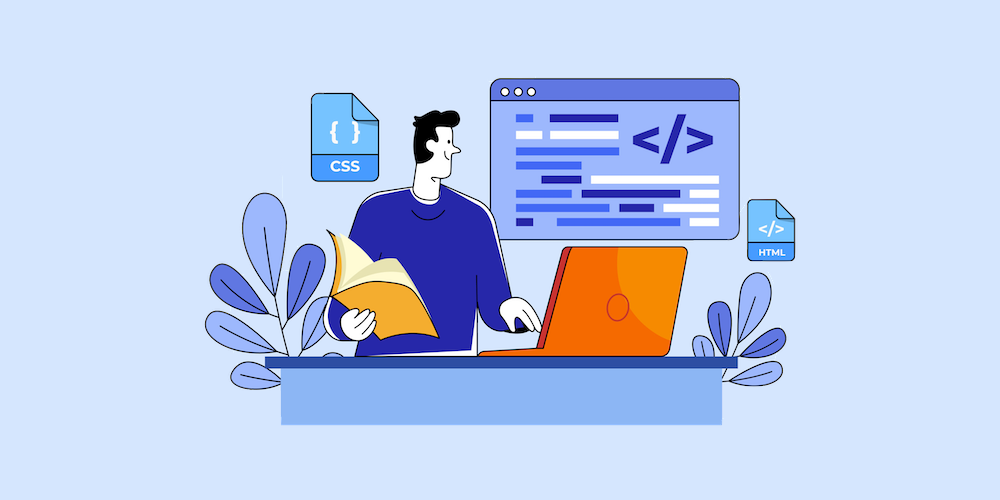

Migration plugins make the task easy to migrate the site as it was little bit harassing job. However the plugins shared here in this purpose are more effective . Thanks to author for such impeccable work
Hi there,
Thanks for your awesome article on migration plugins. Migration plugin helps you to migrate your site easily than you do manually. Hope users will get a great guideline from your write-up.
Hey there,
Thanks for your nice article on migration plugins. These are necessary plugins to migrate your site from one host to another host.Your sharing will help users effectively.
Thanks for the article, we just migrated to a new host with All-in-One WP Migration. That was hassle-less!
But one thing I found with using my hosts’ migration plugin is that the layout gets lost completely and is like a basic HTML site. Don’t know what went wrong but finally fixed it when I repeated the process once again.
Which of these is your favorite, best of the best?
We use Jetpack Backups (formerly it was Vaultpress, but now its part of the Jetpack Security or Jetpack Complete plans) on our sites. I can’t say 100% how the transfer aspect works, since the last time we moved one of our main sites we did a manual transfer (and boy was that a process), but the Jetpack backups are spot on. So I would think if you were moving your site it would be easy and complete.