A Simple Beginner’s SEO Guide for New WordPress Sites
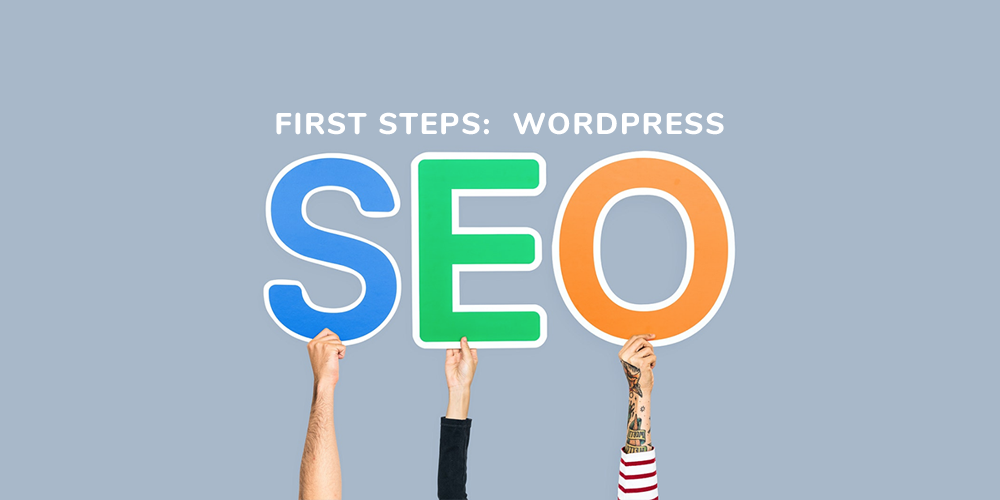
WordPress has always been praised as one of the most SEO friendly and optimized content management systems (CMS) out there – even right out-of-the-box! But there are still some very important and basic first steps you should take to make sure you’re setup for success.
Optimizing the on-page SEO of your installation and ensuring that you are on the correct path for raking well in search engines is extremely important.
High rankings = traffic and traffic = money.
This guide is very simple and straightforward list of steps specifically for new WordPress installations to optimize their site. This beginners SEO guide for WordPress will hopefully help ensure you don’t have to go through tons of work later to fix your basic onsite SEO.
Step 1: Check Search Engine Visibility Settings
This is a very basic first step but VERY important. WordPress has a built-in option you can enable to block search engines. By default this option should be disabled, however some hosting company auto-installers, staging site plugins, etc may turn this option on.
When enabled, WordPress will modify your robots.txt file and add a meta tag to your site header to tell Google bots (and other search engines) not to index your site content. This makes complete sense for a staging or test site, but it’s usually not a setting you want “on” for your live website.
To confirm your site’s settings, navigate to Settings > Reading.
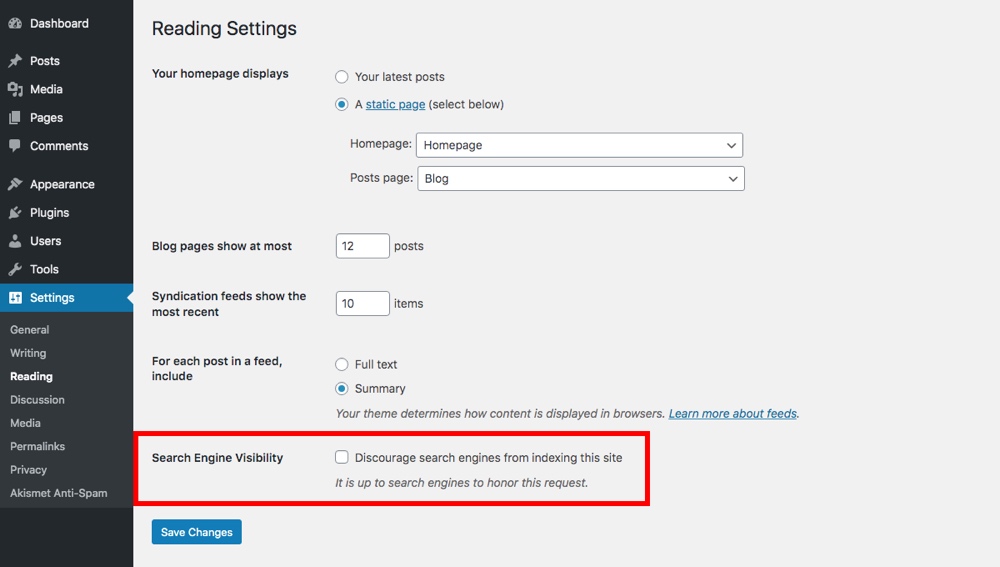
At the bottom of the settings you will see a Search Engine Visibility checkbox to “Discourage search engines from indexing this site.” Make sure this is unchecked. This way Google, Bing, and all the other search engines will have no trouble crawling and indexing your site.
Step 2: Optimize Permalinks
Next, it’s worth choosing the permalink structure that you want to use for your website. Your permalink structure is the default formatting for your site URLs.
By default WordPress uses what they call a “Plain” URL structure. This references the post ID for each URL and looks something like this:
https://www.example.com/?p=123
While this is functional, for SEO and user-friendliness it’s much better to have a URL structure made up of keywords that describe your pages. This is the “Post name” format. For example, a link to an About page would use the following url:
https://www.example.com/about
This makes it very clear to readers and to search engines what your page is about and is much more user friendly than ?p=123.
Thankfully, WordPress has built-in permalink settings to easily change the URL structure of your site. Just head head over to Settings > Permalinks and choose the option that works best for your website.
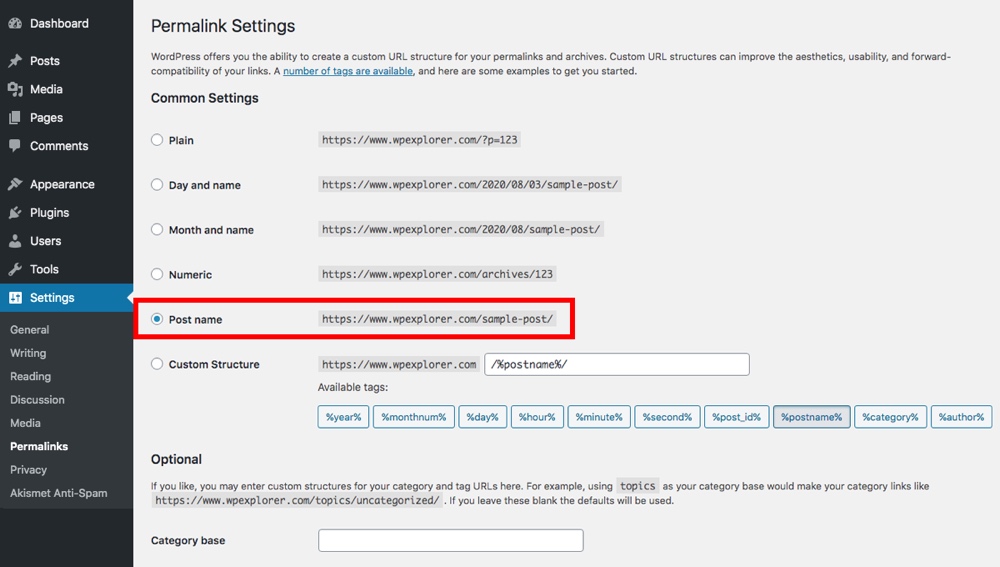
In general “Post name” is the option we’d recommend. But there are scenarios where you may want to use a different structure. For example, if you have a news or press release site then the “Day and name” setting might be better to organize your content. Or an educational site might require a “Custom Structure” URL using available tags to add in categories and courses. If you’d like to learn more about URL structure we have an in-depth guide to WordPress permalinks that you can check out.
In any case, whichever you choose we high recommend choosing a permalink structure that you are happy with before you start creating much content. Ideally once you’ve selected your structure you won’t have to change it again.
WordPress should update your htaccess file automatically to reflect your new permalink structure, but if for some reason you are seeing 404 errors on your site them you might have to update it manually.
Important: If your site is already up and running and has been indexed by search engines then changing your permalinks involves a few more steps. You will also need to 301 redirect your old links as well as have search engines re-index your site to avoid broken links. But don’t worry – we have a full guide on how to safely change permalinks.
Step 3: Install a Good SEO Plugin
WordPress makes it extremely easy to add additional functionality to your site thanks to the help of plugins.
When it comes to SEO, there are many good plugins to choose from. These plugins can be useful in improving your site’s overall search engine rankings. But for our WordPress beginners SEO guide, we’re going to only recommend a few to consider.
When choosing the main SEO plugin for your site make sure to review the features and add-ons available to find the one you like best. Take the time to make sure it’s a good fit. Because after you have accumulated a significant amount of content on your site you won’t want to switch plugins.
What to Look for in a SEO Plugin
First, you want to get an SEO plugin that will allow you to easily add meta descriptions and titles to your blog posts. These are used when your page shows up in search results, so you want to be able to edit and optimize them.
Second, a XML sitemap is also important. Basically it is a a list of all the links on your website that you would like indexed and you can upload it via your Google Webmasters so you can tell Google what content you have on your site and what they should be crawling and indexing.
Third, schema markup for your posts and pages should be included. We have a full WordPress schema markup guide if you want to learn more, but think of it as a note card for your page. Schema markup will tell a search engine important details in a quick bullet point format: content type, title, publish date, author, etc. Any good SEO plugin will include this.
Fourth and finally, it’s also helpful if your SEO plugin help you manage simple redirects. Changes happen over time, and you may want to remove, replace or rename content. So rather than installing a dedicated redirection plugin, it’s easier to have your redirection management within your SEO plugin.
Note: You only need one SEO plugin. Installing multiple will not improve your SEO more, in fact it could cause errors that actually hurt your SEO. So pick your favorite and call it a day!
Yoast SEO
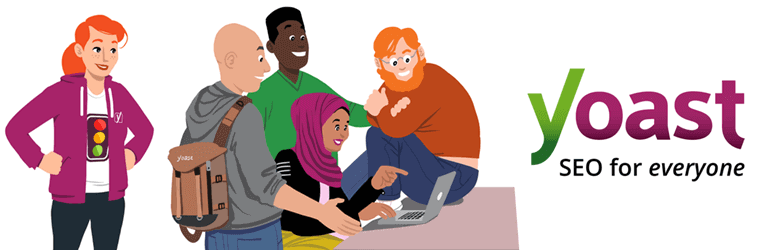
Yoast SEO is a great SEO plugin option, and what we use here at WPExplorer. The plugin offers tons of features to help any beginner optimize their website for search engines including title and meta descriptions, schema implementation, XML sitemaps, breadcrumbs, canonical URLs, and more. There is also a built-in SEO and readability analysis that you can use on a per page/post basis to really fine tune your content.
Outside of the base plugin, they also offer a premium upgrade as well as multiple add-ons specific for niche scenarios like Local (for businesses focused on ranking in their geographic location), Video, WooCommerce (product SEO), News and more.
The free version is functional, however with Yoast we’d recommend using the premium version if you have room for it in your budget. A basic premium plugin license currently starts at $99 per year, which we consider a good investment for most WordPress sites.
All In One SEO Pack
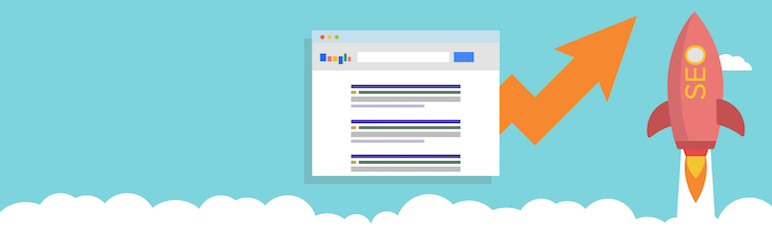
Alternatively, All in One SEO Pack (or AIOSEO for short) offers equally great options making it our second SEO plugin recommendation. There are plenty of basic SEO options for sitemaps, Google AMP, schema markup, canonical URLs and automatic title optimization.
But what makes AIOSEO special is that even the free version of the plugin offers e-commerce SEO options. So if you’re running a store with WooCommerce or EDD, this plugin might be right for you.
AIOSEO does offer a premium version which starts at about $50 per year (when they are running a promotion, which they do fairly often) for a single site, but we really do feel the free version is more than adequate especially if you’re on a tight budget.
JetPack Premium SEO
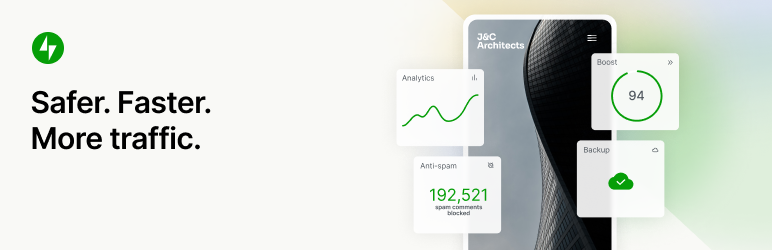
Remember how we mentioned that you don’t need two SEO plugins? Well, if you’ve already decided to use JetPack premium on your site then you can enable a few different modules to help with SEO. JetPack is an everything-but-the-kitchen-sink type plugin, so there are some SEO related modules including:
- JetPack SEO Tools for page title structure, meta descriptions, and social previews
- JetPack Sitemaps to generate your XML sitemap(s)
- JetPack Stats which helps you gauge SEO by monitoring post/page performance
JetPack does not include any options for your schema markup or for redirects, so you will need to add in other plugins or manage these manually on your own.
We personally do not recommend purchasing a JetPack subscription solely for the SEO features since we feel the first two plugins are much better choices. We simply wanted to make you aware that you can use what you already have installed if you are actively using JetPack premium.
JetPack Complete subscriptions (which includes all modules) starts at $15 per month for the first year, but then goes up to a steep $50 per month after that. Now this does also include many other features like Backups, Akismet spam protection, advanced site search, WAF and malware scans, etc. $600 a year is a lot. With that amount you could instead invest in managed hosting (with backups and a CDN) and install a reasonable number of much better plugins, but that’s just our opinion.
Step 4: Choose a SEO-Friendly WordPress Theme
Which WordPress theme you choose is also very important for SEO. And where you choose to get it from makes a big difference.
First – always download your themes from a reputable marketplace or developer. A lot of nulled or free theme sites add encrypted links (think gambling sites, hosting reviews, bitcoin scams and the like) that will hurt your SEO. Because these are sites that may not be related to yours, linking to them can hurt your rankings. By sticking to trustworthy providers like WordPress.org, Themeforest and WPExplorer you’ll avoid these sketchy themes.
Second – choose a well coded theme. Some themes do not make proper use of heading tags (h1, h2, h3, h4), content positioning (post text should always come before the sidebar) or are simply coded so poorly that search engine bots will have trouble crawling your site properly.
Third and lastly – select a theme that is compatible with your preferred SEO plugin, and any other plugins you plan on using for that matter. If you know that you’ll want to use AIOSEO as well as WooCommerce, then you’ll want to find a theme that is compatible with both.
What SEO Features to Look for in a WordPress Theme
Here are a handful of key SEO related features you should look for when choosing a WordPress theme:
- Site title should be an h1 heading on the homepage and an h2 heading on other pages
- All post titles should have the h1 tag
- Breadcrumbs navigation
- Next and Previous post links
- Related Posts on single posts
- Clean semantics – check with W3C
- Compatible with Yoast, or AIOSEO, or another reputable SEO plugin option
- Make sure there are no fishy links in the theme (these are usually in the footer and quite often in free themes)
Should WordPress Themes Have Built-in SEO Options?
In our opinion no. We do not recommend using a theme with significant built-in SEO options. While a simple Google Analytics field to enter your tracking code might be fine, we personally feel that a theme should not offer title structure, sitemaps, meta description settings, or any sort of performance optimization. Our main reason being that if you ever want to switch to a different theme in the future then all of your on-page SEO efforts will be lost.
We can understand that for some folks it might simplify website creation, especially of you’re just putting up a quick landing page or a simple single-page site for product sales. But in our opinion it’s still a bad idea. Avoid themes with complex, built-in SEO options.
Step 5: Add Google Analytics Tracking
It isn’t necessarily an SEO step, but setting up your web traffic tracking system right away will help you keep track of how many people are visiting your website as well as monitor how they got there. Keeping a close watch on your analytics can really help you optimize your site in the future. And when it comes to tracking Google Analytics is a free and accurate option.
Many premium themes will include a field in the backend theme panel where you can paste your code. This will automatically include your tracking in the header or footer of your site.
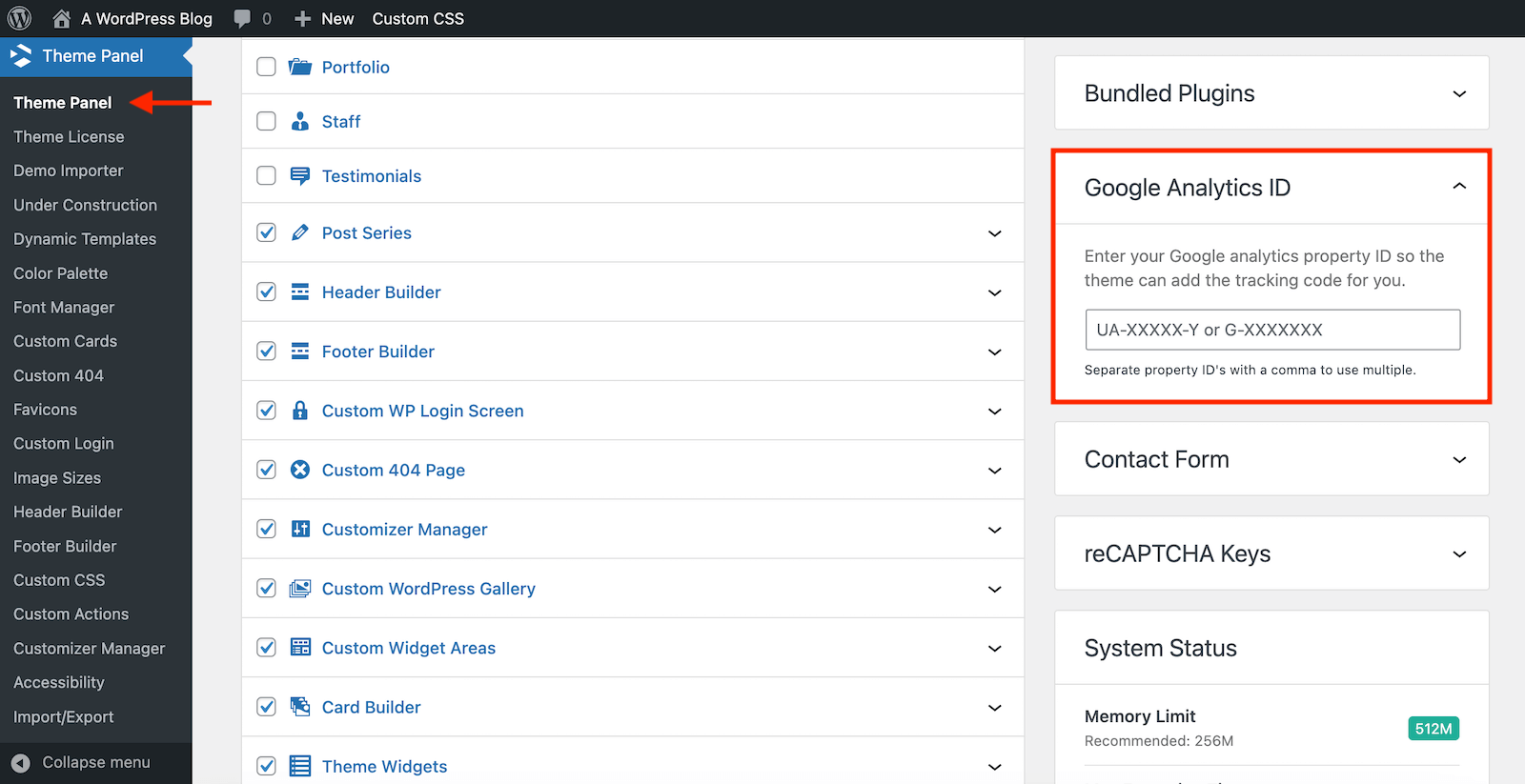
For example, our Total theme includes a Google Analytics field in the Theme Panel.
But if your theme doesn’t include this as a feature, you could manually insert the code in your header.php or footer.php file… But this is a simple WordPress beginner’s SEO guide.
To manage your site analytics with WordPress there are many easy plugins that allow you to set up your tracking code. Below are a couple plugins we recommend. Again – you only need one, so pick your favorite. We do not recommend installing multiple analytics plugins.
Note: If you do decide to use Google Analytics tracking on your WordPress site, be sure to disclose use and related cookies in your privacy policy (as per Google’s terms and GDPR laws).
Google Site Kit
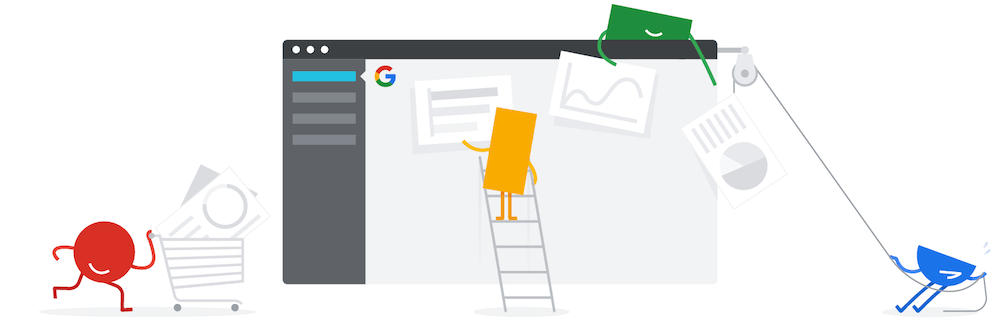
If you’re using Google Analytics, why not give the official Google Site Kit plugin a try? This free plugin allows you to integrate and view all of your analytics from your WordPress dashboard. To get started you must first create your Google Analytics account then connect to it from the plugin’s dashbaord. So not only does this make setting up your analytics easy, it also simplifies the tracking process in the future. We have a complete Google Site Kit guide to walk you through the setup process or if you just want to see more of Site Kit’s features.
MonsterInsights
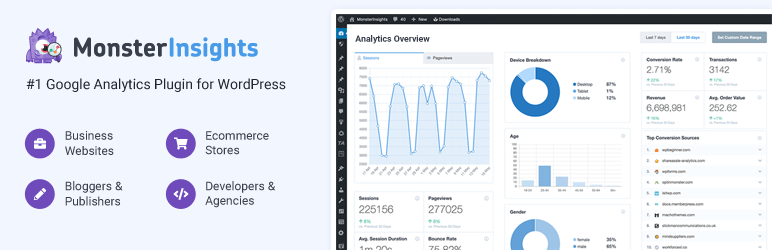
Similar to Site Kit, MonsterInsights offers a full Google Analytics dashboard with your WordPress site. There is a easy one-click connect features, as well as built-in reports for audience, behavior, content, forms, search console and more. There is also a MonsterInsights pro version with added features for tracking events, e-commerce, custom dimensions, popular posts, and affiliate links as well as other detailed reporting options. But realistically the free version is a great option, so don’t feel like you have to upgrade if all you’re looking for is basic Google tracking.
Step 6: Add Social Bookmarking
Social media is a key metric in terms of site rankings these days. And even if it doesn’t directly equate to an increase your rankings, it’s still important for building influence, gaining followers and ideally generating traffic.
Today, most themes should include built-in features to add your social links to your header or footer, or via the supported page builder. This could be Gutenberg for block themes, or WPBakery or Elementor for classic themes. All three (along with many other page builders) include social link elements that you can insert into your sidebar, footer, header, posts, pages, etc.
But, if your theme doesn’t already offer social media integration and you are not using Gutenberg or another page builder you can use a plugin. There are many plugins to add social bookmarking as well as links to your own social profiles, but here are a couple plugins we like and would recommend.
Social Media Share

Make it easy for visitors to your site to share your posts with Social Media Share Buttons. This free plugin makes it easy to add share links for your choice of 18 popular social networks, email and RSS. Plus there are built-in options to choose how the share buttons function, subscriber counts, where buttons are placed, if there’s animation, etc.
Simple Social Icons

Using a classic theme and just want a way to your social profiles on your theme’s widgetized sidebar or footer? The Simple Social Icons plugin by Osompress adds a set of popular social network icons so you can link to your profile. That’s it – just a quick and simple free plugin (again, for use with Classic themes).
Step 7: Write/Add Epic Content
Now that you are done setting up the basics, the only thing left is to write epic content. Ultimately the biggest factor in whether you will get traffic and have people share your site is your content.
How exactly to create your best content is tricky. There are some basic tips, like
- Provide value to your readers
- Aim for at least 1500 words
- Try to space out helpful sub-headings (H2, H3, etc)
- Sprinkle in your target keyword and supporting longtail keywords naturally
- Keep sentence and paragraph length reasonable
- Avoid the passive voice
When creating new posts it can be helpful to see what the top ranking 1-5 posts have written, just to get an idea of what readers are clicking on. But you should write with your own voice and opinions. We do not suggest copying other blogs’ content – as it’s just not ethical in our opinion and it’s definitely not going to help improve your rank in search results (in fact, it could even be omitted from results entirely).
And not only will having great content help you rank and make people share your site, but it will also help you gather a following. And for some websites your followers are what will generate the most income for you as opposed to passive visitors.
Hopefully our WordPress simple SEO guide helps make tackling your SEO (now and in the future) a bit easier. SEO doesn’t have to be overwhelming, especially if you focus on the basics. This way you’re laying a solid foundation for your site to rank better in search engines for years to come.
Plus, if you get all the basic WordPress SEO out of the way right from the beginning you can focus on other important (and more fun) tasks. Like content creation, social media, marketing and more!
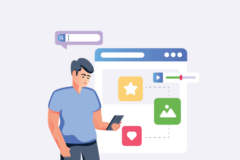

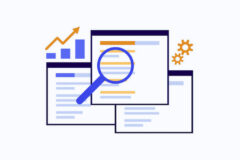

Thanks for the info! SEO is always something that can be tricky to us beginners. Love the blog so far and your themes are really well thought out and laid out nicely.
Hiya, thanks for the post. It’s always a pain when you do something to later find out you should have given more though. Then again, you don’t always think about it at first cause you’re just starting off and learning 🙂
I do have a question. If I run a blog that posts 1 post per day but aim to hire authors/writers so that we post 5-10 per day then would it not make sense to go from a permalink that is /%postname%/ to /date/month/day/postname?
Curious to hear your thoughts.
Many thanks,
M
Hey Michael, thanks for stopping by. Honestly, it’s up to you. The reason I go with a more simple permalink structure is if you ever want to change it in the future it’s much easier to do so without losing so much valuable page rank. the date/month/day permalink structure can get a bit complicated, also its not as optimized because it pushes your keywords to the end of the URL.
Hi AJ, thanks for the response. I guess like you say it depends. Seems like for news/magazine type sites where posts are churned out non-stop then maybe dates make sense.
Thanks again and happy Thursday!
Hi AJ. I’ve noticed for a client that we installed an elegant themese website for and had some e-panel options entered for SEO & Integration initially, then added the seo all in one pack a few weeks later, it seemed like their ranking dropped. Should we be turning off all e-panel seo/integration options for elegant themes when we install seo all in one pack?
I personally would turn off the E-Panel settings and use Yoast SEO. Love that plugin, way better then All In One SEO – in my opinion 😉
But also focus more on social media and creating awesome content and rankings will come!
thanks we’ll give it a try. appreciate the post & your reply.
I think this is the best structure for Permalinks.
/%postname%.htmlThis is best for ever…
Thanks for the tips. SEO is a whole lot more important than some know. I live in Germany where I’m finding out that many businesses even thing that having a website is and “option” and if and when they do get one, they are rarely SEO’d. Great tips!
Start to finish a great tutorial from beginner level to expert, every tips that this article contains is awesome, thanks for sharing!
Thanks for the great tutorial, All In One SEO Pack is awesome
AJ,
Super post. Nice site in general. Thanks for sharing such great content. You’ve done a really nice job of step by step for SEO in this post.
Than you Mr.Clarke for this post because this post works like charm for new bloggers as i’m.I’m also new in this blogging world and i follow your rules and i’m getting enough traffic for my blog and also knowing good knowledge of plugin.Thank you very much Sir !
You are very welcome, thanks for stopping by!
Hi AJ,
Just how SEO friendly are the actual website frames of the themes? Particularly like the Corporation theme but unsure how it stacks up in terms of SEO?
I wouldn’t worry so much about what theme you are using in terms of SEO, but more in terms of what content you are putting on your site. If you are publishing quality content everything else will follow 😉
Actually I am looking for a good free WP Theme. Thanks for the checklist. My problem with my actual theme is the management of the Headings. Page/Post name is not and so one.This is frustrating. Hope to find a proper theme around somewhere in the web.
Thanks for the good information in your post.
Your themes (and articles) are great. I’ve been blogging for under a year and have 4 sites; one site with your QUIK theme and I have a page 3 ranking already – only on the site that I have Quik on.
I’ve been banging my head around trying to add a full page width template though – I know how to do it but it doesn’t work because of some coding in the theme that I am not familiar with – – looks to me like somehow the main division xs thing is already figured in – even though you don’t see it there in the template – not sure but still trying – I’ll get it eventually.
Anyway, it’s a great theme. Thanks for putting out such well coded non malicious themes!
Glad it’s all working out for you. Thanks for leaving such kind words! For a full-width template you can copy page.php, rename and add the template name at the top – http://codex.wordpress.org/Pages#Creating_Your_Own_Page_Templates.
Then remove get_sidebar function on line 11.
And on line 2 make it say:
Do not know why but something told me that if this issue was something I did not know, but hopefully not by the time I mean by SEO, QUIK is very friendly as you say, but I always liked is not I wanted, but I will adapt to the subject, thank you very much AJ Clarke.
Sorry for posting my question here, but I can’t get in touch with you by twitter and found no emailadress on your sites.
My Question is:
Am I allowed to delete the footer links at your free themes ?
Thanks 🙂
Yes, all my Free themes are 100% GPL you can do whatever you want with them. I get thousands of messages via twitter a day I can’t possibly answer everyone on there, sorry.
Thanks a lot for your fast reply! 🙂
PS: The best theme for me is not online anymore 🙁
wpexplorer.me/modern-blogger/
Can you fix this?
This theme is very old and outdated, I’m no longer supporting it. It would require many fixes. Sorry ;(
Hello… I’ve recently changed the title of my website, and I want Google to “detect” if I have changed it or not when I search the website on Google search. How long does it take for Google to pickup for the change in the title? Thanks.
It really depends on how popular/important your website is. This can take anywhere from a few minutes to days/weeks. I would suggest to have some patience 😉
Thank you very much. You are handsome and kind 😉 this really useful. Thank you.
Are you sure about the AUTOMATIC SEO LINKS plugin?
I don’t think its a very good idea for a business website.
It really depends on the site as you mention. I think its best for blogs. For a business site of course it would just come across as “spammy”.
Hey AJ Clarke, Really a Great informative post for the SEO lover and Online Marketer. Super duper Post…
This is super helpful having just set up my site 🙂
nice tips, It’s a good article covering the basics of WP posts for beginners and intermediate guys, like me having little knowledge about SEO, thank you and keep it up
Let me say about this helpful information to built our site
This is fantastic tool for everyone
Thanks for this helpful tips
hello im using seo by yoast on my site brightverge.com rel=”nofollow”>brightverge.com but not receiving better results but one of my friend suggest me wp easy seo plugin so plz tell me can i use two seo plugins on single site ? plz help
You should only use 1 SEO plugin. Pick one and stick with hit. The SEO plugin you choose will do very little compared to building a brand, exposure and back-links which generate real traffic.
Hi AJ – The post is getting old but it’s still very relevant in terms of SEO plugins. I could not agree more about your brand building comment. On page SEO doesn’t do a whole lot without some decent hard work in the background ‘publishing’ your site.
this step guarantee of SEO Onpage only or not ? i want to know about it..
There is no “guarantee” there are A LOT of factors involved in SEO, just because your onpage SEO is “perfect” it doesn’t mean you will rank well in search results.