SNAP Review Social Networks Auto-Poster for WordPress
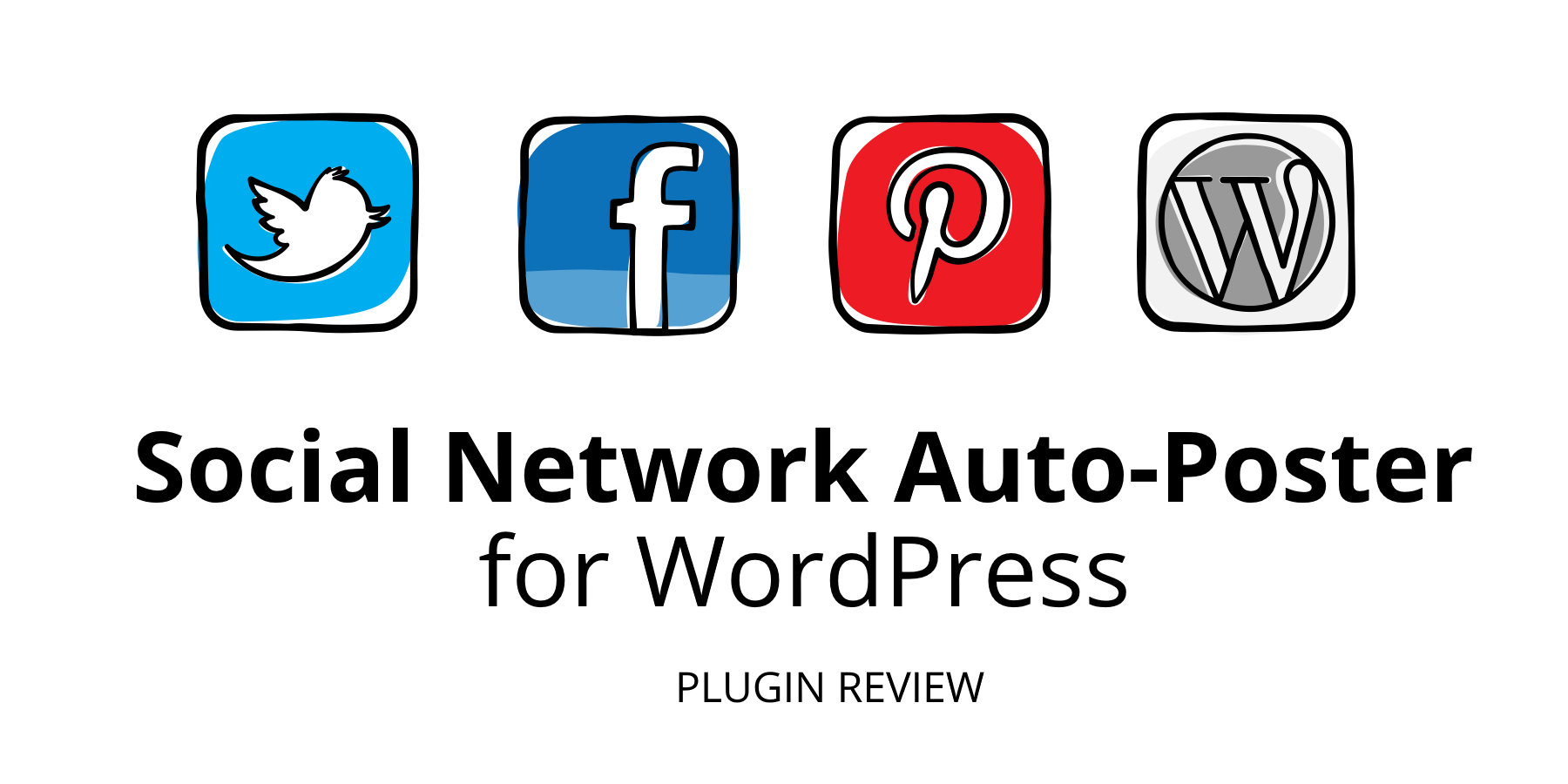
If I were to ask you “What do you think is the most profound marketing rule for the digital age?”, a strong contender for your answer would probably be the 80-20 rule. It essentially states that 20% of your marketing efforts should be used for creating epic content. The remaining 80% should be devoted to promoting said content.
On Social Automation
In a world that is producing tons of new content every second, social automation is essential for any brand to gain online visibility. This means brands can reach out to more people, increase sales, provide better customer engagement and ultimately improve their profits.
However, many small and medium sized businesses (SMBs) may not have the bandwidth or resources to afford the entire range of services housed under Social Media Automation.
Automation Challenges for SMBs
This problem is particularly challenging for new online businesses. Most of their time is spent on creating epic content. However, according to the 80-20 rule, that’s just 20% of the work done. Ideally, they should spend 80% – i.e. four times the time and effort that was required to build the content – into promoting it!
Posting your content in your website it fine – and starts yielding results when you already have a steady stream of visitors in your site. However, when it comes to new businesses, it has almost zero value. New businesses need to get their content up in their social channels as soon as it is live in their website and start promoting it.
Social promotion is a mostly a paid business and relies on the marketing budget. Our article, however, presents an excellent solution to tackling the first part of the problem – i.e. getting content into the social media channels, as soon as they are live.
Solution: SNAP plugin for WordPress
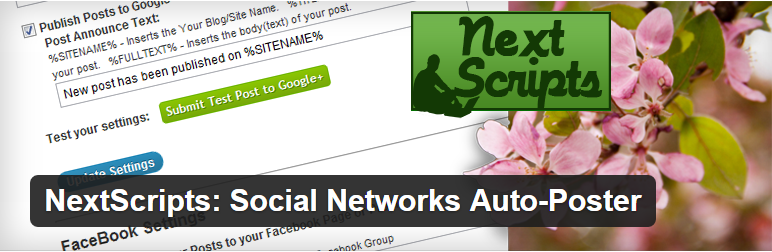
Introducing the SNAP – Social Networks Auto-Poster plugin for WordPress. Developed by the NextScripts team, this plugin follows a freemium model. The free version comes with almost all the features of the plugin, enabling to you to do almost everything starting from posting to multiple social networks to retrieving comments post individual posts.
Social Network Support
SNAP supports over 34 social media networks including:
- Facebook, Twitter, LinkedIn, Google+, LinkedIn and more.
- Photo sharing sites such as Instagram, Pinterest, Flickr, 500px, etc.
- Blogging portals such as Medium, Tumblr, Blogger, and WordPress compatible blogs.
- Aggregation portals such as Reddit, Stumbleupon and others
- It also supports microblogging services like Weibo (which is the largest microblogging service in China), LiveJournal and Telegram
- Interestingly, SNAP also supports integration with MailChimp. If you use MailChimp as your newsletter service – you can send out automated emails whenever a post is published – completely hands free!
The free version of this plugin supports almost every other network. Only a couple of networks such as LinkedIn Company Pages, Google+ and Pinterest are available only in the premium version.
Another important difference is that the free version allows only one account per social profile. While this is fine for most businesses, it might not be ideal for all. Few bloggers tend to share their content over multiple social handles they own – the most common example being a combination of their own profile and their online business profile.
Plugin Installation
Installing the SNAP plugin is a pretty straightforward process.
- Head over to WordPress Dashboard > Plugins > Add New
- Search for “Social Networks Auto-Poster” and click on Install Now
- Once done, Activate the free version of the plugin.
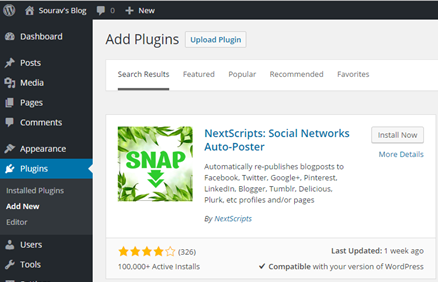
Activating the Premium Version
The premium version of the plugin can be activated by following the official instructions. Download the ZIP archive and manually upload it via the WordPress dashboard.
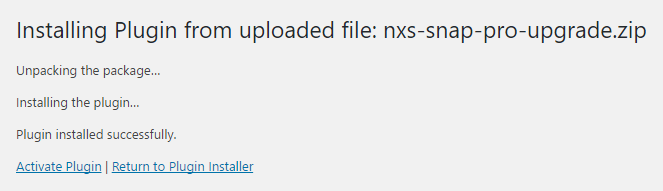
In short, you need to:
- Login to your NextScripts account
- Copy the Licence Key and
- Enter it in the SNAP plugin settings from your WordPress dashboard
That should activate the plugin and you should get a message like this:

Exploring the SNAP Plugin Settings
In this section, we will explore the various settings of the plugin.
1. Auto-Posting Settings
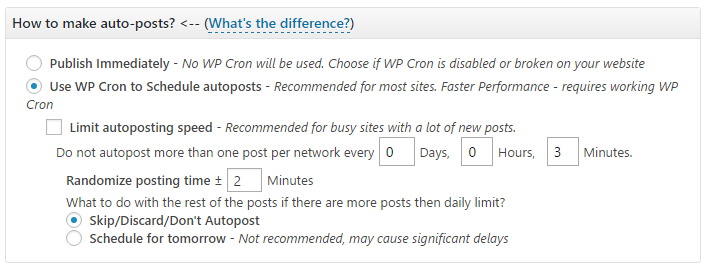
This setting option allows you to choose between publishing your content to social networks automatically (immediately) or in an asynchronous scheduled manner using WP Cron.
Using WP Cron is the recommended option, since it distributes the load evenly. For example, if everyone in your content team publishes posts in short intervals, or maybe even at the same time, the server load spikes. This could also lead to a downtime.
With WP Cron enabled, all the posts enter a “posting queue” and are sent across one by one. This eliminates spikes in server load and prevents spam alters from your social media pages.
2. User Privileges
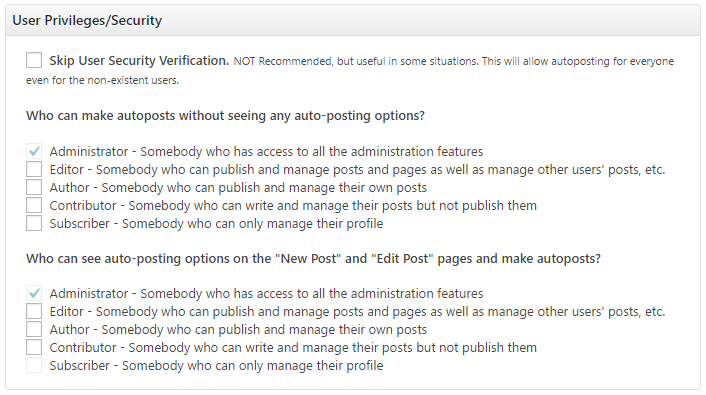
This option enables users with lower privileges to change/access auto-posting settings. Usually, if you have a team of content writers and editors, it is best to assign appropriate access privileges to editors or your social media team.
3. Social Media Network Selection Interface
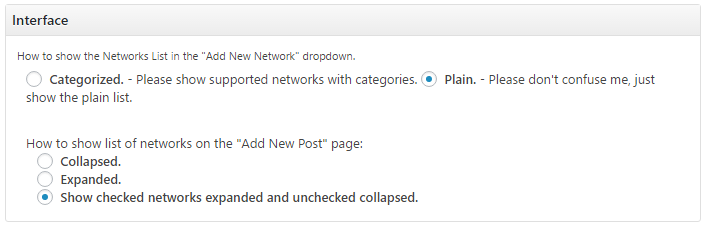
While adding a new social network from the plugin’s settings, a whole bunch of social profiles are available (34+ really). In an effort to make it simpler for us to select the social channel of our choice, the developer simplified the interface into the default Plain mode. However, if you want to access a categorized list of settings in, you can select Categorized.
4. Auto-posting Filters
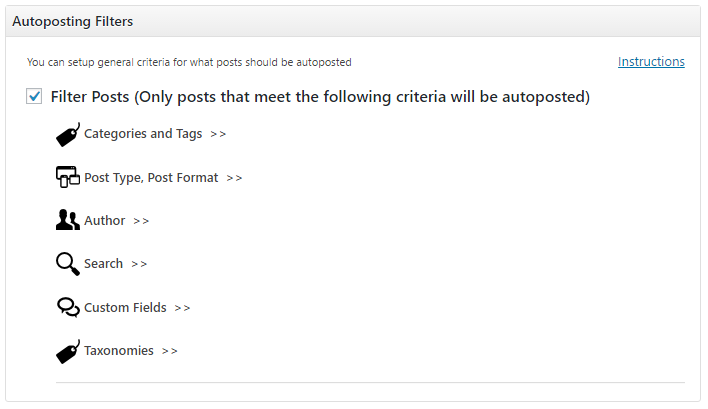
This option enable us to choose which type of posts get through the auto-posting filters. For example, you can configure the Sports category with “NFL” as a tag to be auto-posted during the game season.
5. URL Shortener
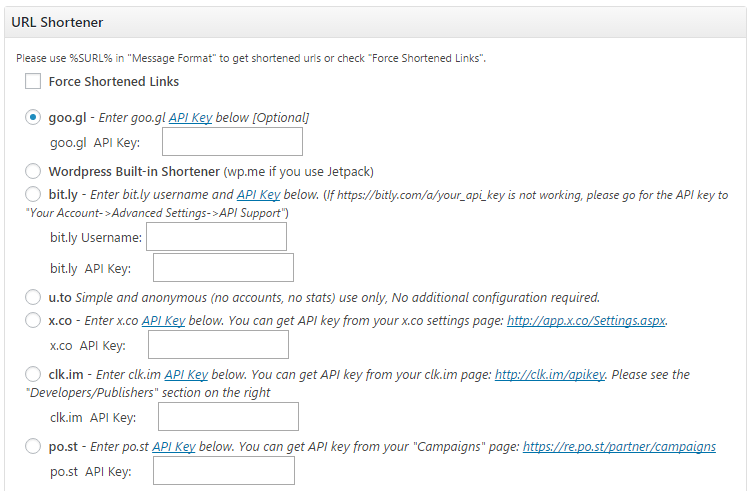
Shortlinks form the bedrock of tracking link clicks. The SNAP plugin supports multiple shortlink providers. In this tutorial, we’ll learn how to configure the goo.gl – a shortlinkning service from Google.
To enable the goo.gl service, one must obtain an API key from the Google Developer Console and paste it in the goo.gl API Key section. When experimenting with the plugin, I found that Force Shortened Links option must be enabled for the service to run properly.
Once these options are selected, scroll down and select Save Changes.
6. URL Parameters
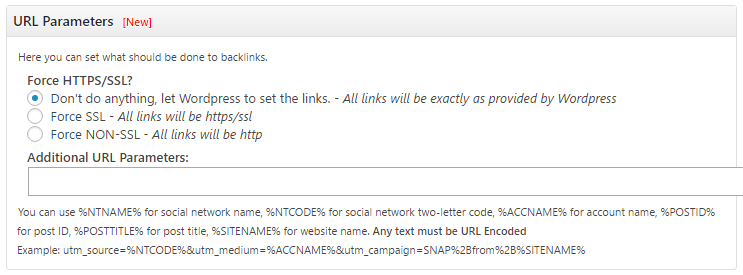
If you’re new to link tracking and analytics, it is best to leave these settings alone. For those using Google Analytics or some other tracking tool, you can use UTM tags here to effectively track your campaigns.
7. Auto Hashtag
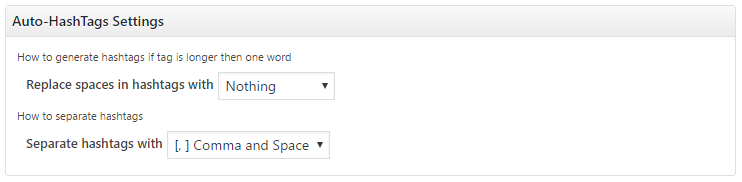
While I have not personally enabled this setting, it can be useful for photobloggers, picture type posts, or (custom) gallery post type.
Configuring Auto-posting to Twitter
We’ll start off by adding a Twitter as our social media network.
1. First we go to the SNAP Settings page and select Add New Account
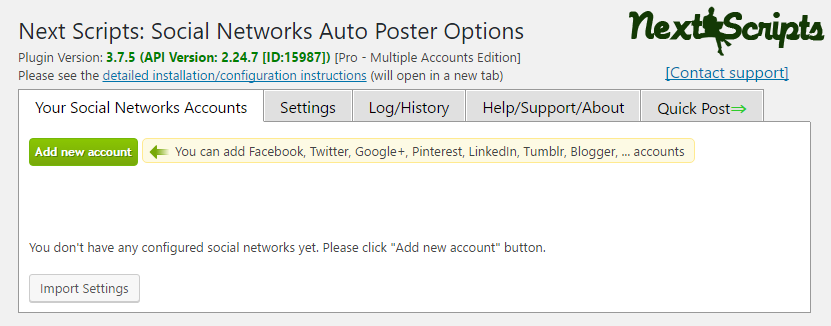
2. A pop-up window opens, where we’ll scroll down and select Twitter.
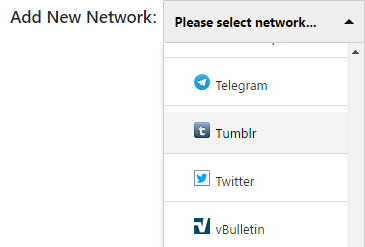
3. This will bring us to the Twitter configuration page. In order for SNAP plugin to post to our Twitter account, we need to give it process access. This is done via an API key. Follow these instructions to generate an API key in Twitter.
4. Once done, we need to copy-paste the correct details in the Account Info tab and select Update Settings.
Live Posting to Twitter
We will now check out the plugin in action. First off, we create a new test post and publish it. The following screen is the default configuration of the plugin in the Edit Post page.
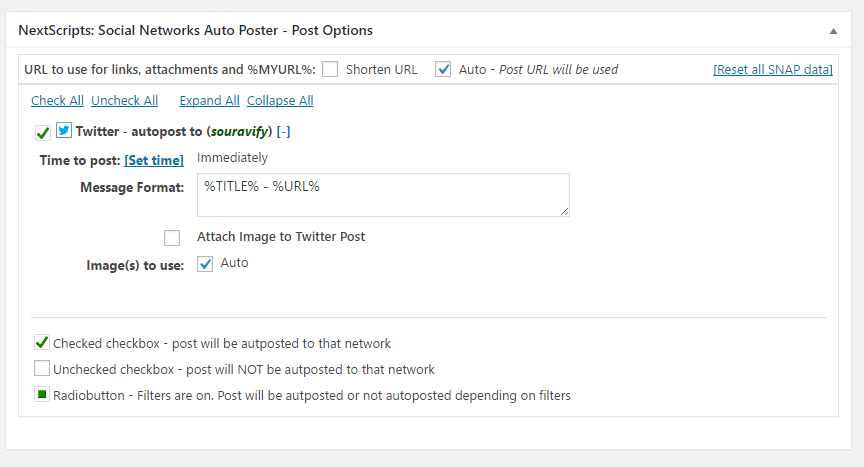
If we take a closer look at the Message Format, it says %TITLE% – %URL%. These words are called placeholders. For each post, they will be replaced with the actual title and URL of the post. You can also use other placeholders by referring to the plugin’s documentation.
Once we hit the Publish button, post is added to the WP Cron job queue and is posted shortly.
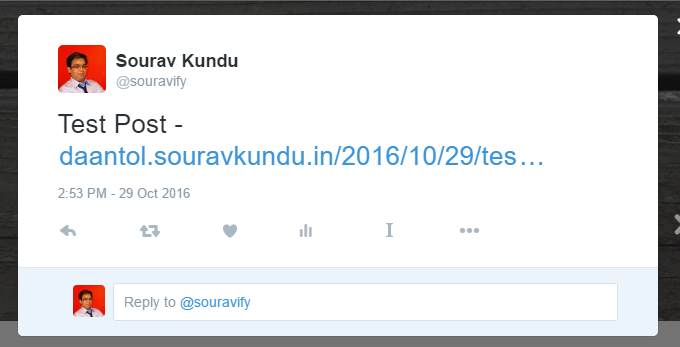
Importing Comments
The next feature we wanted to explore was Comment Import. In a nutshell, with this feature enabled, SNAP plugin will manually track each post’s comment in social media and import them at hourly intervals.
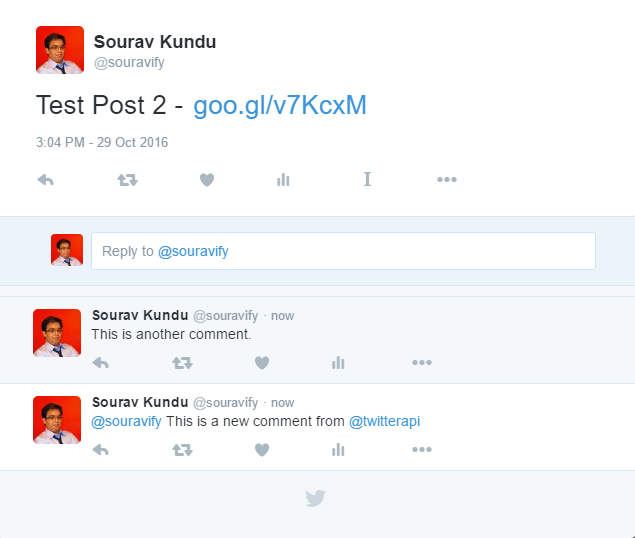
For example, I posted two comments in the tweet which was auto-posted by SNAP. The comment which mentioned my Twitter handle was automatically imported to the post, under my name.
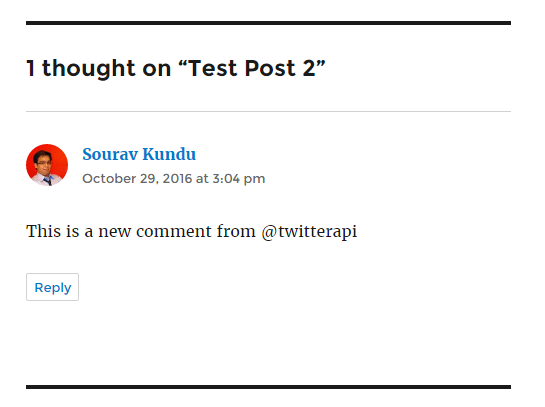
Feature Comparison and Pricing
The premium version of the plugin includes three main advantages:
- Unlimited Profiles: With the premium version, you can add unlimited profiles/handles per social network. This is particularly useful for Twitter and LinkedIn accounts.
- Scheduled Posts: Scheduling you posts to go live when your target audience is active is an important factor in social media success. With this feature, you can schedule when your posts go live.
- Delayed Posting: A simpler version of Scheduled Posts, this feature allows you to delay the posts by a fixed amount of time.
- Social Network Support: Specific channels such as LinkedIn Company Pages, Google+ and Pinterest are available only in the premium version.
The premium version of the plugin is priced at $49.45/year and comes with unlimited support and updates.
Conclusion
Social automation plays an important role in building the image of any brand or business. However, one thing that sets people off are in fact, automated messages. Speaking from personal experience, it is most off-putting to read a post or headline which wasn’t crafted carefully.
This is an area that needs our best attention. Crafting magnetic headlines work wonders for your business. Therefore, blindly automating posts can get you traffic, but automating carefully crafted headlines will do much better.
The SNAP WordPress plugin is an excellent tool to automate much of the social media tasks. The pro version that retails for $49.95/ year and comes with continuous updates and priority support.
If you’re in the business of creating, or aggregating multiple forms of written content, SNAP can be your ideal social automation plugin.
Have you tried the SNAP’s free version? What are your thoughts on social media automation and its related plugins?

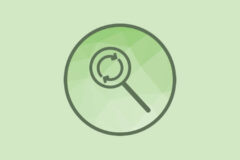


Comments
No comments yet. Why don't you kick off the discussion?