How to Automate Social Media Accounts with WordPress

In all most all cases, social media marketers and every other pro out there tries to find ways to automate repetitive tasks. It saves a huge amount of time! And Time is Money – Spend your time on something that makes you more productive.
Also from time to time, you may have occasionally felt the need to take a break from social media. But you don’t want your audience to notice your absence. What do you do in such a situation? Social media automation has the near perfect solution which ensures that you do not waste your time on repetitive tasks and you can cloak your absence from social media effectively.
Table of contents
Social Media Automation
With social media automation tools, you can schedule your posts and accounts to be updated at pre-scheduled times automatically. Once you have put a post or comment in the queue, you can shut down your computer and even take a holiday if you wish. Read on, and you will find out how.
But before you rush to make holiday plans, there are a few things you must make note of:
Anyone Can Benefit
Social media automation tools works just fine for individuals as well as for social media marketing companies who have to manage the content for social media for many clients, sometimes running into the hundreds.
Automation Isn’t Everything
It is very important to maintain a perfect balance between automation and personal interaction with customers. When to automate and when to engage must be clearly worked out. Content posting, especially posts that are not time sensitive, can be automated to a great extent, leaving you the time for creating great content.
Customer Interaction
One cardinal rule in automation is Never Automate Interaction With Customers. Customers can mostly tell when they are dealing with a system instead of a person and you don’t want a customer to be miffed. Ditto for Troubleshooting – automate only at the risk of losing a customer.
Notifications
Most social media channels have an option to notify you of any activity that takes place in your account. Don’t mechanically turn off this option. See which of them is relevant to you and choose to turn it on to improve response time and engagement.
Scheduling
Make sure you don’t schedule too far into the future, and stay up to date with current news. You may want to pause the automated flow or even put a halt to it briefly as a response to some news or event.
Choosing a Social Media Automation Tool
Keeping in mind what has been said above, you should then pick your social media automation tools wisely. There are handful in the market and you should choose the one that fits your requirements. I’ve discussed a few tools a little further down in this article.
Next, you must finalize your posting schedule carefully. The time when your social media posts go live must be chosen with reference to time when maximum number of followers are active. Time zones matter here, so don’t ignore it. Your time for response must also be determined to ensure maximum engagement with audiences.
Make sure to keep your finger on the flow of conversation. A tool like Mention can be of help here. It tracks your name across social media as well as blogs and websites and alerts you. You can respond directly from the Dashboard of Mention.
The automation options are categorized into 2 groups:
- Automation tools that cover a whole range of social media channels
- Tools which cover a limited number of channels – 5 to 10, or even one, as in the case of channel specific plugins.
Multi-Channel Social Automation Tools
If you want to automate all of your social media accounts, an all encompassing tools might be best for you. Here are a few different options to consider for your WordPress site.
1. If This Then That
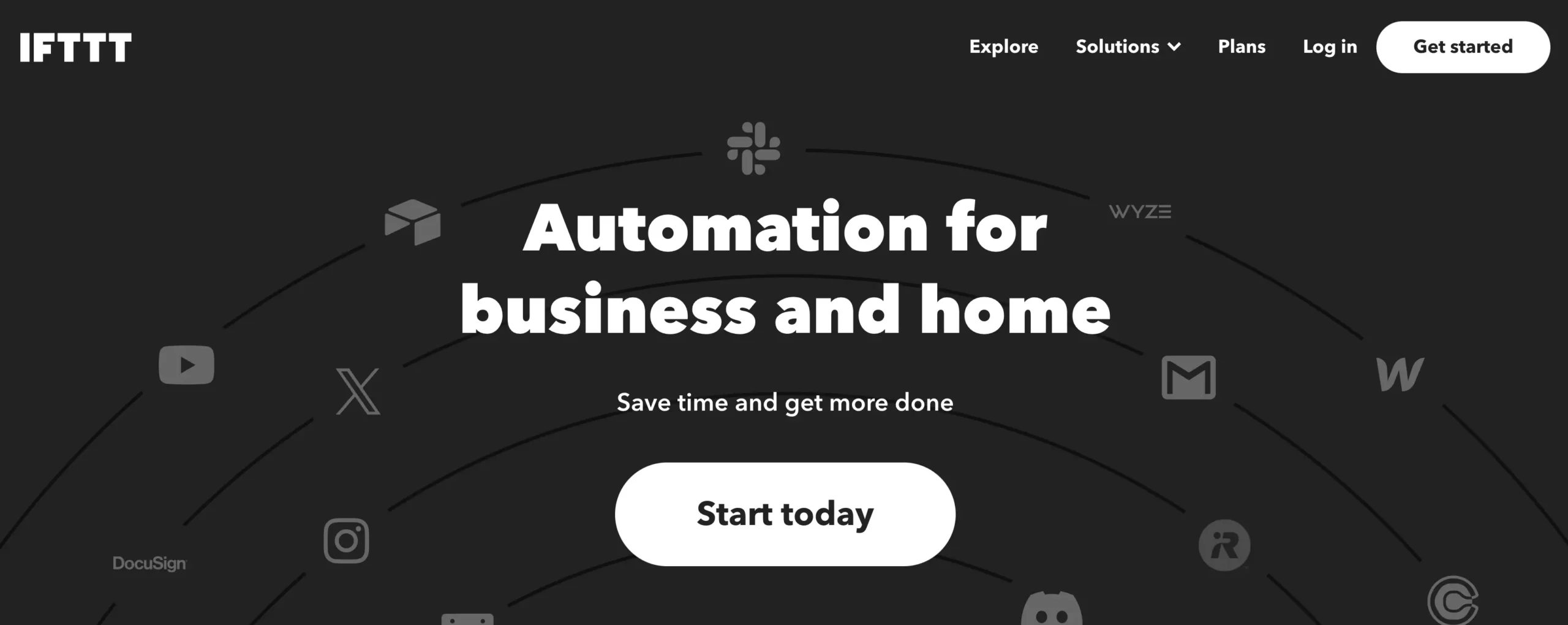
The first one that comes to mind is not a plugin but a service called IFTTT, which expands to If This Then That. With this service, you can create a set of triggers which, when set off, can initiate a set of responses.
2. Buffer
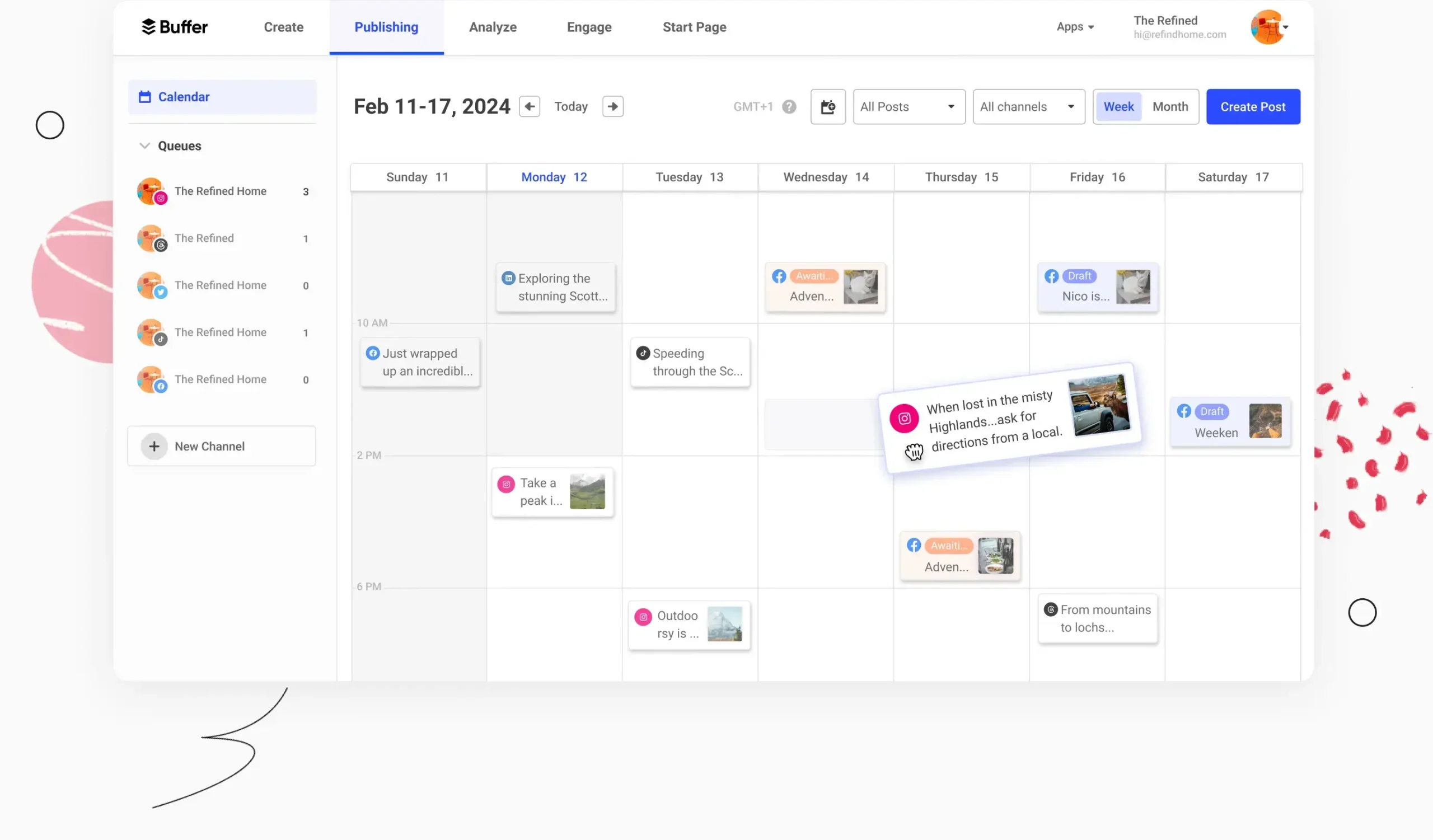
Buffer is a tool that can be used for managing your many social media channels from one dashboard. Content can be shared throughout the day at the most appropriate times and text can be added for customization for different channels. Images and videos can also be posted.
There is a plugin freely available called WordPress to Buffer which helps to load new posts automatically to Buffer. This plugin supports only select channels such as Facebook, X, LinkedIn and Google+. It has 4000+ active installs with a star rating of 3.6. The pro version of this plugin supports even Pinterest.
3. OnlyWire
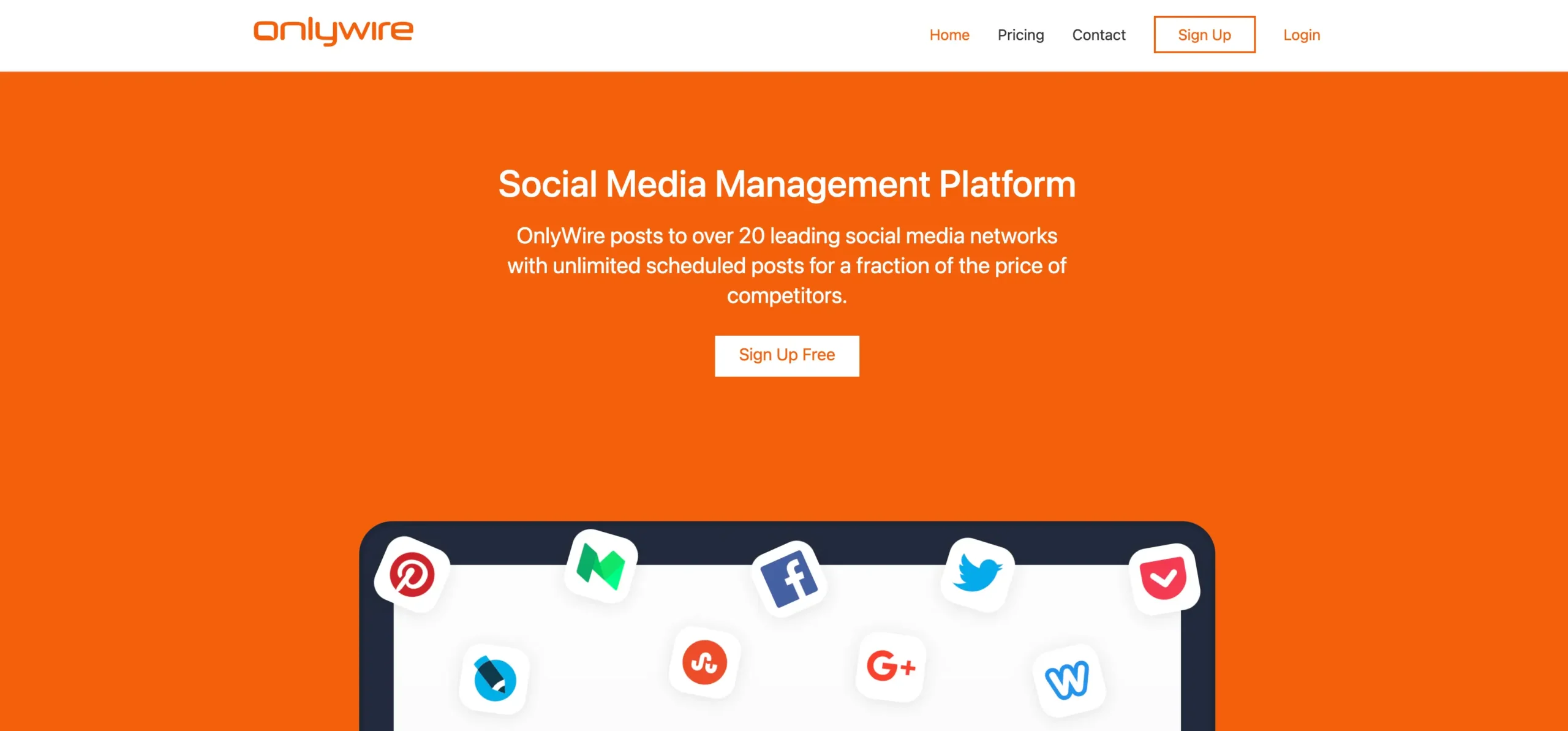
OnlyWire, lets you post automatically to over 20 social media channels (all major ones included). They offer the ability to sign up for free, but ultimately it’s a premium service with a monthly cost. OnlyWire makes it easy to schedule and automate your social media posts.
4. Social Networks Auto-Poster (SNAP)
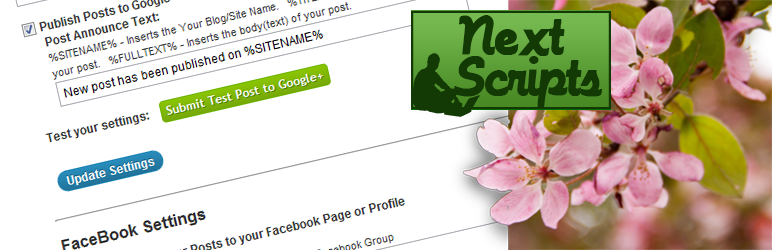
SNAP is a plugin from Next Scripts that connects many social media channels to your blog, so that when you publish fresh content, it gets automatically posted to the social channels.
You can change settings to suit your convenience and you can auto post to Facebook, X, Tumblr, Reddit, LinkedIn, Delicious, Google+ and many more social media channels. Once the post is done, either the whole post or it’s formatted announcement with backlink will be published to all the chosen networks. The messages can be customized for each network.
5. Later
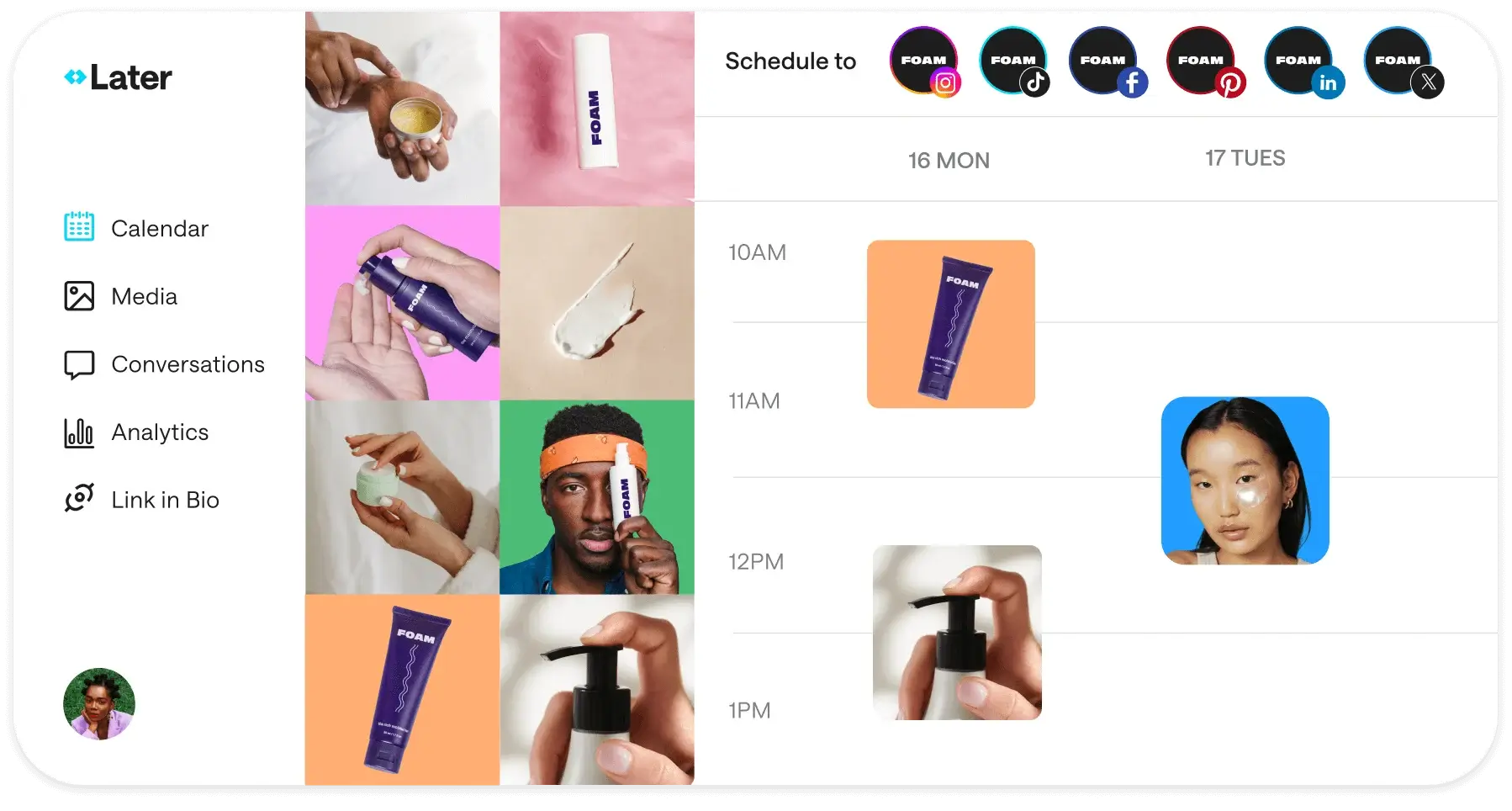
Our next recommendation is Later (originally named Latergramme), which was designed to overcome Instagram’s restriction on third party posting. Later is one of the top social media management sites out there. It’s a premium service but they do offer a free trial if you want to give them a try and see if their service is right for you.
Single or Limited Channel Social Automation Tools
Want to automate just a couple of your social media accounts? Checkout these options for adding focused social sharing automation to your WordPress site.
1. Revive Social Plugin
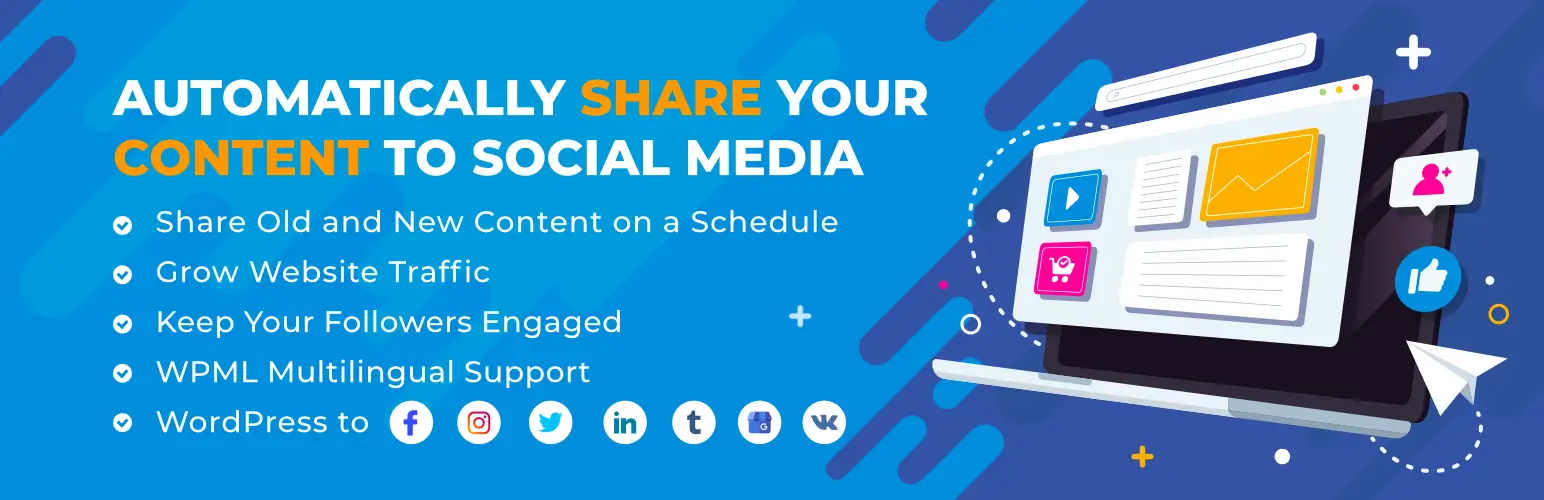
With Revive Social (a free WordPress plugin) you can automatically post to Titter, Facebook, LinkedIn and more! Old and new posts can be shared and the time interval between posts can be set. At this time the plugin has over 30K active installations with a 4 star average rating.
2. XPoster Plugin
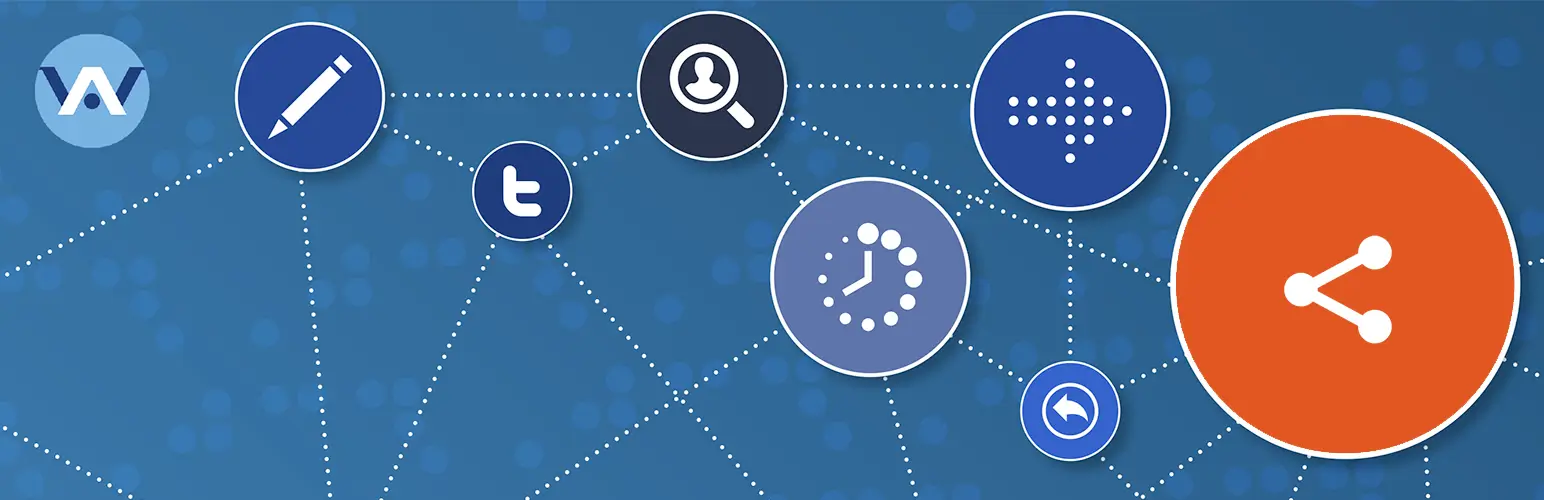
With the xPoster plugin you can automatically share posts to X and Mastadon. This plugin is best suited if you primarily want to automate posts on X. Currently the plugin has over 20K active installations and a 4 star rating.
3. CoSchedule Plugin
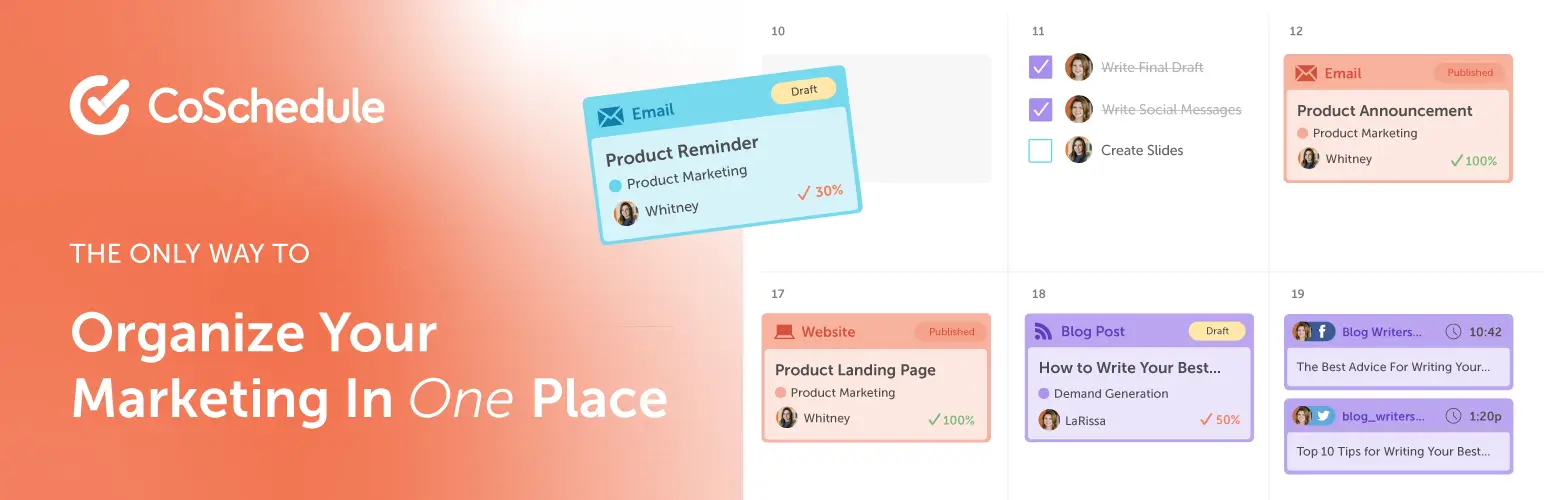
CoSchedule is a free WordPress plugin that allows you to publish your posts automatically to Facebook, X, Buffer and more. It is a kind of editorial calendar helping you visually schedule your posts easily with a drag and drop facility.
4. Social Media Auto Publish Plugin
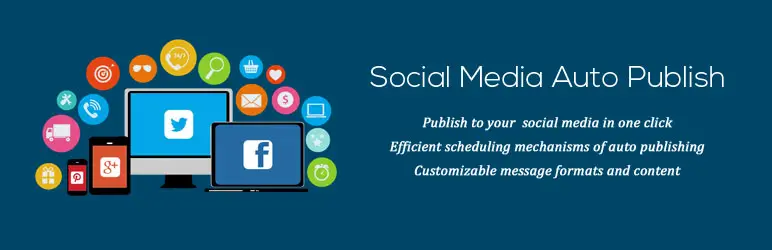
The Social Media Auto Publish plugin for WordPress is a free solution for social media automation. The plugin currently supports publishing to Facebook, X, LinkedIn, Instagram and Tumblr. Everything is setup and managed via your WordPress dashboard without the need for a 3rd party service.
Conclusion
Social media automation tools help tone up efficiency and use time wisely. It does not mean that you stop working on your social media efforts entirely, just that you become more efficient. Tasks that are not hands on, can and must be automated. It enables you to devote more time to tasks that require your personal attention.
Well, that’s our list of social media automation tools for WordPress. Have we missed out anything? Would like to hear from you in comments below 🙂
Further Reading
You may be interested in the following related articles:


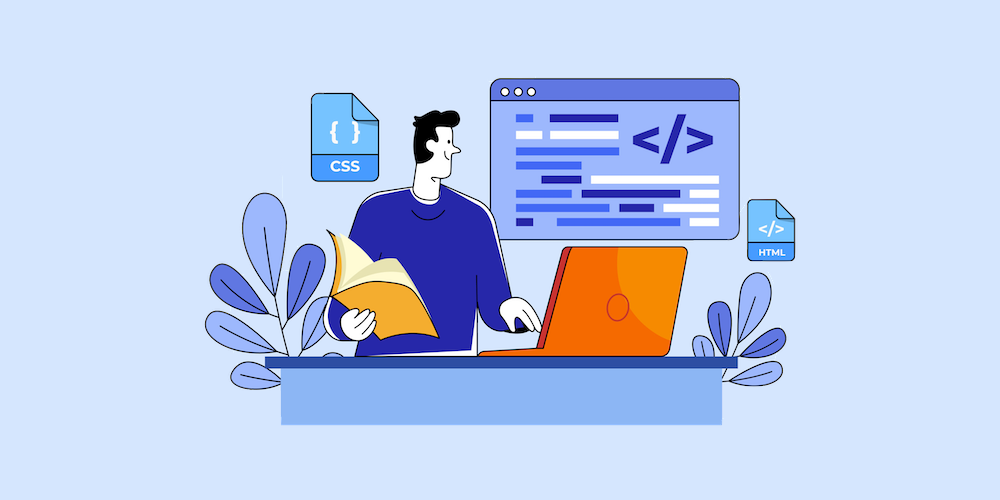

Nice article you have provided. I am using WordPress for my website. I occasionally come to wpexplorer.com for refrences & tips on WordPress Related tips. Again this is a great Read. Thanks
Nice article
Very useful collection of social automation tools, thanks!
Great research. Thank you for this awesome list, Vishnu.
The biggest problem of social media automation is, that automated posts often tend to look robotic. They might work for filling your streams, but they don’t work for social media communication and engagement. So, pushing out the same message in the same form to every network will not lead to many likes, shares or engagement from your audience.
I use IFTTT for content curation. It works well for Twitter and my LinkedIn stream, but the posts don’t work for Facebook or Google+. The format looks terrible and I cannot add comments.
Every network provides specific options for promoting your post, such as different numbers of characters, comments, hashtags or handles to add to our post. And every social community reacts very differently to specific formats and frequency of posts.
This is the reason why we developed a plugin which combines the benefits of individually tayloring your posts with the benefits auf automation.
The Blog2Social plugin automatically turns your blog posts into an optimal format for each network. On a one-page preview you will see all posts for all of your connected networks with a link and exerpt of your post in the appropriate number of characters allowed on each social platform. You can edit all posts to customize them with individual comments, hashtags or handles for each network in one easy workflow. You can also schedule your posts with a ready to use best time scheduler, or you can pre-define your own time settings on a one-time or recurring schedule. Blog2Social cross-shares your posts on Facebook (profiles, pages), Twitter, Google+ (profiles, pages, groups), LinkedIn (profiles, pages), XING (profiles, pages, groups), Diigo, Delicious, to Tumblr, Medium, Torial for re-publishing your post, as well as your images on Instagram, Flickr and Pinterest. The plugin also shares to multiple accounts on each network.
I would appreciate if your take a look at it and I’d love to hear what you think – it’s Free and there also is a free trial for the Premium features.
https://wordpress.org/plugins/blog2social/
Best regards
Melanie
Hi Melanie,
Thank you for sharing, the blog2social looks like a fantastic plugin. I will keep the link here in the comments if other readers want to check it out.