How to Update your ThemeForest WordPress Theme
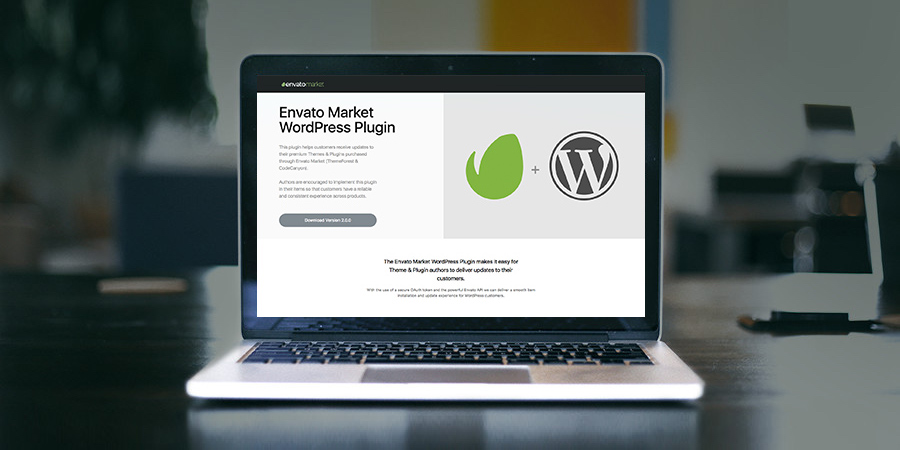
Keeping your WordPress themes and plugins up to date is just as important as updating your core WordPress installation. If you’re using a free theme or plugin via WordPress.org then you’re probably familiar with the auto-updates via your dashboard.
Normally when you see a notice in your admin navbar that you have an update you can go to Dashboard > Updates and all you have to do is confirm the update to a WordPress.org theme or plugin, or to your core WordPress installation. Easy right? Well, with premium themes outside of WordPress.org developers must have their own API in place to provide automatic updates, so there are a few more steps.
Enable Theme or Plugin Auto-Updates
The easiest way to update your premium themes purchased from Themeforest is to simply use the theme developer’s update system (if offered). Many of the top themes simply ask that you verify your purchase by entering or “registering” your license key within your WordPress dashboard.
To find your license key, log into Themeforest (or Codecanyon), go to the product page for your item and click on the “Support” tab. Here you’ll find the licenses or “purchase codes” for your item. Now copy and paste this license key into your theme settings.
For example, the Total WordPress theme includes this setting within the theme panel:
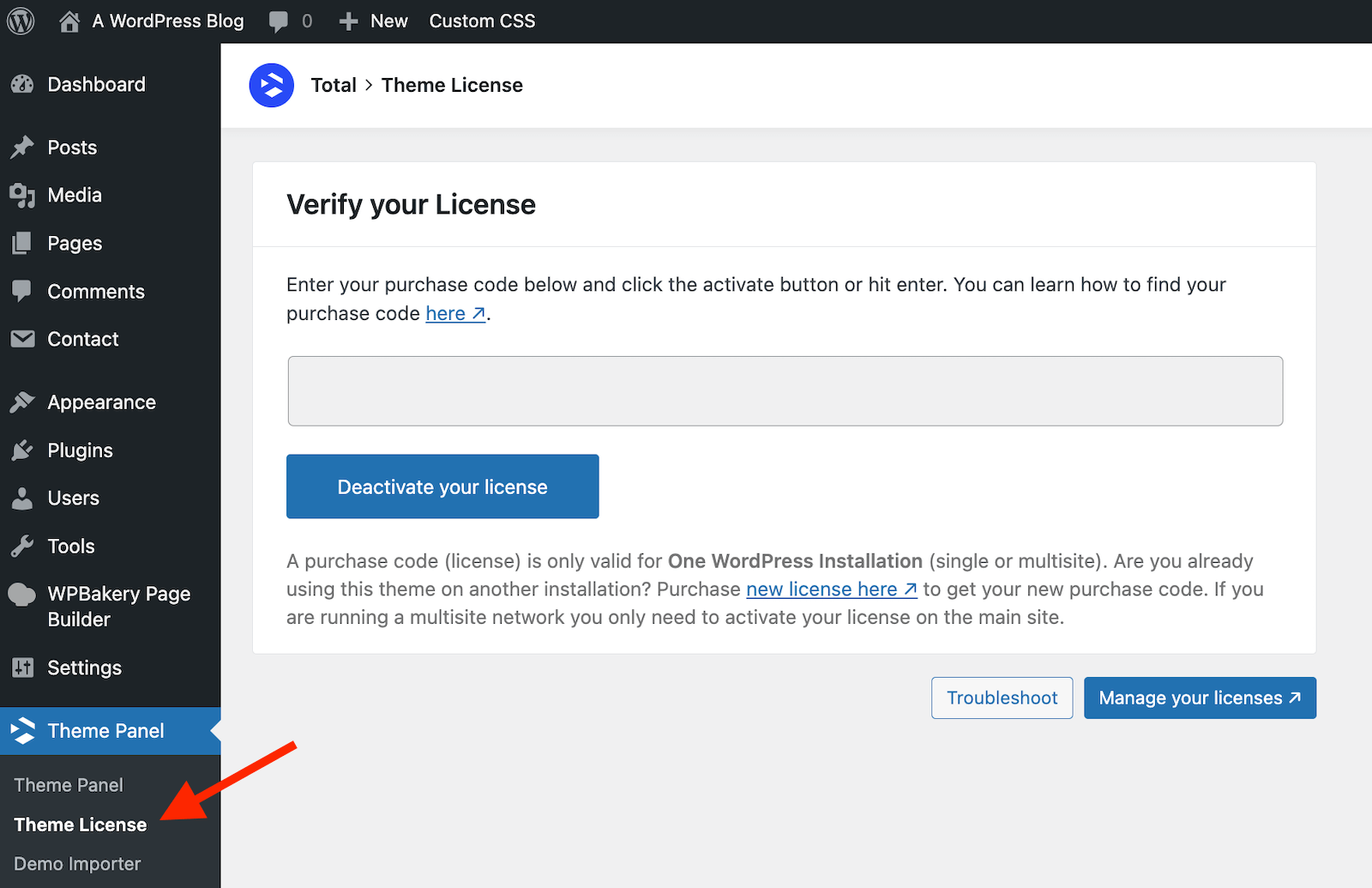
And the Avada theme presents a registration option on their welcome page after installing:
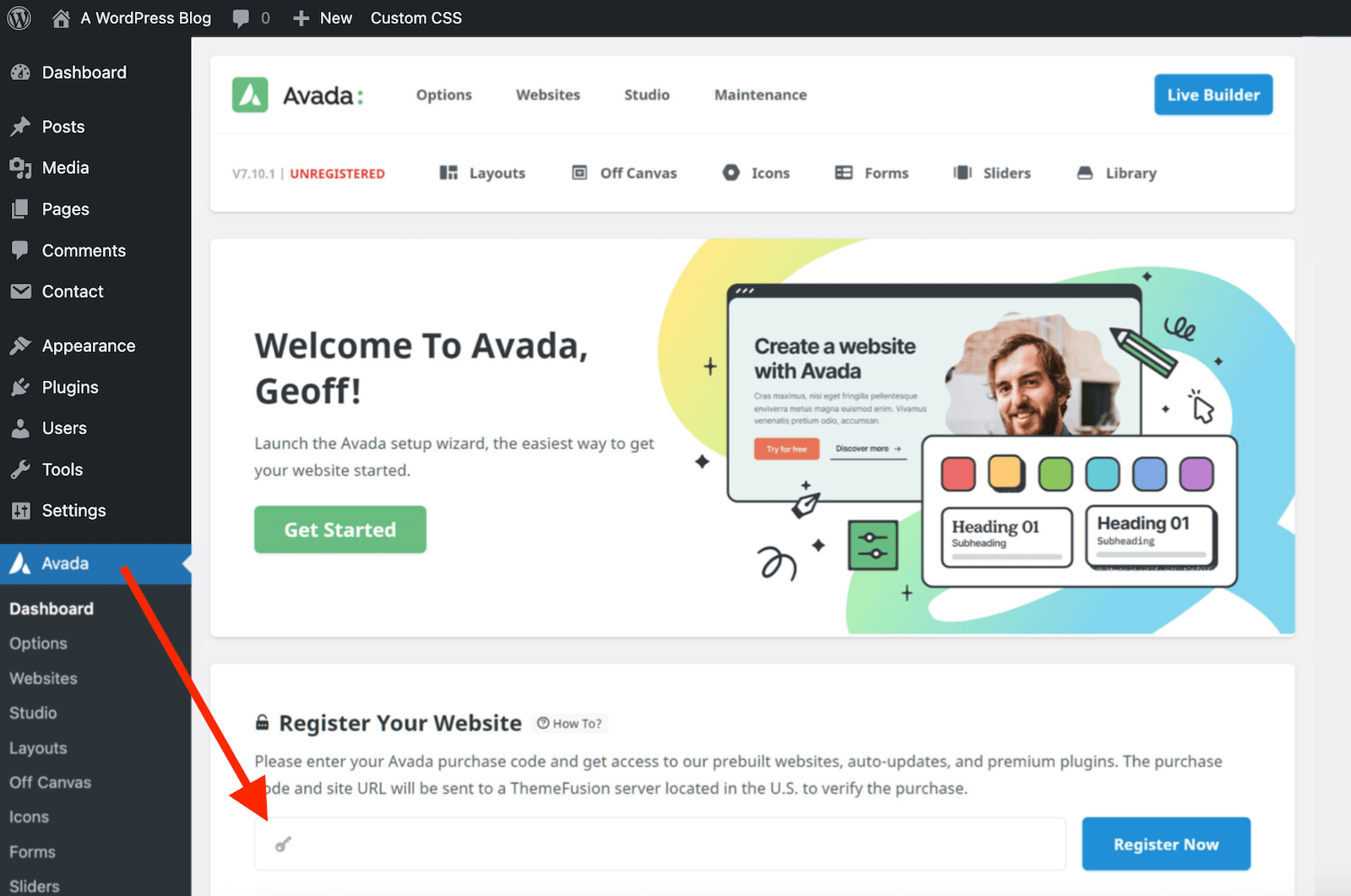
In both of these cases, activating your license key will enable typical update notices in WordPress. So when the developers push out an update you will see an update notice in the top bar of your WordPress dashboard.
But, there are many ThemeForest themes that don’t have built-in systems, which is where the “Envato Market Plugin” comes into place.
Manage Updates with the Envato Market Plugin
The Envato Market plugin allows you to connect to your ThemeForest account to provide installation and updates for all of the premium themes and plugins you’ve purchased from Themeforest and Codecanyon) and it’s super easy to setup and use!
In this guide we’ll walk you through all of the steps for downloading the free plugin, as well as installation and setup. Before you get started it’s important to note that you must use an admin account on your WordPress site to install the plugin and enable auto-updates. And remember – the Envato Market plugin only provides auto-updates for Themeforest WordPress themes and Codecanyon WordPress plugins (it will not provide update notices for themes you’ve purchased or downloaded from other marketplaces). Okay, now let’s get started!
Install the Envato Market Plugin
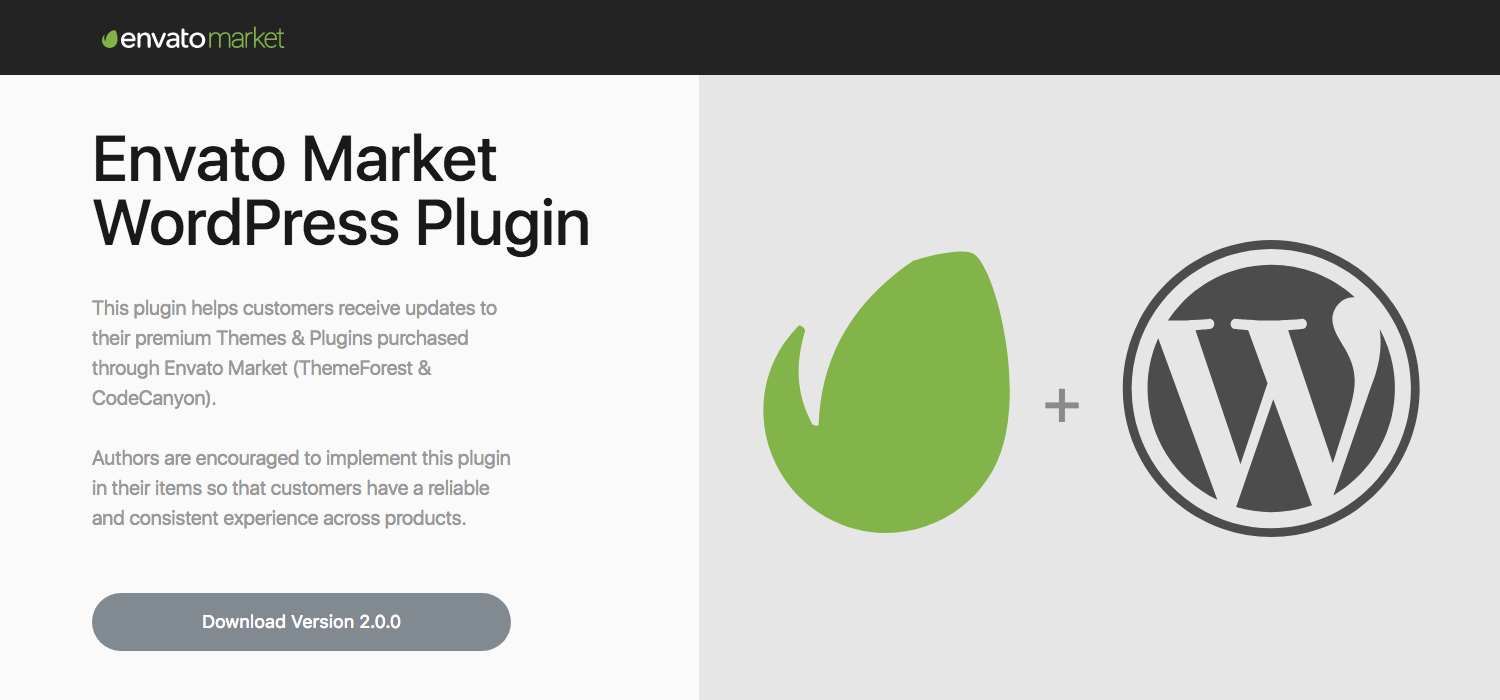
The very first step is to download the Envato Market plugin. This is available on Envato (as well as via Github) and is completely free. All you need to do is click on the button below to go to the Envato Market plugin page and click on the Download button.
Download the Envato Market Plugin
This will download the zip file with the plugin in it. No need to unzip it – we’ll be installing it as is. Now that you have the plugin, go ahead and log into your WordPress installation that you want to add auto-updates to.
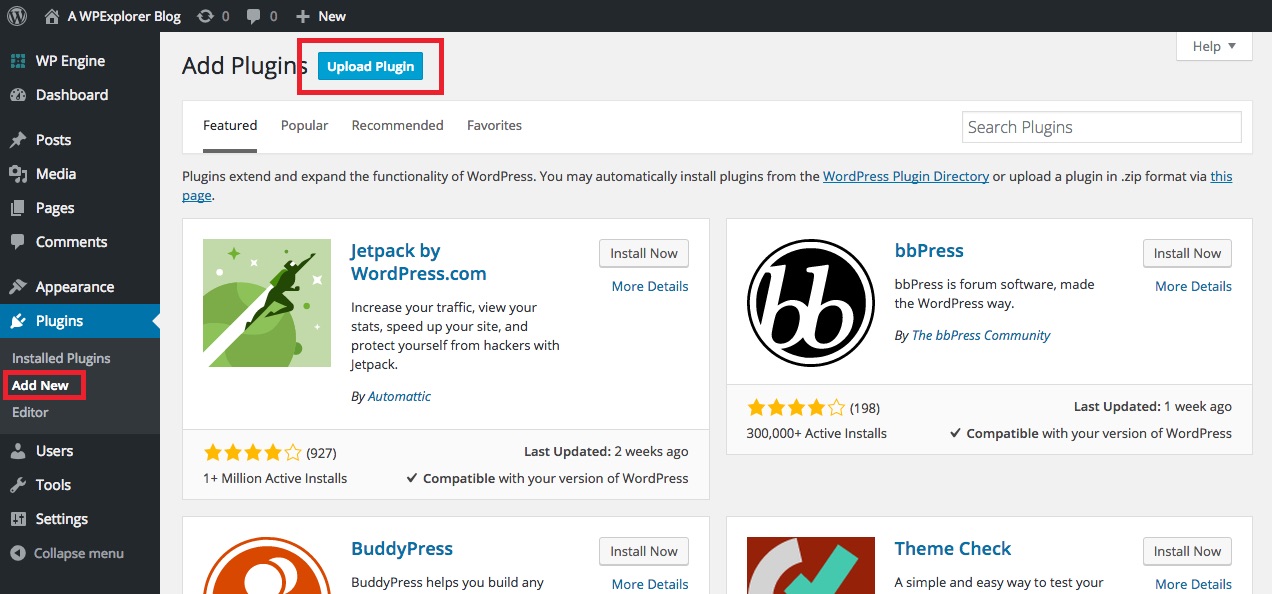
To install the plugin navigate to Plugins > Add New and click on the Upload Plugin button at the top of the page.
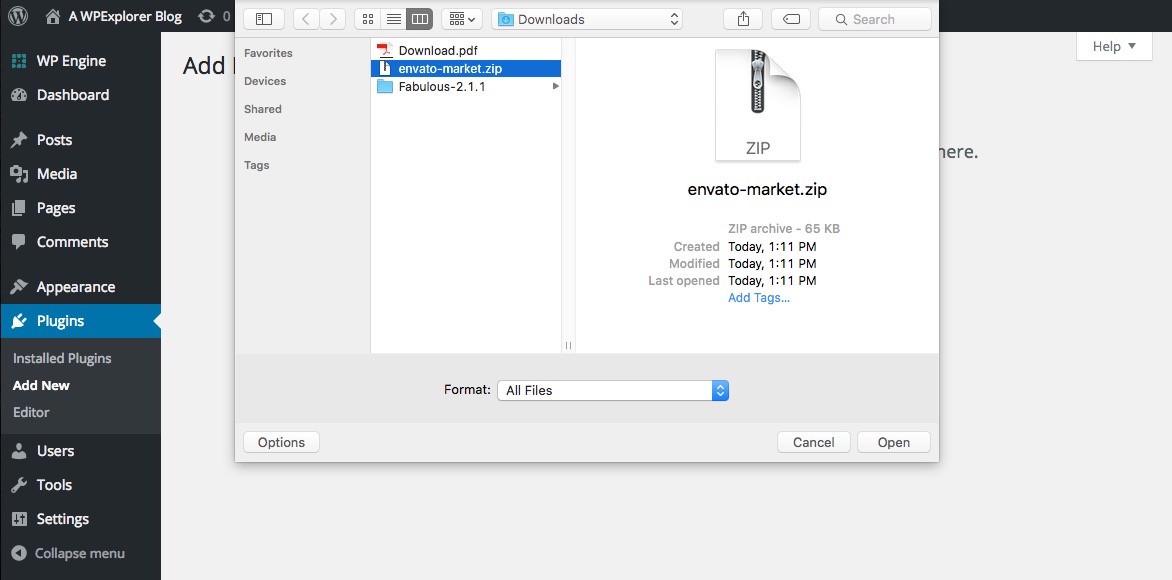
Next browse for the envato-market.zip file that you downloaded from Github.
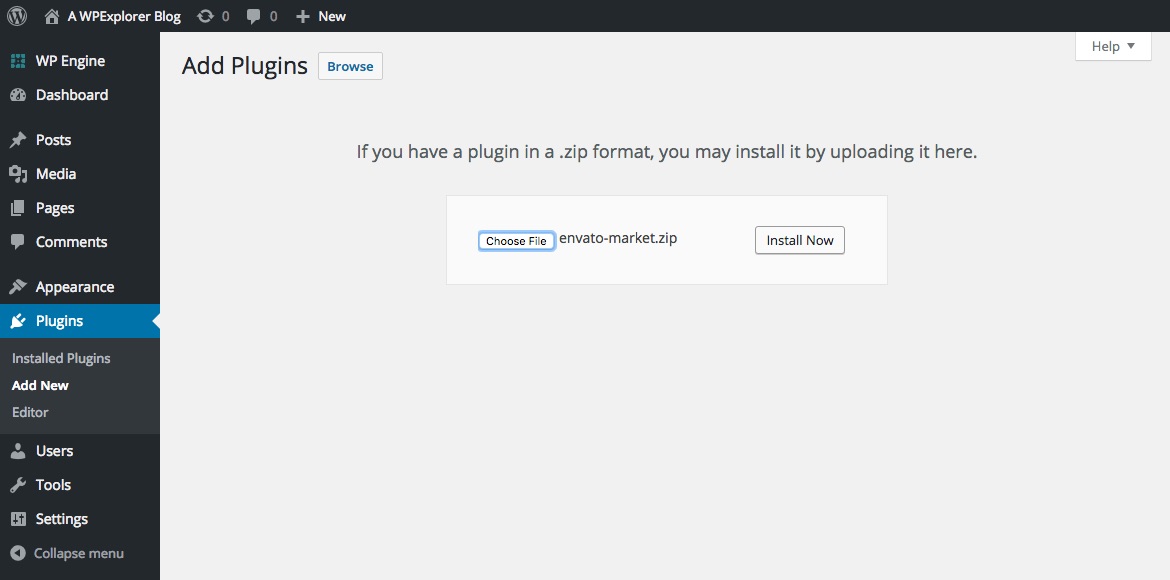
Then click the button to Install Now and when prompted click the Activate Plugin link.
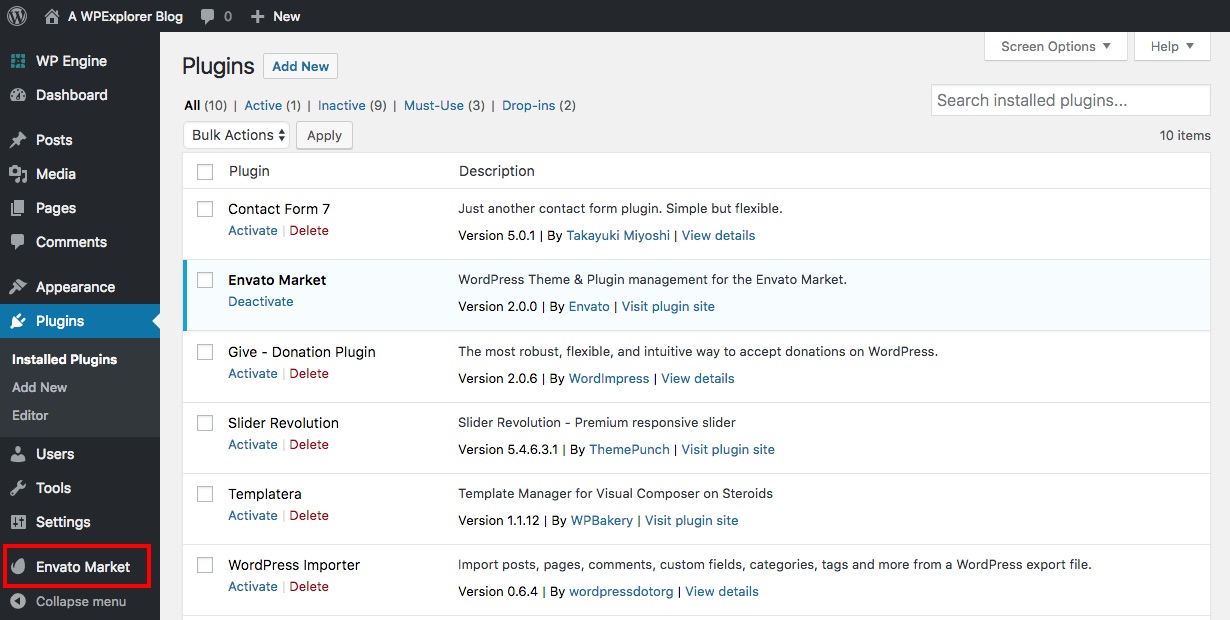
Now that the plugin is installed and active you should see a new Envato Market menu item in your WordPress dashboard.
Envato Market Plugin Setup
The next step is to sync the Envato Market plugin with your Envato account to have access to all of your marketplace purchases as well as item updates.
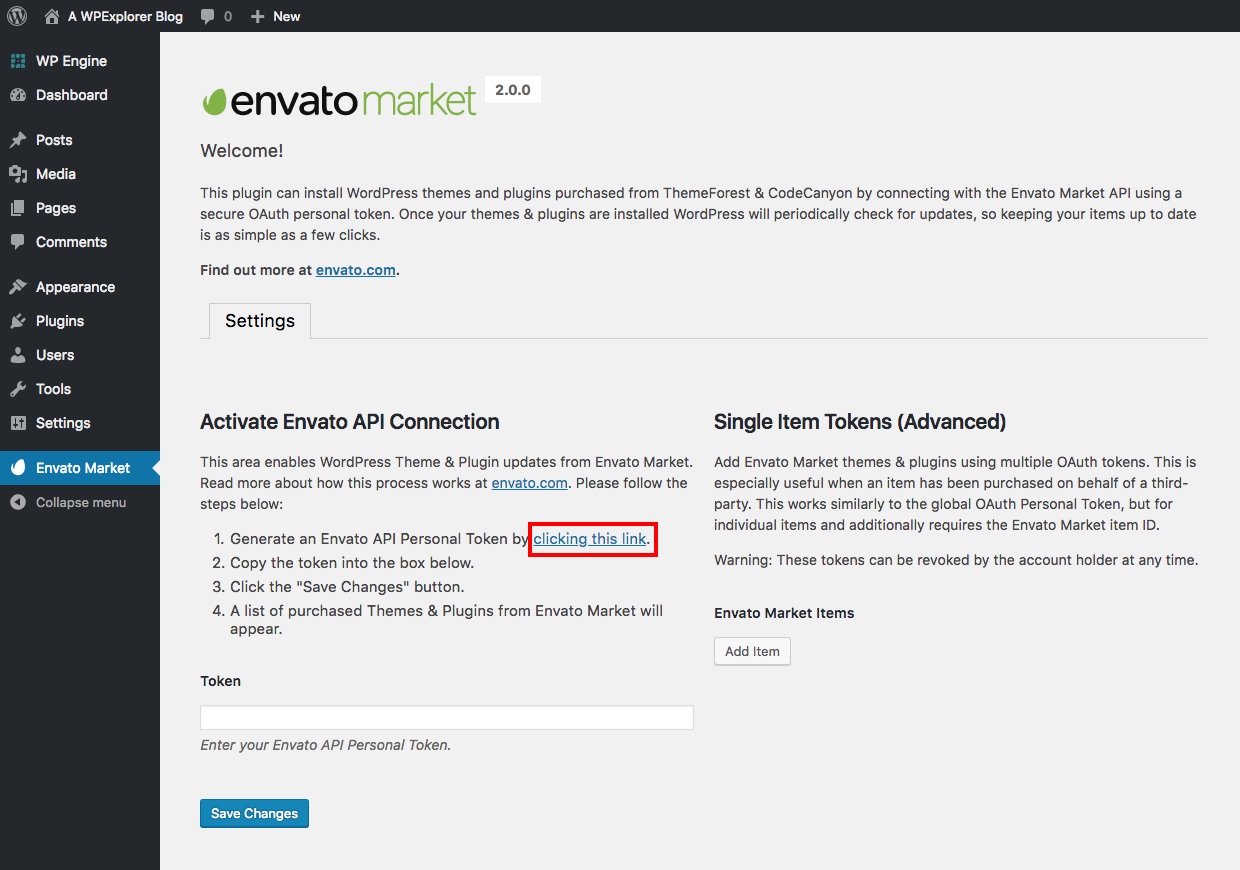
To get started click on the Envato Market link in your dashboard menu. You should see a screen similar to the one above. The very first step is to create an Envato API token. To do this, click on the generate a personal token link (highlighted in red above).
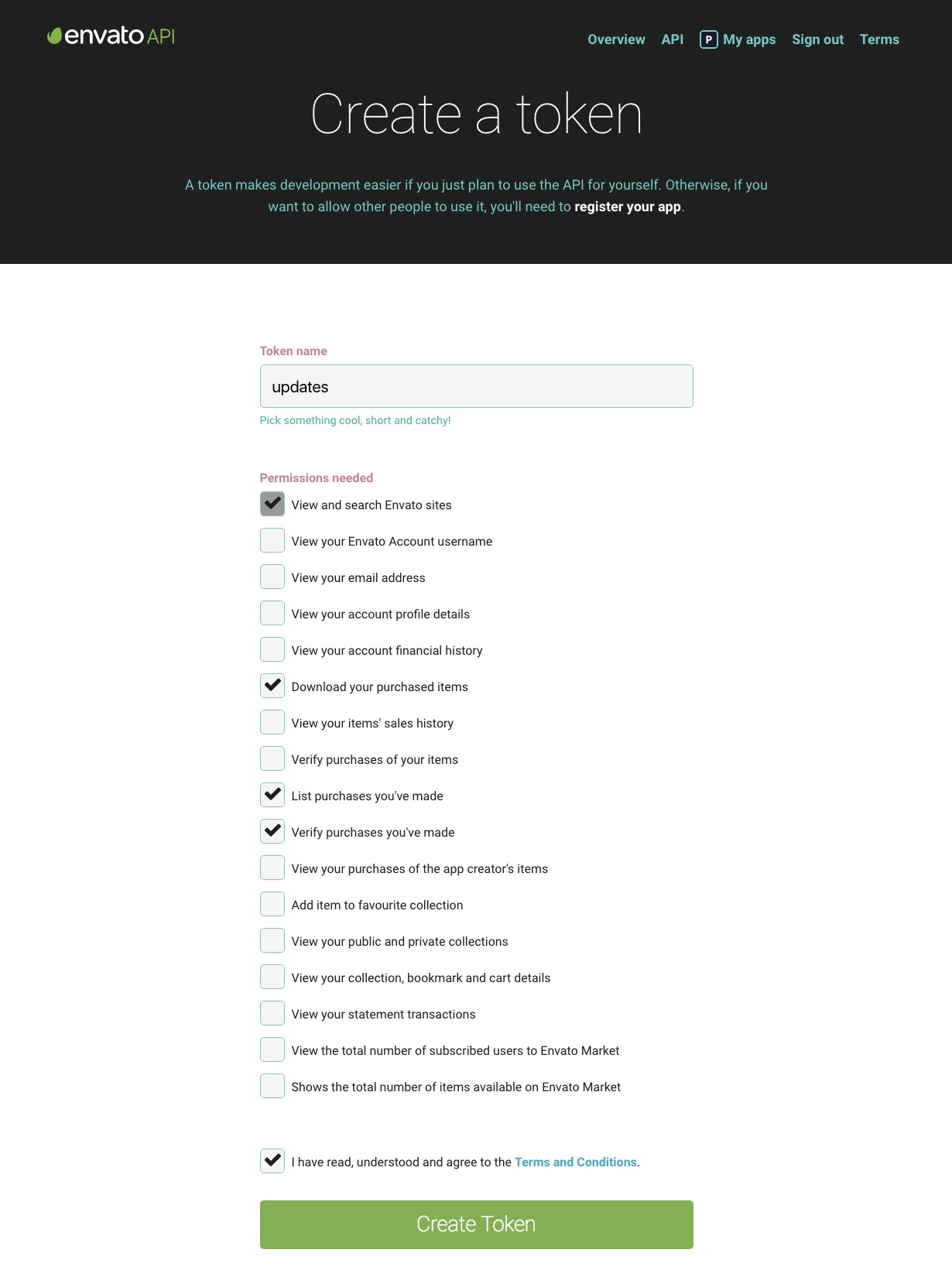
If you’re already logged into your Envato account you’ll be taken to the screen above (otherwise you will be prompted to login first before being redirected to this page). On this screen you can see what the Envato Market plugin is requesting permission to access via your Envato account (Envato sites, the ability to download your items, a list of your purchases and verification of your purchases).
To proceed give your token a name, check the box that you have read and agree to the terms and then click the green button to create your token.
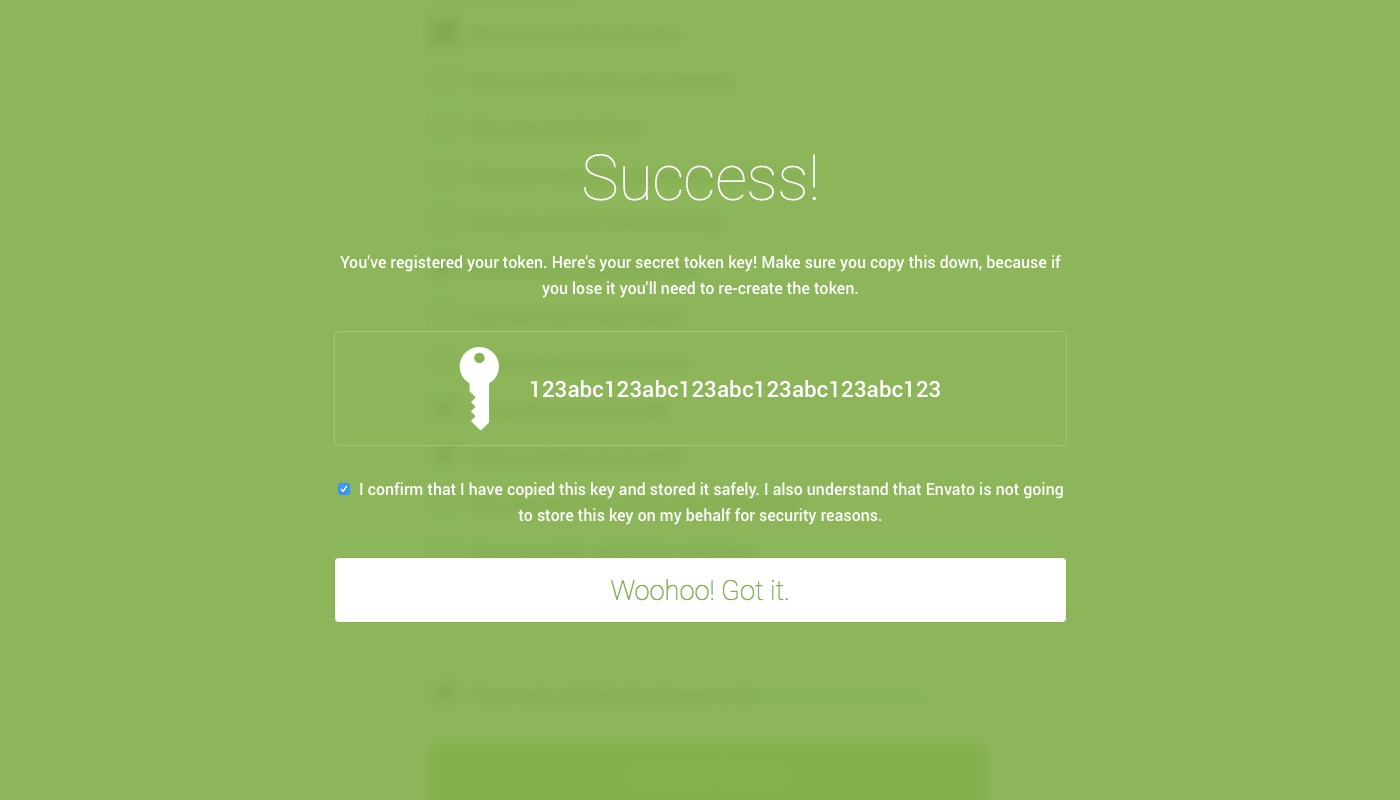
Once your token is created you will see a green success screen. Copy your token code (this is very important since Envato doesn’t store a copy of the token for you), check to confirm that you’ve copied it and click the white button that you got it.
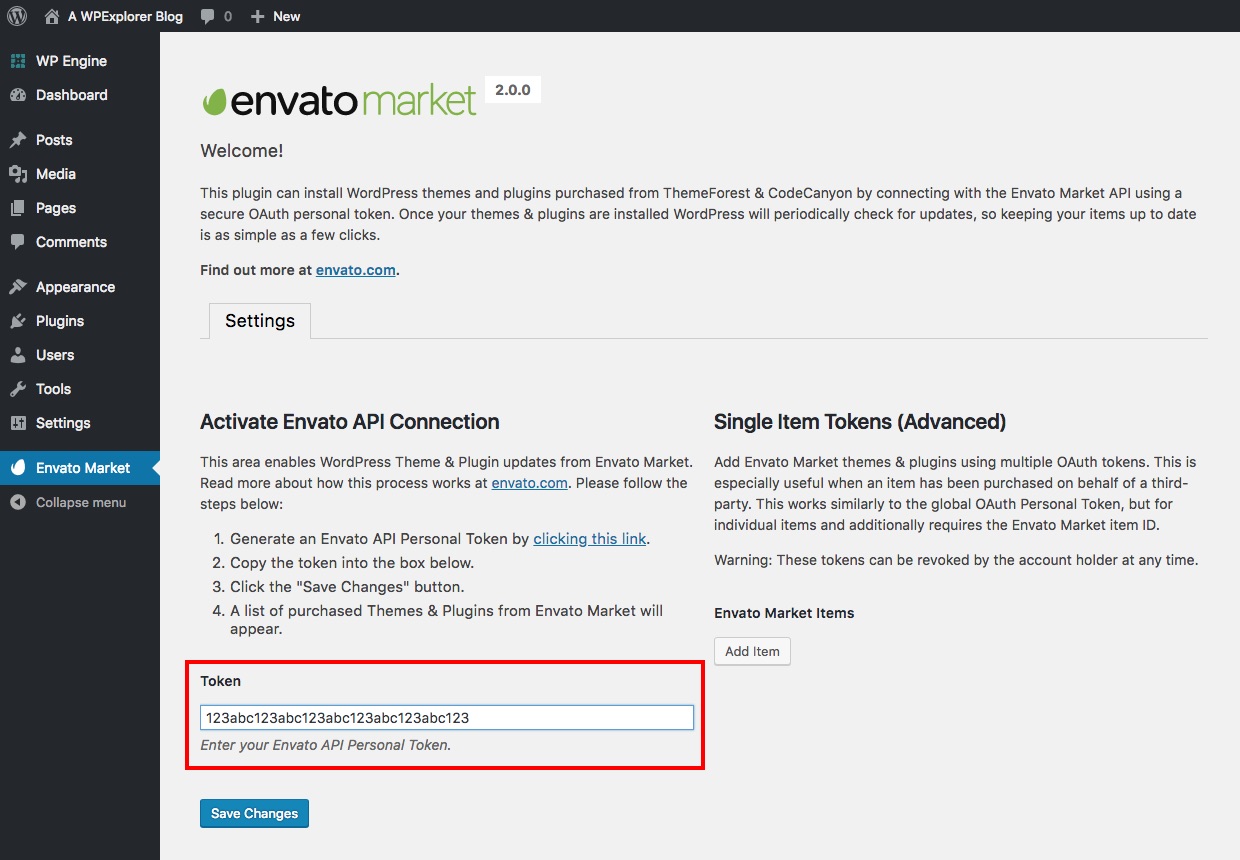
Now go back to your WordPress installation and paste in your Envato API token then click save.
Error Saving Token: You Do Not Have Sufficient Permissions
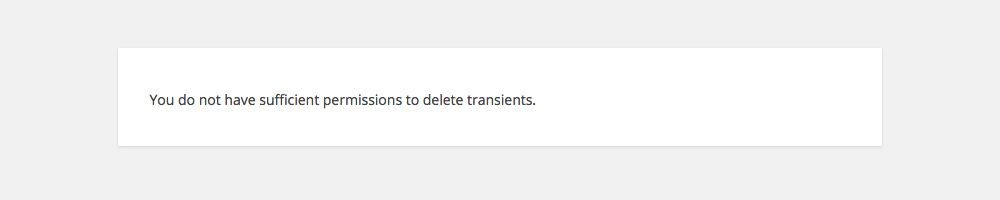
It’s possible that you might see the error above when you first enter your token. Don’t worry, just go back to the previous page and try again. It should work on the second go.
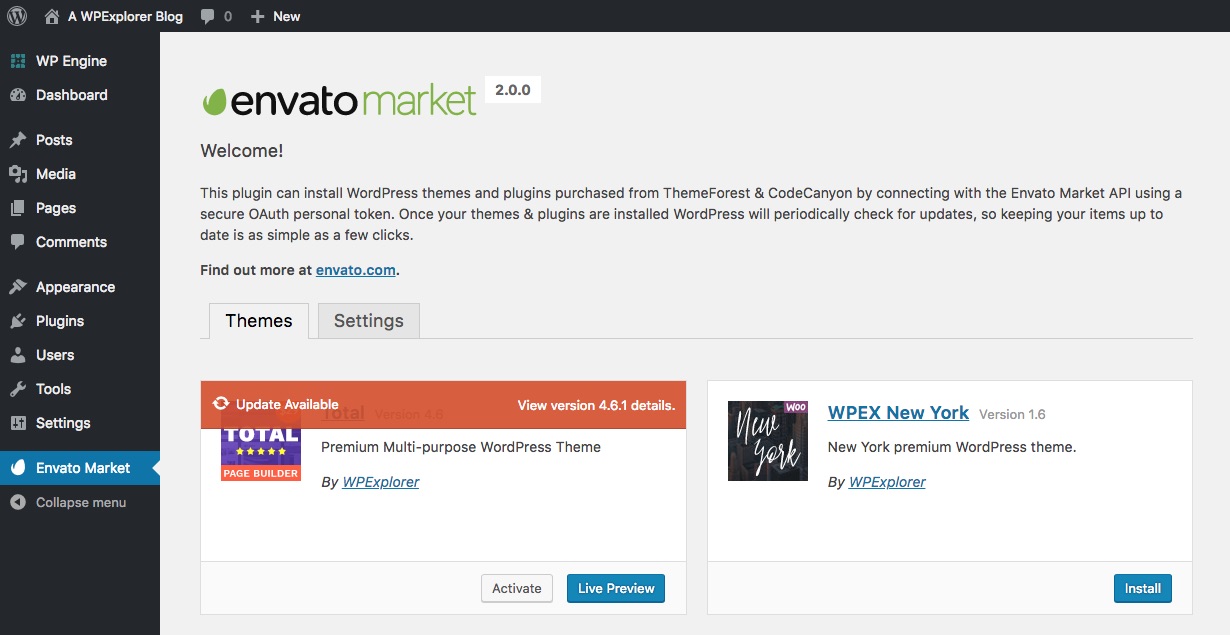
Once your token is saved and validated your page will refresh to show your Envato Market landing page with added tabs for your items. The added tab(s) display all of your theme and plugin purchases as well as their version numbers and quick links to the theme and author pages.
Single Item Tokens for Web Designers & Design Agencies
If you are a web design freelancer or a design agency that purchases themes for clients you can use the Envato Market plugin to keep your clients’ sites up to date as well. You shouldn’t give your clients access to all your purchases, so instead you should use the Single Item Tokens section.
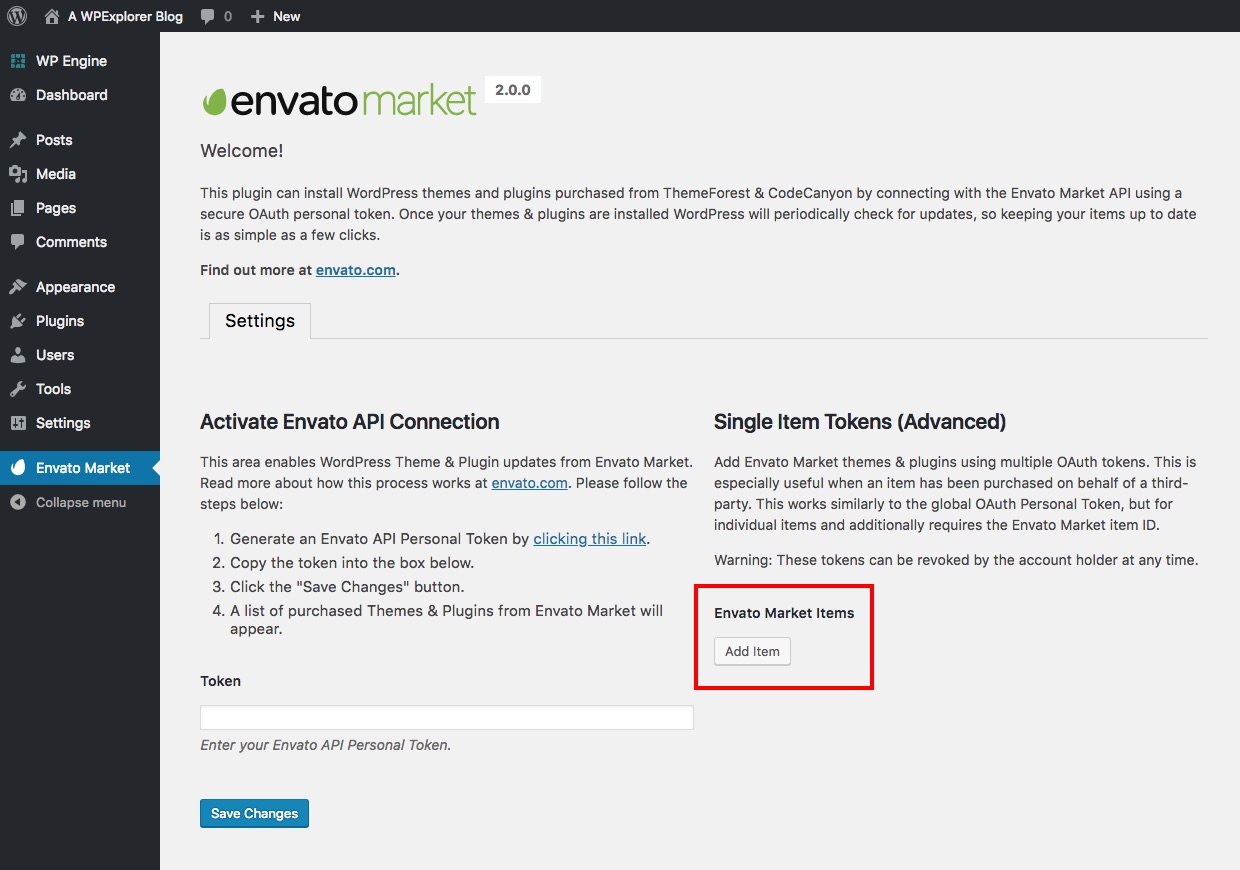
You’ll first need to install the Envato Market plugin on your client’s site and then create a token by clicking on the generate a personal token link. Make a copy of your token just like you would if you were creating your own token.
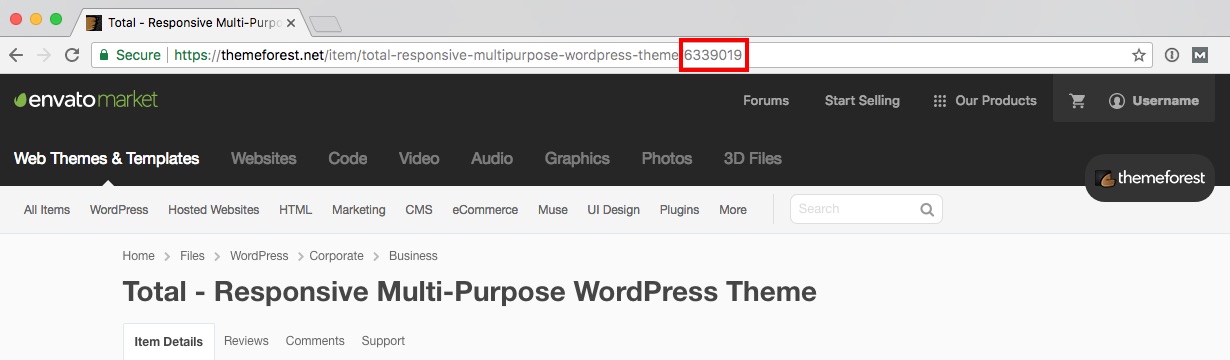
Next you’ll also need to locate the Item ID for your client’s theme and/or plugin(s). To find the ID simply go to the Themeforest or Codecanyon item page and copy the numerical ID at the end of the URL.
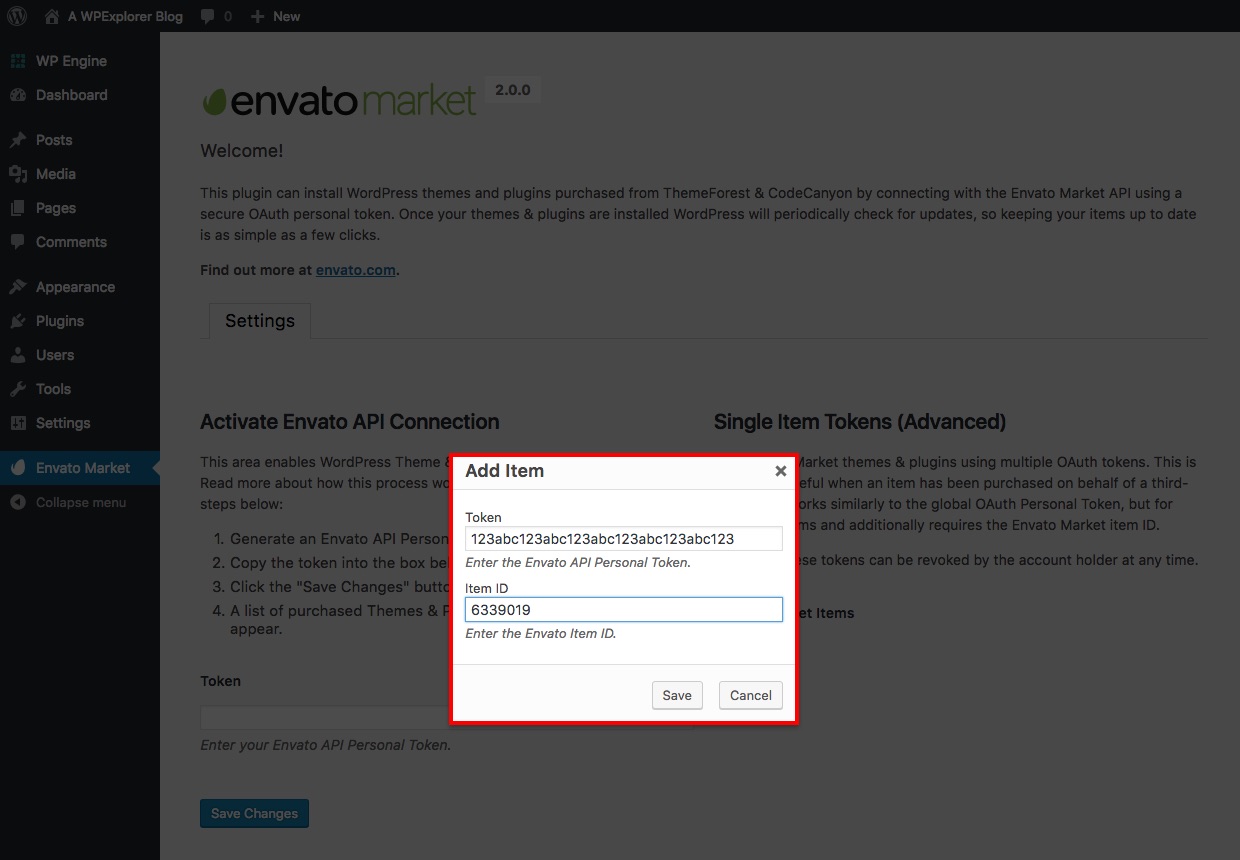
Now navigate back to the Envato Market page within your client’s site instead of pasting your token in the available global field click on the Add Item button. This will open a popup to enter your Envato Token and the item ID.
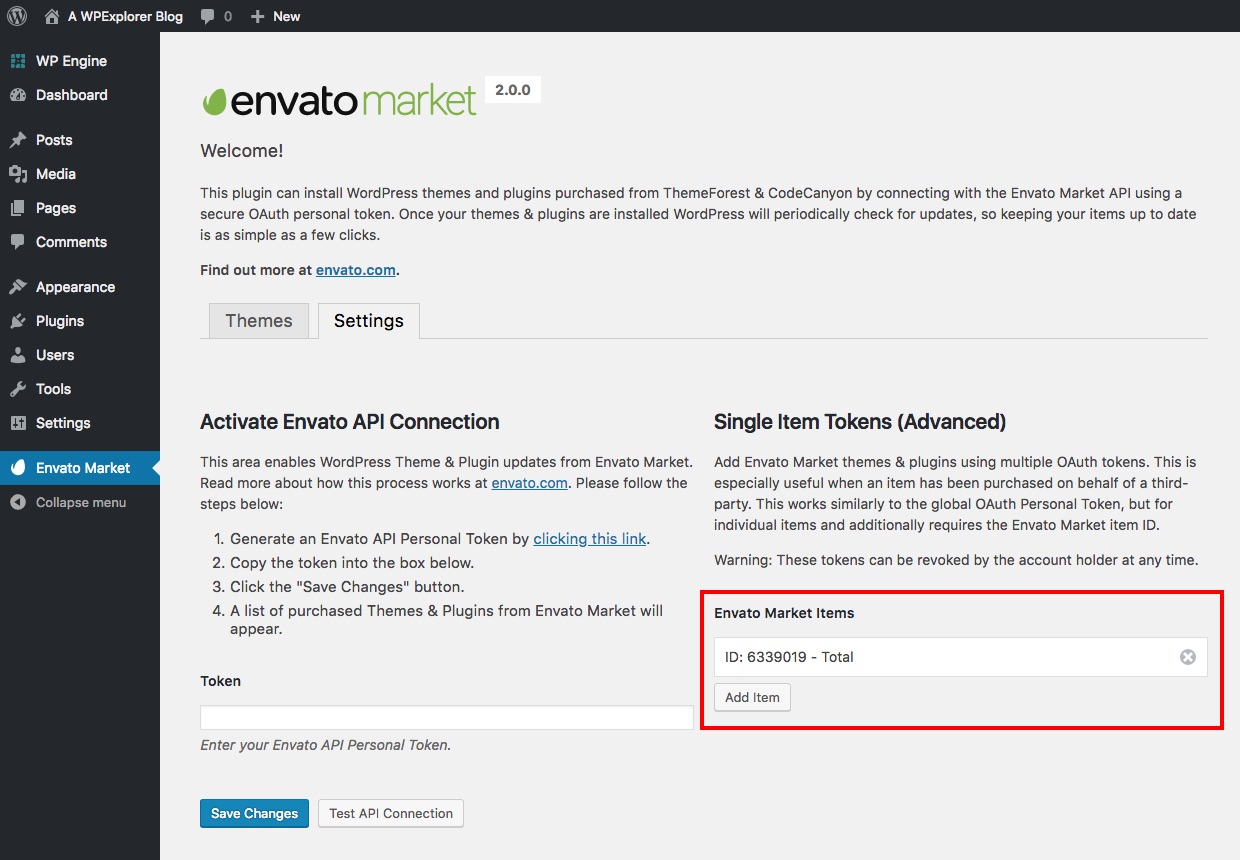
Once you save the item you can repeat the process to add all of your other purchases for this specific client.
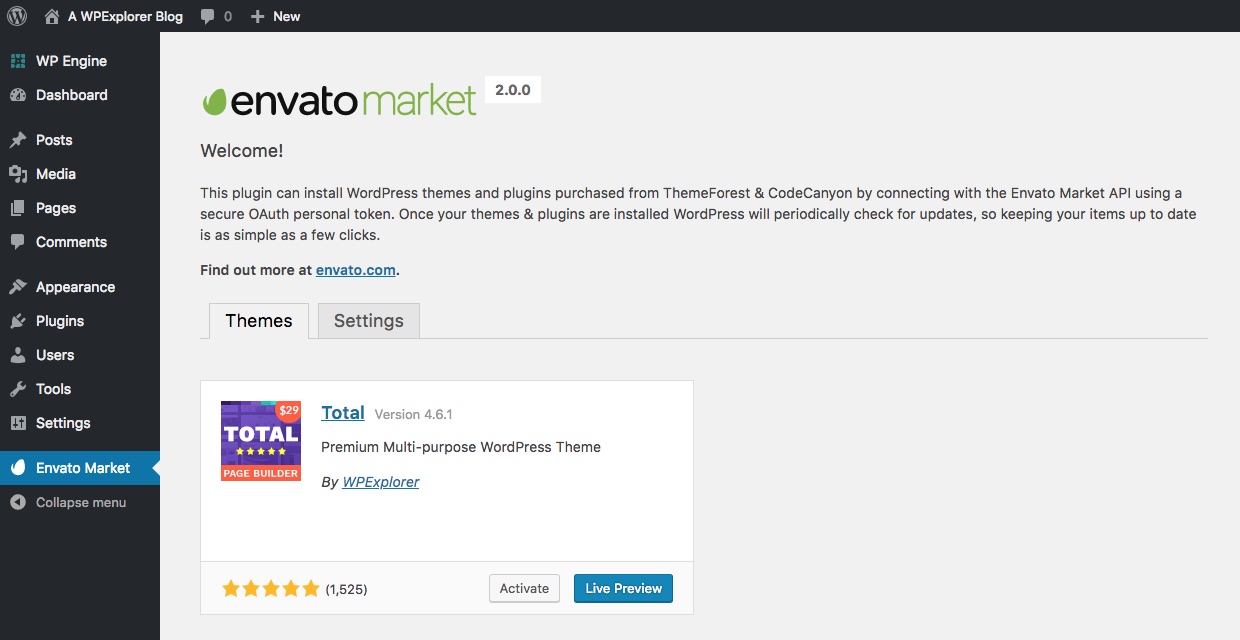
Now the WordPress installation you’ve been working on will only show the items (and related updates) that you have added. Non-developers might also want to consider this plugin if you’ve made many Envato purchases over the years and only want to see updates for the items you’re currently using.
Envato Market Auto-Updates for Themes & Plugins
Now that you have the Envato Market plugin installed and synced to your account you will have all of your purchases and item updates at your fingertips.

If an update is available for an item you have purchased you will see an orange notice like the image above.
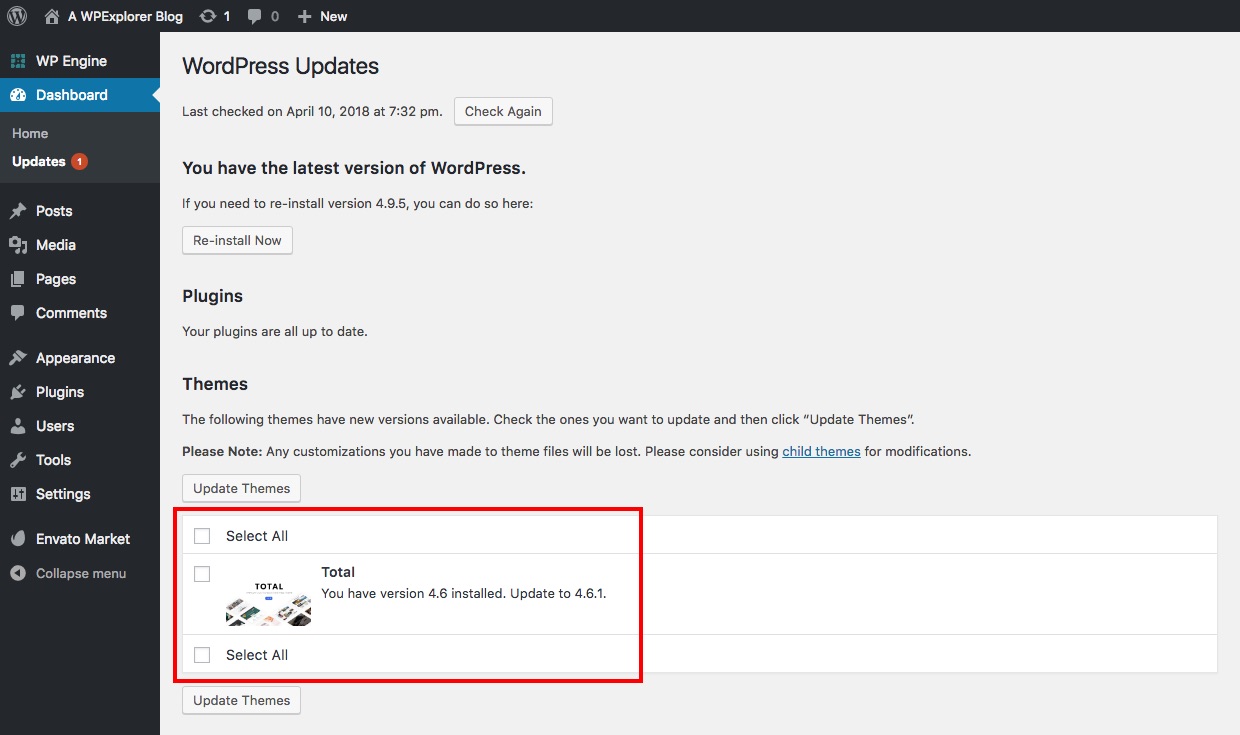
Additionally, if a theme or plugin update is available you’ll also be able to see it on the core WordPress updates page by clicking on the refresh symbol in your admin navbar or by clicking on Dashboard > Updates. From here you can process your update per usual by selecting and updating your item.
Note: You CANNOT update plugins bundled with a theme using the Envato Market plugin. You can only update plugins you have purchased your own, individual license for. When a developer bundles plugins with a theme they should provide plugin updates within the theme, or provide update details in their theme documentation.
To update your item via the Envato Market plugin simply click on the Update Available link in the orange notice to begin installing the update.
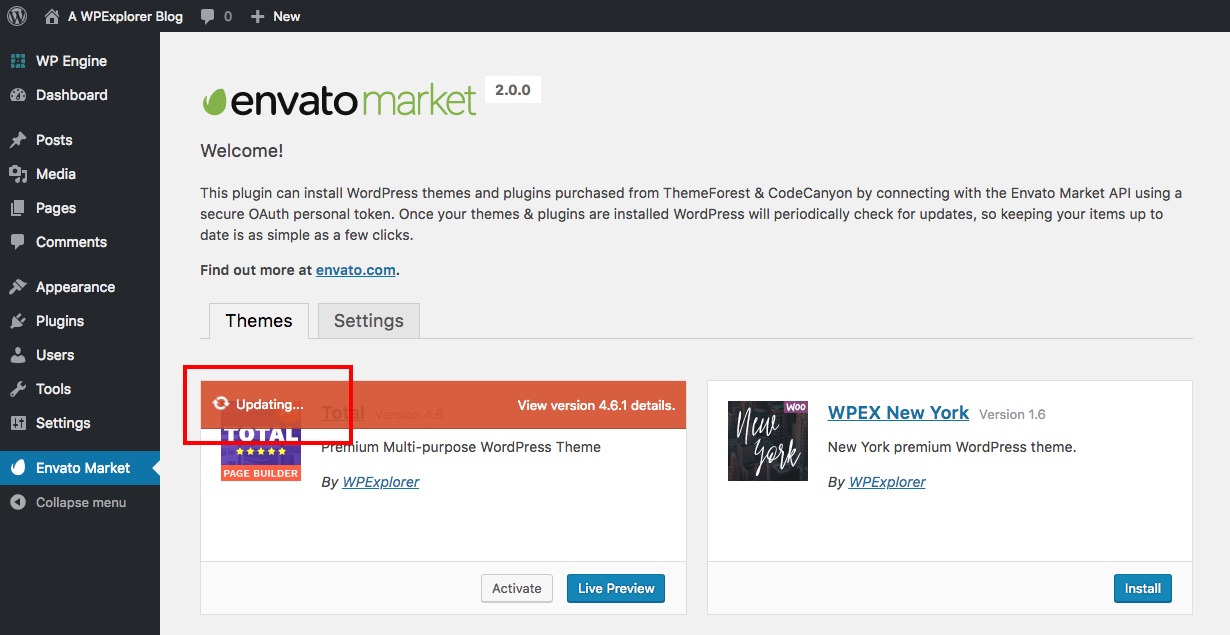
If your item is showing the Updating… message for longer than a few minutes, refresh the page and try again.
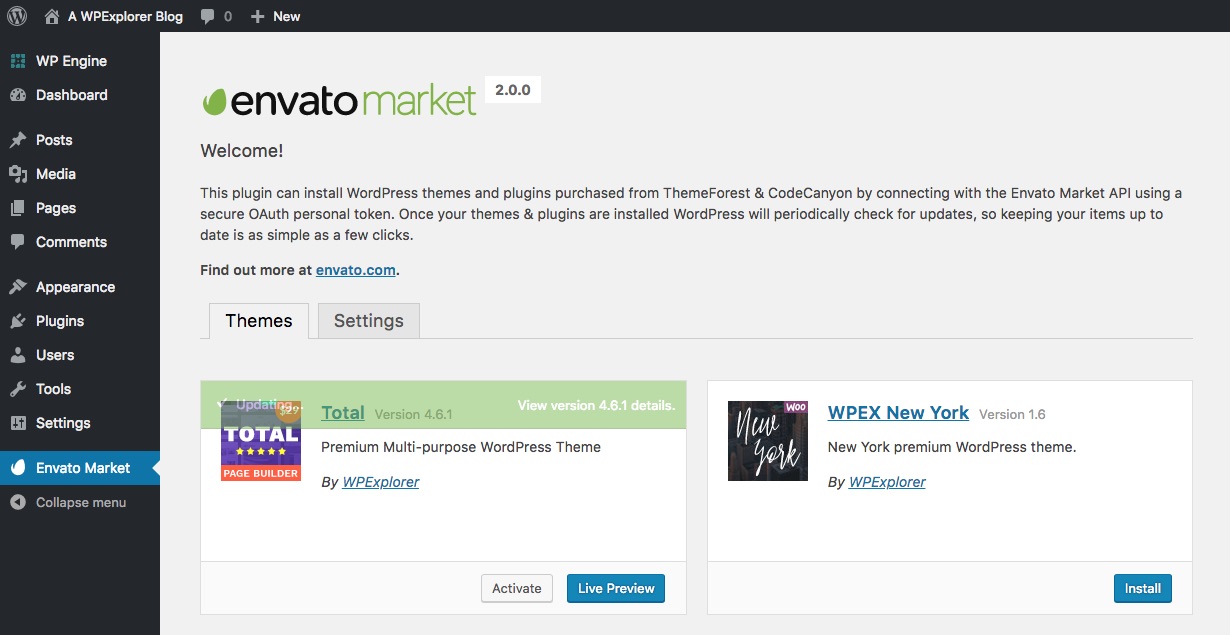
When the update is complete you will see a quick green notice that your item has been Updated! And that’s it. As updates are available you’ll be able to see them right from your dashboard (much more convenient than downloading updates yourself as you get email notices from Envato).
Error When Updating: Download failed (or Forbidden)
There’s a chance that when updating you’ll see an error message that the update download has failed. When testing we found that refreshing your browser window and clicking to update again worked solved the problem. So when in doubt – refresh and you should be a-ok.
Installing New Purchases with the Envato Market Plugin
Installing new theme or plugin purchases is easier as well when you use the Envato Market plugin. When you make a new purchase you’ll see it in your Envato Market tab (under “themes” or “plugins” respectively).
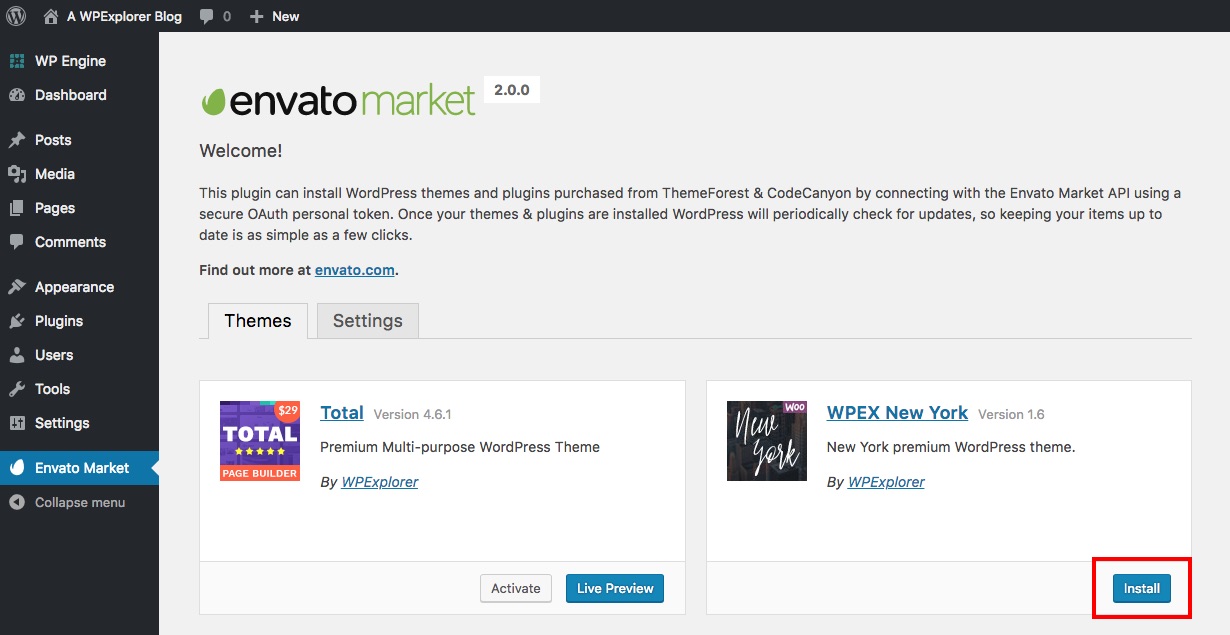
Just click on the blue Install button to install your new theme or plugin (no need to download the item zip file).
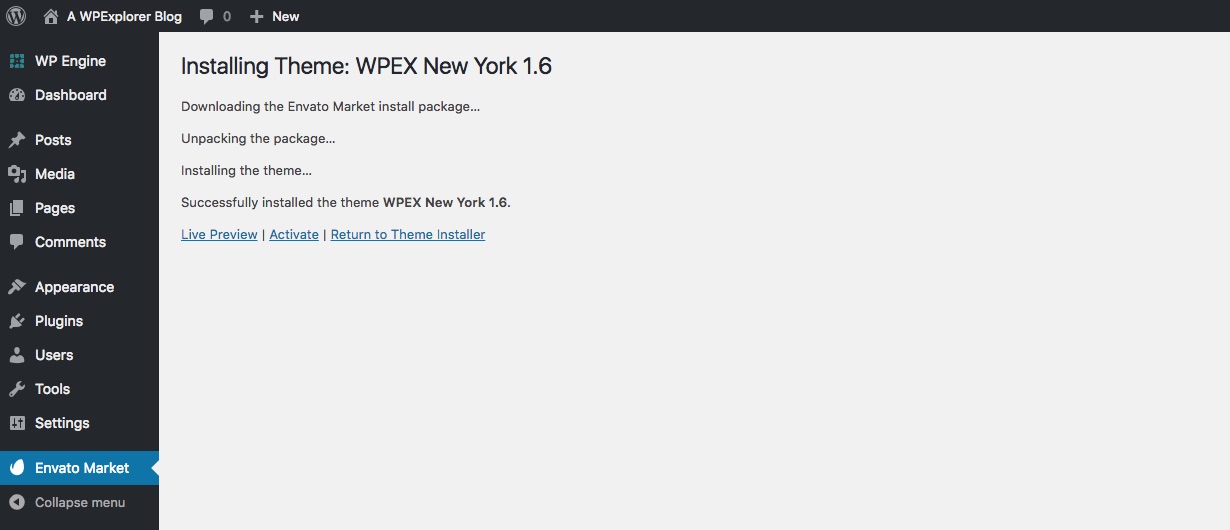
Just wait a few moments and you should see a confirmation screen like the one above. Next you can Preview (if it’s a theme) or simply Activate it to get started designing your website (note: if you’re changing the theme on your current live website we highly recommend previewing first and using this guide to safely change your WordPress theme).
Hopefully this guide has been able to help you make updating your Themeforest and Codecanyon item updates much easier. If you have any questions about the Envato Market plugin or other tips to add to our guide just leave a comment below. Thanks for reading!




Very handy, thanks for highlighting this plugin, should be a time-saver.
“You’ll first need to install the Envato Market plugin on your client’s site and then create a token by clicking on the generate a personal token link.”
You missed a step. You have to direct people to the Generate a Personal Token page first. Otherwise the above makes no sense. There is no link.
In addition, I find it strange that with a global Oauth Key, you can access all themes and plugins ever purchased at themeforest. Is there no effort made to tie a theme purchase to a URL? It just seems like it invites abuse (choosing to later re-install an already purchased theme or plugin on a site that it was not purchased for)
Yep 🙂 The generate personal token link is right there in the Envato Market Dashboard under the Global OAuth Personal Token section so you simply make a copy of your token just like you would if you were creating your own token.
But I do very much agree that Envato needs a way to register the purchase codes, especially since they’ve already added restrictive licensing for Envato Elements where you have to register each download to a specific project/use. Hopefully this will be added in a future update (fingers crossed)!
Hi. I just installed your plugin and followed the steps precisely but when I clicked on “update” because my theme has an update… my website messed up.
Like this:
“Warning: Missing argument 2 for Plethora_Shortcode::add(), called in /home/rjinx96/public_html/wp-content/themes/cleanstart/includes/shortcode/shortcode-button.php on line 33 and defined in /home/rjinx96/public_html/wp-content/plugins/plethora-framework/plethora-shortcode.php on line 175
Warning: trim() expects parameter 1 to be string, array given in /home/rjinx96/public_html/wp-includes/shortcodes.php on line 92”
On and on…
HEEEEEEEEEEEEEEEEEEEEEEELP!!!!!!!!!!
Hello! Unfortunately the Envato Market plugin is not our plugin, it was created by Envato to make it easier for customers to install theme updates when they are available. we just wrote a guide to help users install and use the plugin. But based on the warning you shared it sounds like there is an issue with your shortcodes. I’m not sure if these are a part of the theme you’re using or a plugin you have installed but I would recommend contacting the developer for assistance.
This really helped me! Thanks a lot 🙂
Hi Kyla, I just installed the plug-in and went through all the steps. When I click to update my theme, it keeps loading but never actually updates it. I’ve tried refreshing and trying to update it again, but it just goes into an endless loop. Any ideas why it won’t update? Thanks!
Normally refreshing it fixes the issue. I would advice you get in touch with the developer of the theme you are trying to update so they can properly assist you as it could possibly be an issue with the theme itself (for example if it’s too large to upload to your server).
Thanks for this incredible plugin and for the good explanation!
Hi there. I clicked Download.zip but all I get is a folder with content, which file there should I upload to WP to install the plug in? I also tried to download the plug in from the address given in readMe file inside that folder, but got the same folder again. Where can I find your plug in in a .zip format??
Your computer must be automatically extracting your downloads…simply re-zip up the plugin for usage. If you have any issues just contact the developer of the theme you are trying to update and they should help you.
The installation went smoothly and all seems to be working well but I noticed in this dashboard it said Activate the Envato Market plugin to get updates for your ThemeForest and CodeCanyon items. When I do that I get: “plugin file does not exist.”
Delete and re-install the plugin. If it still doesn’t work try installing the plugin manually via FTP/SFTP. It sounds like you may be missing core plugin files on the server.
When I click on the “Update Available” nothing happens. Also, when I click “View version 4.3.1. details” only a blank page opens. I did install the Envato plugin and entered the token. Refreshing the site did not help. Please advice. Thank you.
There is a bug in the latest version of the plugin which is why we stopped using it with our Total theme and we now use built-in updates via our own API. If you have issues with the plugin go to Dashboard > Updates and you should be able to update from there.
Hi, i´ve been trying to update my total theme to the 4.3.2 version through the envato market plugin but when I press “Update Available” it doesn’t do anything, does anyone have the same problem?
thanks
Try going to Dashboard > Updates and update from there. If you have a legal copy of Total though you should be requesting support as mentioned in the docs (either via the ThemeForest comments or opening a ticket) to ensure you get the fastest and best support possible! Also we no longer use/recommend this plugin with Total. We now have built-in updates through our own system 😉
I have a problem this is the message “The OAuth Personal Token could not be verified. Please check that the Token has been entered correctly and has the minimum required permissions” How can i do?
Hmm, it sounds like there was either a typo when entering the token, or the token was created without all of the required permissions selected. When you create a new token you should double check that the options for “View & search Envato Sites”, “Download your purchased items”, “List purchases you’ve made” and “Verify purchases you’ve made”. If you de-selected any of these options it’s likely the token won’t work properly. Hope that helps!
Hello. I have a problem. After clicking the link Available updates, indicator start spinning and nothing happening. I tried to update page and restart updating but it didn’t help.
Go to Dashboard > Updates and try from there. Unfortunately there is a bug in the latest version of this plugin which is why now our most popular theme (Total) has built-in auto updates via our own server.
Does the Envato Market Plugin take in consideration if you have a Child Theme sonyiu don’t loose custom modifications or you modified the custom.css or functions.php file so they don’t get overwritten?
If you’ve setup a child theme you should be able to use the Envato Market Plugin without a problem. This plugin will only update the parent theme you originally purchased on Themeforest – it will not change your child theme.
is this new way of activating a theme with a personal token instead of putting a purchase code. I’m new to WordPress I have a doubt on that I have done this step successfully is that enough?whether I need to put purchase code and also I can’t see any tab for that too.
This is simply a way to connect your Envato account to your website, so you can easily updated purchased themes and plugins. Your purchase codes might be used by the individual theme or plugin developers to register your products or unlock features (for example – Slider Revolution used to require the purchase code to unlock the template library). Hope that helps!
I did everything step by step as in tutorial but it does not recognise API.
Can someone advice what do to ?
You may have to try deleting and making a new API key under your main Envato settings. If you are using the Total WordPress theme though you no longer need this plugin you can just go to Theme Panel > Theme License and register your license here to receive update notices.
Thanks so much! This plugin has made keeping my site updated so much easier. Cheers!
I’m getting “An error occurred while updating Bridge: Download failed. Forbidden” when i try to update.It was working fine until a week ago and i’ve tried from Dashboard > Updates,also from Envato Market and Appearance > Themes and always Update Failed: Download failed. Forbidden
Hmmm – I’ve not used Bridge personally, but I would suggest reaching out to the theme developer. If you visit the Bridge Support page they have some answers to common questions and a link to open a ticket with the developer for one-on-one assistance.
I currently have an old version of the Bridge theme. I have the purchase code, but need to run an update. My website developer shared the product code with us but does not have the update for the theme. I created a envato market profile. How can i verify a purchase of a theme with my product code in order to run an updated. I have version 10.0 and bridge is now on 16! Help!
Thanks
The Envato Market plugin will only work with the Envato account used to purchase the theme. You’ll need to either have your developer login and update the theme for you, or purchase a new copy of the theme.
Hi there!
The “old” way was to activate the parent theme first (I use a child theme), than update the theme.
Now with envato market I only click on “update”. Will this still work as it should?
The Visual Composer Plugin wants to be updated as well. With the old way I deactivated and deleted the plugin and was able to install it again (it´s part of the bridge theme).
Now it´s not possible.
Thanks for your help!
Best Regards, Ines
The Envato Market plugin can only be used to update your purchases. So yes, you can definitely use it to keep your parent theme up to date. Any updates to your child theme will likely have to be done manually.
As for plugin updates, Envato Market should work with all of your purchases on CodeCanyon but it will not work for plugins bundled with themes. You would need to purchase your own license for Visual Composer to use the Envato Market for updates.
I’m happy that I ran across your article. I am not a developer and I was afraid that I would mess up my website with the upgrade. Your instructions were easier to understand than the YT videos that I watched. Thank you
Thanks for this, really nice! It’s a great time-saver 🙂
I purchased a theme from your shop. It carries some plugins to like WP Bakery Page making plugin. That Plugin needs a licence. How can I get it?
I think The supportive plugins comes with the theme are already upgraded? No? Kindly tell me!
Thanks
If you purchase a theme from Themeforest chances are it will include bundled premium plugins. And unfortunately many plugin authors add misleading upgrade notices when you activate the plugin. You can read the official Envato guide on bundled plugins, but the short answer is you do not need to purchase an individual plugin license. The plugin bundled with the theme is the premium plugin (which you do not need a license code to activate). Really the only difference is that you cannot update the plugin until the theme developer includes the updated plugin files in their theme download. For example, we at WPExplorer always test WPBakery page builder updates to look for bugs before we provide the update to our 41,000+ customers. This way we know all of our customers won’t run into any issues. If you choose to purchase the plugin on your own you can but it is not at all necessary.
Thanks a lot for the post, is very complete and useful i’m a agency and the part for the agencies was the best!
Hi, thanks for the great guide!
This works perfectly for all but 1 website I run – and I am not sure what to do. When I go into the “Themes” tab under the Envato Market plugin, it has my theme in there but only says “Install.” Which is so weird because I can see the theme is installed everywhere else on the website.
Have you seen this before? Should I click “install”?
Thank you!
I run Adventure Tours theme ( themeforest)and use Go-daddy managed e-commerce hosting package. There was a theme update sometime in March this year which was no problem with the envato plugin. Unfortunately, I can’t say the same for the May update – it just won’t update. Theme support say it’s Go daddy’s fault..Go-daddy doesn’t really say anything about anything!! Has anyone else had this problem?
I installed the marketplace and my themes show up in the Envato Marketplace. In my Dashboard on naturesnookfarm.com it shows 3 updates required and lists the Dairy theme along with the Essential Grids and Revolution Slider plugins to update. All updates fail. My envato api verifies. Help please.
Hi,
I’ve purchased a theme from Themeforest and did some customization, now an update is available… Am I going to loose the customization if I choose to update the theme?
That depends on how you customized your theme. If you simply used included theme options in the Live Customizer (under Appearance > Customize) or a theme panel then you shouldn’t have any issues. But if you manually edited theme files (like the style.css or the header.php) you will likely lose your changes since updating the theme will override all of your old theme files with the new ones. This is why we recommend creating a child theme when you want to make significant theme edits.
Excellent article! I especially appreciate the notes “If this error happens, do this…” Super easy with this tutorial.
Now a days Envato API Key added another option for Confirmation URL if you can add this option in ur Article it can be helpful for Everyone.