10 Cool Chrome Apps for WordPress
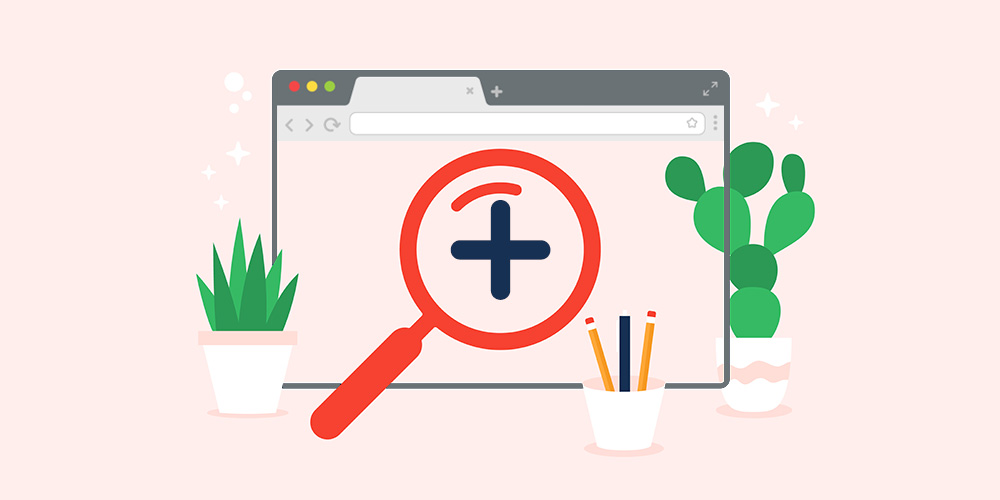
Most of the tweaks that we carry out on WordPress are aimed at making the website functional and eye-catching for a visitor. We stress a good deal on user experience for the readers. But do you know that there are some nifty tools that bloggers and site owners can use to make WordPress tasks easier for themselves? These tools are not found in themes or plugins. Rather, these are apps and extensions that you can add to your Chrome browser.
Some of these apps and extensions for Chrome will help you to carry out routine WordPress tasks without having to log in. You can make quick changes in your browser and save them to WordPress. A few extensions need you to do a one-time registration of your WordPress login credentials with Google. Subsequent changes can be made by clicking on the extensions, working in the browser and saving to WordPress.
These apps and extensions can make working with WordPress delightful. They can be used while writing or blogging, They are lightweight and easy to install – simply add them to your Chrome Browser. And if you no longer need them, you can remove them from your browser.
Some of these tools are not exclusively for use on WordPress alone, and can be used generally while you are working on the web. Are they necessary for WordPress? No, but they make blogging a more pleasant experience. Let’s take a closer look at some of them.
1. WordPress Admin Bar Control
You may be using WordPress to do a number of things – and often you simply love that the admin bar makes it easier. But there will also be times when you feel that it is just in the way. It takes up screen space and makes the page look a little cluttered.
To get this bar out of your screen, you can add the WordPress Admin Bar Control for Chrome. The WordPress icon will appear in your Chrome bar. Click on it and the Admin Bar will disappear from your WordPress page. Click again and the bar will reappear. So you can keep or dismiss the bar as you wish.
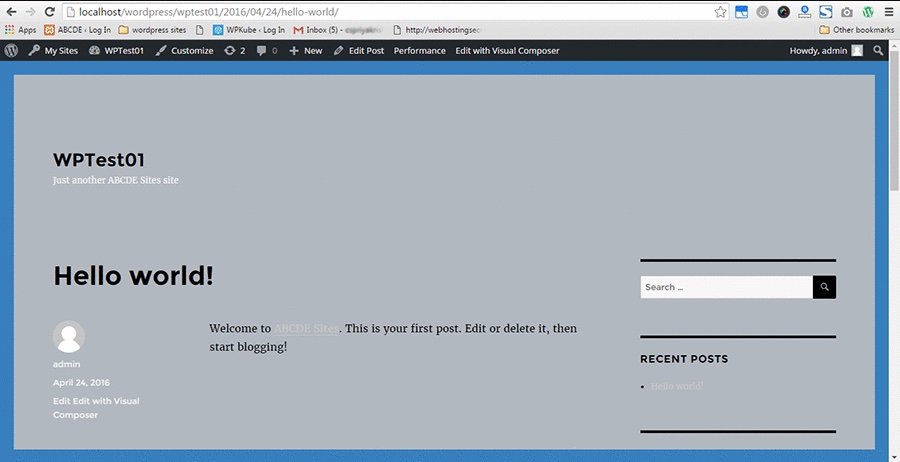
This bar is to be added to your Chrome only if you want to hide the Admin bar. It will not make the bar go away completely.
2. WP Hive
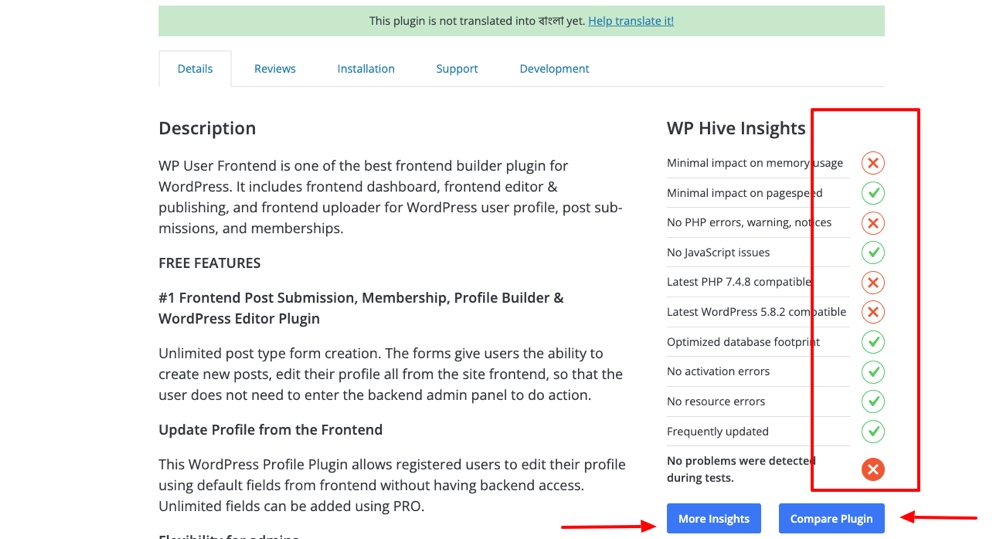
If you are a WordPress user and finding the best plugin for your work is your go-to task, you can use the WP Hive Chrome extension to make your work even easier.
This extension helps you to find:
- plugin vulnerability like if there is any error
- plugin comparison opportunity means you can compare between multiple plugins to choose the best one
- crucial insights like page speed, memory consumption, and many more.
Once you install the extension from the Chrome Web Store, whenever you visit a plugin page on wordpress.org, you will find the plugin insights on the right sidebar of that plugin. You can get even more insights by clicking on the “More insights” option. It is a must-have plugin for anyone who runs a website powered by WordPress.
3. WordPress Theme Detector
If you regularly build websites for clients, you might want to consider the simple Theme and Plugin Detector extension. As it sounds, this extension displays information as to what theme and plugins a WordPress powered website has installed.
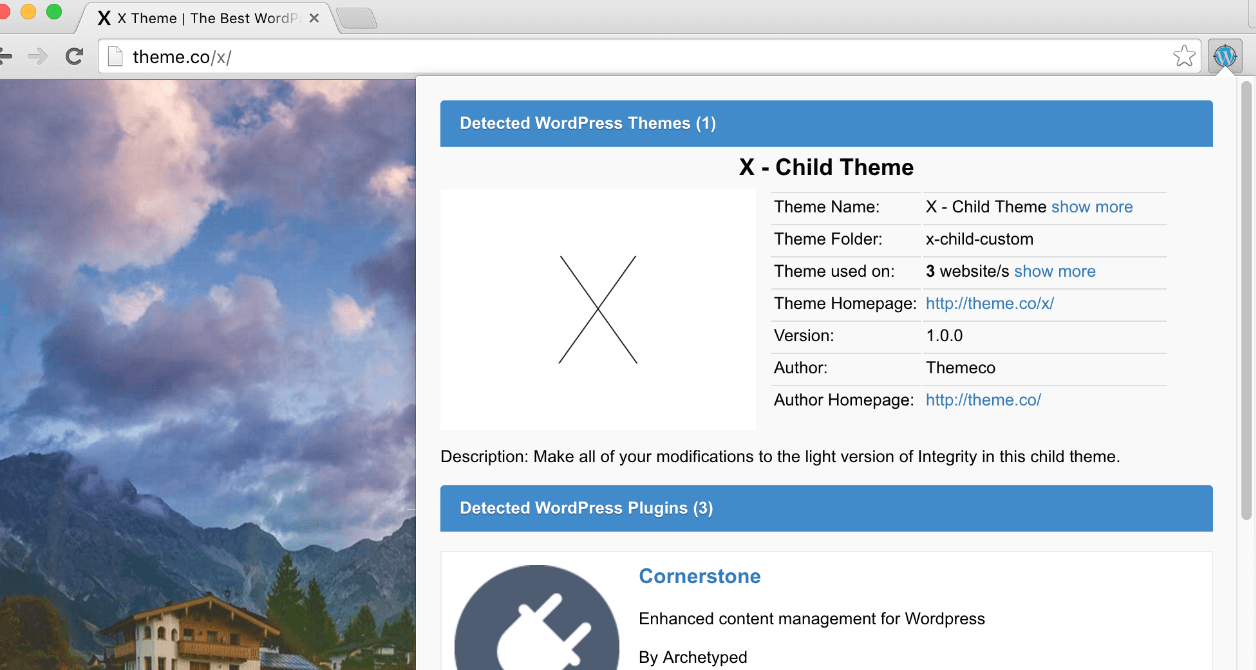
Once installed the WordPress icon in your browser navigation bar will turn blue if a website is using WordPress, then if you click you will see available information for the theme and any plugins that are active. Now, could you use a website checker, or inspect the code yourself manually? Sure. But those take time, and if you have a client that just sent you a list of 20 sites for “inspiration” just clicking one button in your browser is going to be significantly faster.
4. BuiltWith Technology Profiler
BuiltWith is a useful tool for developers and designers. Add this extension to your Chrome Browser and click on it to see what tools are used to build the webpage that you are currently viewing. The technology profile of the webpage is displayed in a drop down fashion from the icon on the browser.
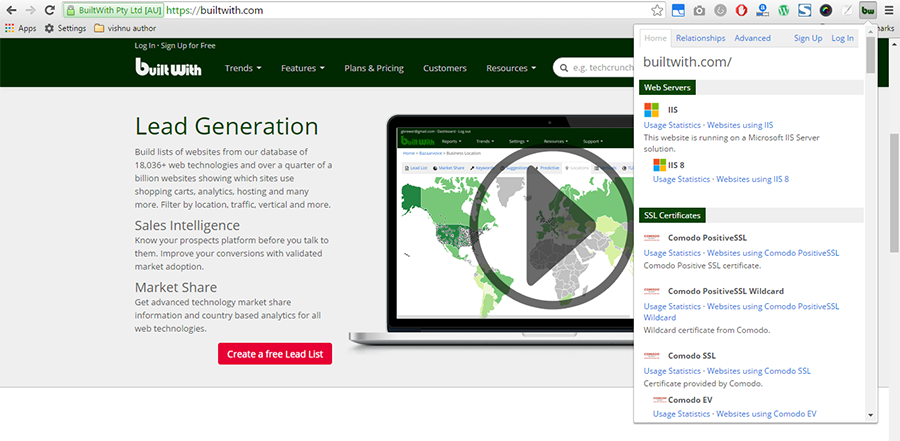
Developers can use this to view the tools in action on the webpages and decide if they want to implement it in their projects. BuiltWith can detect content management systems, analytic tools, frameworks, widgets, hosting software and content delivery networks.
5. TextCortex Writing Assistant
Writer’s block? Can’t come up with a topic for your next article? Turn to the TextCortex Chrome extension, a high quality ai powered content creation tool. It helps you with ideation, creation, search engine optimization and publishing your post, all from the Chrome browser.
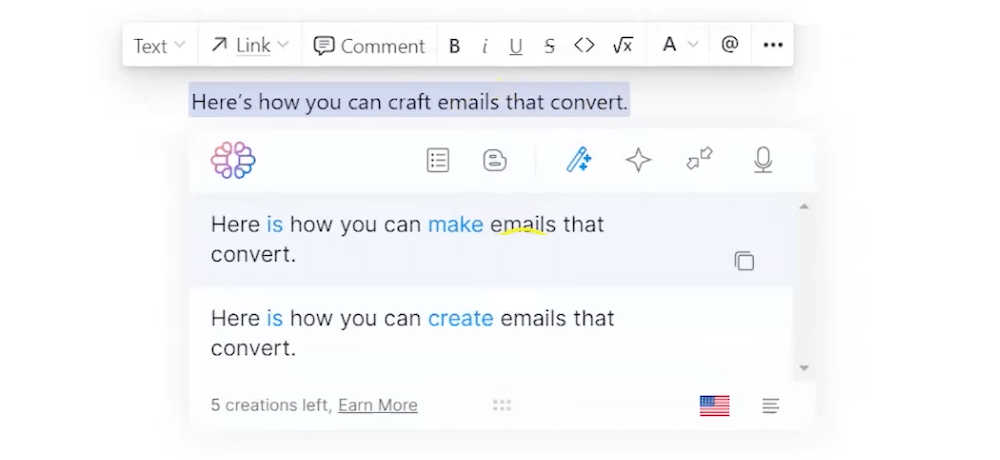
You can use the You can use TextCortex for everything, whether that’s coming up with topic or improving the grammar for content you’ve already written. The extension does require premium credits to access all features, however it can be a huge time saver for WordPress site owners (especially if writing is not your forte).
6. Shareaholic for Google Chrome
Sharehaholic for Google Chrome is not just for WordPress websites. It is a cool extension that lets users share instantly to many social platforms like Facebook, Twitter, Pinterest and about 250 additional services. You can also bookmark the webpages.
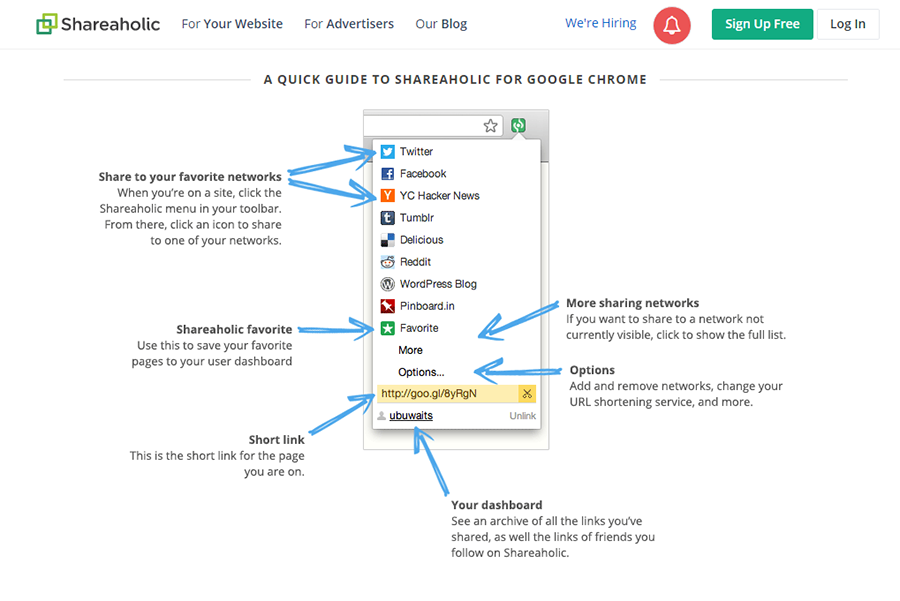
The extension does not slow down your browser and in the archives, you can view all the links you’ve shared and also the links of friends you follow on Shareaholic.
7. Eye Dropper
Eye Dropper for Chrome is a great aid for developers. Add the extension to your browser and when you come across any color that catches your eye, simply click on the color. The extension will give you the exact code of the color used. You can save as many colors as you like to history and then access it when you are working on a website.
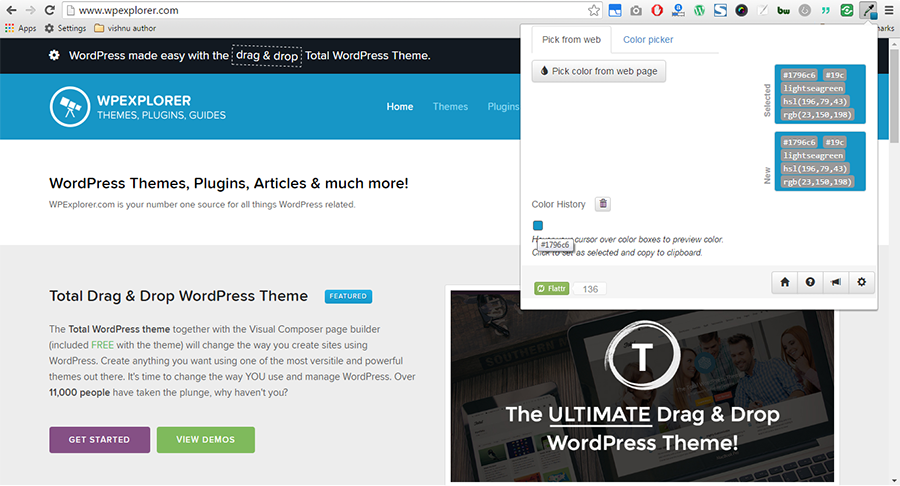
If you are curious about the shade of blue used on WpExplorer, you can read it in the drop down box where I have picked the color using Eye Dropper. Add it to history and recall it whenever you want.
8. WordPress Admin Switcher
Want a quick way to get to the WordPress admin? The WordPress Admin Switcher Chrome extension has you covered. It adds a shortcut so you can quickly head directly to the admin side of your site.
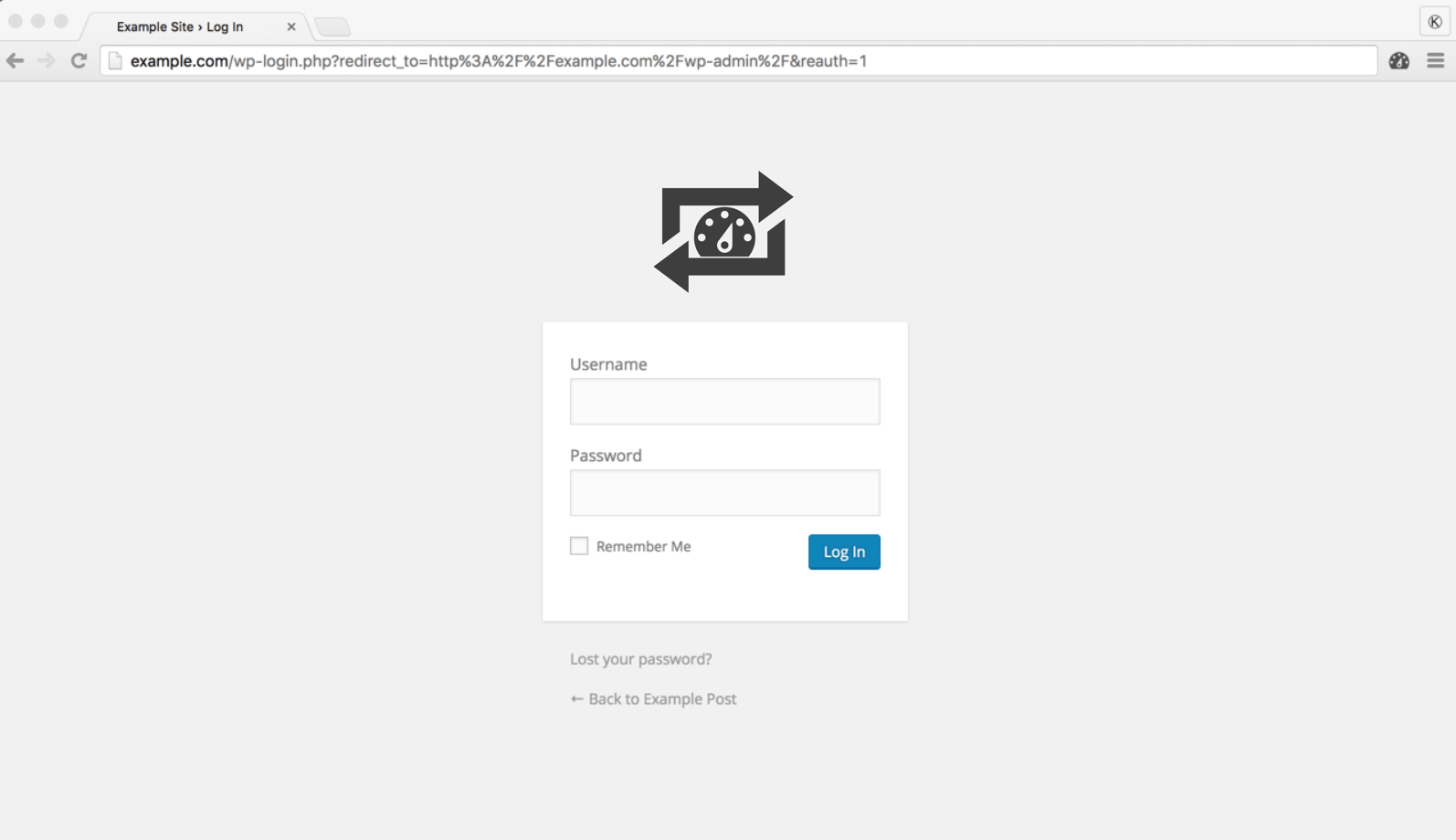
Just key in ctrl (or cmd for Mac) + shift + A to navigate to, or away from, your admin dashboard.
9. Grammarly
Grammarly is one Chrome extension that no blogger should skip. Once added to your browser, it will scour through your post and pick out all the language mistakes you make – spellings, punctuation, contextual errors and place the error count at the bottom. It’s like having an Editor in your computer !
The errors are highlighted and when the mouse hovers over it, all possible alternatives are displayed. When you click the correct choice, it automatically replaces the highlighted word.
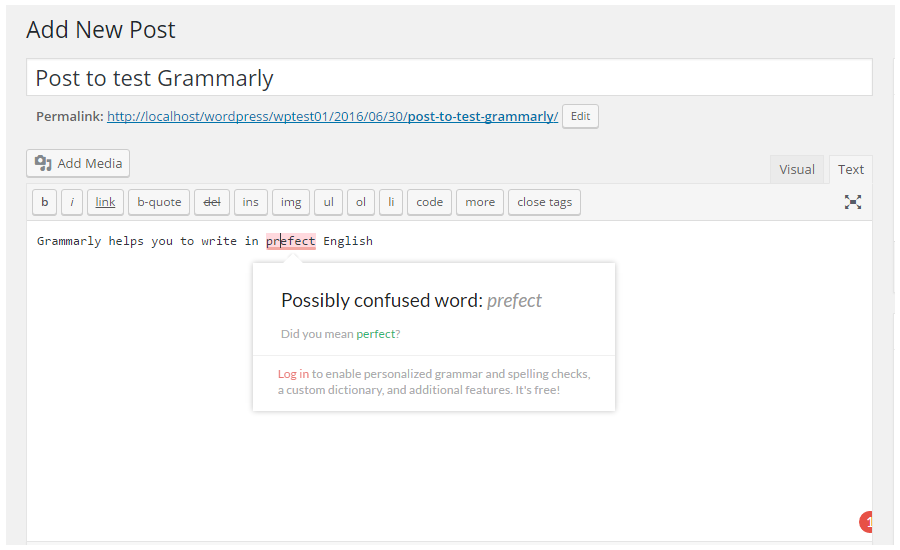
This extension can be used by everyone in nearly everywhere they write on the web. You can be more confident about your writing. A premium version makes sure that your writing is error-free, offers suggestions for vocabulary enhancement, checks for plagiarism and suggests writing styles.
10. Website SEO Checker
If you are into creating the best posts on the internet, then you will find the Sitechecker Chrome extension really handy. With it you can quickly use Sitechecker’s free website SEO check on any website.
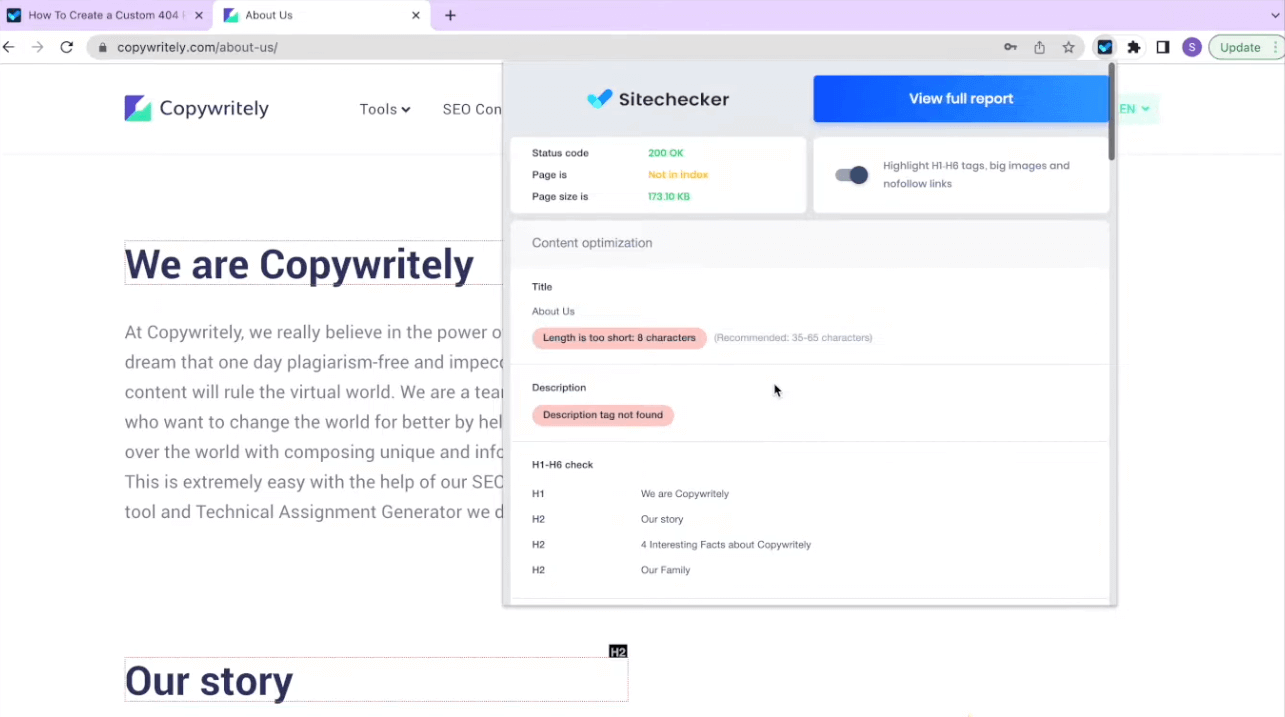
Once active, click use the extension to see general on page SEO information like page speed, structured data, links, anchors, keywords and more. This is a quick and easy way to check the SEO for your own page, or for clients, and to make quick tweaks to improve your SEO.
That’s the list of extensions that I find useful for WordPress. Have you tried any? Know of any Chrome extension that can make it easier for bloggers? Let me know in the Comments below.




The WordPress Admin Bar and the WordPress Style Editor both look awesome – really, all of the extension you listed look great. Thanks for sharing 🙂
Hi Vishnu,
Thanks for sharing awesome post. According to me Grammarly is the best extensions for blogger to check your grammar is proper or not.
I will definitely be checking out ‘builtwith’. I’ve been recently using an extension called wordpress admin switcher. It lets you go from frontend to backend and viceversa with a keyboard shortcut.
Thanks! These are all great and I have been looking for something like the Eye Dropper
Chrome plugins I use:
MeasureIt measures LxW in pixles of any web item
ColorZilla: Eyedropper on steriods.
WhatFont: Provides font name used.
Hi there, yes I love Chrome and this list is genuinely nice. Thanks a lot.