Choosing the Best WordPress Plugin for Your Website Needs
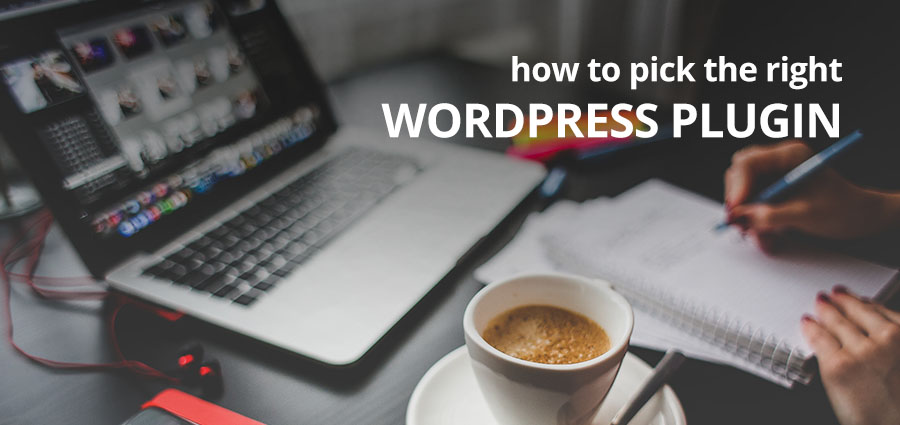
Gorgeous or stunning are not labels you can pin easily on WordPress. But what makes it exciting and attractive is the truly vast number of plugins that expand the functions of the platform tremendously. Think of any function that you want WordPress to carry out. Chances are that there will be multiple plugins available for that function.
WordPress users are really spoiled for choice when it comes to plugins. As of date, the total plugin count on the WordPress Plugin Repository is touching 45,000 with a total of 1,291,557,880+ downloads. These numbers do not include the numerous free and premium plugins put out by third parties.
With all these choices you’ll probably want to install a few (or more). At some point you might wonder – how many plugins should you install on WordPress powered website? If you have the server resources to support it, you can really install as many quality plugins as you want. If the plugins are cleanly coded and the PHP has been allocated sufficient memory, you shouldn’t run into any problems. But one poorly coded plugin can bring your server down – whether you have two plugins installed or twenty. The answer here is quality over quantity.
An easy rule you should follow to ensure that plugins do not slow down your site is to deactivate plugins you’re not using. Inactive plugins occupy server space but do not consume RAM, bandwidth or PHP. This simple step can add a few milliseconds to your site speed.
Most plugins are developed independently and are useful if they are well coded. But poorly coded plugins that lack continuous support from the author, or plugins that are incompatible with WordPress versions, themes or other plugins, can have disastrous consequences for your site. They can cause a site to become sluggish or even crash, cause errors or eat into memory space or can result in white screen of death.
Checklist For Choosing Plugins
It is always good to set yourself a few ground rules while sorting through plugins. That way, you won’t go overboard and crowd your site with too many plugins. Here are a handful of simple guidelines to keep in mind before installing a new plugin:
1. Make a wishlist of plugin features
Start by writing down your requirement list of plugin functions in the order that is important to you. Include all of the tasks that you want the plugin to do with “Cannot Live Without” tasks at the top, followed by others as you go down the list.

Some functions are essential for all websites – like backup, SEO and spam protection. These should be at the top of your list and where you start your plugin search since they are key to day-to-day website operations. If you’re not sure where to start, have no fear. Towards the end of this article I have listed some of the best plugins to carry out these important functions.
Also, before you install anything make sure to double check that features you want aren’t already provided by your theme or hosting. For example if you use WPEngine managed WordPress hosting you won’t need a caching plugin, and if you’ve installed the Total WordPress theme features like social sharing, typography options and sliders are all included.
2. Start your plugin search
When looking for a plugin you’ll probably come across free and premium options. Free options are usually a good place to start since they require no investment. For free plugins the best source is the WordPress Plugin Repository. There are thousands of options, all FREE, so it’s a great starting point. Submissions are held to high standards for coding, WordPress compatibility and author updates. The plugins are also tagged and categorized to make searching easy. Simply use the filters to find a list of possible plugins. Plus many of the free options in the Repository also offer premium upgrades for added features and premium support if you need/want it.
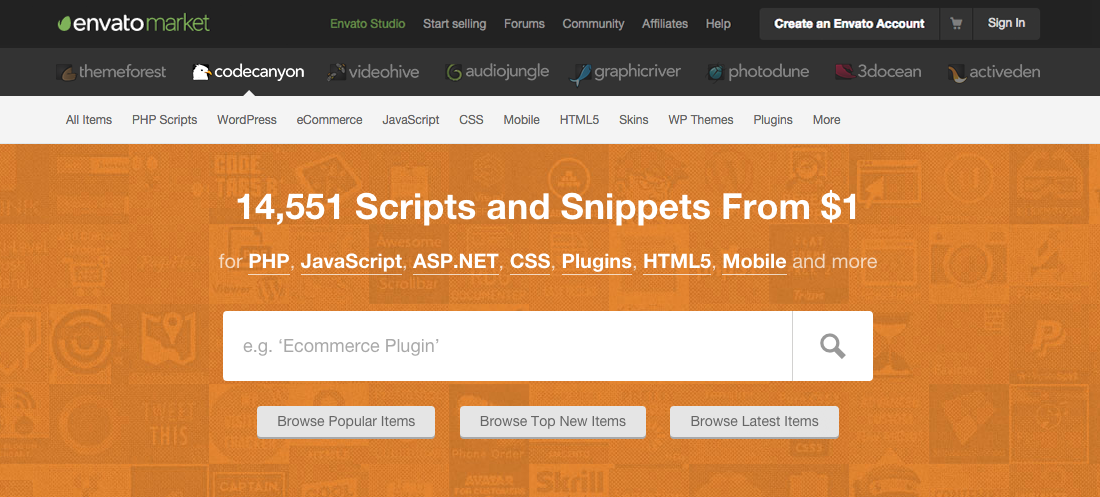
Premium plugins on the other hand really aren’t that expensive and come with better support. Plus after the initial cost, lifetime updates are often free. For premium plugins, look up CodeCanyon. They offer some of the best premium plugins on the web and follow coding standards similar to WordPress.org. They’re also home to most of the popular premium plugins on the web. Looking for the best page builder for WordPress? CodeCanyon is home to the Visual Composer. Need a powerful and responsive slider plugin? Try Slider Revolution – another CodeCanyon standout. And the list goes on and on.
In either case – only download plugin from trusted sources. There are plenty of websites offering free plugins so try to use your best judgement before downloading and installing anything. Use recommendations from well known blogs (start with these awesome WordPress blogs) to get an idea of where to find high quality plugins. Also avoid illegal free downloads of premium plugins. Not only is this unfair to the author who spent so much effort creating their awesome plugin but you’ll probably get some nasty malicious code injected into your website (not worth the $10-20 in savings if you ask me).
3. Select quality plugins
In addition to trustworthy sources, it’s a good idea to check the ratings and reviews for a plugin. For many popular plugins a quick Google search will return a ton of detailed review from bloggers. In the WordPress Directory and on CodeCanyon you can check the details displayed in the right sidebar of the individual plugin page
Look for the number of downloads against the plugin. A high number is a good indication of the popularity of the plugin. Sometimes, it maybe that a plugin is not downloaded that often merely because it fulfills a niche requirement.
Check the star rating. While a higher rating means a better plugin, the converse is not necessarily true. If you find the plugin you like, but it has a poor rating, don’t dismiss it right away. The rating may be skewed because of a limited number of reviews, or a single reviewer who was very particular. If you have any questions simply leave a comment or email the plugin author to find out if the plugin is capable of what you need.
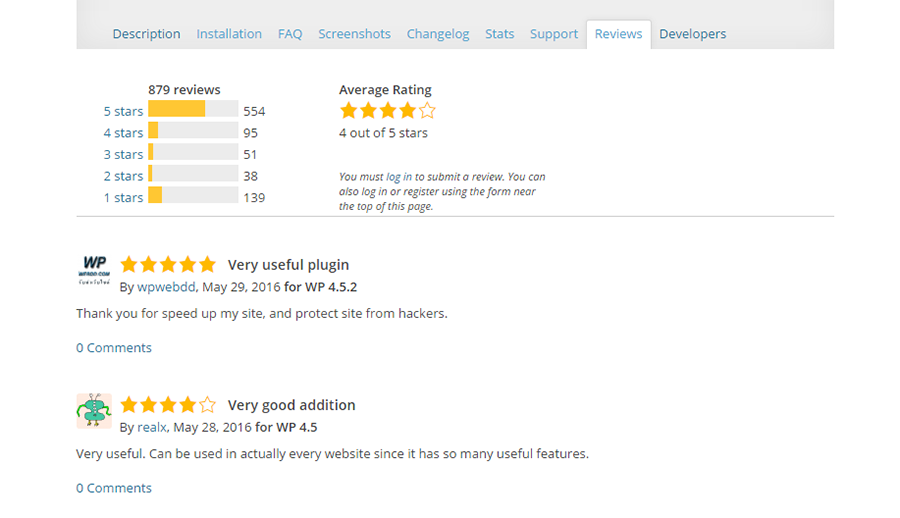
The plugin must be supported by the author. The number of threads resolved in the last 2 months is displayed on WordPress.com, while marketplaces like CodeCanyon often make use of a comments section.
In addition to support from the author double check that the plugin has been updated recently. Most plugins require regular updating at the very least when new versions of WordPress come out (but keep in mind, for free plugins it may simply be that the plugin does not require updating). This is important since plugins are often an entry point for malware and hackers who can gain access through known security issues in plugins. An up-to-date plugin should have addressed known issues to keep you and your website safe (but it also helps if you proactively learn more about WordPress Security as well). So keep an eye out for an active changelog section.
View plugin screenshots and demos to see functionality in action. A single image or a complete live test site can show you what a plugin is truly capable of. If screenshots are provided make sure to review them all, and if there is a link to a live site go ahead and try the plugin out in different browsers or different devices. And again, if you’re unsure if whether or not a plugin meets your needs just ask the author.
The last bit to remember is that sometimes a single plugin can cover more than one function and that’s great. Take Jetpack for example – it just might have the perfect solution for your CDN, auto-update and social sharing needs all on one plugin.
4. Other plugin tips
If you have seen a particular feature on some website and want to identify the plugin used to install it on your own website check it out with WordPress Plugin Checker. This site can detect if any of the 50 most popular plugins are installed on a WordPress powered website.
If, after installation a plugin doesn’t work on your site, try deactivating all other plugins on the site to resolve any clash with other plugins. And then decide which plugin you want to keep and which you want to discard.
Some optional tests that you can do before/after installing a plugin include:
- If you’ve narrowed your list down to two plugins, but can’t decide between them, you can compare plugins using a comparison tool.
- The Query Monitor plugin can be used to see if there is a spike in database queries after a plugin install.
- Compare the speed of the website before and after the plugin is installed. Don’t know how to check site speed? Look up our article on testing WordPress performance and speed. Plugins with poor code will slow down the website.
- A P3 Plugin Performance Profile Test can also reveal if your plugin is slowing down your site.
- Plugin Vulnerabilities will check the plugins that you have installed and notify you of any frequently exploited vulnerability. You can also choose to be alerted of any vulnerability.
Another item to check is cross-plugin compatibility. For the most part plugins usually play nice together but not always, in which case you’ll need to contact the authors to see if one of them will update their plugin to work with the other. Or you could consider plugin bundles offered by third parties like WPMU. As these plugins come from a single source, it is unlikely that there will be any conflict between the plugins, and in case of any issue, you only have to turn to only one source for support.
WordPress Plugins For Every Website
With our quick checklist you should be able to tackle the process of finding the right plugins for your WordPress website. If you want a little guidance getting started, there are a handful of key functions that most WordPress users should add via plugins. Here are our top plugin picks that you should consider adding to your WordPress site to cover all your bases:
1. Search Engine Optimization: WordPress SEO by Yoast is the go to plugin to optimize your WordPress for search engine rankings. Read this article to know more about what this plugin can do for your website.
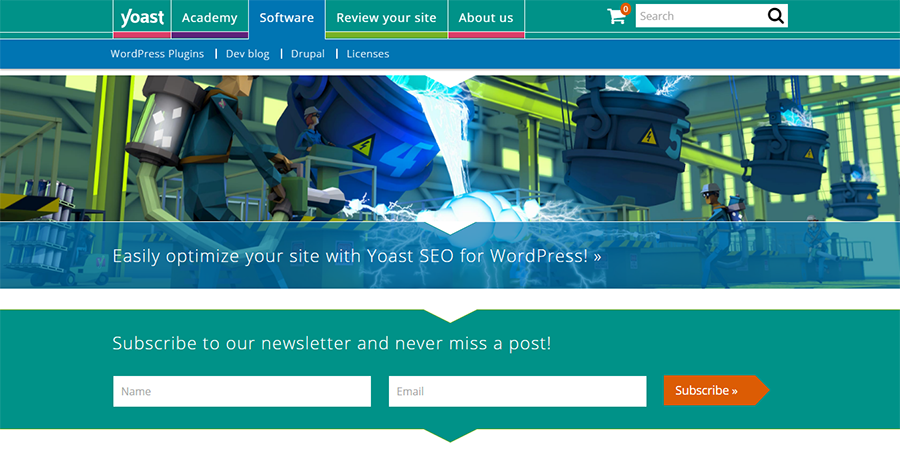
2. Anti Spam: Akismet is a free anti spam plugin that is included by default in WordPress. You merely have to activate it. WP Bruiser is a premium plugin that is catching the attention of the WordPress community in controlling spam.
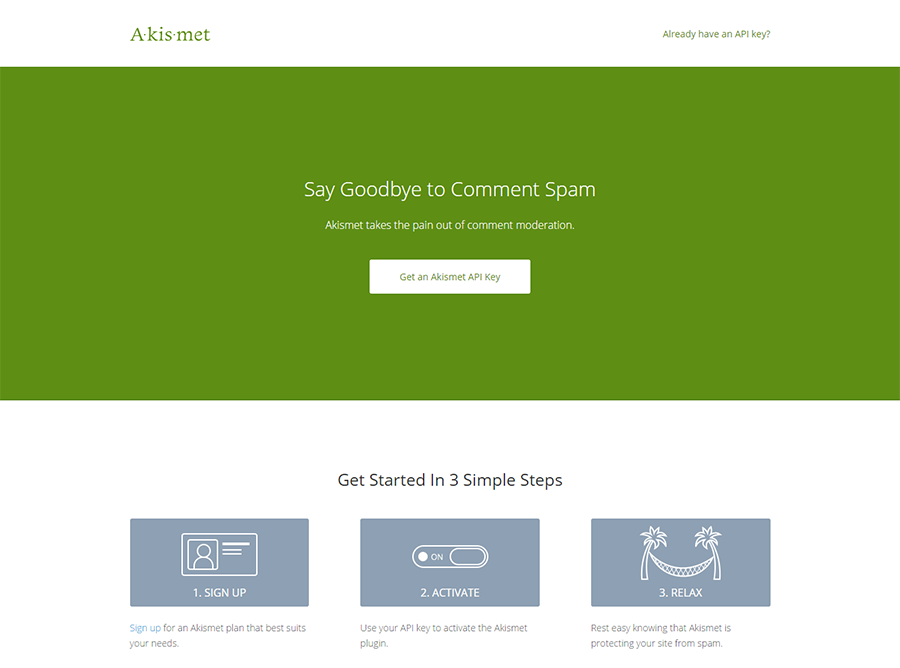
3. Caching: W3 Total Cache is a free plugin that helps in caching and noticeably improving the speed of your site. It can get a bit technical to set up this plugin, but WPExplorer has a guide for this plugin. Another good option is WP Rocket Caching Plugin, but keep in mind that it is advisable to keep only one caching plugin active at a time.
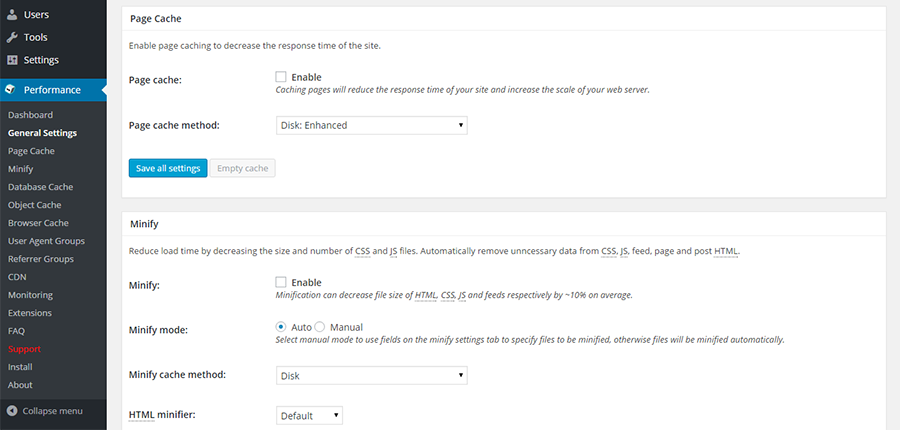
4. Security: Sucuri Security can help to keep your website secure by monitoring it and detecting malware. You can hide your version of WordPress with Sucuri. It come in both free and premium versions. The other ways in which you can protect your WordPress is by Limiting Login Attempts, or enforcing Two Factor Authentication.
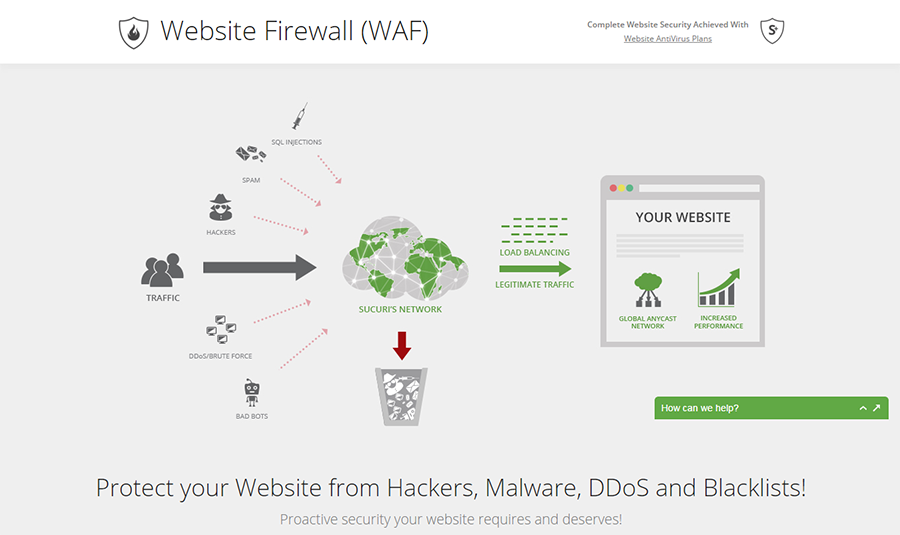
5. Backup: VaultPress, and Solid Backups are both good premium options for backing up WordPress. If it is a free plugin that you are looking for try backupwordpress.
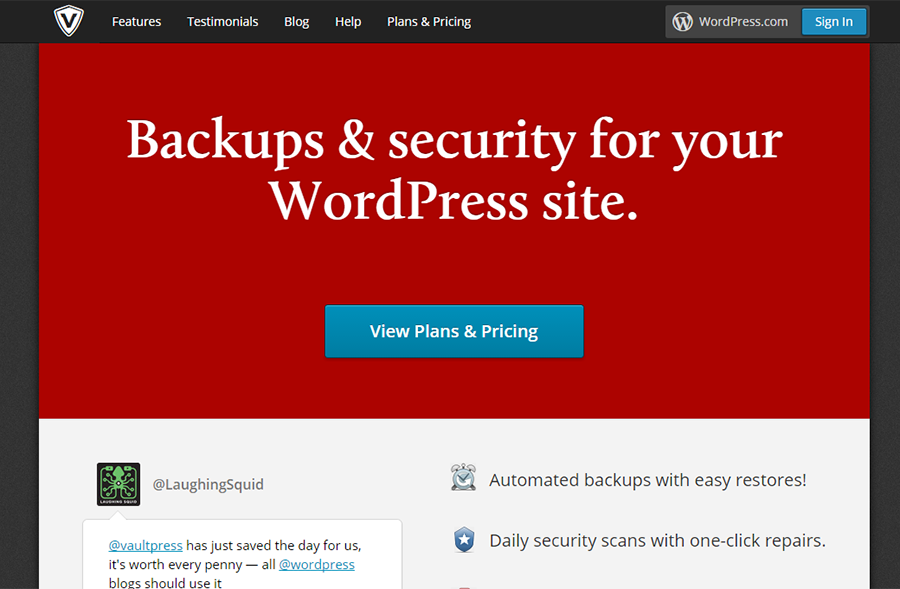
6. Multi functional: Jetpack is a free plugin that bundles multiple functions together. These functions can be activated independently and you can use this plugin for image optimization, mobile mode, monitoring traffic and many other functions.
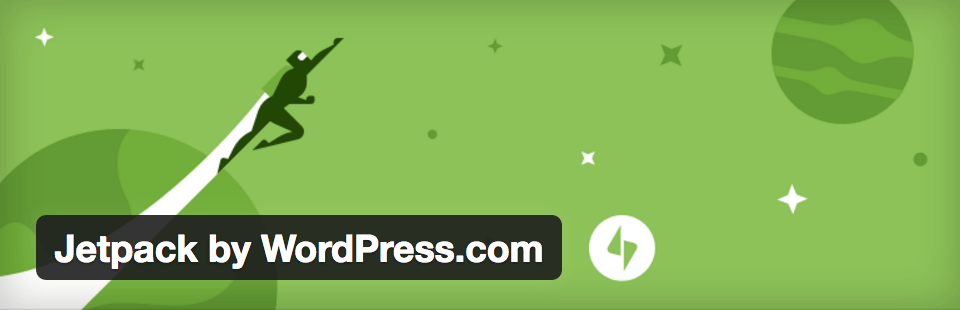
Other Plugins That May Be Required
Depending on the need of your website for these functions, these plugins may prove invaluable to you – Gravity Forms for creating advanced forms, Optin Monster for lead generation, Monarch Social Sharing for social sharing, MemberPress to build up membership, WP Smush.it for image optimization and Broken Link Checker for checking broken links.
You can also check out the 50 essential plugins list made for you by WPExplorer. Or simply visit our WordPress blog where we review plugins and provide startup guides for many of them too.
To Conclude…
Now that you have a fair idea of how to sort through plugins, you can install them more confidently on your website. Stick to the rules and you are most likely to have yourself a lean WordPress with superior plugins that spruce up your website and make it a true performer.




Great article, Vishnu! You touch all the right points. Paid plugins are always a good choice as they usually offer much more options and support system. Sure, they could cost more than people originally planned to spend, but they also almost always have a trial or demo version where you can try the plugin without buying, and then decide firmly that you need it 🙂 Personally a huge fan of Virtual Composer, really lifts WordPress to whole another level!
Hi there,
Thanks for your nice article on Choosing the Best WordPress Plugin for Your Website Needs. It’s a very essential tips for every users and they will get benefit from your awesome presentation.
This is a great article Vishnu! With hundreds of plugins for WordPress websites offering different functionality, sometimes it can be hard to decide which one is right for your niche. We’ve also written and have used your blog as reference for our own article about choosing plugins and some extra key points to take into account that will help Hope you like it!
Every plugin author will not necessarily answer your questions, but as they care for their product and services, they try their level best to support their product.