5 Tools to Test WordPress Site Speed and Performance

Have you ever sat and waited… and waited… and waited… for a slow loading website? Chances are, instead of waiting precious seconds for the site to load, you opted for the Back button. In other words, the internet operates a feverish pace, and if your site can’t keep up you run the risk of losing customers, visitors and subscribers – this is why it’s important to regularly test WordPress performance and make improvements on your site.
Fast sites have better user engagement, conversion rates, and perhaps even search engine rankings – it’s time for you to get on board. In this post I explore five tools for testing your WordPress site’s performance and speed, so that you can make the necessary changes today.
Why Is Your WordPress Site Slow?
There are multiple reasons your site could be performing worse than usual. Loading speeds are going to vary site by site, but there are a few factors that trip up most sites.
For WordPress websites, the most common causes of page loading slow-downs are:
- bloated/poorly coded plugins
- poorly coded themes
- big image files
- poor hosting (not suited to your website)
Below we’ll show you how to fix these common issues. However, before you jump into optimizing your website, you need to see how fast it’s running in the first place.
Best WordPress Site Speed Tests
The following tools to test WordPress site speed and performance will give you a complete picture of how well your website is running. You can use a single tool, or use them all in conjunction to cross-reference website data.
1. Google PageSpeed Insights
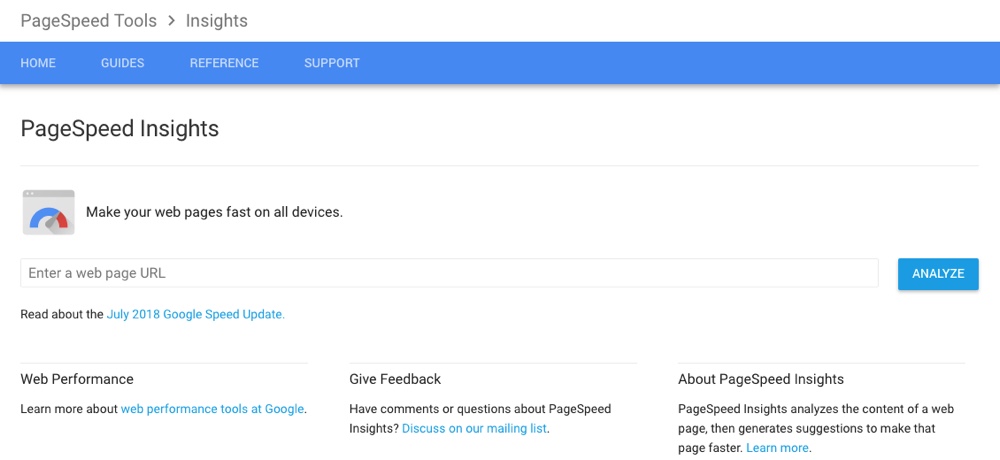
PageSpeed Insights is a brainchild of Google. This nifty web app measures and test WordPress performance on your site across multiple devices, including desktop and mobile browsers. This is useful if your visitors are accessing your site from a variety of screen sizes and devices.
2. Pingdom Tools
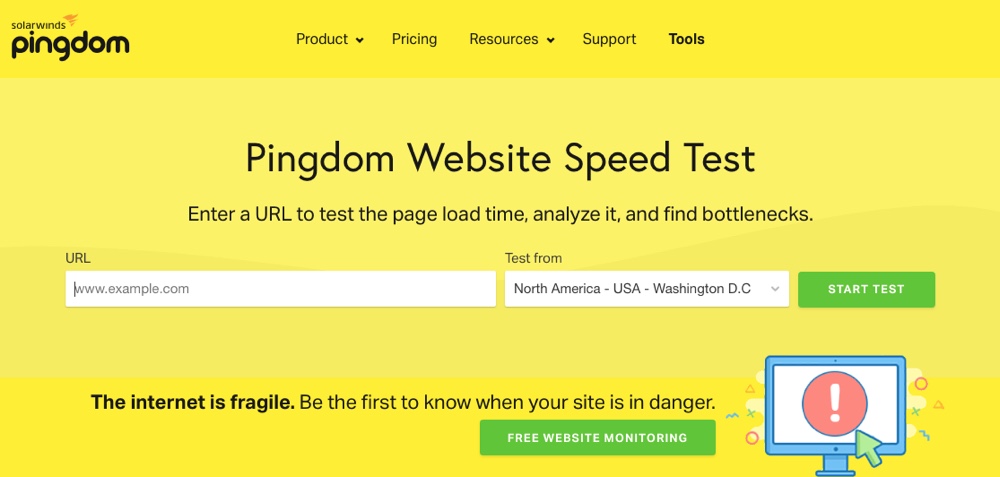
Pingdom is a free tool that gives you full-site performance information including load time, page size, as well as a detailed analysis of each page on your website. Best of all, this app saves your performance history, so you can track if your efforts to improve loading times are working.
3. GTmetrix
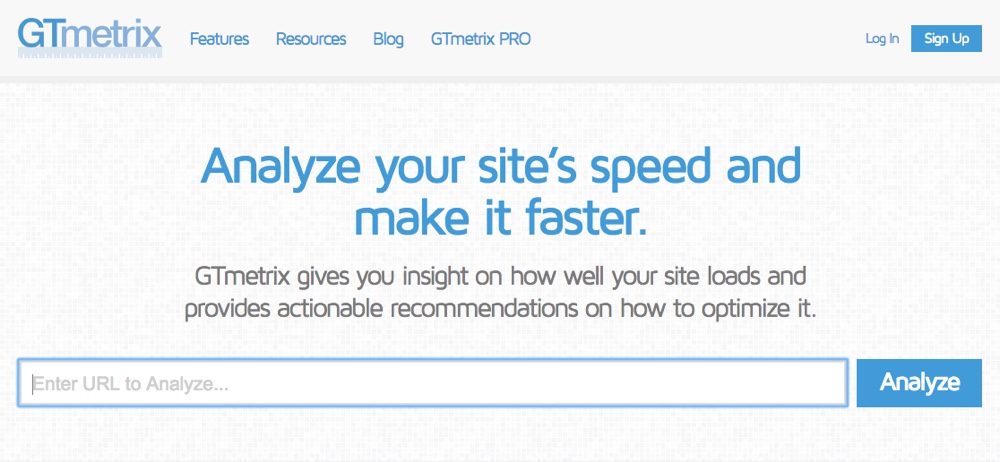
The report that GTmetrix generates will show you a complete history of the website’s loading speeds, as well as a detailed report that suggests ways to improve the performance of your website. Beyond the initial page analysis tools, this web tool also has a video playback feature that enables you to see where the loading speed bottlenecks occur.
4. WebPagetest
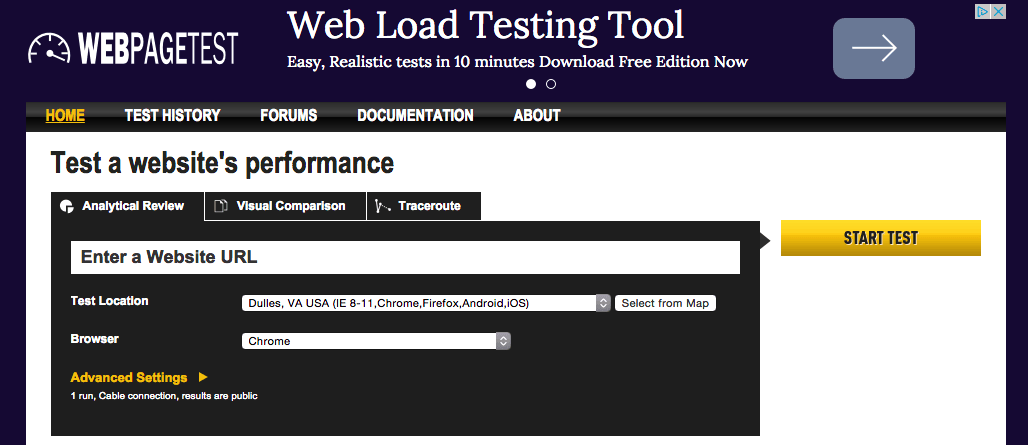
WebPagetest gives you your site’s loading speed and a grade breakdown of your site’s performance. This WordPress site speed test is unique in that it allows you to select a country to view your report from, so you can see how your site performs across the world. This is useful if you have a large overseas user base.
5. YSlow Browser Plugin
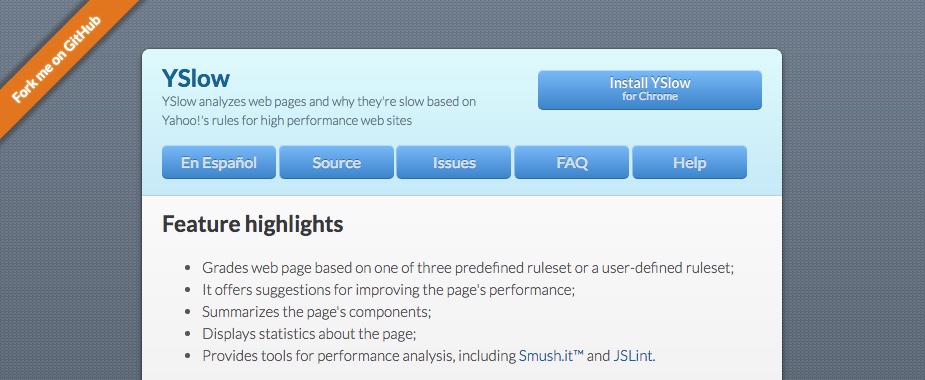
YSlow is a browser plugin that lets you track the performance of any site you’re currently visiting. It doesn’t give you the actual load time, but it does break down over 20 different performance cues. This can help you compare other competitors site’s within your niche to see how your site stands up.
Options to Enhance Your WordPress Site Performance
Once you have a clear idea of how your site is performing, you can begin to improve it. Below you’ll find a few of the most common slow loading page culprits and what you can do to fix them.
Specialized Hosting
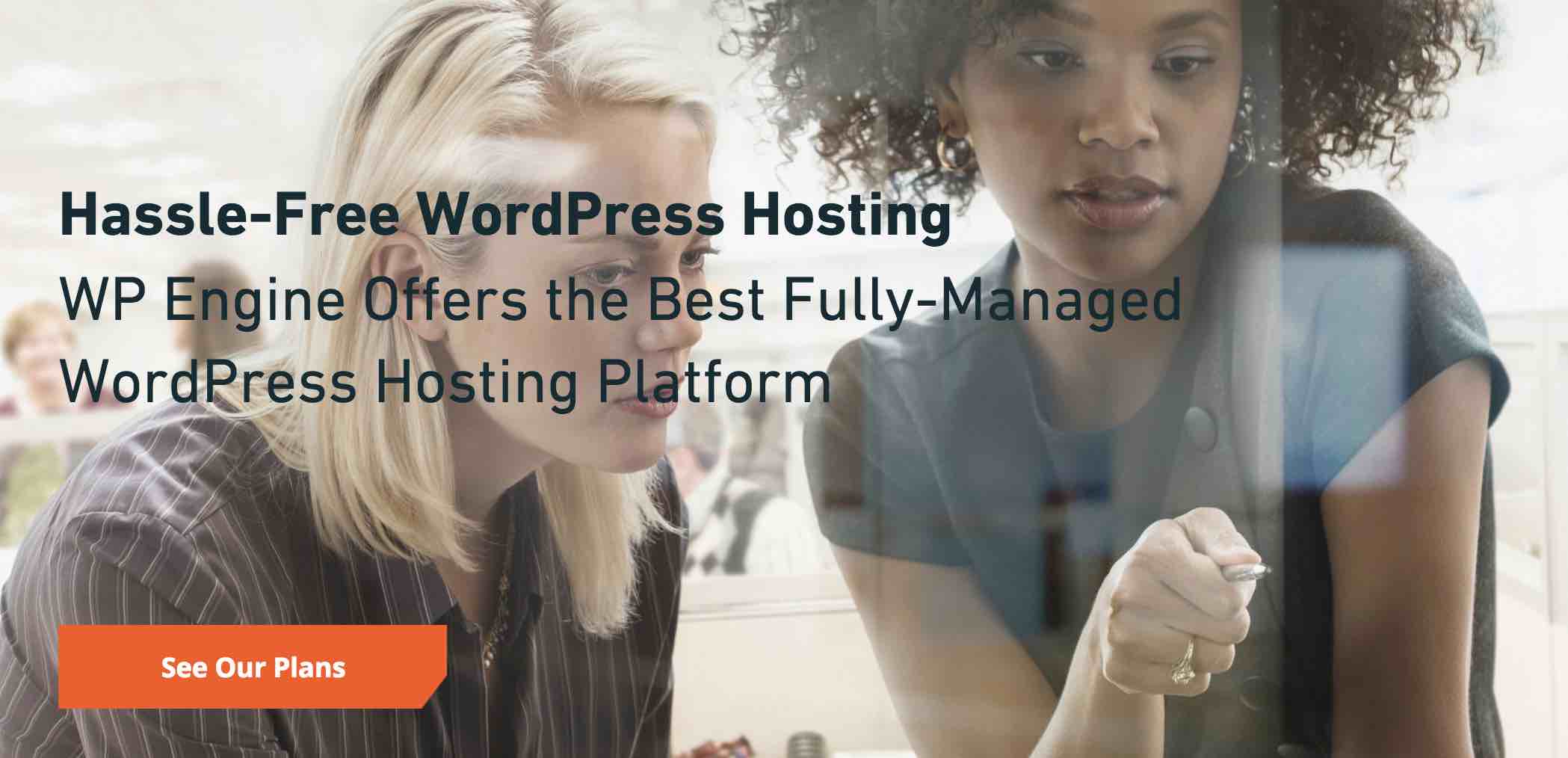
The cheapest hosting solution is never the best choice for high website performance. Cheaper hosting usually doesn’t have the dedicated bandwidth to cater to every detail of your WordPress site (this is one of the ways they keep their costs in check to offer you those crazy low prices).
Shared hosting can still cover all your site’s needs; you just have to do your research first. If you’re looking for a dedicated WordPress hosting service, any of the following are great choices that we at WPExplorer would personally recommend:
Consider Uninstalling Certain Plugins
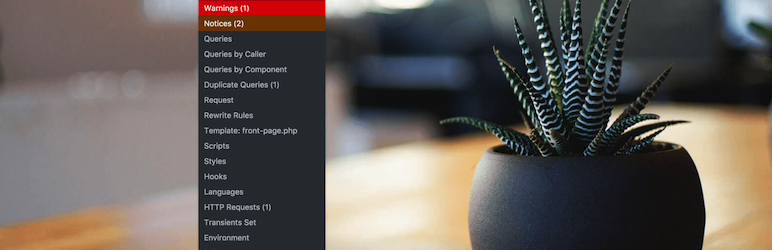
It can be very tempting to add one more feature to your website through the use of a plugin; after all, there are over 30,000 plugins available from the WordPress Plugin Directory alone.
If you are considering installing a plugin, make sure it’s high quality, as poorly coded plugins could be slowing down your site. When selecting a plugin, make sure it has a high rating, a large number of downloads and has been updated recently.
One way to see which plugins are affecting your site’s performance is to use a tool called Query Monitor. You could go through every plugin on your site, de-activate and re-active each one, while doing site loading tests – or you could use this plugin.
Query Monitor creates a full report of all the database queries on your site, which can then be filtered by component to see which plugins are using up your resources. The plugin also provides info on hooks fired, PHP errors, query vars, scripts & styles, HTTP requests, redirects, Ajax requests and more.
Drop Your Poorly Coded Theme
Be aware that poorly coded and low-quality themes can drastically affect your site’s performance. Even if you’ve paid a premium price for a theme, this doesn’t guarantee it’s going to have high-quality code.
A good benchmark is to test your current theme, or a theme you’re thinking about buying, against the native WordPress theme that’s present after a fresh installation (and just so you know, all of our free WordPress themes and premium themes crafted here at WPExplorer use clean and valid code to help optimize your site performance, including our top selling Total WordPress framework.
Compress & Optimize Images
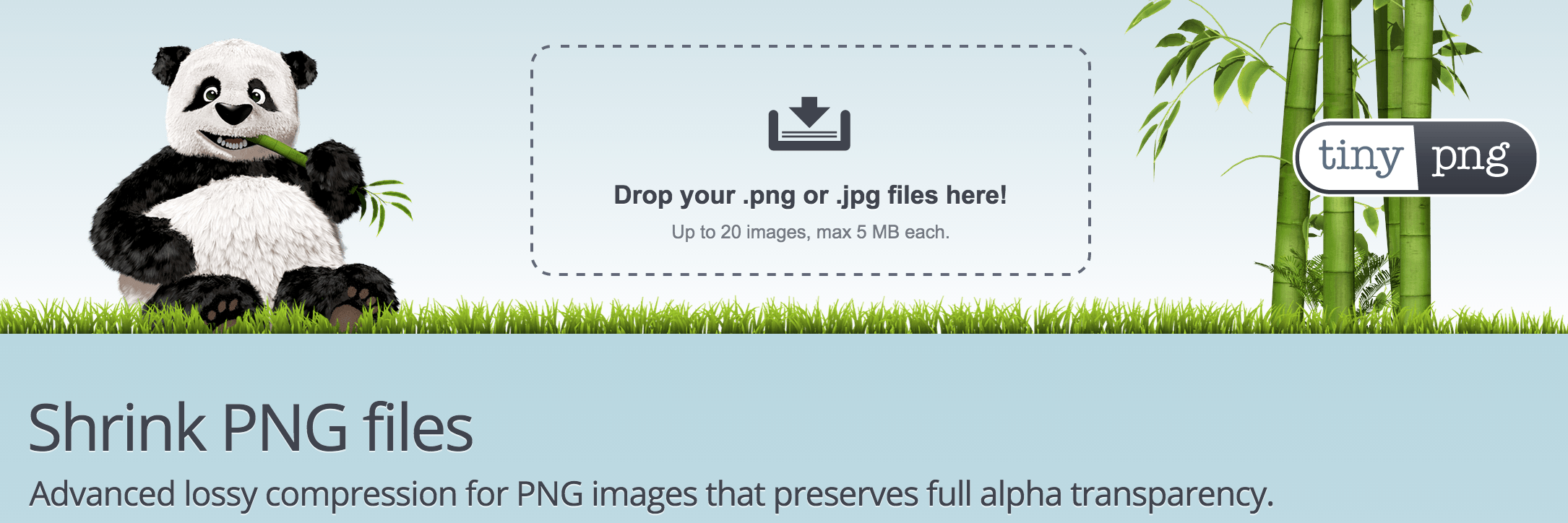
High-quality images are crucial to helping your content and website stand out, but don’t let them impact your site’s performance. You can compress and optimize images without losing quality, which will keep your site running fast.
There are many plugins that will compress anything that’s in the Media Library section of your website. However our top pick is WP Smush. It’s a powerful free plugin with options to not only compress your images (with options for lessless or lossy compression), but also resize, optimize and even lazy load your images. For FREE. Other great features include no monthly limits, automatic optimization on upload, optimize all images (even those not in the default library) and support for multisite plus Gutenberg. Now that’s pretty awesome.
If you don’t want to install a plugin then another option is to use an online image compression tool, such as TinyPNG, where you can upload and compress images on the fly before uploading the image to your site. There are limits on file size, and unless you go Pro you’re limited to the preset compression, but it works great.
Use a Caching Plugin
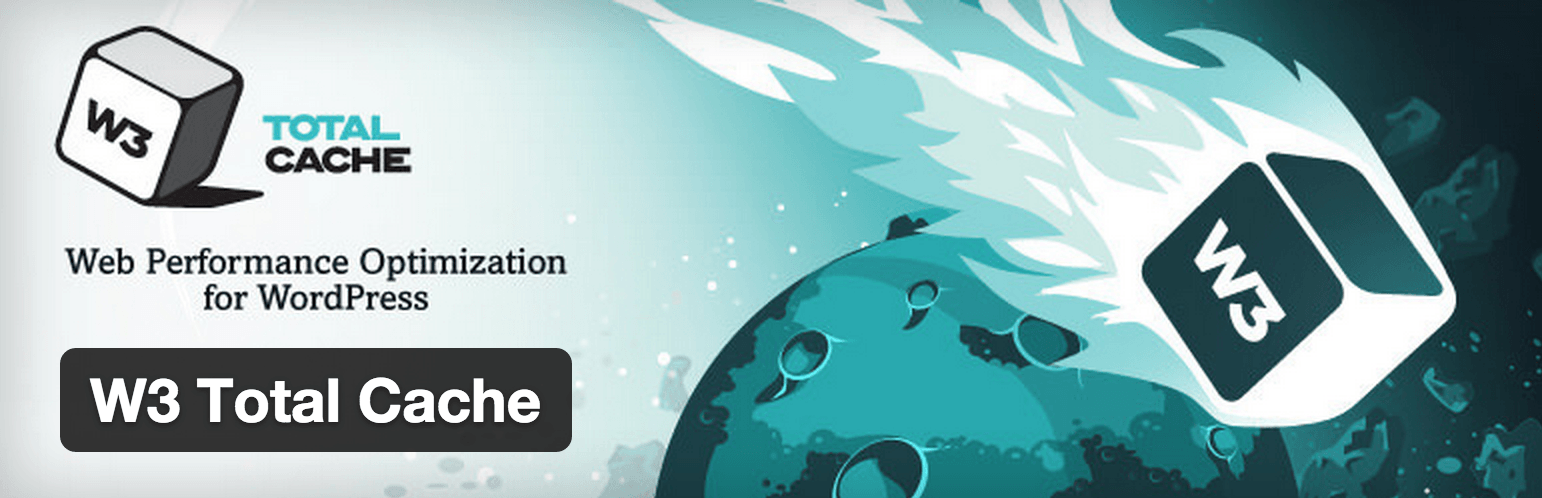
Since WordPress sites have to make regular database requests, a caching plugin reduces these requests by generating a static HTML page to display instead. Caching plugins can help your site handle larger amounts of traffic, and also compress and optimize other areas of your site. Two of the most commonly used caching plugins are WP Super Cache and W3 Total Cache. It’s difficult to pick one over the other, so take a look yourself and pick whichever one that takes your fancy.
Continued Site Maintenance
If you want your site to remain fast then you’ll need to maintain it on a regular basis. Continued maintenance on your site includes dealing with comment spam, fixing any broken links and pages, and optimizing your database with a plugin like WP-DBManager. This will help keep your site’s performance high, so you don’t see a decrease in your newly upgraded site you’ve worked so hard for.
Bottom Line: WordPress Site Performance Matters
Having a high performing website with fast loading speeds will only become more important as time goes on. Luckily, with a suite of free online tools and WordPress plugins, you can test WordPress performance on your site to find the trouble spots and fix them without too much work.
How do you keep your site lean and running fast? Any plugin mentions we missed? I’d love to hear about them!




Hi Tom! Great post, but you forgot an amazing tool: dareboost.com 😉
Any chance you find the time to give it a try and to send me your feedback?
Thanks for sharing – but it’s worth noting for other readers that this is a premium service (unlike the free options we’ve listed above)
Hi Kyla,
Please note that GTMetrix and Pingdom are Premium services too, offering – as us – a free version.
On dareboost.com, you can – for free – analyze any homepage, and enable a daily monitoring.
Ah – I just didn’t see your free option is all 🙂 Thanks for following up!
You’re welcome! If you just need the performance and quality metrics (and not the optimization detailled tips) in our reports, you don’t need an account at all =)
I love using the WP Plugin Autoptimize (https://wordpress.org/plugins/autoptimize) and WP Super cache together, they don’t conflict and give an AWESOME speed boost 🙂
I am using pingdom and at this point i am going to try PageSpeed Insights
we use loadfocus.com to load test our wordpress site, it has also website speed test functionality built in
Nice article, thanks. Gonna try out some of the tools.
Valuable information for those who need to test their metrics, Thank you very much.
Awesome article, thanks. I am going to try out some of the tools.
Great article! Google page speed insight, Pingdom, GT metrix are the 3 best tool to measure site speed. Website performance matter for the load time rather than the grade. We brought our site load time from 5 sec to 0.4 sec. Kindly have a look on this link to Speed up wordpress.
Great post
I really liked the article. But I strongly believe that we need to check website performance across all devices not just on single device because users come from different variety of devices i.e desktop, laptop,tabs and mobiles. We developed a tool at PerfHack.com where you can check website performance across all kinds of devices. Please share it if you like what we have built. Sincerely looking forward for your feedback. Have a great day.
Thanks for the great list of tools. I’ll start using them now!
I just want to thank you so much for this article.
My site has a rather large MySQL database and the site has been SOOOOO SLOOOOOW for a very long time. Searching the posts was VERY slow, especially (I have almost 90,000 posts on my site). I chalked it up to my web host but I dreaded moving the site to a new host.
As a last ditch effort before finding another host, I installed the WP-DBManager plugin that you suggested, repaired my MYSQL db with it and it fixed the problem! My site is now SUPER FAST, even on searching the posts. I mean blazing fast!
I wish I knew what in the database needed repaired or how it got “broke” (I just backed up the db then repaired all the tables at once and crossed my fingers 🙂 ), but I’m happy it’s fixed!
Thanks a bunch!
That is amazing!
There is an interesting plugin called Dev Studio. You can choose any hook and analyze any data, study loading process.
Thanks so much for sharing! This looks like a great way to monitor queries/execution time on the fly 🙂
Thanks for sharing these tools with us. I used some tools from this, very easy to use.
Pingdom is my favorite
Thank you kindly for the information on speed testing – I will check my site
Thank you for sharing these great speed testing tools and information