How to Set Up Author Level Access for your Blog
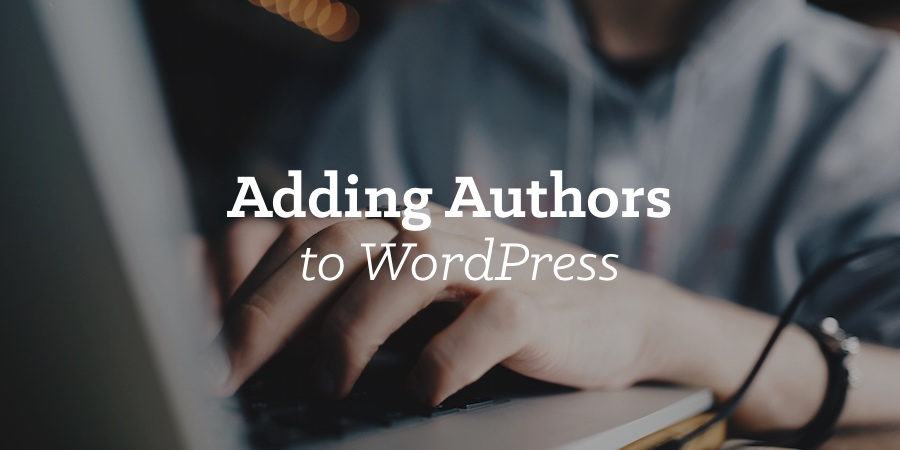
WordPress is the perfect platform for creating a blog or website with multiple authors. Whether you’re launching a collaborative project or you want to start working with a freelance content creator to grow your blog, WordPress gives you plenty of options for managing access to your site.
However, there are some important points to take into account before you start giving users access to your WordPress website. As is common with WordPress, there’s more than one way to skin a cat. Granting people access to your site is no exception. Get it wrong, and you could be putting your website at risk. Weakening site security, and potentially opening yourself up to costly user errors is possible too. Get it right, however, and you can make the process of accepting content from multiple authors much more efficient and secure.
In this article, we’ll cover how to set up author-level access for people publishing on your WordPress website or blog. We’ll look at a few of the best user roles and who to assign them to. We’ll also cover how to customize the capabilities of the existing WordPress user roles or create a new role with custom capabilities on your site. With the right plugin, this is much easier than it sounds.
Understanding WordPress User Roles
Out of the box, WordPress features a good set of user roles. From the all-powerful Administrator role to the very limited Subscriber role, for most projects, there should be a pre-defined WordPress user role that matches your needs. Sometimes, though, that’s not the case. When that situation arises, you’ll be pleased to learn that you can customize the pre-defined WordPress user roles with relative ease as well as create your own additional roles.
However, before we cover the options for creating custom WordPress user roles and modifying the existing roles, let’s look at the default WordPress user roles to help you decide if they are suitable for your project and which ones you should assign to whom.
Best User Roles for Additional Bloggers and Co-Authors
If you or someone else is already taking care of the administration and management of your WordPress website and you just want to grant another user access to your site in order to add content in the form of new WordPress posts, then the Contributor role could be a good option.
However, this role does have limitations that might not be compatible with your objectives. Therefore, you might also want to consider the Author role. Let’s look at the pros and cons of each role to help you decide how to set up author-level access for people publishing on your WordPress website.
The WordPress Contributor User Role
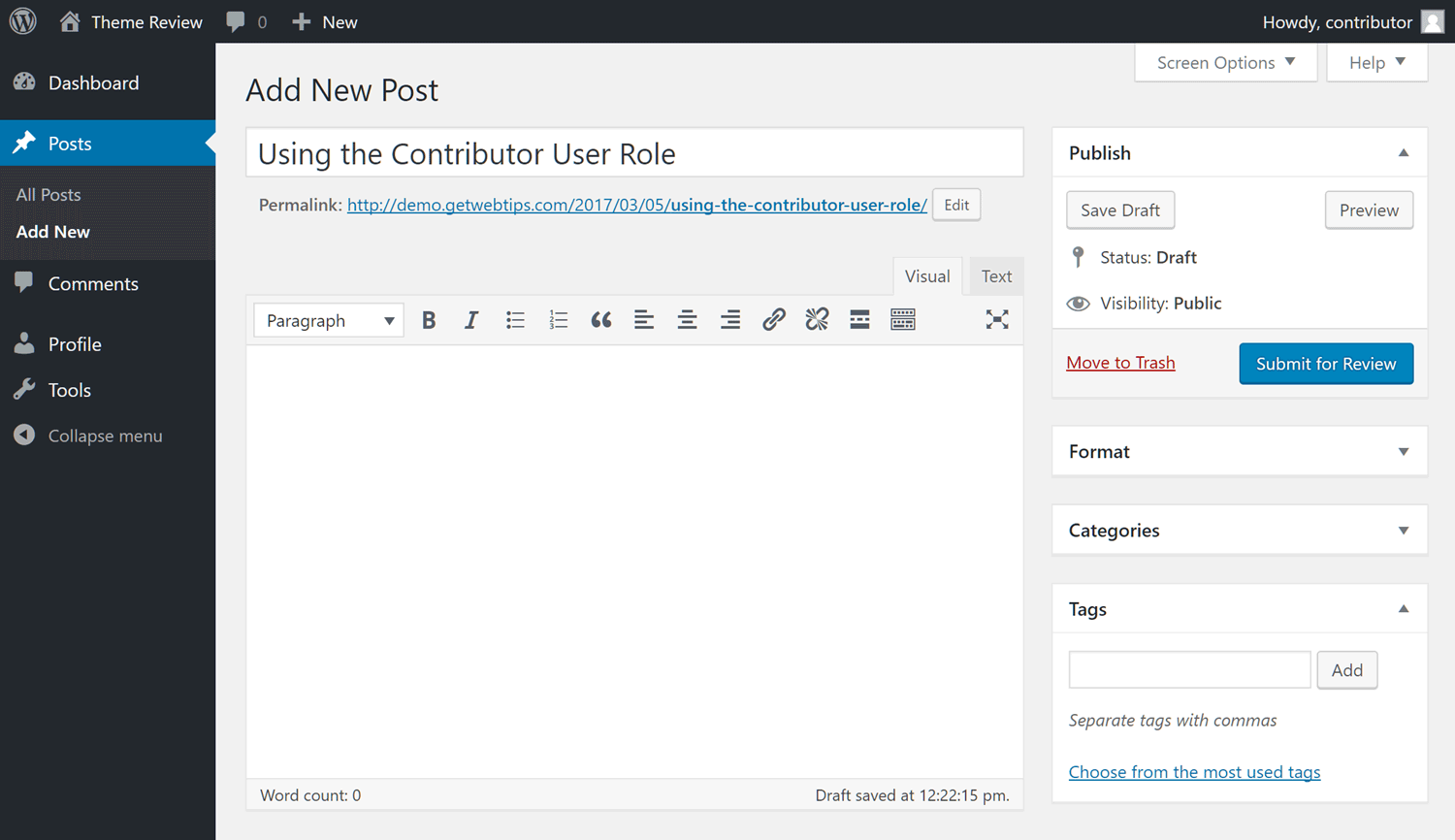
The above screenshot shows the limited WordPress admin area access users with the Contributor role have. Contributors can’t access the site settings, manage plugins, activate themes, or access many of the other administration and management aspects of WordPress.
While they can create new posts, they can’t publish posts, edit published posts, or access any posts created by other users. They can’t work with WordPress pages either. Once a user with the Contributor role has finished their post, they can hit the Submit for Review button. This signals that it’s ready for consideration by someone with a suitable user role (e.g. Editor or Administrator).
However, as you can see from that screenshot, users with the Contributor role cannot access the WordPress Media Library. Due to this, they can’t add images or other media files to their posts. This is the main limitation of the Contributor role and it might make it unsuitable for your needs. After all, adding images to blog posts is one of the best ways to create engaging website content. Therefore, unless you or someone else is taking care of adding images to blog posts, the Contributor role probably won’t have enough access.
How to Customize the WordPress User Roles
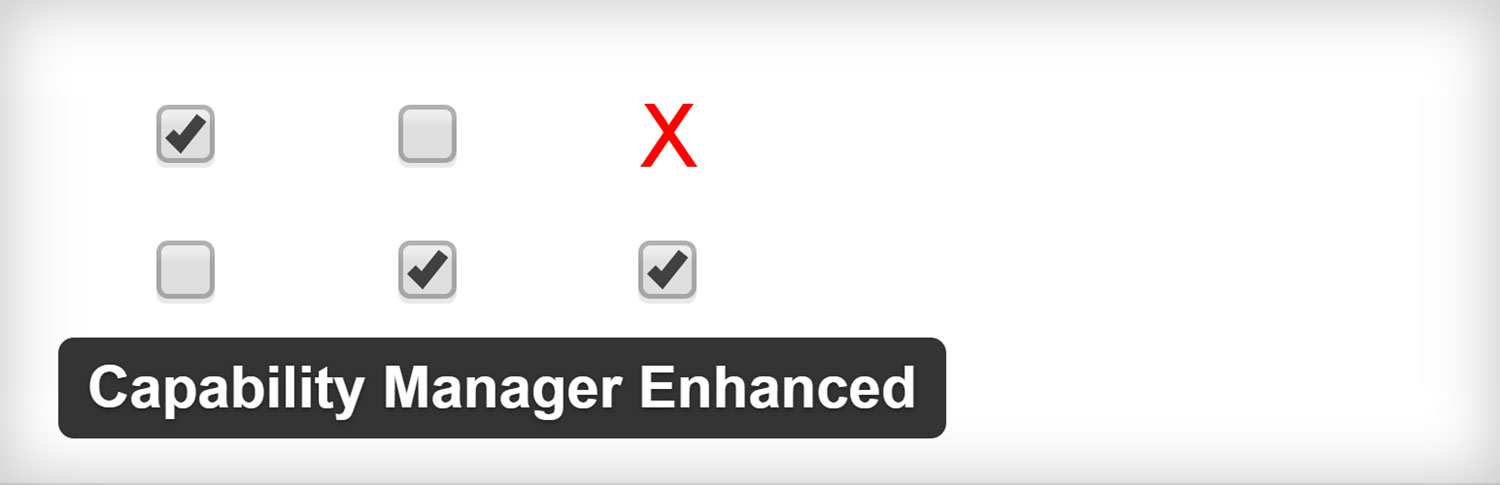
One option is to use a suitable WordPress author management plugin, such as the free Capability Manager Enhanced plugin to customize the Contributor user role. Customizing WordPress user roles is relatively straightforward. It’s simply a case of checking or unchecking the appropriate boxes.
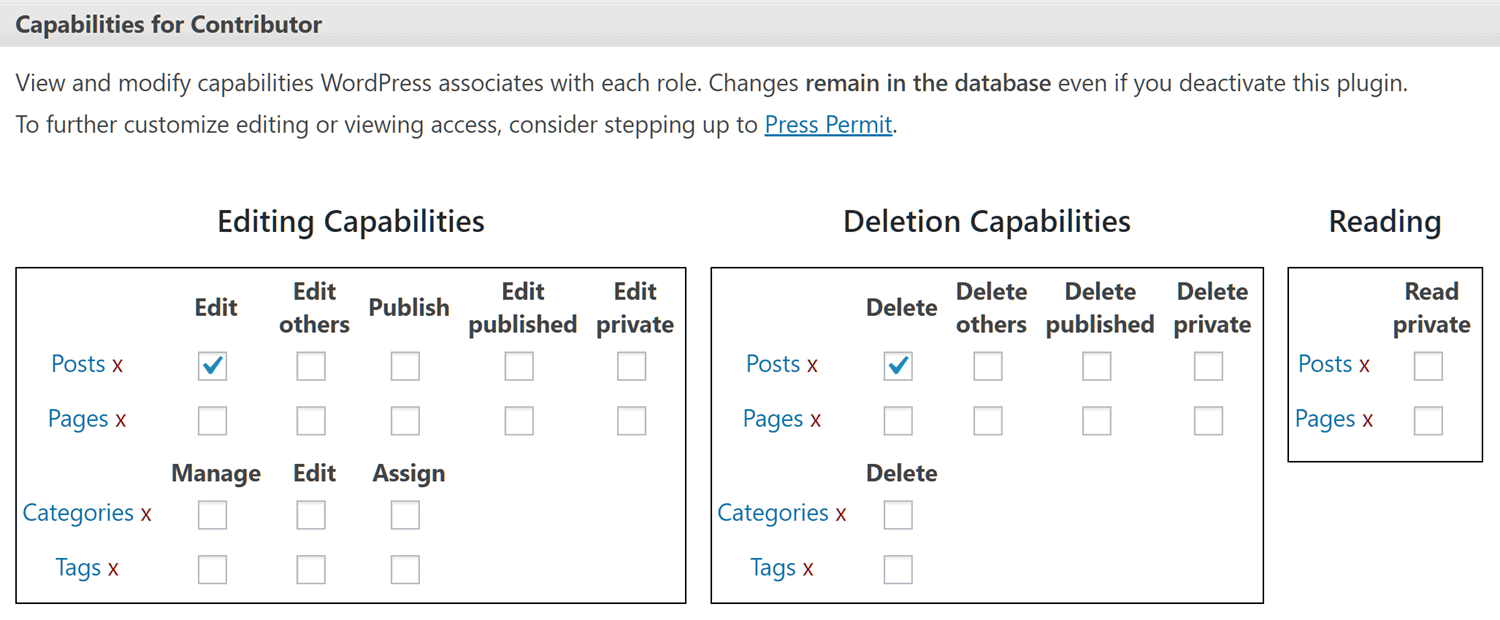
However, keeping track of the changes you’ve made and the new access you’ve granted to existing users could get confusing. At worst, if not managed properly, you could end up unwittingly granting high-level access to an inappropriate subset of your users.
If customizing the WordPress core functionality and modifying the user roles doesn’t appeal then don’t worry. The good news is that there’s more than one suitable role for adding new users to your site in this capacity. For your project, a better role for your content creators could be the WordPress Author user role.
The WordPress Author User Role
The Author role is the next step up from the Contributor role in terms of capabilities. Unlike users with the Contributor role, Authors can upload files to your WordPress website, giving them the ability to add images and videos to the Media Library and then into your posts.
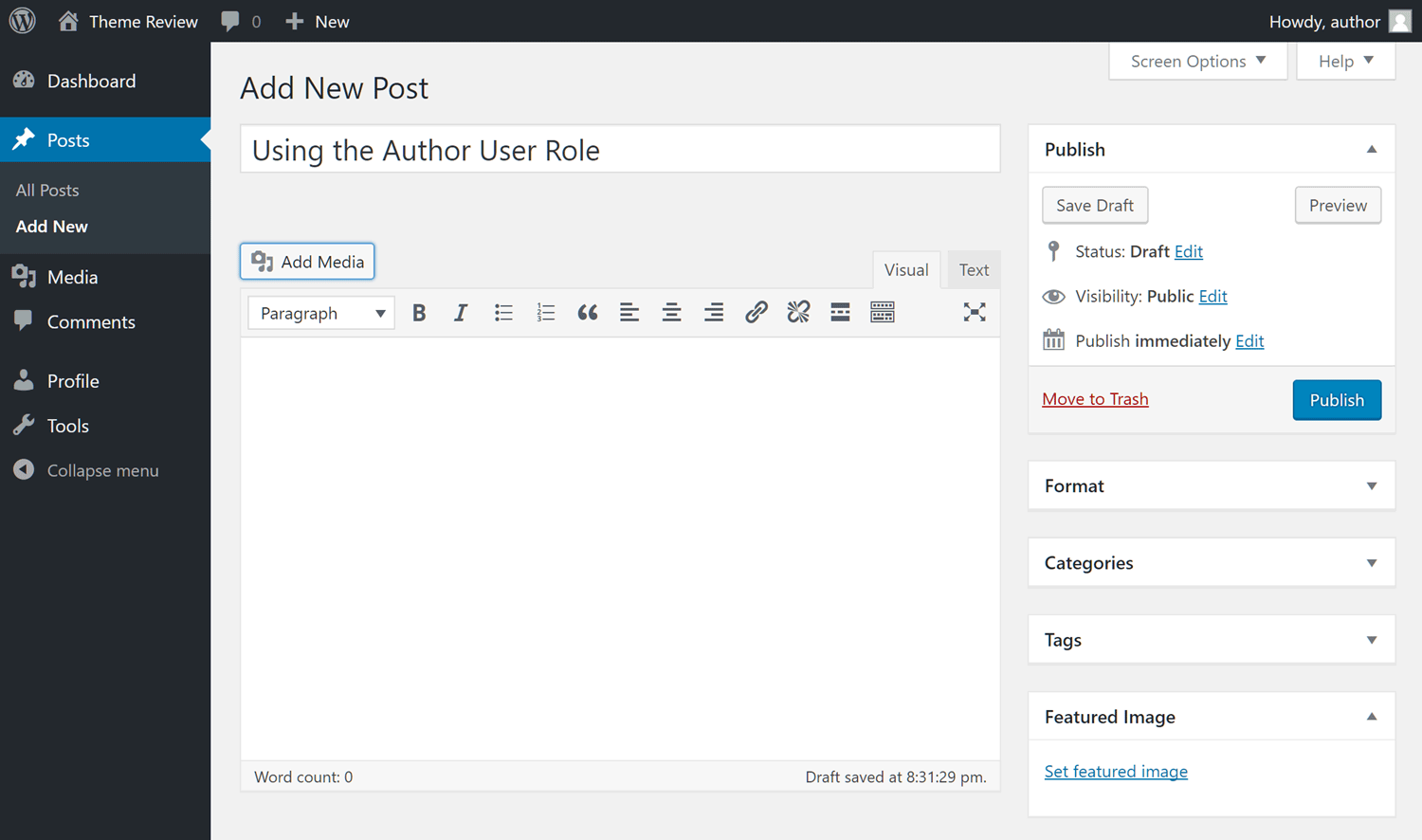
As you can see from the above screenshot, Authors have access to the Add Media button on the WordPress post editor. They can also set the featured image for a post. This provides them with all the capabilities they need to create a fully formed post on your blog.
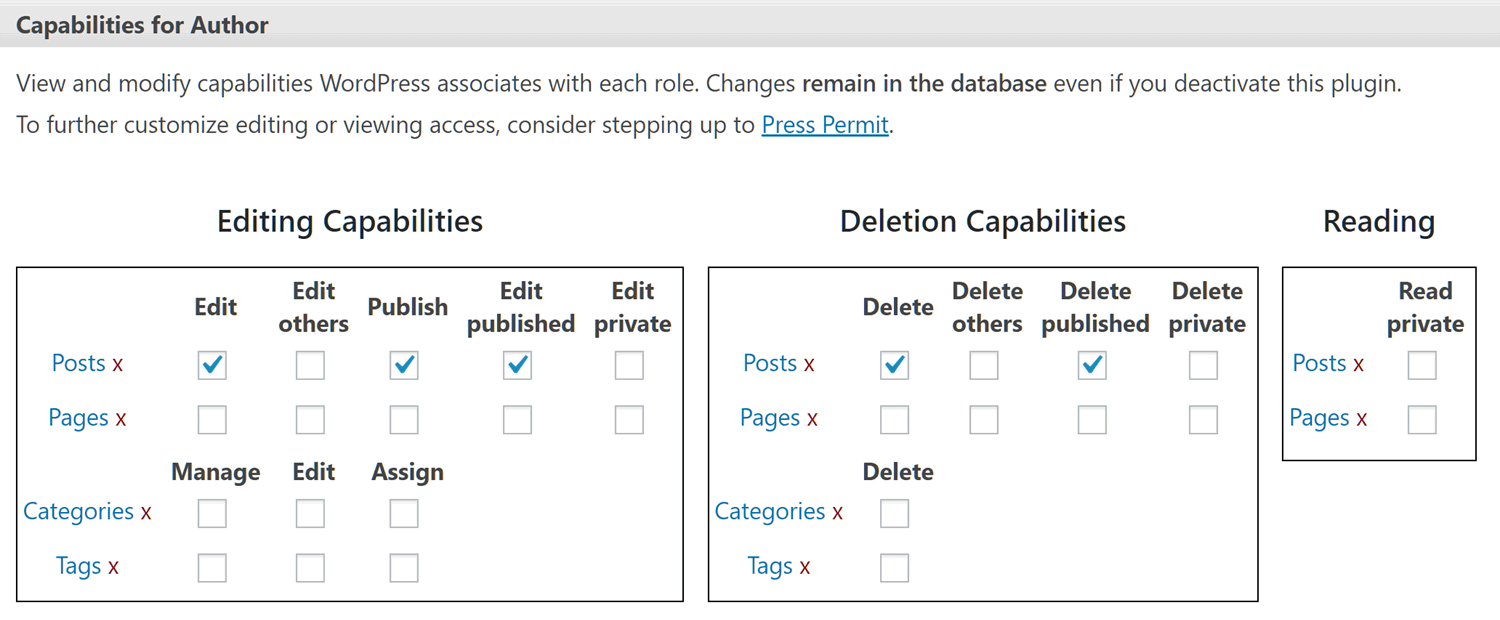
However, you should proceed with caution when considering whether to give a user the Author role. They can also publish posts as well as edit and delete their own published posts. This level of access might be more than you’re willing to provide. To overcome this, as before, you can use the free Capability Manager Enhanced plugin to alter what users with the Author role can do on your site.
Best WordPress User Role for Content Managers
When it comes to creating a user account on your WordPress website for someone who will be managing the content on your site then the best option is the Editor role. This user role is one level down the from the highest Administrator role so assign it to your users wisely.
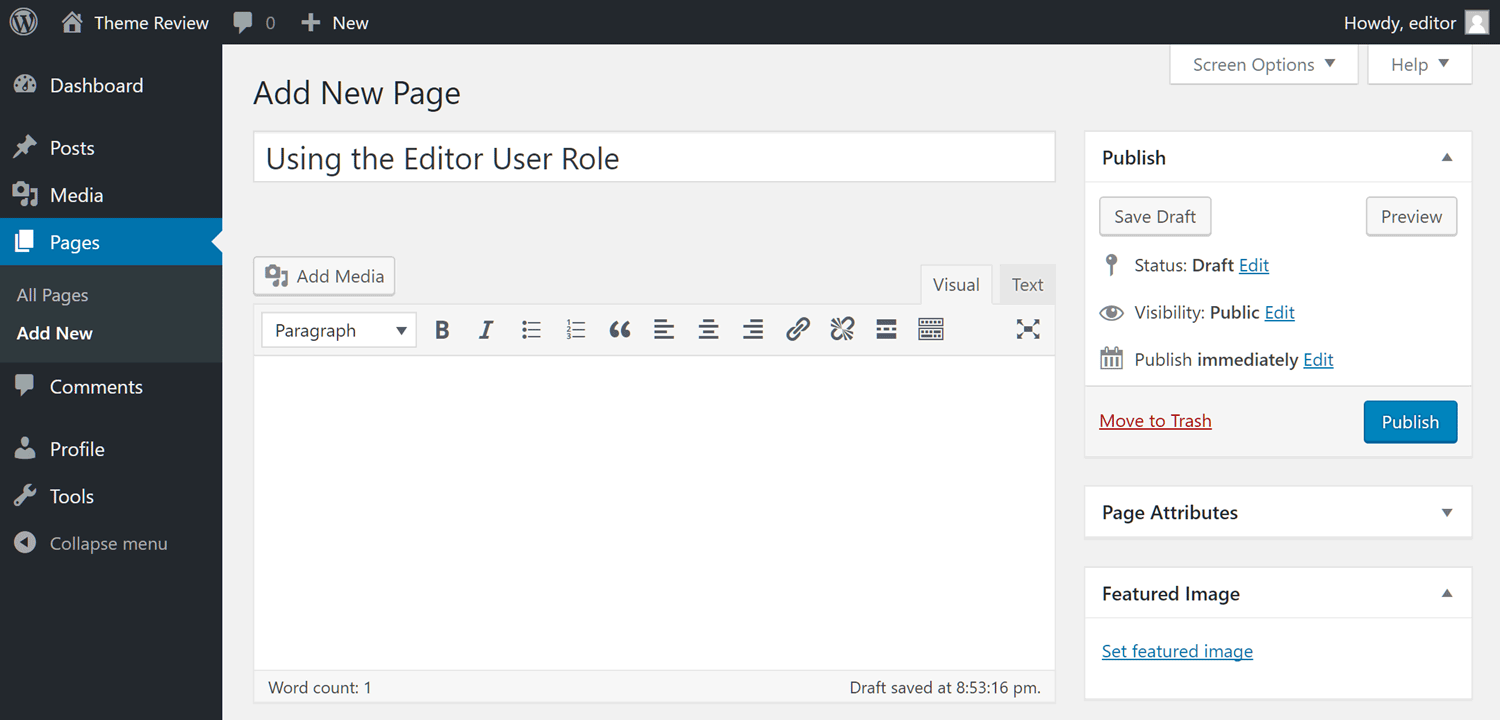
Not only can users with the Editor role create and manage their own pages as well as those created by others, but they can also manage the posts created by other users. As Editors can moderate comments, they have enough capabilities to manage all aspects of content creation on your site – perfect for outsourcing or bringing a content marketing expert into your team.
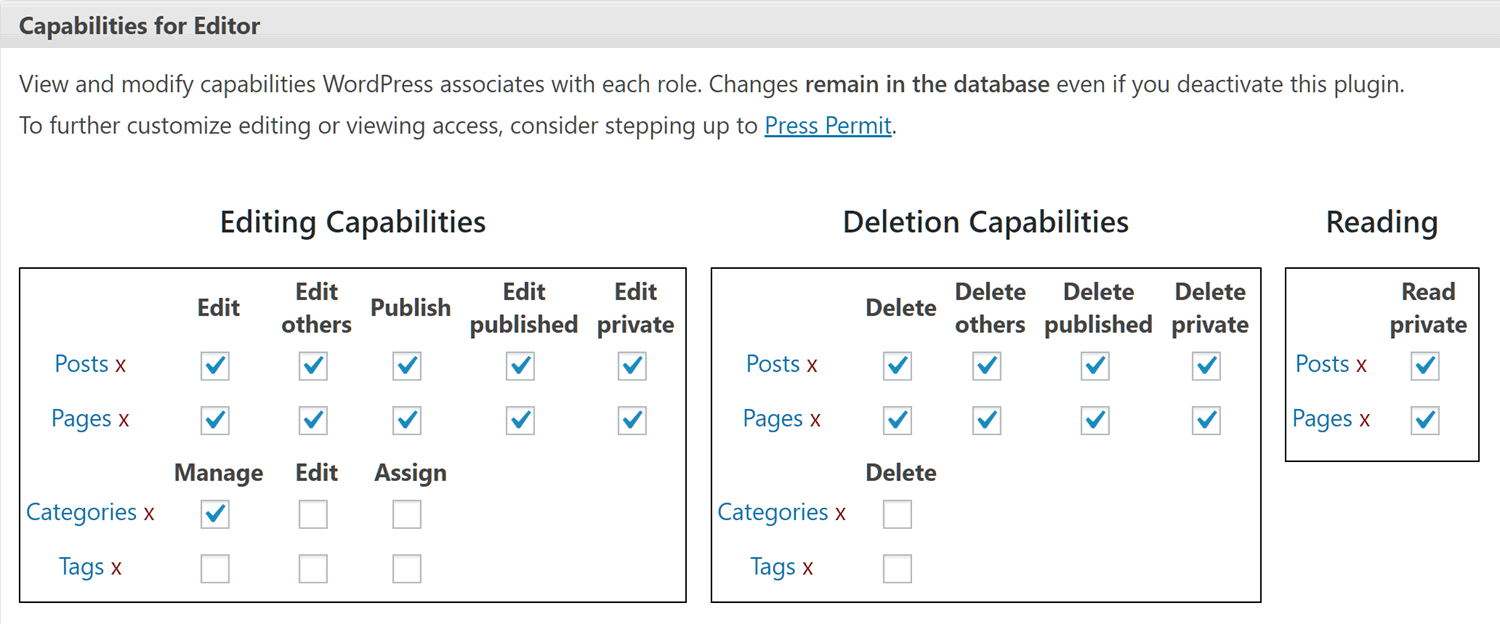
In most cases, they’ll be no need to grant regular bloggers and content creators Editor access, with the Author or Contributor roles often being more suitable. However, if you do hire someone to review and publish the content submitted on your site by others then the Editor is the best user role.
Final Thoughts
WordPress user roles are fluid concepts. WordPress core software updates can make changes to user roles, either adding new roles or modifying the capabilities of existing ones. Furthermore, certain plugins can add new roles or customize the capabilities of existing user roles too, either automatically or by giving you the ability to make changes yourself.
Therefore, it’s a good idea to check the latest documentation on user roles and capabilities for WordPress as well as any third party tools you’re using. Experimenting with the user roles yourself to see exactly what level of access users will get to your site is a good idea too if you want to be sure you’re not giving away the keys to your house when taking on a new blogger at your site.
While it might be tempting to simply give a new user the highest role possible to ensure they can get the job done, this could cause a serious breach in WordPress site security. Instead, it’s better to think about what capabilities a user actually needs before assigning them a role. If you feel your requirements are unique, then you can use the previously mentioned Capability Manager Enhanced plugin to create a new custom user role or explore the other WordPress multi-author management plugins that are available.
Which roles are right for the users on your site? Will you need to create a custom user role to suit your project? Please let us know in the comments below.


