5 Types of WooCommerce Issues to Watch For
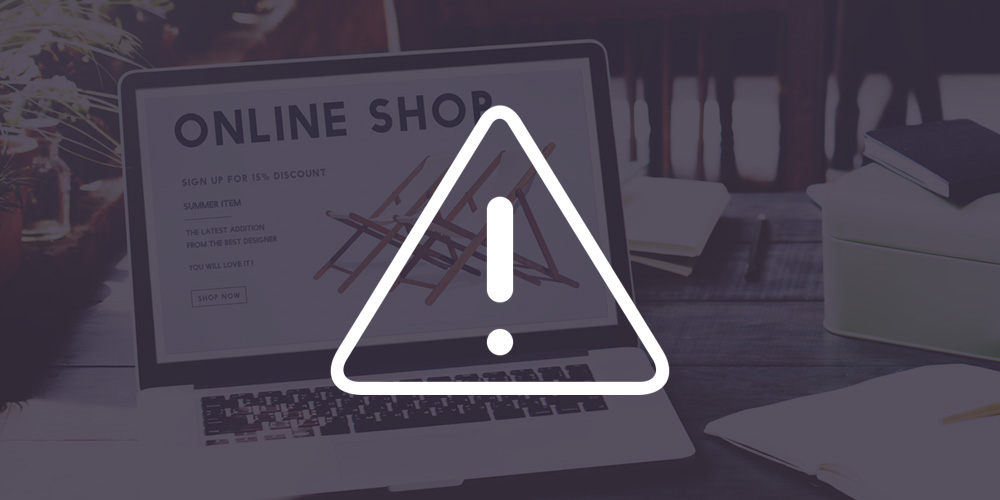
WooCommerce has a lot going for it. Its super-flexibility makes it easy to customize, and it continues to be the go-to e-commerce choice for WordPress sites.
The only downside to WooCommerce is that, due to its nature as an open source platform, there’s no WooCommerce support hotline to call when things go haywire. You need to rely on your own knowledge, the existing support documentation and the community for help.
But whether you’ve just launched a new e-commerce site or are actively maintaining a high-traffic one, you’ll eventually come across these 5 common WooCommerce errors. Once you’re aware of these, you can skip the hours of research and quickly resolve each one quickly.
1. Plugin Conflicts & Breaks
With over 900 WooCommerce extensions available and another 50,000 plugins from the WordPress repository, you’re likely to find a different combination of plugins on almost every WooCommerce site. While plugin conflicts and breaks can occur on any WordPress site, they are particularly problematic on e-commerce sites where downtime translates directly into a loss of sales.
One of the best ways to avoid a major issue is to update your plugins and themes regularly. With WooCommerce, it’s particularly important to stay on top of the latest updates for the main WooCommerce plugin. While some updates like the recent 4.2.1 security release are small ones, others include major fixes and changes to the WooCommerce functionality and are more likely to wreck havoc.
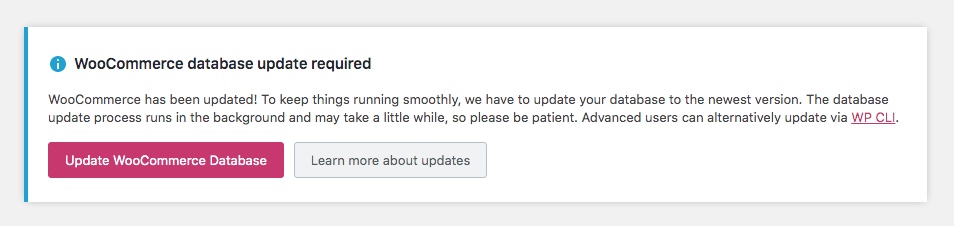
You’ll also want to update your database too. after updating WooCommerce don’t forget to update your database to ensure you don’t run into any issues.
To increase your chances of catching plugin breaks, perform all plugin updates in a staging or development area before implementing on the live site. It’s helpful if an experienced WooCommerce developer performs these changes.
You can also monitor the WooCommerce GitHub issues area to find out about any reported after each release. And make sure to check our guide for how to deal with WordPress plugin conflicts.
2. Caching Issues
Caching can make a big difference in performance for WooCommerce sites because they tend to have larger databases than informational sites. Browser caching helps store some web files locally on a user’s browser and this reduces the number of server requests when a page is loaded.
However, while caching can help to speed up load times, it can also lead to other compilations. For instance, a common WooCommerce issue is that certain pages need to be excluded from caching.
The password reset process for customers will stop working if you haven’t excluded the login pages from the caching system. If these pages continue to be cached, the user often won’t be able to reset their password and a boatload of customers will end up reaching out to request help for login errors.
This same situation can come up if you’ve made major development changes and forgotten to clear the cache on the server level. Before launching a new WooCommerce site, review the server configuration and your WordPress caching plugin settings.
3. Payment Processing Errors
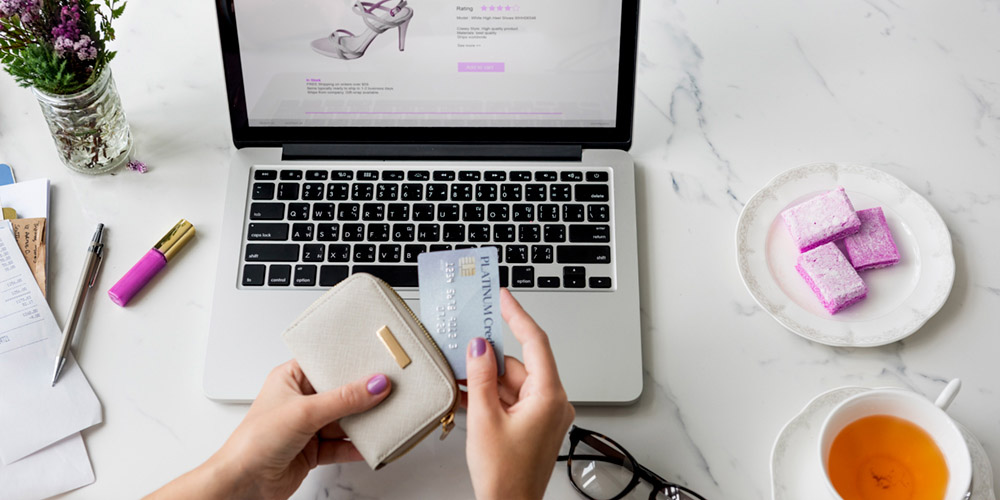
When troubleshooting an issue on a WooCommerce site, you’ll also need to check the payment gateway configuration and connection.
A simple but common problem on e-commerce sites is that the SSL certificate is not properly configured for your online store. Most payment processors won’t work if the SSL isn’t installed. You may not even know the store is not working properly, but all the while, your customers are running into a checkout error.
Authentication is another pesky error. When you or the site owner receives this error message, it means that something is wrong between the online store and payment processor connection. There are numerous payment gateways, including Stripe, PayPal, Authorize.net, etc. so the exact error can depend on the payment processor or any WooCommerce payment gateway plugins you have installed.
The WooCommerce order status can also be a cause for confusion in terms of orders and payments. While there can be bugs related to the order status, this is more often a user error.
By default, all product orders are listed as “processing” in the WordPress dashboard, after the payment has been received and stock has been reduced. The store owner or site administrator needs to manually adjust the order to Completed. You can avoid a lot of support requests simply by training the site managers on this step.
There’s also the option for the developer to automatically set the order to Completed, if the client doesn’t wish to do this step. Of course, this is only viable if it makes sense for the specific products they’re selling, and for how they manage inventory flow.
4. Email Notification Delivery Errors
Email notification errors are one of the top support questions for WordPress sites in general. For a WooCommerce website, this most often occurs after an order is placed. In some cases, customers don’t receive the expected email notifications, while in other cases, the site owner and administrator aren’t receiving theirs.
Before troubleshooting the email delivery, first check that the notification has been set up. In the WordPress dashboard under WooCommerce, there’s an Email tab where you can review the notifications configured. If you don’t see the particular notification, then you’ll need to set that up again.
If the notifications are set up properly and they still aren’t being received, installing and configuring an SMTP plugin is the best fix. Even if your hosting server is properly configured to use the PHP mail function, emails sent from WordPress sites are often blocked by email providers like Gmail or Outlook. This means customers may not be receiving emails from the site.
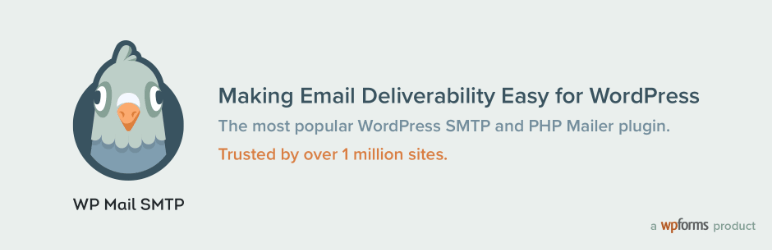
A WordPress SMTP plugin allows you to use an alternative delivery method for the email notifications. SMTP, which stands for Simple Mail Transfer Protocol, is an industry standard and leads to high email deliverability.
5. Database Overload
While the issues above can occur on a freshly launched WooCommerce site, it may take a while for this one to occur. As you get more and more orders on a WooCommerce site, the website database gets larger in size.
And if the database gets too large for your current hosting server capacity, you might start to experience slow performance and downtime. Monitoring & cleaning up the database on a regular basis can minimize performance issues and reduce your WooCommerce cost for hosting.
Other sources of database overload include plugins and backup files. Some plugins quickly overload the database with miscellaneous data. For instance, an auditing log plugin will keep a log of every activity on the site. This is helpful for troubleshooting, but it can result in far too large of a backlog. Adjust the settings to automatically delete logs after a certain period of time.
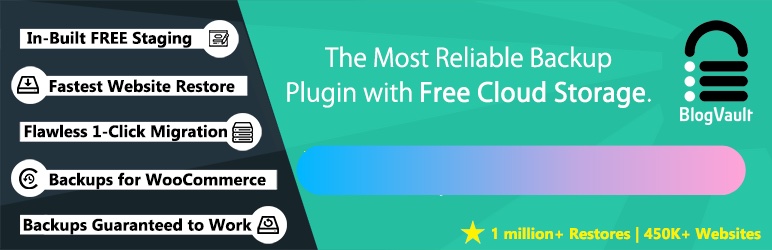
The same goes for backup files, if you are utilizing a plugin to backup WooCommerce which stores data on the site. Older backup files can bloat the database size and should be deleted after a certain period of time. This is one reason that backup protocols on the server level are better than plugins. Though some WooCommerce friendly options like Blogvault backup to the cloud, using their own servers to maintain your backups.
The Proactive Approach
There’s no point in waiting ’til your e-commerce site breaks down, leaving you with a gap in sales. By preparing yourself now and properly maintaining your site, you’ll save a lot of troubleshooting time when issues do arise. The open source code also means there are tons of WooCommerce developers and community members out there to help you.



