How to Keep SEO Juice When Moving to a New Domain
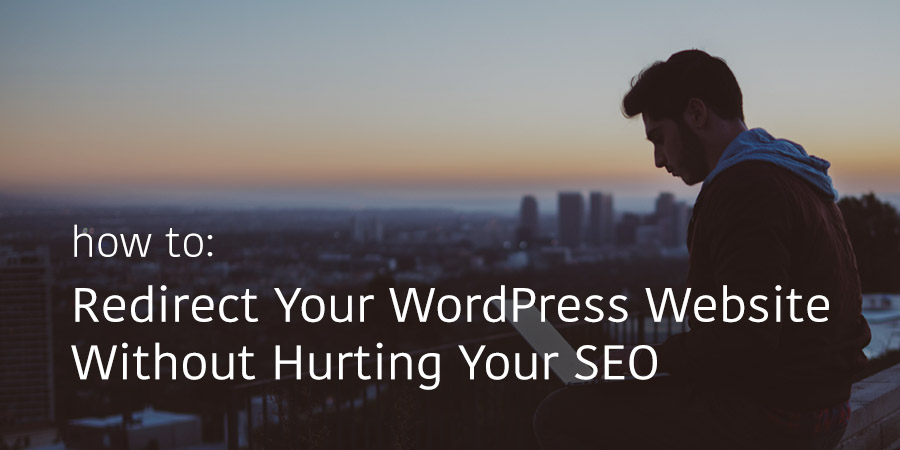
You will agree that moving WordPress content to a new domain is daunting a task for many WordPress users. What to do? Where to start? Which services can you count on? And how do you maintain your SEO rankings after the move? These are just some of the questions you’ll face as you move your WordPress content from one domain to another.
Migrating to a new domain is just like moving a site between hosts but with one exception; you must create permanent 301 redirects afterwards. It’s doable albeit you need to exercise some degree of caution. Remember we are talking about your business here, which means you shouldn’t rush into anything. Don’t guess lest you end up with a gargantuan migraine for your troubles.
Just to get things rolling, here’s a bird’s view of today’s post:
- Before anything, create a full backup of your WordPress site
- Clean up your new domain
- Use the Duplicator WordPress plugin to move WordPress content
- Upload your WordPress content to the new domain
- Setup 301 Redirects
- Notify Google and users
- Do your happy dance
And since you’d like to maintain SEO juice after moving, it is in your best interests to school up on some SEO. We’d recommend starting with our Best SEO Tools guide as well as our list of general WordPress SEO Best Practices.
With that preamble, how about we dive right in and get this over and done with? Here’s the juice:
Moving WordPress Content: Prerequisites
Moving your WordPress content to a new domain is not for everybody. You need to sit back and evaluate whether the move is necessary. Can your business still flourish without the move? If so, you don’t need to move to a new domain.
Are you moving to a new domain because Google hit your old domain with multiple penalties due to thin WordPress content? Moving the same content to a new domain will still result in penalties. If thin content is plaguing your rankings, you need to get your house in order. You don’t need to move to a new domain.
Prepare Beforehand
There are many reasons you’d like to move your WordPress content to a new domain. Perhaps your old domain sucks the life out of you. You hate the domain and what it represents. Maybe you are rebranding, and a new domain makes much more sense than your old domain.
Perhaps you’re amalgamating several websites, and you’d like to keep all under a single domain. Maybe a more user friendly domain has become available, and you’d like to make the jump. All these and more are valid reasons that could necessitate a move.
In simple terms, you need to prepare beforehand. Since your business and SEO rankings hang on the balance, you need to ensure the move is for the better.
NB: After moving your WordPress content to a new domain, you will experience lower traffic volumes for a while as Google and users adjust to the change. Don’t sweat about this though; you will recover your rankings in a couple of weeks.
Speaking of preparations, you need to begin with the most important step, which introduces us to our next section.
Before Moving WordPress Content: Create a Full Backup of Your Site
To err is human. Everything is going alright one minute and the next, s*it hits the fan. It’s inevitable, which is why you need to be ready. Before you start tinkering with anything, it’s important to create a full backup of your WordPress site.
I’m talking about backing up static files and your database(s). I will refrain from going into the details because – posts:
- How to Backup Your WordPress Site (Plus Helpful Plugins)
- Best Backup Services & Plugins for WordPress Websites
With a backup in place, it’s time to get down and dirty.
Clean Up Your New Domain
In case your new domain was registered in the past, it’s important to ensure it doesn’t come with prior penalties. Don’t worry though, cleaning up any domain is as easy as A, B, C. All you need is to claim the new domain Google Webmaster Tools and navigate to Search Traffic -> Manual Actions.
If there are no issues, you’re golden and can proceed with the move. If there are problems, fix them and submit a reconsideration request. Only move ahead if and when the request is approved.
Moving Your WordPress Content
Even though it takes a lot of time depending on the size of your site, moving WordPress content to a new domain is the second easiest part of the process. You can move your site manually using FTP or using the Duplicator plugin. We shall shun the former for the latter, because who has the time to download an entire site manually.
Moving Your WordPress Content Using the Duplicator Plugin
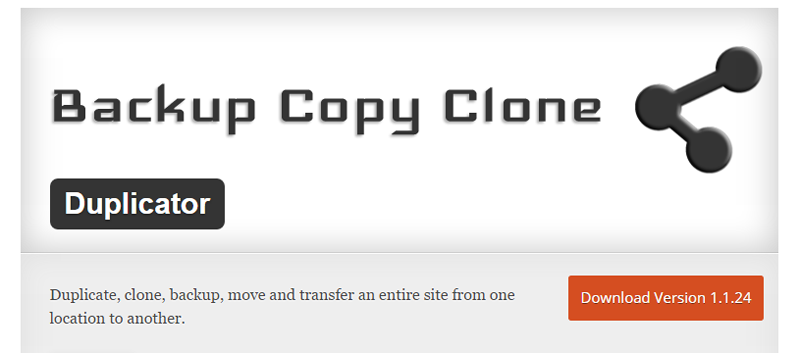
What a life saver this plugin is. The Duplicator plugin allows you to move a WordPress site between domains or hosts, pull down a site to localhost for development, backup a site, duplicate a live site to a staging area, and bundle an entire WordPress site for easy distribution.
With over 800k active installs and a superb rating of 4.9/5.0, you can never go wrong with Duplicator. All you have to do is install and activate the plugin on your old domain, which adds a “Duplicator” menu item to your admin menu.
Next, click on the Duplicator menu item to launch this screen:
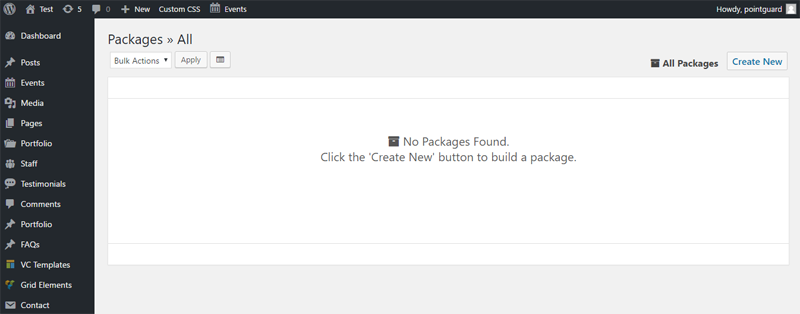
Next, hit the “Create New” button to create a new package. On the next screen, give your package a name (this is just for identification purposes) and click “Next”:
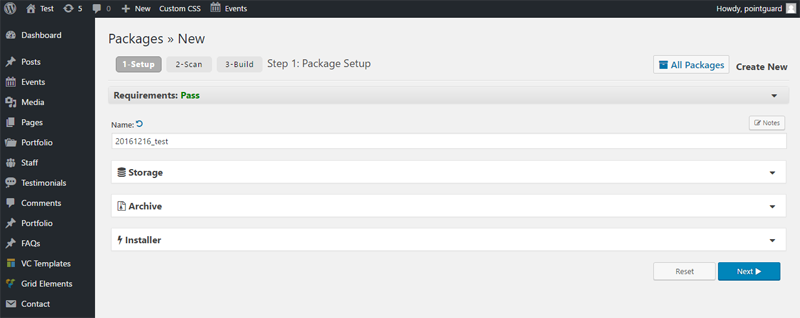
Duplicator will scan your website and give you a status report. If everything looks good, continue with the build. At this point, you should see:
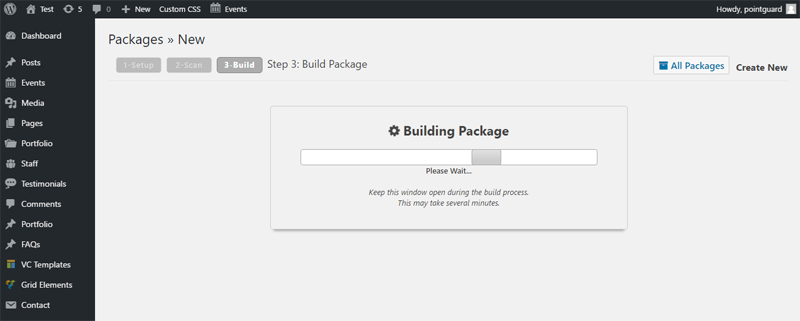
Be patient if you have a huge website, as the duration of the whole process depends on the size of your site. My test site that’s about 100MB (themes, plugins, images etc) took about 2 minutes. At the end of a successful build, you should see this screen:
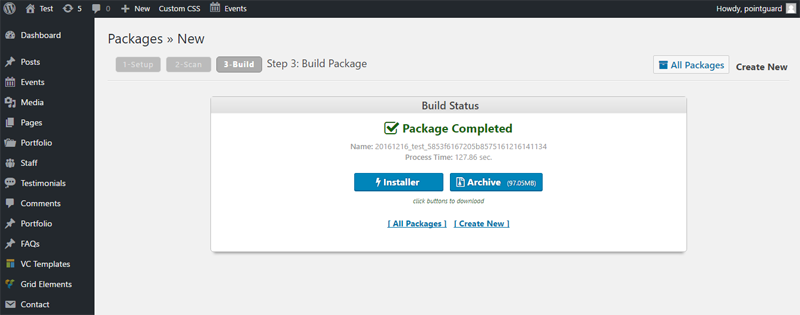
Download installer.php file and the archived package to your computer and get ready for the next part.
Moving Your WordPress Content to the New Domain
If you haven’t done it already, setup your new domain with your host. This new domain should point to a completely empty directory where you new site will live. Connect to this directory either via File Manager or FTP. Upload both the package and installer files to your new site. Launch the installer by navigating to https://newdomain.com/installer.php:
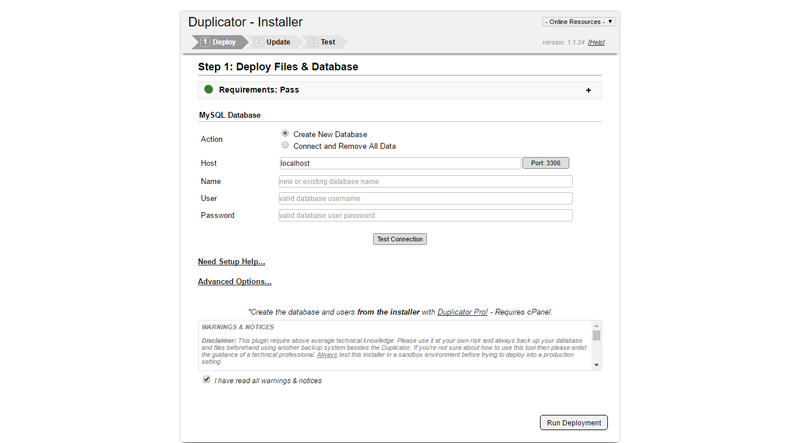
On the above screen, you will need to provide database details for the new site. Note that the Duplicator plugin works with empty databases, so make sure yours doesn’t contain any information. Next, tick the box that says “I have read all warnings and notices” and then click the “Run Deployment” button. This leads to:
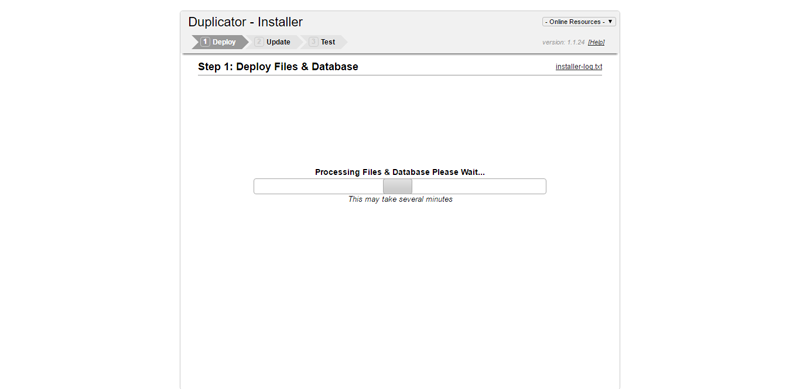
The Duplicator installer will setup your WordPress content, themes, plugins and database, and then redirect you to the update URL screen:
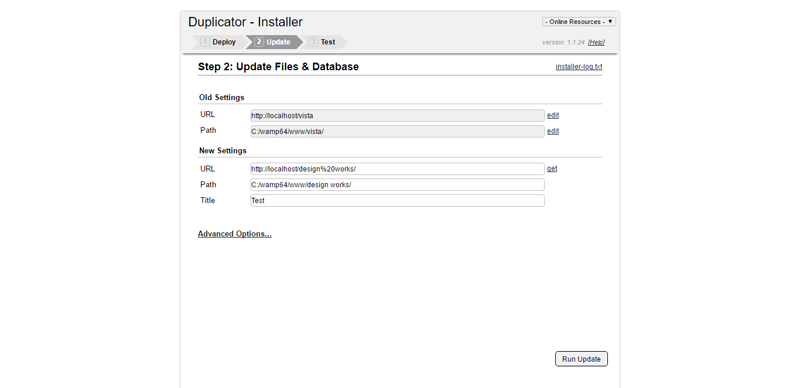
Here you can update your URLs accordingly. After this, the installer takes you to the final screen, the post installation screen, which shows you what to do next. The first thing you need to do is to refresh your permalinks. Login to your new WordPress install using the old login details, navigate to Settings -> Permalinks and click the Save Changes button.
Once you login to your new site, you will see a notification within the WordPress Dashboard directing you to delete the reserved Duplicator files:
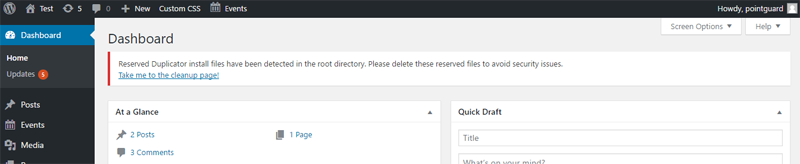
Follow the prompts to eliminate said files.
Then check your new site for broken links, missing images and ensure everything is working as it should (we like the Broken Link Checker for WordPress, as well as Integrity for Mac). At this point, your WordPress content exists on the new domain, but that’s not enough. We must implement permanent 301 redirects to maintain all the SEO juice you’ve worked so hard to gain.
Setting Up Permanent 301 Redirects
301 redirects are useful as they will send search engines and users from your old domain to your new domain. Any user who lands on your old posts will be redirected to your new site, which is exactly what we’re angling for. For this very reason, it’s important to maintain ownership of the old domain for as long as you can.
But how do you redirect traffic to your new domain? It’s simple. If you’re still hosting your old domain you can connect to your old website url via File Manager or SFTP/FTP. Add the following code to the .htaccess file:
#Options +FollowSymLinks
RewriteEngine on
RewriteRule ^(.*)$ http://www.newdomain.com/$1 [R=301,L]Just replace newdomain.com with your new domain url. Visit your old domain to test whether the redirect is working. And that’s it! You just moved WordPress content to a new domain while keeping SEO juice. This is the best solution as it redirects your old pages to the same page on the new domain which is better for SEO.
Another option would be to log into your domain registrar (such as GoDaddy) to setup domain forwarding but this will redirect all old pages to your new homepage rather than the corresponding content.
Earlier, we mentioned that you’ll suffer temporary loss of traffic as users adjust and as Google indexes your new domain. If you can spare a minute, start by notifying your users via blog posts. It’s important that you broadcast the move, because that’s what awesome people do. Notify also Google of the change in address. Just login to your Google Webmaster Account and navigate to Configuration -> Change of Address.
Eventually, you need to test your site like you would a brand new site. Iron out all bugs that might have cropped up while moving and obtain feedback from users. See why you need to create blog posts announcing the move?
Final Words
Moving WordPress content to a new domain and maintaining SEO rankings is easy provided you follow each of these steps carefully. Rushing into things will only leave you with errors that are hard to surmount, costing you time and money. Again, if you’re unsure of something, please don’t guess.
We hope this guide helped you move WordPress content to a new domain successfully. If you ran into a problem, have a question or suggestion, don’t hesitate dropping us a line in the comments below. We always look forward to your feedback.
How about that happy dance? Cheers and happy moving!


