12 Best WordPress Backup Plugins & Services

Creating a website is a fun experience when things are going right. However, the the experience can quickly turn sour if a problem arises with your WordPress website. For example, you may fall victim to a malicious hacker, or succumb to corrupt data when installing a new theme or plugin. Or perhaps you simply made a change that you wish you hadn’t, and now have no way of going back. Encountering problems with your site can be frustrating, even more so when you have no idea on how to restore it.
WordPress is normally a safe and reliable content management system for your website. But sometimes despite all your precautions, something might go awry. Say you lose your website, how would you go about restoring it to its former glory?
Backups are the answer. They’re one of the best – and most reliable – defenses against any form of threat towards your site. With a regular backup schedule in place, all you have to do is restore your content and you’re up and running again.
Manual versus Automatic Backups (aka with a Plugin)
Manual backups will work for a small website with a small number of viewers and a small staff, but as your website audience and staff grows in size, you can seldom afford to allow your website to go offline. Whilst manual backups offer more choice, it is definitely more cumbersome to keep manually backing up your website. You can read more about to how to use manual backups in our full guide on how to backup WordPress.
Generally website admins are far too busy to manually back up their websites and failure to backup regularly can leave your website susceptible to avoidable downtime, should your website lose any data or fall victim to a hack. Or if your host’s servers come under attack physical (Any natural disaster, take your pick) or otherwise. For a website with a respectably large audience, it is best that you use a premium back up service or plugin. And even if your website isn’t a very popular one, you should still employ a free plugin at the very least.
Even if you are on a tight budget, spending a little extra on a backup service is money well spent. These services do all of the heavy lifting for you, so you can sleep soundly know that your WordPress site is in good hands. But we’ve done our best to include the best of the best WordPress backup plugins – free and premium. So just because your budget doesn’t give you enough wiggle room for one of the paid options we mention, that doesn’t mean that you can’t find an awesome free plugin to help you regularly backup your site.
1. VaultPress
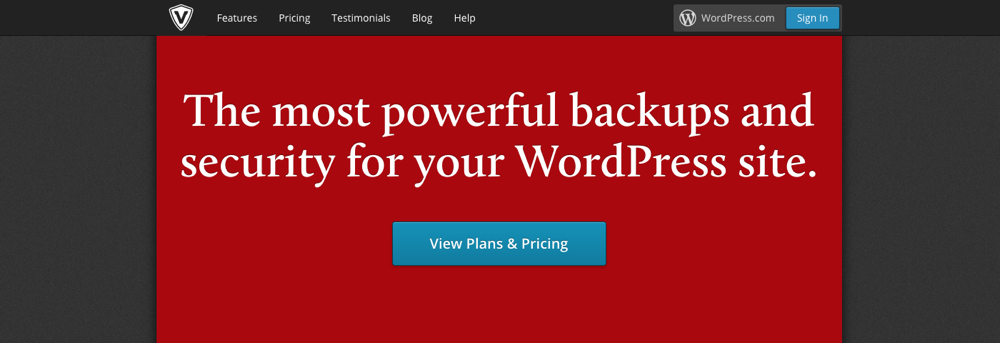
The official backup service provided by Automattic, VaultPress provides a plethora of back up choices ranging from the most basic starting at $2/mo to the advanced priced at $20/mo. In fact, we trust VaultPress to backup WPExplorer each and everyday.
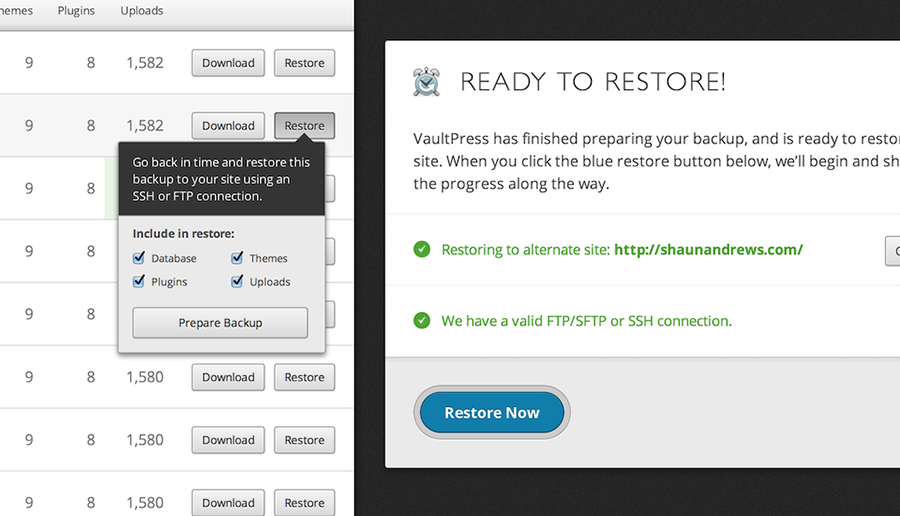
VaultPress can create and hold an up to date copy of your website with daily/realtime syncing of all your WordPress content and provide automated restore options. In addition, a security scan is performed to keep you informed of any possible threats to site security.
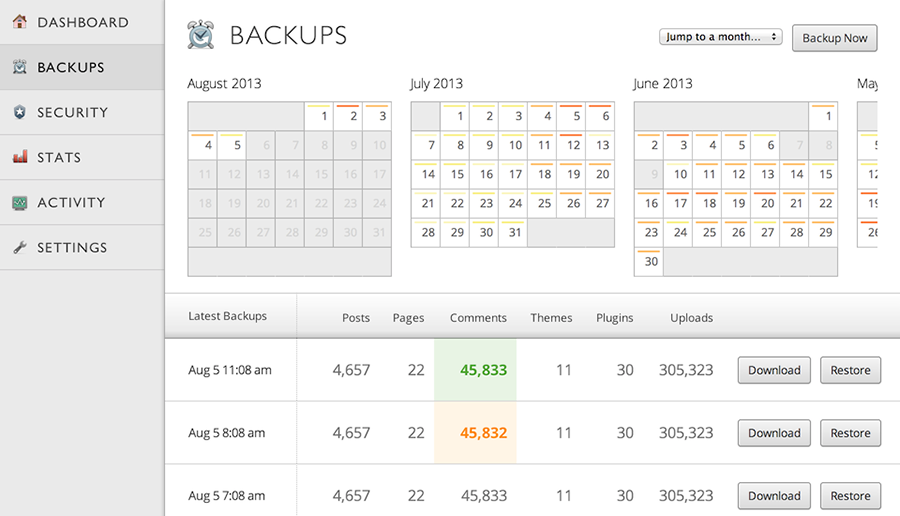
It is very easy to look though the back up archive and decide which back up you might want to use. With VaultPress, you can easily restore your website with an FTP or SSH connection. You can download your backups and save it on any portable storage device or upload it to any online storage website like Google Drive or Dropbox. If you ever have any trouble with restorations, VaultPress provides great support to help you with website restoration.
For $29/mo, you get spam protection, automated restores, real time backups, security scanning, full backup archive and safekeeper support. The most minimal plan Lite, provides daily backup, automated restores, safekeeper support and a 30 day backup archive.
You can use VaultPress for multiple websites with only one account. And you can access all backups by installing VaultPress Plugin.
2. WPVivid
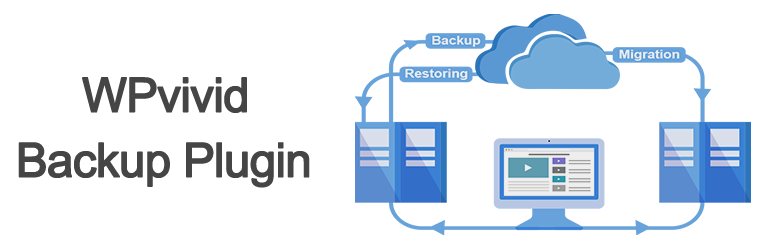
With WPvivid you can backup, restore and migrate your site – but right now we’re going to focus on the backups. The free plugin includes features for automated backups, cloud storage support (Dropbox, Google Drive, Amazon S3, SFTP, etc), once click restore, one-click backups, no backup size limits, and more. The plugin is also compatible with the popular MainWP site manager, so you can easily manage backups for all of your websites. And it plays nice with page builders like Elementor, SiteOrigin and Beaver Builder.
WPvivid Pro adds even more options for incremental backups, multisite support, remote storage, advanced scheduling, user role capabilities and more.
3. Solid Backups (formerly BackupBuddy)
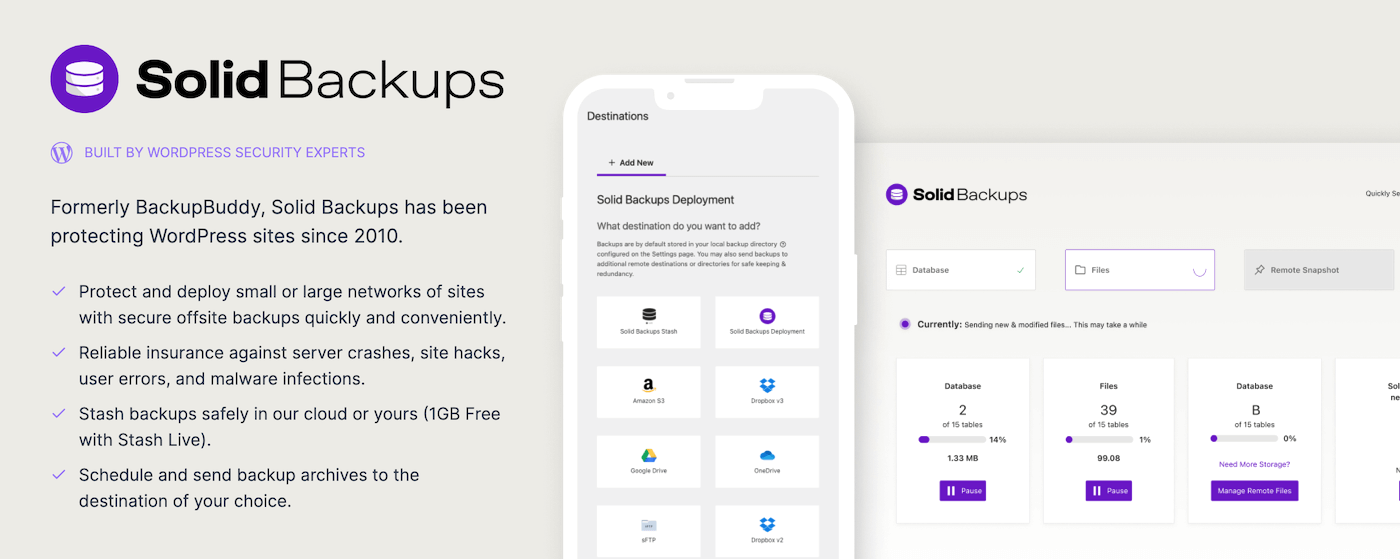
Use Solid Backups to backup and restore WordPress websites seamlessly and without much effort at all. You can save your back up anywhere via Amazon web services, Dropbox, Rackspace Cloud, FTP and email.
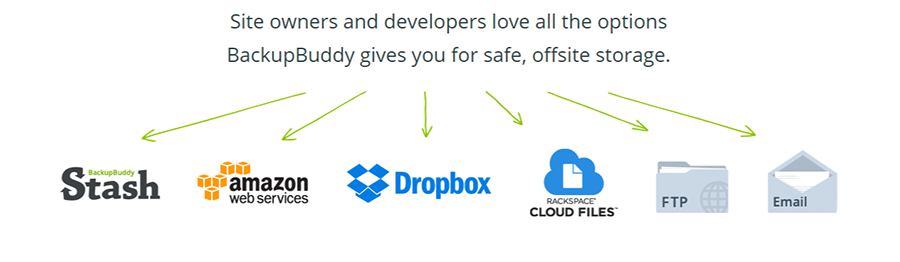
With Solid Backups you can run frequent database backups or complete backups, use offsite storage options, use Stash storage, schedule backups, exclude certain files from being backed up and create backup profiles.
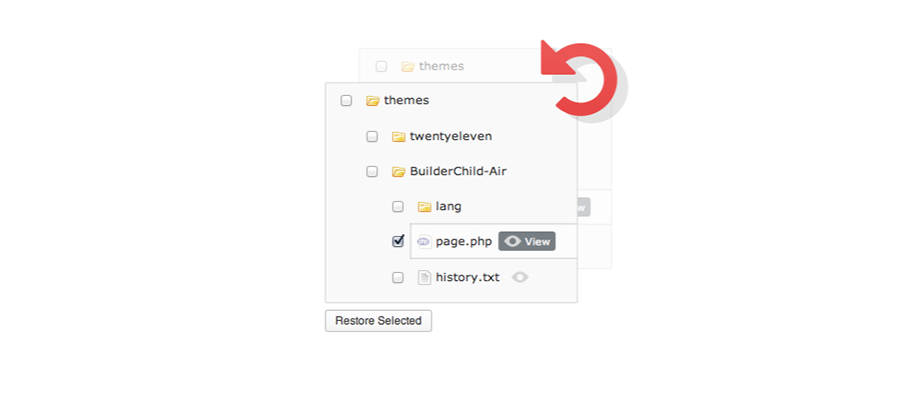
Restoration is very easy to follow, even for a WordPress newbie. Solid Backups can help transport your WordPress site to another domain or host easily. Other features of the plugin include email notifications, backup storage limits, individual file storage, malware scans, Database text replacements, database scan & repair and interactive site directory map.
4. UpdraftPlus
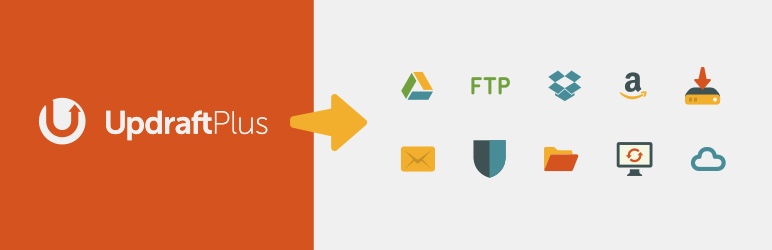
UpdraftPlus is an effective and highly popular freemium plugin that helps create backups of your WordPress website on Amazon S3, Google Drive, Rackspace Cloud, Dropbox, FTP, SFTP, SCP, OpenStack Swift, WebDAV and even via email.
With this option, you’ll be able to make complete backups of your WordPress site quickly, and store them either on the cloud or download them straight to your computer. The plugin also supports both scheduled and on-demand backups, and allows for different schedules for your website’s files and databases.
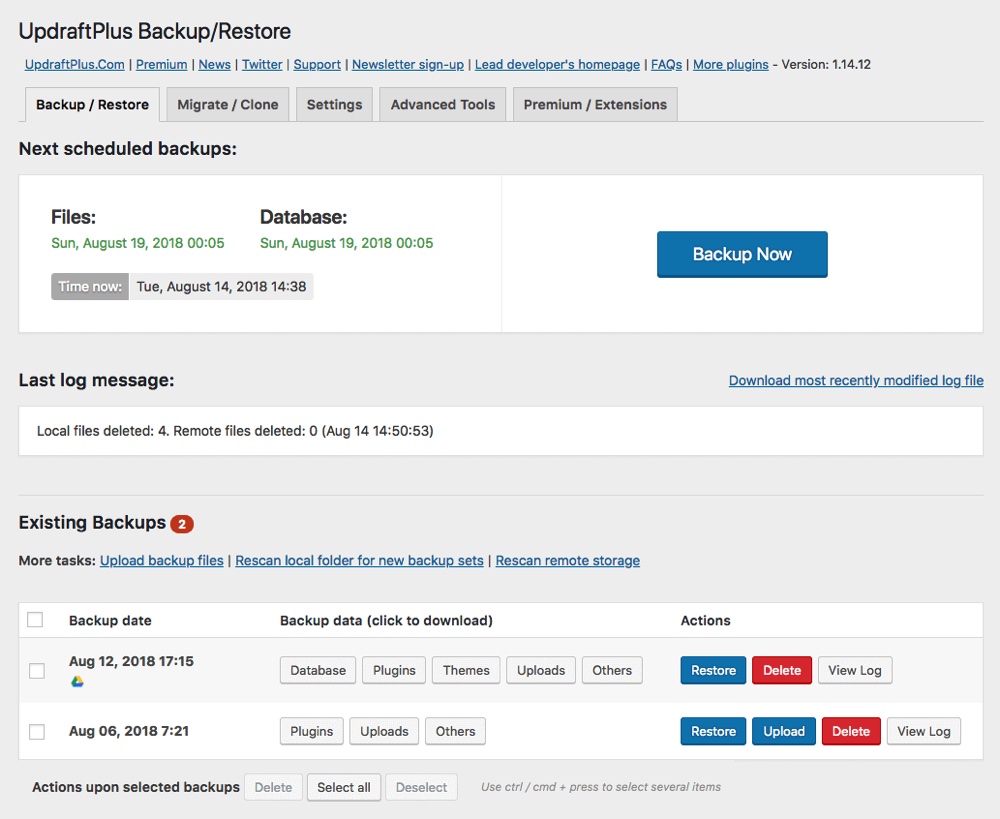
Use Updraft to perform quick restores, auto backups with repeating schedules, migrate sites, select specific files to backup and download backup archives. If an upload stops prematurely or fails, the plugin reattempts the failed upload. Encrypt database backups with the premium version of the plugin. This plugin works in multiple languages and translation work is ongoing. The free version will be suitable for the majority of users, although the premium version offers a whole host of additional features, including access to priority support.
5. BlogVault
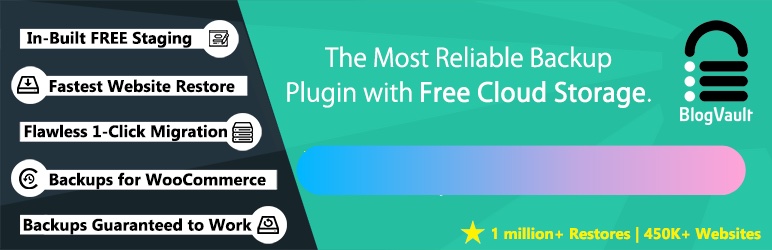
A secure backup system that helps WordPress users create backups automatically, perform auto restorations, migrate sites and view backups for up to 30 days. You can save any backup you want from the back up archive to Dropbox. You can test-run back ups on BlogVault servers, to check if the selected backup is the one you wanted.
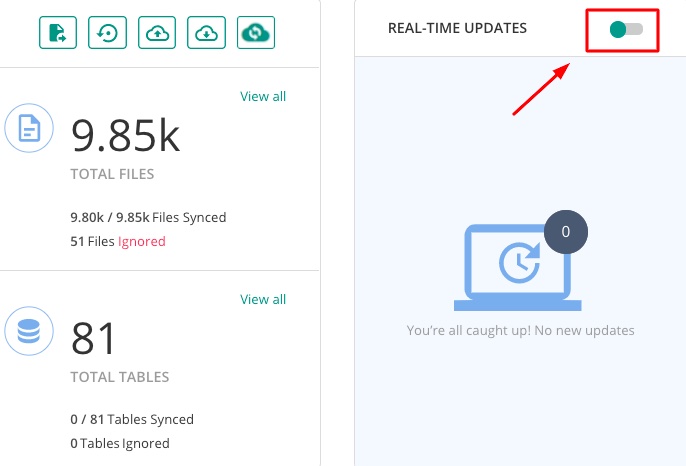
With BlogVault you can also enable a feature for real-time backups. Meaning, as you make changes to your site BlogVault will take note and update corresponding files. This way your site content is always safe!
Other notable features include incremental backups, free offsite storage, multisite support, integrated staging, table backups for WooCommerce stores and an amazing support team ready to help 24/7.
6. Duplicator

Duplicator is migration plugin that you can use to tack backup snapshots of your website. The free plugin allows you to clone your WordPress site and create manual backups on demand. It created a complete backup of your WordPress files, site content, database, themes and plugins packaged up in a zip file.
There’s also a pro version available for backup scheduling, cloud storage connection, email notifications and more.
7. BackWPup
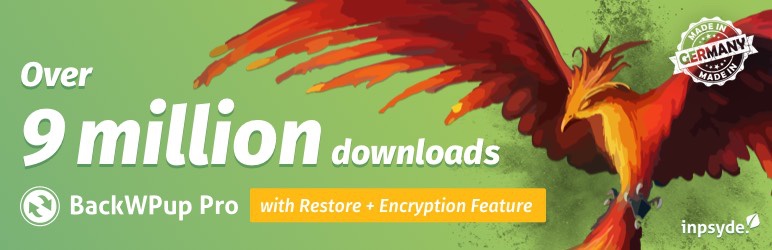
BackWPup is another freemium plugin that can perform automated backups of WordPress sites, perform WordPress XML export, optimize, check & repair databases.
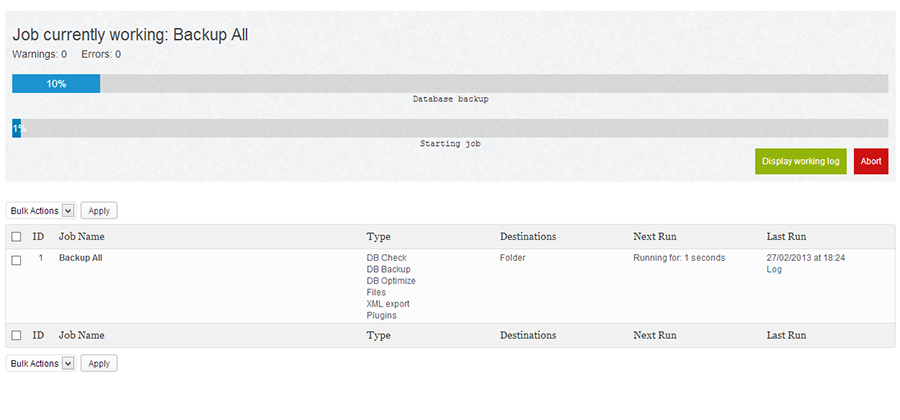
The backups can be stored via FTP servers, Dropbox, Amazon S3, Microsoft Azure, Rackspace cloud, Sugar Sync and in the pro versions to Amazon Glacier and Google Drive. And if you ever need more features or support, simply upgrade to the premium version of the plugin.
8. SnapshotPro
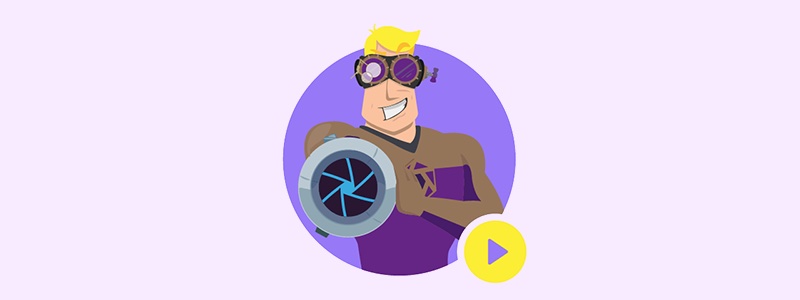
Snapshot is a plugin by WPMU DEV that creates backups of all content, entire database or specific tables. The plugin can be scheduled to perform automated backups and you can save your back ups to Dropbox, Amazon S3 or SFTP. The plugin is a part of the WPMUdev membership and includes support for one-click backup and restore, automated backups, multisite support and even includes 10GB of WPMUdev cloud storage.
9. BackupGuard
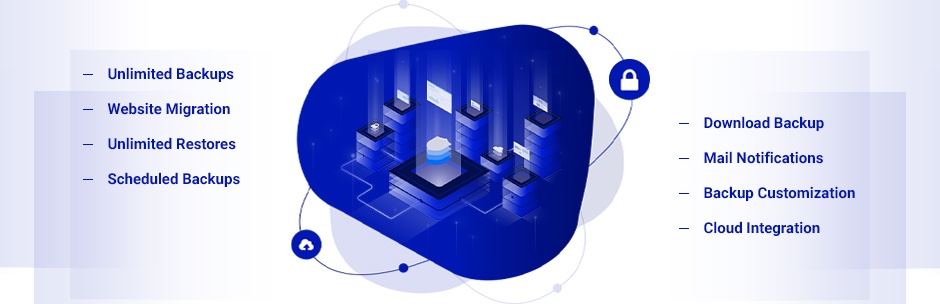
Easily create a backup of your site with BackupGuard. The plugin has tons of backup features for creating an unlimited number of site backups, individual file or folder backups, and even multisite backups. Plus it’s easy to schedule, export or import your backups. And BackupGuard offers a unique progress bar so you can see where you’re at in your backup (or even cancel it if you want).
10. CodeGuard
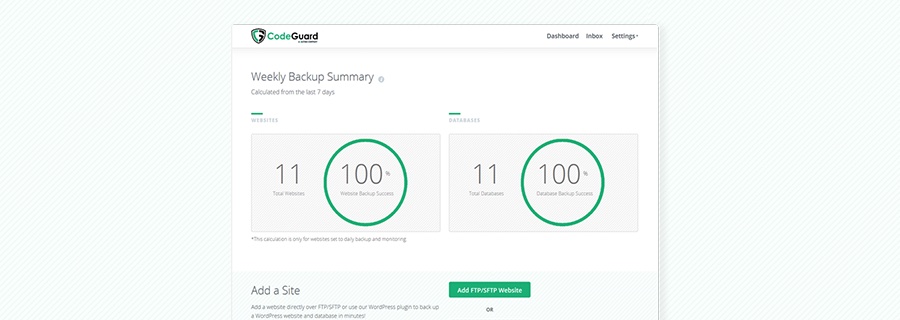
A backup system that creates a backup of everything on your WordPress site. The setup process shouldn’t be too difficult for someone who’s been using WordPress for a while, the backups are created automatically and you can monitor any changes to files on your network.
Restoration can be done by downloading the zip file and performing manual restore, or selecting certain files to restore or the easy way would be choosing an automatic full restore. With plans ranging from $39-$239/mo it might sound a bit expensive, but it’s really not when you take into consideration that it’s protecting your site.
11. WPBackItUp
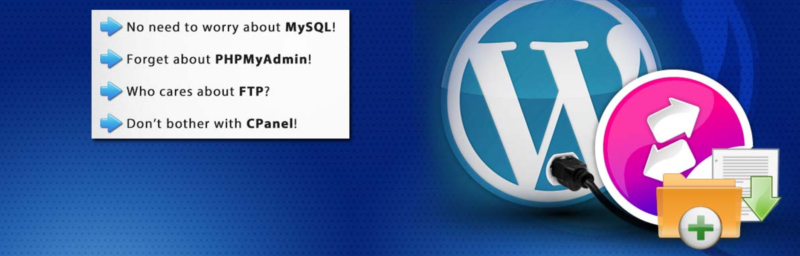
Our penultimate choice – WPBackItUp – is a solid contender for backing up your site, with a unique pricing structure. Backing up your site and restoring it manually is completely free. However, if you want to take advantage of one-click restore options (along with a number of other features), you’ll need to pay $79 for the premium version.
On the whole, WPBackItUp is a solid alternative to other solutions for backing up your WordPress website. Their support and documentation is excellent, which means you’ll arguably not need anything more than the free version to protect your site.
12. All-in-One WP Migration
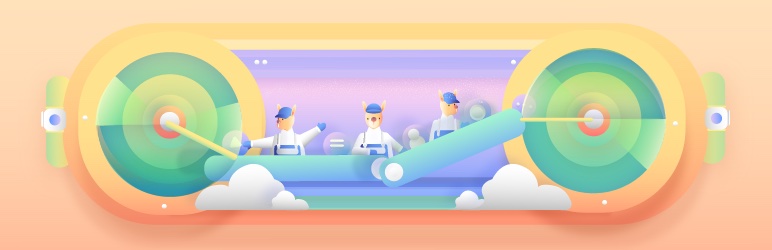
All-in-One WP Migration is exactly what it sounds like – a plugin that setups you up for success when moving your website. But you can use the plugin to just export a backup of your site. Simply log into your site, navigate to the All-in-One WP Migration plugin section and click the big green Export button. And the plugin includes WP-CLI integration so you can create backups and exclude files (like spam comments, posts revisions, inactive plugins, etc) with quick commands.
Why Website Backups are so Important
Put simply, a backup is a copy of your website that’s uploaded elsewhere (such as on your server, or to a file hosting service like Dropbox). They’re essential for making sure you have a way to restore your site when things go wrong. For example, imagine an error affecting your e-commerce site. If you have no backup – and no way of recovering your lost data – it’s going to massively affect your entire business. While the outlook could be grim, having a backup strategy in place – even a simple one – will save your bacon.
On the whole, backing up your website can help you safeguard against a number of threats, including:
- Website hackers. While some hackers aim to steal sensitive information, many will hack websites just to prove they can. If you have a website, you’re already at risk.
- Malware and viruses. Malicious threats such as viruses, trojans, and other malware can find their way into your website through WordPress plugins, and damage or steal your data. Although WordPress is secure, it’s still not 100% infallible. Past versions of WordPress have been hit, and having a secure full backup means you’ll be prepared for the worst case scenario.
On the whole, backups are crucially important – but just as key is your overall schedule. Let’s take a look at how to go about it.
Creating a Backup Schedule
A backup schedule is simply the frequency at which you perform backups. This could be a weekly or monthly backup, although the frequency can vary based on your own unique requirements. However, regardless, we recommend carrying out regular backups.
Creating a backup schedule is a relatively straightforward process. While you could carry out a few simple calculations (including factoring in your traffic levels), the reality is that if you’re backing up regularly and often using your chosen solution’s built-in features, you should be good to go.
Having said that, you do not want to be storing copies of every single backup you make in the one place. Instead you strive to have at least one local backup with a second copy stored offsite. Again, plugins can help you with this, and many offer a way to store backups externally.
Just to reiterate – backups are vital. They help you to get back online quickly and easily after an issue, and more importantly, help minimize the downtime experienced by your visitors. And in the end there is really no good reason (not a single one) to not backup your website. It’s better to be safe than sorry – which is exactly why backing up your website is highly advocated. Even if you were to feel that your website isn’t going to lose much in the way of traffic/revenue because of a little down time, you could still potentially lose everything you’ve put up on your website.
I’d definitely recommend that at the very least you get a free plugin to help safeguard your WordPress site. And make sure to always take a backup up as you publish new posts, as well as before and after major updates to your WordPress installation, themes and plugins (or at the very least once a month just to be safe).
Have you tried any of the options in our best WordPress backup plugins roundup? Or did we miss your favorite backup plugin? Let us know in the comments section – we’d love to hear from you!




I’ve used both BackWPUp and BackupBuddy. Both work great. BackupBuddy is also good for migrating a site from one domain to another although I tend to use WP DB Migrate Pro for that most of the time. I also find that my backup needs for most of my sites are really simple and the free version of BackWPUp works great and is all I need.
Free backups should be enough in most cases 🙂
I am using Backup & Restore Dropbox PRO for my WordPress site. Works good for backup,restore and migration. Easy and not expensive. Before I used Free version of it. Satisfied with it.
I spent a week going through all the various backup programs trying to work out what was best for me, installed a couple, but a month later deleted them as I had a good look and worked out that my host was doing nightly backups with a 30 day history of my files and database anyway with a 1 click restore. Not sure why more people don’t simply recommend checking out what backups their ISP provides.
There is chance, however unlikely that your host may come under attack. And unless your backups and original files are saved on different servers, there is chance of loss of data, whereas a third party backup service is almost certainly saved in a completely different location. The chance of data loss is this case becomes even less, hence the caution.
I think BackWPup Free is a must. I am using it on every WP site. Sometimes BackWPup Free stops working. It is a great plugin, but something happens with the schedule.
I am using also VaultPress and it is very useful too. This is a premium plugin and it is working all the time. Every day it makes a backup of your WP site. I highly recommend it.
I have watched some promo videos of Snapshop and if it is working like in the videos, then it is worth it 100%.
We recently purchased a lifetime for Backup Buddy, and have to say, its awesome.
After trying most of the others, am happy we now have a reliable backup solution that we can one click and know our website is securely backed up.
One click backups and auto scheduled backups provide peace of mind, you do not have to worry constantly 🙂
These are some excellent tools! I’d love to give some of these a try. I usually get pretty nervous when I’m touching my WordPress codes, so this should ease the panic somewhat.
There’s really no reason not to backup, and these tools just make it all the more easier to do so. Anyone in their right mind who wants to avoid any surprise hassles should consider any or all of these.
Couldn’t have put it better! Thanks Sundra 😀
We use the plugin WPB2D. It takes a long time for the initial backup, but after that it’s quick.
Hi vishnu – We developed one free backup and restore solution named as WP Time Capsule. Try it and give suggestions. It does incremental backup. Additionally schedule backup added.
Another solution that you may have a look, especially if you work with WordPress, is WP SuperBackup which provide you also a Cloud Migration platform.
Indeed, I found this article helpful, thorough and well-written. Thanks!
Vishnu, thanks for your post, but I’ve noticed a little error in your text:
CodeGuard’s plans are starting from $5/mo for 1-year plan and $3/mo for 3-year plan.
So, it’s not just one of the most reliable services out there, but also one of the most affordable ones.
Some other notes:
BackupBuddy can’t handle big sites.
VaultPress does not backup your entire website.
CodeGuard, VaultPress, BlogVault are very efficient working with sites of any size, since these are incremental backup services.
VaultPress have hourly backup option, BlogVault has real-time backup option (in Beta, though).
Yes, you should always have your own backup system in place. Many of our users found themselves in situations where their hosting providers backup was corrupt or simply not available. Try Codeguard for back up services. Worth every penny. It has saved my bacon several times and easy to use, reliable and quick. Support is fantastic too.
Great list! I also use Duplicator. It allows you to migrate, copy or clone a site from one location to another. The plugin also serves as a simple backup utility.
I had my blog for over two months before I realised how to back up my computer. I am always wanting to follow the rules because if something goes wrong I turn into a mess. Then I got some advice on how to do it, reading another post. But that was a different process to yours, so I will do my back up with my web host. I like the idea of having more than one copy somewhere. Not sure if I would know what to do if I needed it, but would wait until that happens. Thanks for this informative post.
Regards
techlazy.net
I have been trying to backup my web pages for some weeks now but i couldn’t find the right backup plugin to use until i found database backup amazon s3 which has helped me to create database backup for my web page and then upload it to amazon s3 cloud.
Database backup amazon s3 is the best backup wordpress that i am using now and will continue to use
Presently, I am using Backup and Restore Dropbox by WPAdm. At first, I was using the free version, but when I launched my second site I moved to using their Online Service which allows good schedule features and migration.
The best backup wordpress that i use and have recommended to my friends is backup & restore dropbox.This plugin is just the best of all. It’s free,easy and simple to use.
I have been using Backup and Restore Dropbox Plugin for over 4 months. It is completely safe, reliable and very convenient for website backup.
Hi guys seems Backup and Restore Dropbox wpadm is just the best for you it is so essential with vital capacity to backup your files database and site give it a try
Awesome list! Im currently using the Backup & Restore Dropbox plugin and its remarkably serving me well. y’all should try it
Database backup amazon s3 is the plugin that back up my site its customizable with Manuel backups and you can schedule how you want.
I think Updraft to be the best in business. I’m using it in my blog and I’ve got zero complains
Seems you miss my favourite backup plugin that can make backups and restores, clone and schedule backups. You can check it. It’s name is Backup & Restore Dropbox by wpadm. Maybe you will overview it as well.
Best Regards
Rob