Matomo Analytics: Free Self-Hosted WordPress Analytics
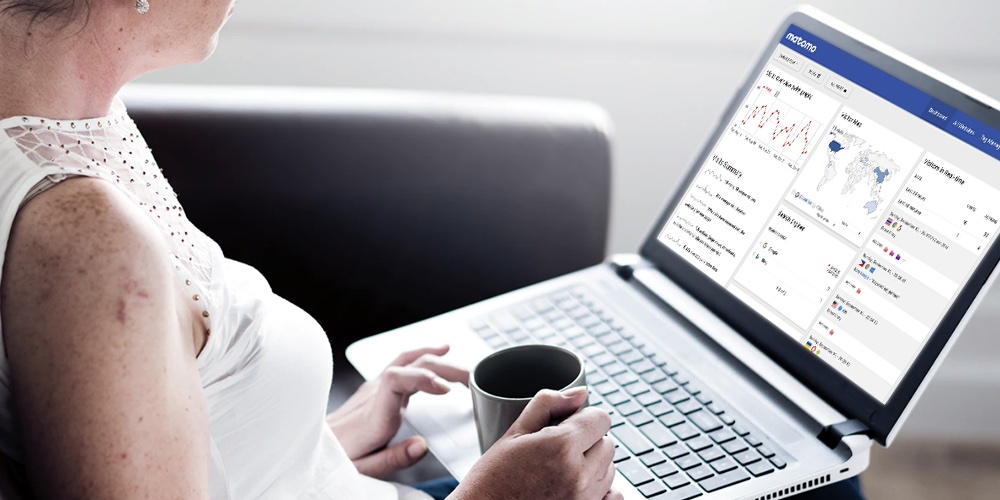
Traffic is the lifeblood of a successful website. Without traffic, you have a good-for-nothing website, no matter how good your offer or product is. And it’s not just any traffic, but the right kind of traffic. In other words, you need targeted traffic to grow your website hence business.
But to drive targeted traffic, you need to understand your users. And to understand your users, you need an analytics solution. Usually, we mainly run to Google Analytics because – crowd mentality.
But is Google Analytics the best analytics platform out there? Not necessarily, especially since it’s a third-party service that you have no control over. Plus, it can be a bit hard to configure for beginners and pros alike. And recently, they started hiding some keywords.
Enter Matomo Analytics and things start looking up for WordPress users across the board. Matomo Analytics is a free analytics plugin that you install on your self-hosted WordPress site.
That means you own all of your analytics data, and nobody will hide keywords from you. Setting up the whole thing is super-duper comfortable; you’ll be up and running in minutes.
For the power user, Matomo Analytics offers you a wide range of premium add-ons, so you can better understand your consumers. Now, you don’t need to rely on third-party analytics services, e.g. Google Analytics, to understand your web visitors.
In today’s Matomo Analytics review, we do the usual stuff we do in all the other reviews. We cover what we are working with (Matomo Analytics), the features (there’s a ton), and finally install the plugin (usually, the fun part). I hope you’ll have a great time.
What is Matomo Analytics?
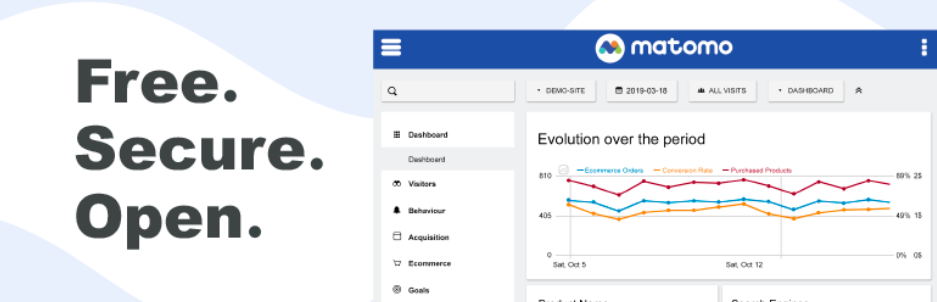
Matomo Analytics is a free WordPress plugin that helps you to track your website traffic quickly. According to the developers, Matomo Analytics is “…the #1 used Google Analytics alternative that offers a powerful range of features, security and protects the privacy of your users.”
It is a brilliant WordPress analytics solution that gives you complete control over your analytics data. “By hosting web analytics on your servers, there’s no third-parties taking ownership, no on-selling of data, and no-one looking in.”
That is great, right?
That’s not all, Matomo Analytics is easy to configure (unlike Google Analytics) and comes with an excellent suite of features. With a time-saving user interface, you will better understand your visitors and learn how to improve your site in no time.
The main plugin is free to download and use, but the developers offer you a range of premium add-ons that extend an already powerful analytics plugin. Matomo Analytics is a suitable analytics platform for all types of WordPress websites, from eCommerce to personal blogs and business websites to social networks, among others.
Now that you know what we are working with let us cover some of the features Matomo Analytics offers.
Matomo Analytics Features
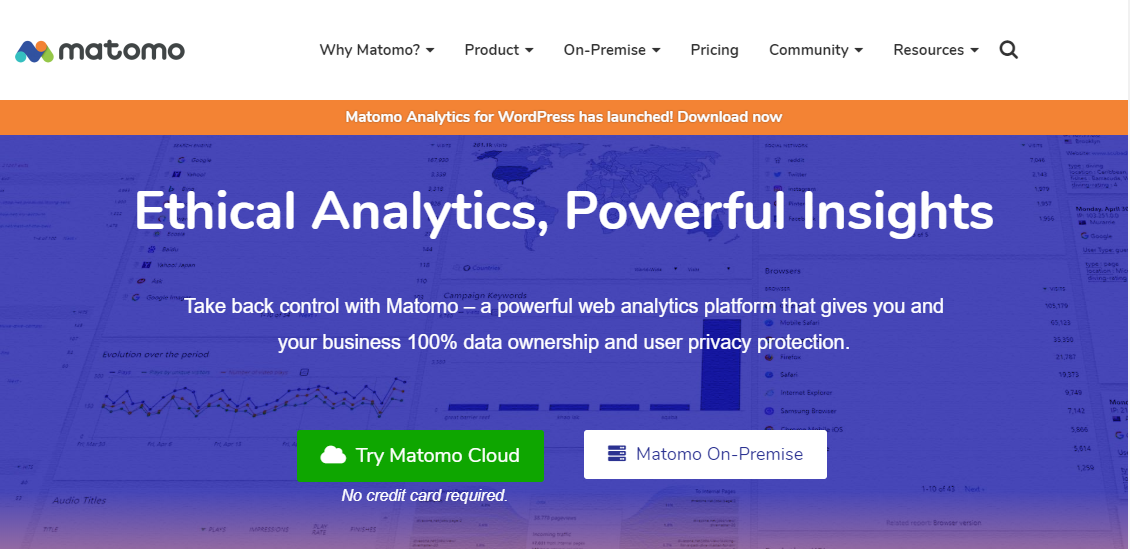
Matomo Analytics is packed to the brim with all the features you need to track your traffic, understand your customers’ needs, and improve your site accordingly. Over 1 million websites rely on the Matomo Analytics platform to monitor traffic, meaning you’re in safe hands.
Once you install Matomo Analytics, expect features such as:
- Ecommerce analytics – You can easily understand your customers’ purchasing behaviors so that you can increase your sales and revenue effectively. You can quickly tell popular locations, channels that work best, devices used by users, how engaged customers are, and a lot more. Easily view total revenue, the number of orders, conversion rate, campaign keywords, abandoned carts, and so much more.
- Campaign tracking – Easily track the results of your campaigns since you can quickly create trackable URLs thanks to the Matomo Analytics URL Builder tool. The URLs include parameters that are useful for eCommerce and goal conversions. Now you can immediately tell which acquisition method is bringing you the most traffic. Is it Google AdWords? Facebook? Email marketing? Matomo Analytics has the answers.
- Visitor profiles – Matomo Analytics offers you a Visitors tab that gives you a great deal of information about your visitors. You can identify your target audience and high performing areas for your business where you can maximize on converting your customers. Matomo Analytics allows you to view the lifetime journey of each visitor. Also, you can see the actions users complete when on your website.
- Tag manager – The plugin comes with a powerful tag manager that allows you to deploy various tracking codes with relative ease. Thanks to the Matomo centralized platform, you can add tags without adding code directly to your site.
There’s more…
- Intuitive dashboard – Using Matomo Analytics is a breeze, thanks to intuitive dashboards that offer you a lot of information at a glance. You can quickly find deep insights into how users are engaging with your business.
- Segmentation – Matomo Analytics makes it incredibly easy to break your large audiences into smaller groups for laser-sharp targeting.
- Real-time traffic reports – Matomo Analytics shows you who is on your website in real-time. The feature is remarkably useful if you have time-sensitive offers and need to track your traffic in real-time. If you’re rolling out a new product or feature, you can quickly tell how users are receiving the news.
- Extensive geolocation reports – You can quickly pinpoint where your visitors are thanks to detailed reports that come complete with maps. You can see popular continents, countries, cities, regions, browser language, and internet providers with a single click.
Other features include:
- Import/Export features – Matomo Analytics offers you the chance to import your Google Analytics reports. Further, you can export your Matomo Analytics reports with a single click.
- Report comparisons
- Support for WP REST API and other APIs
- Easily include specific user roles, visitors and pages from being tracked
- Grant colleagues access to your reports
- Support for WP Multisite
Paid features:
- Heatmaps and session recordings
- Form analytics
- Media analytics
- Funnels
- SEO features
- Custom reporting
- Cohorts
- User flow
The above is just a tiny sample of the features, Matomo Analytics comes with hundreds of other features we would need an entire blog post to cover all.
With the features out of the way, let us install Matomo Analytics.
How to Install Matomo Analytics in WordPress
Installing and configuring Matomo Analytics is as easy as A, B, C. It is way easier than configuring Google Analytics. But before anything, Matomo Analytics has a few minimum system requirements to run smoothly:
- PHP Memory Limit = 128Mb, 256Mb recommended
- PHP 7.2 and above
- If you have a high traffic website or run many websites with WordPress multisite, the developers recommend Matomo On-Premise or Matomo Cloud and the WP-Matomo plugin instead
That out of the way, let us install Matomo Analytics. It’s a free plugin available at WordPress.org, so you know it’s going to be easy.
Navigate to Plugins > Add New:

Next, enter “Matomo Analytics” in the keyword search box, and once you find the plugin, hit the Install Now button, as shown below.
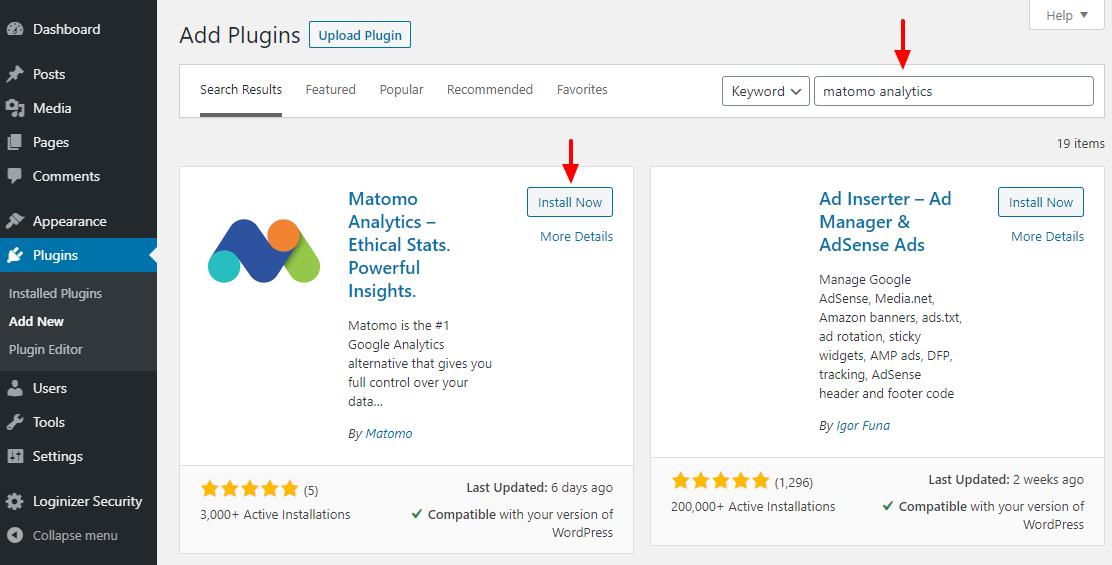
After that, activate the plugin:
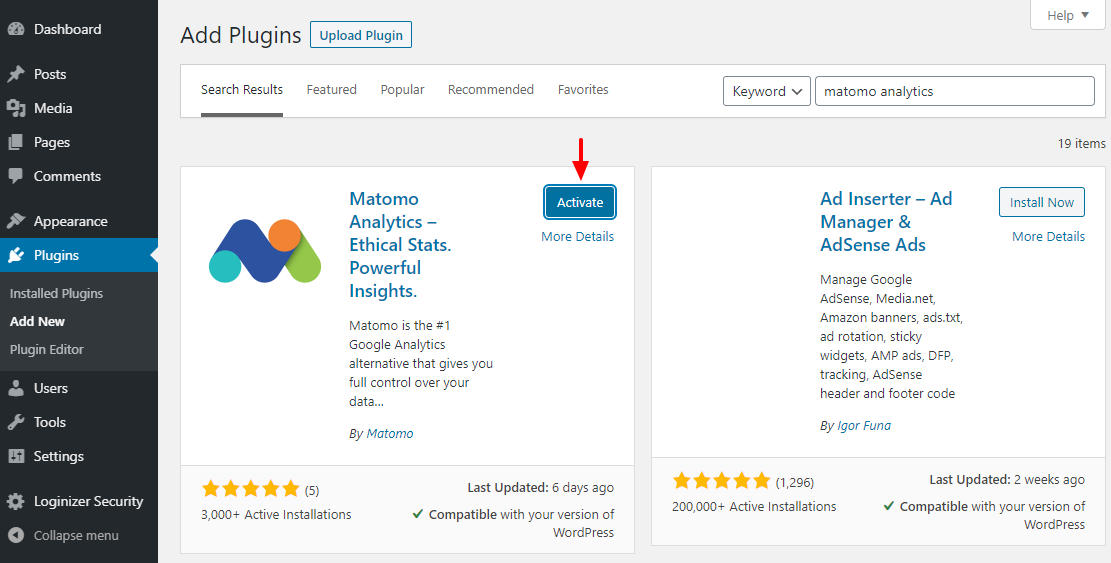
Enabling the plugin adds a Matomo Analytics item to your WordPress admin dashboard. Next, go to Matomo Analytics > Get Started, as we highlight below.
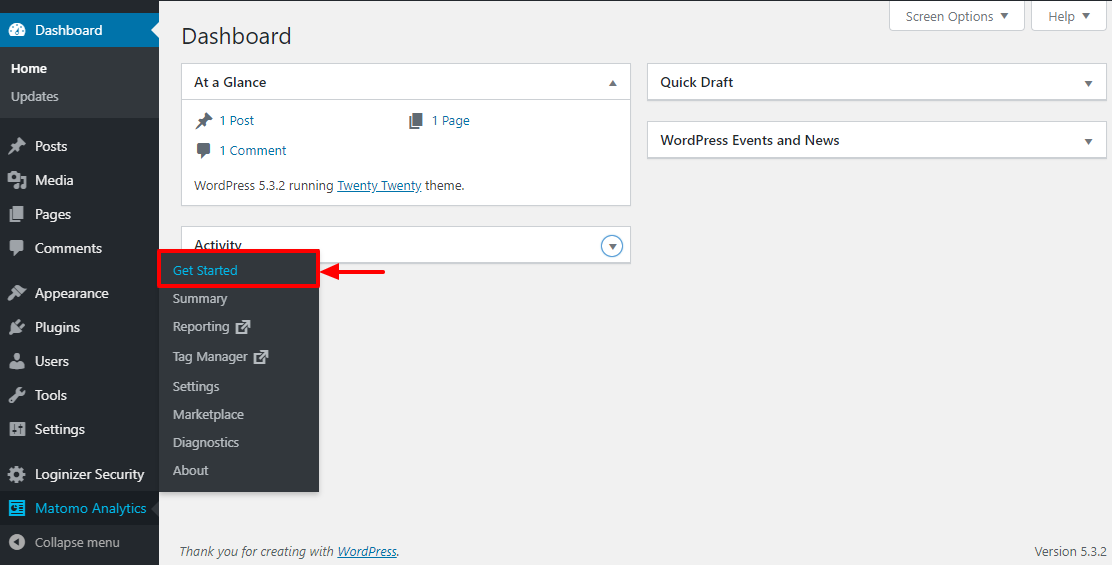
On the Get Started screen, you get a lot of information. Next, click the Enable tracking now button, as shown below.
![]()
As seen in the above page, you can add the [matomo_opt_out] shortcode to your privacy policy page so that users can opt-out of tracking.
Other than that, you can choose never to show the Get Started page anymore, and learn more about Matomo Analytics. On the same page, you can easily find help via user guides, forums, various premium support plans and more.
Let’s move on.
After clicking the Enable tracking now button, Matomo Analytics is ready to go. Now let us cover some of the options available.
I went ahead and sent some simulated traffic to my test site using a bot, you know, just to check if the plugin works as advertised, and guess what? It works! It recorded both bot traffic and my instances when I accessed the sample site. Here’s the screenshot:
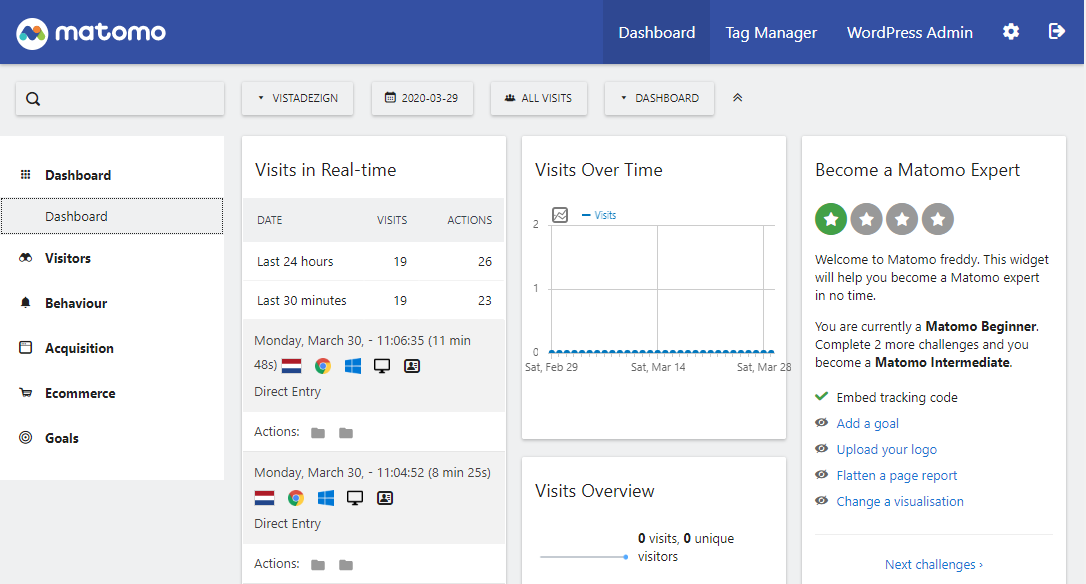
To access the above page, navigate to Matomo Analytics > Reporting, as shown below.
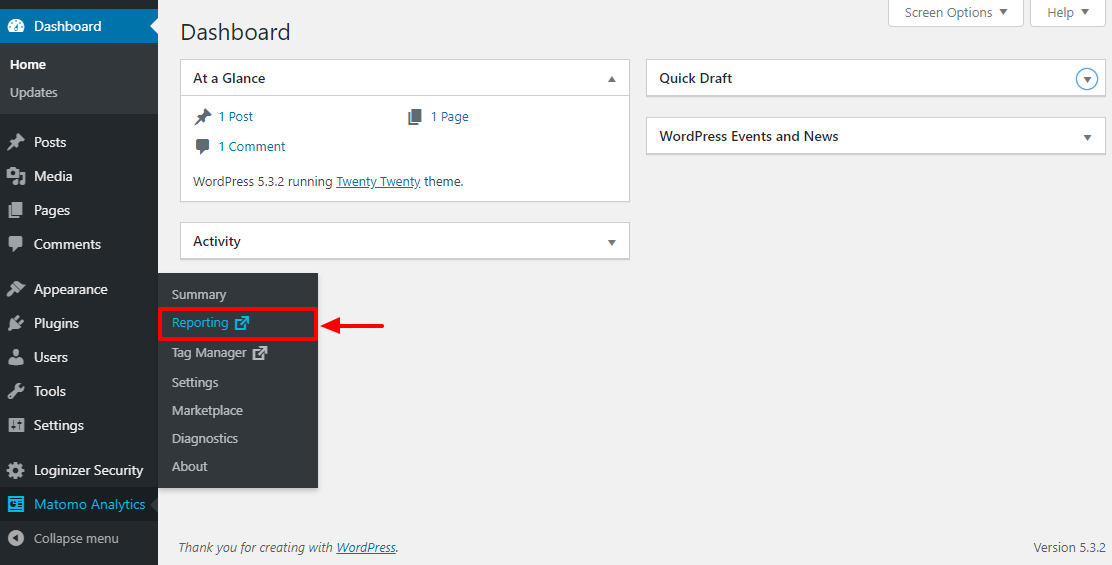
To access the Matomo Analytics Tag Manager (so that you can add third-party tracking codes), navigate to Mamoto Analytics > Tag Manager, as we highlight below.
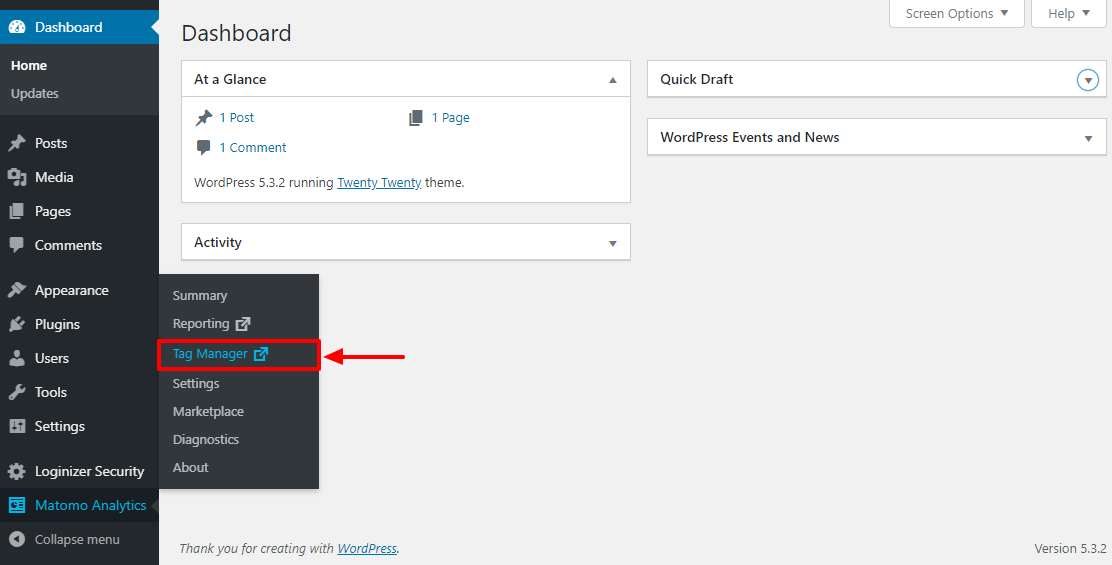
Doing so leads you to the following page:
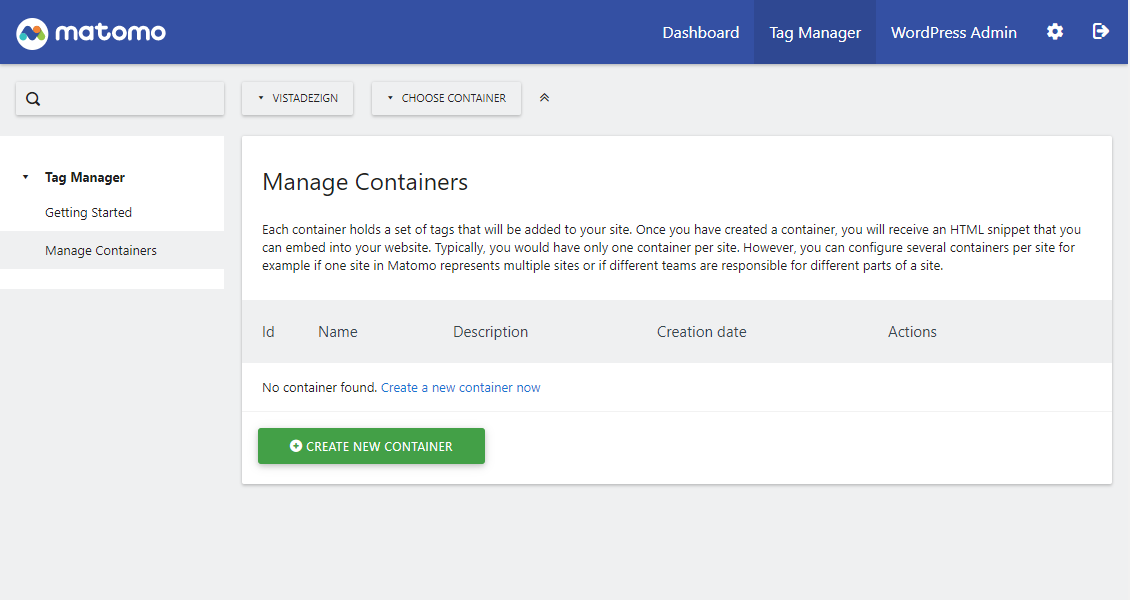
On the above page, you can create a tag as we did in a previous article. The procedure remains the same.
To access your Matomo Analytics settings, navigate to Matomo Analytics > Settings, as we detail below.
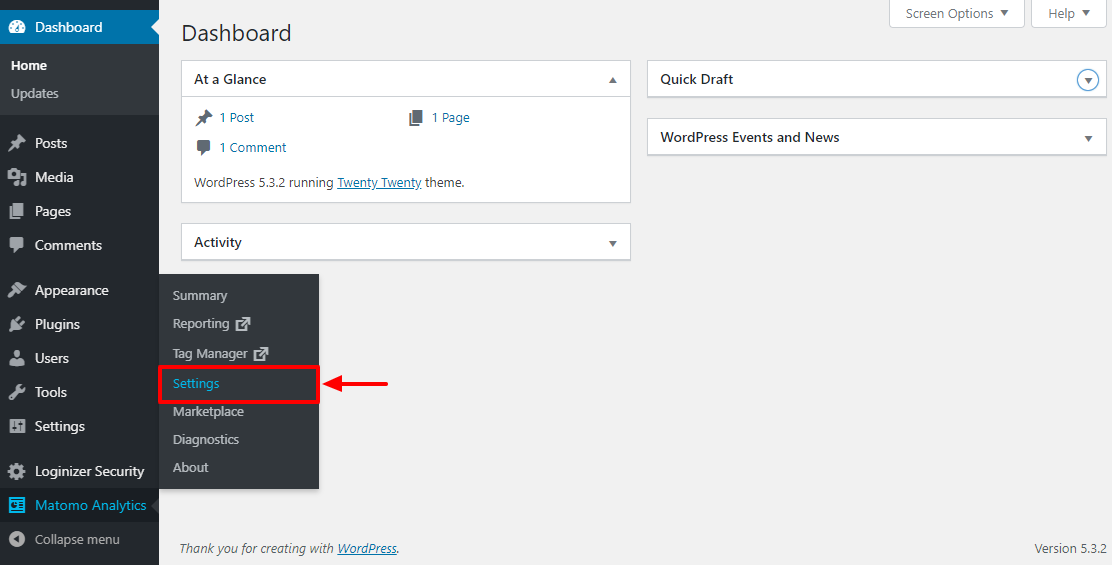
Matomo Analytics Free & Premium Add-Ons
Matomo Marketplace allows you to install a ton of free and premium add-ons, so you can take your Matomo to the next level:
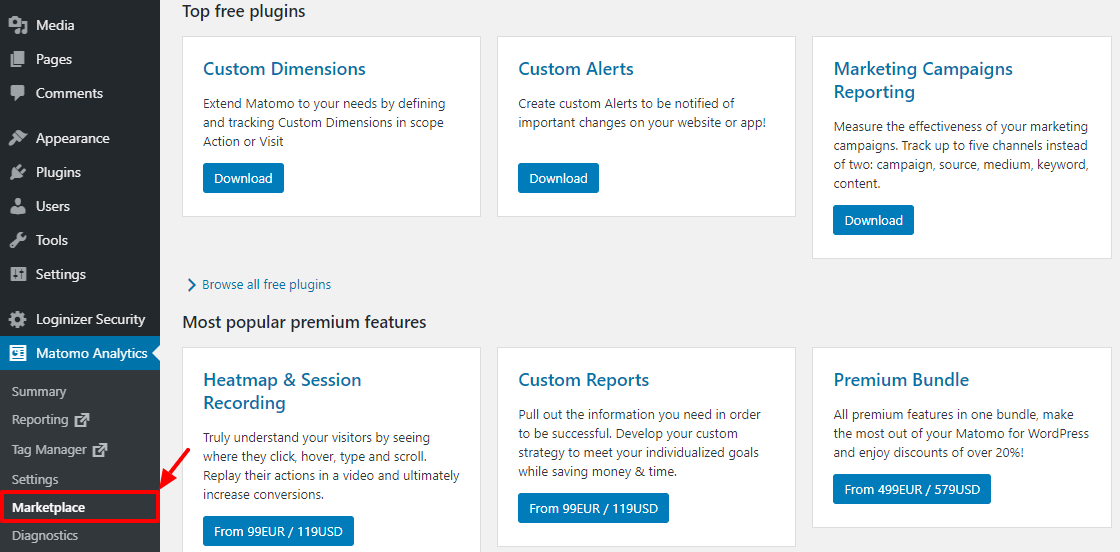
To install Matomo add-ons inside your WordPress admin, you must first install the Matomo Marketplace for WordPress plugin.
How? Navigate to Matomo Analytics > Marketplace, and click the Download Matomo Marketplace for WordPress button as shown below.
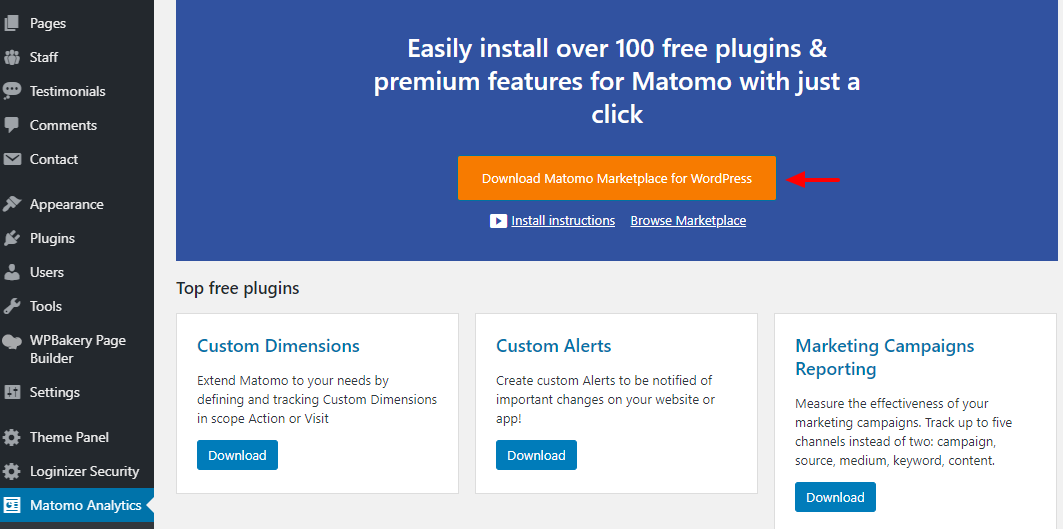
Save the Matomo Marketplace plugin to your computer.
Next, navigate to Plugins > Add New:

Next, click the Upload Plugin, choose the Matomo Marketplace plugin you downloaded, and hit the Install Now button:
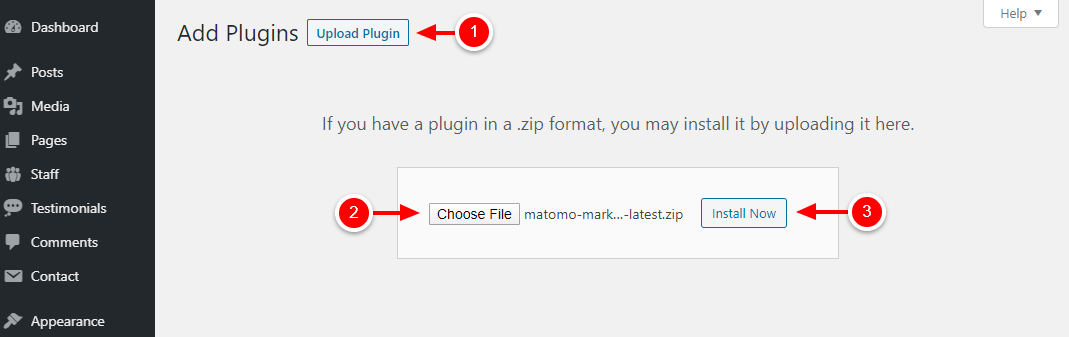
After that, click to activate Matomo Marketplace. Once the Matomo Marketplace for WordPress plugin is active, you’re ready to rock the party. Let’s start with free plugins.
Installing Free Matomo Analytics Add-Ons
Installing free Matomo Analytics add-ons is straightforward. Navigate to Matomo Analytics > Marketplace and click the Install Plugins tab:
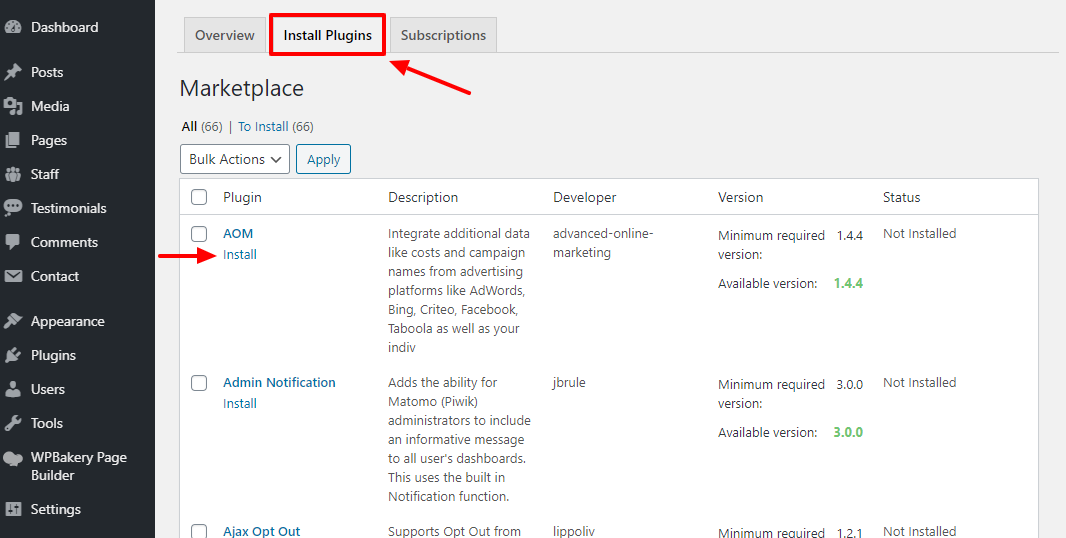
Simply hit the Install link next to the respective plugin (see image above). Matomo Analytics offers a total of 66 free add-ons at the time of writing.
Installing Matomo Analytics Premium Add-Ons
To install premium add-ons, you must first activate your Matomo Analytics license. First login to your Matomo Analytics account, and click Downloads:
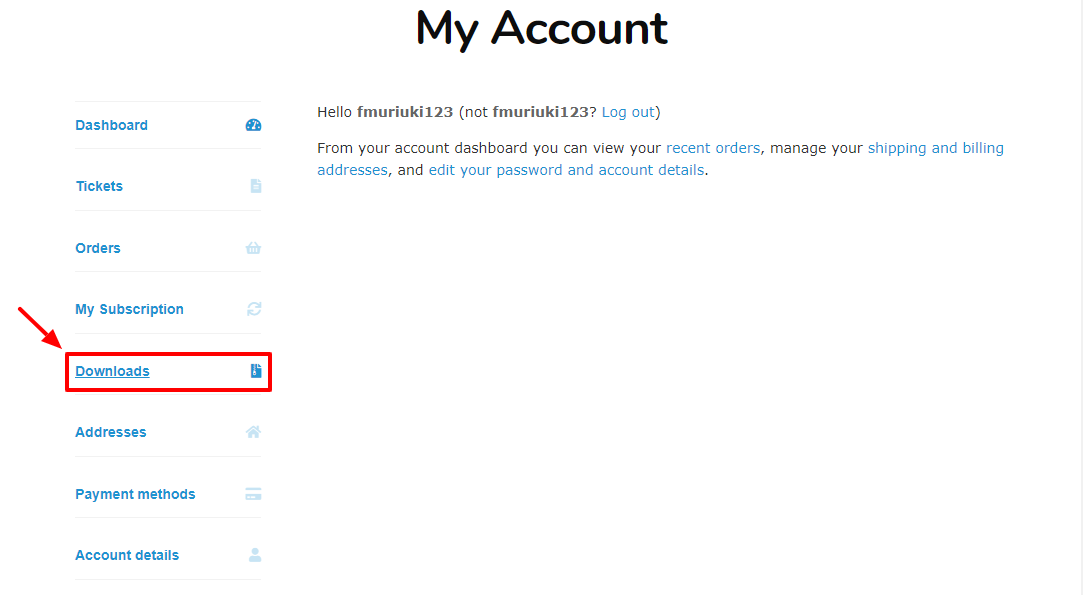
Scroll to the bottom of the screen, and choose Click to show your license link:
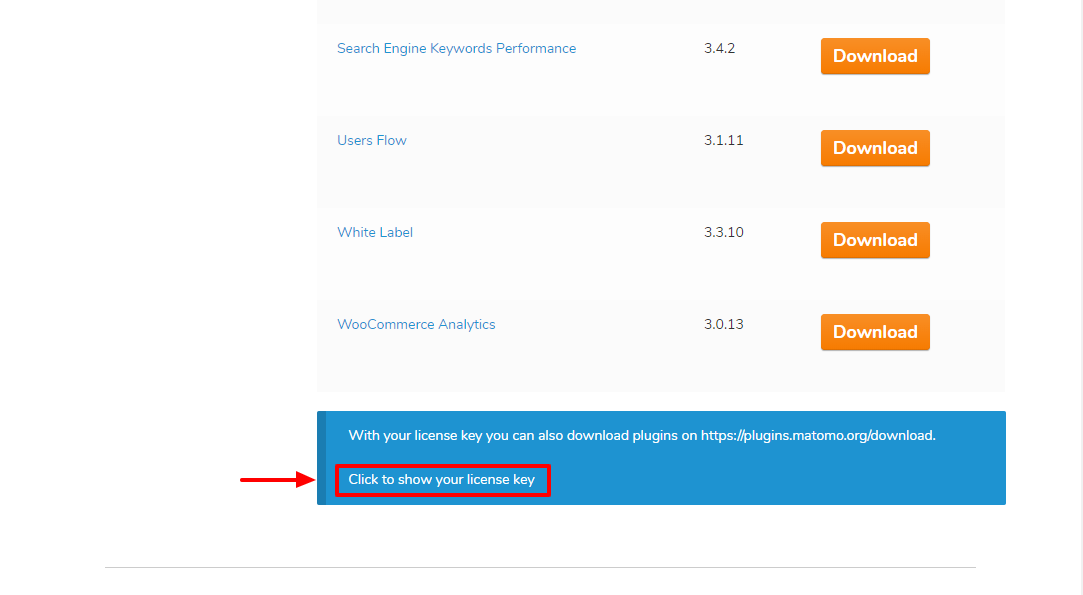
Remember to copy your license key since we need it for the next part.
Go back to your WordPress admin dashboard. Navigate to Matomo Analytics > Marketplace, and click the Subscriptions tab. After that, paste your license and click the Save License Key button:
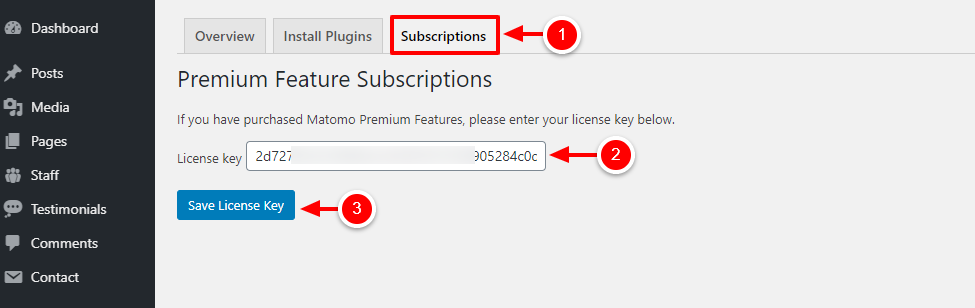
After activating the license successfully, Matomo Analytics will redirect you to the Install Plugins tab, where you’ll find both free and premium add-ons.
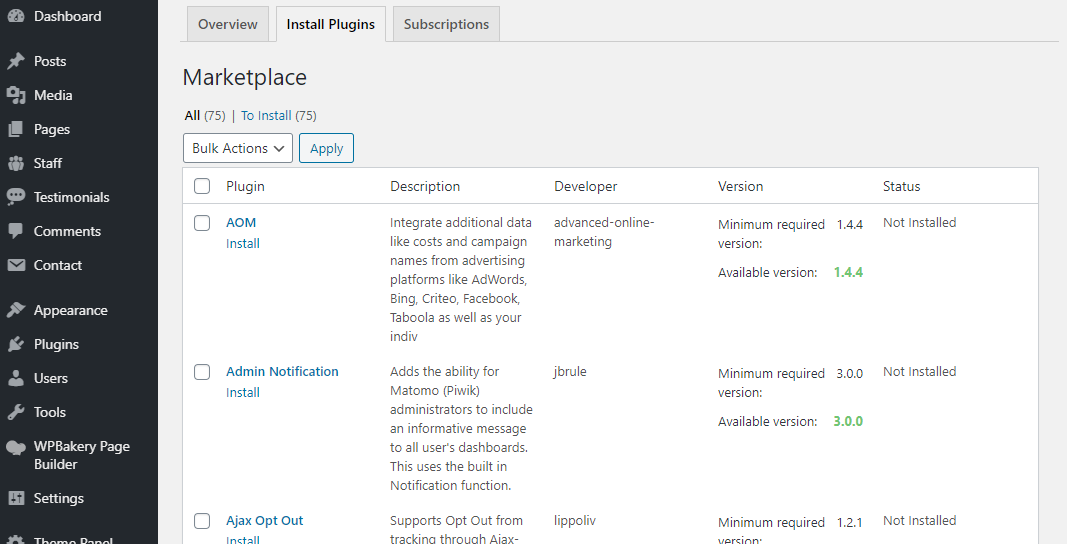
Next, simply hit the Install link under the premium add-on you’d like to install. At this sitting, Matomo offers nine premium add-ons.
I went ahead and tried the premium add-ons. Below, find short descriptions of what each premium add-on does.
Cohorts
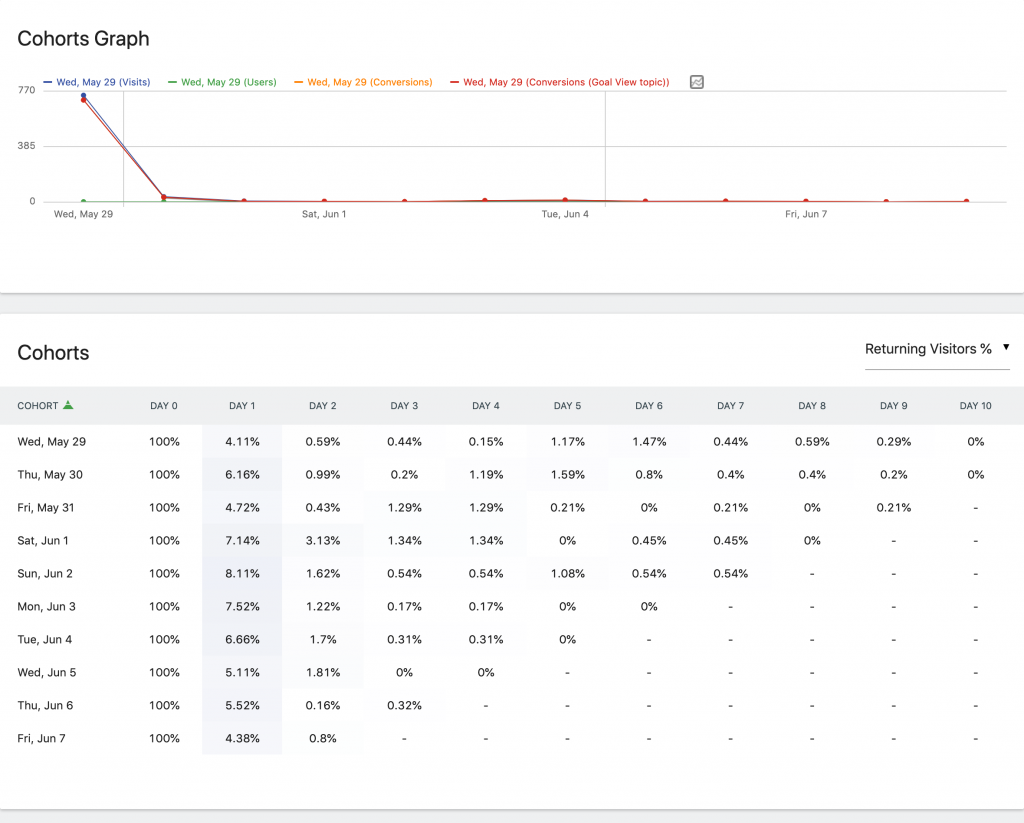
Source: Cohorts: Matomo
You always want visitors to come back to your website for more of your awesome content and products. More importantly, you want your visitors to stick around, because the longer they do that, the more impact you have and the more money you’ll make.
The Matomo Analytics Cohorts add-on helps you to track your visitor retention efforts over time, so you can keep them engaged and coming back for more. It allows you to see how your web visitors behave on and after their acquisition date. In other words, Cohorts helps you to:
- See how long new visitors stick around before exiting your site.
- View specific time periods where engagement drops
- Understand why some visitors to your estore don’t purchase even after visiting many times
- Determine your app usage, and
- Generally, track your retention efforts
Custom Reports
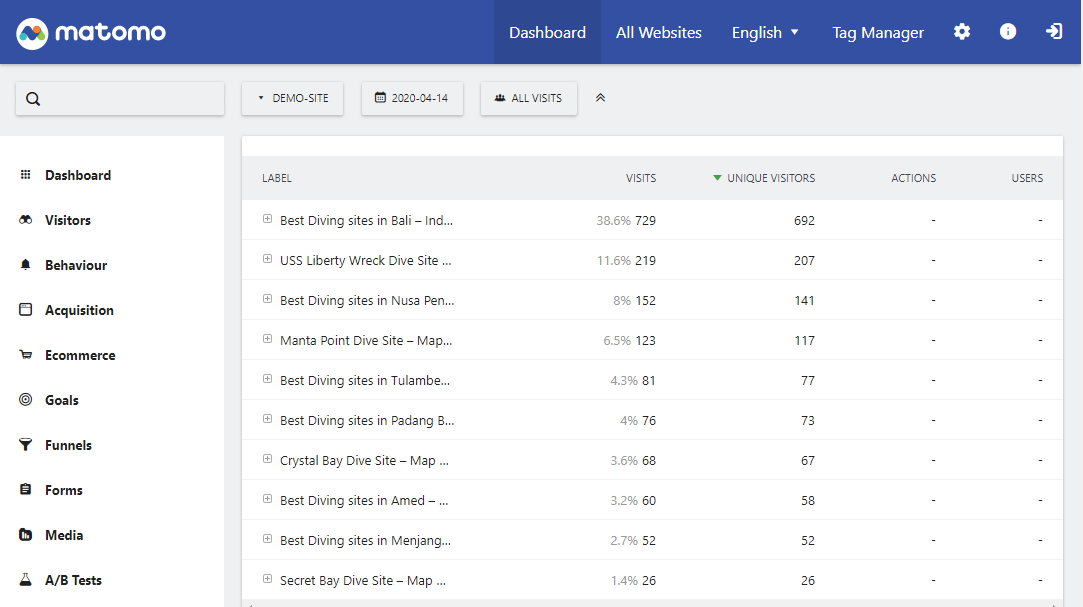
You have business needs and goals, which is you’re tracking your traffic. We started by saying the right traffic is the lifeblood of any website, and to pinpoint your target audience, it’s important to get actionable insights and metrics. With the right information, you can eliminate friction in the buying process by fine-tuning your app or website.
Now, Matomo Analytics is a robust tool offering you a fantastic set of standard reports. Still, as with any other tool, you might miss some vital information. In the past, you either had to forego the information, or create spreadsheets manually, which is time-consuming and prone to errors.
But Matomo is changing all that with Custom Reports, a premium add-on that allows you to extract as much info as you like from your traffic. You have over 200 different metrics to get exactly the insights you need. Yes, 200, plus you can customize your reports extensively with visualizations and filters.
Form Analytics
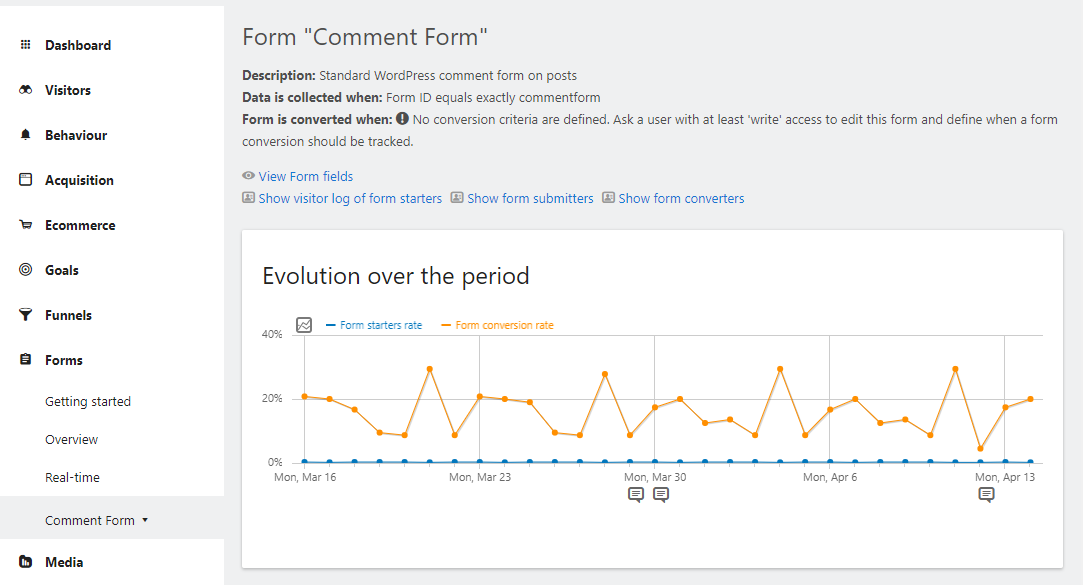
I bet my money you have at least one form somewhere on your website or web application. Forms can range from comment forms, order forms, newsletter subscription, contact forms, hire pages, and so on. And why are forms important again? Yes, that’s right, it’s a crucial point of contact with your visitors and potential customers.
Now, wouldn’t you want to have a better picture of how customers and readers are interacting with your forms? Think of what you can achieve with all that data. You’d know your customer’s pain points and how they interact with your online forms. You can even track form conversions and do much more. All thanks to Forms Analytics.
Funnels
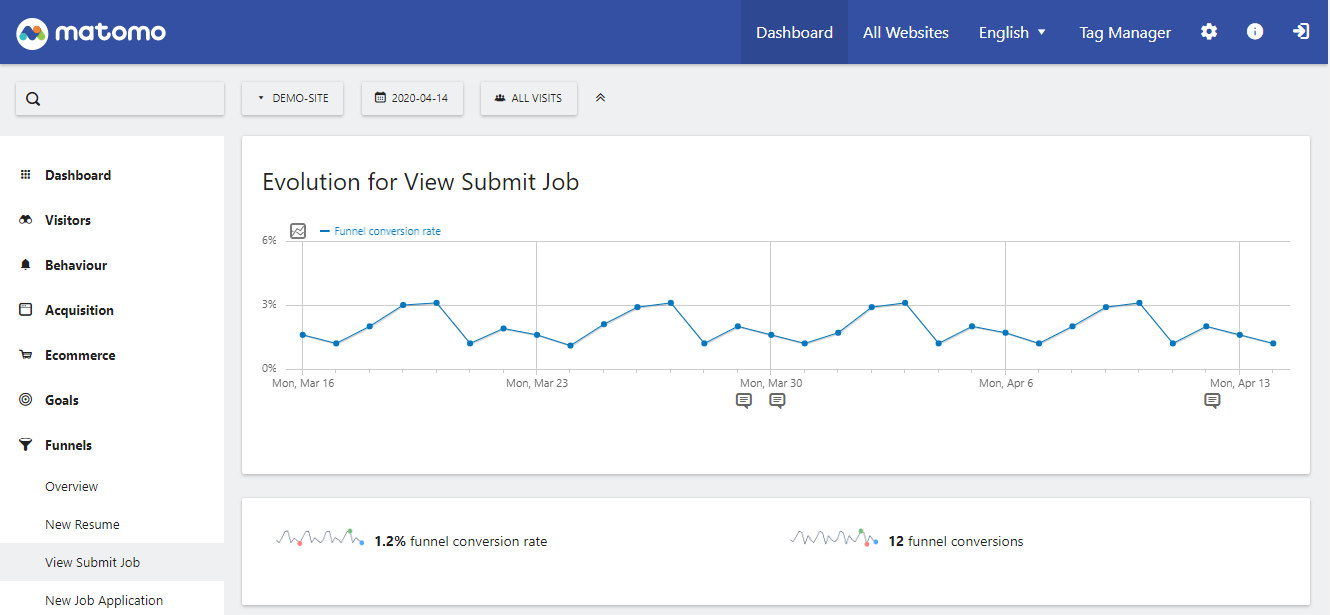
Say you want the prospect to get to your homepage, click a “Contact Us” button, fill out your contact form and hit the send button. After that, you might want to redirect the prospect to a thank you page, blog or whatever. Every action the prospect takes to contact you is part of a funnel.
To do business with you, you need your visitors to follow a pre-defined “route” on your website or app. It’s your job to direct the visitors from the point of entry to the goal. And to make the most of this “route,” you must fully understand how visitors are moving down your funnel.
Here’s a great Matomo video that details how a funnel works:
Enjoy 🙂
Heatmap & Session Recording
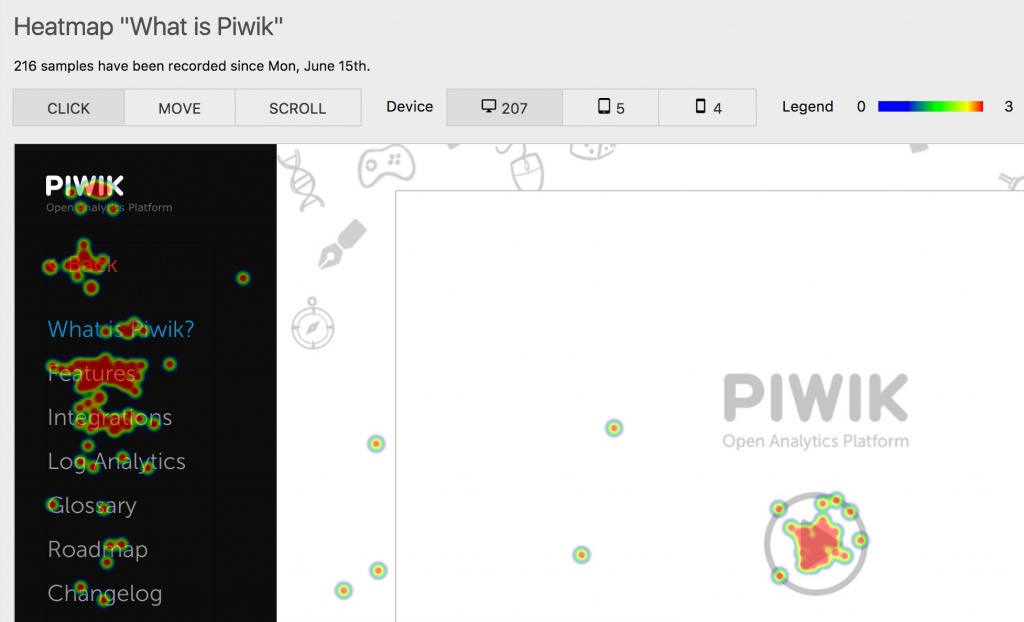
Source: Click Heatmap: Matomo
Matomo Analytics is the gift that never stops giving. With the Heatmap & Session Recording premium add-on, you can “…truly understand your visitors by seeing where they click, hover and scroll.” It’s like eye tracking but cheaper and easier to install.
Heatmaps show you where web visitors clicked, how far they scrolled, and where they moved the mouse. All this data helps to know whether your content is engaging and identify where users pay attention.
Session Recordings, on the other hand, allows you to record scrolls, mouse movements, clicks, form interactions, etc. Later on, you replay the video to see what visitors do on your website. How sweet?
Media Analytics
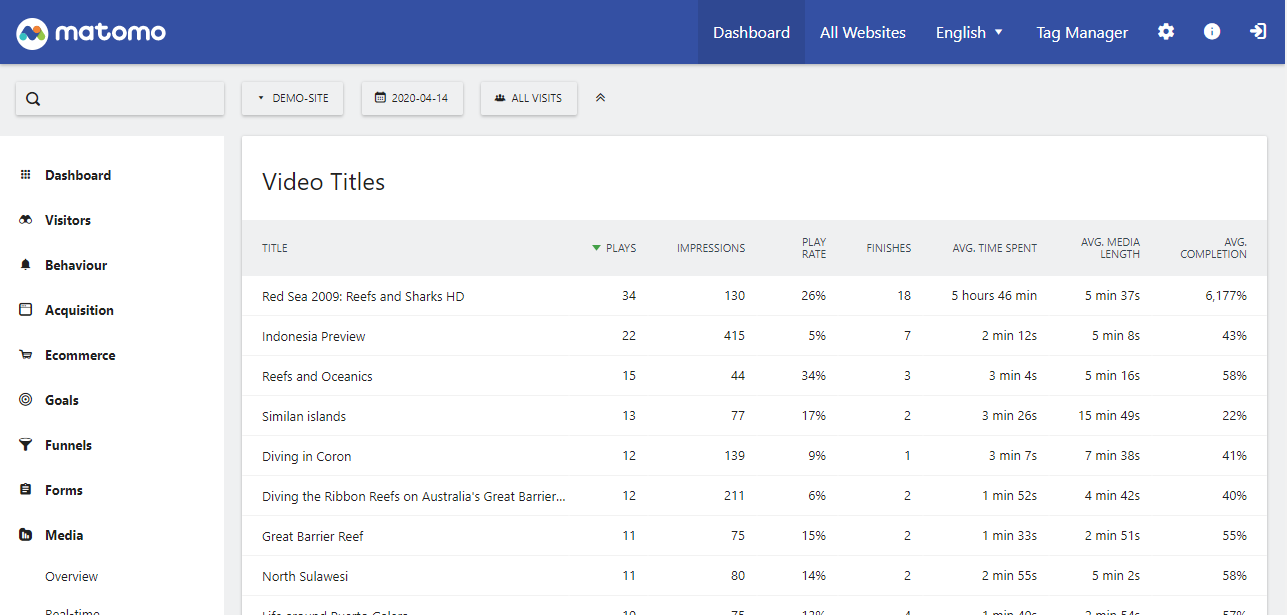
Video usage has grown tremendously with more marketers looking to boost traffic, page views, conversions and ultimately sales. The same goes for audio such as podcasts, audiobooks, and so on. And multimedia is going nowhere.
But do you know how your audience watches your videos? How do they listen to audio? Can you clearly make the connection between media usage and other traffic metrics? Who watches your videos? For how long? These are just some of the questions that the Media Analytics add-on helps you to answer.
Multi-Channel Conversion Attribution
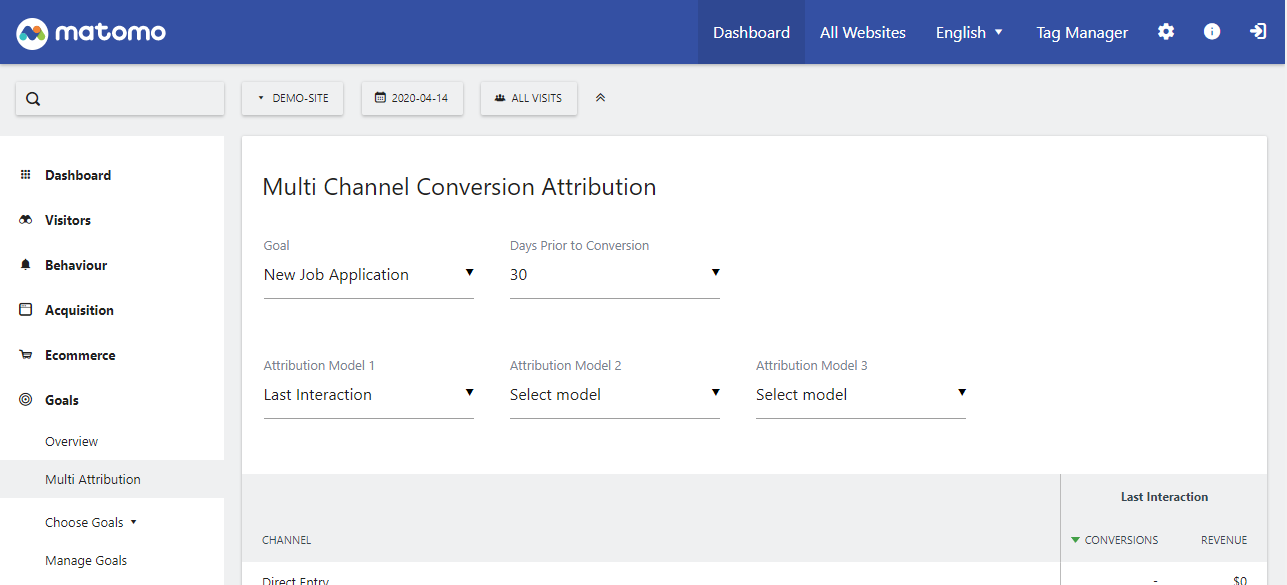
For a website or app, traffic can come from many different sources. Perhaps you drive traffic from Google Ads, Facebook Ads, organic search, and social referrals. How do you know which source of traffic brings the most results in terms of conversions, among other metrics?
It’s crucial you know where to direct your marketing budget. If organic-search brings you quality traffic, you’re better off redirecting resources to what’s working, say, SEO. Now you don’t have to wonder, which source of traffic is converting best. You have Matomo Multi-Channel Conversion Attribution at your beck and will.
Search Engine Keywords Performance
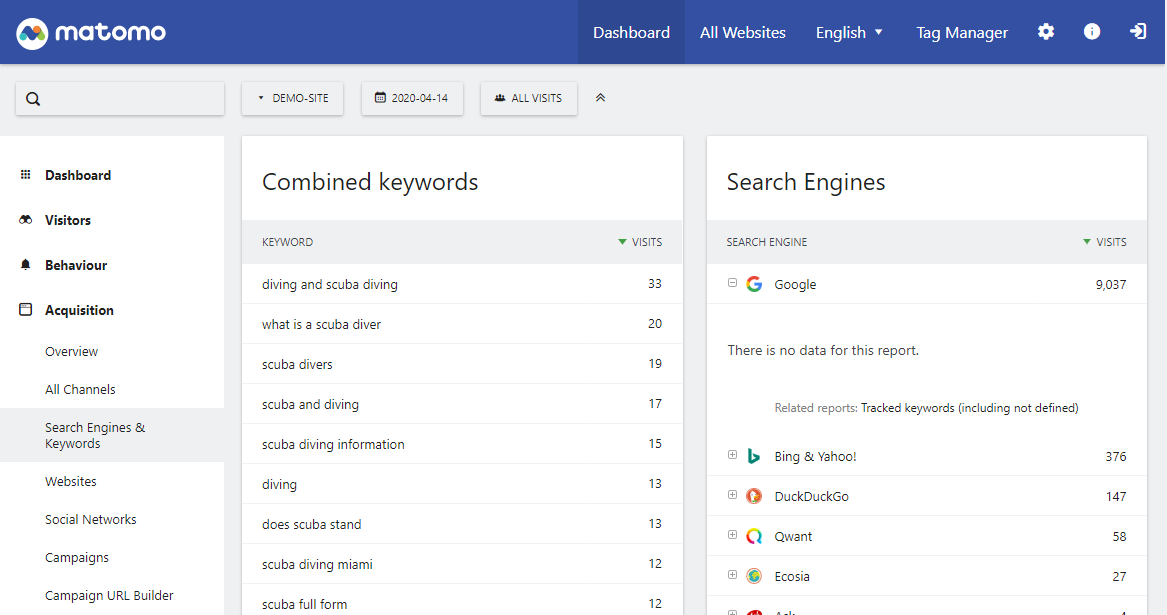
A keyword – the holy grail of search engine traffic. What wouldn’t you do to lay your hands on all the keywords your customers use in Google and Bing, among others? If you know your keywords, you can create highly-targeted and relevant content and offers that work like magic. It has been done many times before, and you can do it too.
The Search Engine Keywords Performance add-on shows you all the keywords your prospects use. You can view popular search engines, text keywords, combined keywords, image keywords, and video keywords. The add-on allows you to view the needs of your target audience in one place.
Users Flow
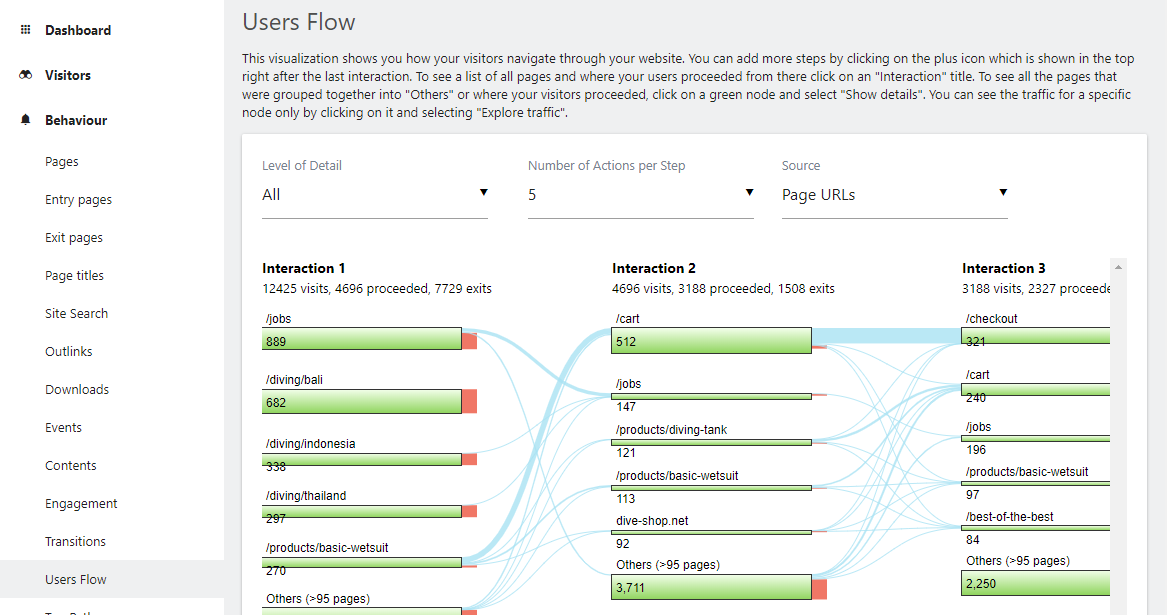
And last but not least, we have the Users Flow premium add-on. The add-on is a visual representation of the paths users take through your website or app. Users Flow allows you to quickly determine the users’ needs since you can see how users are navigating your website.
At a glance, you can see where users exit and other factors that might be harming your conversion rates. The reports you obtain from Users Flow can help you greatly as you optimize your website, app or product. The add-on allows you to carefully examine traffic that went through a specific page.
And that’s it. What now?
On the Matomo Analytics menu, you have the Diagnostics and About pages, which we needn’t cover. Matomo Analytics plugin is easy to configure and use.
Installing Matomo Analytics on WordPress sites is extremely easy (and doesn’t involve editing your theme files), not to mention the plugin itself integrates with more than 100 of your favorite tools.
I have a feeling you won’t miss Google Analytics because Matomo Analytics offers more features and a more streamlined way of accessing traffic data that you also get to keep.
How do you track traffic on your WordPress site? What do you have to say about the Matomo Analytics WordPress plugin? Have you used it before? Did we leave something out? If you’re installing and trying the plugin now, what are your views?
Please let us know in the comments.


