How to Customize WordPress Admin Panel – WPShapere Review
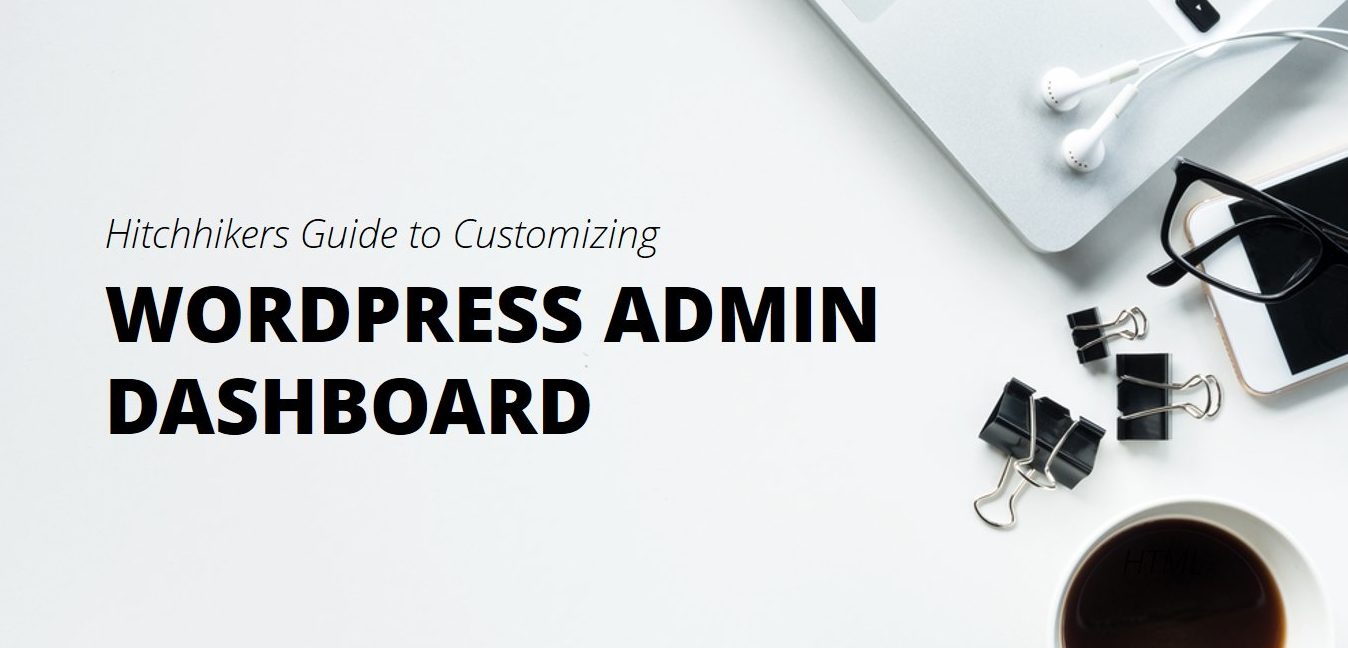
In today’s article we are going to talk about how to customize the WordPress admin panel – also known as the WordPress dashboard. Specifically, we’re going to share the WordPress Admin Theme – WPShapere plugin and explore its range of features that enable us to customize various aspects of our WordPress dashboard.
If you’ve worked at a digital agency or are a self-taught digital marketing professional, you’re probably familiar with the reason behind customizing the WordPress dashboard. If you’re looking to get to the crux – feel free to directly jump to the plugin review.
However, if you are curious about understanding the reason behind customization, the following few paragraphs are for you. The question we’ll try to answer is simple:
Why do digital agencies prefer WordPress?
WordPress is a CMS that powers nearly 20% of the Internet. It is the most used CMS in the planet. No wonder most digital agencies choose WordPress as their go-to CMS for their clients.
Consider the example of Mindsize – a digital agency specializing in ecommerce, based out of Bloomington, Illinois. Mindsize was tasked to revamp the online store of Clinton Electronics, with the goal of increasing site performance and page load speeds.
In this WP Engine case study, Mindsize used a WordPress with WooCommerces support setup, backed by WP Engine and powered by the latest version of PHP 7. Mindsize ended up getting blazing-fast load time. Specifically:
60% performance gains realized by moving to a dedicated, modern hosting environment with PHP 7!
PS: We at WPExplorer absolutely love and recommend WP Engine for any online business – especially e-commerce stores where a three-second delay can cause a 7% drop in conversions!
So why are we talking about digital agencies using WordPress? Most of us already know that! Well, as a digital agency, there are various strategic decisions to be considered, before landing a client.
Good agencies typically avoid the one-size-fits-all approach. Each client is treated as a special case – the solution often being a tailored to the client’s needs.
One of these strategic decisions include white labeling their solution. The idea is to offer a simple solution that just works. All the complicated internal functions are hidden behind an intuitive, custom dashboard of an agency-branded solution.
Thanks to WordPress’ business-friendly, open-source code and its reigning #1 position in the CMS marketplace, most digital agencies choose WordPress.
This is where white labeling of WordPress comes into picture. One of the simplest ways to offer an agency-branded solution to clients, is to customize the WordPress dashboard (or admin panel) such that it looks like the agency’s software solution. We’re going to discuss a plugin that helps you do just that!
WPShapere WordPress Admin Theme
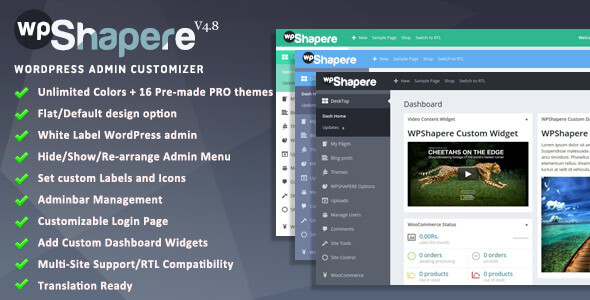
Introducing WPShapere – WordPress Admin Theme. It ranks among the top WordPress admin panel customization plugins in CodeCanyon.
To get started, you must install the latest version of the plugin. Simply purchase a copy at Codecanyon then use the Envato Market plugin to ensure you never miss an update. Once installed and activated, all plugin settings are located under: WordPress Dashboard > WPShapere.
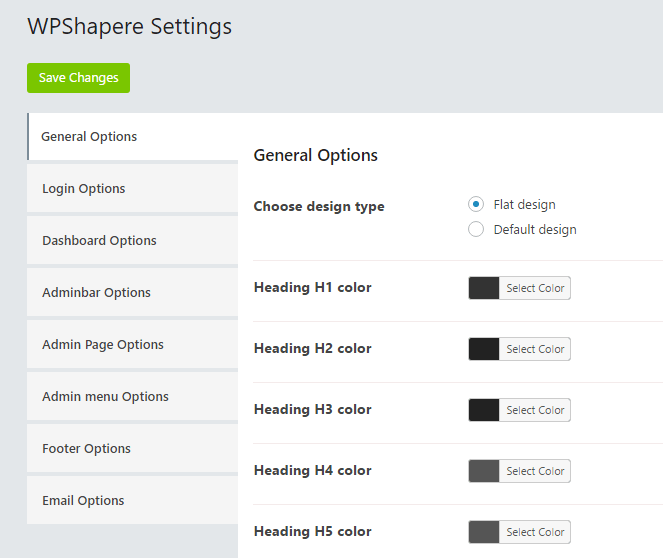
List of settings available in the WPShaper plugin
Now let’s dig into the features WPShapere has to offer! These features help to revamp the entire look and feel of your WordPress admin dashboard.
Custom WordPress Login Theme
The very first thing that you want to customize for your clients is the WordPress login theme. Because that’s the first thing your clients will be seeing when they access the WordPress (i.e. your solution’s) admin panel.
Ensure that the favicon is updated and the login theme matches the brand identity of your client.
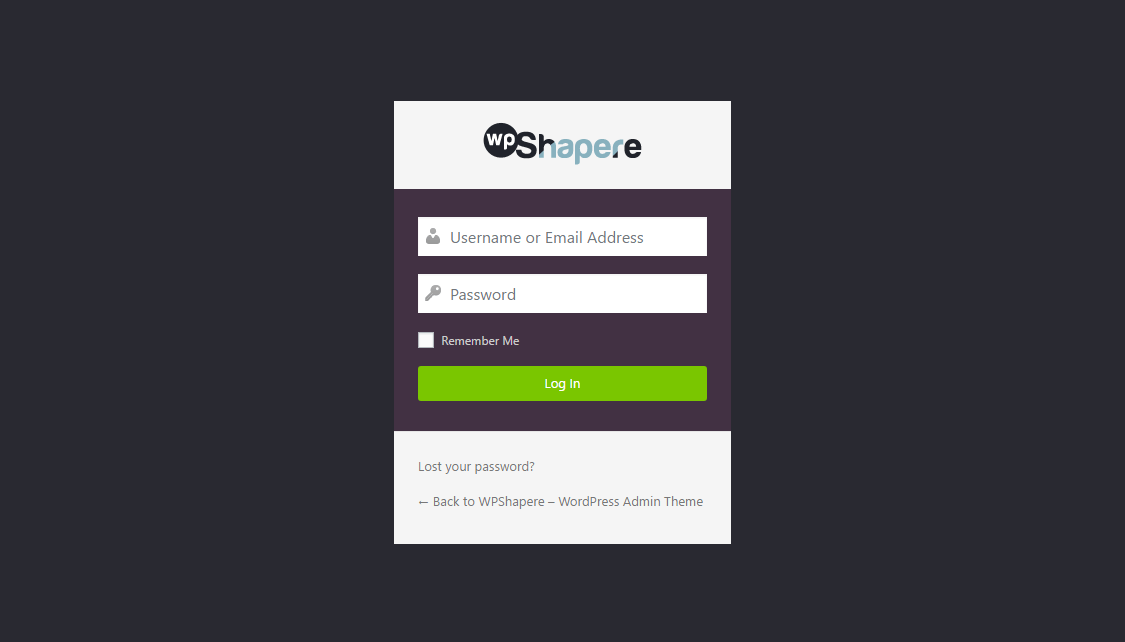
Example of WPShapere’s default custom login page
To get started with the customization, navigate to: WordPress Dashboard > WPShapere Settings > Login Options
The login page settings panel has a ton of customization options. Moreover, the panel is built to be intuitive in nature. It took me less than a minute to configure a new background to the login page, change the logo, add some footer text, etc.
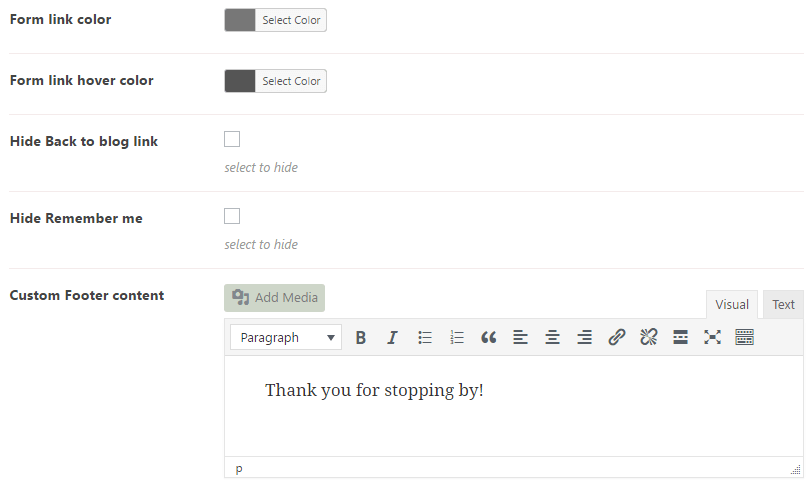
Example of the login page customization options available in WPShapere
You can turn on/off individual options such as Back to Blog or the Remember Me link. You can also disable the entire custom login page altogether, and revert to the basic WordPress login theme.
Admin Menu Customization
WPShapere enables you to customize the name, icon and visibility of the admin menu located to the left of your dashboard. To access these settings, head over to: WordPress Dashboard > WPShapere > Customize Admin Menus
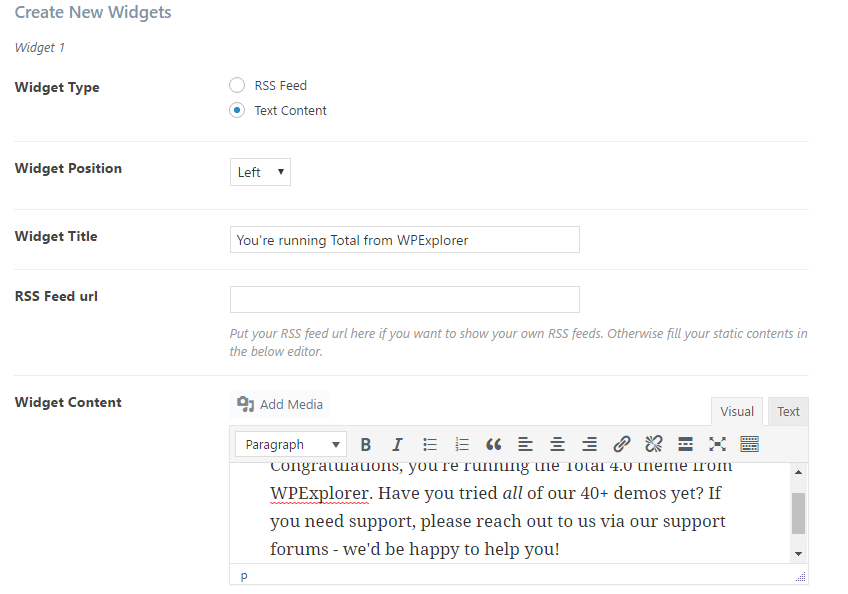
Customizing the “Dashboard” entry in the admin menu
In this example, I am renaming the Dashboard menu entry to Control Panel and assigning a globe icon to it.
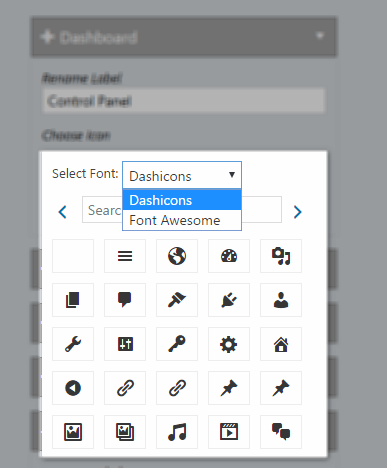
Assigning icons in WPShapere
The icons can be chosen from either Dashicons or Font Awesome, coupled with search capabilities.
In terms of visibility, you can rearrange the order of the admin menu options. You can also hide certain menu items from different user groups. By default, all admin users can see all menu items.
Dashboard Widgets
Another really cool thing to customize in the WordPress admin panel is the default dashboard widgets that appear every time you login. Only this time with WPShapere, you can customize the content of these widgets. You get four widgets to customize and you can also hide unwanted widgets. The options are available under: WordPress Dashboard > WPShapere > Dashboard Options
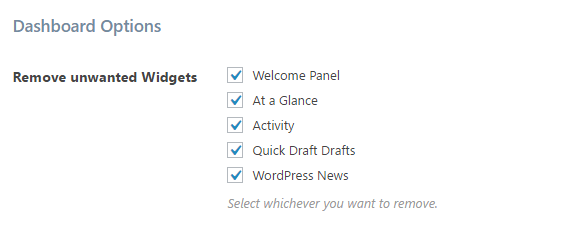
Hiding unwanted widgets from the WordPress dashboard
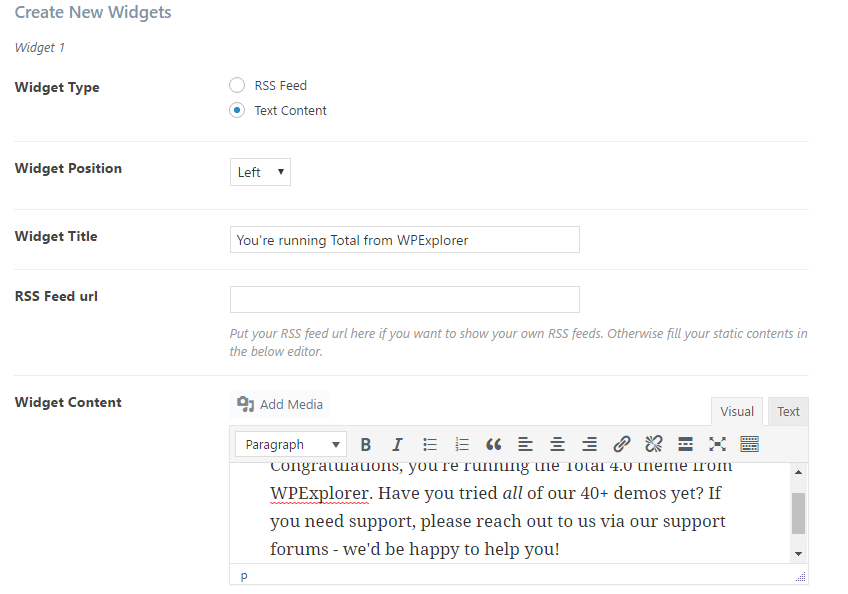
Adding a text-only widget
For example, if you’re a freelance web developer or agency, you might want to put up your company info or support details in these widgets.
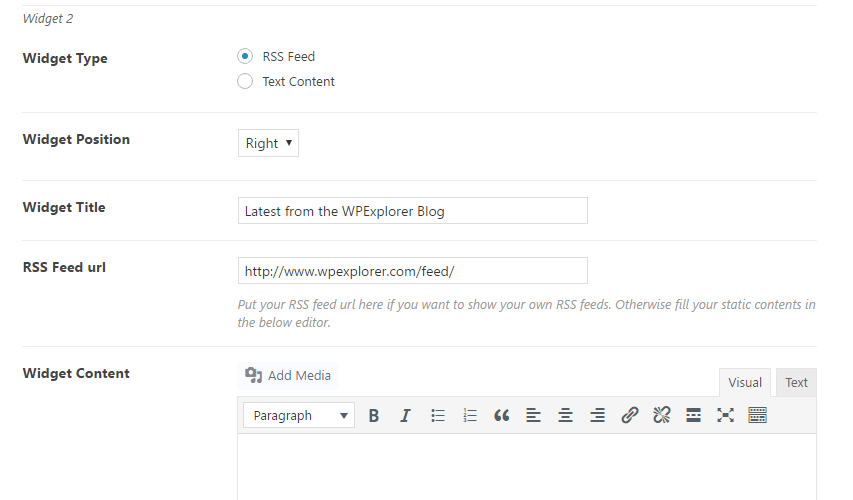
Configuring an RSS Feed widget that displays a blog’s content
If you happened to have a blog, you can put your blog’s content in your client’s website using an RSS Feed Widget.
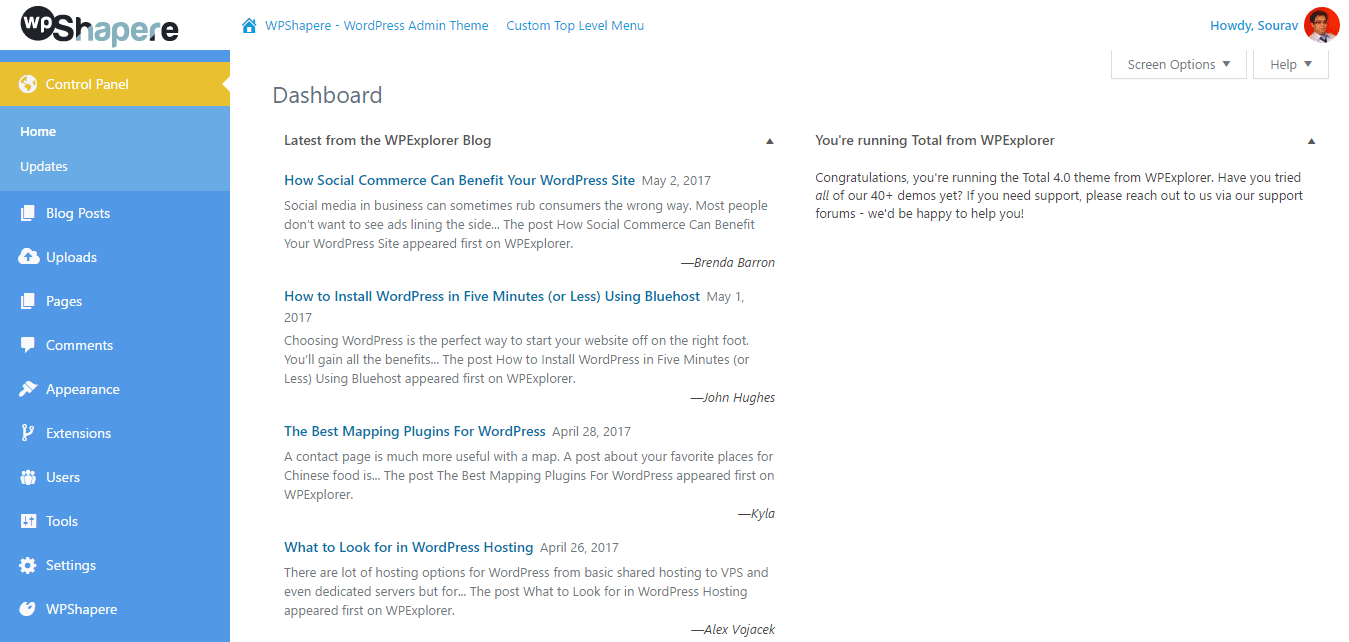
WordPress dashboard with the above customizations applied!
Admin Bar Customization
You can include custom menu items on the admin menu bar located at the top of the WordPress dashboard. To setup this option, create a menu from: WordPress Dashboard > Appearance > Menus
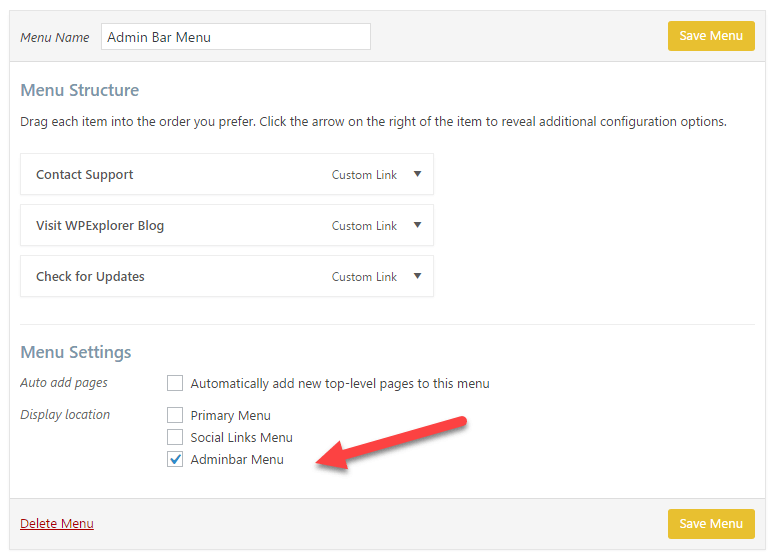
Creating a new menu for the WordPress admin dashboard
Once you’ve built the menu, select Adminbar Menu under the Display location in Menu Settings. This will place the menu in the top of the WordPress admin bar.
You can also change the logo, remove pre-existing elements from the menu such as WordPress.com, Site Name, etc. from the WPShapere options panel located at: WordPress Dashboard > WPShapere > Adminbar Options
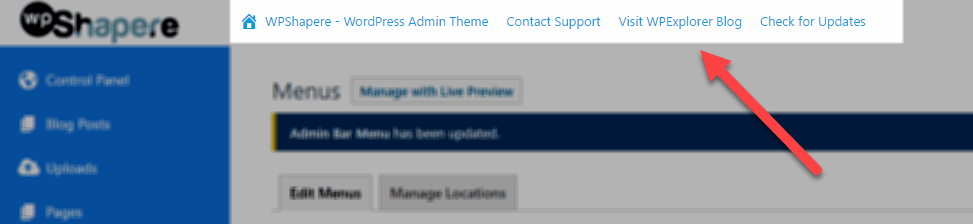
Custom Admin bar menu thanks to WPShapere
Custom WordPress Admin Dashboard Themes
WPShapere has 16 built-in color schemes for the WordPress Admin dashboard. To configure this option go to: WordPress Dashboard > WPShapere > Import Themes
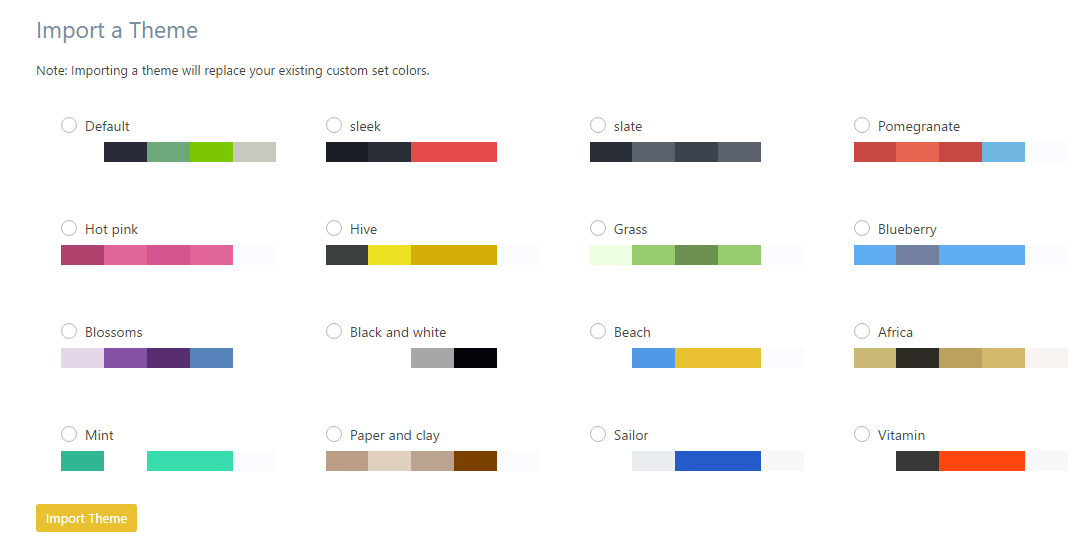
Custom WordPress Admin theme templates
Select any one of the sixteen themes, click on Import Theme and you’re done!
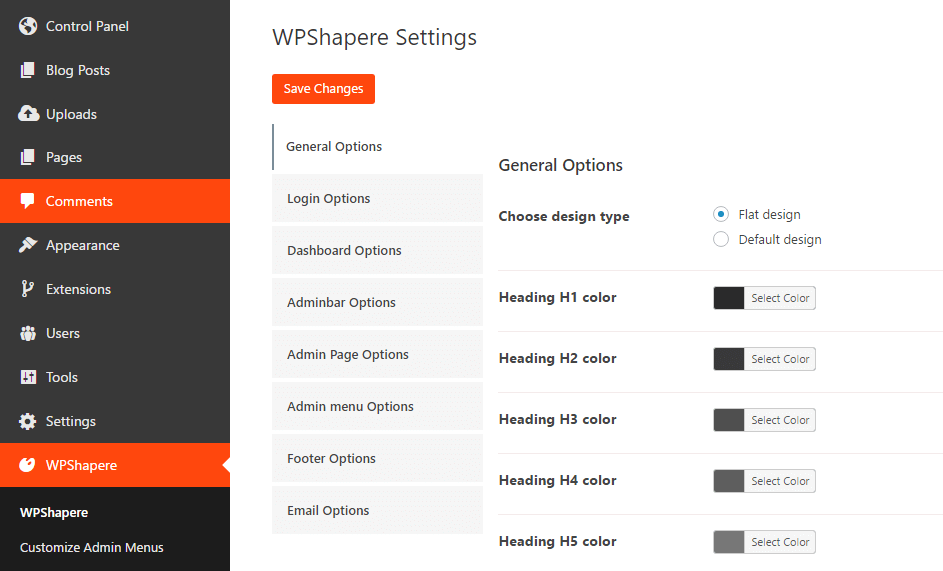
Preview of the “Vitamin” admin dashboard theme
Footer Customization
The footer customization option is pretty straightforward. To replace the default “Thank you for creating with WordPress.” at the bottom of your admin panel, simply navigate to: WordPress Dashboard > WPShapere > Footer Options
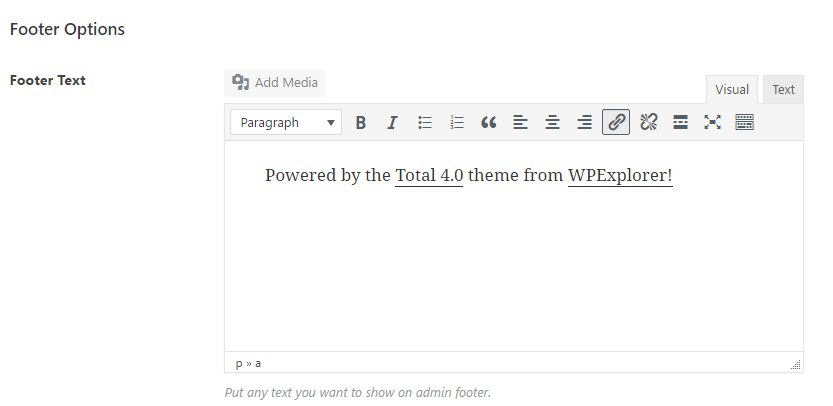
Adding a simple “Powered by… ” in the footer of the WordPress admin panel
Then add your desired text and click to Save Changes.
- Power Tip: Include links in the text for extra visibility!
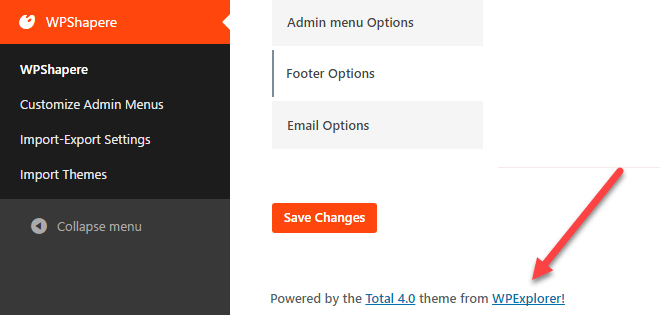
Check out the new footer in action!
Outgoing Email Customization
WPShapere also lets you customize the name and email address of all emails sent by WordPress. For example, if a new user registers in your site, a customized “from name” and email address would work wonders for a first impression! The settings are located under: WordPress Dashboard > WPShapere > Email Options
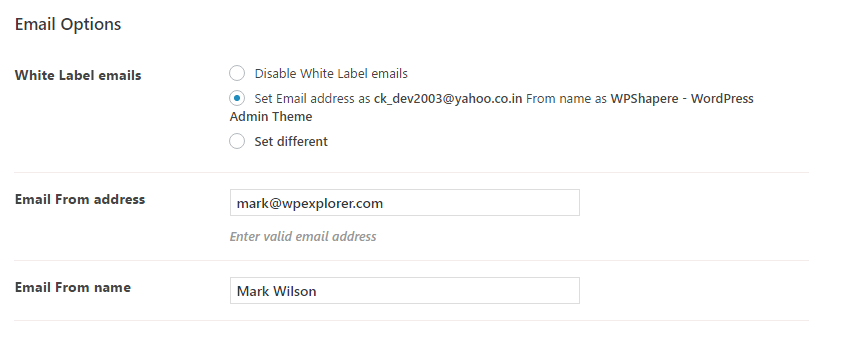
White labeling transactional emails in WPShapere
General Customization
WPShapere’s General Options tab gives you a handful of pretty unique options which include:
- Disabling automatic updates of WordPress, including email reminders about automatic updates and WordPress update notifications.
- Completely hiding particular elements such as the admin bar from the frontend, screen options button, etc.
You can access these settings from: WordPress Dashboard > WPShapere > General Options
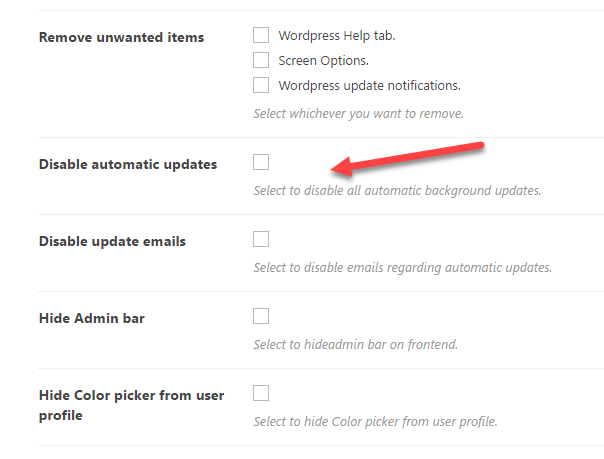
General customization options in WPShapere
However, I would not recommend disabling the WordPress update notification. It is a strict security requirement to update to the latest version of WordPress. If you are having a difficult time managing multiple WordPress sites, you could always use a solution like ManageWP.
Control User’s Privileges
The last powerful option we want to cover that WPShapere has to offer is the selective view based on user’s permissions. This is particularly helpful if you don’t want your non-tech-savvy users poking and prodding around a live WordPress deployment.
You can always create new users with lesser privileges, or you can allocate view rights to particular users with the same access privilege (i.e. Administrators).
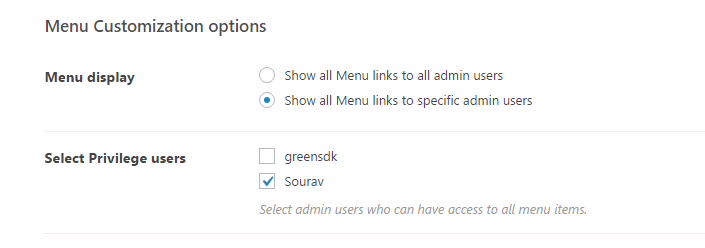
In this example, only Sourav would have access to all the admin menu links. The user greensdk would not have access even though he (or she) is an Administrator. Before I forget, the Menu Customization options is available under General Options (same location as the last one).
Add More to Your Admin Panel
WPShapere works great on multisite installs as well as is compatible with popular plugins including Contact form 7, Visual Composer, WP Super Cache, WP Total Cache and WooCommerce. Which is great for the front-end of your WordPress website.
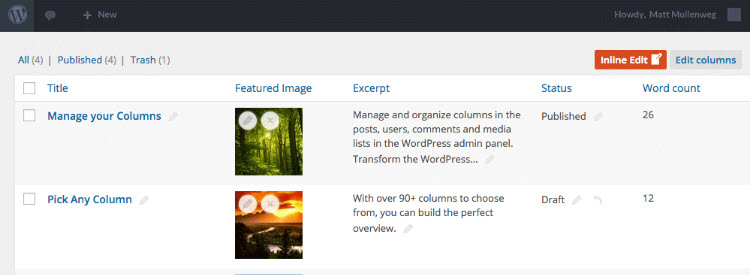
But perhaps you want to make your admin panel even more functional? Give Admin Columns Pro a try! We recently covered all of the awesome features in our guide to manage content with Admin Columns Pro, which make it easier for you (and your blog authors) to create, edit and organize content.
Specifically, you can create custom column sets to display for specific user roles – perhaps a good combo with your custom dashboard design? Admin Columns Pro also works great with multisite, making it an excellent tool for you client work or larger WordPress site networks. (Note: we have not personally tested the compatibility of these two plugins, but I don’t see why they wouldn’t play nice).
Conclusion
So there you have it folks – a complete walkthrough of the WPShapere plugin (plus some extra tips) to customize your WordPress admin panel any way you see fit! Have we missed any feature? Let us know!
As always, we’d love to hear from you. Do you use a while label branding solution for WordPress? If yes, is it WPShapere? If not, are you considering to switch?



