Allow Temporary Site Access with CM Restrict User Account
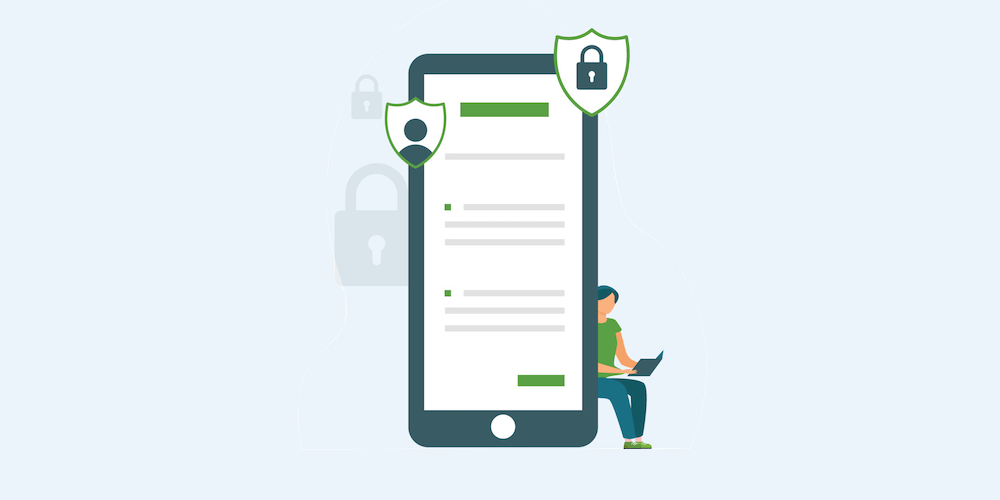
There are plenty of guides and tools to help you retain and engage users, but what if you only want to allow them temporarily? What if you simply want to give users a way to access a resource or product for a few days, or even a few hours?
Some things just aren’t meant to last forever, and that’s where the CM Restrict User Account Access plugin comes in.
CM Restrict User Account Access Plugin
Developed by CreativeMinds, the CM Restrict User Account Access plugin is a premium solution to regulate access to your site. With it you can allow temporary account registrations on your WordPress installation, with options to manually or automatically block and delete users after a set duration. But that’s just a condensed explanation – so let’s get into a full features list as well as add-ons.
Features
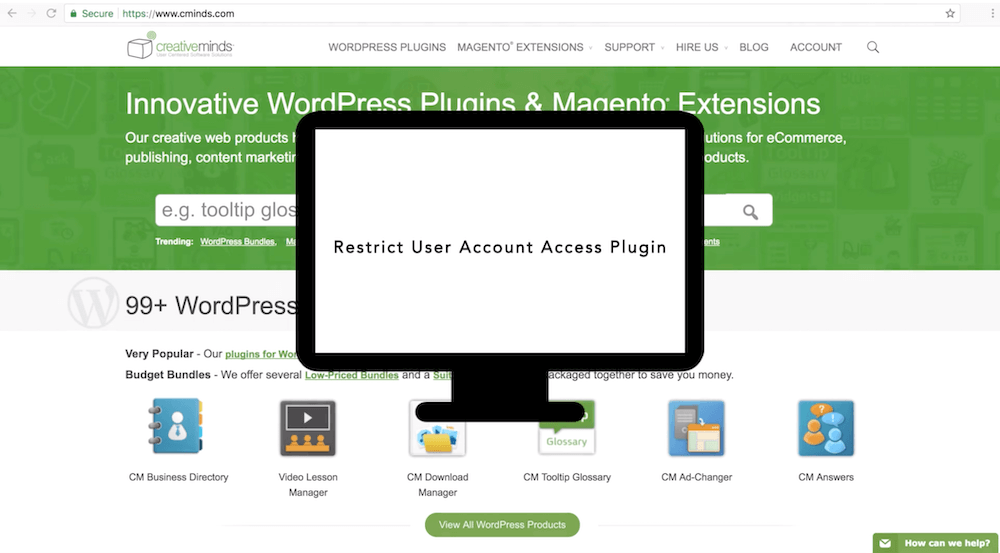
It should be fairly obvious that CM Restrict User Account Access Plugin can be used to restrict and limit user access, but that’s not all. There are plenty of features built-in that you can use to manage user accounts on your WordPress site. These include:
- Limit daily, weekly or overall access by login
- Block accounts by date
- Block accounts after a set amount of time (e.g. 24 hrs or 30 days)
- Add a bulk account expiration date
- Delete user account on a set date or after a set amount of time
- Reassign content from a deleted user to another, active user (or admin)
- Restrict access to the backend of your website
- Disable password change option
- Restrict user access on specific dates or date ranges
- Enable user and admin notifications related to blocked/deleted accounts
- Edit user roles
- And more!
But wait, there is in fact more! There are also add-on compatible plugins that you can use to extend functionality and add more options.
Addons
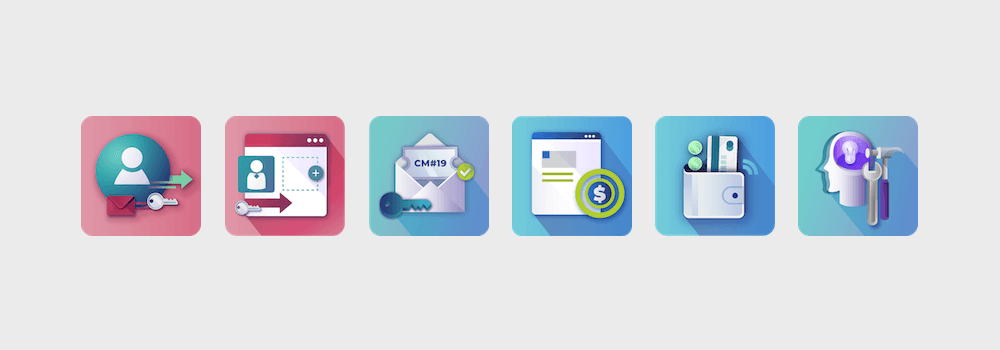
There are also a number of complementary plugins that you can use in-conjunction with CM Restrict User Account Access Plugin for more advanced features. Some of these offer more advanced or niche settings, so let’s take a quick look at what’s available.
Registration and Invitation Codes: Improve the user registration experience with optimized forms, social login, invitation codes and more. Combined with CM Restrict User Account Access, you can generate unique invite codes for users to register for a free trial then delete their accounts effortlessly at the end of a set time period.
After Registration Extended Profile Fields: Add more profile fields for users to complete after registering. There are options for radio buttons, select boxes, dates, required fields and more. Plus you can set role-specific fields to request information based on user role (e.g. a blog might ask an Author role for payment information and not ask the same of Subscribers).
Invitation Code Content Access: Protect specific posts or pages with an invitation code. Perhaps you’re launching a new course and want to get user feedback. With this plugin you could run a quick market test by inviting existing students to access your course with an invite code, then use CM Restrict User Account Access to be sure that their accounts are deleted once you’re done testing.
Pay Per Post: Exactly as it sounds, the Pay per Post plugin allows you to charge users to access specific pages or documents on your site. An example here would be a personal trainer site that could require payment to access to a 3-month fitness challenge or exercise plan, but also use CM Restrict User Account Access to suspend user accounts once the period ends.
MicroPayments Points & Currency Management: This unique plugin allows you to add your own currency system within WordPress. It allows for virtual currencies, wallets and a loyalty program. The plugin also integrates with WooCommerce and EDD for currency buy-in transactions or rewards points programs.
Admin Dashboard Tools: Add advanced Admin tools to WordPress to improve your overall site management. The WP Admin Tools Pro plugin includes site health logs, access rules, notifications, comment disabling, improved login, custom admin bars, auto-save, lazy load, and more. If you are creating and deleting user accounts with CM Restrict User Account Access, then WP Admin Tools can help you keep your site secure and running smoothly.
The add-ons mentioned above are all great options to use with CM Restrict User Account Access and available individually. But in some cases that are also included as a part of upgraded plan bundles.
Pricing
If CM Restrict User Account Access sounds like the perfect solution for your site’s needs, you’ll be happy to know that it’s available at a variety of price points. All plans include 1 year of support and updates, plus you’ll receive a 40% off coupon when it’s time to renew!
- Pro: $39, includes a license for CM Restrict User Account Access for 1 website
- Deluxe: $69, increases the license to 3 sites plus includes the CM Registration plugin
- Ultimate: $119, allows for use on up to 10 website as well as includes CM Registration and the After Registration Fields plugins
- Plugin Suite Bundle: starting at $249, this is a bundle membership for 99+ CM plugins and is a great choice is you plan on using multiple plugins developed by CreativeMinds
Now that you know what CM Restrict User Account Access has to offer, as well as the general price points, let’s move along to usage.
CM Restrict User Account Access Plugin Setup
The general setup for CM Restrict User Account Access is very easy and straightforward. Below you’ll find a walkthrough for installation, important settings and a few example of how the plugin could be used on your WordPress site. So let’s get started!
Installation
CM Restrict User Account Access is a premium plugin that is only available from the CreativeMinds website. Before you can use the plugin you’ll need to create an account and purchase a license for use on your website. Once you’ve selected a plan, you can download the plugin (it should be a zip file) and copy your license activation key from your Account > Product License page.
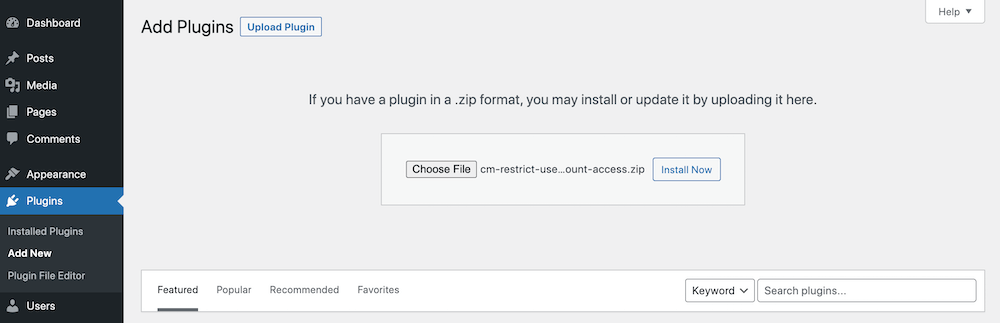
Next log into your WordPress site, go to Plugins > Add New and click the “Upload Plugin” button at the top of the screen. Browse for the plugin zip file you just downloaded titled “cm-restrict-user-account-access” then click to install and activate the plugin.
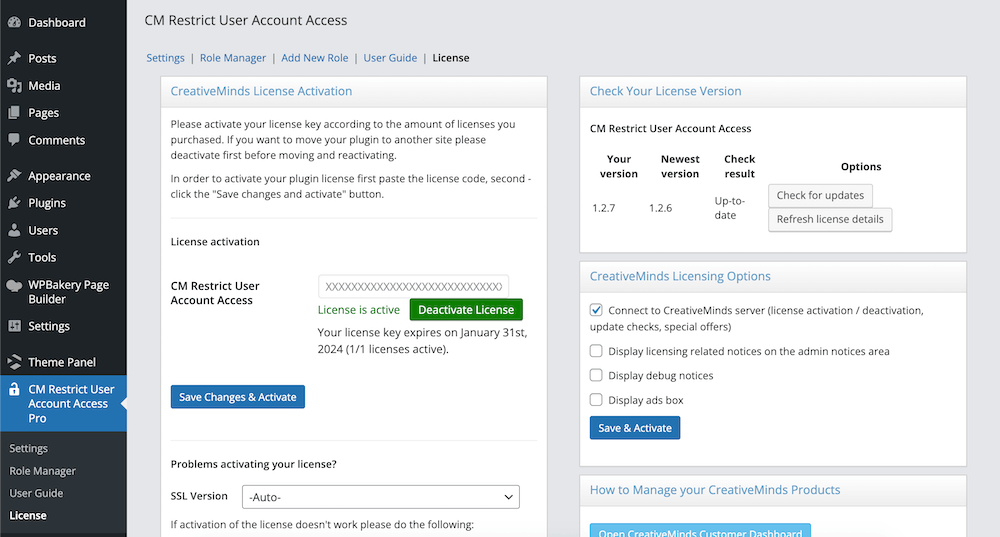
Upon activation, you should be taken to the license activation panel. Simply paste in the license activation key from earlier and save. You’re now ready to use CM Restrict User Account Access!
Settings
First navigate to CM Restrict User Account Access Pro > Settings to begin making selections for your plugin features.
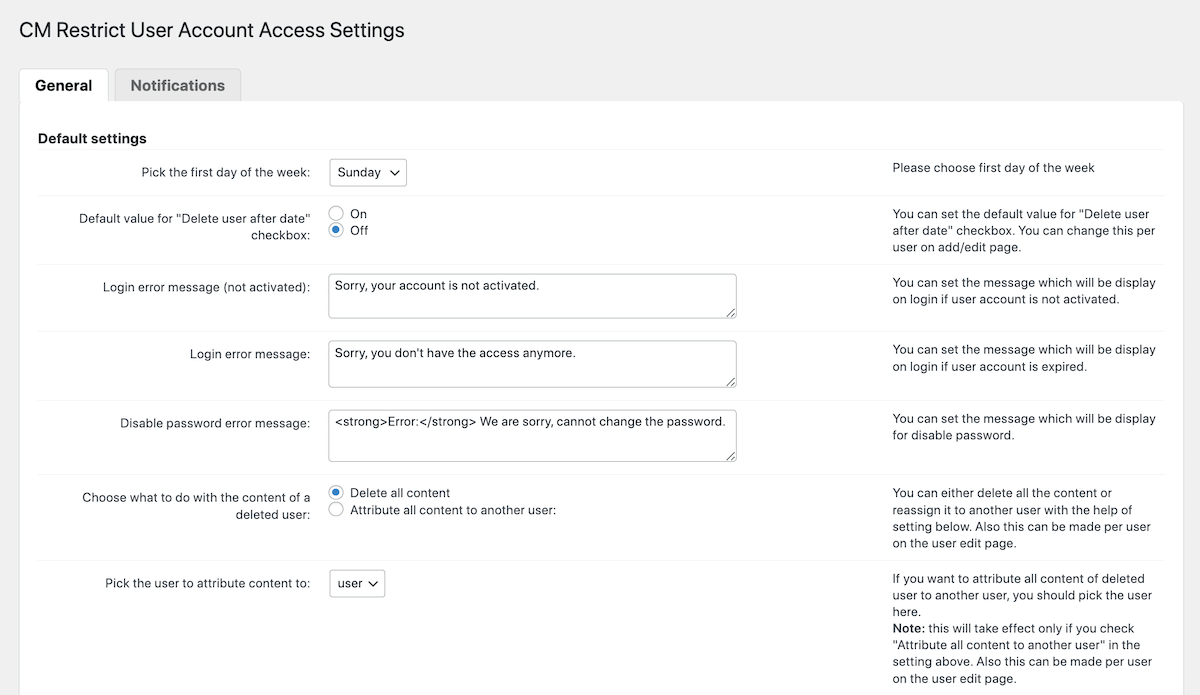
The General tab with present you with settings for your preferred week start day, choose your default “delete after date”, edit error messages, and decide if you want to maintain content created by a deleted user.
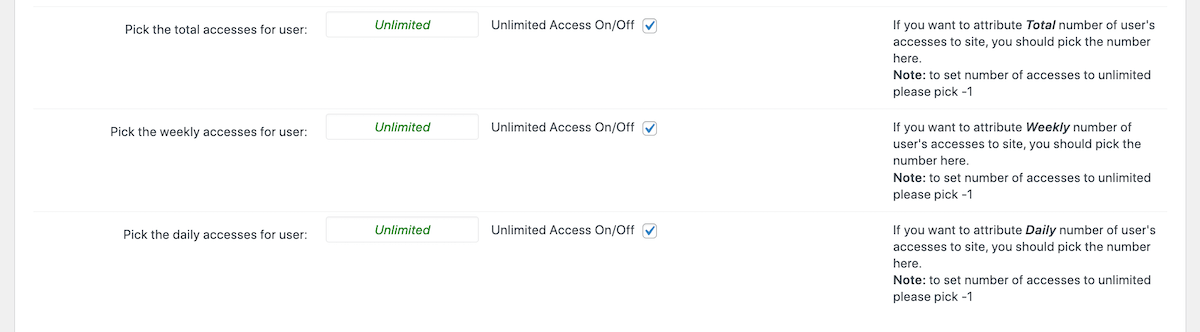
Below that, is a section of settings to rate limit users access to your site according to their number of logins. By default these should be set to “unlimited” but you can make it so that a user can only access your site 3 times total, or get more specific like 3 times in a week or even once per day.
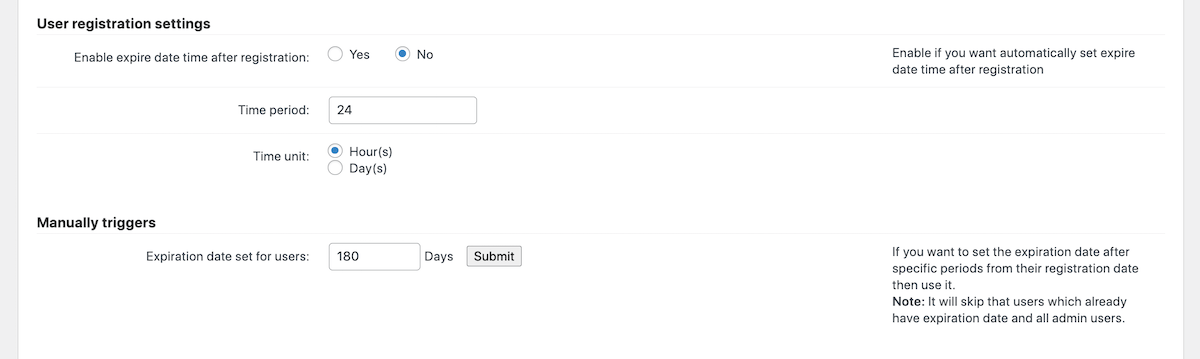
Alternatively, you can set a user account to expire after a specific number of hours/days, as well as add your own manual expiration period for existing (aka already registered) users.
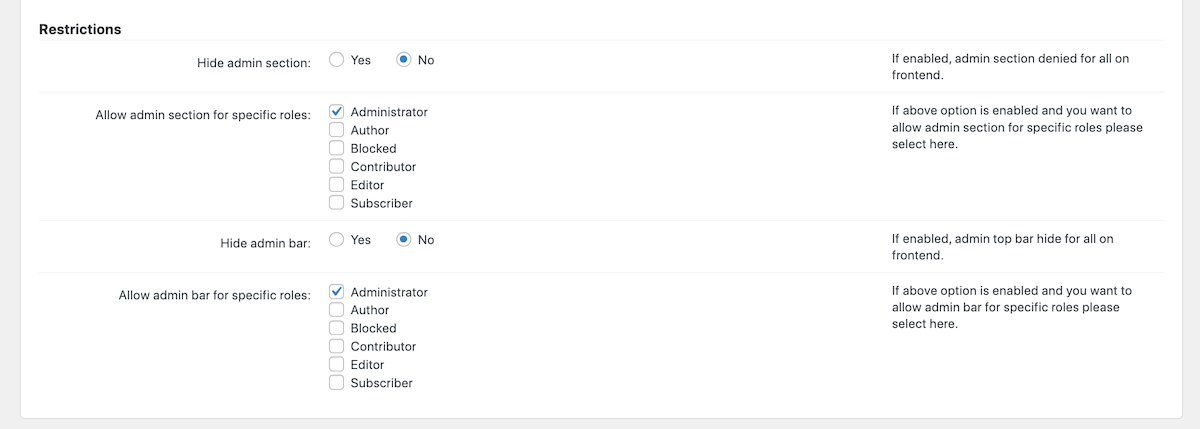
And in the last section of the General tab you’ll find the a setting to hide the backend (admin) section as of your site as well as the admin bar and then define which user roles should have access to it.
Notifications
Next up is the Notifications tab. As you could probably guess, this is where you will find templates for notifications related to your limited site access.
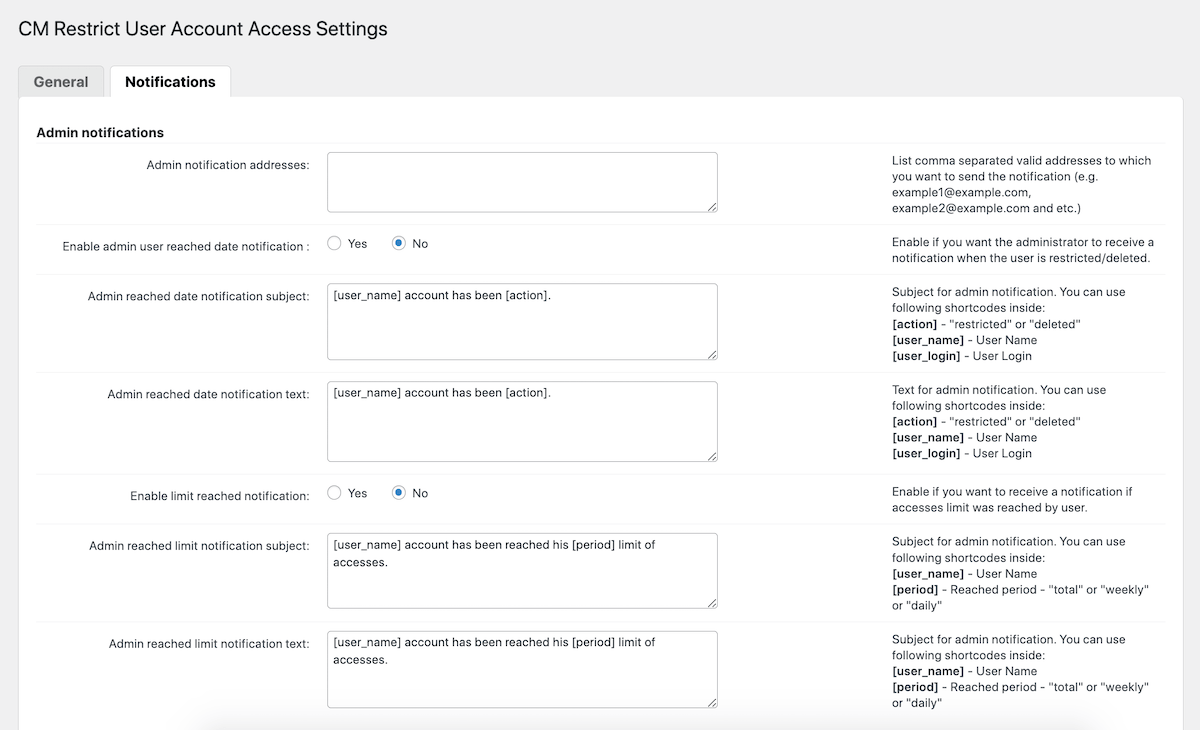
This includes an area to define the Admin email address as well as comprehensive set of templates for Admin notifications related to user expiration (either for date or rate limit).
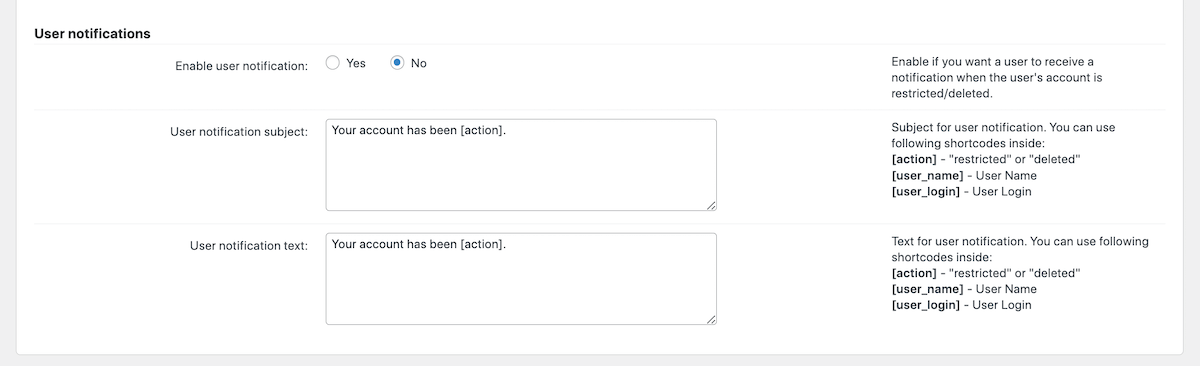
And just below the Admin, you’ll see a few options for the User notification when their account has become restricted or deleted.
Role Manager
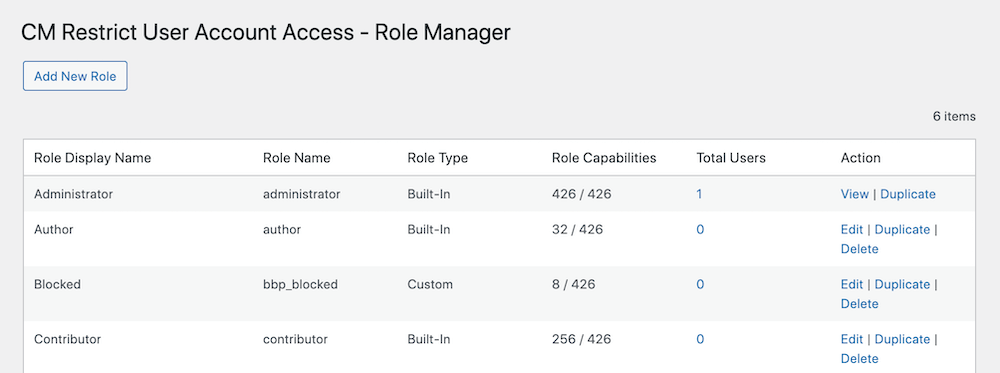
Lastly, you’ll also want to take note of the user role settings in the Role Manager. From here you can create and manage user roles related to your site. This can be helpful if you want to allow certain users added permissions, or create a whole new role (such as a “Temp User”) with limited access.
Use Cases
Now that you’ve seen what options are included with CM Restrict User Account Access, let’s take a look at a few ways you could put the plugin to good use on your WordPress site.
1. Create a Free Trial for a Website or Service
Perhaps you sell a WordPress theme or plugin and want to give potential customers the opportunity to try before they buy. In this case CM Restrict User Account Access is a perfect fit! With it you can create a limited time free trial so users can test your product.
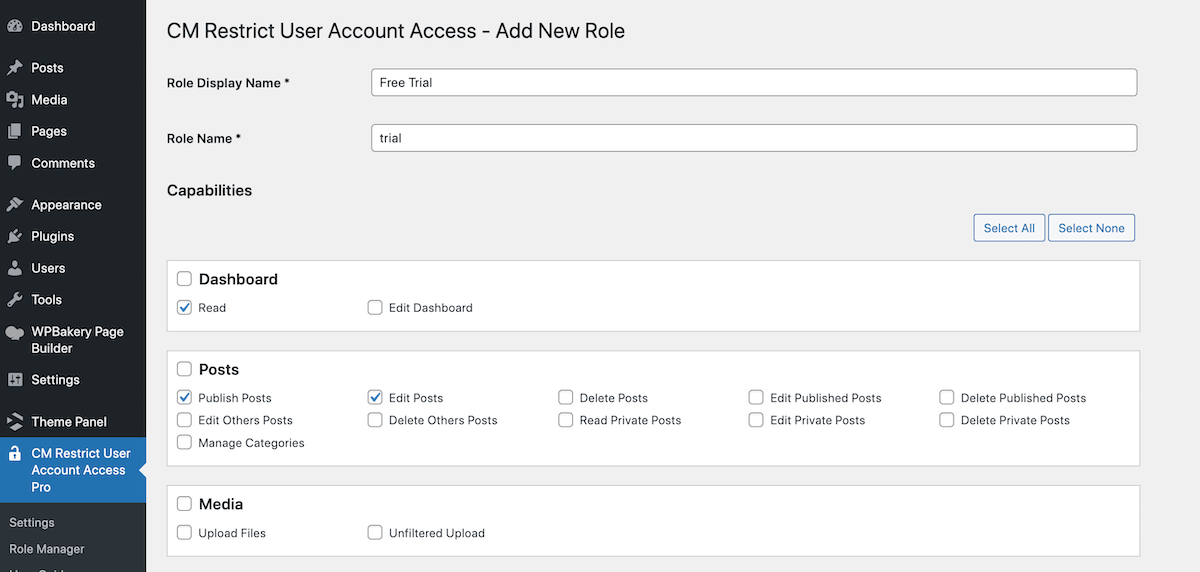
In this case, perhaps you would create a new “Trial” user role that has access to specific parts of your demo site. Maybe your product is a set of Gutenberg blocks, so you could enable access to create, edit and publish posts. And since you define the length of the trial, temporary accounts can be automatically deleted after a few hours or a few days.
2. Enable Limited Time Accounts for Promotions
Launching a new product or service? With CM Restrict User Account Access you can enable limited time account registrations and require extra user information with the After Registration add-on. This way you can use the plugin as a form of lead generation, so users who pre-register to view your launch page can also be signed up to your newsletter to be the first to know when your new offering goes live.
3. Invite Clients to Temporarily Register and View Photography Proofs
When you combine CM Restrict User Account Access with Registration and Invitation Codes you can allow for temporary account registration by invitation. This would be a great way for a photographer or videographer to invite customers to login and view proofs.

In most cases you’d likely be emailing one client at a time, but with the additional Bulk Email Invitation add-on for Registration and Invitation Codes you could mass email temporary, unique login codes. This would work great for any event where photos are taken of many individuals – such as school picture day, conventions or sporting events.
Final Thoughts
So – what do we think of the CM Restrict User Account Access plugin? Overall it’s a great plugin with intuitive options to quickly add temporary accounts and account duration rules to your WordPress site.
In our opinion, should you buy it? Well, like most things in life that depends. If you just have a simple blog, then it probably isn’t something you need. But for those with memberships or e-commerce sites selling digital goods it’s definitely a useful option. Since we sell our own WordPress themes here at WPExplorer we specifically see the value in being able to offer temporary demo access for a digital good, though there are certainly more ways you could leverage CM Restrict User Account Access for an online business (especially if you stack it with one or two of its compatible add-ons).
But what do you think? Or do you have any questions about CM Restrict User Account Access? Let us know in the comments section and we’ll do our best to help.



