Solid Backups for WordPress Overview
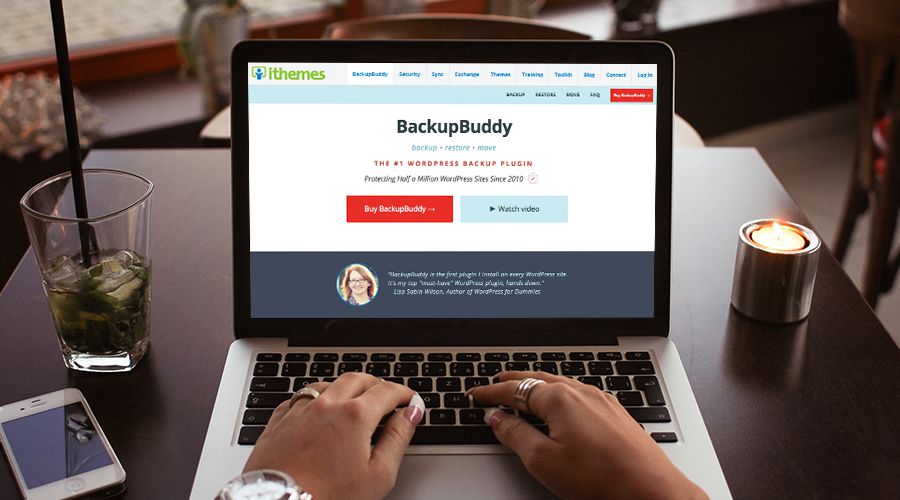
It’s easy to get caught up revenue generating tasks for your website – but don’t let the hustle distract you from WordPress maintenance and security best practices. Make sure your website fail-safe backup is ready with Solid Backups (formerly BackupBuddy) – the easiest way to backup your WordPress site! And now you can get your backups ready for the holiday season since iThemes is offering an exclusive offer to WPExplorer users as well as a site-wide discount that you really shouldn’t miss!
The Importance of WordPress Site Backups
If you have more than a couple posts, a custom theme or if you’ve simply spent a lot of time or effort getting your WordPress website just the way you want it you’d be extremely bummed if something happened right? Yeah, we thought so. This is why you should keep backups of your website.
Database vs Full Backups
Many good hosting companies offer daily backups as a feature of their hosting packages. This is a great feature, except they only take database backups which means that everything else in your WordPress installation (your images, themes, plugins and settings) will be lost if something were to happen to your website. We have over 8,000 items in our media library here at WPExplorer and there is no way we’d be able to re-add them all manually so we always run a full website backup daily.

The easiest way to backup your website? Use a well known and reliable plugin like Solid Backups. Solid Backups comes with options to run complete website backups for extra safety as well as database backups that you might want to take periodically while working on your website (we often backup our database before updating themes or plugins, just to be on the safe side).
Manual vs Automatic Backups
When making a full backup of your WordPress site you can make the backup yourself or use a plugin. For a manual backup will need to log into your site in via FTP and download copies of everything in your wp-admin, wp-includes and wp-content folders as well as use another tool to make a copy of your database (cpanel, phpmyadmin, etc.) to download. If you’re not familiar with the inner workings of WordPress and servers this can be a daunting task. In addition, you need to remember to repeat this process on a regular basis to keep your backup copies relevant.
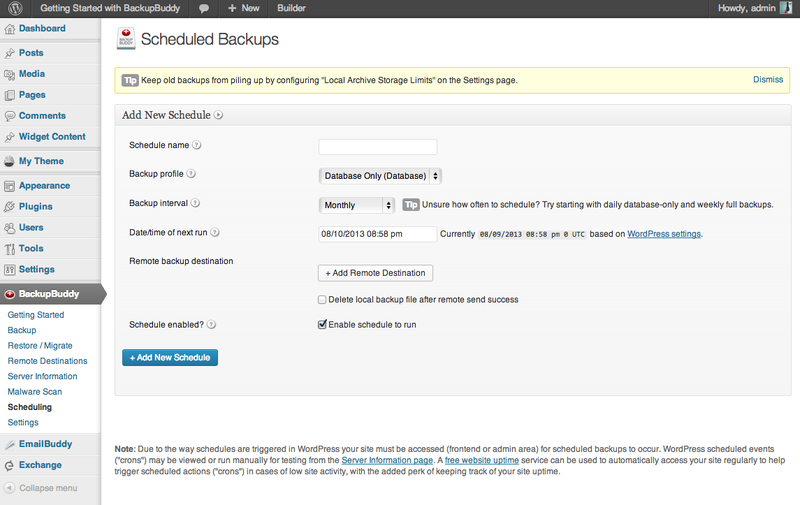
Or you can make your life a whole lot easier and setup automatic backups with Solid Backups. Solid Backups has built-in options to setup your own custom backup schedules (daily, weekly or monthly) so you can focus on all the other tasks involved with running a website. Even better is the option to store your backups on Stash (their storage system), Amazon S3, Dropbox or you can receive backups via email. This is a great security precaution since you never want to keep your backups in the same place as you live site!
Manual vs Guided Site Restoration
If something does happen to your website using your backup files is much like taking them – you can attempt to restore your site manually or by using a plugin. If you choose to do it yourself, you’re going to have to upload your database (which in some cases may also require you to create a new one) and re-add all of your actual site files via FTP. If you’re not comfortable with WordPress development or using developer tools like Transmit or cPanel then this can be a scary process.
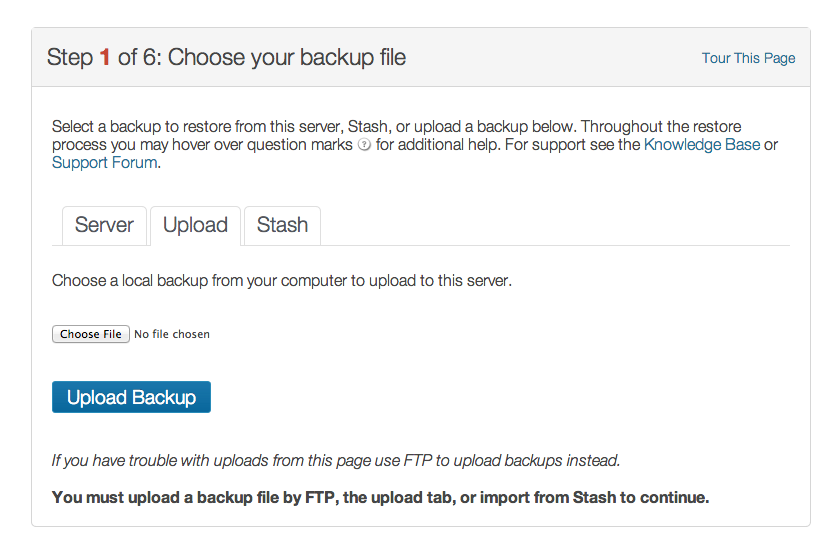
The easier way is to restore your site is by using a backup plugin to begin with. If you haven’t figured it our by now, Solid Backups is our favorite WordPress backup plugin for a reason. It makes taking, managing and implementing backups easy. To use a backup all you have to do is log into your WordPress site, click on the Solid Backups menu item in your dashboard and then click on the Restore/Migrate option. Then select the backup your want to use and select the option to “migrate to remote server,” which will import your backup and Solid Backups’s ImportBuddy script. Then select a backup destination and begin your backup migration. ImportBuddy will then walk you through the process of restoring your site – that’s it!
Other Reasons Why Solid Backups Is Better At Backups Than You
With Solid Backups you can do more than just backup your website. For the regular WordPress user or hobbyist Solid Backups makes managing your WordPress backups and security just a bit easier.
In addition to full website restorations you can also restore individual files. This is great if you decided to attempt changes to your stylesheet or if you accidentally changed your theme to something terrible. With the Solid Backups Restore/Migrate options you can pick and choose which files your want to replace, so you don’t have to change everything if you don’t want to.
You can also use Solid Backups for site migrations – a huge asset if you’re a developer. You can use the Restore/Migrate option to move your website to a new domain or host (not just for restorations). Plus with Solid Backups you can move everything – themes, plugins and even widgets making your migration process seamless. And there are even an added features for URL replacement (if moving to a new domain) and for push/pull deployment if your moving a site from your staging site.
And you can use Solid Backups for site cloning. This is a great asset if you want to duplicate your site to a local or staging area for testing. Or if you’re setting up a network of similar sites you can use Solid Backups to import your site onto a number of domains (great for affiliate marketers with lots of similar landing pages).
Solid Backups also has tons of great features for easy backup management (notice the easy trend with this plugin?). There are options for Sync integration (which you can use for remote backups, tracking file edits, active backup schedules, managing your Solid Backups Stash and more), backup completion email notifications, automatic database scan & repair to keep your site issue free, server tools to troubleshoot hosting problems that could be preventing backups, free malware scans and more. And these are just a few of the many reasons to love Solid Backups (and you can learn about more features and developer perks on their site).
Solid Backups, A 5 Star Backup Plugin
We love Solid Backups, and give them 5 stars for great features and easy to use options. Anyone can take backups and secure their website with Solid Backups. So if you want to give them a try, just click the button below to signup for Solid Backups.


