How To Add CAPTCHA Protection to WordPress
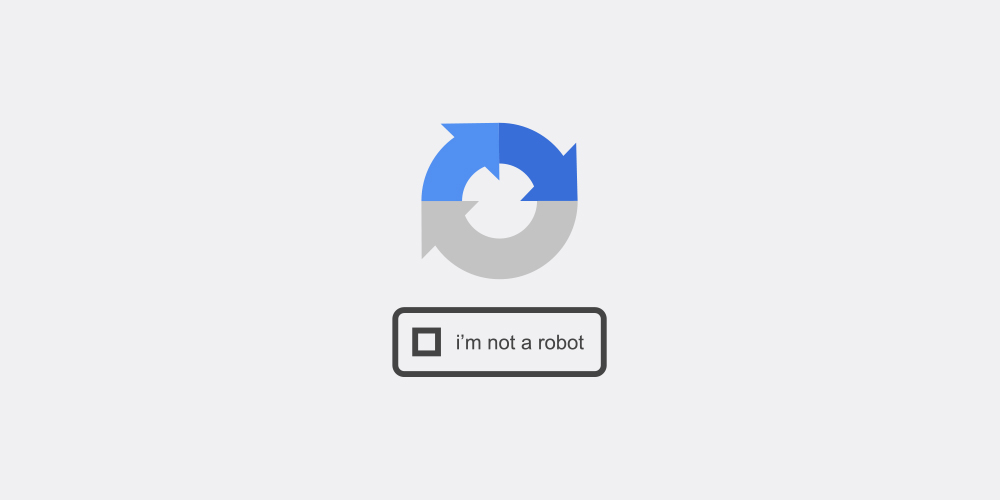
Even if you are confident in the security of your WordPress site, you should still take precautions. A security breach can wreak irreparable damage to your online business. Hackers frequently use bots to saturate your website with spam, which can get out of hand quickly.
Fortunately, spammers and bots may be kept out of your site using a sophisticated tool. WordPress CAPTCHA is a simple and easy-to-use test that enables security on your website and offers an extra layer of protection.
Let’s take a closer look at how to use CAPTCHA to protect your website.
What Is CAPTCHA?
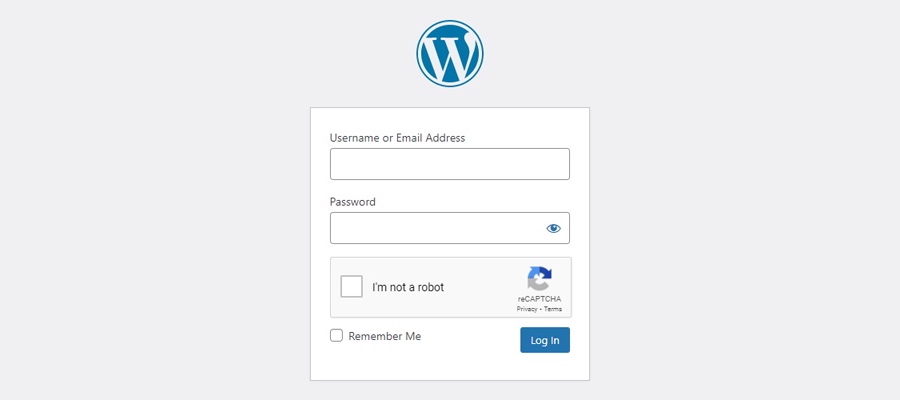
CAPTCHA is the acronym for the “Completely Automated Public Turing test to tell Computers and Humans Apart” test. Computers can distinguish between automated and human users thanks to CAPTCHA, which does precisely what its name implies. Humans can breeze through these tasks efficiently, but an automated script might struggle.
Traditional CAPTCHA tests require the user to enter distorted text, but reCAPTCHA is a newer, complex CAPTCHA type that has been around for a while (and noCAPTCHA, a sort of reCAPTCHA spinoff). Invisible CAPTCHA, the most recent version, is now available too.
How Do CAPTCHAs Protect Your WordPress Website?
Hackers, spammers, or bots can assault your site’s login and registration pages. Typically, their goal is to access the administration area. Forms, where you need to enter usernames and passwords, are excellent for hackers to use as entry points.
When an unauthorized user gains access to your WordPress admin area, a lot may go wrong, including:
- Crashing a network of websites
- Distributing malware
- Reducing website traffic
- Demanding a ransom
- Hurting search optimization efforts
- Spamming the comments section
- Stealing personal information
WordPress CAPTCHA helps protect your site from hackers and spam bots by confirming if an actual human is attempting to use a form on your site. Traditionally this includes visually stretching, distorting, or otherwise manipulating numbers and letters, then relying on the human ability to recognize the symbols.
Types Of CAPTCHA
Above a traditional CAPTCHA test was mentioned however CAPTCHA tests come in various forms. Over time, newer, more accurate, and more efficient software has replaced older versions. In this section we’ll go over the most common types, the differences between them and plugins that you can use to implement them on your WordPress site.
Human-Assisted OCR
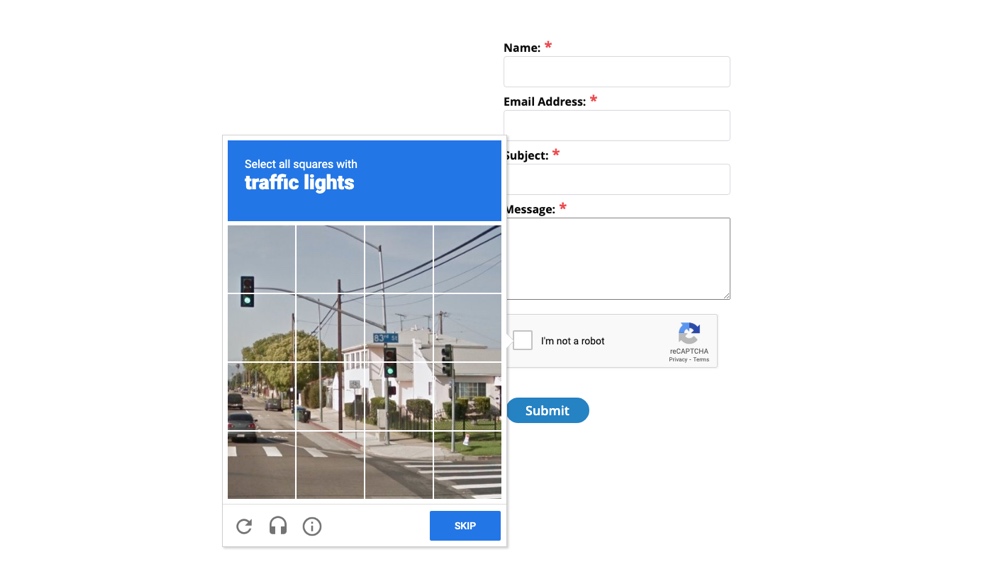
With this common type of CAPTCHA, users must understand distorted text or pictures to log in or complete a form.
ReCAPTCHA, Google’s service that uses human-assisted OCR, is one of the most well-known CAPTCHA tests. OCR (Optical Character Recognition) helps users who cannot recognize the scanned text due to visual impairments. The OCR software includes an audio equivalent to help those who are deaf or do not hear properly complete the test.
Google reCAPTCHA is an effective CAPTCHA solution that secures your website against fraud, bots, and abuse and aids in ensuring compliance with the PCI-DSS standards to secure customer data as well.
The simply named reCaptcha plugin is a good option for WordPress sites. Make sure to utilize it with other plugins, such as contact form plugins, to get the most out of it.
It’s a quick and straightforward way to solve CAPTCHA tests. The plugin uses response image files to verify answers when a user enters them, and if the answer is correct, the form can be submitted.
No CAPTCHA and Invisible CAPTCHA
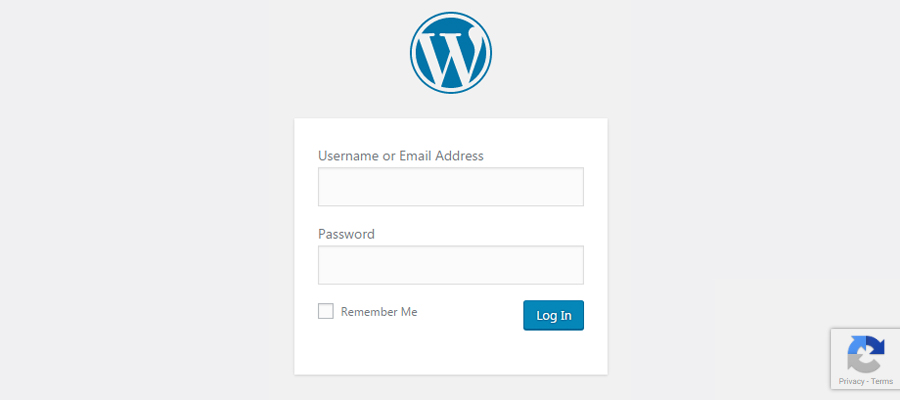
With noCAPTCHA or Invisible CAPTCHA there is nothing for the user to do. Instead it relies on a user being active on your website, so when they click links or existing buttons their validity as a human is confirmed.
The WordPress plugin CAPTCHA 4WP adds noCAPTCHA and invisible reCAPTCHA to display CAPTCHA on your comment form, login page, password reset page, registration page, etc.
Multiple CAPTCHAs can be displayed on the same page (though that’s usually a bit much). And a contingent login can be created and displayed after several failed attempts. You may also choose whether or not to show a CAPTCHA to logged-in visitors.
Logic Questions
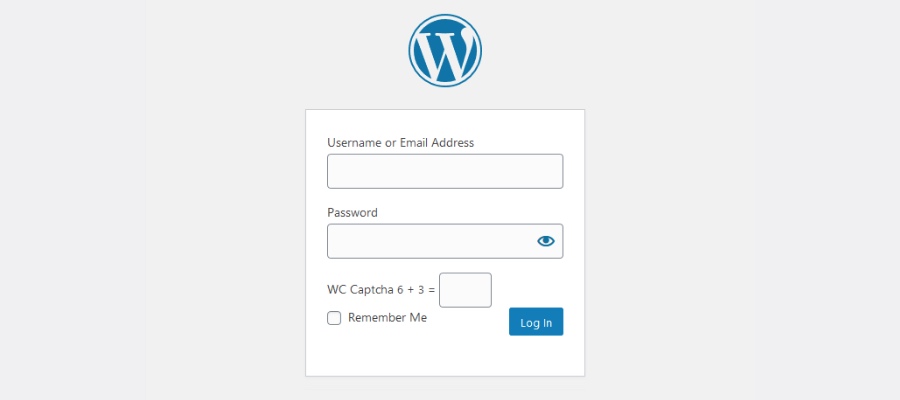
In a logic questions test, the user is given a single or series of questions to answer. The questions are usually very simple (such as basic math or recognizing a simple pattern), so even seven-year-olds should have no trouble answering them.
WC Captcha is an excellent WordPress plugin for logic questions. It requires visitors to complete simple math questions to access your site. Additional features include hiding the CAPTCHA test for logged-in visitors, choosing which mathematical operation to apply, displaying the CAPTCHA as figures or words, selecting the box title, and entering the time.
Image Recognition
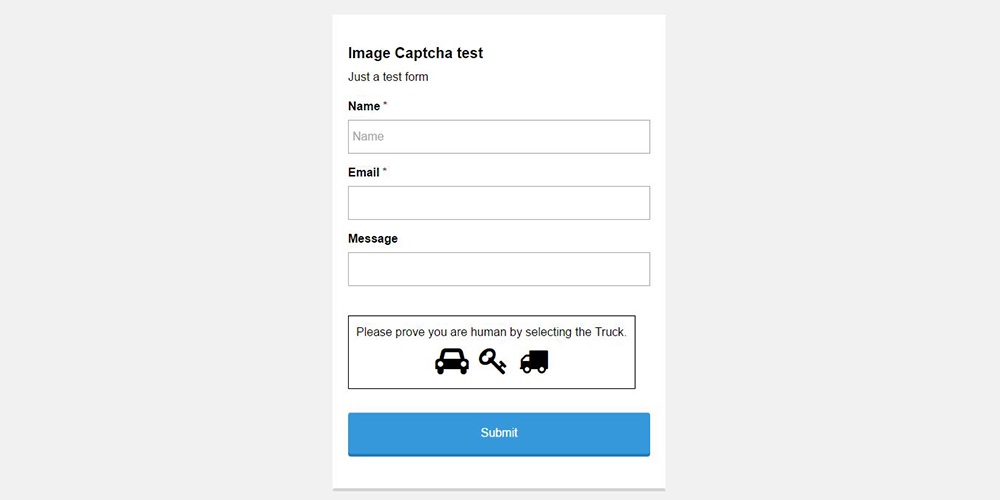
Text-based CAPTCHAs have been phased out and replaced by image-based ones. Instead of relying on distorted text, an image is used to illustrate the idea.
Image recognition requires users to identify a particular object in an image. As a general rule, image-based CAPTCHAs ask users to choose pictures that fit a topic or recognize images that don’t. These CAPTCHAs use graphics components like photographs of animals, shapes, or scenes.
Various options are available, including a single image divided into portions by a grid, two independent photos presented next to each other or asking a user to choose the correct graphic. KC Computing has a couple good form-specific options on WordPress.org, like this Image Captcha for Gravity forms.
User Interaction CAPTCHA
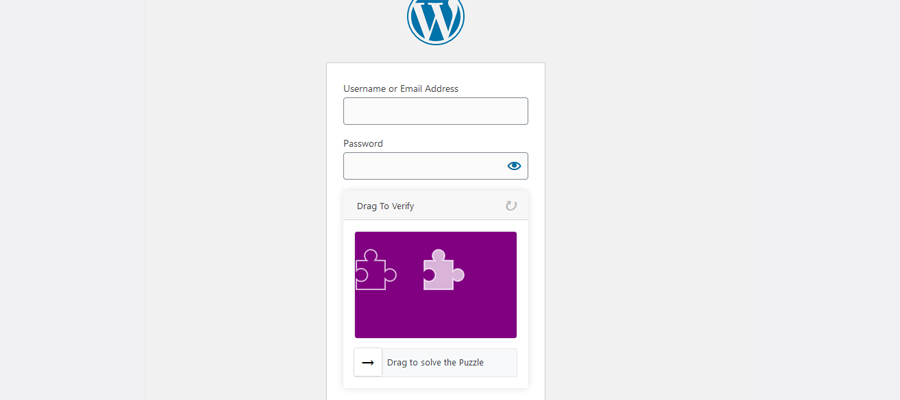
A simple action, such as sliding a slider across the screen, is used in user interaction tests. Despite its simplicity, computers have difficulty passing this type of test, so it’s almost a foolproof way to protect your website.
An example of a user interaction CAPTCHA is the WP Forms Puzzle Captcha plugin. A puzzle piece slides into a slot instead of a three-digit code in this plugin, which works the same way as the Simple Login Captcha plugin. It’s a good solution to prevent bots from gaining access to your site because they haven’t worked out how to solve these puzzles yet.
Where in WordPress Should the CAPTCHA Plugin Be Enabled?
A WordPress CAPTCHA is an excellent way to protect any form on your website where users are required to provide personal information to prevent spam and hacking. The following elements of your site could benefit from a CAPTCHA feature:
- Content submissions
- Contact forms
- Login pages
- Email signup forms
- Password recovery pages
- User registration forms
- Surveys
- Forums
And more, for example if you have a store, memberships, etc. Anywhere you have a form.
Steps to Add CAPTCHA Protection to WordPress
Now that you know what CAPTCHA is, here is a quick look at how you can easily add this extra layer of protection to your WordPress site.
Step 1: Install a WordPress CAPTCHA Plugin
First, download your chosen WordPress plugin for your website. We shared a handful of good options above, but most free CAPTCHA plugins in the WordPress directory will do the job. You don’t need to pay extra to secure your website!
Before installing a free plugin, certain things must be considered:
- First, decide which CAPTCHA version or type you require since there are various options. Select the one that suits your website the best.
- The plugin should operate on numerous pages of your website, not simply the login page.
- Ensure the plugin works everywhere you’ve installed a form on your website so bots can be filtered out. So if you’re using a form or ecommerce plugin be sure the CAPTCHA you choose is compatible.
Step 2: Add Google reCAPTCHA to Your Website
If your WordPress CAPTCHA plugin or general security plugin uses Google reCAPTCHA, you must first create an account and fill out this Google ReCAPTCHA form for your site.
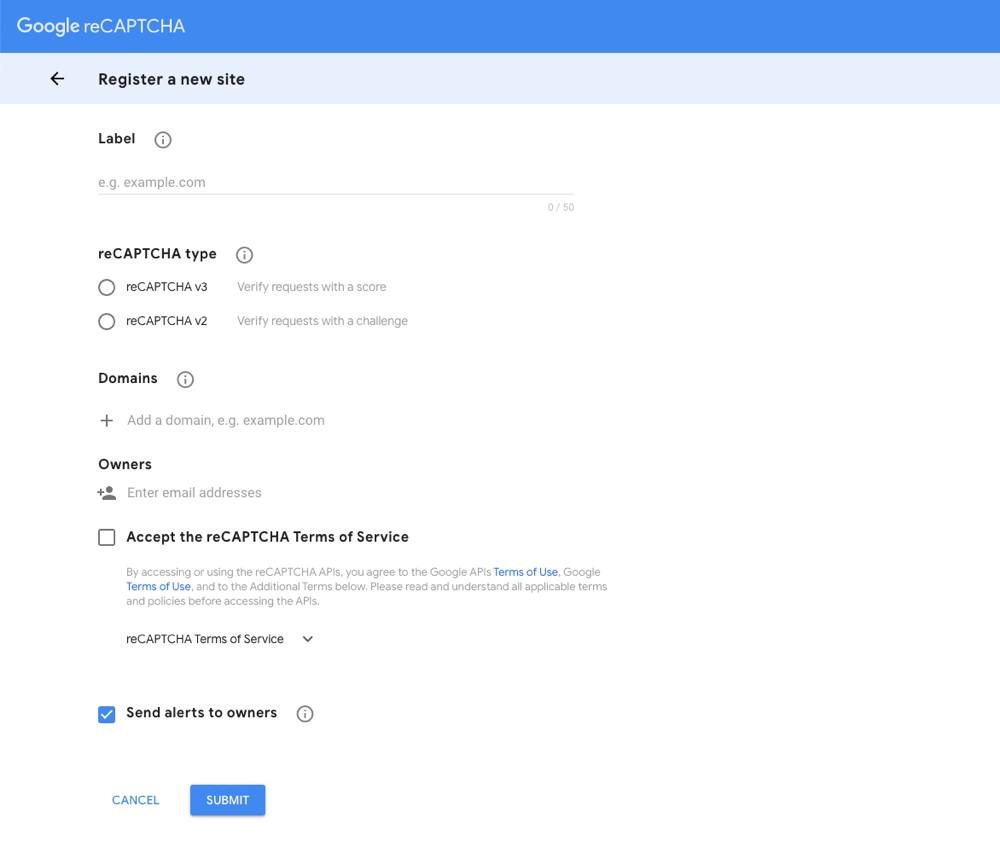
At the time of writing, there are two versions that you can choose from – reCAPTCHA v3 and v2. Depending on your preference, you can verify with a score or a challenge. Either way, the user experience shouldn’t be affected.
After completing the Google reCAPTCHA form, click submit. The next page shows the site key and secret key. The keys must be input in WordPress’ CAPTCHA settings.
The next step may vary a bit depending on the plugin, but you’ll need to locate the reCAPTCHA key fields within your plugin’s settings or admin page. Then just copy the two keys and paste them into the corresponding areas for your CAPTCHA or security plugin. Finally, make sure to save. You should now be all set to start using Google reCAPTCHA!
Step 3: Protecting Sections of Your Website With CAPTCHA
When installing a WordPress CAPTCHA plugin you’ll typically have the option to activate your CAPTCHA protection on all forms, or specific pages/sections.
As mentioned before, CAPTCHA can be used on pretty much any login form, including:
- Registration forms
- Admin pages
- Comments forms
- Reset password forms
And this includes the related forms for WooCommerce, EDD and BuddyPress too.
Depending on the plugin you choose the CAPTCHA may be automatically enabled on all of you forms, there may be a shortcode you need to add to your forms in your form builder, or there could be an admin or settings panel to enable CAPTCHA for various sections of your site.
For example, for the Advanced Google reCAPTCHA plugin, there is a settings panel under eCaptcha > Settings > General > Enable reCaptcha where you can enable CAPTCHA for your default forms (login, registration, reset password, comments) and third party plugin forms (WooCommerce, BuddyPress, etc.)
But if you’ve selected a CAPTCHA add-on for a specific plugin, such as Really Simple CAPTCHA for Contact Form 7, there is instead a shortcode similar to [captchac captcha-1] [captchar captcha-1] that can be added when building a form. There are also addition styling options and settings can can be coded in.
One of the key processes on modern WordPress sites is restricting access to bots and automated scripts. Implementing Google reCAPTCHA using various WordPress plugins is one of the best solutions for preventing such behaviors from occurring on your website.
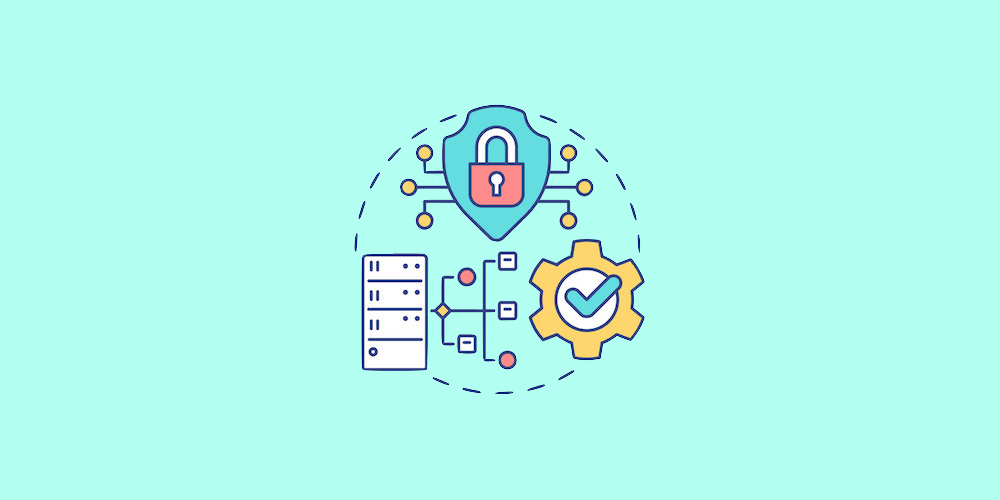
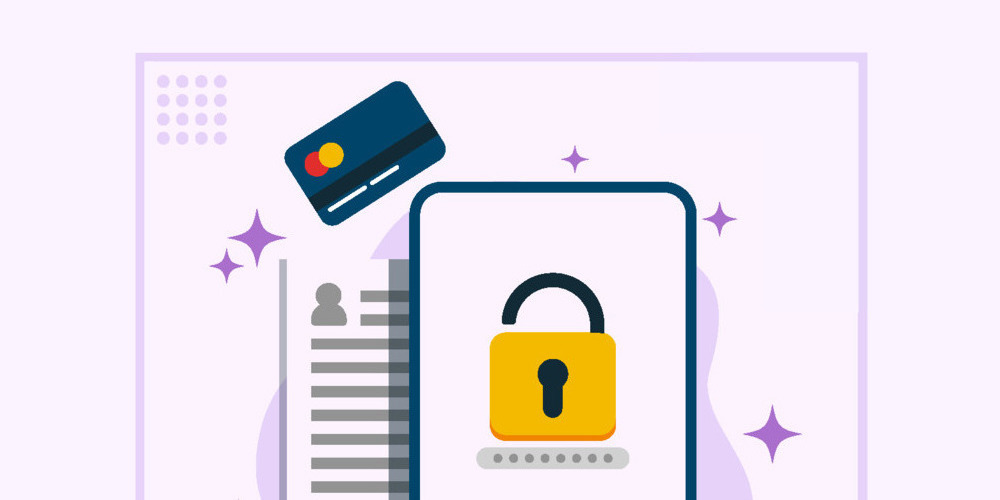
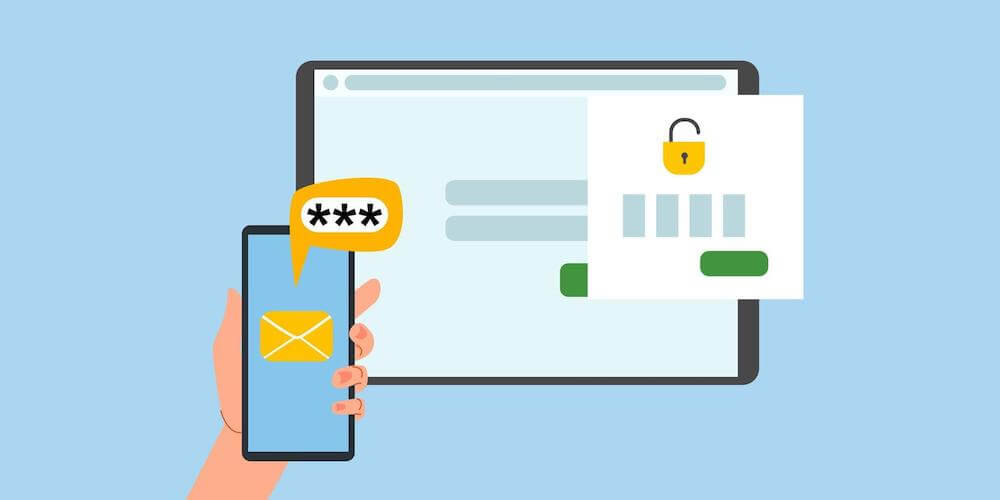
Comments
No comments yet. Why don't you kick off the discussion?