Acobot AI Chatbot Review & Guide for WordPress
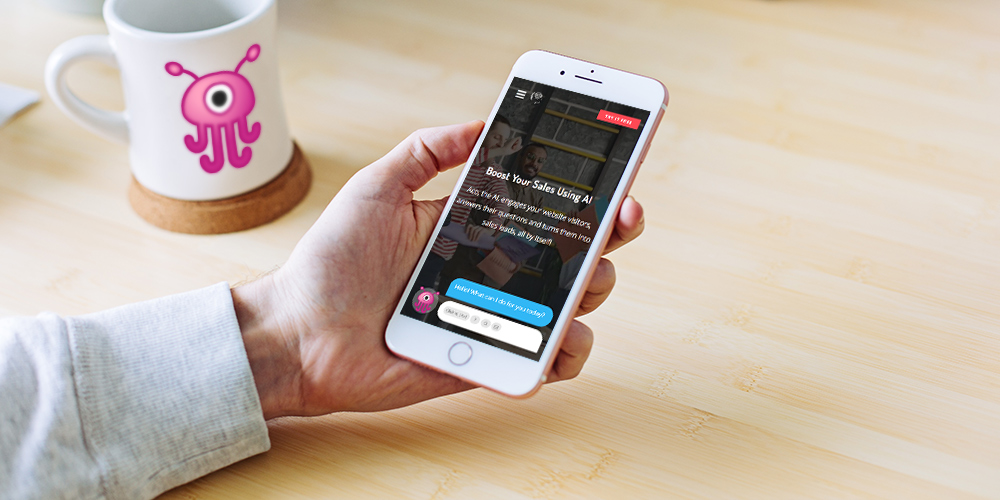
Many customers aren’t keen to wait for help. Whether they’ve already purchased a product, a prospective client or a first time reader many users expect quick assistance. Unfortunately, many businesses can’t afford to have a 24/7 support team. This is where the Acobot AI Chatbot WordPress plugin comes into play.
By leveraging a chatbot for on-site live chat visitors can get help at any time – whether or not your staff is actually in the office. Today we’re taking a hard look at what makes AI chat plugins so helpful, and why we think Acobot chatbot is a great addition.
Why You Need a Chat Plugin
First let’s look at why a chat plugin is helpful. There are probably many more, but here are a handful of key reasons you should consider using one of the best live chat WordPress plugins on your site.
1. Generate Leads
Simply put, having a chat plugin can generate leads and increase sales. You can integrate your chat with your marketing plan to funnels users to key pages. This could be featured products, an email newsletter, a specialized landing page, etc.
You can also use a chat to prompt users. Ask them “Have you found what you’re looking for?” Then… Or request that they take part in a survey with a question like “How can we make your shopping experience better?” Then you can offer a discount as a reward for participation.
2. Prevent Lost Sales
Chat plugins reassure shoppers at the most crucial moments. Many time a sale is lost because there’s no one to answer the shoppers’ question. Chat plugins put a stop to this by making help readily available.
Bonus: When visitors do find what they want on your website, they end up staying longer on your webpages. This increases time on your pages and decreases your bounce rate, thereby boosting SEO.
3. Provide Fast Support
Customer service can be integrated with chatbots. By adding a chatbot to your support site you can quickly direct users to relevant help docs or FAQs before requesting they open a ticket. Most times customers have
Why Choose Acobot?
As mentioned before, there are a number of great chat plugins available for WordPress. But why should you choose Acobot specifically? There are a number of great reasons, but here are a few to point you to why we were so excited to give it a try.
Easy
First off the chat widget is easy to install and can be customized to go with your website. You choose the avatar (or upload one), select a chat box style and set a color. This makes it pretty easy to tweak your chat to fit your site.
Smart
But the true beauty of Acobot is in the AI chat. The intelligent chatbot learns about your website quickly by scanning and “memorizing” your content in just a few minutes. It then updates as you make changes to your site, so as to always provide your site visitors with helpful, accurate answers.
Effective
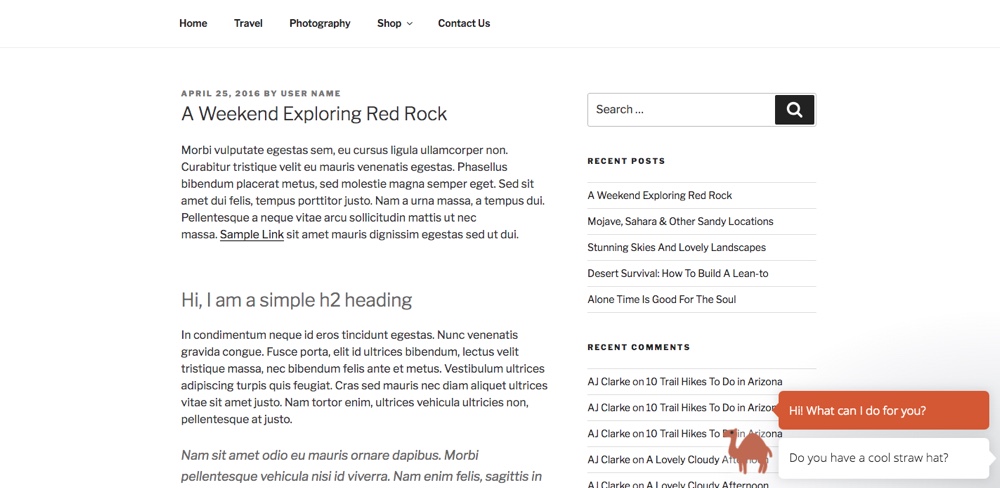
The Acobot chatbot AI is also the first to initiate a conversation. Providing instant assistance, in real time. Whether it’s asking how it can help or if a user wants to leave a message Acobot breaks the ice and keeps you in contact with leads. If for some reason Acobot isn’t able to help a user the chatbot will ask for their email address so a human counterpart can takeover. There’s even an option for “Auto Follow Up” with customizable message that is sent to confirm a member of the team will be in touch shortly (or whatever it is you want your email to say).
Timesaving
An added benefit is that the plugin is designed to work smoothly with other parts of your website such as your CRM, help desk and sales manager. Integration with these other services saves you time and money (since you won’t need to re-enter customer details manually). Plus you can personalize chats over time, so eventually Acobot may not even sound like a bot to new visitors.
But Acobot does more than just help potential customers – the plugin maintains chatlogs and email transcripts to help your support team when they are in the office. Staff can easily view the full chat session, follow up on leads and view conversions.
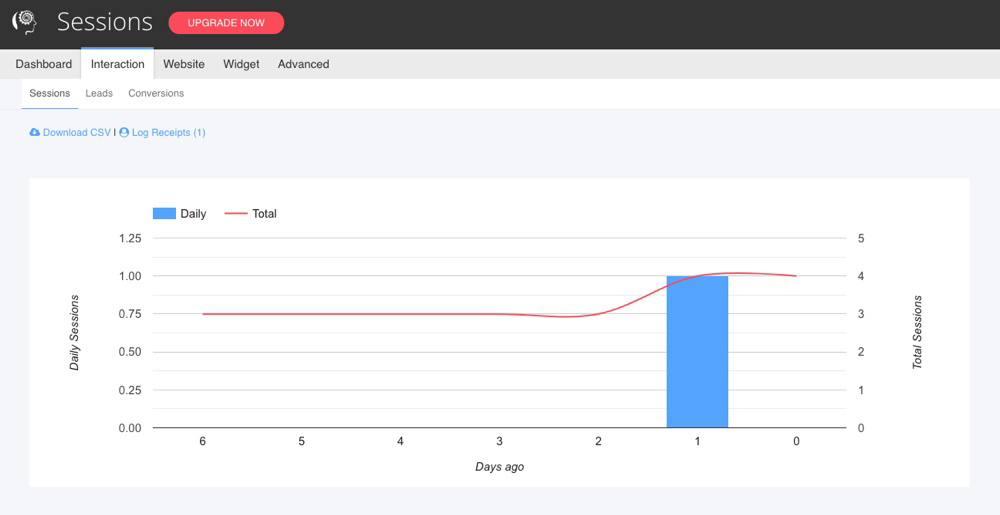
Plus there are easy to interpret graphs to represent the chat sessions, leads and conversions generated via Acobot. So managers can see at a glance how Acobot is performing.
Acobot Plugin Main Features
Still not sold? Here’s a list of many of the Acobot AI Chatbot’s features.
- Available 24/7 for visitors on your site
- Instant help, in real time
- Hundreds of avatars to choose from
- Unlimited chatbox color options
- Scans/learns your website in minutes
- Re-learns as you update
- Typing is immediately visible
- Set rules to hide or show chat window
- Choose email or phone follow up
- Send automatic follow-up email messages
- Customize follow-up email
- Creates receipts for sessions and leads
- Set up to 5 receipt recipients (such as your main support email, or a manager)
- Chat session logs
- Reports for sessions, leads and conversions
- Online documentation
- Live Acobot demo to test out features for yourself!
Now that you know what the Acobot AI Chatbot is and have an idea of what it can do, it’s time to dig into how to actually use the plugin.
How to Get Started with Acobot
Lucky for you, getting started with Acobot is easy. Just install the plugin, create your account and grab an API key. That’s it! So let’s get started.
Install the Acobot AI Chatbot Plugin
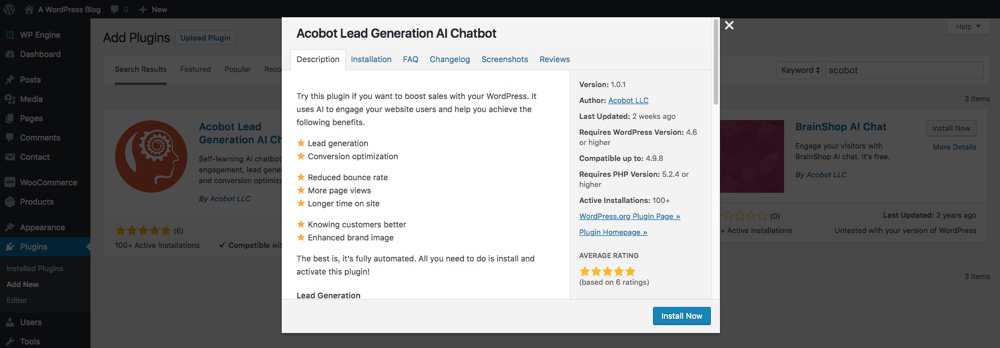
First you’ll need to install the Acobot AI Chatbot plugin. This is avaialbe for free on the WordPress.org or right from your WordPress dashboard. Just go to Plugins > Add New and search for “Acobot.” The first result should be the Acobot Lead Generation AI Chatbot, which is exactly what we’re looking for. Just click to install and then activate the plugin.
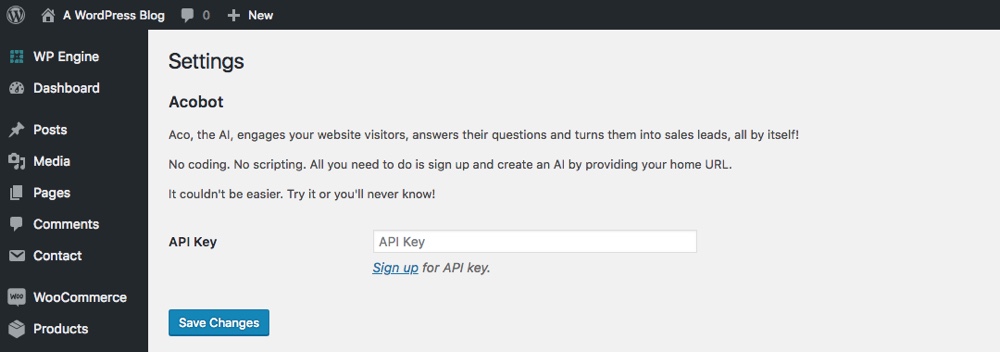
With the plugin installed you’ll now want to visit the settings page. This can be found under Settings > Acobot. You should see a screen like the one above, and this shows that you will need an API key to setup the plugin. To do this, click on the blue “sign up” link.
Create Your Acobot Account & Widget
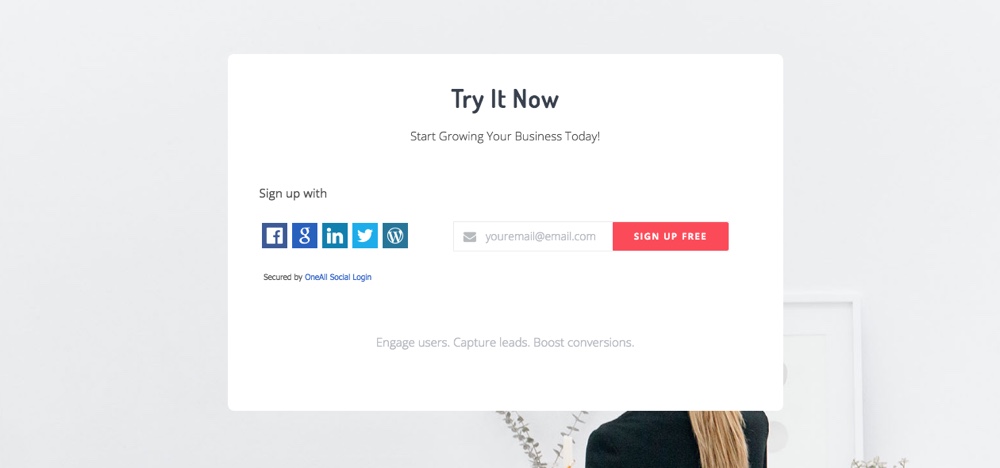
The sign up link should take you directly to a form to register for an Acobot account. All you need is an email address to get started. Once you enter your info you should see a confirm page.
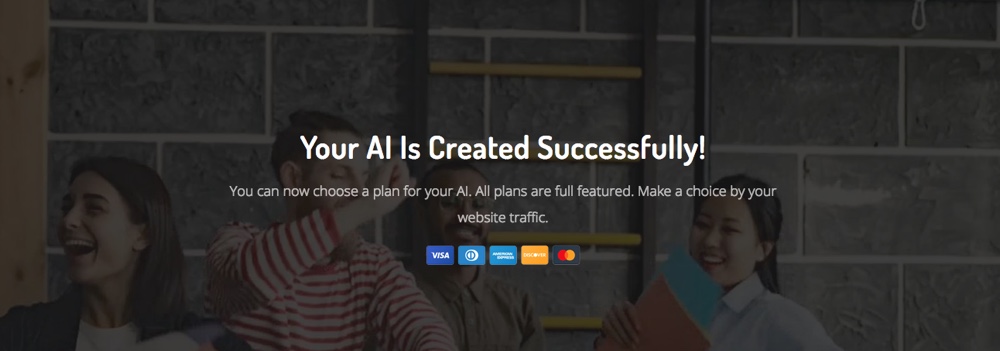
Here you can signup for a plan, or continue with the 15 day free trial. We’ll get into pricing a bit later, but for now the free trial is what we’ll be using in the guide.
The next step is to create your widget (this is the fun part).
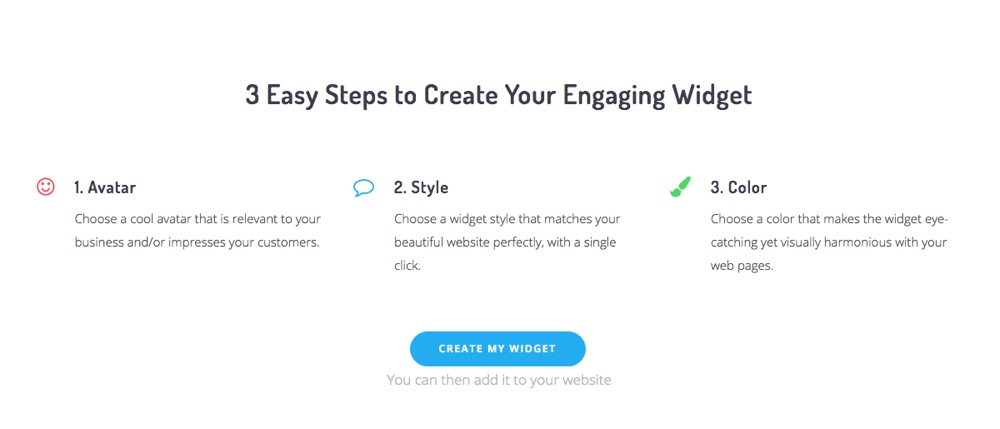
Acobot’s setup wizard will walk you through three main options for your widget.
![]()
Step 1 is to select your avatar. There are hundreds of stock icons to choose from, or you can upload your own. PNG and GIF formats are support, so feel free to go wild and choose an avatar that best represents your brand.
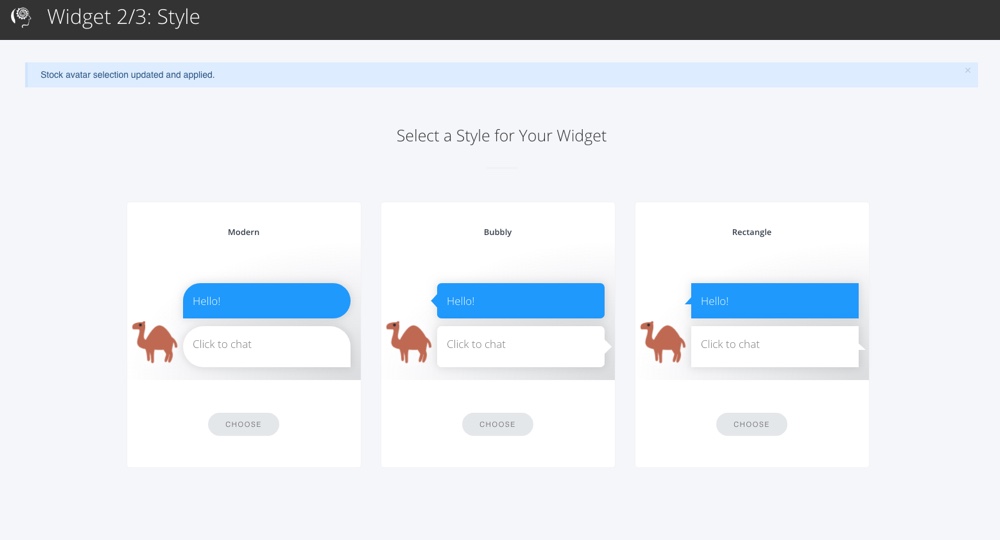
Step 2 is to choose a widget style. There are essentially three border radius options – modern (full round corners), bubbly (rounded corners) and rectangle. Choose the style that fits the look of your website.
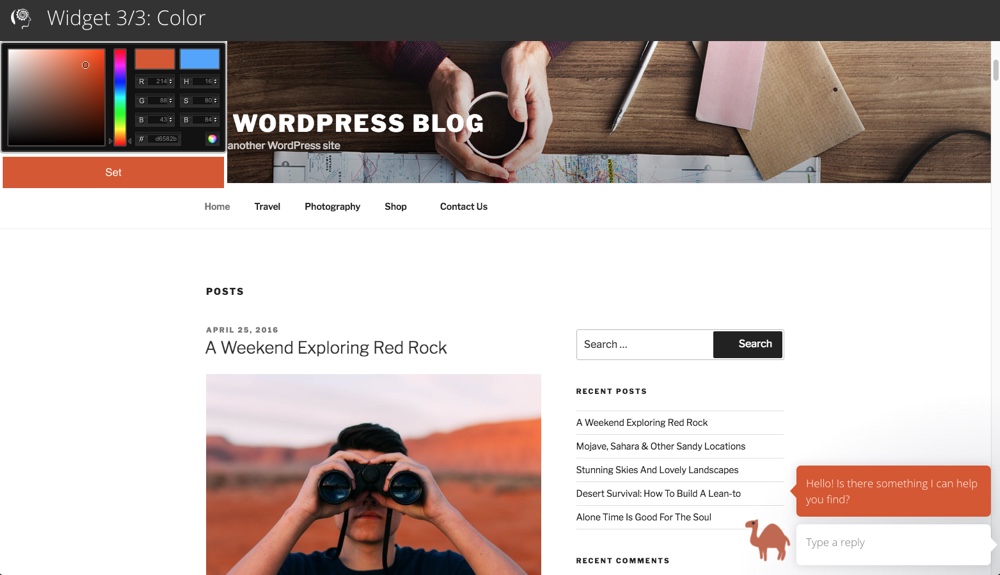
Step 3 is to choose a color for your widget. Just use the color picker to find your perfect hex value.
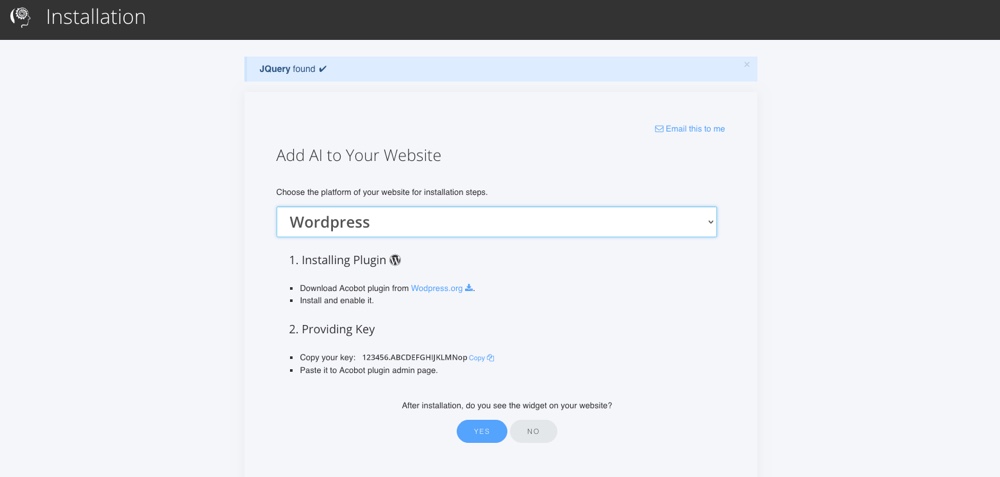
With the widget ready to go you can generate an API key. Set the platform you’re using (in our case, WordPress) and copy the API under the “Providing Key” section on the page.
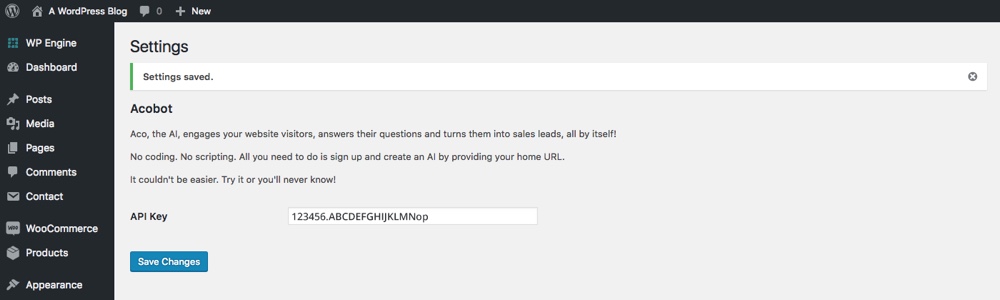
Now paste your API key back in your WordPress dashboard. Then save your changes. Voila! Your Chatbot is ready to lend a helping hand.
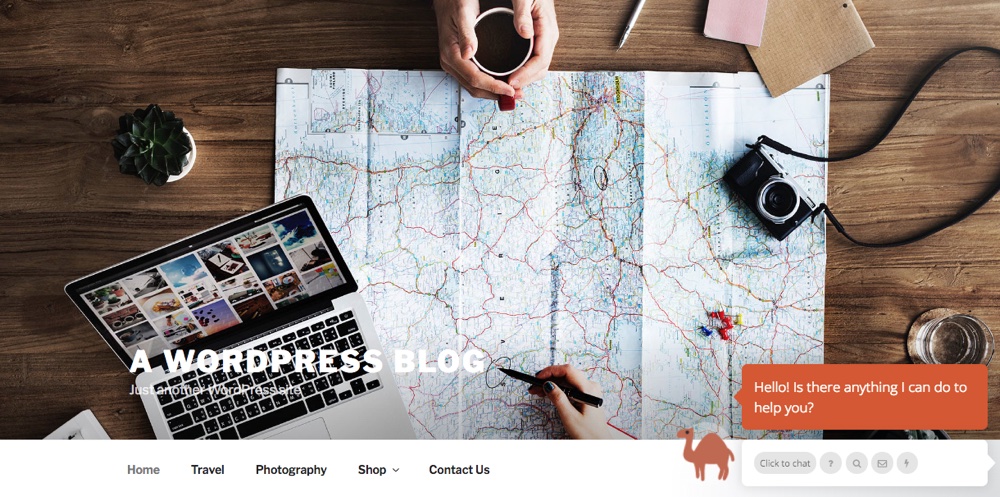
In just a few minutes Acobot will scan your site and be able to help answer customer questions!
Acobot Account Settings
With your chatbot live and online, Acobot can start helping users on your site. But there’s more to Acobot available in your online account. If you head back over to Acobot.ai and log into your account here’s what you’ll find.
Main Dashboard
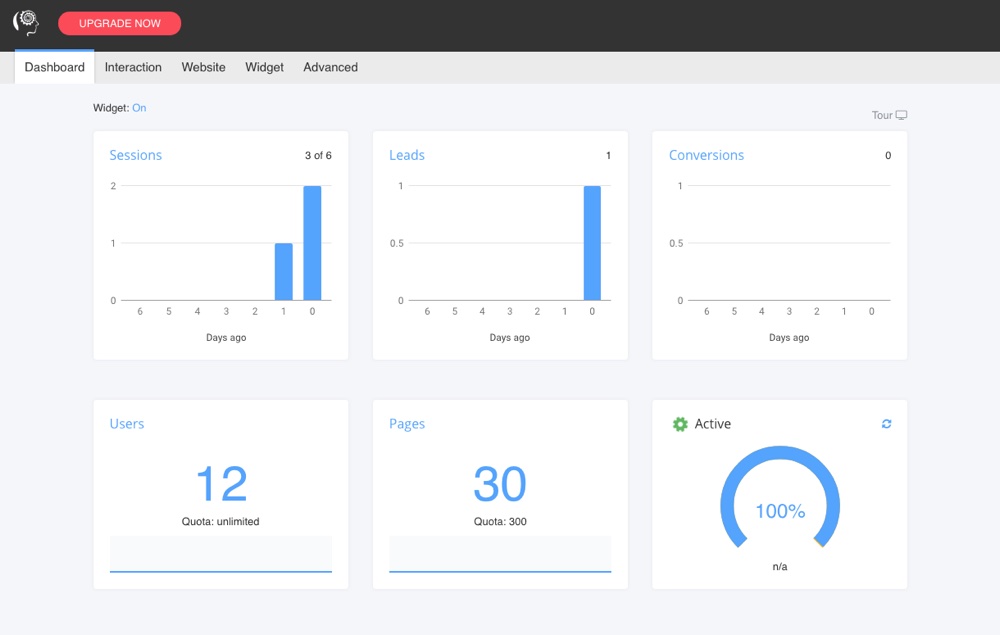
The main Dashboard gives a quick overlook of what exactly Acobot has been doing for you. This is a great resource to see recent sessions, new leads or conversions, double check that Acobot has crawled all your pages and to see if the chatbot is up and running.
Interaction
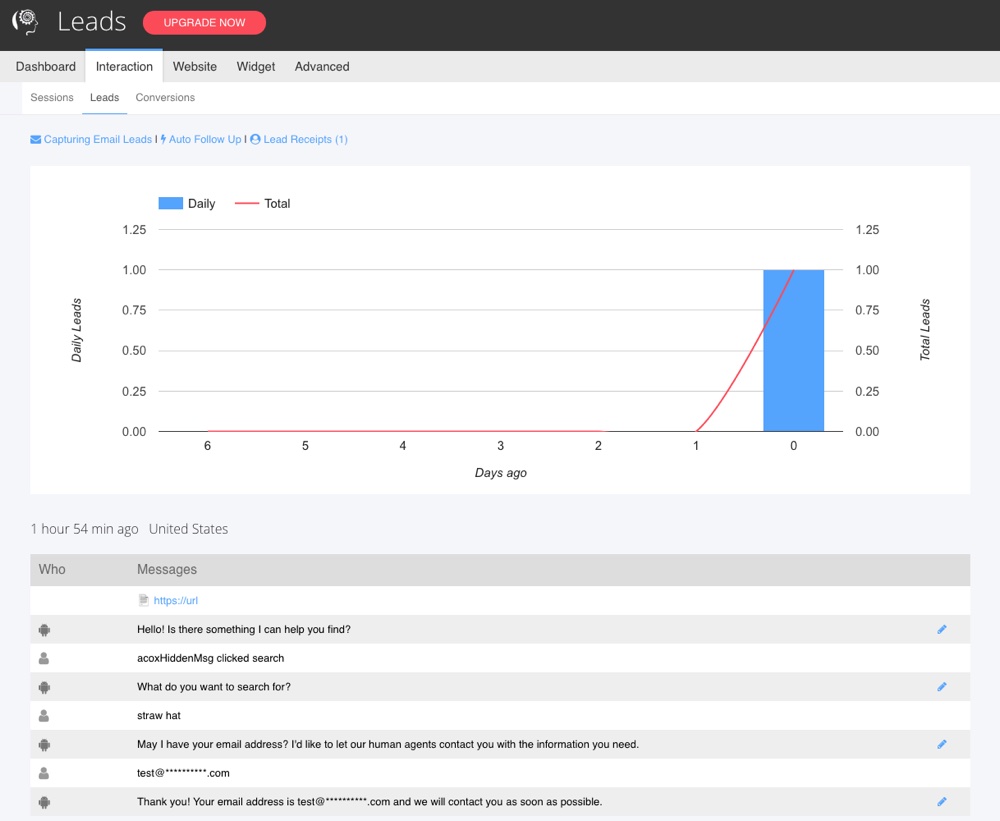
Moving on to the Interaction tab you’ll find reports and logs for the following:
Sessions: View full chat logs, see a graph of session interactions this week and download a CSV for all chat sessions. You can also use the log receipts option to add up to 5 email addresses to be notified of new sessions.
Leads: Use this page to view emails (or phones numbers if you enable that option instead) that you’ve captured. From here you can also enable and customize your email auto follow up, and again specify receipt recipients.
Conversions: View daily conversions.
Website
Next up is the Website tab, where there is important options for:
Pages & Topics: See what Acobot has learned. This is important to check to be sure Acobot is crawling the necessary pages to provide the best support possible for your site visitors.
Domains: Add all of your related domains. Acobot crawls based on your homepage – so make sure to include important links in your menu. You can also add multiple domains. So if you have yourwebsite.com, product.yourwebsite.com and help.yourwebsite.com that you want Acobot to be able to access be sure to add them all to your account.
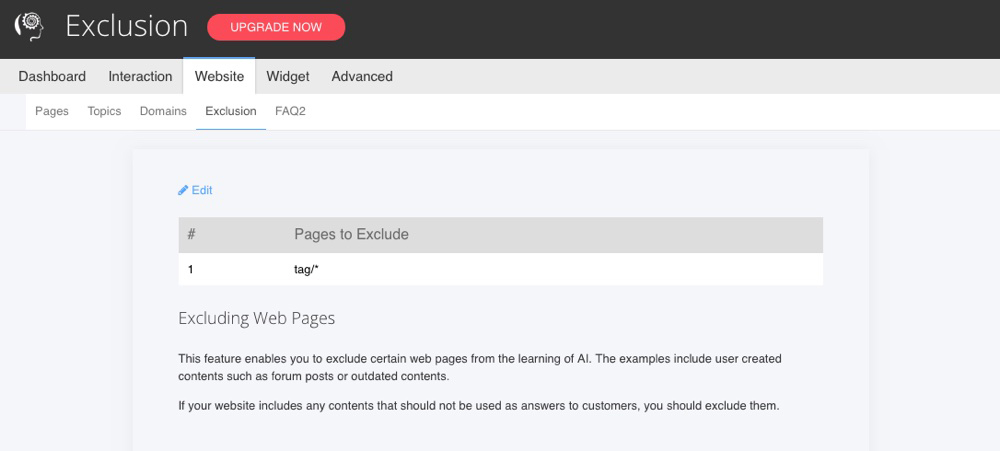
Exclusion: This is pretty much what it sounds like – add exclusions to prevent acobot from crawling or recommending these pages.
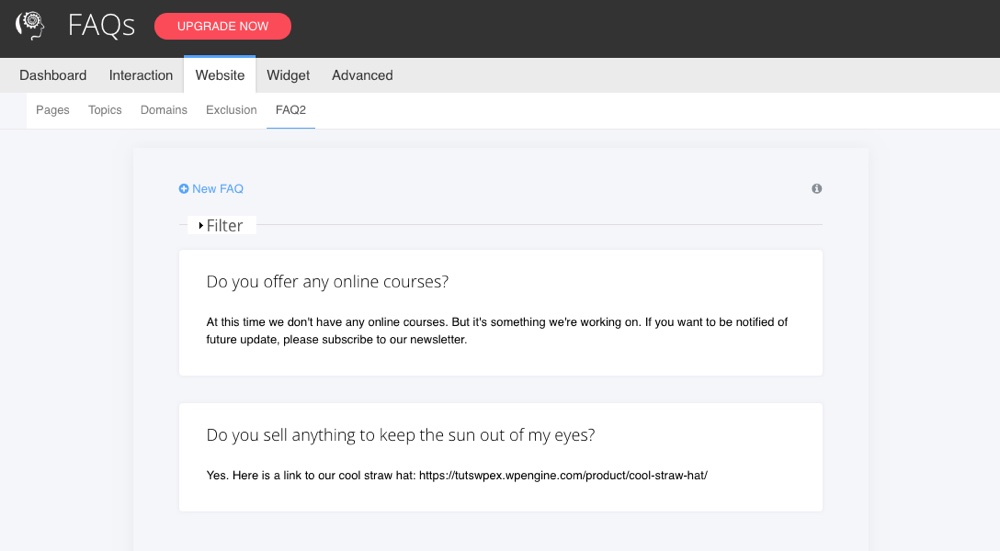
FAQ2: Add custom FAQs for Acobot. Enter a common question, and then type in the exact answer you’d like Acobot to give.
Widget
From this dashboard tab you can tweak and adjust your Acobot widget. Here are most of the options available:
- Change the Avatar, Style and Color you selected initially
- Visibility to hide the widget on specific pages
- Switch to turn Acobot on/off or create a schedule
- Add a back to top Button on your web pages (if your WordPress theme doesn’t already include this)
- Access your API key from Installation
Advanced
Last up are the Advanced options. This is where you can update your plan or add new members (just remember that new members of your team need to sign up for an account first so that you can add them to your group).
Pricing Details
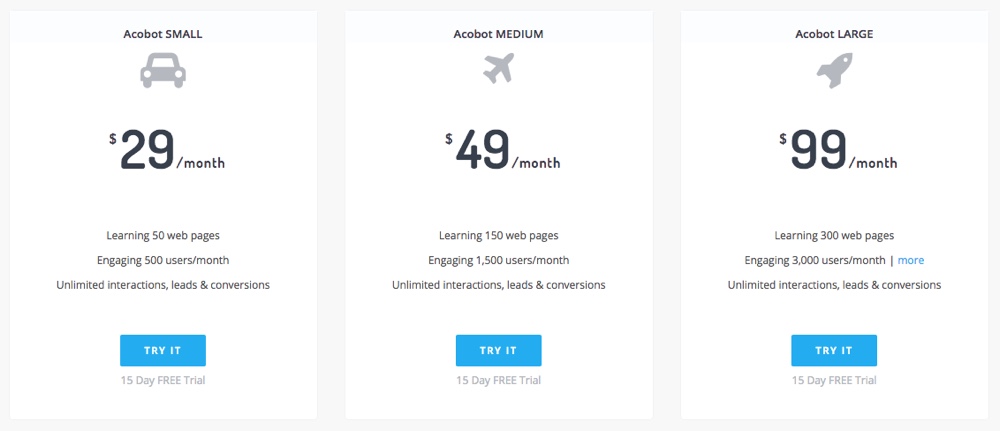
Acobot starts at $29 per month for a Small plan. This includes the ability for the chatbot to learn 50 pages and provide unlimited interactions with up to 500 users per month. This is perfect fit for most businesses, small sized online stores or simple helpdesk sites. From there you can upgrade to a Medium or Large plan as needed.
Note: There is an Acobot free plan you can leave your account on after the 15 day trial ends. The free plan is just like the small plan, however if the chatbot asks a user to leave an email address or phone number that information will be masked in your dashboard. You will need to upgrade to a paid plan to unlock these super important features.
While there are plenty of free chat plugins, they don’t offer the same human-like experience you’ll find with Acobot. And if you crunch the numbers, even the Large plan is far cheaper than adding a new person to your support team. This makes Acobot a customer and budget friendly option.
Final Thoughts on the Acobot Chatbot for WordPress
To wrap the Acobot AI chatbot offers a unique and affordable way to offer 24/7 assistance to your site visitors. But is it worth it? Here are my personal final thoughts on what I thought of the plugin.
The Good: Acobot is a quick, affordable support solution. You can have a helpful AI driven chatbot up on your site in less than half an hour. I can see it being hugely helpful for growing businesses that don’t have the budget for a full team of support staff, and as a great addition to websites receiving a large number of visitors who need guidance (like LMS sites). The online analytics and reports also make keeping track of Acobot’s performance simple, so you can see if your chatbot is working properly.
The Bad: Currently Acobot is only available only in English. So at the time of writing this review (2018) if your website is in any other language it’s incompatible. Other than that, the only other complaint is that the “free plan” is so limited, and really not worthwhile. It does collect email addresses (great) but you can’t see them (not so great). Once the awesome 15 day trial ends, you pretty much have to decide right away if you’re ready to invest in your business.
But when it comes down to it would I personally recommend Acobot? Yes (so long as your website is in English).
Do you have any other questions about the Acobot AI Chatbot that weren’t addressed in this article? Or have you tried the plugin yourself, and would like to share your thoughts? Leave a comment below – I’d love to hear from you!


