WordPress Site Maintenance: A What You Need to Know Guide

WordPress is one among the greatest machines that ushered in a new era in publishing. It gives you endless opportunities to market -or- tell your story, to a world of readers. It’s a great machine, oh yeah it is, but like all great machines, it requires oiling now and then.
See how you’re supposed to take your favorite set of wheels for a rotation every once in awhile? WordPress site maintenance is something similar.
So, without wasting a second, let us start with some planning. You are to schedule the maintenance. Mark it on your calendar, and stick to your guns. It is important.
Updating WordPress
Once you create some time, use it to update your WordPress platform. You don’t want to run your website on an old platform because – hackers.
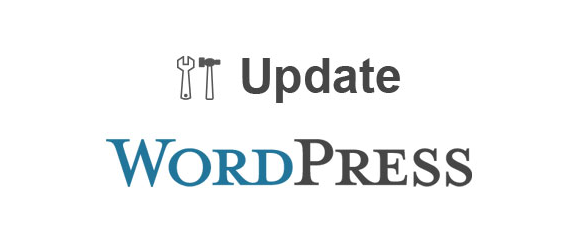
Oh yeah, I know the update button appears now and then…
Everytime the good side makes something as impressive as WordPress, the bad side will dedicate a lifetime to unmake it, so the enemy works fast. For that reason, for every WordPress release, there are thousands of hackers waiting to suck up all the fun. A timely update will have them right in the cross hairs.
In addition, WordPress is growing at a very relaxed pace, yet gaining miles of traction everyday. As a result, new functions and features are introduced in every update. Don’t miss out on all that fun.
Automattic releases updates to the platform at least once quarterly. At the time of writing this article, WordPress 3.6.1 is the latest version available. Download the latest version of WordPress.
If your website is not updated, others are having fun at your expense.
Comb Your WordPress Site for Broken or Dead Links
Put your hand up if you like seeing this:
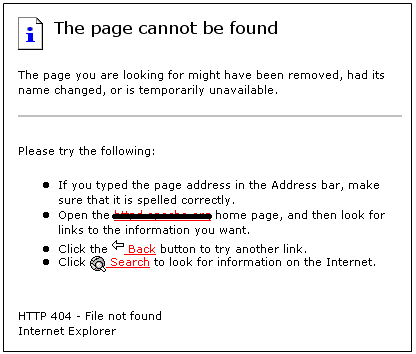
Not many hands I see. The 404 error error is the result of dead links. Broken links. These are links pointing to unavailable resources i.e. long-gone pages, non-existent categories, moved posts, name it.
We will always dislike a broken link as you really are interested in whatever is behind a link by when decide to click through. So, your readers will have bile in their mouths when they get a few of these 404 errors on your site. Because you take all that interest and throw it to the dog – the dog that ate your homework and now your links.
If bile won’t get you to amend your broken links, you must fix them for the following reason.
Google and other search engines loathe broken links a lot more than your readers do, and they will punish your apparent show of insolence by taking your readers away.
They will reason, ah, this guy has the most broken of all businesses. Why bother giving him free traffic?
When that happens, it will pain you all the way to the bank, but you will have a happier day when you fix broken links. You can edit the links if a letter or something is missing, ascertain the linked resources are (actually) available or simply eliminate the broken links.
To point you in the right direction, take this Link Checker tool and just fix those links. It’s easy-peasy stuff so don’t put it off any longer.
Rule of thumb: Check your links at least once every six months and after making big changes to your WordPress site.
Dealing With Spammers
Spammers are probably those kids who hate everything in life. So, even without knowing it, they project this synergy to fast food and sitting all day long in front of a computer posting random stuff. They feel the need to compensate.
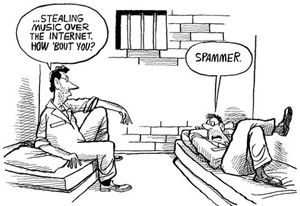
Image Credit: Pauhatsu
But where does that leave you? Some kid riddles your WordPress database with strings of junk. An endless barrage of meaningless and link-laden comments.
This happens a lot especially if your anti-spam plugin pushes spam into some folder.
A spam buildup will suffocate your site, slowing things down and posing a threat to the very structural integrity of your website. Spam will also knock out your SEO rankings and tarnish your reputation.
However, some anti-spam plugins automatically delete spam after given periods, which is good, but to be on the safe side, you can choose to disable comments after a few days e.g. 14 days, or spare a few minutes to empty the spam folder.
Alternatively, if you really know your way around your server, go to phpMyAdmin and run the following database query.
DELETE FROM wp_comments WHERE comment_approved = ‘spam’
What I would I say about this is “But that will delete all le spam, even the few who were got by mistake?” Oh well.
Backing Up your Website
Now that we have dealt with the spammers, we have a cleaner website. So what do you say we back it up?
By the way, if you fancy traveling to Jamaica, Back It Up is a popular dancing routine, which involves a lot of “backing up” if you know what I mean. If you hang out in one of those funky joints, and in the unlikeliest of all cases you have to explain what backing up a website is, just say, “What? Look man, I just make copy of my weeebsite”.
 Back from Jamaica, we are talking about WordPress site backups. Many web hosts provide this fantastic option that will let you backup your website manually or – you will not believe this – if you would like, by scheduling automatic backups. Right? We should have automatic backups only. Or you could purchase a backup plugin like Solid Backups or a service such as VaultPress.
Back from Jamaica, we are talking about WordPress site backups. Many web hosts provide this fantastic option that will let you backup your website manually or – you will not believe this – if you would like, by scheduling automatic backups. Right? We should have automatic backups only. Or you could purchase a backup plugin like Solid Backups or a service such as VaultPress.
Therefore, if that rogue dog eats your code or some cunning script dethrones you, you can restore your site back to its original glory in a matter of minutes.
You can backup your WordPress site in a separate folder in your server or buy your business a new web hosting account to store a regularly updated and ready-to-go backup of your website. You can use the additional web space to host more projects, and the price of a web hosting plan is really low.
Backup your website at least once every week, especially if there is a lot of daily activity. If your hosting provider has the automatic option, flip on the switch and never turn it off. Problem solved.
Updating Your Web Content
Oh wait, you didn’t actually lie to yourself that WordPress site maintenance had nothing to do with updating web content, now did you?
Listen attentively, your web content is equally as important as your code. If you don’t update your web content or post new blogs regularly, you are shooting yourself in the foot per se. Therefore, it’s helpful to design a schedule of sorts.
Editorial Calendar
Create a content schedule or editorial calendar and follow through to ensure your website is well supplied at that front. Activity (conversations, likes, tweets and anything else that feeds hype) is what gets your cash cow minting.
Oh yeah, I just called you most beloved website a cow, you should get really mad and punch that keyboard already. You won’t gain momentum as you would like if you won’t generate content, that’s the general principle.
Haul your (nether region) and get to work but if you can’t write to save a goose, hire a writer or two. Do whatever, but update your content. It is good for:
- SEO
- Business
- Integrity
- Global warming (jk)
- Et cetera et cetera
So yes, update your content, which also means editing old posts, titles and correcting all mistakes. Some unknown persons say you should have your editorial calendar reaching deep into the future, but if you have the next six months of content lined out, you will do just fine.
The Importance of Validating Your WordPress Site
Validating your website is really important.
If you change your code, stylesheets, pages, posts, links; anything, it’s important to validate your website. At least once in a while. You don’t want readers to run into 404 error pages and other surprises. Validating your WordPress website once per year should be enough, but remember to do it every time you make a lot of changes to your site.
Lastly and in quick succession, check your website statistics, linkability, site submissions and other forms of advertising whenever you can. This will help you understand your target audience more.
Out there, I saw a very long sample (maintenance) calendar, so I made you a shorter one that you can even download to your mobile device:
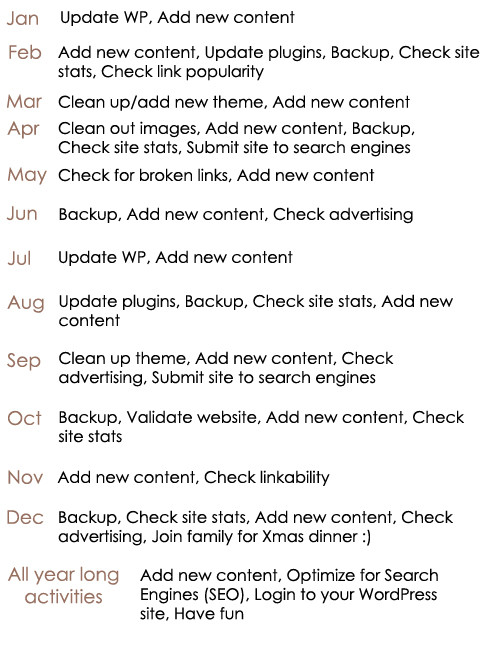
Run with this calendar or create a similar one to keep your WordPress site running optimally. And attend as many family dinners as possible. That’s an extra tip.
The Toolbox
Here are some tools and resources (and a society) to have:
If you would rather have someone do the job for you, you could always purchase a maintenance package (we talked about a few WordPress Maintenance Services in a previous blog post here on WPExplorer). Professional WordPress Maintenance packages can start at $79 online, but that price won’t take care of content generation. Just updating and that other easy stuff.
Quick Summary
In a punchline, update WordPress, update web content, remove spam, remove dead links after validating, backup everything and then do it all over again.
Alright, that marks the end of our WordPress Site Maintenance tutorial. If I left something out or you’ve a different view to make the conversation even more interesting, we would love to read your thoughts in the comment section below!




Comments
No comments yet. Why don't you kick off the discussion?