GoDaddy WordPress Hosting Review and Guide
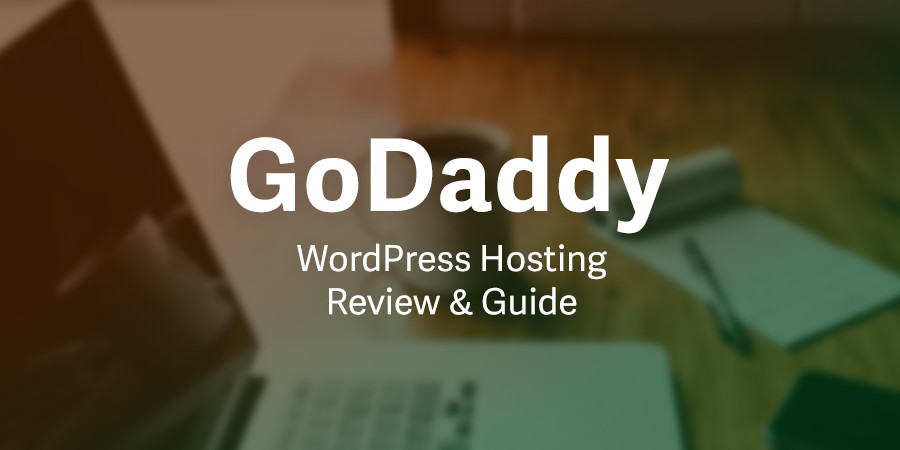
Last time I did an in-depth analysis on Cloudways, now it’s turn for GoDaddy WordPress Managed Hosting service and how it stacks up against the competition. In this article I’m going to show you the details about GoDaddy’s service including the good and the bad.
GoDaddy has a service for everyone, be it a single blog user, a developer agency, a magazine or an app creator, they seem to have everything covered but don’t let that foul you into thinking everything is sunshine. It is not. Today I’m going to show you the pros and cons of their offer for the WordPress market.
GoDaddy WordPress Hosting Plans
WordPress plans are divided into 4 types, Basic, Deluxe, Ultimate and Developer with the developer plan being the only one having 5 domain limit. At first glance all the plans seem ultra affordable and they really are – especially with our special $1 WordPress Hosting promo. Just remember to take into consideration that the promotional discount only applies to 36-month contracts. The shorter the term you select the less of a discount you’ll receive.
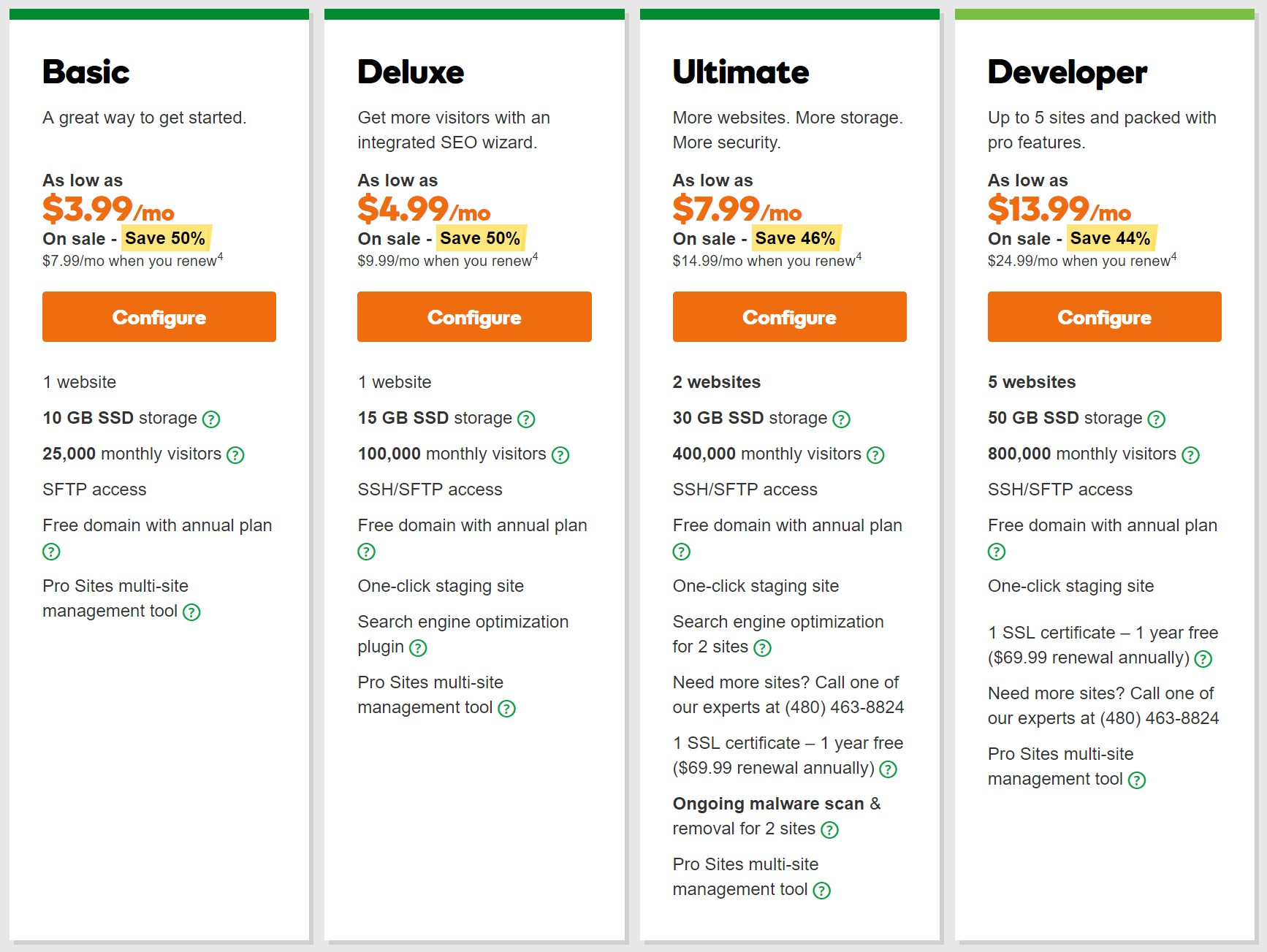
The plans seems pretty straightforward but I’m going to get more into the details later. The plan I’ve got for review is the Deluxe which allow you to do a One-Click staging site as a nice bonus and has adequate storage space for what it costs. I will note that email accounts are not included (at all) with WordPress plans, but you can add professional email accounts from GoDaddy for an extra fee (plans start at $2.99/mo).
First off – I’m going to try and import my benchmark site, the one you saw on my previous Cloudways hosting review.
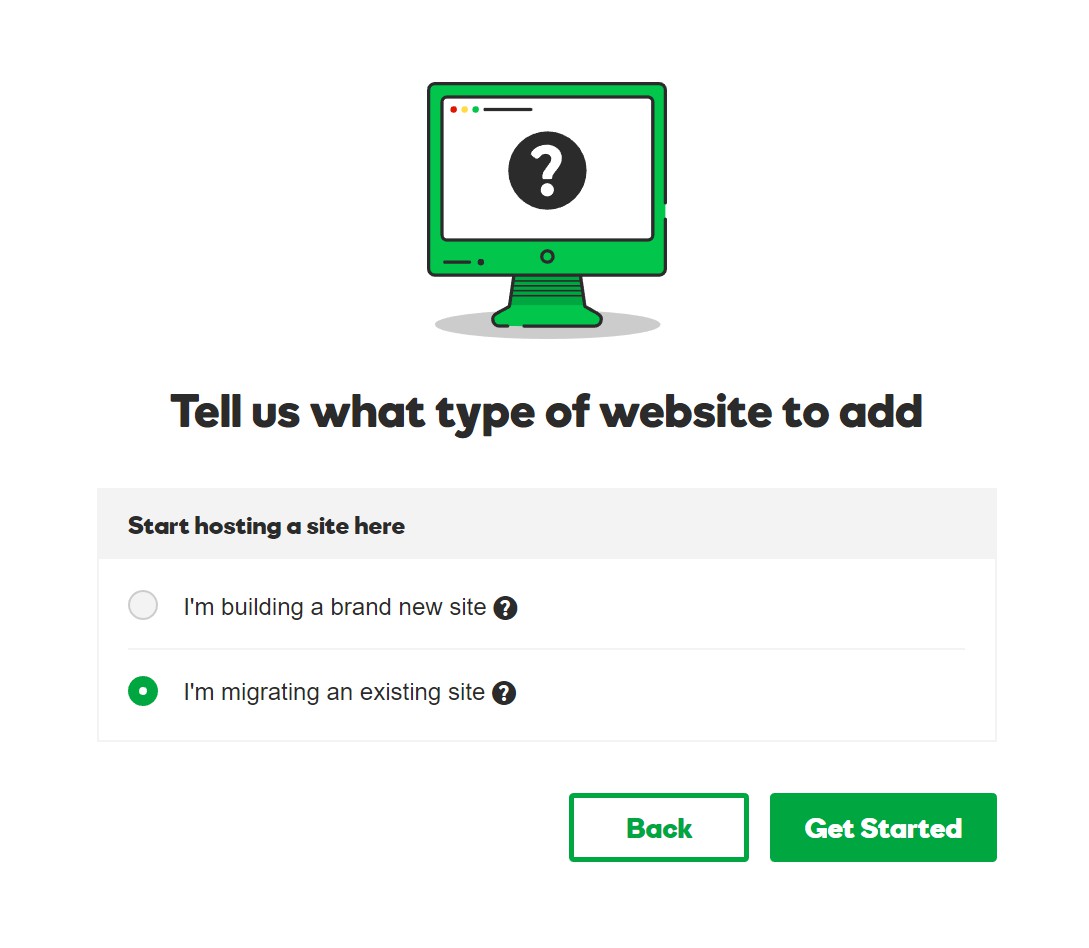
The interface is as easy as pie. It’s so easy it’s hard to make a mistake.
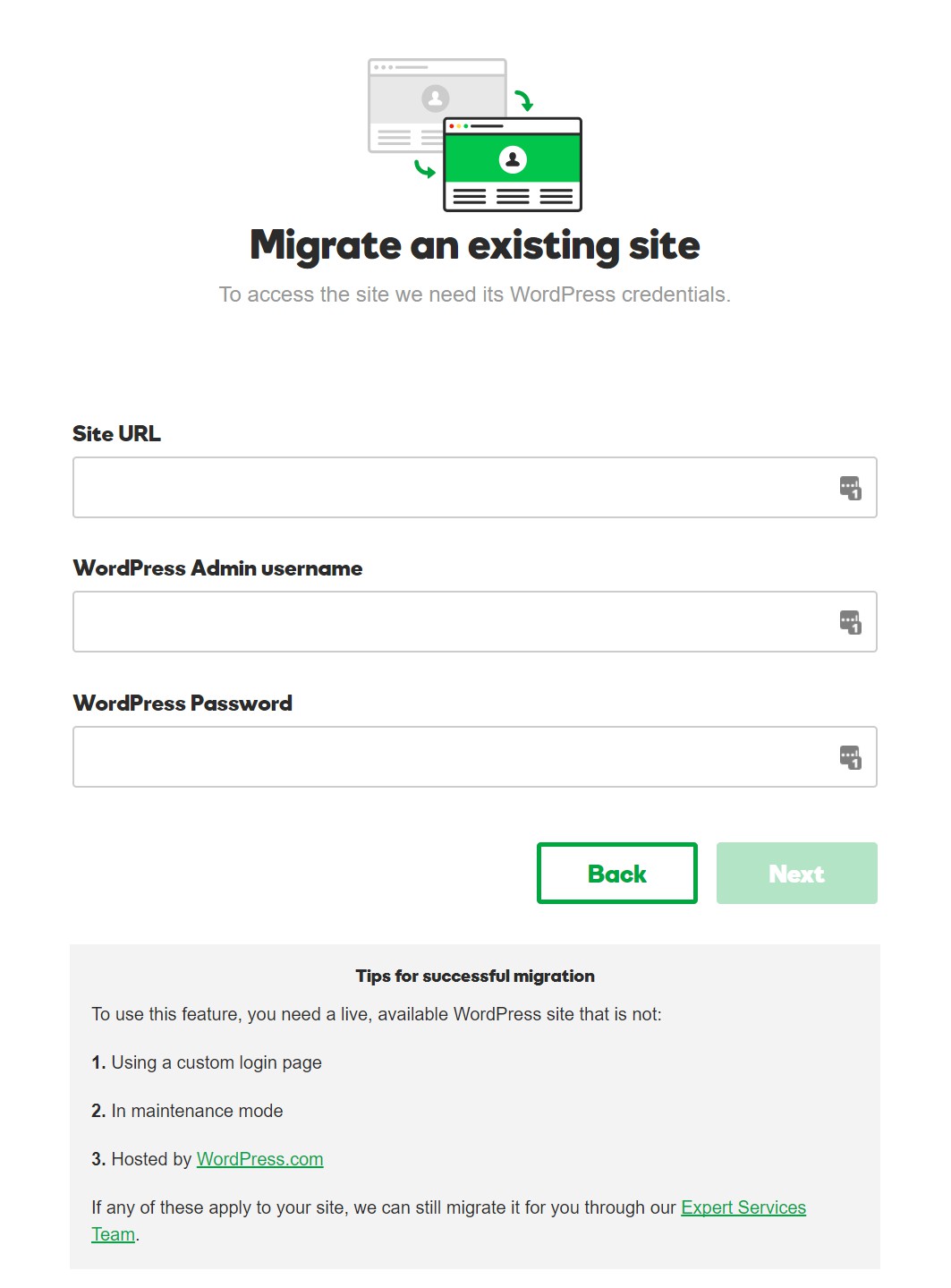
Once you provide the login details to the site, GoDaddy will go ahead and install a special plugin that will take care of the actual migration, the process flows so easily that I feel tempted to recommend this service to anyone who doesn’t understand a thing about hosting and want to just migrate a site without having to pay a single hour of tech support.
Once the migration finishes you are greeted with this beautiful constructed panel.
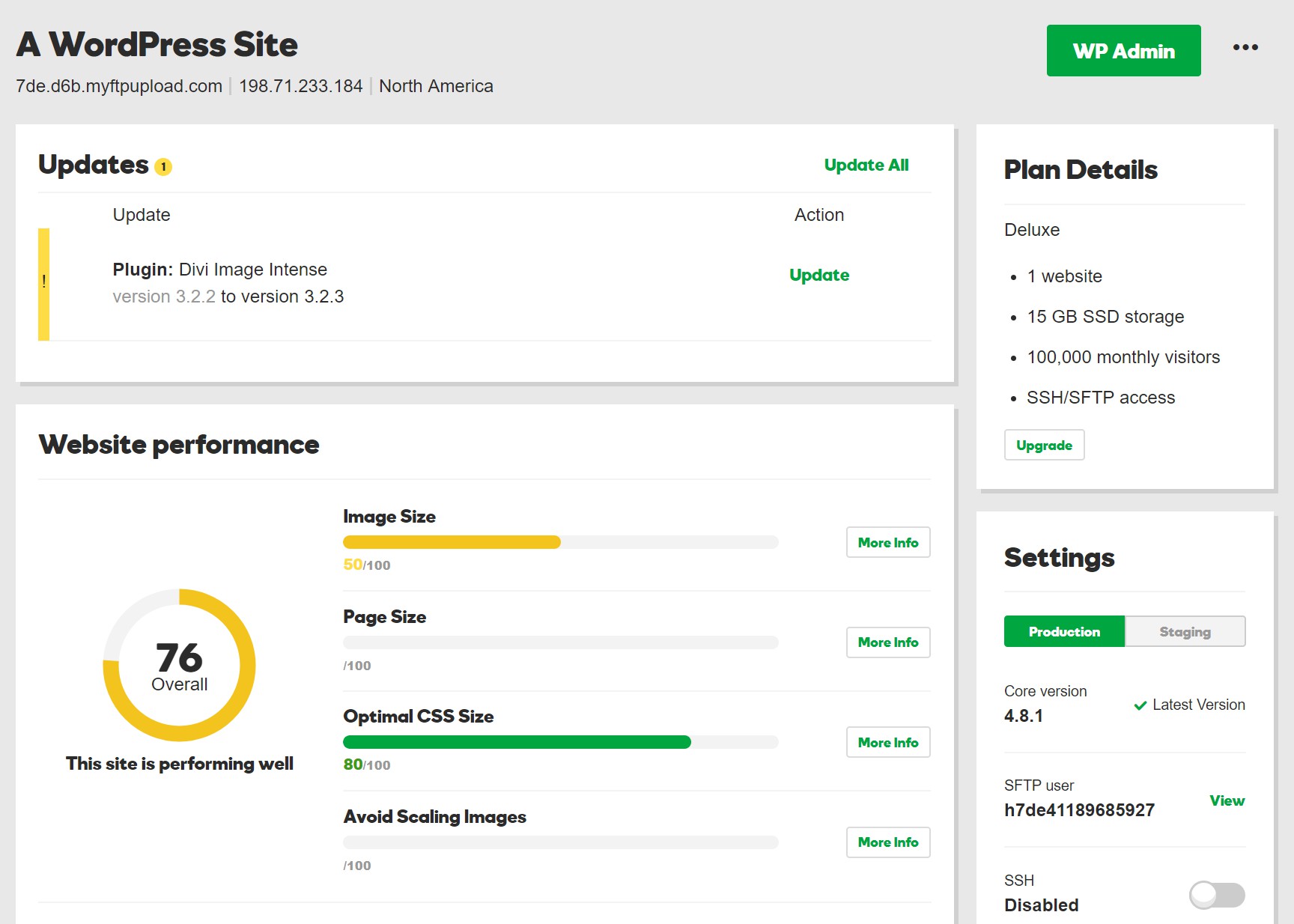
The GoDaddy WordPress panel is beautiful, I give them that, there is no denying it, it’s easy to read, easy to work with and extremely user friendly, the main Website Performance is a nice analysis in realtime of the status of your site. It flows and it’s easy to understand, the plan details are easily seen on the top right corner and there is a nice top window that shows the status of current updates.
Added GoDaddy Hosting Features
If you just imported your site, you can clone it or copy it for working into another with the convenient clone functionality.
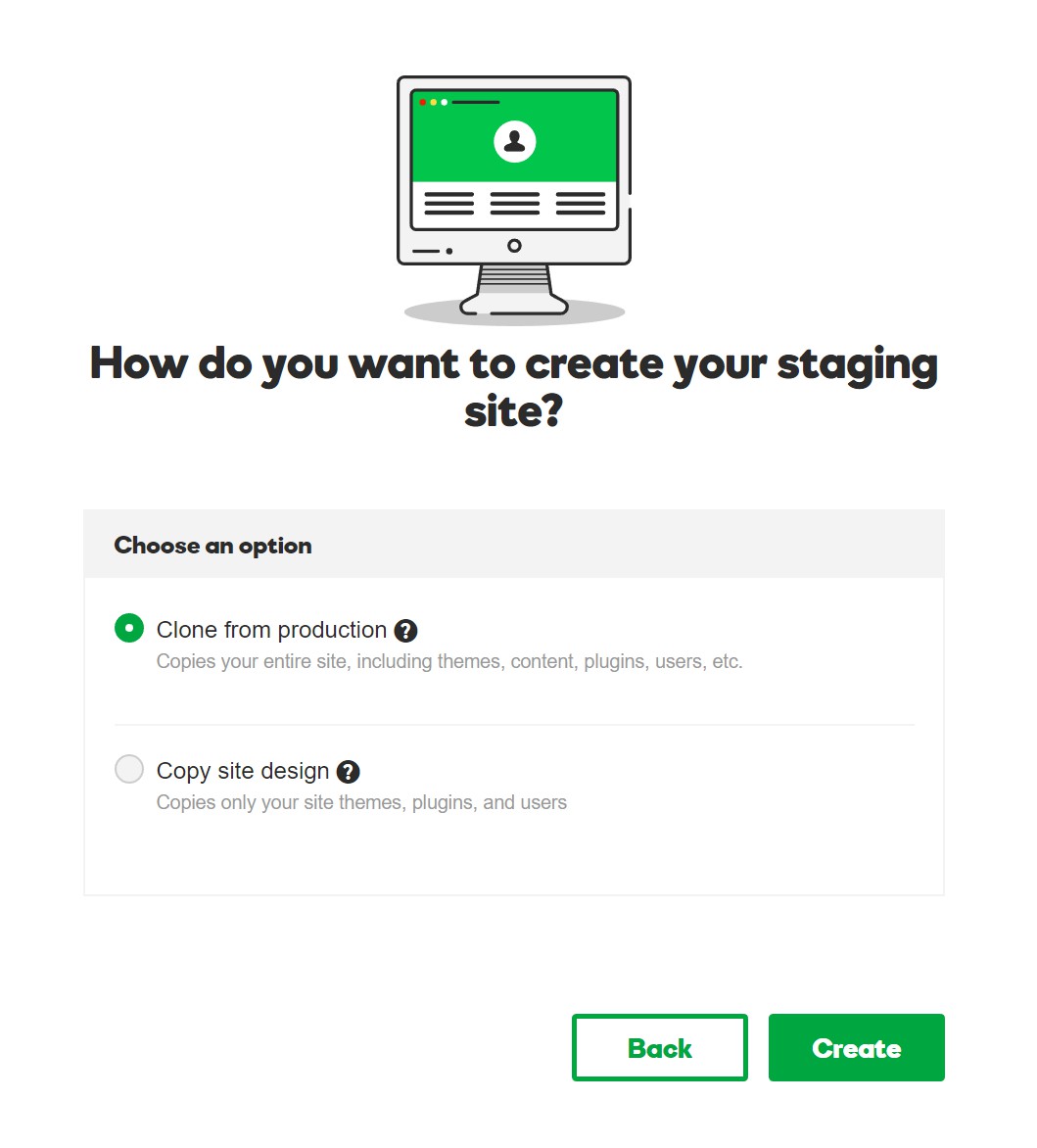
Also you can secure your site with the added GoDaddy SSL options.
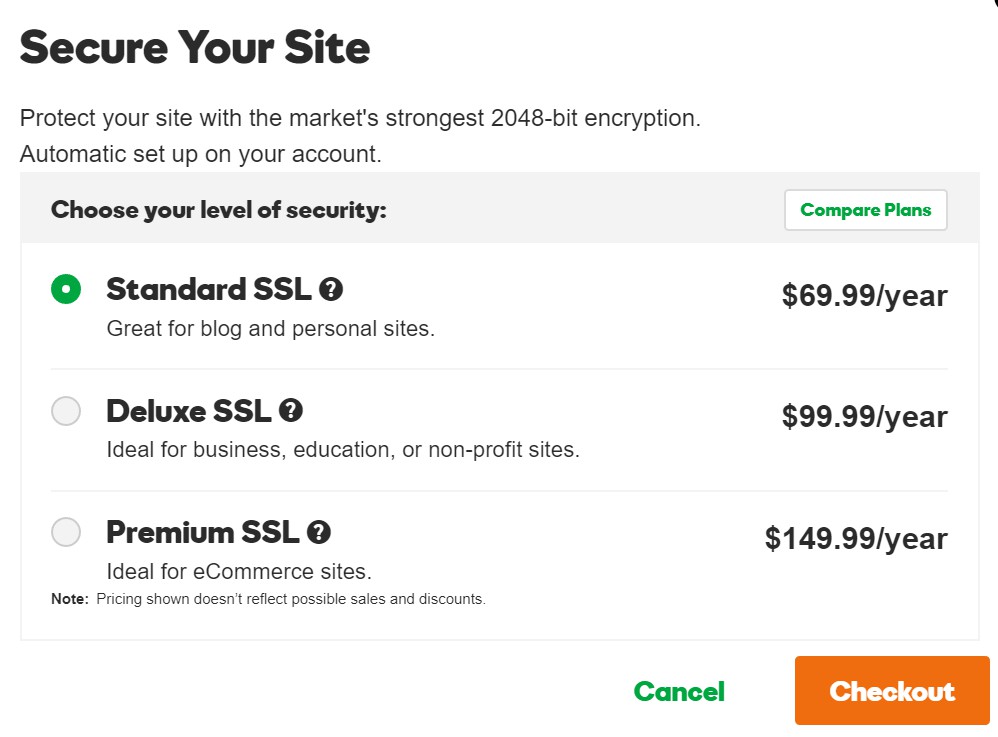
GoDaddy didn’t seem to catch onto the current wave of free certificates that are offered through Comodo and Let’s Encrypt on several hosting services. Instead GoDaddy prefers to promote their own premium SSL options, though you can manually add a free SSL cert on your own. After a bit of research I found this forum post where users determined it is possible to use Let’s Encrypt with GoDaddy Managed WordPress hosting, but only on plans that include SSH access (so Basic users are out of luck).
This is a bad thing because the GoDaddy control panel won’t let you control your domain, buy your own certificate or import the one you have. You have to handle the certificates through their interface, at their prices, which, suffice to say are way too high to be a good choice for the vast majority of new WordPress users.
So, aside from having to buy a very expensive certificate for SSL, the service is mostly manageable, right? Well, for new WordPress users yes. But for advanced users you would be wrong as there is no way to modify the current domain once you import your website, unless you buy a custom domain from GoDaddy!
As you can see from the screenshots, once you migrate your site, GoDaddy will use custom plugins to maintain it and the site will have the domain modification greyed out to prevent you from managing this from wordpress.
This can create a real problem, as you can see, since the service is very affordable but your website is tied to GoDaddy services like the domain & SSL certificates. At this point, I just wanted to create a new website with my custom domain and then upload my backup, as the import function will block my website from further modification unless I pay more.
Installing a WordPress Website from Scratch
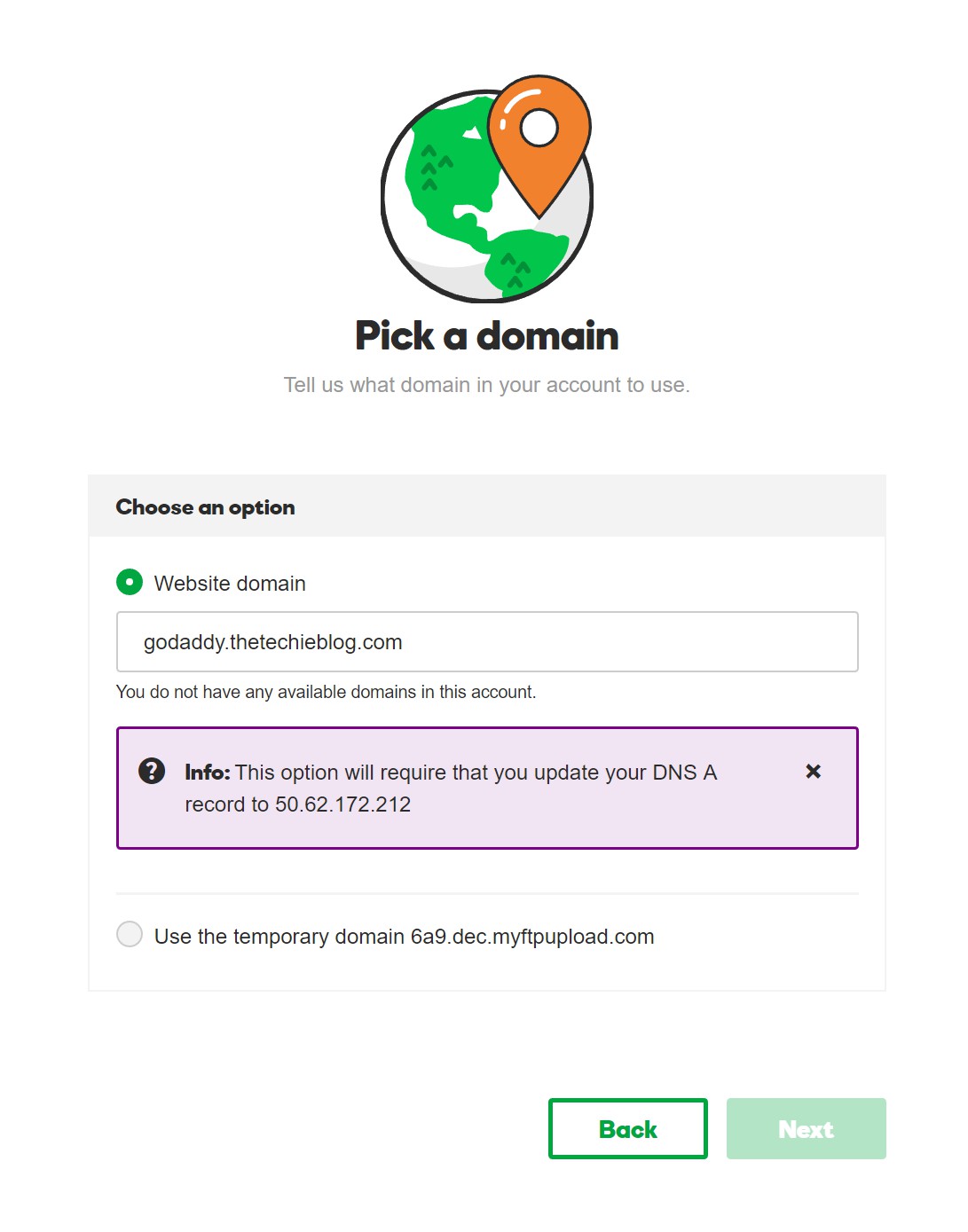
Installing a website from scratch is very easy and GoDaddy will alert you that you need to update your DNS manually. This is great aside from the fact that the reported IP is wrong. Once the site is installed the reported IP in the main panel will be different, follow that IP instead.
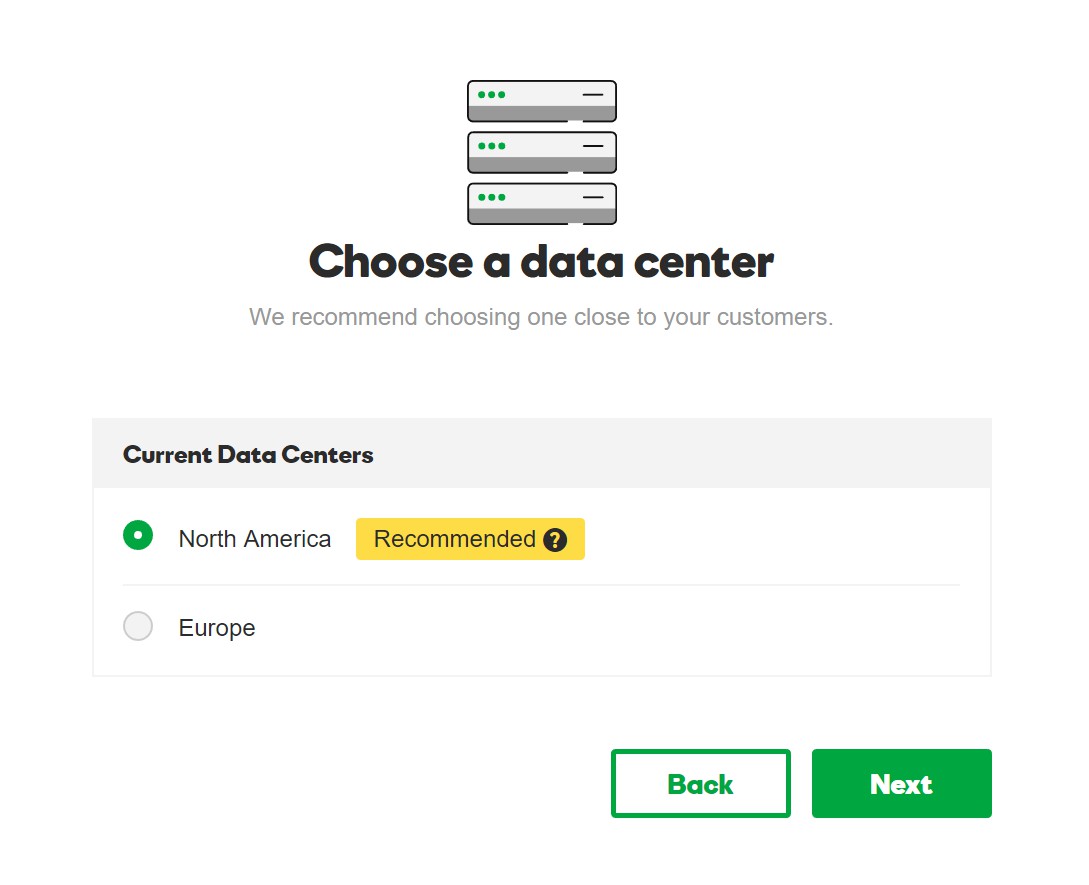
You’re offered the choice to install the website onto the North America Datacenter or Europe one.
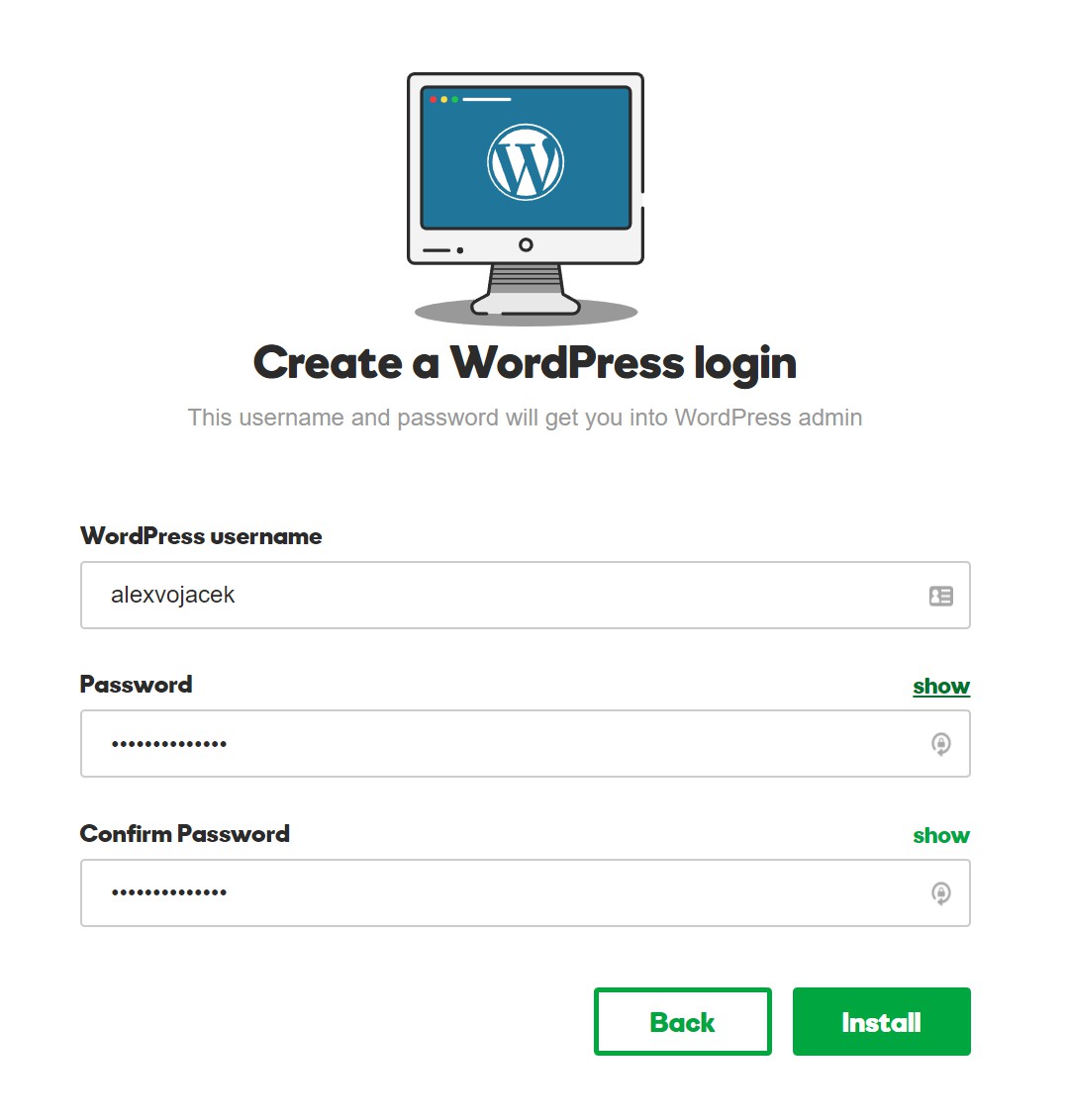
Before the website is created GoDaddy will ask for your new credentials.
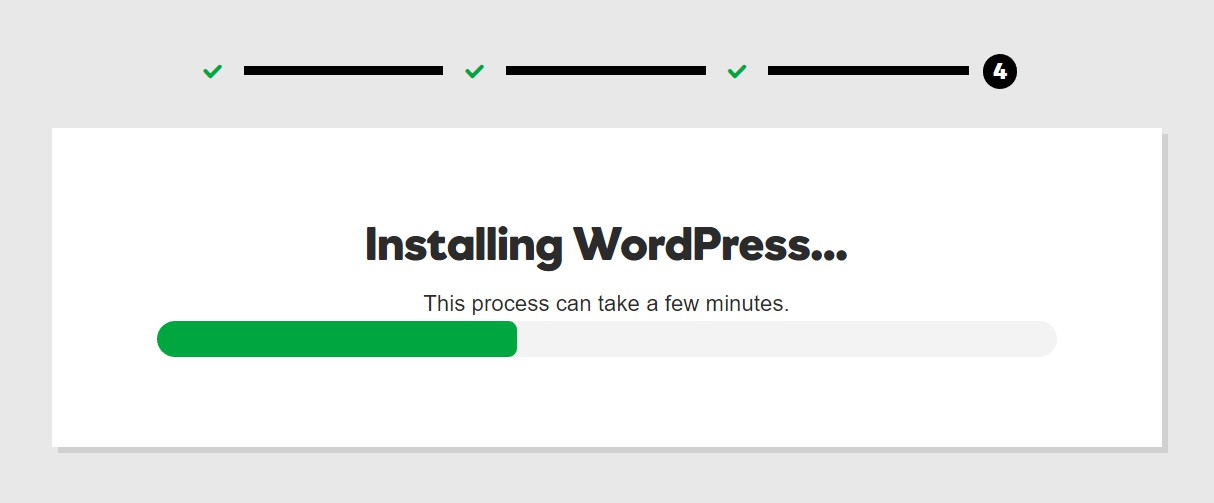
This was really promising. The whole process was super easy and I had faith that installing a website from scratch could negate what is missing from the import function, but alas… I was wrong again.
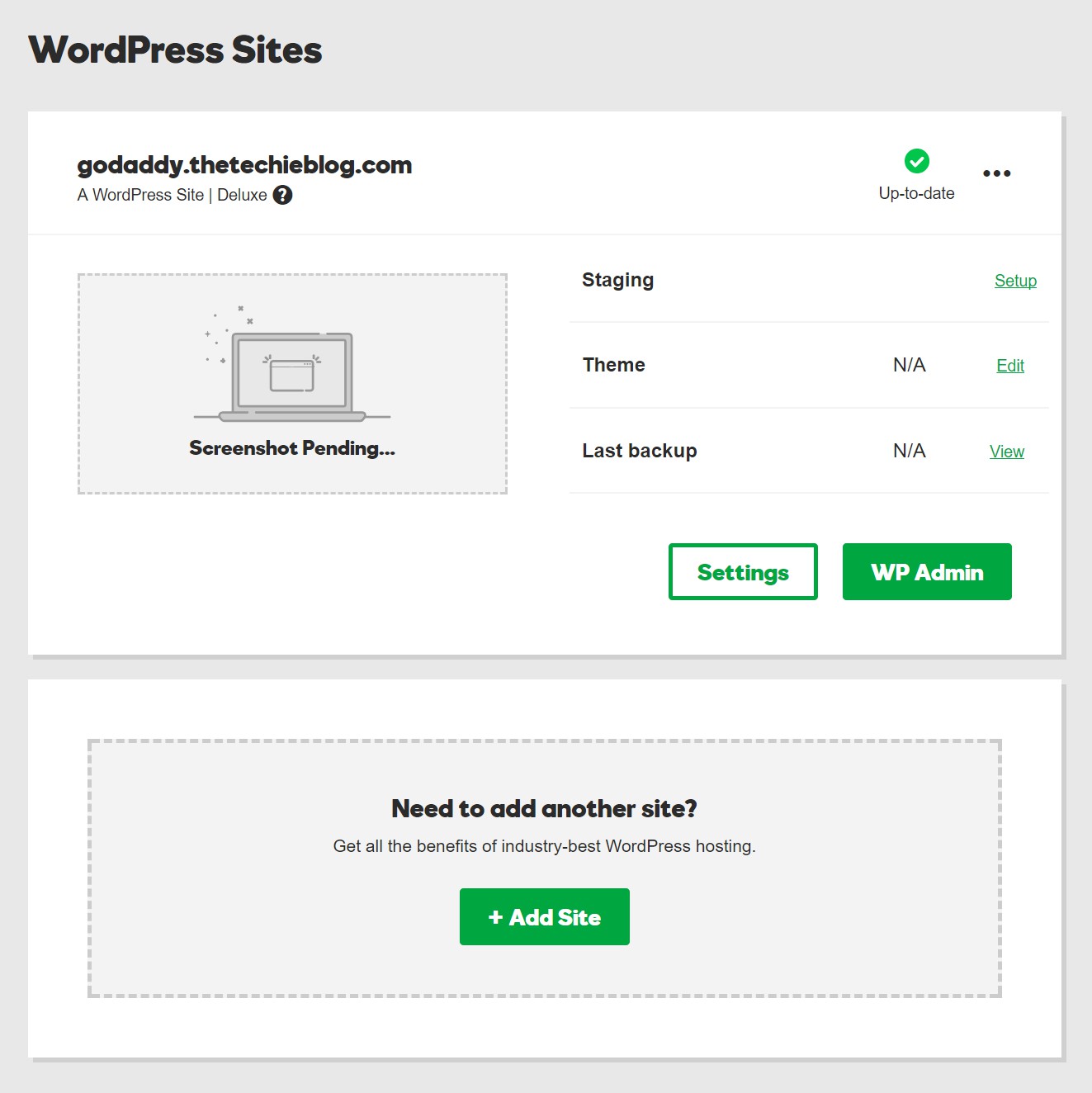
Once the site is created we are back to the beginning. The main panel.
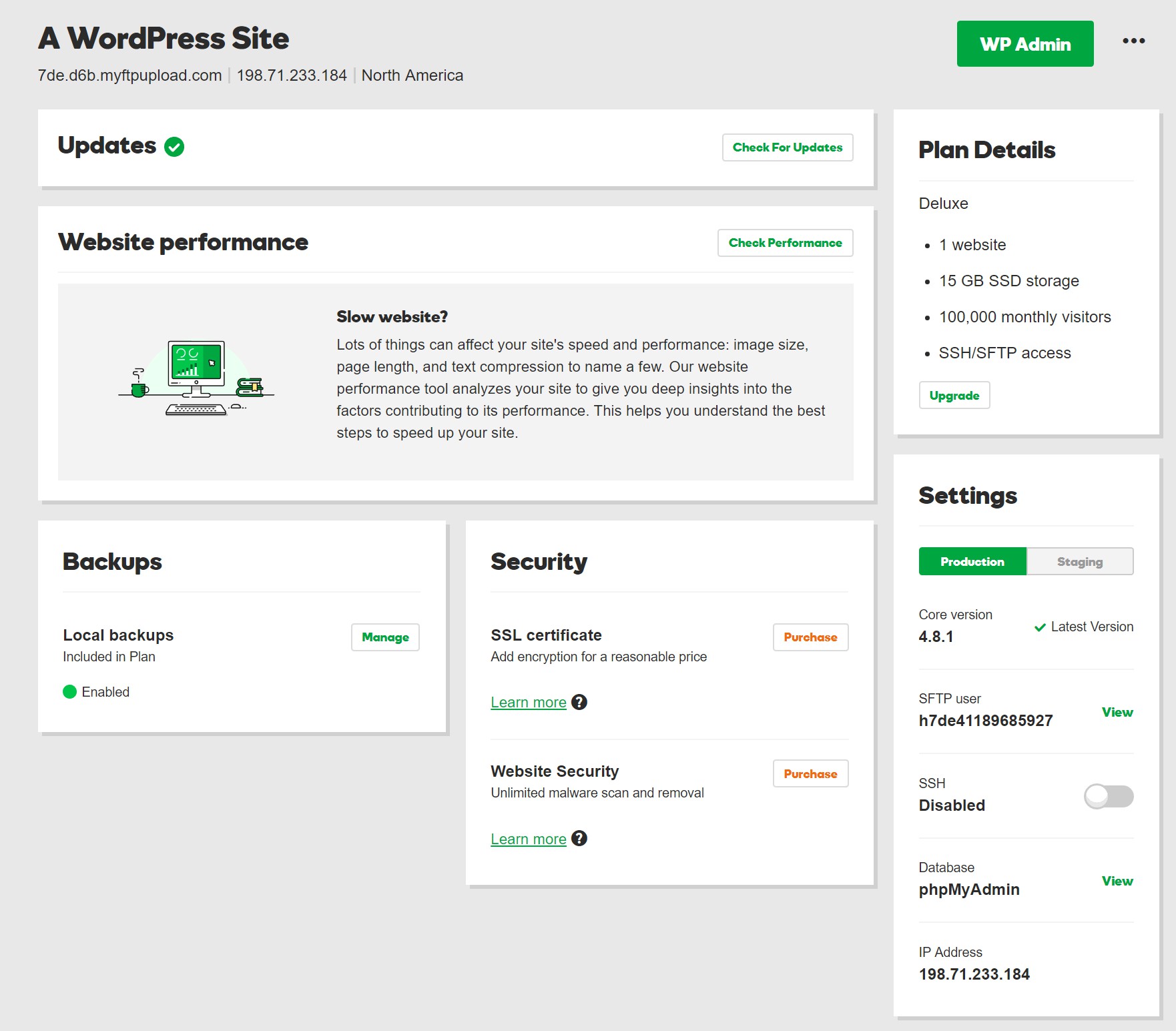
The first thing you notice is that, there is no indication whatsoever that you can change the files in your newly created WordPress. There is no import function, no restore function and most importantly no file manager.
While this is perfectly okay for new WordPress users or blogs, this could be bad news for advanced WordPress users looking to customize their WordPress installation. I tried to manually connect through FTP but there is none – GoDaddy WordPress hosting only supports SFTP functionality to upload your own files. While this might sound a bit inconvenient at first since SFTP can be slower than normal FTP, it is the more secure (an in WPExplorer’s opinion better) choice for connecting to your WordPress site.
Doing a restore of the database was not difficult, as I had access to phpmyadmin and the import function worked fine. But as soon as I tried to delete and upload my own WordPress files, I got the following error.
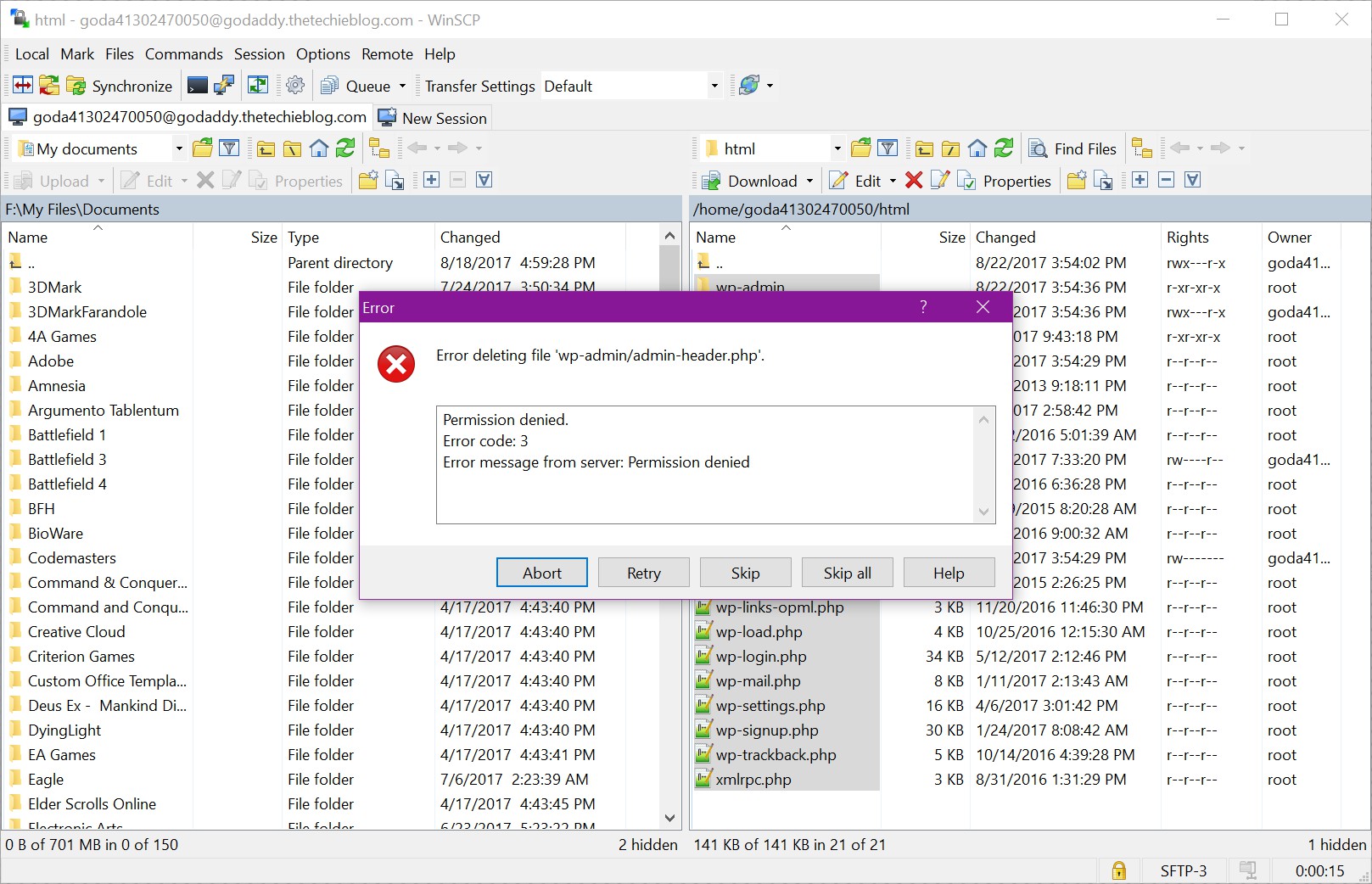
There are some files in WP Core that are locked from being deleted – which is great for new WordPress users. This is a built-in feature to be sure you don’t mess up your WordPress website on accident. But I would like to remind you that this is our WordPress account and I’ve accessed the SFTP through credentials already provided inside the panel. The fact that GoDaddy locks certain WordPress files from users might be troublesome for serious developers.
This means you won’t be able to restore personal backup copies of your WordPress installation (along with controlling your own domains and certificates) and that’s some sad news.
For the whole process of benchmarking GoDaddy I had to import my benchmark site and just use the temp http address GoDaddy provides. Why? Because there is no way to import your own website using your own domain aside from importing it from another host and surrender your domain control to GoDaddy.
GoDaddy Hosting Performance
Let’s talk about performance. A full round of 10 test shows that the performance is fair from Dallas, going neck and neck with what I’ve got in Cloudways benchmarking from Dallas.
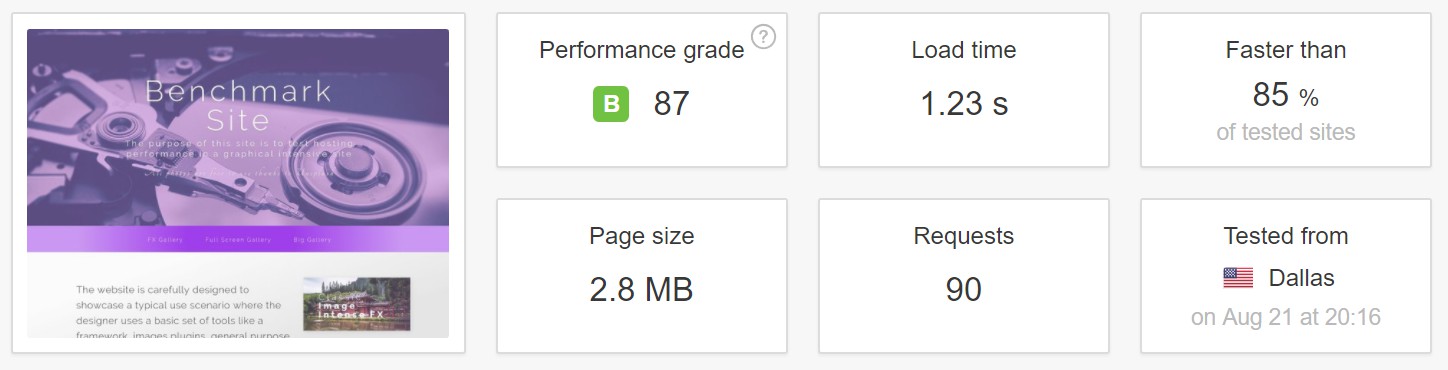
From Australia the performance is also very good.
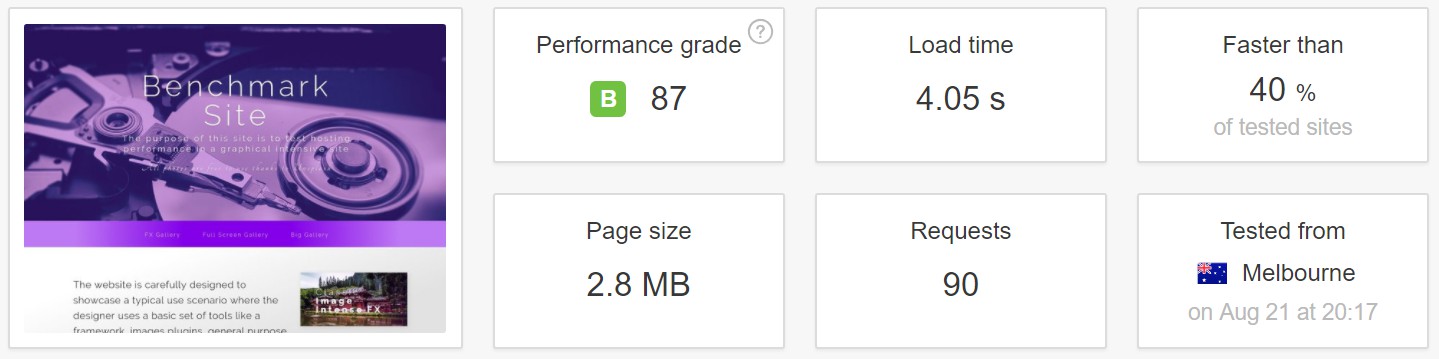
A full test at GTMetrix shows that performance could be better though in the caching front.
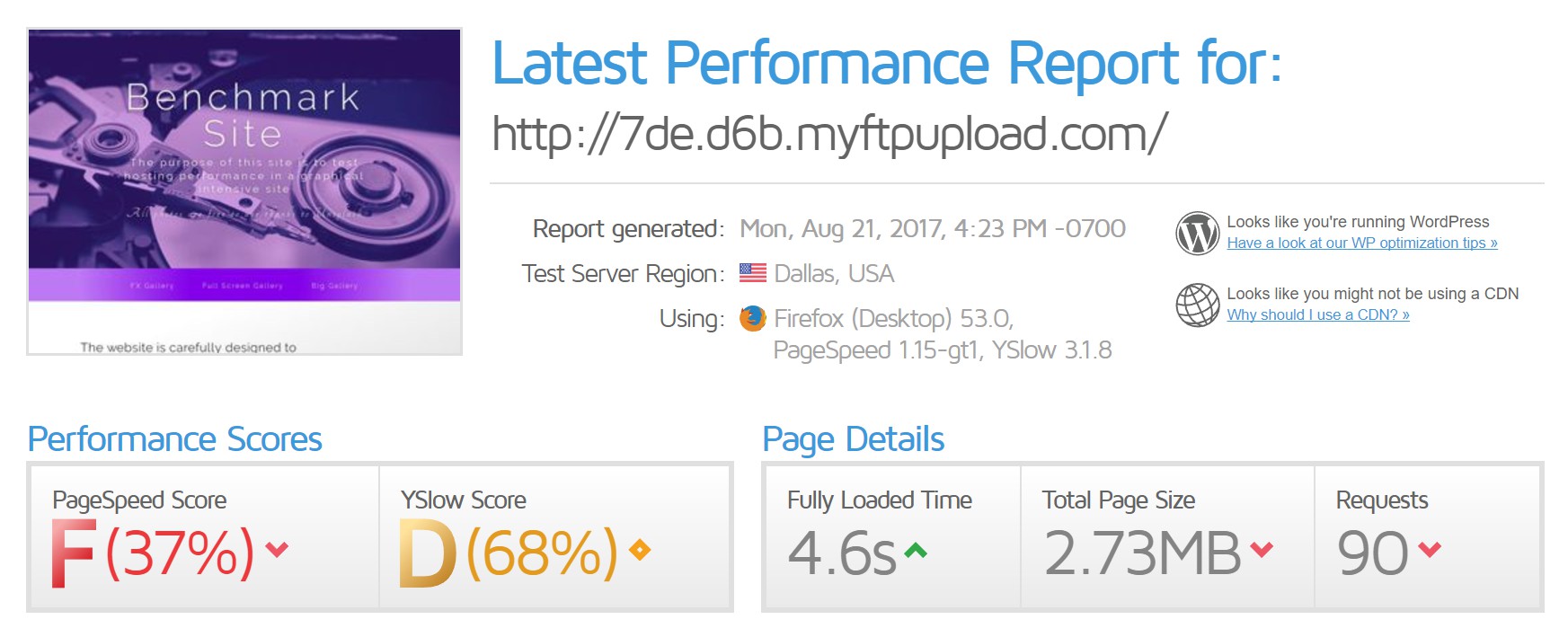
One thing to consider here is that GoDaddy is already using a caching mechanism provided by their own plugins, which are installed at import time so, the results are already cached. Suffice to say the caching is not so good if this is the result.
What I Liked
I liked the control panel, I liked the way it flows and how the interface is styled. It’s super intuitive and easy to follow and it’s guaranteed to be a perfect fit for a WordPress newbie. The performance tab is a nice addition and the import process is so straightforward that I wish other services do the same. The backup and staging feature is also a nice bonus.
What I Didn’t Like
GoDaddy doesn’t allow you to modify WordPress core files, this means no custom install whatsoever and no custom uploads of your site. There is no way to setup a custom domain and then upload your backup, that’s just not possible. Also, there are no included email accounts so you will have to spend some extra cash to add that on. You can see that the service is affordable but the total cost once you factor in the added email service bumps up the overall price to that of GoDaddy’s competitors.
What I really can’t stand though is fact that you cannot modify your own files once they are uploaded through GoDaddy Import process nor you can upload your own installation. This makes GoDaddy a poor fit for developers or advanced WordPress users.
Also, the only way to import your site is through the import option and that will lock the domain automatically. After your site is imported you are forced to buy a domain through GoDaddy.
Last but not least, you are not able to easily to use SSL features outside GoDaddy. This makes using free or custom certificates difficult if not impossible. If you’re using GoDaddy your best bet is to just bite the bullet and invest in a premium SSL certificate directly from GoDaddy or refrain from using SSL altogether.
This are just too much limitations going on in order for GoDaddy to make sure you’re paying for those extra services, which is frankly, quite lame in this day and age. By going to GoDaddy service you’re loosing too much control over your project and that’s just not acceptable.
Wrapping Up
Overall the GoDaddy WordPress service was surprising, and I would only give it a 2 out of 5. In my opinion the easy and intuitive panel and the nice performance tab can’t balance the fact that it won’t allow you to import your own backups (or even access core WordPress files), the fact that you’re forced to migrate or buy a domain from goDaddy in order to use your site, the lacking file manager, missing e-mail functionality and no option for free certificates.
The whole service feels a bit gimmicky, since it appears affordable but in reality you will need to invest more money to get all of the features you need. Thought it’s certainly a step up from a basic shared hosting plan, I would mostly recommend GoDaddy WordPress service to new WordPress users who aren’t interested in the tech side of their website and are willing to pay extra for added services.
But what do you think? Have you tried GoDaddy’s WordPress hosting? Or maybe your want to know more about what we thought about a particular feature? Leave your thoughts, comments and questions below.
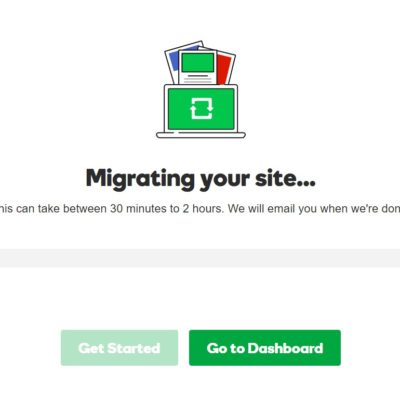
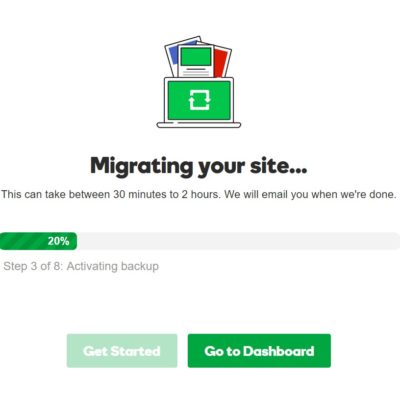
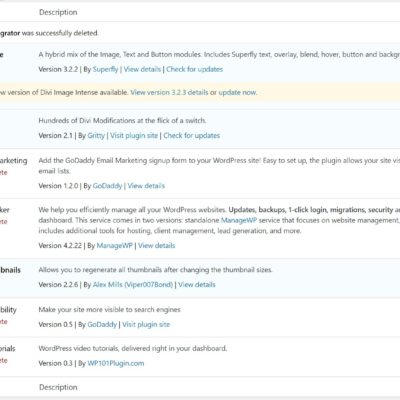
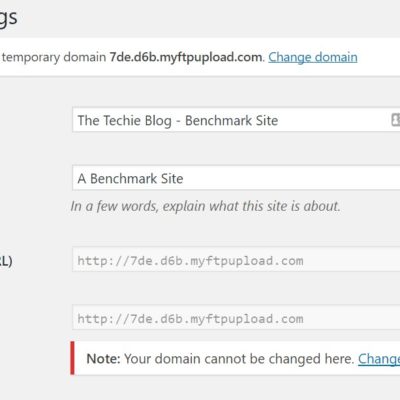
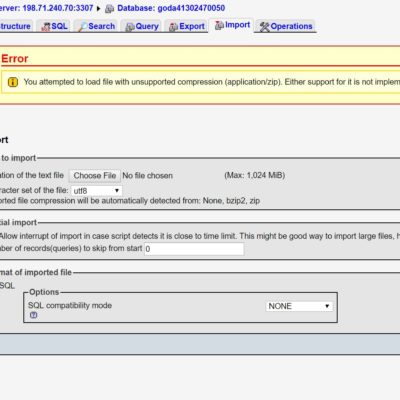
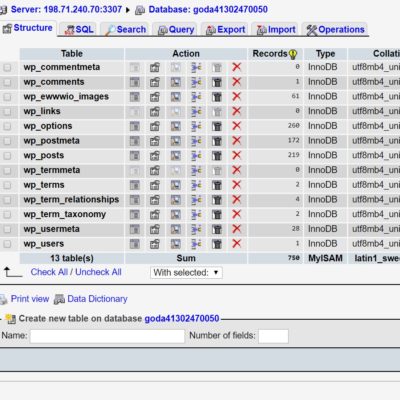

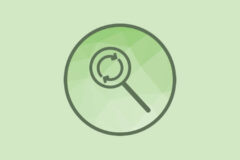


I have a GoDaddy Managed WordPress Account and this information is aligned with my experience. It fell short of my expectations, especially in the caching department. To reiterate the author’s point, this hosting is for novice WordPress users. Advanced users beware. Some of the limitations will drive you mad.
Additional Note: GoDaddy’s reps are awesome but they lack knowledge on this hosting product. It’s a newer product for them and their more inexperienced reps don’t know the file structure is different than the norm. Understandable, but very frustrating when seeking support.
The product receives a 2 star rating from me as well.
Thanks for the sharing go-daddy hosting review!