Manage Multiple WordPress Sites with WP Umbrella
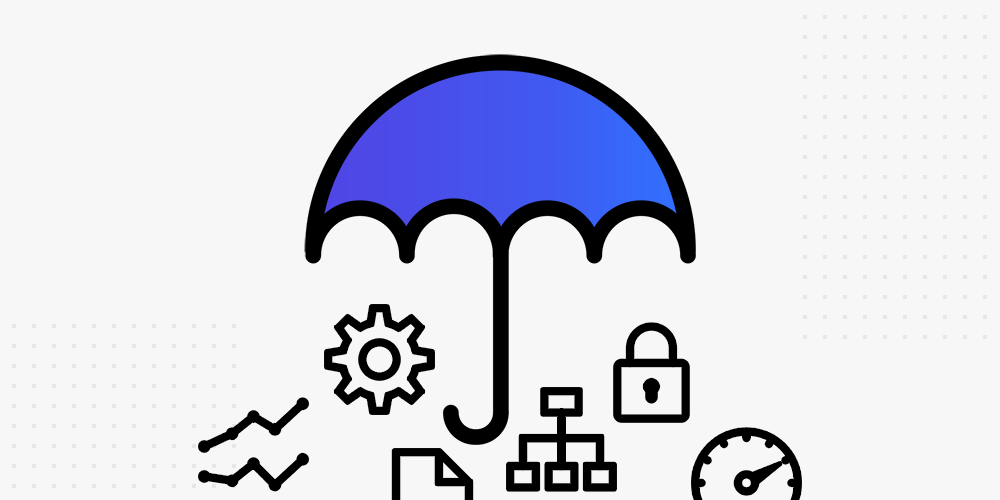
Creating a WordPress website is exciting. Managing a site? Not so much. There are many mundane and repetitive tasks to handle almost all the time. Plus, WordPress site maintenance becomes tiresome quickly if you’re running multiple sites.
On top of that, many beginners are not tech-savvy, which makes debugging errors a nightmare. If you’re running multiple sites, you need a tool that offers you a bird’s-eye view of your sites. You need a tool that helps you to manage your sites without going bonkers.
In today’s post, we introduce you to one such tool. Ladies and gents say a big hello to WP Umbrella, a WordPress management tool on steroids. WP Umbrella makes managing one or multiple WordPress sites a breeze. At the end of the day, the tool will streamline your workflow and save you a ton of time.
We cover the features, pricing and later take WP Umbrella for a test drive. In other words, you’ll learn why WP Umbrella is a must-have tool as far as WordPress site management goes. Without further ado, let us get down to business because there is a lot to cover.
What is WP Umbrella?
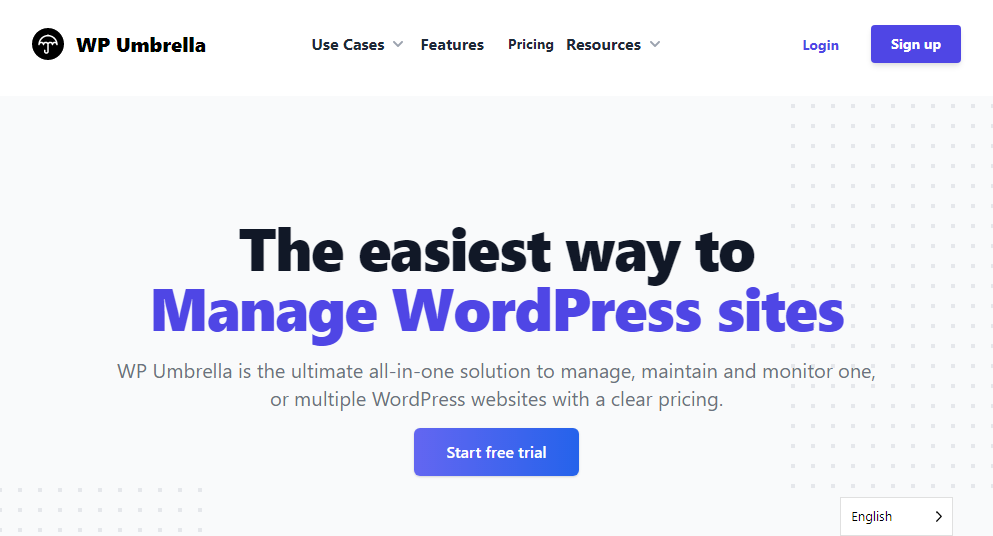
WP Umbrella is a relatively new service that helps you to manage WordPress and other sites easily. For WordPress sites, the developers offer you the WP Umbrella plugin that makes integrating the service with your WordPress site remarkably easy.
WP Umbrella is a promising alternative to older WordPress management tools such as ManageWP and Main WP. It is brought to you by Thomas Deneulin and Aurelio Volle, two friends who met “…when they were around 4 years old and never lost touch, driven by their commitment to Counter Strike passion for coding.”
If you never heard about the duo before, they are the same geniuses that brought us the revolutionary Image SEO Optimizer plugin. The plugin allows you to optimize your images for search engines. WP Umbrella, which launched in 2020, is their newest product.
The tool ships with a ton of features that make managing WordPress sites fun and incredibly easy. In the upcoming sections, you’ll learn why WP Umbrella is loved and trusted by thousands of WordPress users including freelancers and agencies. People are singing praise about this new tool already.
Here, some happy fans from review site g2.com:
With this plugin, you can manage one or multiple sites at the same time. You will get an accurate information with a lot of advantages. – UO
And…
It’s easy to add the reports to your client’s dashboard. The UI is excellent, and the customer service is top-notch! I like everything about WP Umbrella. The tool is impressive! – N’Teasha B
With that out of the way, let us learn what to expect from WP Umbrella in terms of features in the following section.
WP Umbrella Features
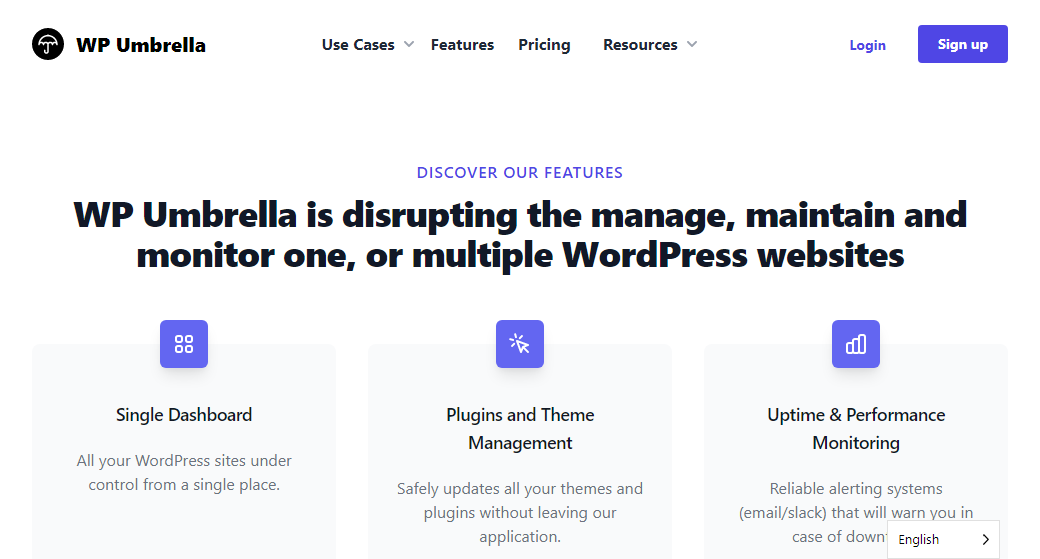
WP Umbrella offers you a fantastic set of features to manage, maintain and monitor as many WordPress websites as you want. Still, the whole thing is easy to set up as you will learn later in the review. In the meantime, let us go over the key features briefly.
Single Dashboard to Manage All Your Sites
For starters, WP Umbrella features a central dashboard where you can manage all of your sites from a single place. Thanks to color codes (red, orange, green), you can quickly tell when something is going wrong, so you can prioritize your actions.
The intuitive dashboard is designed to boost your productivity. You can tell a lot about your websites at a glance. For instance, you can see the uptime, performance, outdated plugins, hosting provider, PHP issues, and security warnings, among other things.
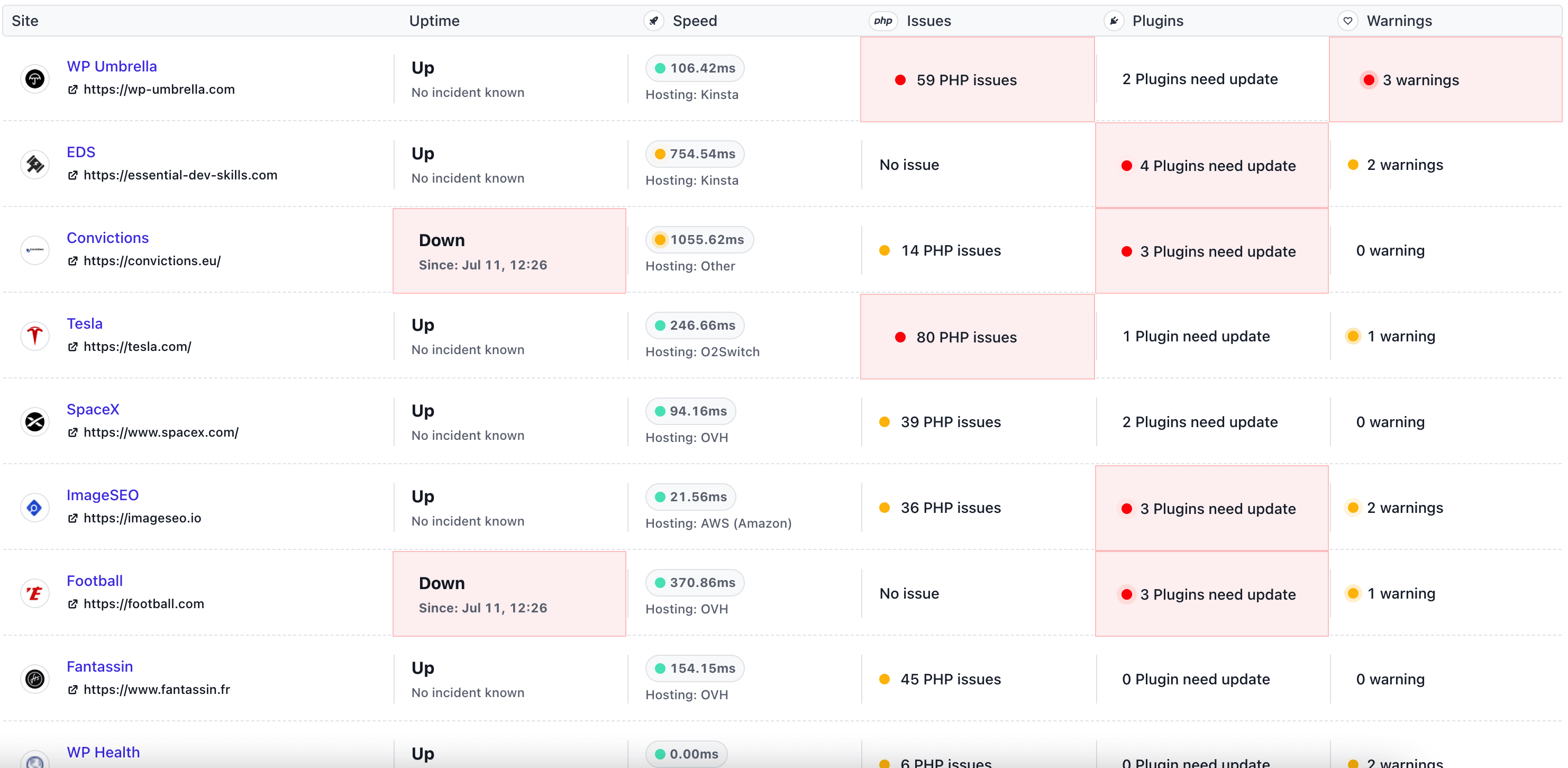
Themes and Plugin Management
Updating themes and plugins is an important part of managing a WordPress site. If you have multiple sites, manually updating the sites can drive you insane. Plus, keep in mind that updating themes and plugins is important for WordPress security and better functionality.
WP Umbrella understands this, which is why you have a central place to manage themes and plugins across your websites like a pro. While you have a one-click bulk update option at your disposal, you can update themes and plugins individually. Either way, you’ll stay on top of things and save a lot of time.

Uptime and Performance Monitoring
Nothing sucks more than downtime and slow page loads. If your website goes down or takes forever to load, you will lose time and money. Not to mention the negative impact on user experience, brand reputation, and SEO.
For these very reasons, WP Umbrella comes with powerful tools to monitor your website’s performance and uptime. WP Umbrella alerts you immediately if any site goes down, so you can take action before customers start yelling at you.
They track your performance from multiple locations around the globe providing you a perfect overview of your page speeds and performance worldwide.
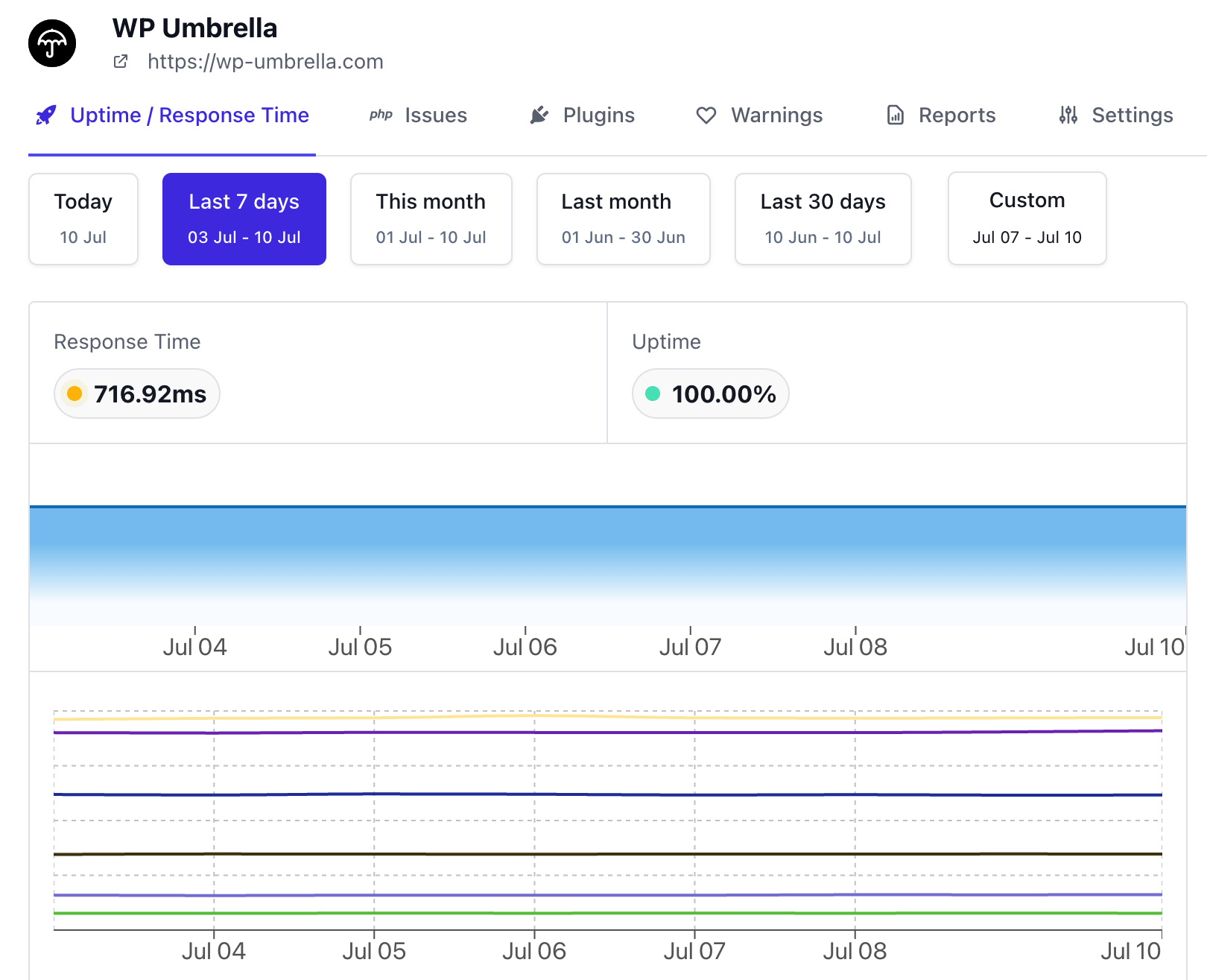
Monitoring PHP Errors From Plugins and Themes
A website that is rife with errors is a pain in the neck. That’s right, PHP errors are a nuisance. They reduce website performance, eat up your bandwidth, and expose your site to hackers. To run a healthy, well-performing, and secure WordPress site, you must monitor PHP errors closely.
WP Umbrella retrieves all PHP errors on your WordPress error logs and sends you timely notifications via email or Slack when they happen. That way, you have a clear picture of all PHP errors crippling your websites. On top of that, the plugin offers you all the valuable information you need to fix any errors.
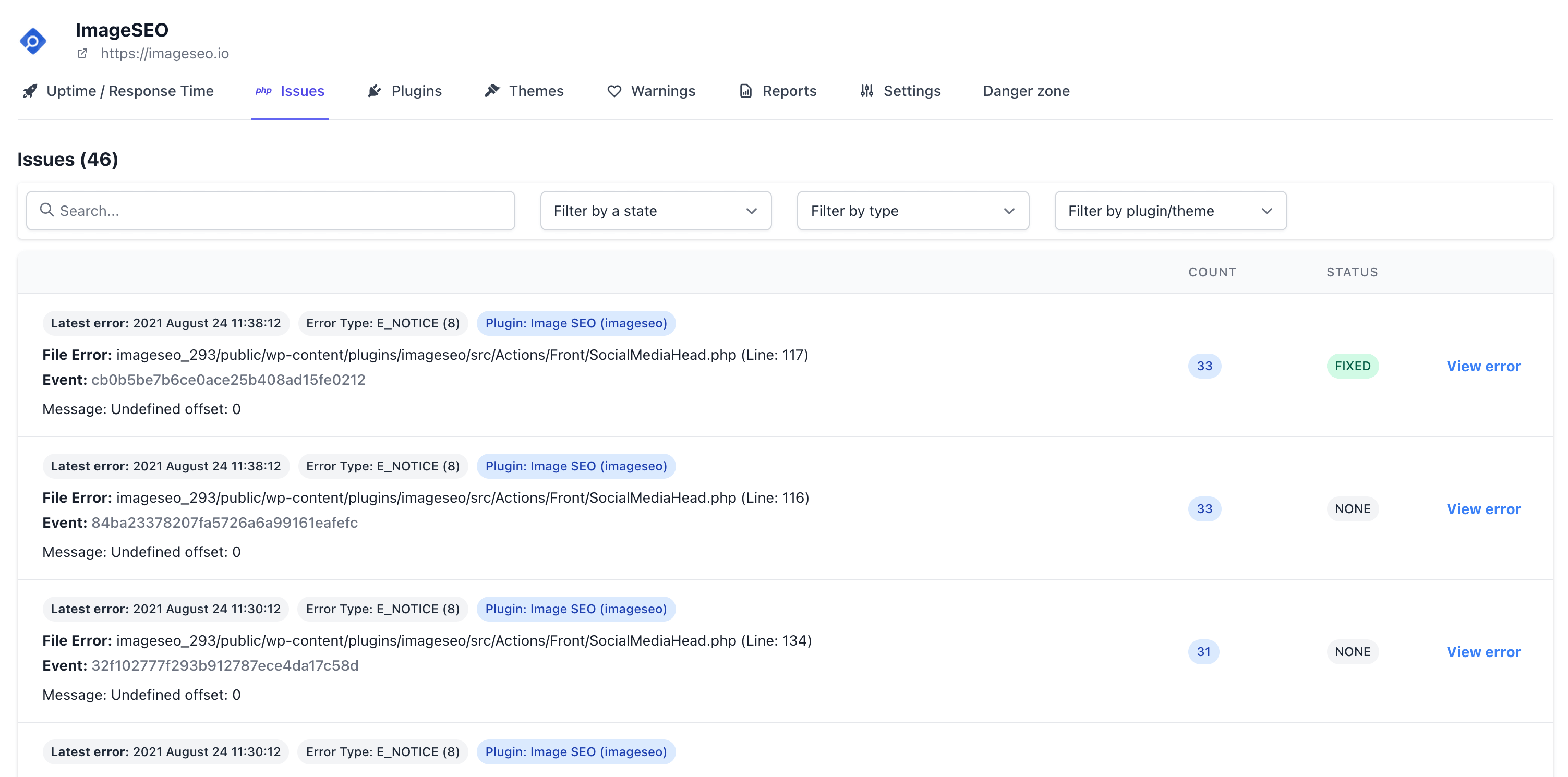
Health Checks and Security Monitoring
Building on our previous point, you want to run healthy, secure, and highly performant websites. However, running a healthy and well-performing website goes beyond fixing PHP errors. You need to check other areas of your site as well.
WP Umbrella offers you detailed reports and solid tips to improve performance, security, and even SEO. The plugin helps you to check your SSL certificates, SEO profile, and whether any of the WordPress Constants (e.g., WP_DEBUG) are set to ‘TRUE’ (which, btw, can expose a lot of vital info to hackers).
It will also check your server PHP version and alert you if the WordPress core, plugins, and themes are up to date, among other things.
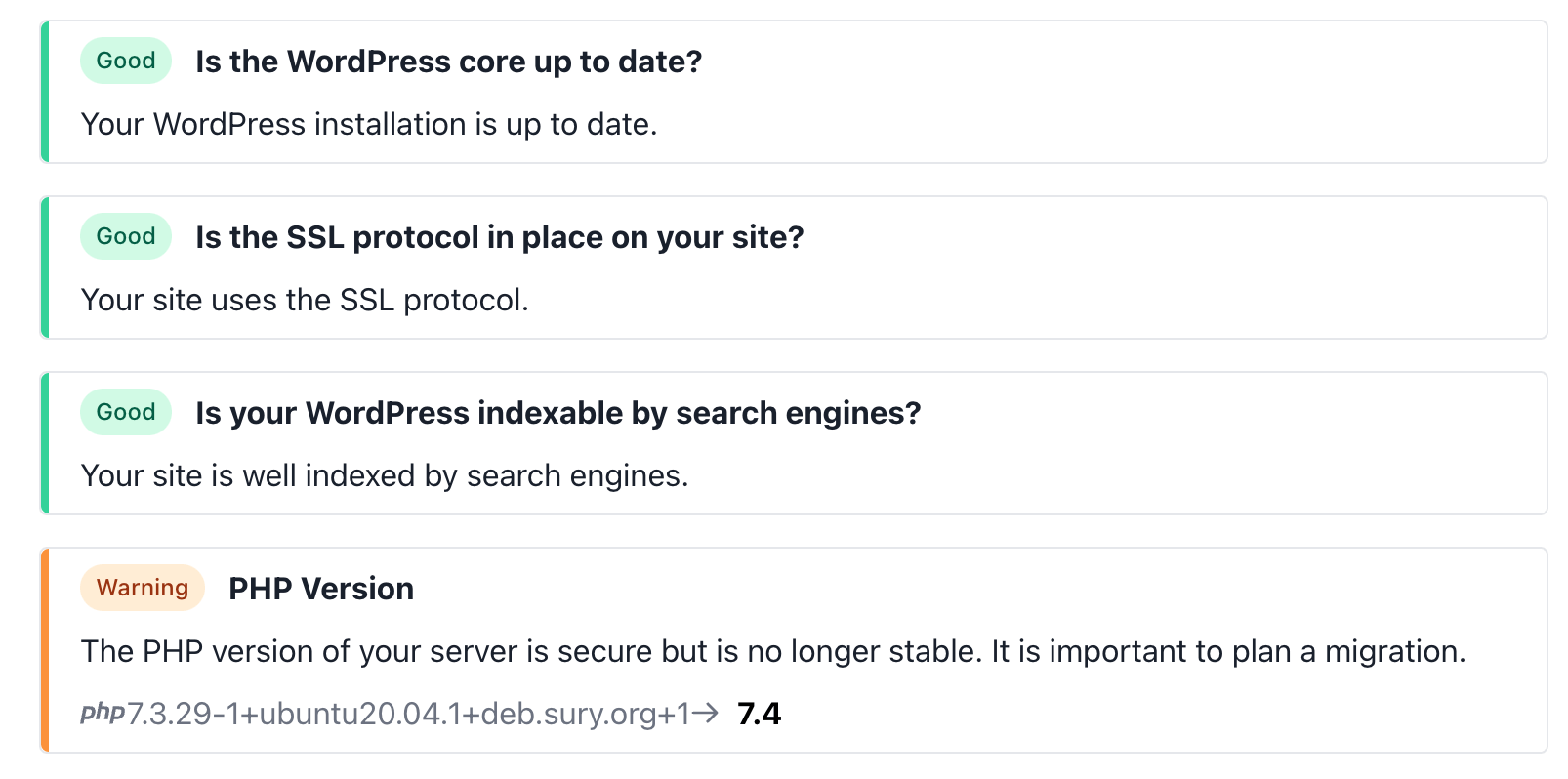
Source: WP Umbrella
Client Reports and White Label
Communication is key when you’re running a business. That’s why it’s important to keep your clients in the loop at all times.
Thanks to WP Umbrella, you can impress your clients with professional and white-labeled PDF reports that justify why you charge them for website maintenance.
White-labeled client reports carry your branding, which is a great way of building customer trust. At the time of writing, client reports are available in English and French, but you’re free to shoot the developers a message if you’d like to add your language 🙂
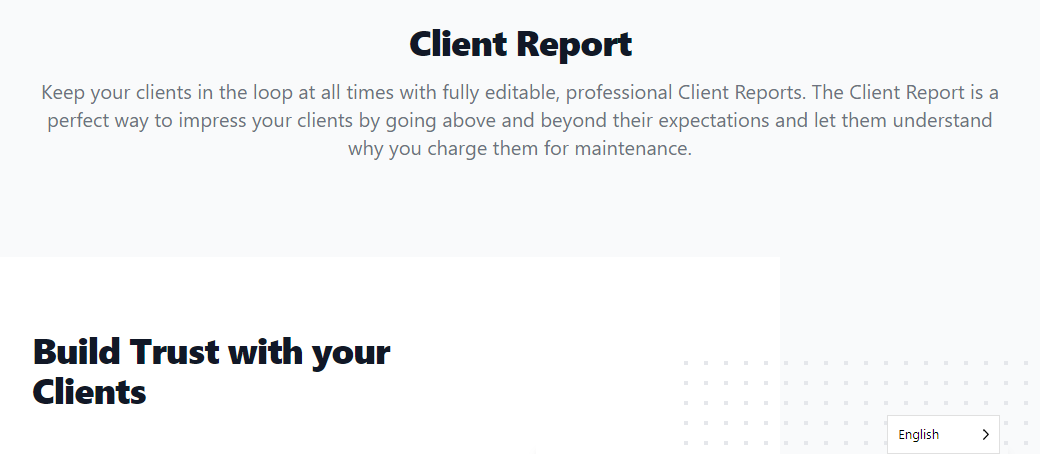
The above features and other options make WP Umbrella the perfect website management tool for all types of WordPress websites whether you manage sites for multiple clients, or run a WooCommerce store that sells a product every hour.
On top of that Thomas and Aurelio provide awesome support, a blog, and detailed documentation in case you’re stuck.
“We firmly believe that nothing can be achieved without trust. Shall you experience an issue with our tools, we commit to provide you with amazing support and customer experience. Period.”
Moving on, how much will WP Umbrella cost you? Well, not much 🙂
WP Umbrella Pricing
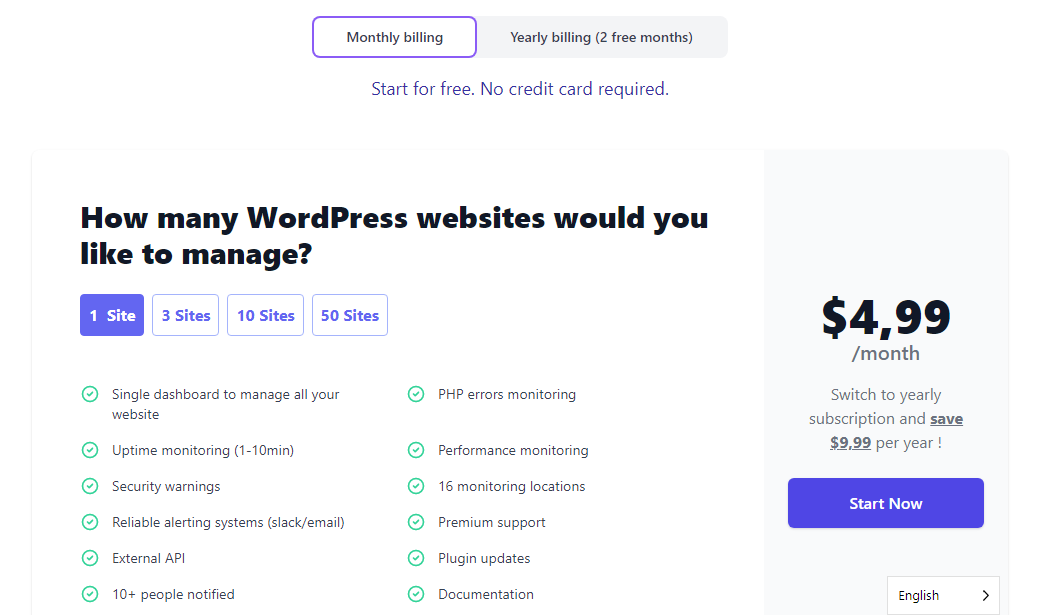
WP Umbrella offers you four price plans ranging between $4.99/month and $99.99/month depending on the number of websites you’d like to manage. The best part is you can start for free (no credit card required) and buy a paid plan later. Better still, you can score huge discounts and snag two free months if you switch to the yearly subscription. On top of that, they offer tailor-made plans and a 14-day free trial to boot. The WP Umbrella plugin is readily available and free to download from WordPress.org.
Now that you know what to expect in terms of WP Umbrella features and pricing, let us install the whole thing and have some fun.
How to Install WP Umbrella
Setting up WP Umbrella is super-duper easy – you don’t have to be a developer to get started. Let’s learn how in the following section. Aren’t you excited already?
First, Create a Free WP Umbrella Account
Go to the main WP Umbrella website, and click the Start free trial button:
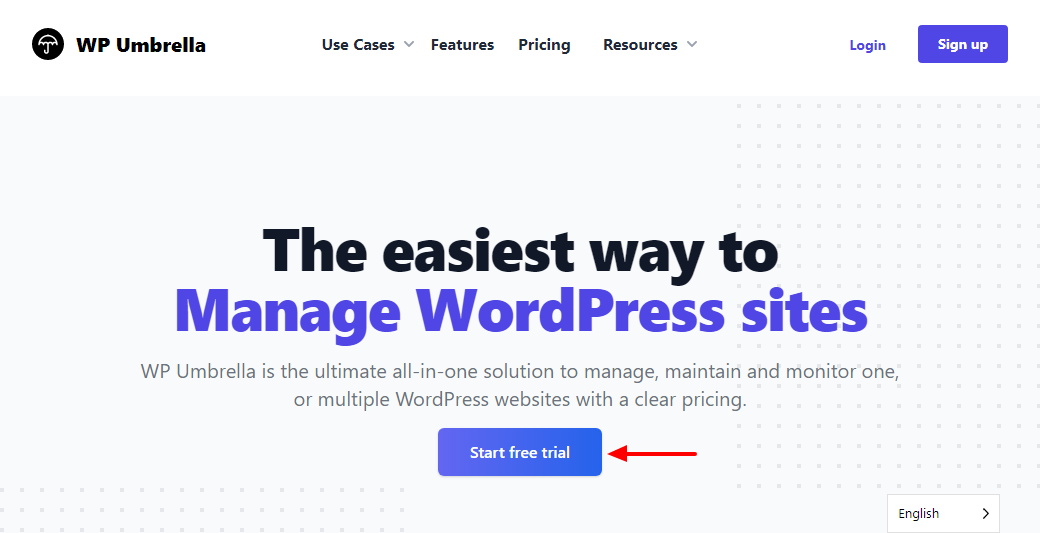
Don’t worry, it is free and will grant you access to all WP Umbrella features for 14 days. Next, fill out the short form, accept the terms of service, and hit the Register button:
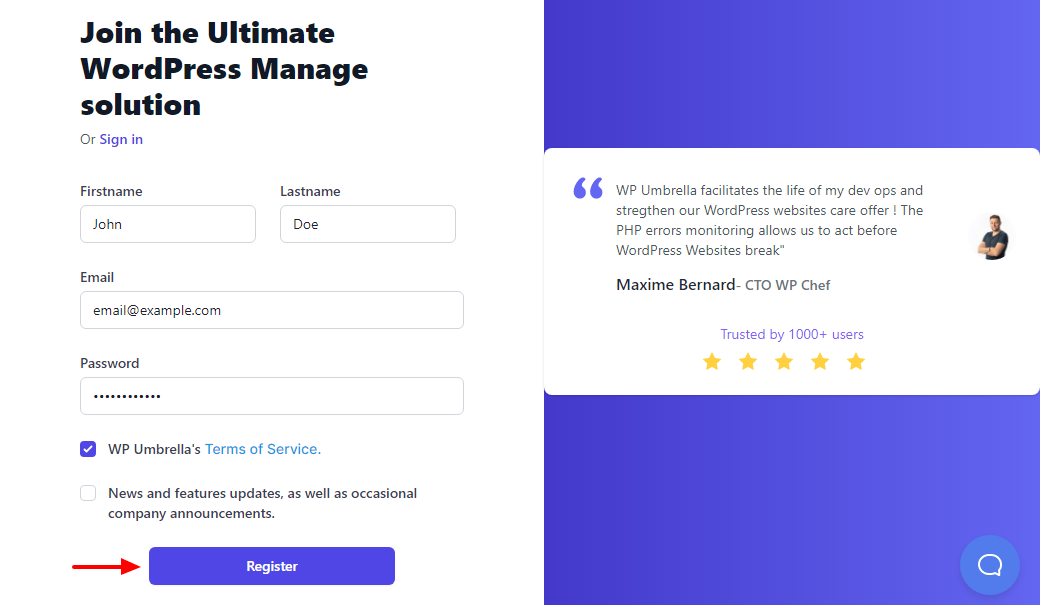
Doing so will lead you to your dashboard. Next, click the New Project button, as shown below.
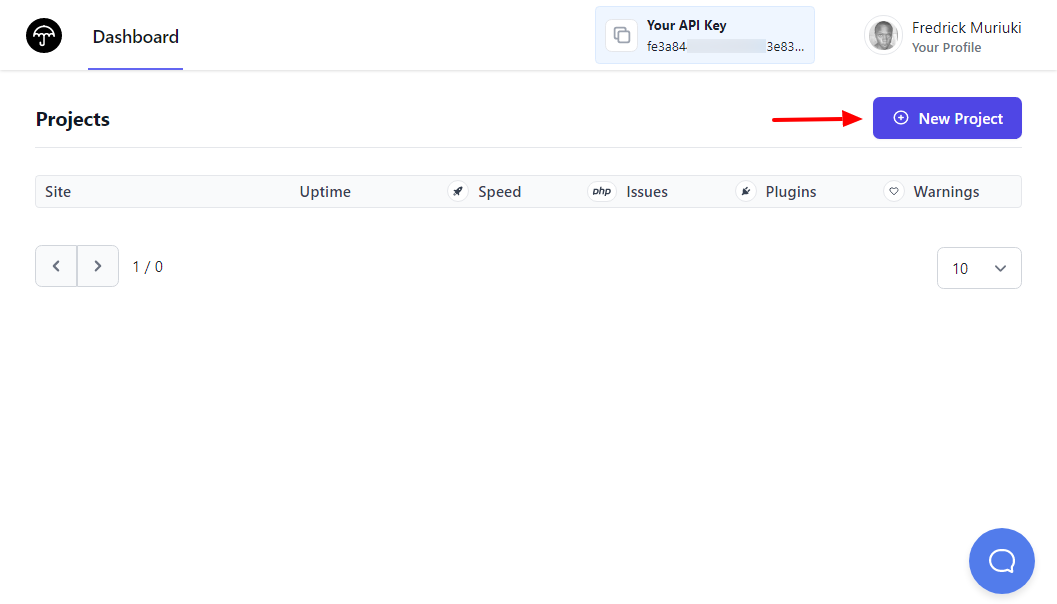
You’re doing just fine. Next, enter the required details and click the Create Project button, as we highlight below.
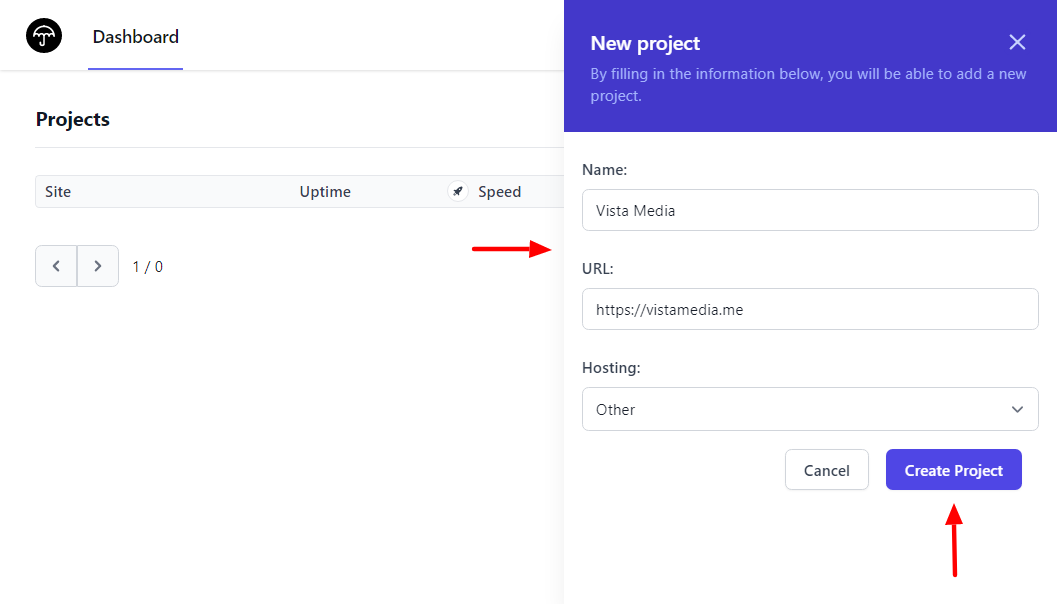
After the above step, you’ll be redirected back to your WP Umbrella dashboard. Here, simply click to copy your API key:
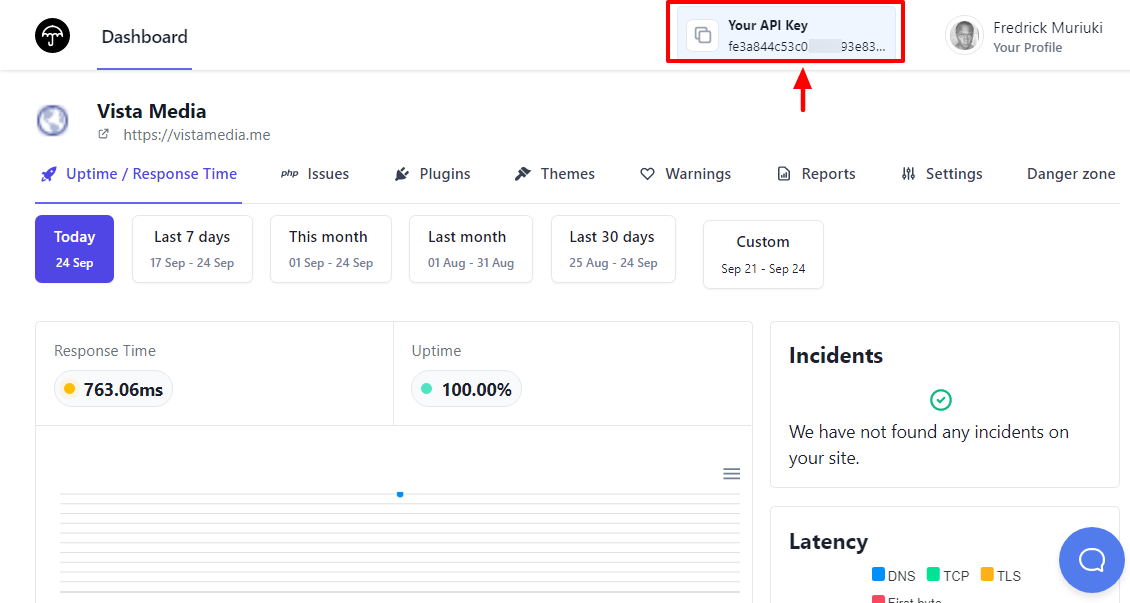
Next, you simply need to install the WP Umbrella plugin on your WordPress site.
Installing the WP Umbrella WordPress Plugin
Log in back to your WordPress admin dashboard and navigate to Plugins > Add New, as shown below.
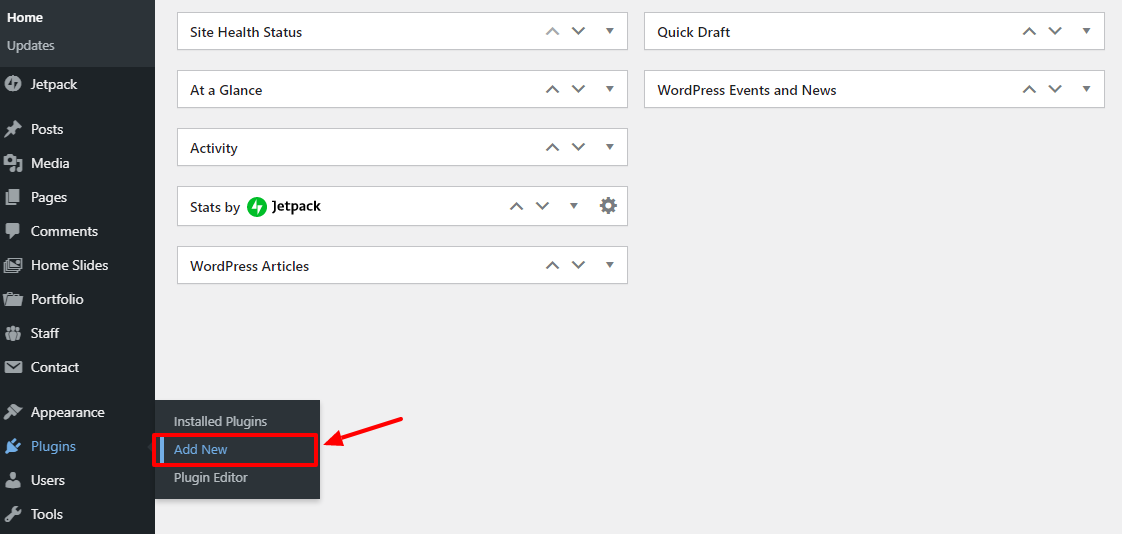
After that, enter “WP Umbrella” in the keyword search box, and click the Install Now button when the plugin appears:
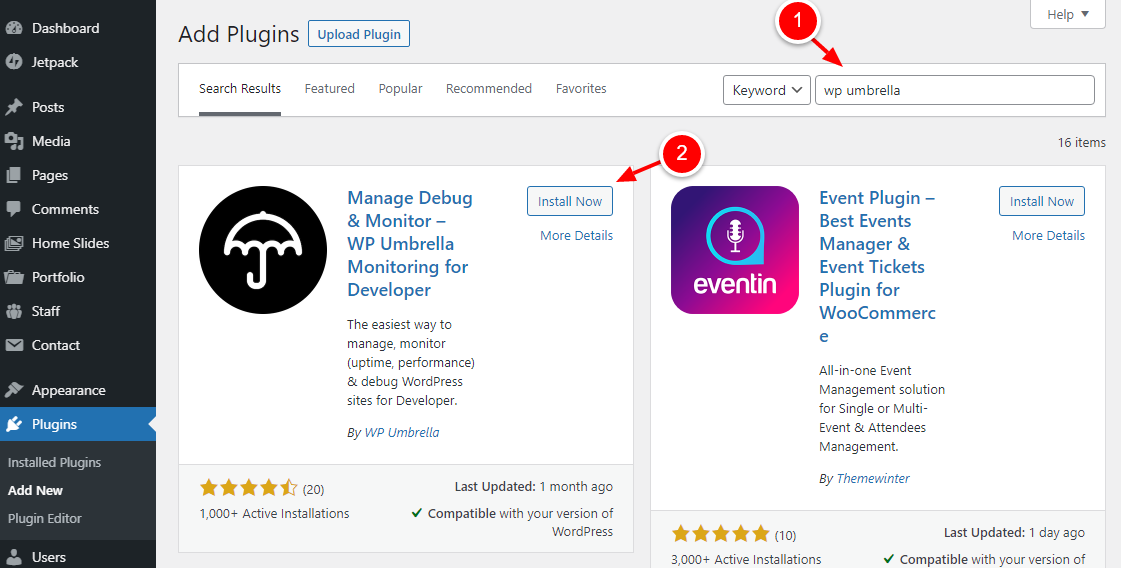
After that, click Activate:
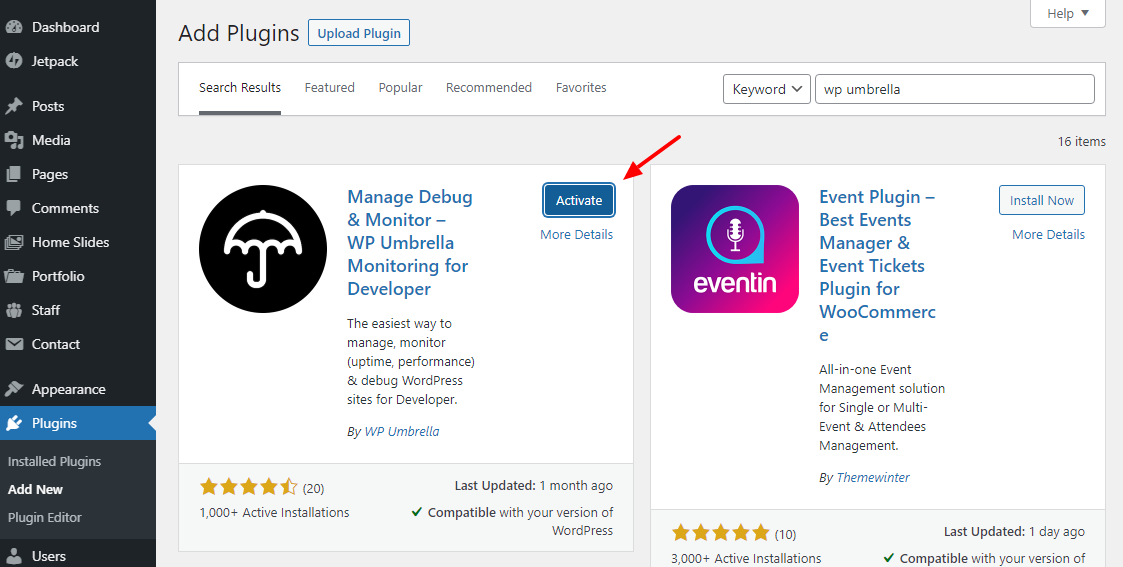
Next, navigate to Settings > WP Umbrella on your WordPress admin menu, as shown below.
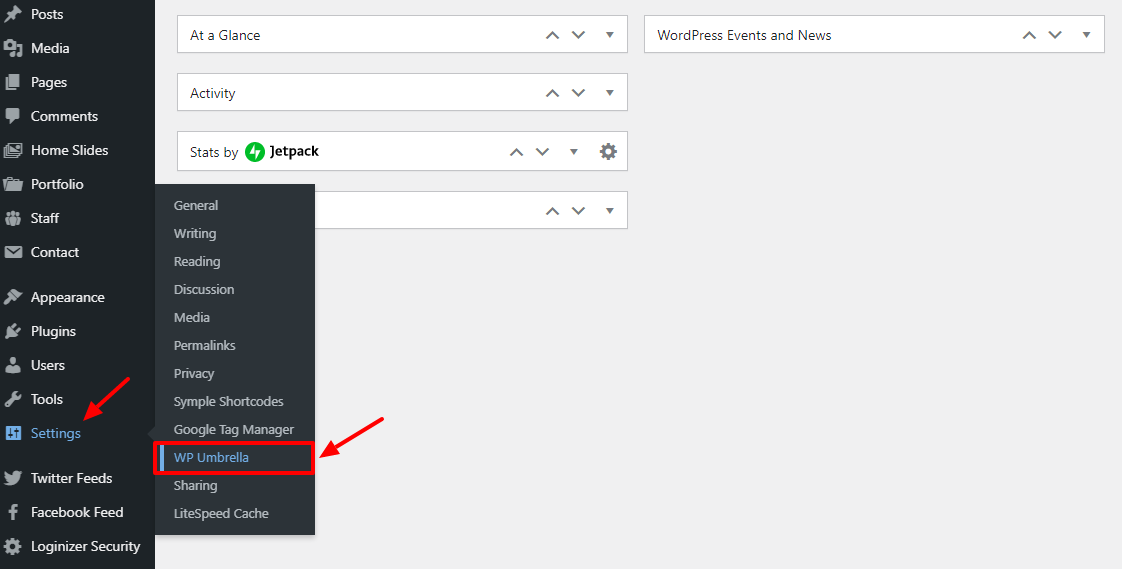
Next, skip the create account section, paste the API key you copied earlier, and click Validate, as highlighted below.
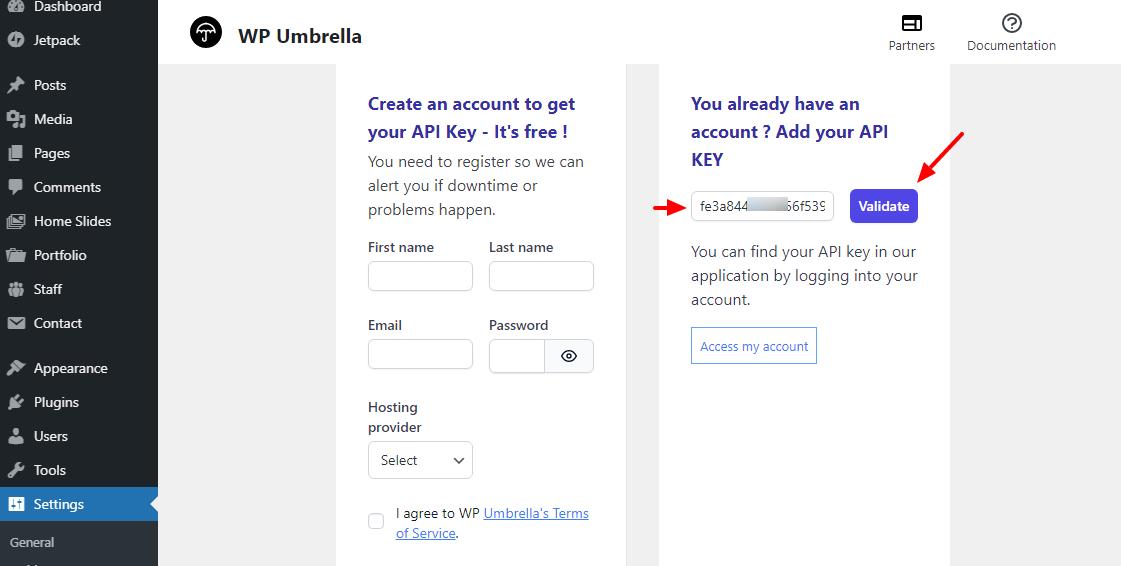
If everything goes as intended, you should see this:
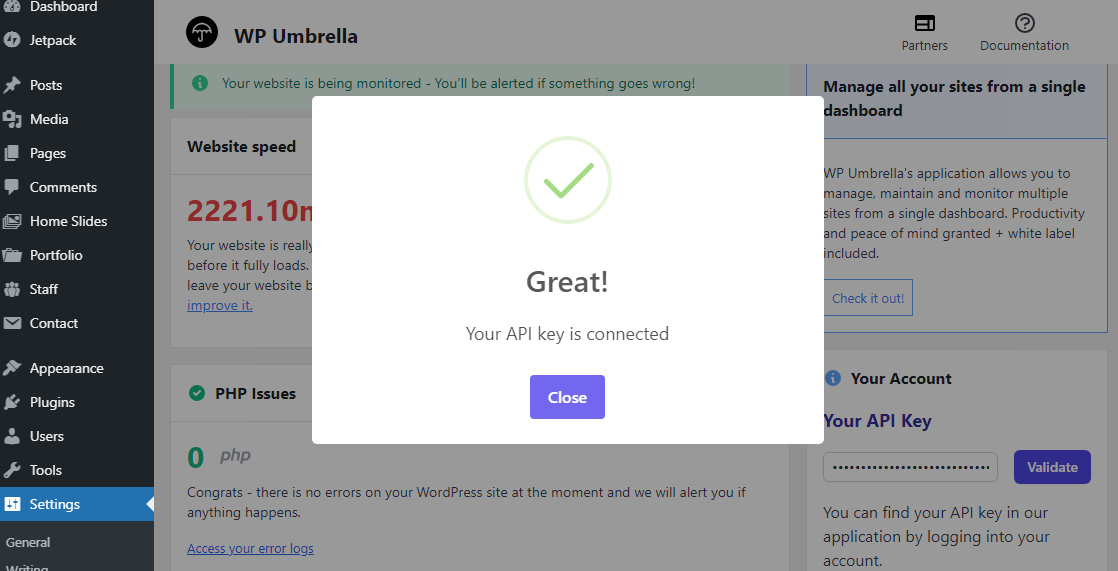
And that’s it. Your WordPress site is now connected to WP Umbrella. Pat yourself on the back because you made it this far. You’re a legend!
Oh yeah, from the above screenshot, I need to fix my site speed lol. Thanks, WP Umbrella 🙂
If you are managing on the behalf of a client and you don’t want him or her to see plugin – you can simply hide it by adding this piece of code in your theme functions.php file:
add_filter('wp_umbrella_is_white_label', '__return_true');
Final Thoughts and Pros & Cons about WP Umbrella
Before we wrap up, let’s take one last look at the pros and cons:
Pro
- The best dashboard available on the market to manage multiple sites from a single place
- Easy install and deployment on many websites
- Comprehensive pack of features to manage WordPress sites
- White label client report and plugin
- Amazing customers support
- Frequently updated and constantly improved
Con
- Relatively new
- After the trial version, the freemium is limited to PHP error monitoring and critical warnings.
Managing multiple WordPress sites needn’t be challenging anymore. With a tool such as WP Umbrella, you can manage multiple WordPress sites without breaking a sweat. And at less than $10 a month for up to 3 sites, you must agree this is a great deal considering all the features you’re getting. If I were you, I would jump at the chance before prices go up – especially if you are not pleased with former tools such as ManageWP or MainWP.
How do you manage WordPress sites? Any thoughts about WP Umbrella? Please let us know your thoughts in the comment section below.



Nice! It’s just missing the regression testing when updating plugins, to automatically monitor the impact on the websites, like the WP-Engine Smart Plugin Manager does.
Checkout their roadmap on Trello – looks like they have planned improvements to the theme/plugin manager including safe updates and rollbacks, but they also have a feature request pinned under the overview section if you want to give them a specific suggestion. Their team is super friendly!
One thing missing on their website, there’s no support link, no contact page, no chat, we can’t ask questions
Actually they do have a support page with a direct email listed as well as an active Twitter and from my experience they’re very responsive. (Side note – I know “live chats” seem to be the norm now, but unless the company has a large team and can afford a 24 chat team (like a hosting company) pretty much every live chat is really a bot or just records your initial message as a support ticket before asking for your contact info.)
Love WP Umbrella ! 🙂