How to Create Reusable Content Blocks with WordPress

If you find yourself adding the same text or page builder elements to your WordPress posts on a regular basis, there is a more efficient way. It’s called reusable content blocks and this solution will make creating your posts or pages so much easier.
Depending on your site you might have stock content that you often add to your posts and pages. This could include pieces of text such as an introduction, or a disclaimer notice. Perhaps its images, buttons, links, or certain formatting you often apply to text. It might even be a sign up form for your newsletter.
Whatever the content is that you find yourself repeating on a regular basis, reusable content blocks can help. They will save you a lot of time and effort, all while helping you become more productive.
In this post you’ll learn 3 easy ways to create a section of content once, and then add it to multiple posts and pages at the touch of a button. First we’ll cover a built-in option in WordPress, then we’ll talk about two popular page builder options. Now let’s take a look at how to create reusable content blocks for WordPress!
Note: This guide used to cover the free Global Content Blocks plugin, but since it’s been removed and there are much easier methods available we’ve picked the 3 best options (in our opinion) to replace it.
1. Create Reusable Content Blocks with Gutenberg
If you’re using WordPress 5.0 or higher then you already have the Gutenberg editor built-in. While many folks are divided on the new editor, Gutenberg does add some helpful tools to the WordPress core. Namely it’s intuitive block based page builder system.
While there are many built-in Gutenberg blocks (for headings, galleries, latest posts, lists, and more) you also have the option to save your own reusable blocks.
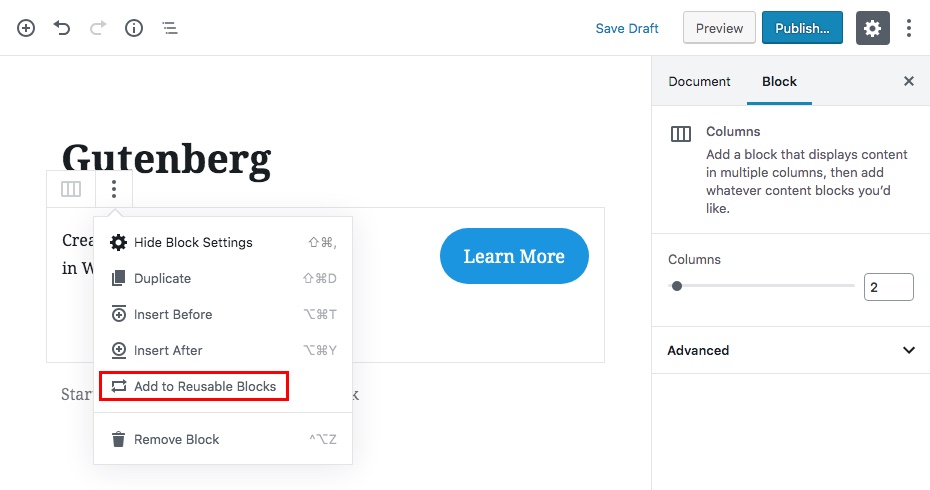
Once you’ve created the content you’d like to reuse click on the 3-dots icon. Then select the “Add to Reusable Blocks” option.
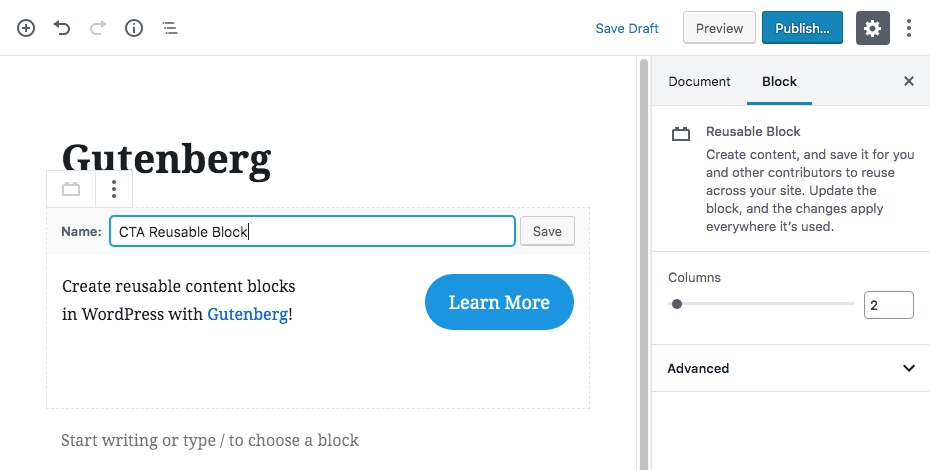
Just add your content block name and save.
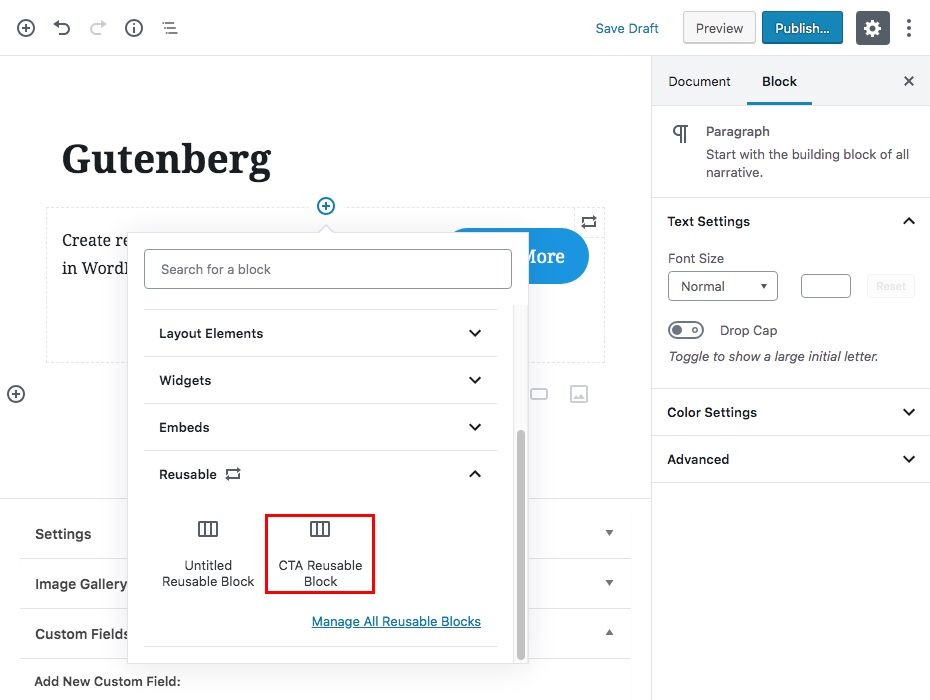
Now you’ll be able to select your reusable when adding new blocks (either search for your block name, or find it in the “Reusable” section). Just remember that whatever elements you want to be in your content block need to be within the same row.
2. Add Reusable Content Blocks to WP Bakery with Templatera
One of the most popular builders is the WP Bakery Page Builder (formerly Visual Composer). It should be no surprise the they offer an easy way to create reusable content blocks and layouts.
Unlike the last option we covered, reusable content blocks are not a part of WP Bakery by default. Instead you need to purchase, install and activate the Templatera add-on.
Note: WP Bakery and Templatera are both included with our Total WordPress theme! So if you’re already using our theme (or if you want to grab a copy) there’t no need to purchase the WP Bakery page builder or Templatera. Just install them when prompted after installing the theme.
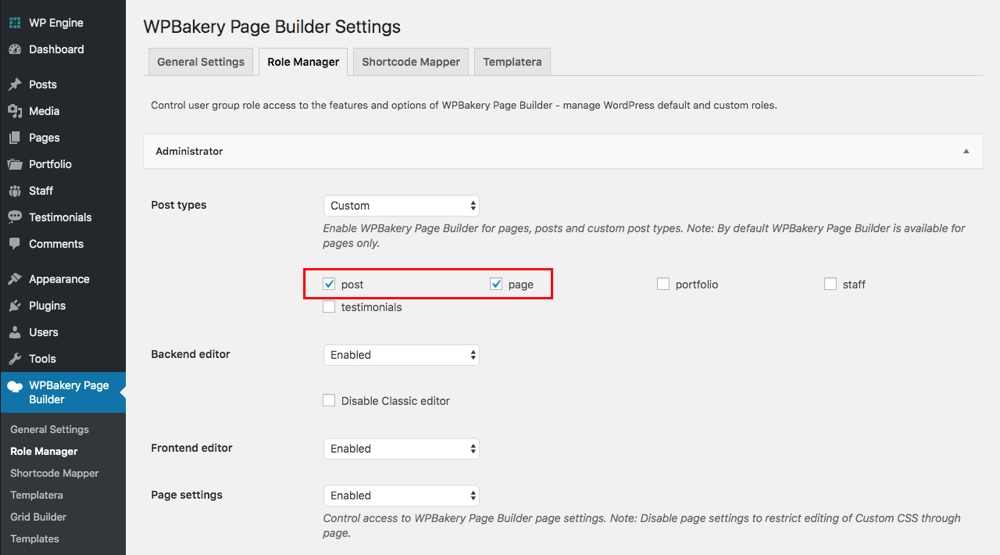
Once you have WP Bakery and Templatera installed and active, head over the the “Role Manager” to make sure that you have the builder active on all post types you plan to use it on.
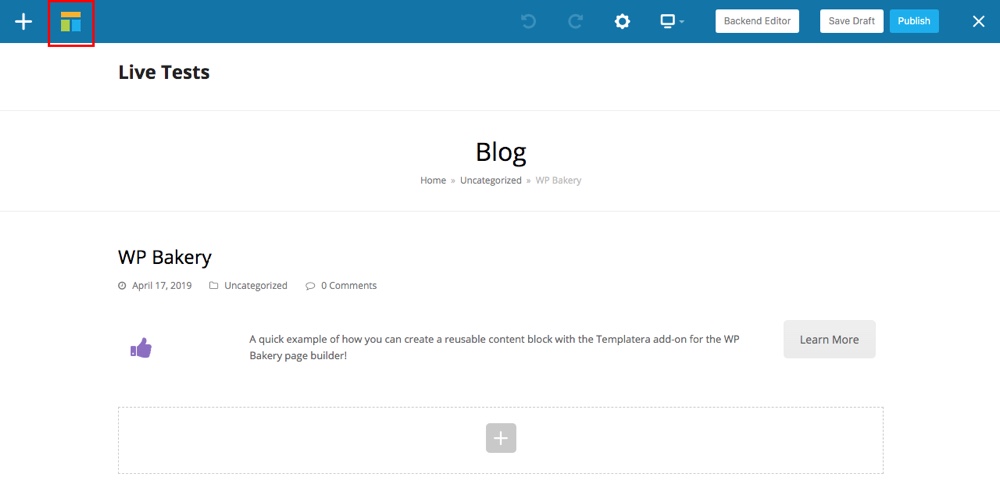
Then you can get to page building. Once you’ve created a layout you might want to use again, click on the Templatera icon in the top left corner.
Note: The Total theme uses the Templatera icon in the main header bar, but if you’re using other themes you may see the WP Baker hat logo instead.
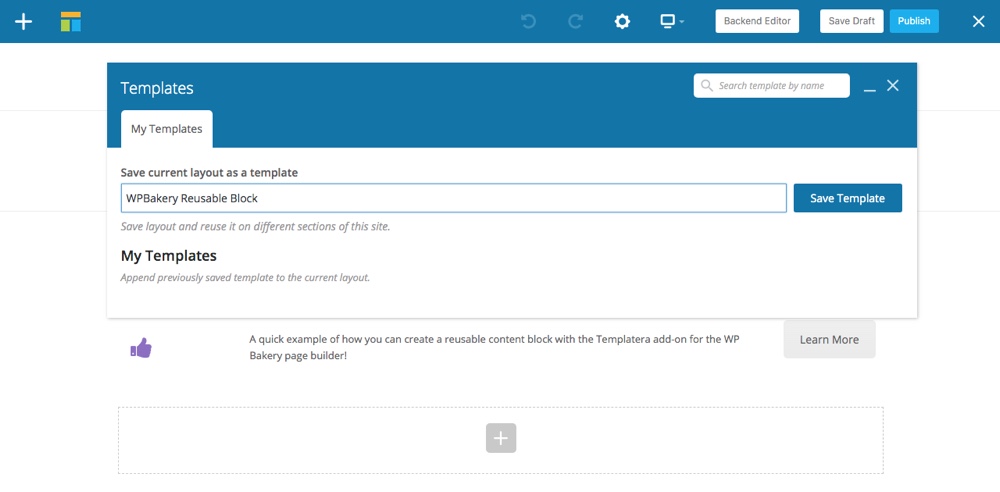
Add a name for your layout template and save.
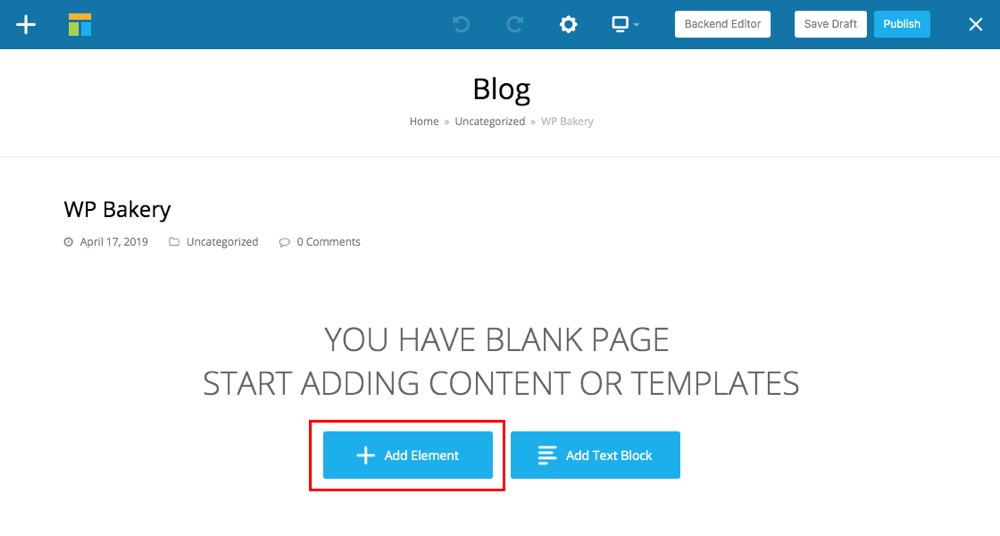
To use your template on new posts or pages simply click on the “Add Element” option.
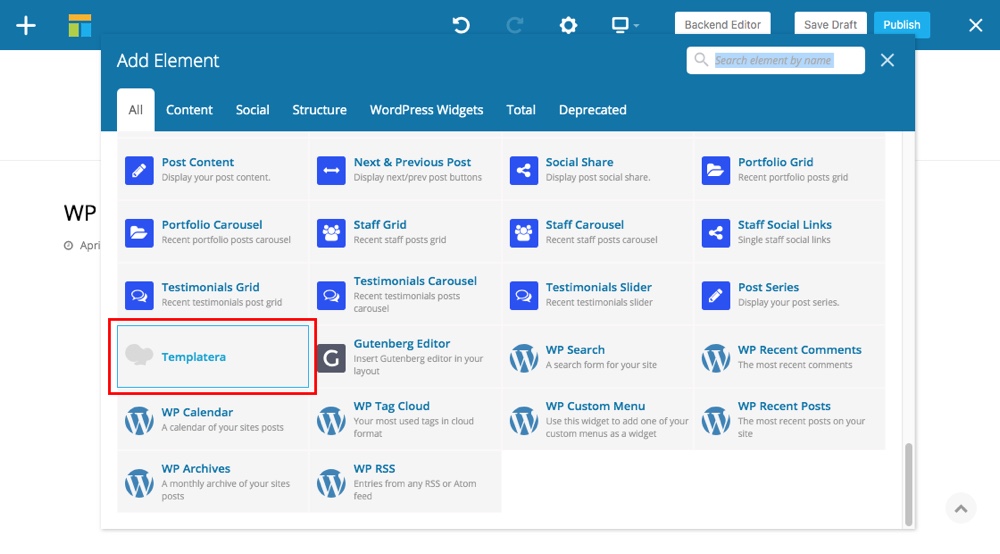
Scroll down and click on the “Templatera” page builder block.
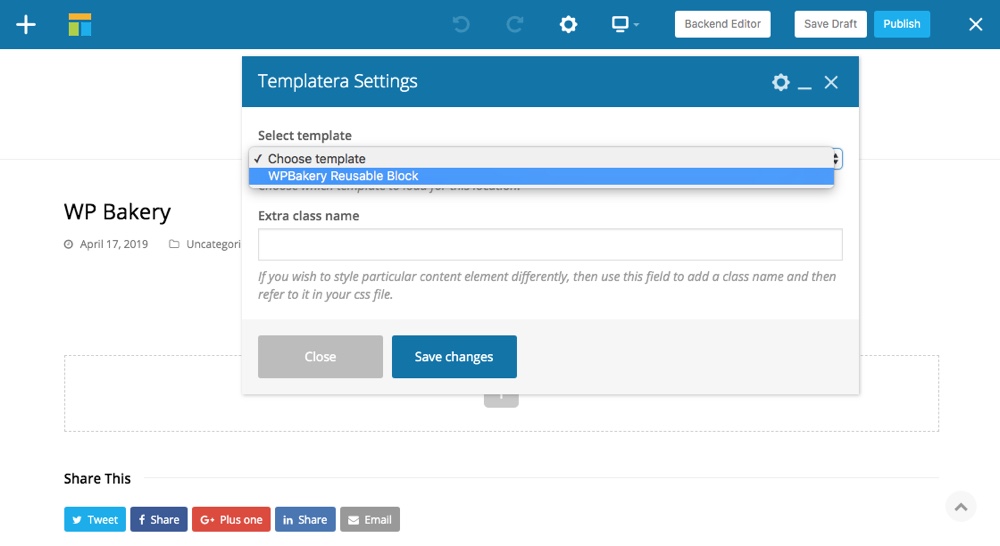
Select your template and save. Then you can drag and drop to reposition your reusable content block, or add other content around it.
3. Design Reusable Content with Elementor Blocks
And we can’t talk about reusable content blocks without covering Elementor. Elementor is another popular page builder with tons of easy options to build custom page layouts.
Unlike the last page builder, Elementor’s reusable block feature is included in the core plugin. In fact, it’s even available in the free version of the plugin (though upgrading to Elementor Pro really is worth it).
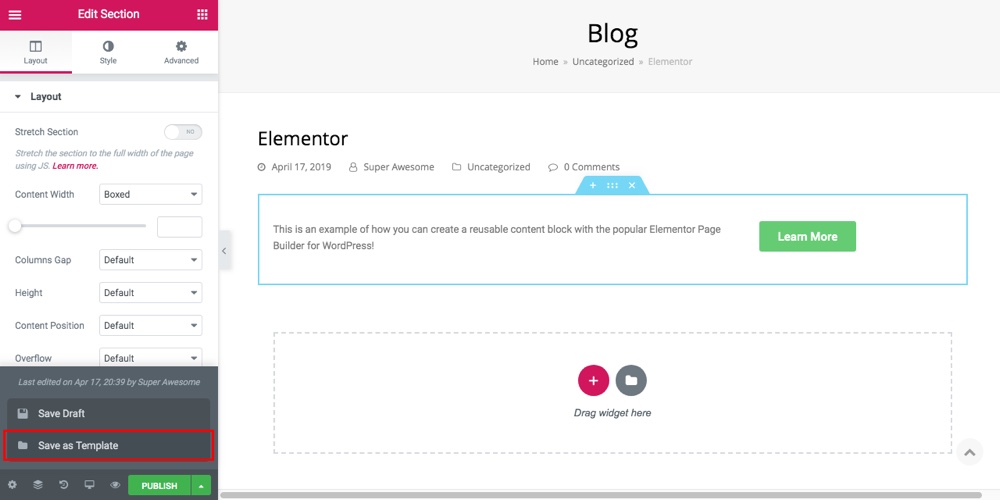
To create a reusable content block with Elementor, simply click on the arrow next to the save button and select the “Save as Template” option.
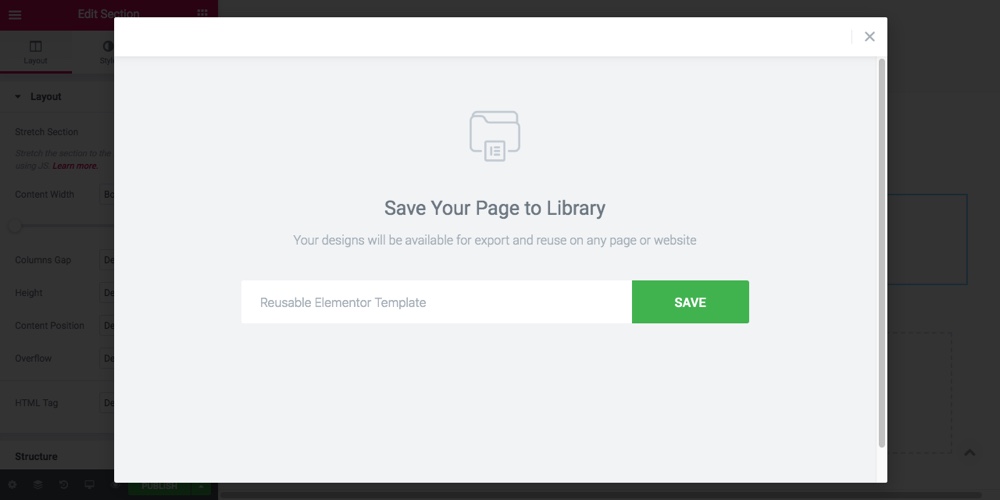
This will open a popup to name your new template. Make sure to click save.
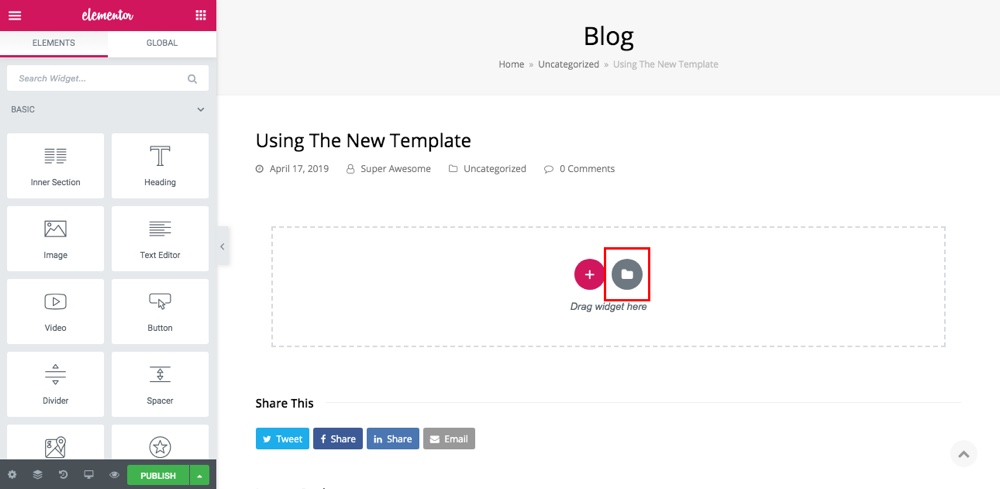
To use your new block, click on the folder icon when creating a new page. This will open up the Elementor Template Library (one of the reasons we recommend upgrading to Pro is that it includes hundreds of pre-made layouts to speed up site creation – which you can find here).
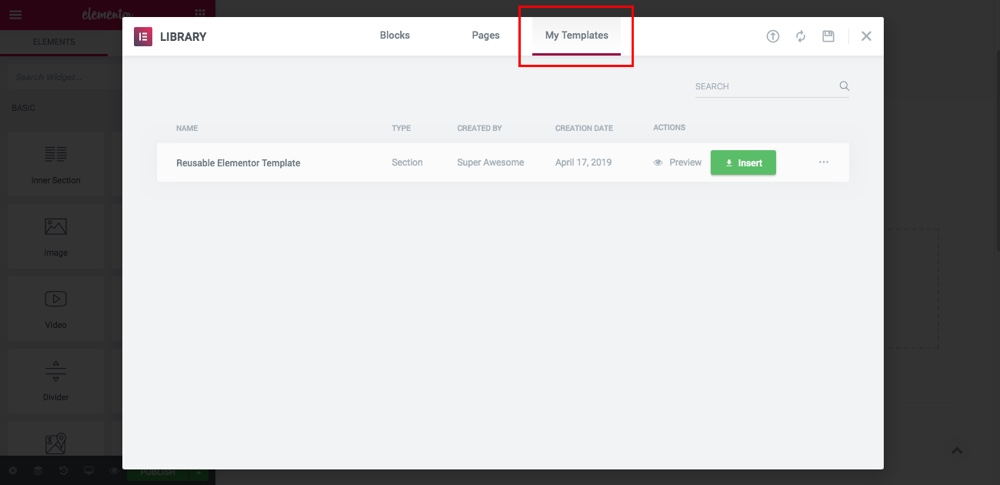
To use your block, go to the “My Templates” and insert your block. That’s it!
Conclusion
Hopefully you can see many situations where reusable content blocks can save you a lot of time and effort. As almost any content can be added to a content block, and the blocks can be added to almost any part of your site – including widgets and theme templates – you can get really creative with this powerful feature of WordPress.
What content will you turn into a reusable content block to save time? Or do you have another method we didn’t mention in this list? Free free to share your tips (or questions) in the comments section!



Thanks for the great article. I hadn’t heard of Global Content Blocks before. For Intense WordPress Site Builder, we have a similar concept but we call the reusable content “Snippets.” I know that Parallelus has built in similar functionality into their themes. Maybe this same concept will eventually be built into WordPress itself.
If someone was looking for a fairly basic free alternative to Intense, it looks like Global Content Blocks and Symple Shortcodes would be a good start.
Thanks Chad. It would be great if something like this was built into WordPress, or at least given a more universal name that would help others find out about the ability to insert content like this.
There are a number of other plugins that do a similar job but I choose Global Content Blocks as it lets you insert the actual contents of the block if you want, as opposed to only using a shortcode, despite the fact that the UI could do with an update.
Your site builder looks interesting, it must be useful to be able to preview the shortcodes before inserting them.
Joe
Many thanks for the clear review.
I noticed your comments that the UI could do with an update. Would be grateful for any suggestions on how this could be approved?
Re the name, it was taken from a similar (but more basic), core feature of CMS Made Simple of the same name which was one thing I missed when I migrated to WP several years ago but yes, in retrospect it may not be the most obvious name for the plugin.
Thanks again,
Ben
Hi Ben,
I think switching to the native WordPress UI would help make it a bit more user friendly. If you look at a plugin like Buckets which does a similar job, they have got the UI down pretty nicely.
Re the name, I didn’t mean specifically the name of your plugin, just that a people seem to use different terminology for this type of feature. Such as snippets, shortcodes, blocks, buckets, etc.
Thanks,
Joe
We’ve used Global Content Blocks on occasion, but generally prefer using Post Snippets (https://wordpress.org/plugins/post-snippets/), particularly when snippets require variable entry. The Post Snippets dialog box provides fields for the variables. And, the TinyMCE button is available in Visual and HTML modes.
Thanks Blue Lotus, I will take a look at that one.
Joe
What happened? Global Content Blocks is MIA at the WP’s plugin directory. I loved that plugin.
Bummer this article is of no use to anyone now…. (Global Content Blocks) is no longer available….. lame……
Oh bummer, yes it looks like the plugin has been removed 🙁 Maybe on of the available Page Builder plugins would work well for you instead.
That was disappointing. I was expecting a tutorial on how/where to actually create the content block in Elementor from scratch………then save it to be reused.
No point in providing the second half of a solution guys.
Actually you just save your page as a content block. I’d recommend using a new/blank page then adding all the blocks you want (example – if you want to create a callout add your row, columns, heading, text and button). Once you’re done just save your layout creating as a template. Simple!
I use the “insert pages” plugin for the same purpose. Works like a charm. You insert the reusable content with a shortcode.
INSERT PAGES. “Where have you been all my life!!!” Thanks a million Thomas