WordPress Comment Moderation Guide
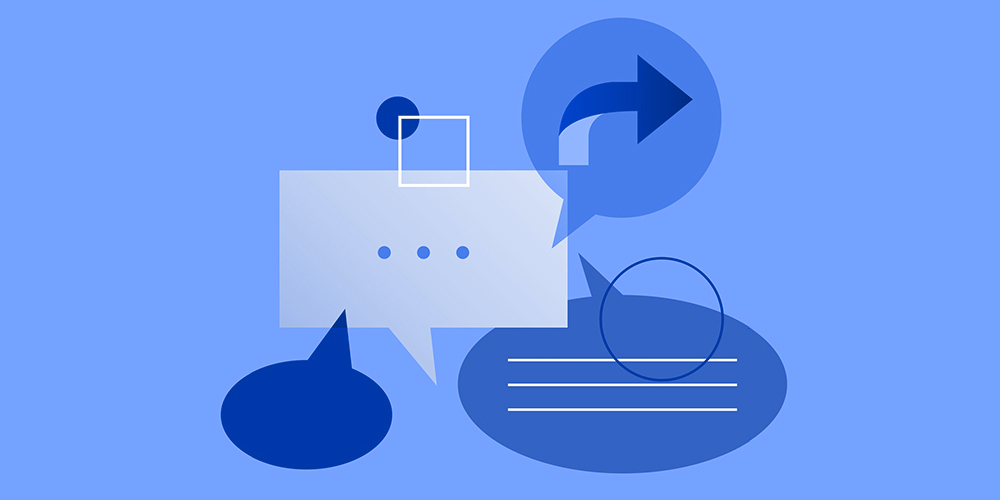
The comments section below a WordPress post allows you to engage directly with your readers. But WordPress goes a notch higher: it gives you the ability to moderate user comments via the comments moderation feature.
However, to moderate or not to moderate is the age old question that seemingly has no definite answer. Ultimately, the decision is up to you but you must carefully weigh the pros and cons of either option.
What is Comment Moderation?
Simply put, it’s the process of approving comments based on a set of restrictions. Instead of just allowing any and every comment on your site to be posted, you can instead manually approve comments or enable settings to filter and selectively approve comments automatically.
Since this is a beginner’s guide to WordPress comment moderation, I’d like to highlight a few reasons for and against comment moderation before suggesting an ideal solution.
Why You Should Moderate Comments
- Without moderation and the right spam filtering tools, your blog can easily become a spamfest especially if it’s popular. Moderation gives you full control to display comments only from trusted users, thus weeding out spam and other low quality comments. Engaging trusted users builds confidence and your blog will quickly gain authority in your chosen niche.
- Spam comments typically contain links, some of which may redirect to potentially malicious websites. If a user clicks on a link that redirects them to a place they don’t want to be, they will lose faith and trust in your blog—which is essentially the same as losing faith in you. With moderation, you can block potentially malicious links.
- A well moderated comment thread can add value to an otherwise dull post. There may be readers who are more knowledgeable about the topic and their contribution can elevate your post. Good quality comments attract knowledgeable people that will add valuable info and this is what you want for your post. Remember, comments become part of your blog’s content for as long as the post exists on your blog.
Why You Shouldn’t Moderate Comments
- Comment moderation can be time consuming. For larger websites that have good readership, it can be a real pain or even impractical (unless you use a third-party comment system).
- Moderation frustrates many genuine users who want to engage in the discussion. Users usually want to see their comment immediately after they hit Post. What if you’re not around to approve it?
- You can deal with comment spam using a plugin. For instance, the Akismet plugin that comes with the basic WordPress software does a pretty good job of weeding out spam provided you’ve set it up properly.
Now that you know the reasons for and against moderation, what are you going to do? My recommendation is to moderate but be smart about it.
The primaryWordPress comments system is decent enough on its own. It allows you to moderate comments effectively while keeping out the vast majority of comment spam.
Default WordPress Comment Moderation Settings
To setup your blog for moderation, go to Settings > Discussion. This is where you’ll find WordPress’ default comment settings.
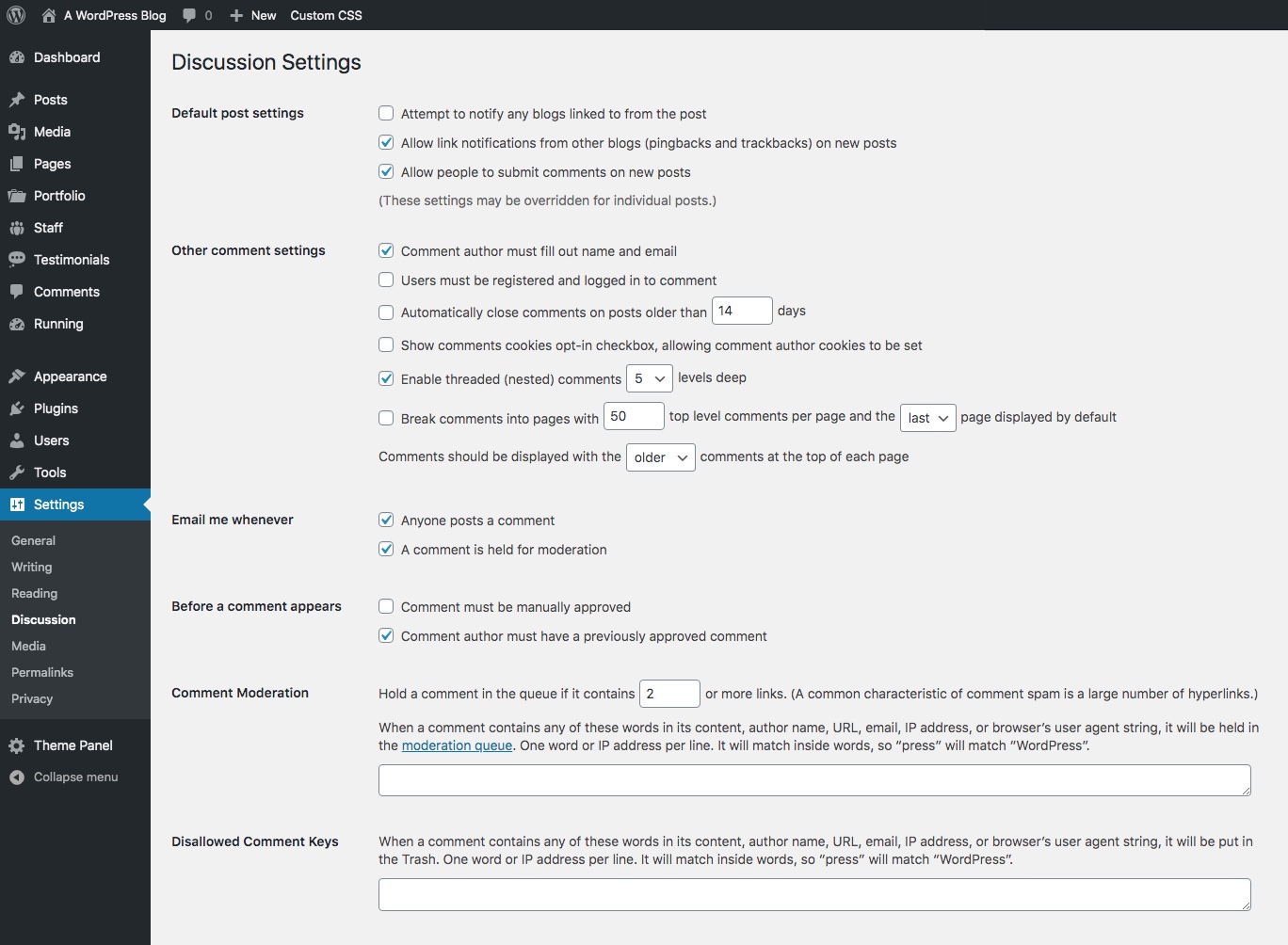
You can certainly leave these as-is if you want, but we recommend making a few changes.
Limit Email Notifications
If you log into your website everyday you probably don’t need the comment notifications enabled.

Scroll down to the section for Email me whenever. This is where you enable or disable comment moderation using the base system and it’s pretty straight forward: if you check the first box you’ll get an email for each and every comment, if you check the second box you’ll receive emails when a comment is held.
But as mentioned, if you log into your website feel free to uncheck both. WordPress adds a counter at the top of the dashboard as well as next to the Comments in your sidebar menu. It’s pretty obvious when you have comments to moderate.
Moderate First Time Authors
One easy way to make moderation less of a pain is by enabling automatic approval for comment authors who have been approved once. To enable this setting, go to Settings > Discussion and check for the Before a comment appears section check the second box that reads Comment author must have a previously approved comment. Leave the box above unchecked.

If a comment author changes the way they enters her details – name and email – then they’ll have to be moderated again.
Just keep an eye on comment authors who were previously approved. Some of these have learned the ins and outs of the system and can make some quality comments initially but then slack off with future comments since they know they are being automatically approved.
Disable Trackbacks
Sometimes, you’d rather deal with comment spam than trackback spam, so think carefully before allowing Trackbacks and Pingbacks. They really don’t add to your SEO, as it’s just a notification that another website linked to you. It’s generally a good idea to turn them off.

But don’t worry – you can still know who is linking to your site with SEO tools, like Moz or ahrefs. Or you can setup your RSS feeder to see incoming links.
Filter Out Obvious Spam
You can also use the Comment Moderation and Disallowed Comment Keys options to block obvious spam from being published on your site.
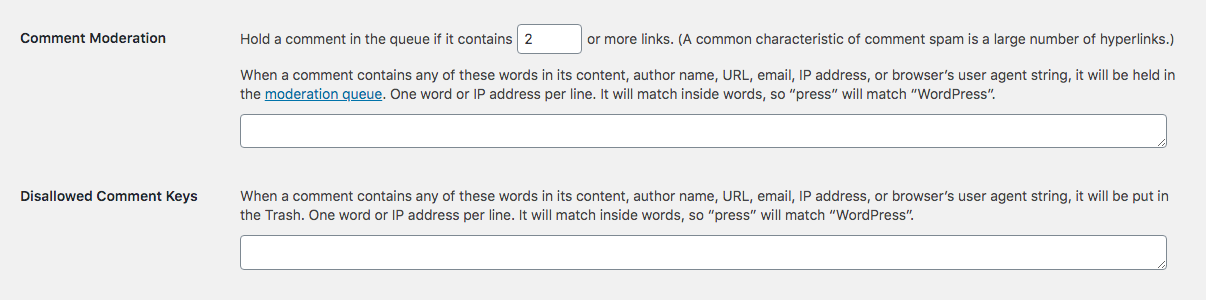
By default any comment with more than 2 links will be held for moderation. But if you don’t want any links in your comments you can set this to 0.
You can also add specific words to automatically hold a comment. A blog like WPExplorer that is about WordPress might want to hold comments talking about Joomla since it’s probably not related to our content… but it could be. We do have a blog post about how to move from Joomla to WordPress so by holding the comment an admin can login to see if the comment should be approved.
Similarly, you can use the Disallowed Comment Keys to flag specific words that simply aren’t relevant to your website and send them to the Trash. Using WPExplorer, a WordPress focused blog, as an example again – words like “hoverboard” or “chrysanthemum” don’t make sense in a comment on any of our posts.
Comment Requirements, Cookies and More
By default, the setting requiring commenters to provide a name and email is checked. However if you want to only allow subscribers to comment you can also require users to be logged into your site.
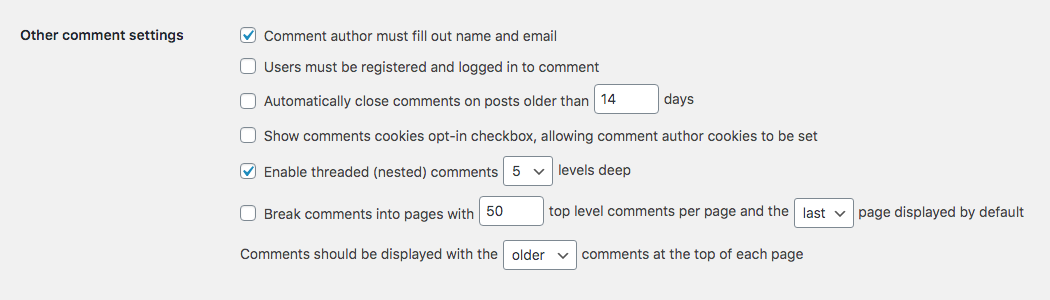
And depending on you location in the world, you should consider enabling the setting for Show comments cookies opt-in checkbox. This will add a GDPR compliant opt-in for cookies to be set so the user’s browser can save their name, email and website for future commenting.
Comment Order
By default comments for in order from first (oldest) at the top down to last (newest) at the bottom. But if you want your newest comments at the top, simply change the last setting for order to “newer.” This might make sense for websites where readers contribute updated content, such as a directory of local eateries with comment reviews or a blog about medical research findings.
Turn Off Comments After a Specified Period
There is also an option to close comments after a specified number of days, which might be useful depending on the nature of your website.
In general comments are good. You want them, and it really doesn’t matter if they arrive all at once or trickle in as new people find your post. They add unique content to your website. Plus they show search engines that your content is relevant and readers are actively involved on your site.
We do not recommend limiting the timeframe for comments without a good reason. Most sites should leave this option unchecked. But there are instances where the option does make sense. For example, if your posts revolve around promotions that ask readers to comment as a form of entry you might want to have comments close when your promotions end.
Use Plugins to Filter Comment Spam
Spam comments can be difficult to spot just using the default WordPress options for filtering. But with the help of capable plugins, they are easier to identify, if not blocked completely. Here is a selection of plugins you can use to achieve that:
Akismet

The Akismet plugin that comes built into the core WordPress software can help to filter comments that appear like spam. All you need to do is activate it but you will have to sign up for and set up its API key to get started. While it performs a decent job of keeping out spam, it is not foolproof and some legitimate comments may sometimes be mistaken for spam. So check your spam folder regularly for comments that were mistakenly flagged.
WordPress Zero-Spam

A alternative plugin, WordPress Zero-Spam helps to block spam automatically without any need for a CAPTCHA. Once installed and activated, it will do its magic right away. There are no APIs to setup.
Allow Users to Moderate for You
Finally, one other way to maintain your sanity while moderating comments is by allowing certain editors or authors to manage moderation. In general you should only give your most loyal users this kind of authority. If your blog commands considerable authorship and authority, and gets a LOT of comments, this might be the best way to manage comment moderation.
Loyal community members become trusted users that you can grant access to moderate other users. You can create a reward system to keep them motivated, such as allowing them backlinks to their own blogs or by featuring them on your team page. A plugin such as the User Role Editor can be used to seamlessly create and add this role to your blog. There are many others you could explore too.
Always remember that you retain full control over who comments on your posts and what they post. Give this section of your blog the attention it deserves and your blog will become a trusted authority. Is the comment section of your blog busy? How do you moderate comment authors? Do you have better ideas on how to improve spam filtering without losing your sanity? I’d love to hear your thoughts!




Great tips. I’ve seen blogs that let their comments go unmonitored and spammers run rampant throughout the comment boards. My first reaction is to hit the back button.
Hi! great heads up for those who are starting with their content moderation service. this is a good guide to start up with cms. Hope to see more of this.
Great post, thanks a million! I have a problem: I have unchecked both options about moderation, but still comments on my blog go to the moderation queue instead of being published directly. Am I doing something wrong? What else can be affecting this? It’s strange, it had never happened to me before!
Thanks!
Are things still not working for you? That is very strange! But I would NEVER recommend doing that, because you may end up with a bunch of spam/pornographic links on your site if you auto enable comment publishing.
Most of our clients also do face the same problem.
Great Post
Thanks for your work! It is a really good thing that WP gives us an ability to have a choice. On one hand, moderation is a must in order to protect our websites from spam bots and different overactive linkbuilders. But on the other hand if there are hundreds (or even thousands) of comments each day, it takes too much time to deal with that. I remember posting my article as a guest post. Guess what happened. In just 3 hours after posting it there were 39 comments with spam links! (Like: Hi! Good article. Here’s another one ) I had to spend my time on asking the editor if he could delete them. Finally, they have cleaned it up and got the comments moderation ON. This pissed me off a lot, because I wanted to help others with the information I provided, but instead, I’ve given food for spammers and bots. So as I think, not using comments moderation opportunity can scare guest bloggers away from your blog. In this case, I suppose, it’s easier to close comments at all but it will definitely kill the blog’s interactivity. There’s no right answer for this question as for the moment. I wish everyone not face the same trouble!
Great post! I have a problem I don’t understand….I have one regular reader/commentor whose comments always go into moderation despite me always approving his comments. They don’t fall foul of any rules like containing multiple links. I’d really like to be able to always approve this user – his comments are always interesting and worthwhile – any ideas? Other regulars can post directly once they have previously approved comments.
Maybe double check your commenting rules under Settings > Discussion. You might have “Comment must be manually approved” enabled, or a certain word/phrase in your “Comment Moderation” field. Other than that I’m not sure why WordPress would be holding that person’s comments… Are you using any additional commenting or spam filter plugins (like Akismet)?
I want to supplement the review. WP native comments system, Disqus,and other unconditionally cool commenting systems. However, moderation is really problem!
I use Akismet plugin in conjunction with ModerateIt network plugin. The first beats obvious spam, the second allows users regardless of а moderator to maintain a culture of communication and to exclude violators out of discussion.
Good luck to all!
there are hundreds (or even thousands) of comments each day, it takes too much time to deal with that. I remember posting my article as a guest post. Guess what happened. In just 3 hours after posting it there were 39 comments with spam links! (Like: Hi! Good article. Here’s another one ) I had to spend my time on asking the editor if he could delete them. Finally, they have cleaned it up and got the comments moderation ON. This pissed me off a lot, because I wanted to help others with the information I provided, but instead, I’ve given food for spammers and bots. So as I think, not using comments moderation opportunity can scare guest bloggers away from your blog. In this case, I suppose, it’s easier to close comments at all but it will definitely kill the blog’s interactivity.
thanks!