What are WordPress Admin Notices?
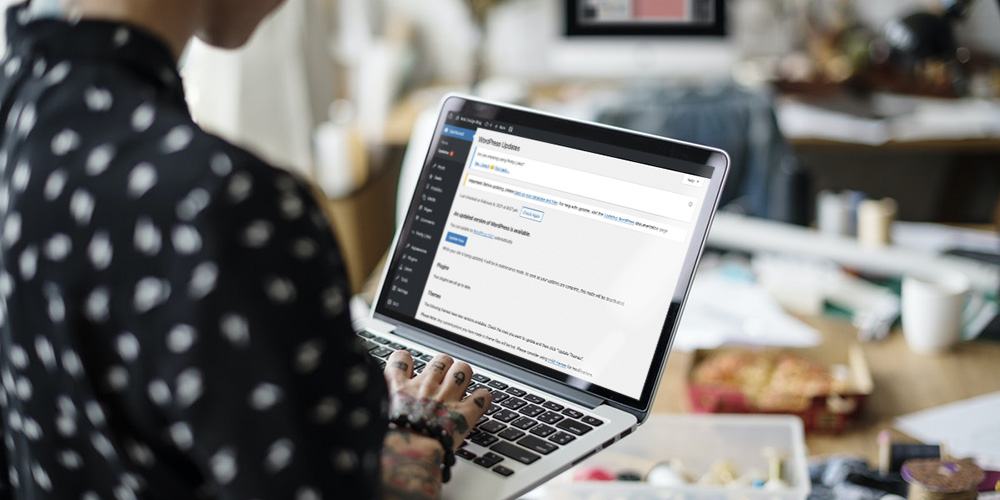
Every time a user logs into the WordPress dashboard, they are greeted with a few messages at the top of their screen. These are WordPress admin notices. Typically they are used to alert users of critical information such as updates, warnings, or errors.
While some WordPress users may think of them as an annoyance, these messages can actually be quite useful in the right circumstances. At least, that is if a user knows how to manage them effectively. Admin notices can guide you to tasks that need to be done, such as updating plugins, dealing with bugs and errors, and even fixing possible technical and user issues.
In this article, we’ll break down why you should never ignore admin updates and help you figure out how to manage them well.
Why Are Admin Notices Important?
Admin notices are a core part of WordPress. You might have seen them announcing a WordPress update or confirming your save of a post draft. But even more can come with the installation of third-party WordPress plugins and themes.
Types of Admin Notices
There are essentially four kinds of issues that the WordPress admin may notify you about. Each of these notifications is shown by a white block with a different colored border:
![]()
Success Notice: These kinds of notices are shown when a change has been made successfully to your website. For example, when a new post is published successfully. Success notifications are displayed with a green border.
![]()
Warning Notice: This kind of alert is shown when a user is warned about something. For example, a component or a plugin that is installed but is not working correctly. Warning notifications are displayed with a yellow border.
![]()
Information Notice: This kind of notification conveys simple bits of information such as the day of the week and is displayed by a blue border.
![]()
Error Notice: Error notices appear when there is something wrong with your website. Error notifications are displayed with a red border.
The different color borders help users identify each type of notification at a glance to take immediate action accordingly.
Purposes of Admin Notices
Many WordPress users get annoyed by constant admin notification alerts shown by plugins. However, these notifications can be quite beneficial in providing critical information and regular feedback about your plugins.
This is especially important if multiple users have access to your blog’s dashboard. For example, the success notification will show up whenever new changes are made successfully. So in the case when a new user is accessing the dashboard, they can be made aware of the latest changes to the website.
WordPress plugin and themes are also often released with continuous integration and delivery (CI/CD) principles in mind, meaning that the plugins are always kept in releasable mode to the general public. As IT expert and software developer Barbara Ericson of Cloud Defense notes, this means that any changes made to themes or plugins are made available to customers immediately.
As a result, theme developers sometimes use these admin alerts to notify users of third-party plugin or themes updates that are essential to installing some of the theme’s features. Many plugin developers also use admin notifications to promote premium functionality, or make a technical change to an existing theme or plugin. These promotional updates are fine as long as they are not too invasive.
Admin notices are also important for handling customer requests more efficiently. For example, you can use a helpdesk ticketing system that can track customer requests and fully integrate with your WordPress site to send you updates immediately. Specifically, your visitors should be able to get in touch with you either via email or the contact form, and all support emails will then be converted into tickets retrievable by the admin.
You should then be able to port the ticketing system as a plugin anywhere into the site with shortcodes, with tabs added to both the user and admin pages so they can be accessed easily.
Besides default admin notifications, users can also choose to add custom admin notifications to convey internal messages to team members. An example of an internal message can be to inform members about a planned website outage, such as in this photo below:

The Downside of Getting Admin Notifications
Despite its benefits of communicating important information about technical updates, there has been an ongoing debate about the functionality of admin notices on WordPress amongst its users. Specifically those included in themes and plugins. Some of those include:
Notifications For Marketing Purposes
Some developers may use admin notifications for marketing, upsells and general sales promotion that starts showing up on WordPress dashboard pages and tends to disrupt users’ smooth workflow.
For example, during the Black Friday Sale in 2019, many WordPress users woke up to find a giant banner on their WordPress site. It was part of the marketing campaign for the Yoast plugin they had installed. Needless to say, the plugin ended up getting bad reviews even long after the banner was taken down.
Notifications For Minor Issues
One of the biggest reasons admin notifications can get annoying is that developers add them where they aren’t needed. For example, a theme update notification has no value to users who find it disruptive and distracting.
Recurrent Notifications
Many developers activate admin notifications when installing a plugin; however, many users also do not appreciate the inability to dismiss those alerts. Messages lacking a close button, or alerts that keep reappearing on every page after closing, will lead to a poor user experience.
Tracking Data Notifications
A few plugin developers have introduced admin notifications for administrators to track user activity and identifiable site data. This can be useful for personal sites that have multiple users. However, at the same time, it can look suspicious when clients log onto these sites and get a spam-like notification asking to track them.
How Can You Manage These Admin Notices?
As you install additional plugins for added functionality, you will end up with an influx of admin notifications that you might tend to skip at times. This means that you can miss important announcements like a technical warning or an important back-up alert.
Additionally, out-of-date plugins that are either poorly coded or bombarding you with notifications can slow down your website considerably. When you take into consideration that just a two second delay can cause conversion rates for your site to drop, it’s easy to see how important keeping your plugins is so important.
So how do you manage your notifications to not get bombarded with alerts without missing out on important info?
Use a Plugin
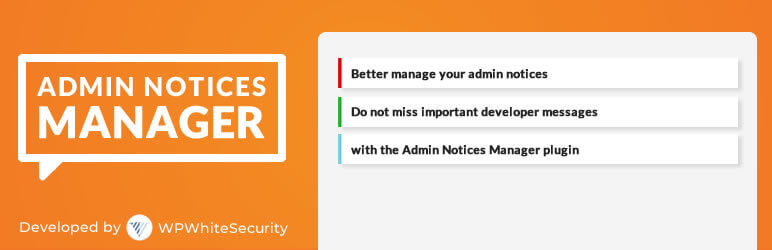
The best way to keep your WordPress admin dashboard from cluttering is to use s third-party plugin such as the Admin Notices Manager plugin. This plugin is simple, free, manageable, and very easy to use. After installing the plugin will filter out your admin notices and make accessible from a separate page in your WordPress admin. There are also options to customize where notices are displayed, which are captured, and more. You won’t find your WordPress dashboard full anymore with unnecessary notifications, and be sure never to miss an important update!
A Manual Solution
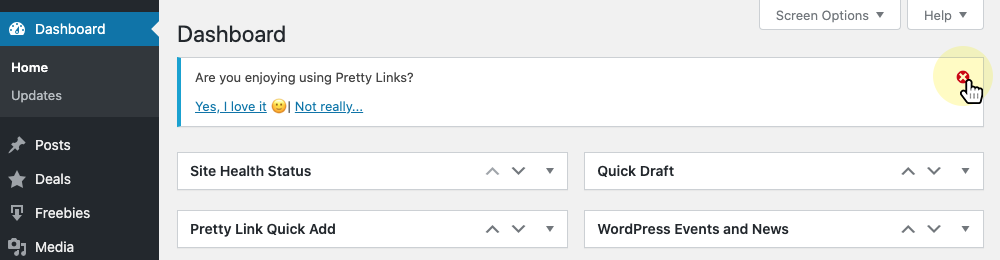
One simple solution is just to log-in more frequently on your website, even if it’s not to publish or schedule a post. By logging in more often than you do currently, you can view and clear your pending notifications and prevent your dashboard from overcrowding. Additionally, by checking your site regularly, you are likely to catch any potential errors on time.
The WordPress Plugin directory features over 58,000 plugins and more than 8,000 themes each with their own set of default admin, settings, and notifications. And that’s not counting the thousands of other themes and plugins available across the web. So it is likely that you may stumble across one or two with the potential to annoy you with constant messages.
However, if you find yourself often ignoring these admin notifications, it’s time to change your approach to them. Take a close look at the type of messages you get and deal with any plugins that send useless notices, so you don’t miss out on the important ones.
Besides, it’s always worth using alternative plugins that won’t abuse this feature. Instead of completely disabling crucial alerts, you can use this short guide to manage your WordPress admin notifications effectively without overcrowding your dashboard.



