How to Add Verified Reviews in WooCommerce
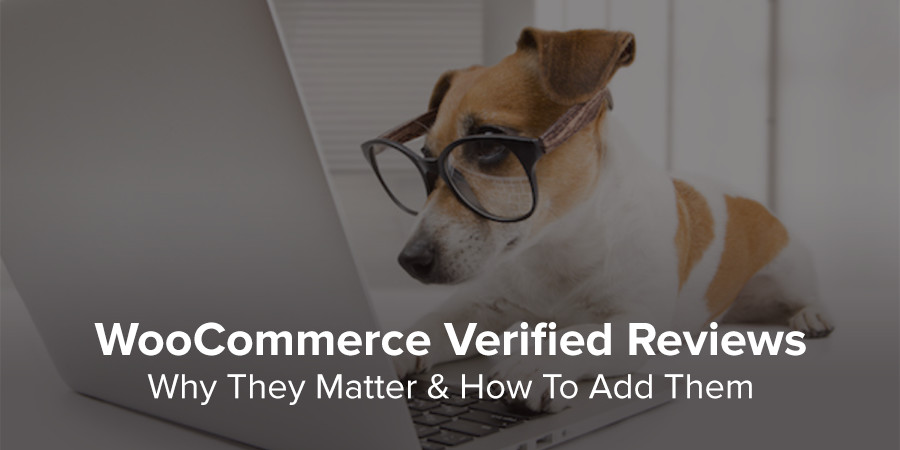
Have you ever heard the expression “in the land of the blind, the one-eyed man is king”? There’s a similar idea in e-commerce. In the land of fake reviews, the verified review is king.
There are so many products with bogus reviews—permitted by unscrupulous review platforms—that customers are flocking towards products with reviews they know are real.
More now then ever it’s important to add verified product reviews to your eCommerce store to increase brand trust and buyer confidence. In this guide we’ll specifically focus on how to add verified reviews in WooCommerce.
Table of contents
What is a Verified Review?
A verified review is a review that is collected and vetted by a third-party. Usually, when a customer makes a purchase, the third-party site will send them an email asking how their experience went.
For customers, this guarantees the review they’re reading is from an actual customer who made an actual purchase on your site. It’s a badge of proof that most customers need before shopping on a site.
These reviews are stored on the 3rd-party website so it’s impossible for the product or service owner to modify them. This gives shoppers full confidence that the reviews are real, which allows them to make better informed purchases.
Why Do Verified Reviews Matter?
As you know, there are tons of e-commerce sites out there. Heck, there are tons of WooCommerce sites out there!
And the best way to differentiate yourself from the competition is to have great products and great reviews for those products—that your customers know are real.
Why? Because customers want authenticity. According to Bright Local, “authenticity of reviews is the most important factor for consumers to trust the reviews that they read.”
Everything else is secondary. People know these days that review platforms can be tricked by bots and scripts. What they haven’t lost faith in is trusted third-party platforms saying, “this review is real.”
If you want to learn more we also wrote an article on why product reviews matter for eCommerce.
Activating the WooCommerce Buyer Only Reviews
WooCommerce actually includes a basic “verified owner” option built in. It’s nothing special, but it will restrict your review to only users who have completed a purchase of the item. To activate this feature log into your WordPress dashboard and navigate to WooCommerce > Settings > Products:
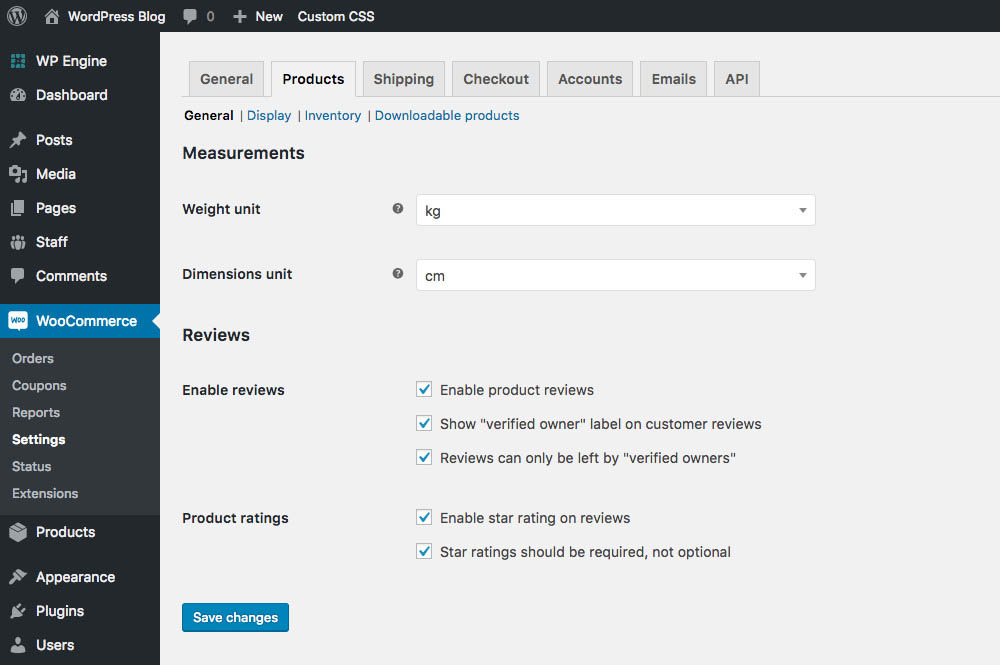
From here simply check the box for “Reviews can only be left by verified owners” and save. Now when you view products on your website the reiviews should display the following notice:
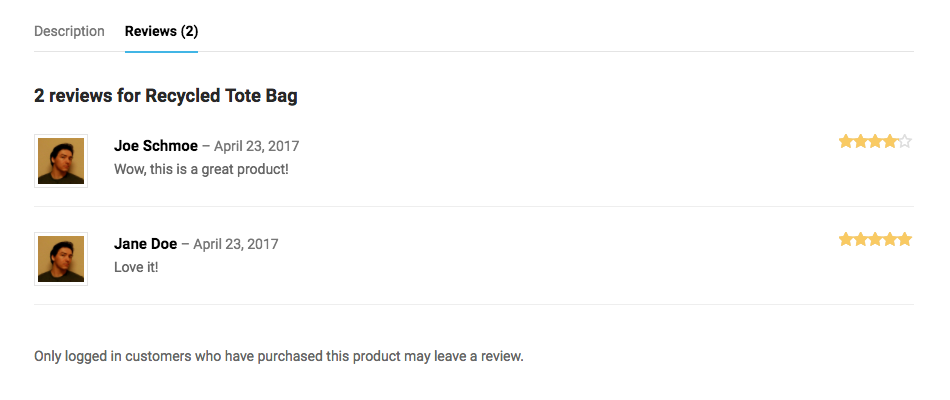
But as we noted, this is fairly basic.
How to Get Verified Reviews
Like everything in WordPress, the easiest solution is often right at your fingertips. Just install a plugin!
1. Get a trusted third-party platform on your WooCommerce site
TrustedSite is a new, free plugin that allows you to collect and display unlimited verified reviews.
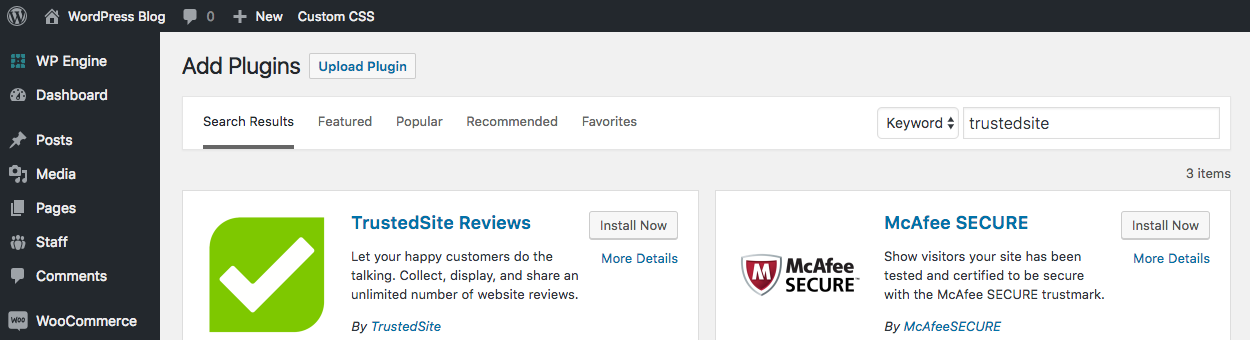
Head over to the WordPress Plugin Directory and install TrustedSite Reviews. It’s developed by the people who brought you McAfee SECURE, so you know it’s an organization the public trusts.
Once you install the plugin click navigate to the TrustedSite main page.
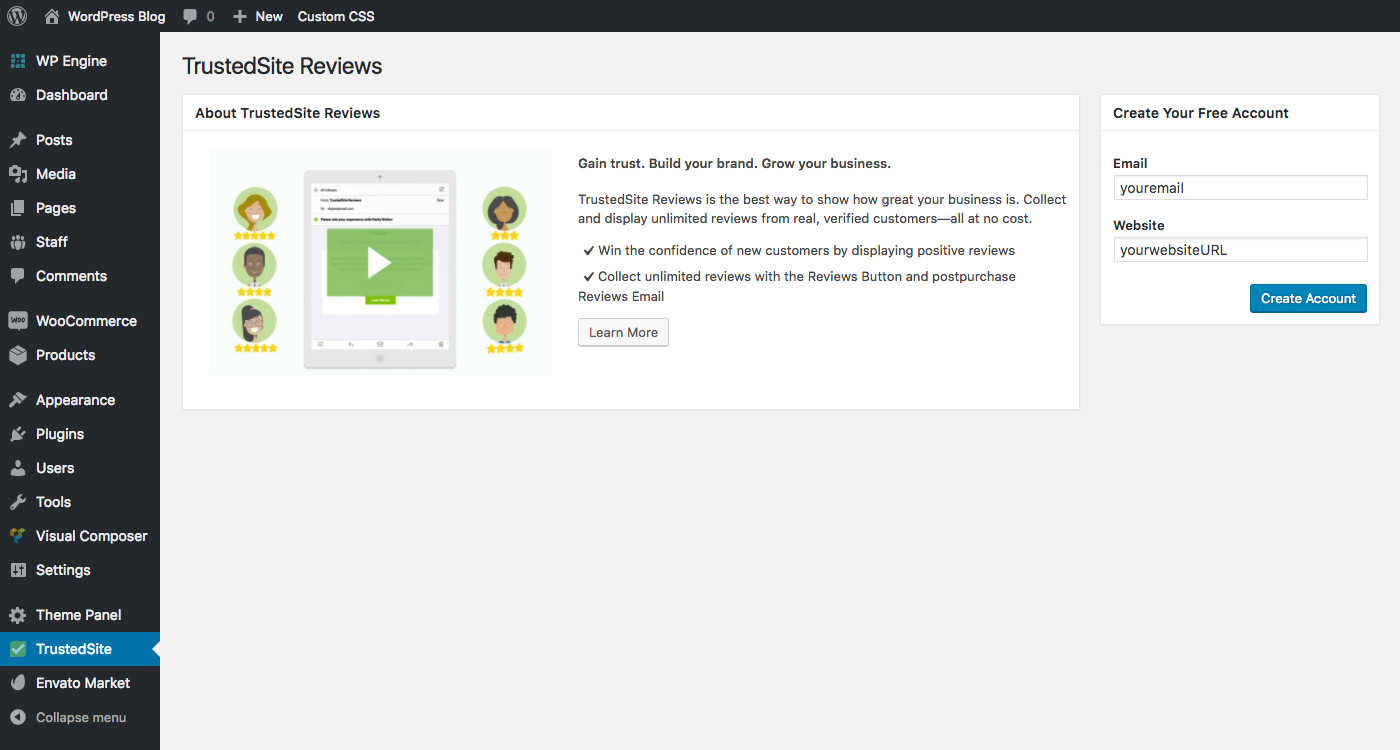
From here click on the blue “Create Account” button.
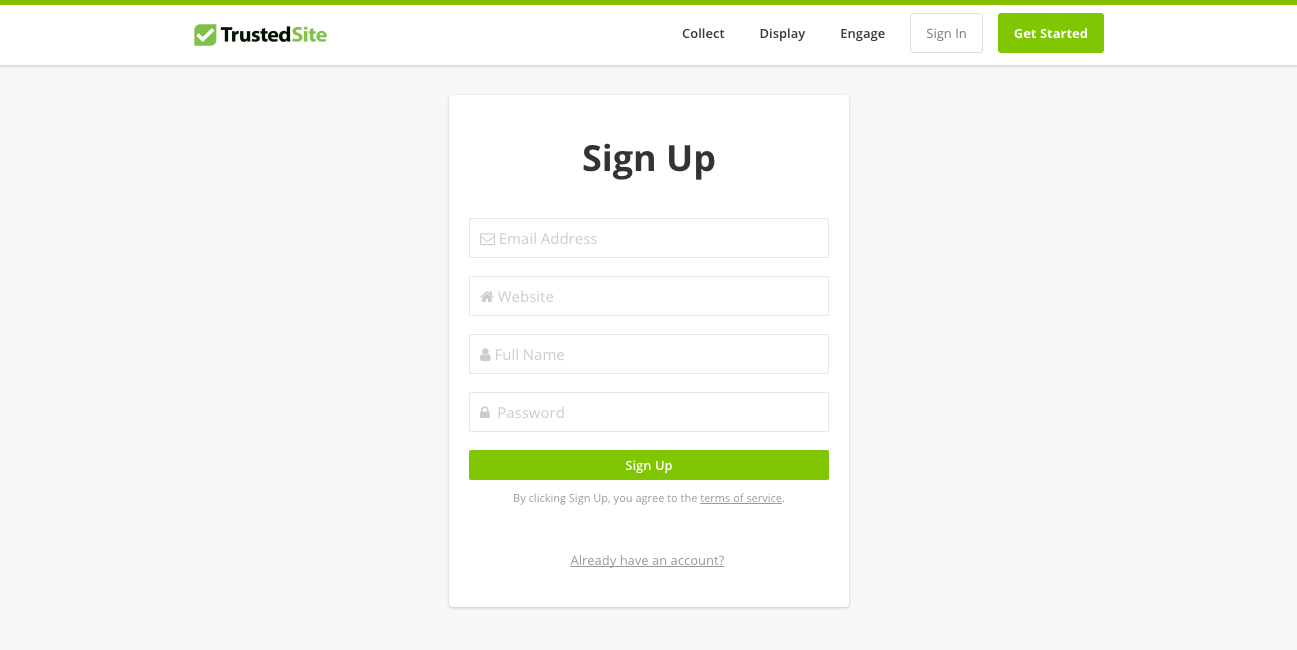
This will take you to the main TrustedSite website where you can complete your signup. From here you will be able to manage all the features of your TrustedSite account.
2. Send review requests to your old customers
With TrustedSite you can set up a reviews request email that automatically goes out to customers when they make a purchase, but the best way to get reviews ASAP is to email your old ones.
Simply import old customers’ email addresses into you TrustedSite account:
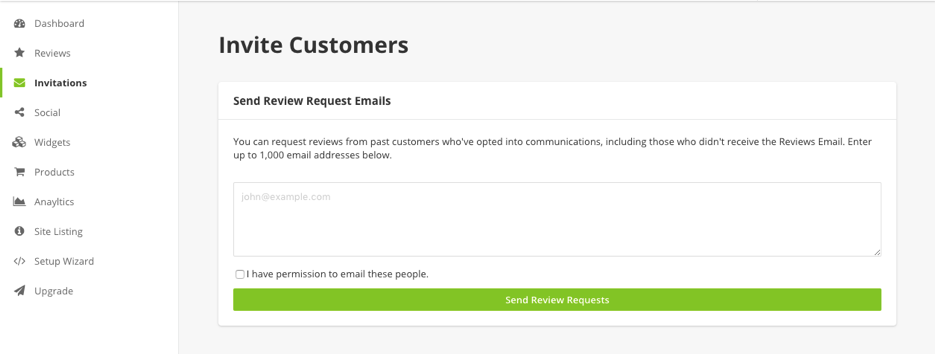
…and they’ll all get an email asking for a review of your store.
If you’re worried that this sounds too simple, don’t be: Bright Local found that “50% of consumers have been asked to leave a review about a business and actually left a review.”
3. Set up your reviews request email
Once you’ve got some verified reviews from old customers, it’s time to make sure you have a steady stream of new ones.
As we mentioned above, TrustedSite lets you set up a review request email that automatically goes out after a customer purchases something from your WooCommerce site. It’s a stress-free way to be constantly gathering new reviews for your site.
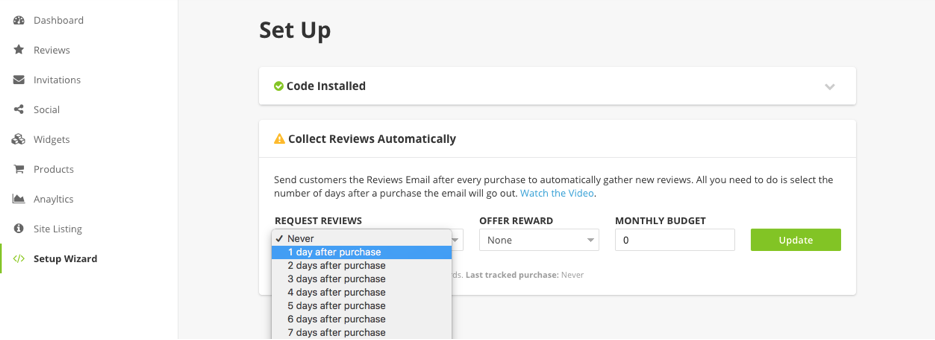
Setting up the request email is a matter of choosing how long after a purchase your customers will get the email, and then adding your logo to the email. It’s all intuitive, and right there in your dashboard.
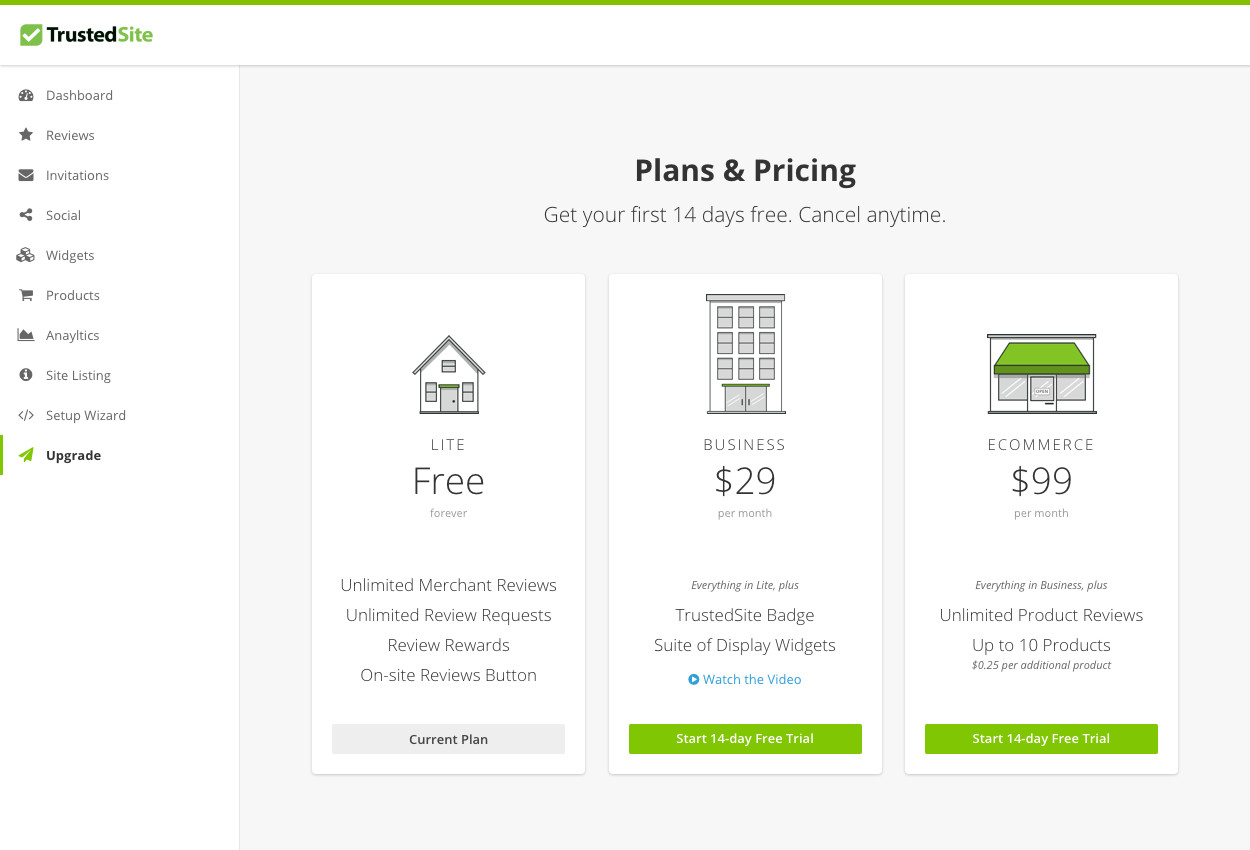
Want more options? You can upgrade your TrustedSite account for access to a TrustSite badge, a huge amount of display widgets (buttons, gallery, badge, carousel, summary and product stars) and more.
Final Thoughts
Verified reviews are the bedrock for growth for any new online business. They give skeptical or worried visitors the confidence to become your customers, and act as a kind of word-of-mouth that you can’t buy with advertising. And because plugins on WordPress make them very easy to collect and display, there’s really no reason to not have them on your site.
What do you think? Have you enabled client only reviews for your WordPress store? Do you think you might? We’d love to hear your thoughts on verified product reviews.
Further Reading
You may be interested in these related articles to improve your WooCommerce store.



