VaultPress For Easy WordPress Backups & Restoring
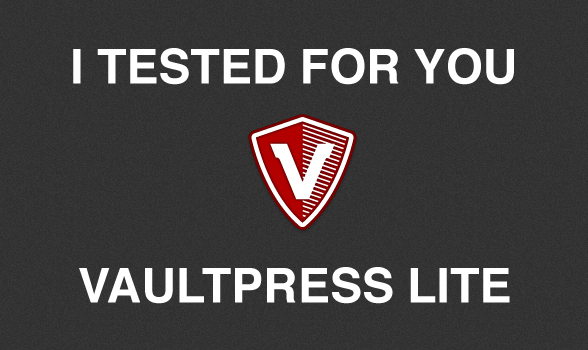
Backups… that’s the story of my life! I have always done everything to backup everything: my computers, my websites, important papers (that I scanned)… nearly everything. Why? Simply because if my computers crash I don’t want to lose years of hard work, so if a fire burns my house I want to have a copy of my diploma. That’s why backing up is so important. For my computers I use a combination of cloud storage (Dropbox, iCloud and some more) and Time Machine that saves my computer every hour on a double hard-drive. For my WordPress websites I usually use the excellent Solid Backups. But since May 8th, Automattic (the company behind WordPress) introduced a light version of its own backup service called VaultPress.
WPExplorer uses VaultPress (and Tom Ewer also installed it when recovering from a WordPress hack), and we’ve recommended it before on our site as one of the top 5 ways to secure you WordPress site. To be honest, until now prices where just crazy (no, I won’t pay $40/month for all my websites!). But the new “lite pack” is only $5/month, and that’s a good price.
Current VaultPress Packs
Currently, VaultPress has 3 packs: Lite, Basic, and Premium. Here are services available for each of them:
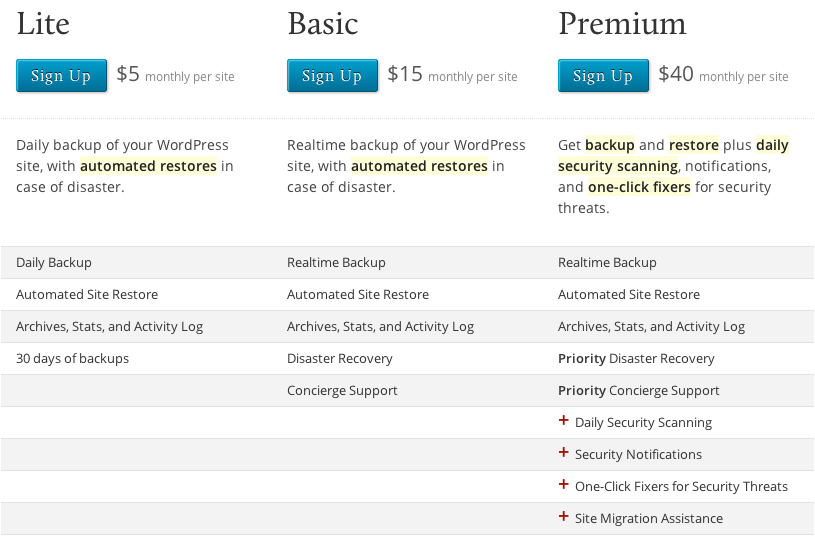
The main differences between these packs are real-time backup versus daily backup and disaster recovery versus 30 days backups. The lite pack is just enough for me. If you’re having a huge website with thousands visitors per day, maybe the “Basic” pack would be better for you. And if you’re Jay-Z’s son, buy the “Premium” pack (and offer me one!).
Link Your WordPress.org Account
If you already have a WordPress.org account, you can link it to VaultPress, otherwise here is what you’ll see:
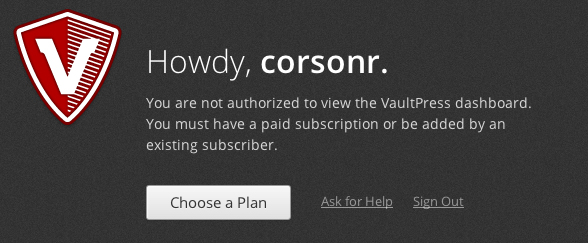
To link your account, click on the top right of the page on this button:
![]()
Then choose a plan.
The Subscription Process
The subscribe page is similar to the screenshot below. Simply fill the form.
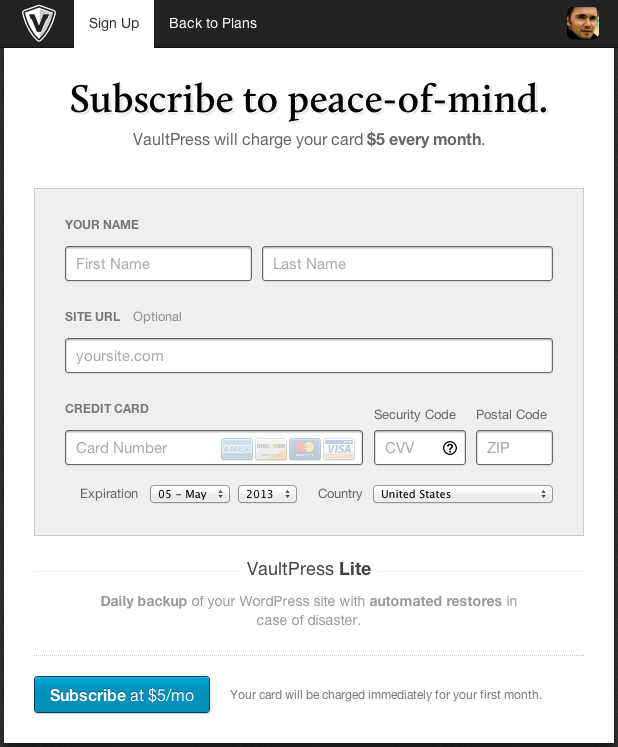
When the payment is successfully done and the credit card is charged, you are asked to enter FTP credentials. These data will be used to recover your website. This step can be done later.
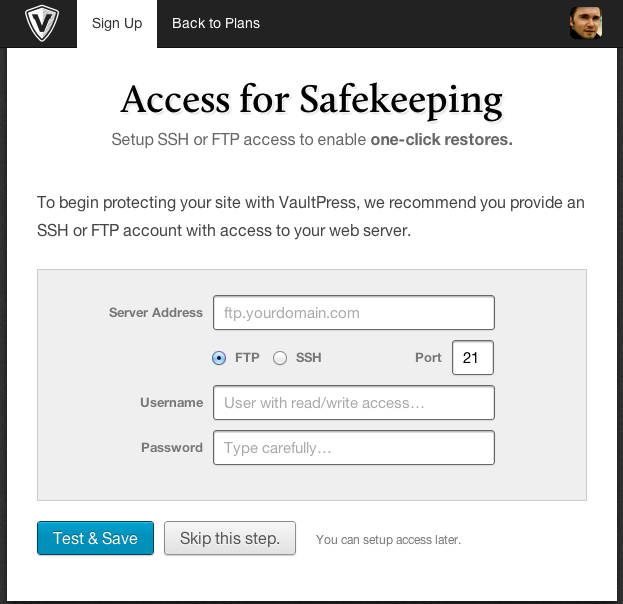
At this step make sure you enter the correct port value. If you’re using a SFTP protocol, the port is 22.
The next step is the installation of the VaultPress plugin on your website. Follow the three steps:
- Download the plugin
- Install the plugin on your site
- Register the key
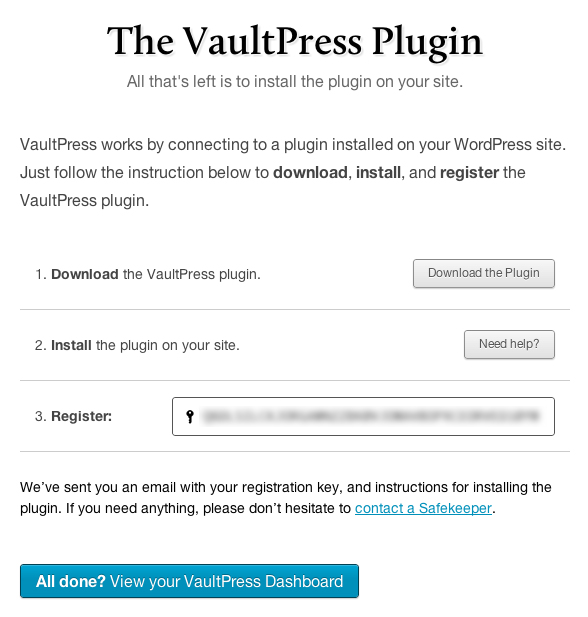
Once uploaded and active, the plugin asks you to register. Use the key in the third field.

Enter the key here:
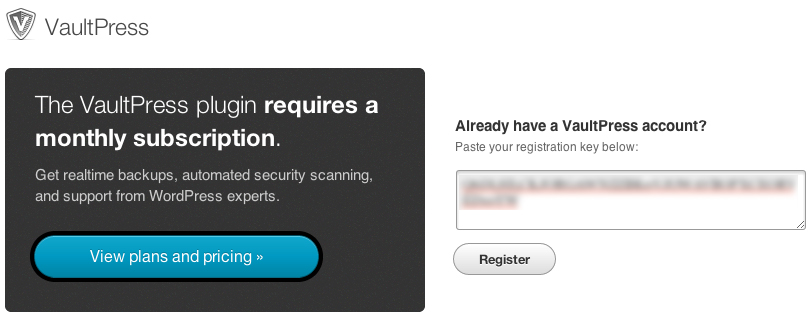
Let’s start the Backup!
As soon as you enter the key, the backup starts. This step can take a while:
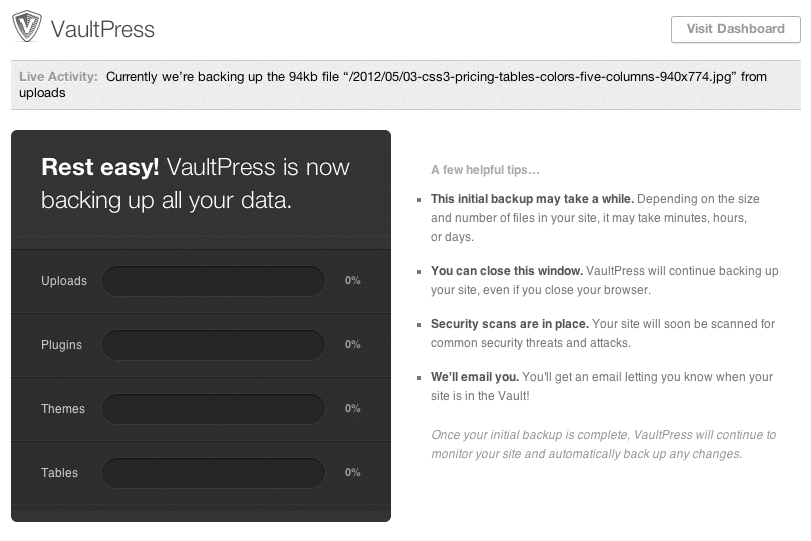 You can then connect to your VaultPress account: vaultpress.com and deal with backups.
You can then connect to your VaultPress account: vaultpress.com and deal with backups.
The VaultPress Dashboard
The VaultPress dashboard has 5 main sections. You can configure your account to give access to your dashboard to other users having a WordPress.com account.
Conclusion
To sum up this first post about VaultPress Lite i would say that’s the registration process and the installation are pretty simple. In the next part, we’ll see how to use the service features and how to go a bit deeper into VaultPress. That’s all for now! But if you also subscribe to VaultPress, i’d love to know your experience, so please write a comment!

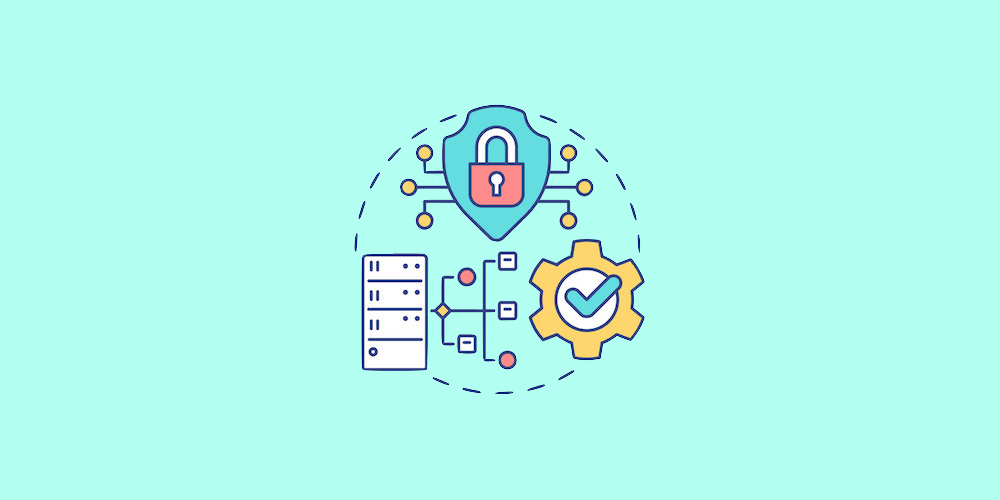
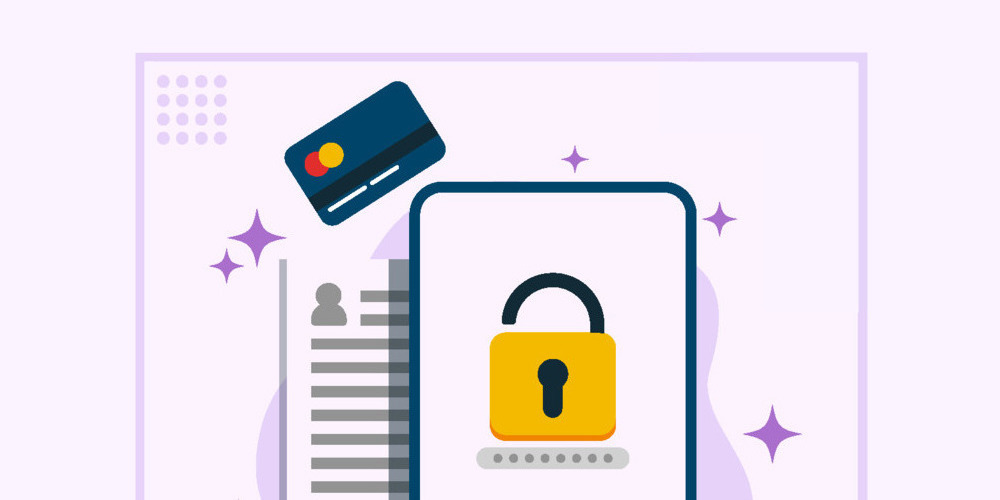
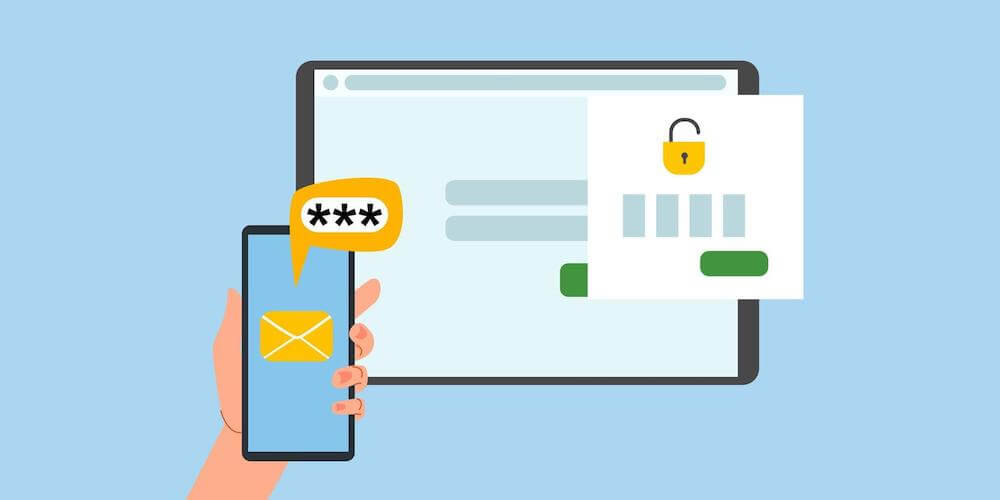
We use Vaultpress Premium for WPExplorer.com and we can’t stress enough how amazing it is. We’ve used it so many times to fix up the site when things broke unexpectedly. You don’t even have to be in your office – you can be across the country on another computer and easily log in and restore your site if you need to. We highly recommend their service!
Yes, Automattic did an amazing job with VaultPress
I use Vaultpress to since 2 days and the lite version, I had in the beginning some problems with the new security from Sucuri WAF Cloudproxy, but the backups are fast, it is also my first backup plugin I ever used, yes I know you thinking, How can you never had a backup .. uhm no idea 🙂
How much storage space do you get with Vaultpress Lite (GB)?
I don’t think there is a memory limit…but the basic VaultPress plan is only $9/month which is nothing considering it’s something to keep your website/business safe and never lose your data.
Very nice and explained in detail with theory as well as Pictures. So easy to understand.
Today, means right now I am going to Buy VaultPress Lite plan for my Ease Bedding Blog.
Thanks.