Your Old Posts, Promoted with Revive Old Post Pro
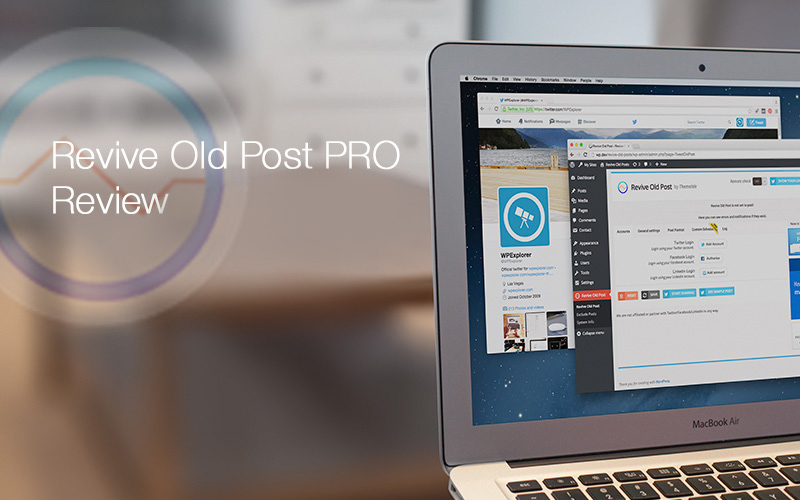
Revive Old Post, formerly known as Tweet Old Post, is a plugin unlike any other. It solves two interesting problems that just about every person who works on WordPress comes across at some point.
First, you quickly figure out that your old posts – the ones that eventually leave your homepage and end up in your archives – don’t ever see the light of day again. Sure, you may get some organic search traffic, but it’s not always that reliable, even though some of those old posts might be the best you’ve ever written.
The second problem is all about social media. When I started posting to Twitter and Facebook I realized one primary concern: It takes forever to manage a legitimate social media schedule. Even if you find it fun designing images and sharing cool links or tips on your social pages, it sucks up your productivity like a Dyson vacuum.
And that’s a huge problem, because everyone is on social media now, and you’re missing out on some huge growth potential if you don’t consistently share relevant content that your customers might find appealing.
In a nutshell, Revive Old Post brings together your old posts and several social systems in a beautiful sort of harmony. It reaches into your old posts and tweets or shares them on Facebook, Twitter, or LinkedIn at random, making it so that you don’t have to waste any of your precious time. The plugin used to only take your posts and tweet them, but they’ve since integrated with other social sites, requiring a name change.
The Revive Old Post Setup Process
To get everything started, it’s rather simple. Just go to the backend of your WordPress website, navigate to the Plugins tab on the left hand side of your dashboard and search for the Revive Old Post plugin. Click on the Install button and activate it to proceed.
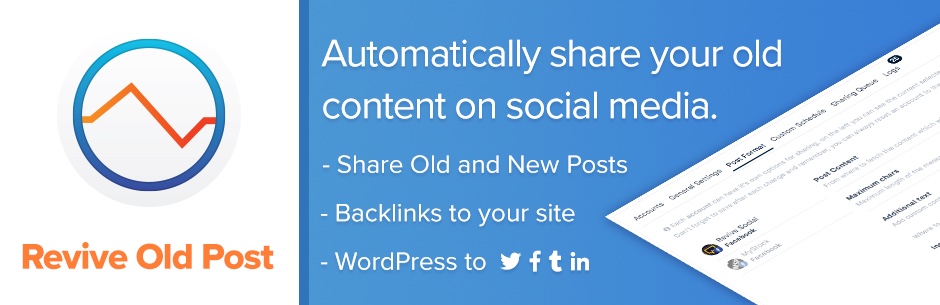
The Revive Old Post settings tab shows up on the left hand side of your dashboard once again, and it’s called Revive Old Post – simple enough. Click on the main tab to start setting up your automatic sharing system. In the Accounts tab you can connect three different social accounts. Simply click on the Twitter, Facebook, or LinkedIn buttons to type in your own credentials to connect.
This is about as easy as it can get. They do include a few ads and affiliate links in the main area of the dashboard, but they are off to the side so it’s not really a bother. You also don’t have to choose all three accounts. If you only have a Twitter account then click on the button and sign in within a few seconds.
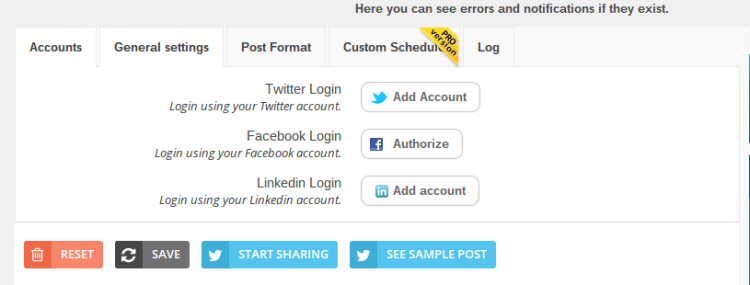
You’ll notice that all of the settings you can change are nicely organized into little tabs at the top of the page. The plugin doesn’t actually have many features, so it’s fairly easy to maintain your composure and set the thing up quickly. It is worth noting that the plugin doesn’t have any unnecessary features, so you won’t find any clutter.
When you go to the General Settings page you can change various options like how many hours you want to wait between each automatic share. This is the primary setting to change since you may want a post to go out once a day, several times a day, or even just once a week.
Several other features are available for editing in this step, so feel free to modify things like how old you want to reach into your post archives and the number of posts to share with each round.
I enjoy the Minimum Age setting, because if you already share your most recent posts automatically or manually, you don’t want this system sending them out again. You can also track how much traffic the plugin gained you through Google Analytics and remove some specific post types that you don’t want to share.
For example, I personally would never want to tweet one of my web pages or invoices, so I would remove these from the queue.
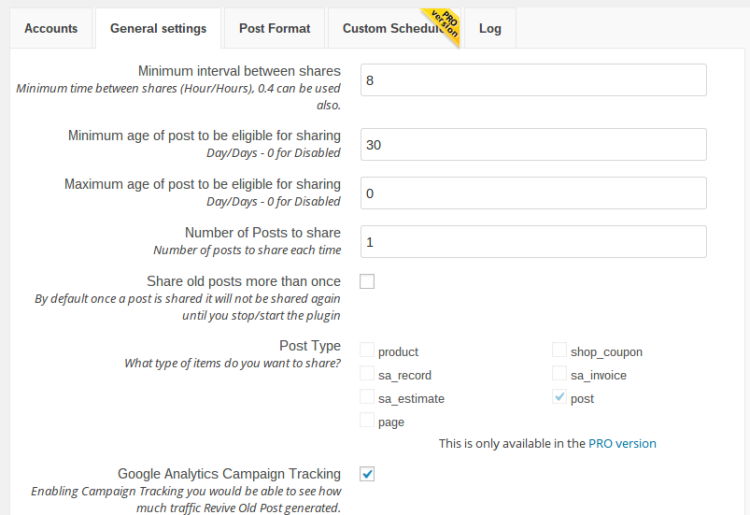
Formatting Your Posts
Moving onto the Post Format tab, you can see a few setting options for including default text in each post that goes out. I’m in love with this area, because in the early stages of this plugin you couldn’t include a hashtag or username in the tweets.
There’s also a nice little setting to use a URL shortener so the tweets don’t show up really long. Other settings include post length customization, additional text inclusions, and where you want the link to show up when the post goes out.
Feel free to navigate to the Facebook and LinkedIn pages if you want to modify those as well. These tabs are fairly similar to the Twitter page.
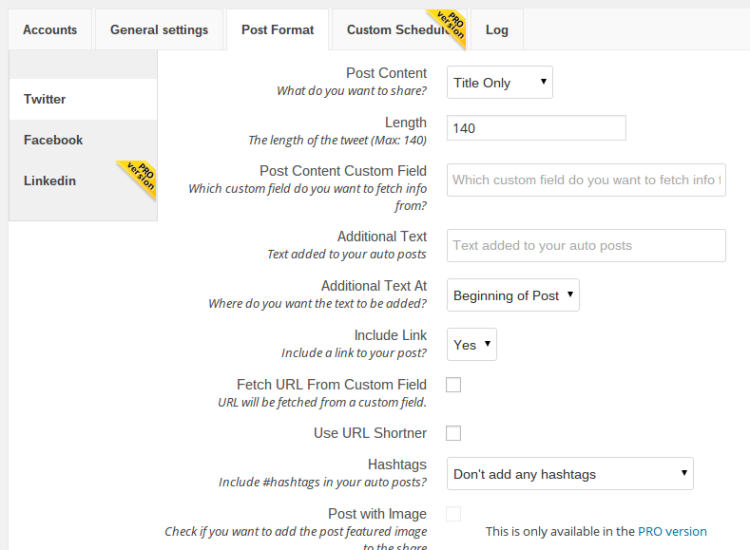
Custom Scheduling and Other Pro Features
When you navigate to the Custom Scheduling tab, you’ll quickly realize that you have to pay an additional fee to use it. This is one of the awesome features included in the premium version. Custom scheduling lets you set certain hour intervals and even modify how many posts you want to send out throughout the week. For example, you may want two posts to send out on Monday with only one on Sunday.
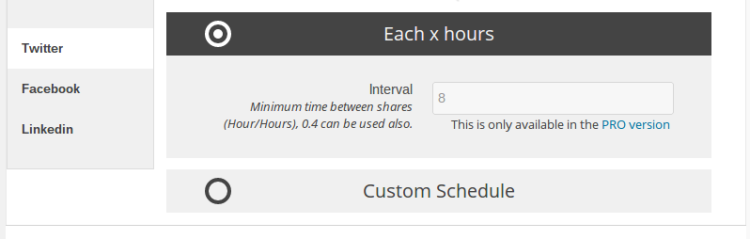
Here’s what else you receive with the Pro version:
- LinkedIn post formatting
- Posting to Facebook and Twitter with images
- Selecting which post types you want to share
I honestly would never want to use the plugin unless I could remove everything except my blog posts, so the $75 Pro option is a must for me.
If you really want to automate your social programs, this is one of the best ways to do it. Therefore, I’d say the one-time $75 fee is worth it. Just make sure you utilize the plugin in the future. Remember, you’re not simply automating your social sites; you’re also getting a unique opportunity to reach into your archives and make your old blog posts relevant again.
Once everything is ready to go you can click on the Start Sharing button at the bottom. The plugin also includes a See Sample Post button, which is great for seeing what the posts will look like before committing.

Excluding Posts You Never Want to Send Out
Even after you remove the general post groups like pages and invoices, you may find specific items that should never be sent out. If you go to the Exclude Posts tab on the left hand side of your dashboard you can select individual posts that should never be sent out through the system.
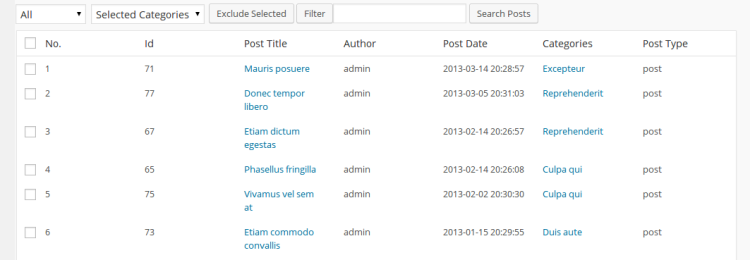
Revive Old Post is one of the best plugins for social sharing out there, and you get the added bonus of giving CPR to those old posts you thought were dead. $75 isn’t chump change, but in the long run, it makes sense to fork out the cash if you want your old posts to gain exposure through social media and we give them a 5.0 since it really is one of the best social plugins available.
Let us know in the comments section if you have any questions about the Revive Old Post plugin!




This is a very awesome plugin to make your old posts get some views
It certainly is!
The concept & execution of this plugin is interesting… How do you participate in the give away? Thank you
Just use the Rafflecopter widget above to enter! The more ways you enter, the more chances you’ll have to win 🙂
Already bought this plugin, a few days ago. Highly recommend to other bloggers.
This is a pretty awesome plugin.
I’ve recently started to up my game with blogging and often try to remember my old articles for re-publishing. It’s hard if you’ve been blogging for a few years! This plugin looks like it keep your golden posts active and even helps shave off some social media time (without being spammy).
Thanks for doing this giveaway!
I use it on my site with satisfaction 😀
I would like to win this plugin to get more traffic to my blog. Hope I win. Thank you.
I find it very important to have the best possible tools in your blog. And surely I I see this plugin as one of the most interesting and useful. I would love to win.
Would love to check it out.
This looks very useful for improving site rankings especially with Google giving a considerable percentage of ranking factors to social signals and visitor engagement. The way Google is looking at how sites should rank is directly related to how they feel the people visiting the site enjoyed their experience on the site. So metrics like bounce rate weigh more heavily than ever on the SERPs. Years ago, Google would rank based almost entirely on keyword density and backlinks, but new age SEO is more focused on the end user. If Google thinks the visitors like the site then they will serve it to more people. Comments, likes, shares, the amount of time spent on the site are major ranking factors now. I wouldn’t discount backlinks altogether but where they come from makes a huge difference. Think of link juice as buckets of water; some sites having full buckets (authority sites), some have little to none at all. Backlinks coming from sites with full buckets will pass more link juice thus having a greater affect on rankings than backlinks from sites with empty buckets. These spammy sites might even negatively affect your rankings if they are backlinking to your site.
My point is a plugin like this that can show Google that people are not only spending time on your site but commenting, liking and sharing on social networks could have a dramatic impact on the rankings of that site which is why I would like a copy of this plugin so I can work my way up the rankings using existing posts and also encourage me to write new one’s.
I am going to try after reading this detailed article. 🙂
As a blogger with tons of older content, it would be great to have a fluid way to re-sharing them with my readers automatically. This would really be a big time saver for me, and an essential tool.
That`a really cool Plugin !
I’d love to be able to keep my content a little greener. Lots of good stuff in there that’s older than my 10 most recent posts.
Looks like the plugin is now US$75 (Canadian $100!), which is outrageous. Was thinking of purchasing it, but not that price! Are there any lower-cost alternatives?
Thanks for the price change heads up! For a different option, I don’t know of an identical plugin but there are some free plugins on WordPress.org for linking your WordPress site to your Buffer account so perhaps one of those is a good fit. But maybe someone else has a better optin they can recommend?
I use it on my site with satisfaction!!!
Social Netwrok Autoposter plugin (SNAP) also has this function and many more.
Can we add facebook pages to automate the process? Only they mention, you can add many profiles. Still on confusion…
Yes – Revive will work with Facebook pages (and groups as well if you upgrade to Pro).
This plugin is a real time-saver. I’m already using Hootsuite to schedule social media posts and I love it, but there’s still some manual work involved in creating the post and telling Hootsuite when to send it. With Revive Old Posts I don’t even have to lift a finger – it just pulls posts automatically from my blog and uses the featured image, and posts at the frequency I set. Even the free version is useful, for bloggers who don’t want to spring for the premium edition.