Paid Member Subscriptions Pro Review
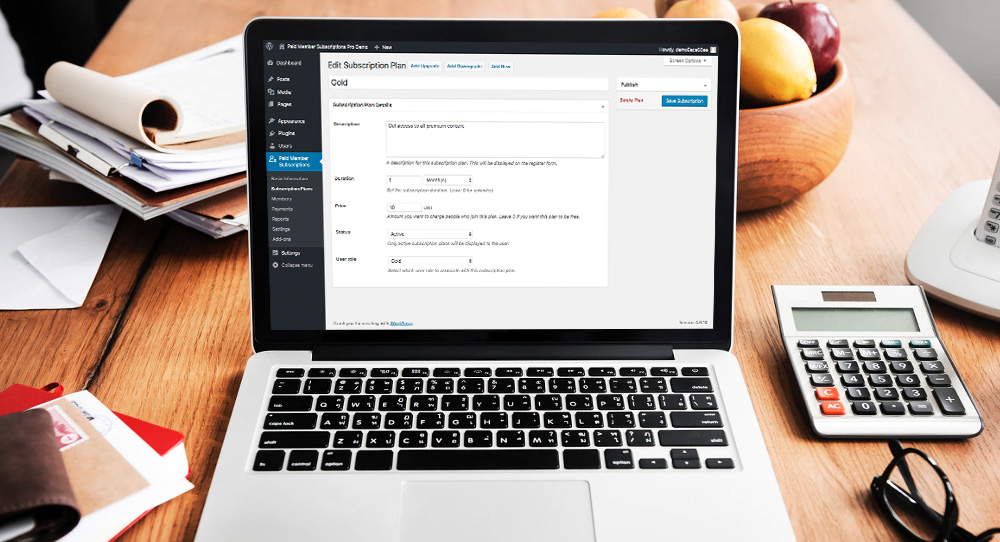
If you’re looking to create a WordPress membership website, you’re in luck. Today we’ll be taking a look at the powerful features of Paid Member Subscriptions Pro.
Creating a profitable WordPress membership website is no easy task especially as a beginner. You need a solid plan, and a powerful system to register members and manage each membership. Without a wonderful plugin (such as Paid Member Subscriptions) you will have a hard time creating and managing your membership website.
In today’s review, we highlight the features that make Paid Member Subscriptions one of the best WordPress membership plugins on the internet. Enjoy to the end and don’t leave without sharing your thoughts in the comments.
What is Paid Member Subscriptions?
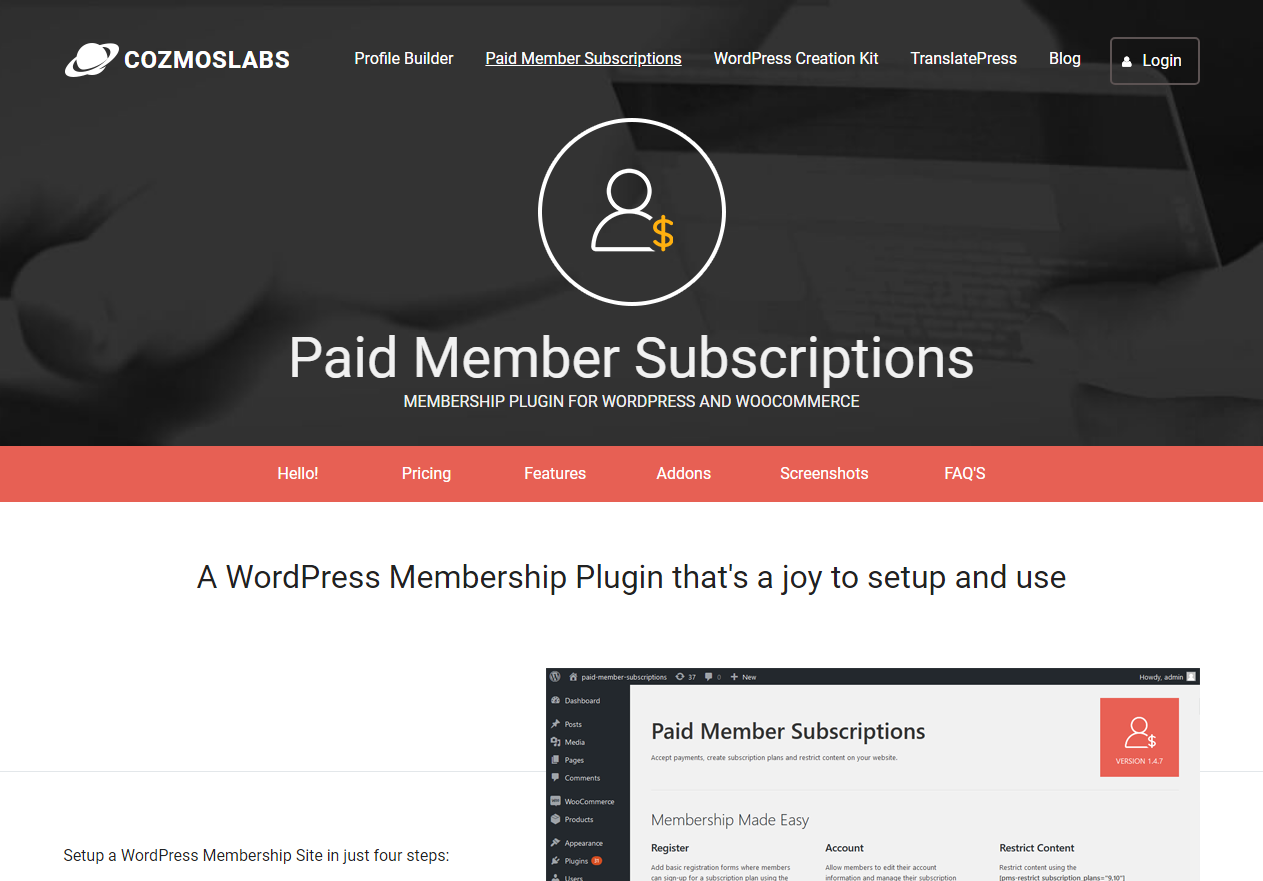
Paid Member Subscriptions is a nifty WordPress plugin by Cozmoslabs that helps you to create a membership website without breaking a sweat. The plugin is packed to the brim with all the features you need to create a powerful membership website.
But even with a million and one features, Paid Member Subscriptions is intuitive and quite easy to use. Anybody (and I mean ANYBODY) who can use a web browser can easily configure the plugin to create a membership website in no time whatsoever.
The core plugin is free, but you have two premium packages i.e., Hobbyist and Pro that offer you even more functionality. For this review, we use Paid Member Subscriptions Pro.
Paid Member Subscriptions Features
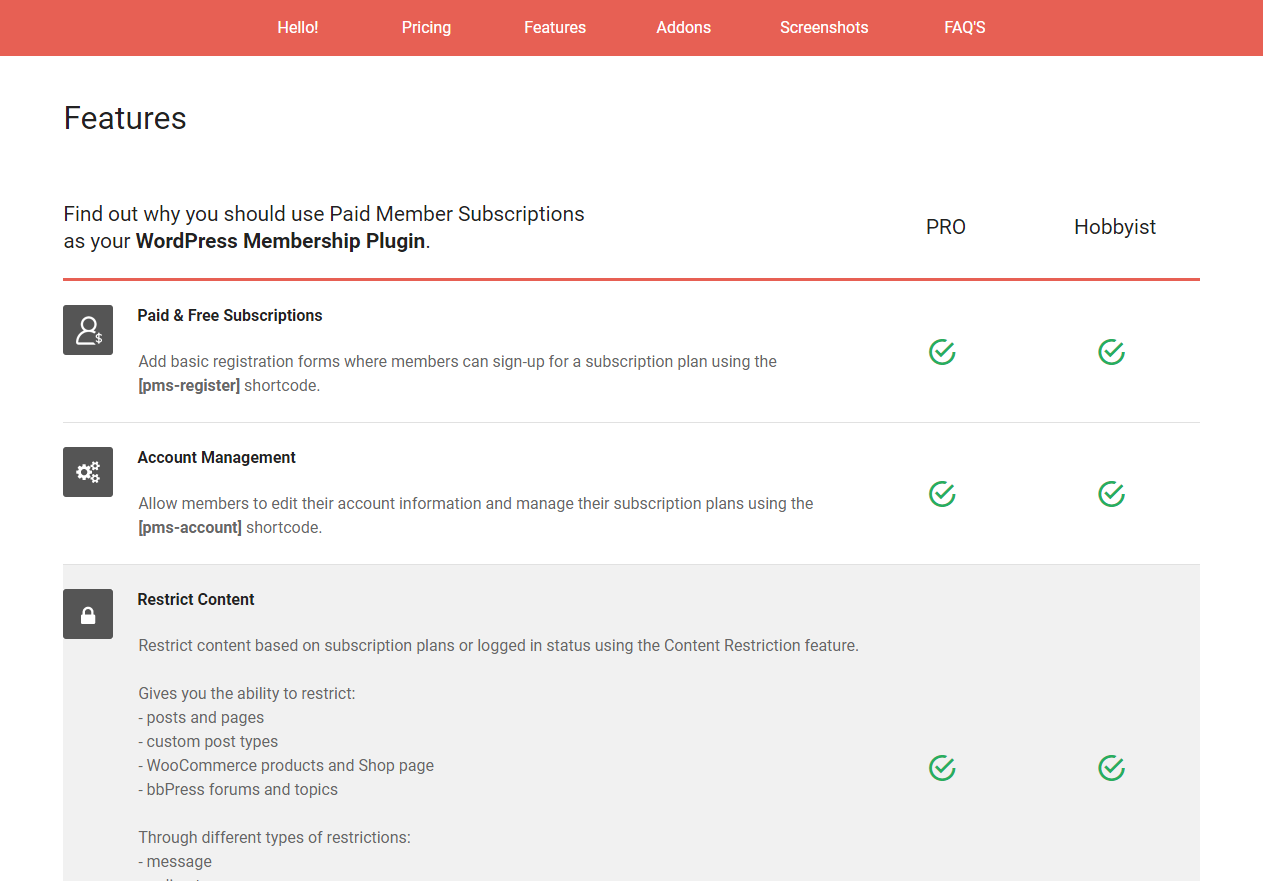
Running a membership website is serious business, which means you need a powerful plugin that comes with all the features you’d need. Paid Member Subscriptions does not disappoint. The plugin comes with a nice suite of features. Here is a short list of what to expect.
Paid Member Subscriptions Features
- Paid and free subscriptions – Using the [pms-register] shortcode, you can easily add registration forms on any page or post. Users can then subscribe for any of your membership plans – free or paid
- Account management – Users can view and manage their accounts easily. Use the [pms-account] to create the account page
- Restrict content – You can easily restrict content depending on a subscription plan or logged in status. On top of that, you can restrict WooCommerce products or your entire shop.
- Easy login – Use the [pms-login] shortcode to create easy login forms for your members
- Member management – Paid Member Subscriptions comes with a great dashboard that lets you view and manage your members
- Subscription management – Users can upgrade from an existing subscription plan
- Free trial and sign up fees – Now you can offer your members a free trial that expires after a set period. After that, you can charge a sign-up fee
- Payment management – Paid Member Subscriptions allows you to easily track all member payments, payment statuses, and purchased subscription plans
- Email templates – You can easily customize the emails sent to users on registration, subscription activation, cancellation or expiration
- Basic reporting – The plugin allows you to view how your membership website is performing in terms of new members and revenue
- Export member data – You can easily export all member data to a CSV file
- Prevent account sharing – You can prevent users from logging into the same account from multiple places
- Multiple integrations – You can easily integrate Paid Member Subscriptions with Elementor, WooCommerce, bbPress and Profile Builder, meaning you can supercharge your membership website like a pro
- Create member discounts – You can create member discounts per product or subscription plan
- Email reminders – You can set up multiple email reminders that are automatically sent to users on certain trigger events
- Pay what you want – This addon allows your members to pay what they want to subscribe
- reCaptcha – Secure your forms and prevent nasty spam bot registrations
- Integration with multiple payment gateways including PayPal Standard, PayPal Express and Stripe allowing you to collect one-off and recurring payments without hiccups
- Content dripping – You can set up content schedules that help you to release content to users only after a certain period has passed
- Invoices – You can generate invoices for subscription plans dynamically
- Multiple subscriptions per user – Users can sign up for more than one subscription plan
As you can see, the Paid Member Subscriptions plugin is full of the features you’d need to create a powerful membership website without breaking the bank. With the features out of the way, let us set up the plugin.
How to Install the Paid Member Subscriptions Plugin
Once you purchase Paid Member Subscriptions, you will receive an email with your account information as well as plugin download links. Alternatively, you can download the plugin and the addons from your Cozmoslabs account.
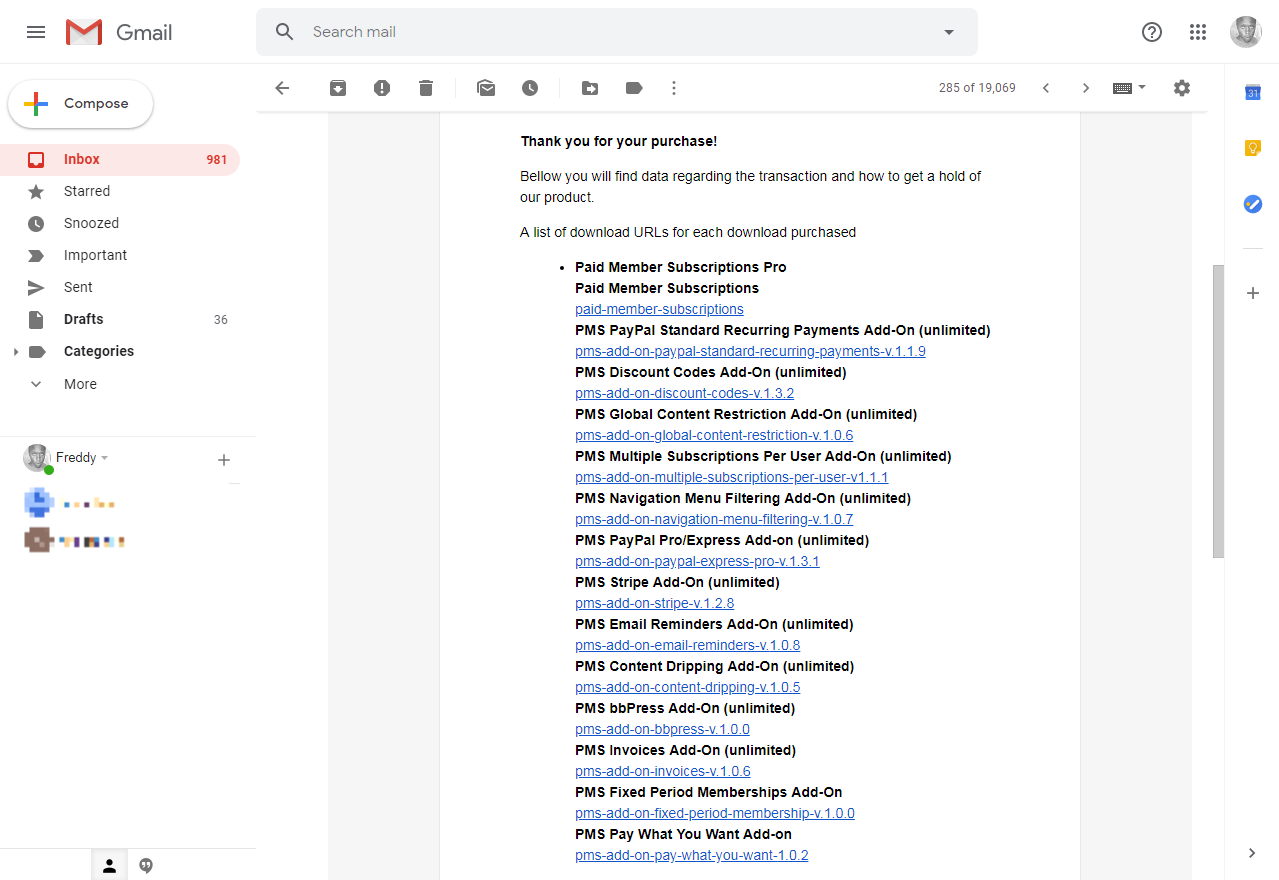
Download the plugin and the add-ons to your computer and let’s get down to business. In your WordPress admin dashboard, navigate to Plugins > Add New.
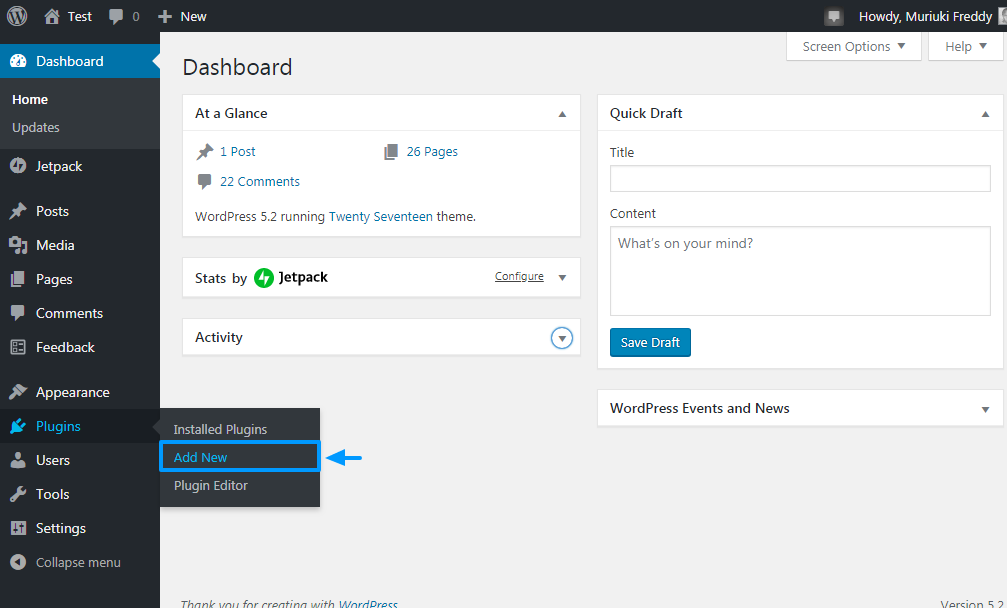
Next, hit the Upload Plugin button, choose the main plugin and hit the Install Now button as we highlight below.
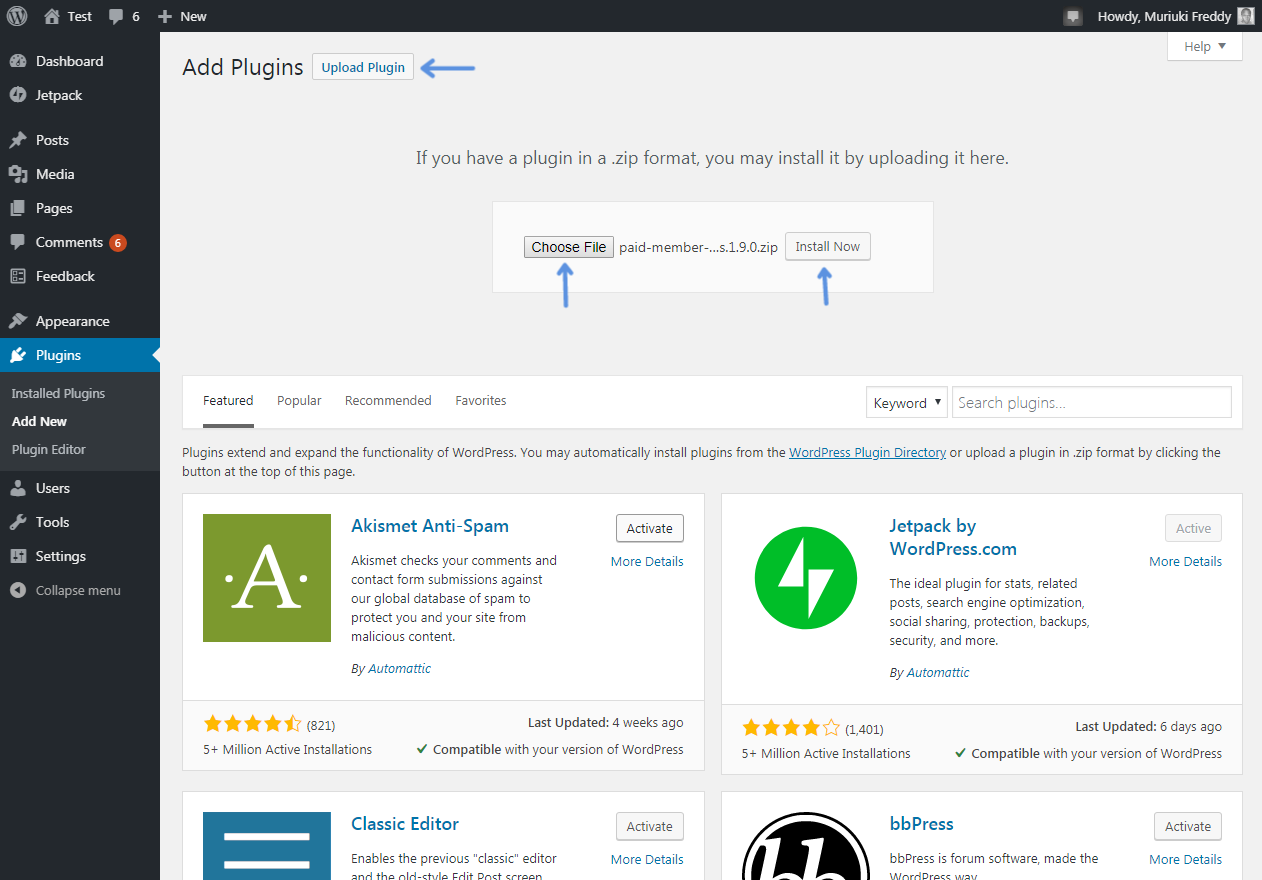
Wait out the installation to complete and then click the Activate Plugin button.
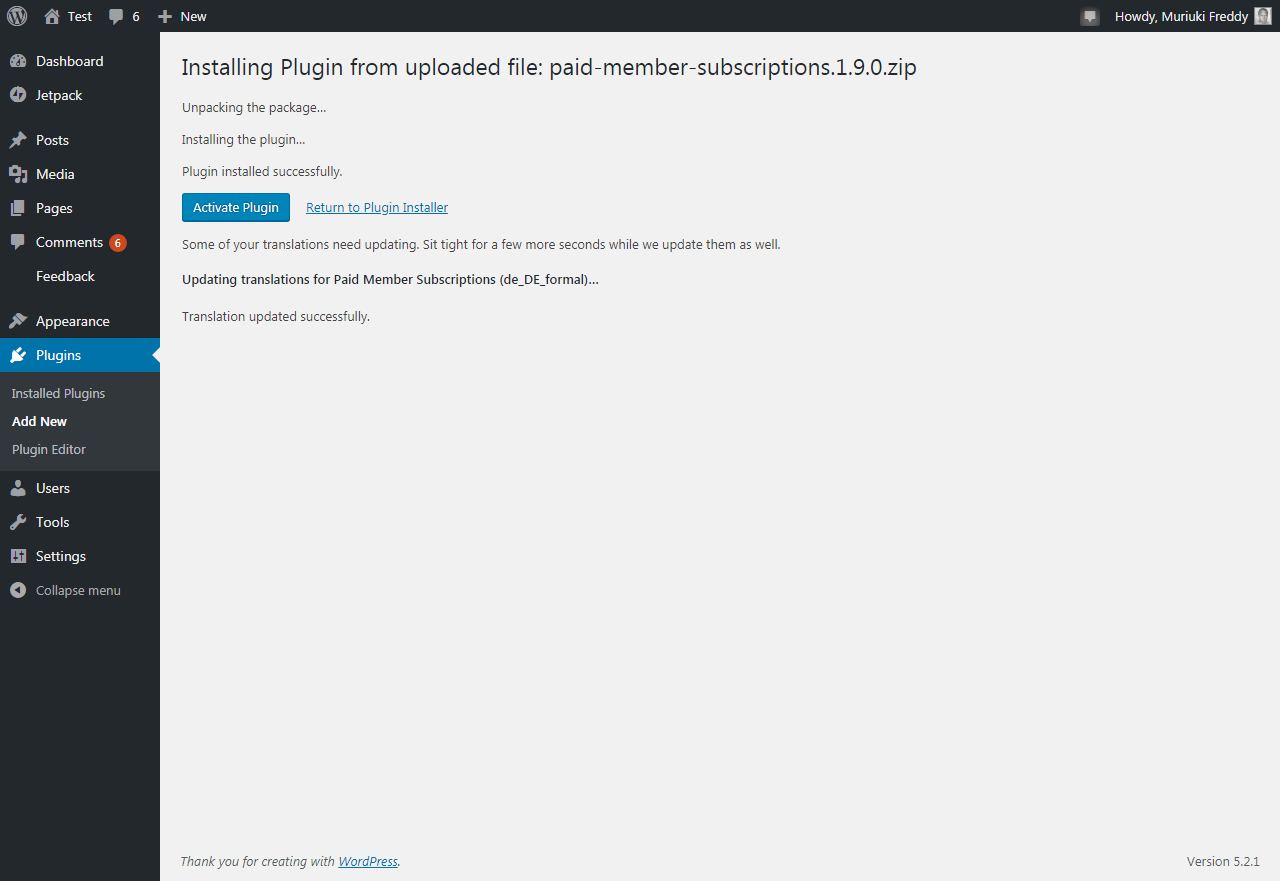
Doing so redirects you to the Paid Member Subscriptions setup wizard shown below.
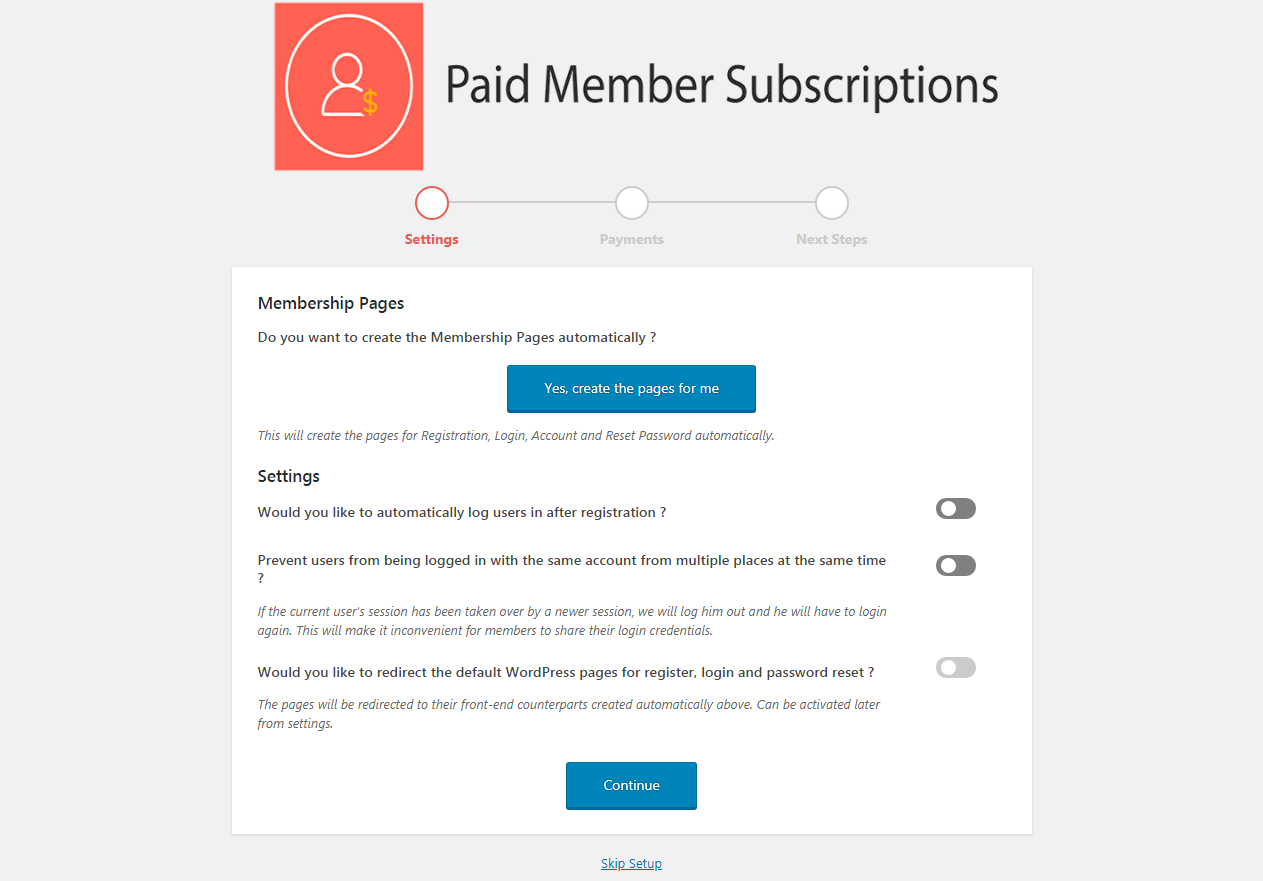
The setup wizard helps you to configure a couple of options. For instance, you can choose to create membership pages automatically, log in users automatically after registration and prevent account sharing right off the bat. In addition, you can set up your payment gateways and currency.
You Can Skip The Setup Wizard
Or, you can skip the setup wizard and go back to your WordPress admin dashboard, where you will notice the new Paid Member Subscriptions menu item as shown below.
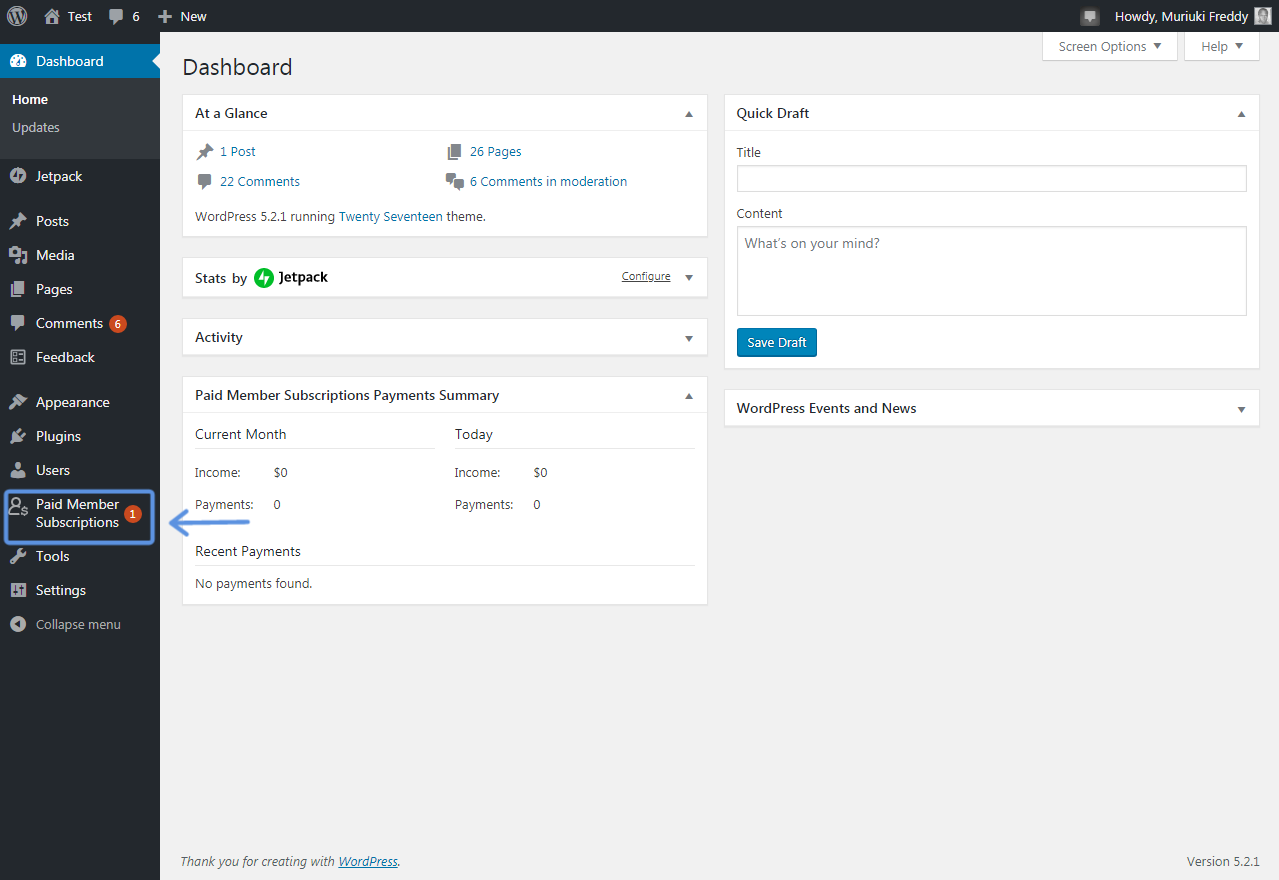
Click on the above menu item (i.e., Paid Member Subscriptions) to launch the following Basic Information screen. This screen contains all the information you need to configure Paid Member Subscriptions.
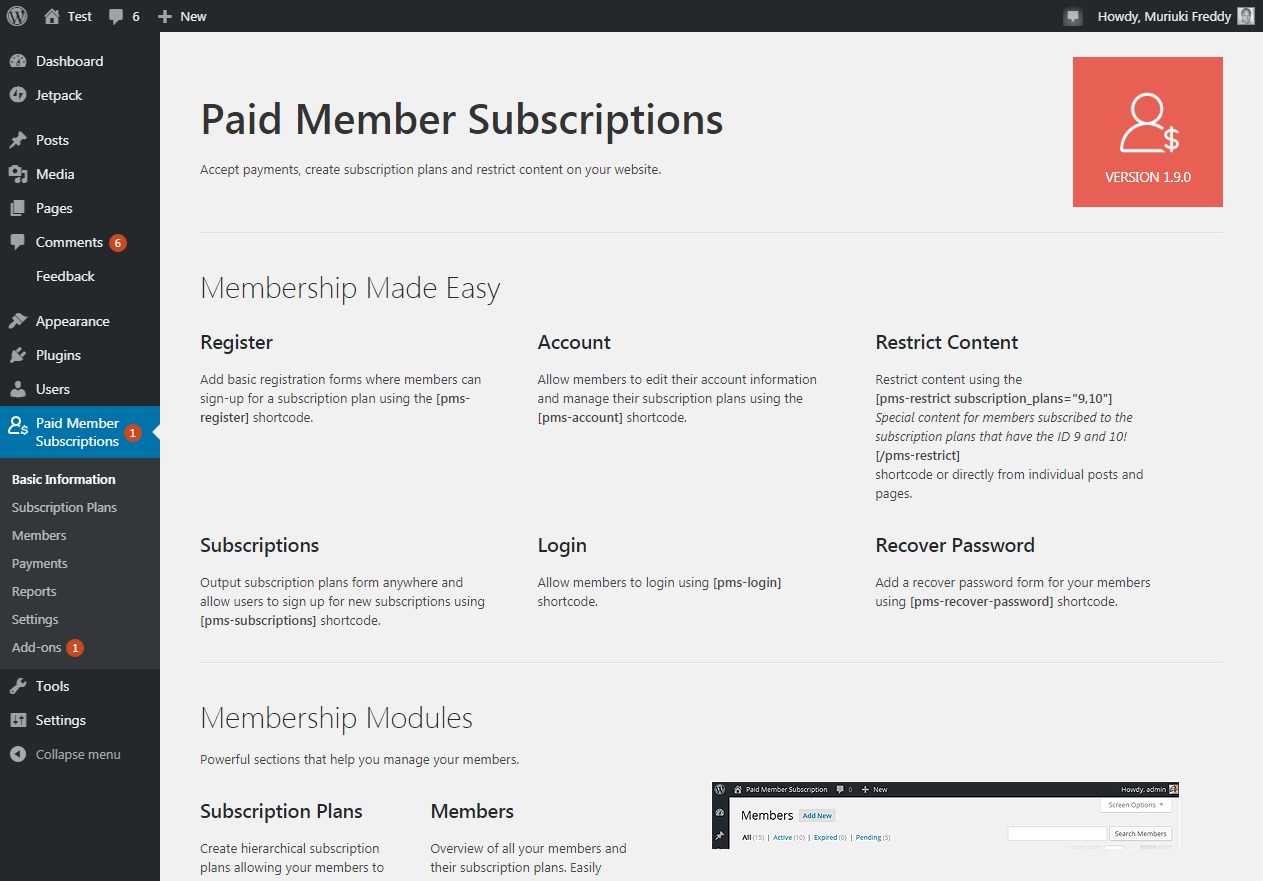
Aside: At this point, feel free to install and activate your addons. To enjoy your addons, you first need to activate your license by navigating to Paid Member Subscriptions > Add-ons as we highlight below.
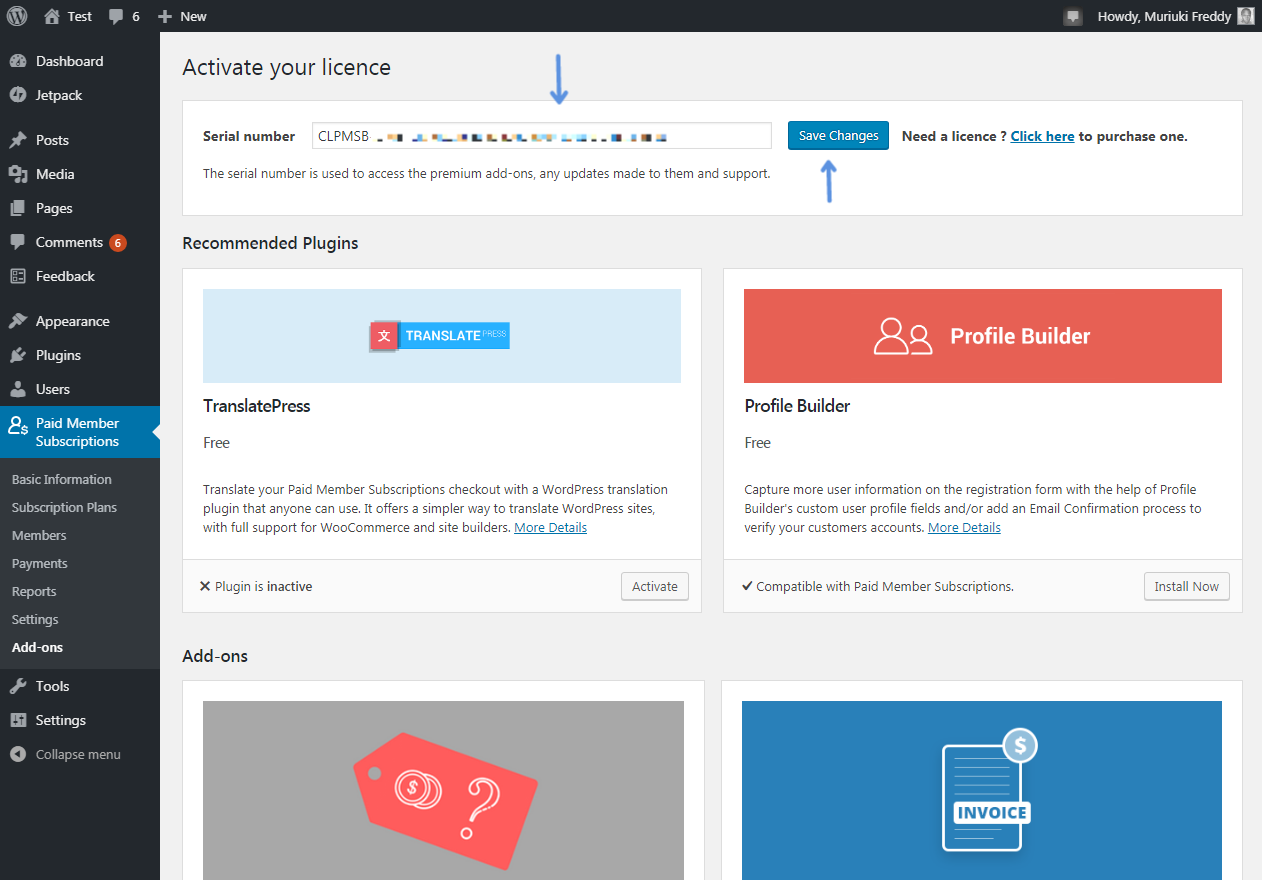
You can find the serial number in your Cozmoslabs account. Copy-paste your license key and click the Save Changes button as shown above.
Configuring Paid Member Subscriptions
With your license active, it’s time to check out the other Paid Member Subscriptions menu items. Let us discover what the plugin has to offer.
Subscription Plans
Paid Member Subscriptions allows you to create subscription plans easily. Simply navigate to Paid Member Subscriptions > Subscription Plans and click the Add New button as shown below.
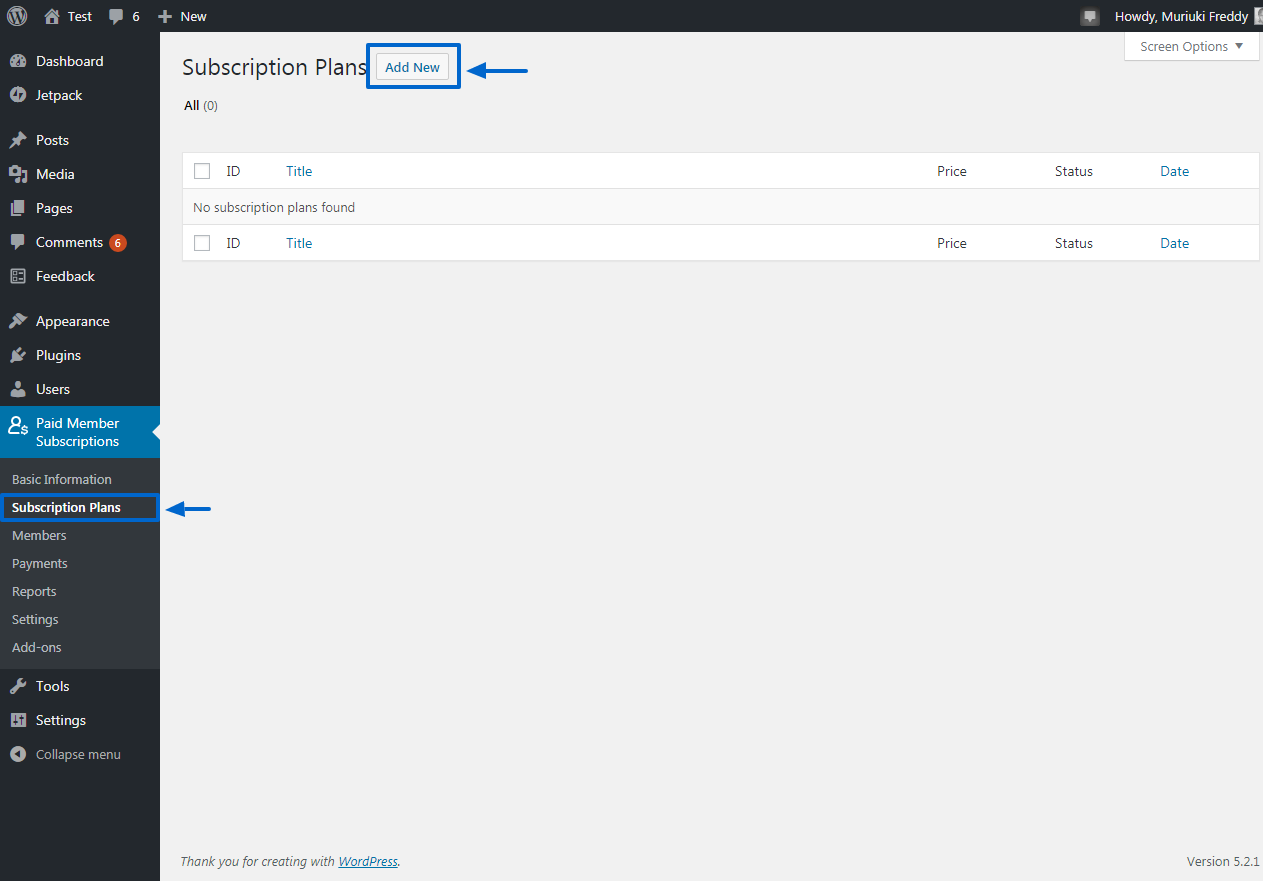
Add the necessary details and finally hit the Save Subscription as we detail below.
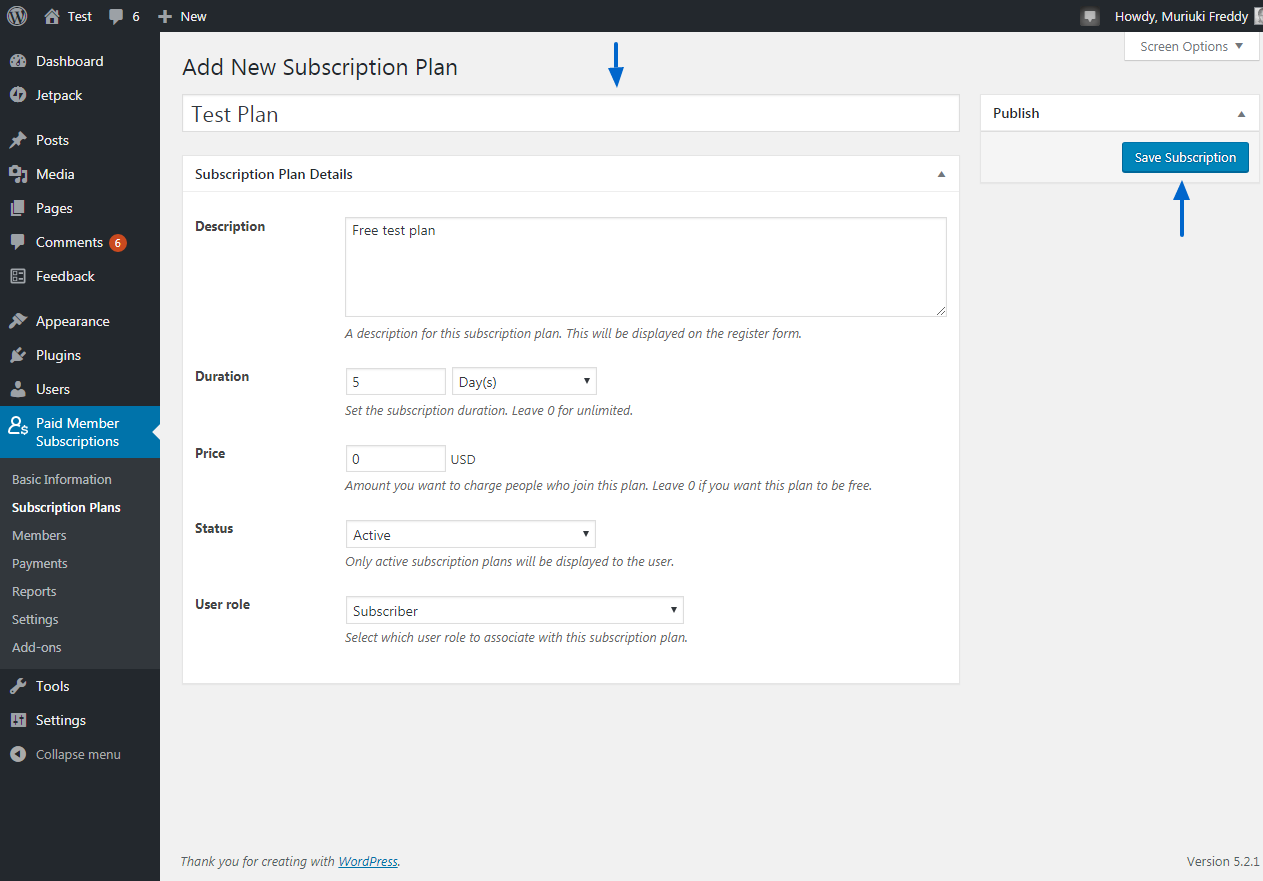
Once you create a subscription plan, you can add an upgrade or downgrade, which comes in handy if you’d like to create a free trial. See image below for illustration.
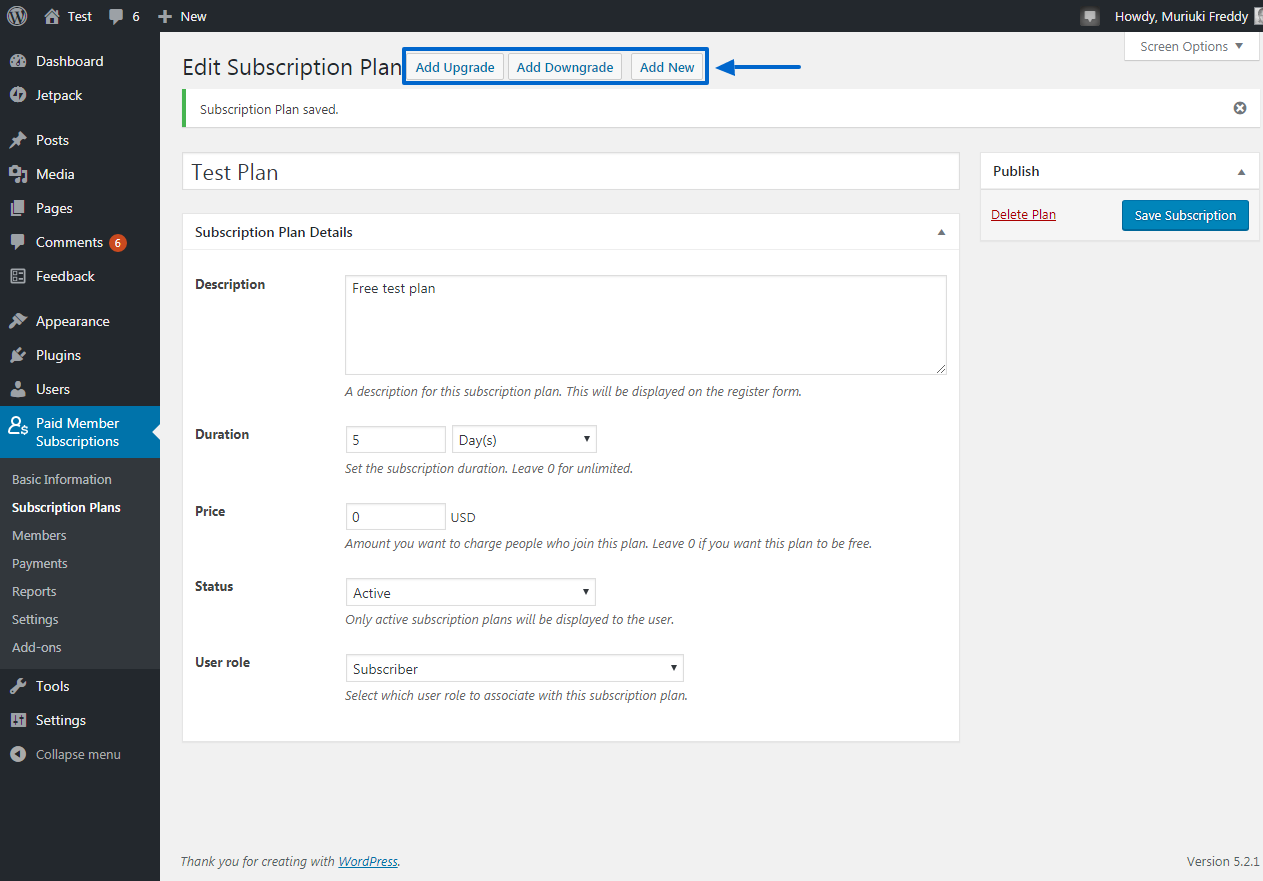
Moving on swiftly.
Members
To see your members and edit member subscriptions, simply navigate to Paid Member Subscriptions > Members as shown below.
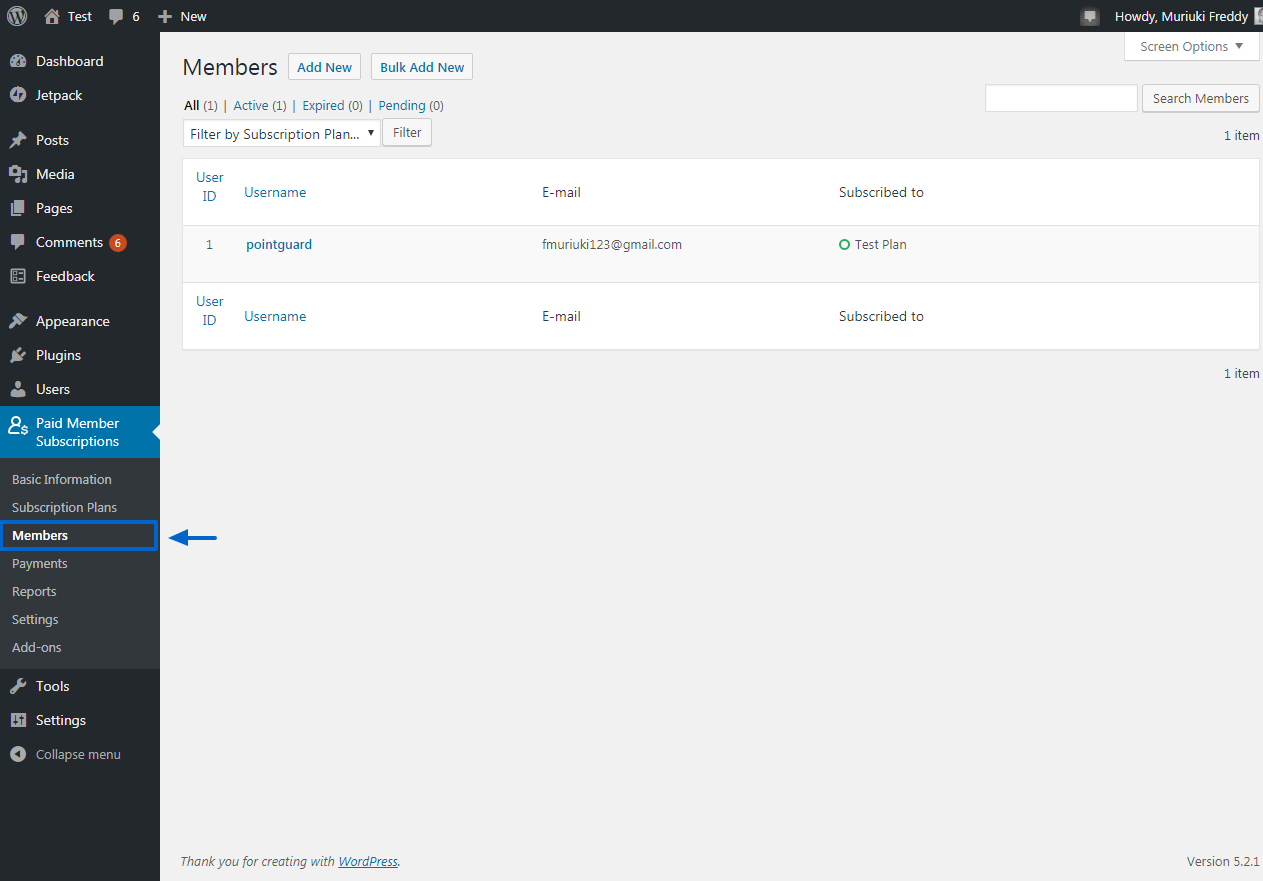
Payments
Navigate to Paid Member Subscriptions > Payments to view your payment details as we highlight below.
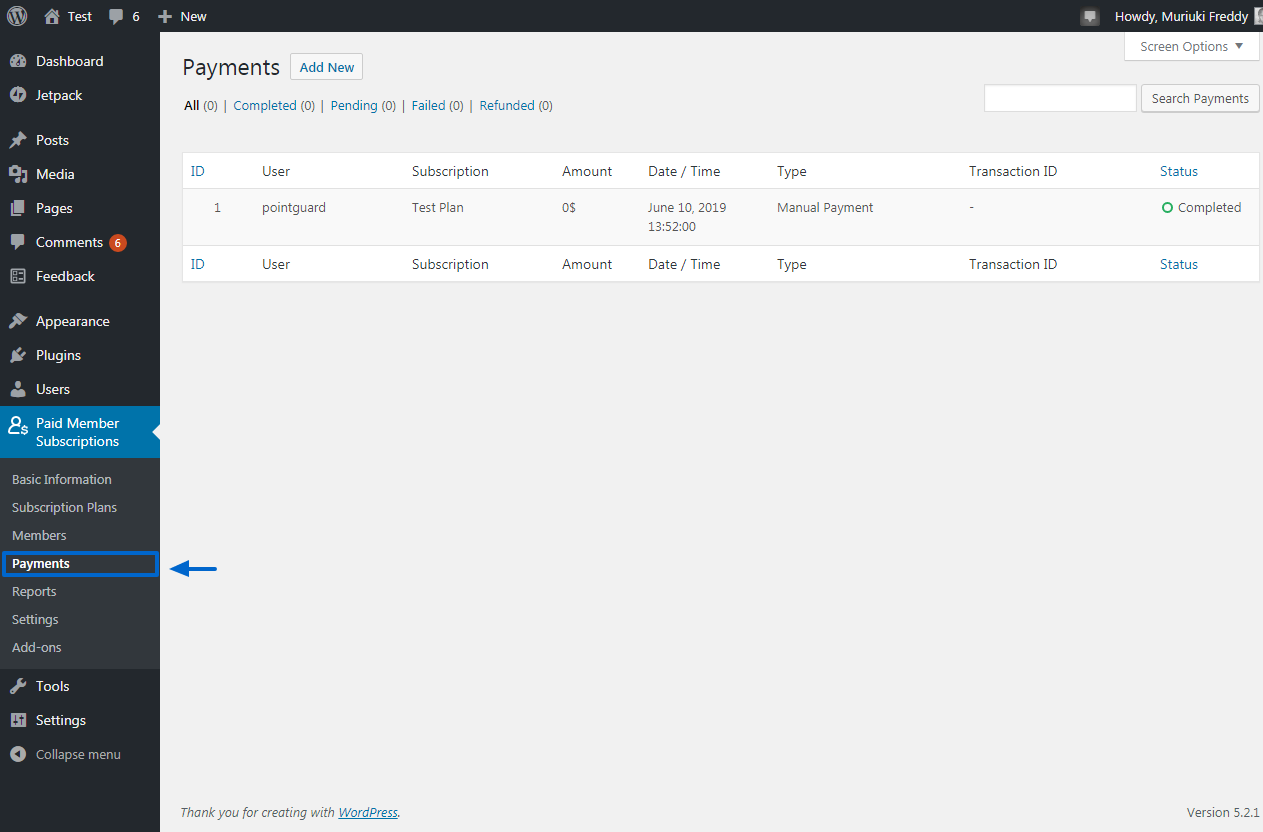
WooCommerce Product Restriction
The Paid Member Subscriptions plugin allows you to restrict WooCommerce products, which is useful if you’re looking to create member-only products. This feature allows you to restrict both product viewing and purchasing, which offers you plenty of control over your store.
But how do you achieve this using the Paid Member Subscriptions plugin? For starters, you must install the WooCommerce plugin. For this part of the tutorial, I set up a dummy WooCommerce store, added a couple of sample products and created three (3) subscription plans i.e. Gold, Silver and Free, with the last two being downgrades of the Gold plan.
Now, if I navigate to Paid Member Subscriptions > Subscriptions Plans, I get the following screen.
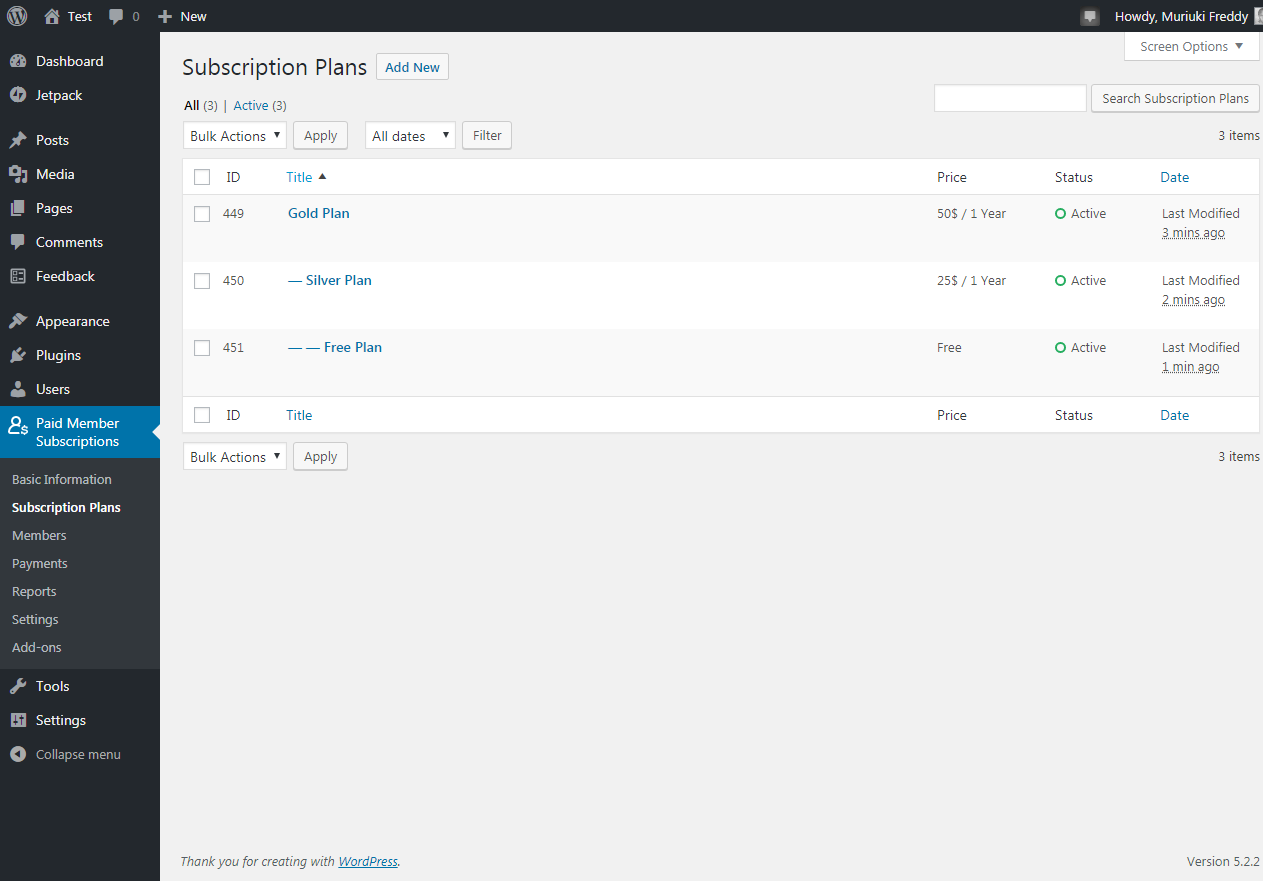
Next, I populated our test WooCommerce store with a couple of dummy products. To view all products on your WooCommerce store, simply navigate to Products > All Products on your WordPress admin menu as shown below.
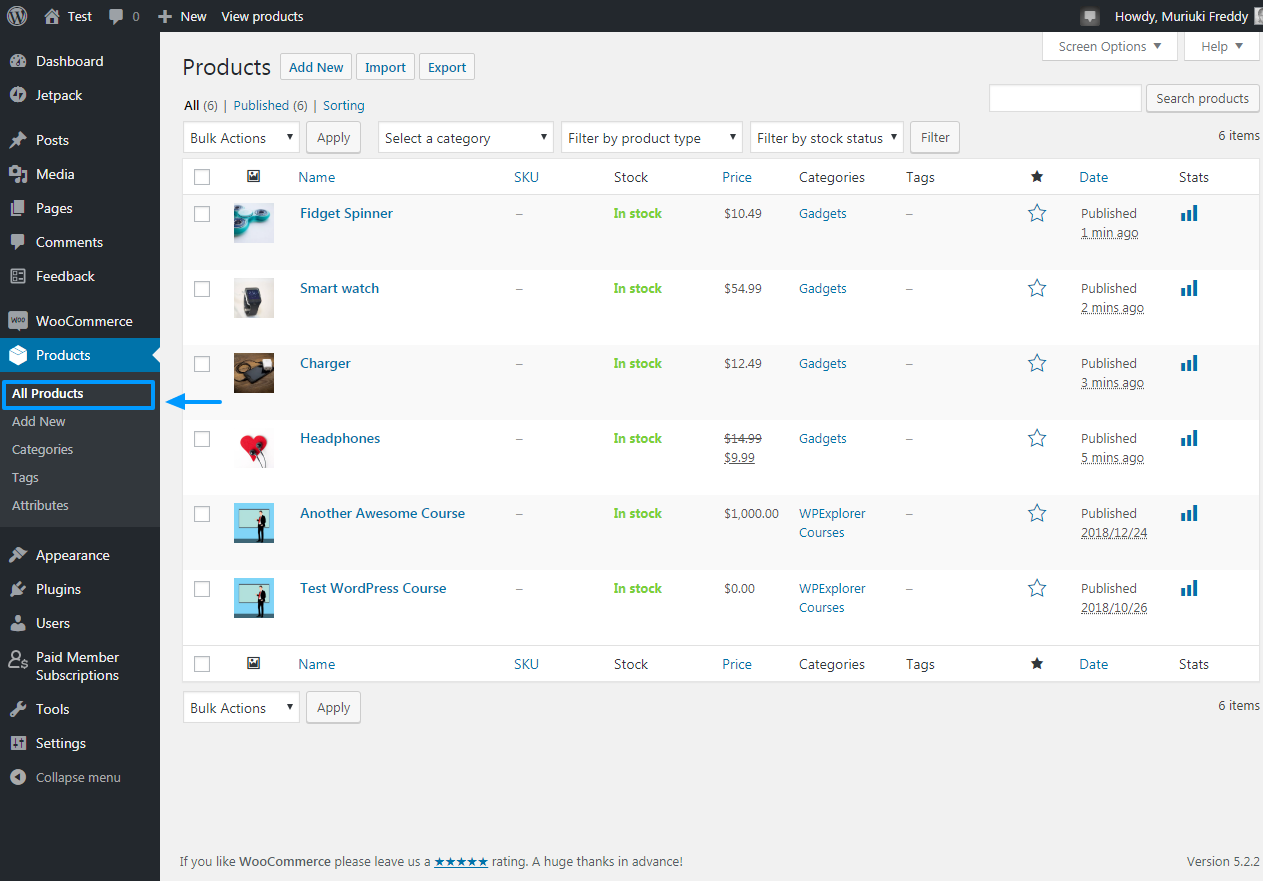
Restricting WooCommerce Product Viewing & Purchasing
Now, to restrict any product – say the fidget spinner shown above – simply click the Edit link on the particular product as we highlight below.
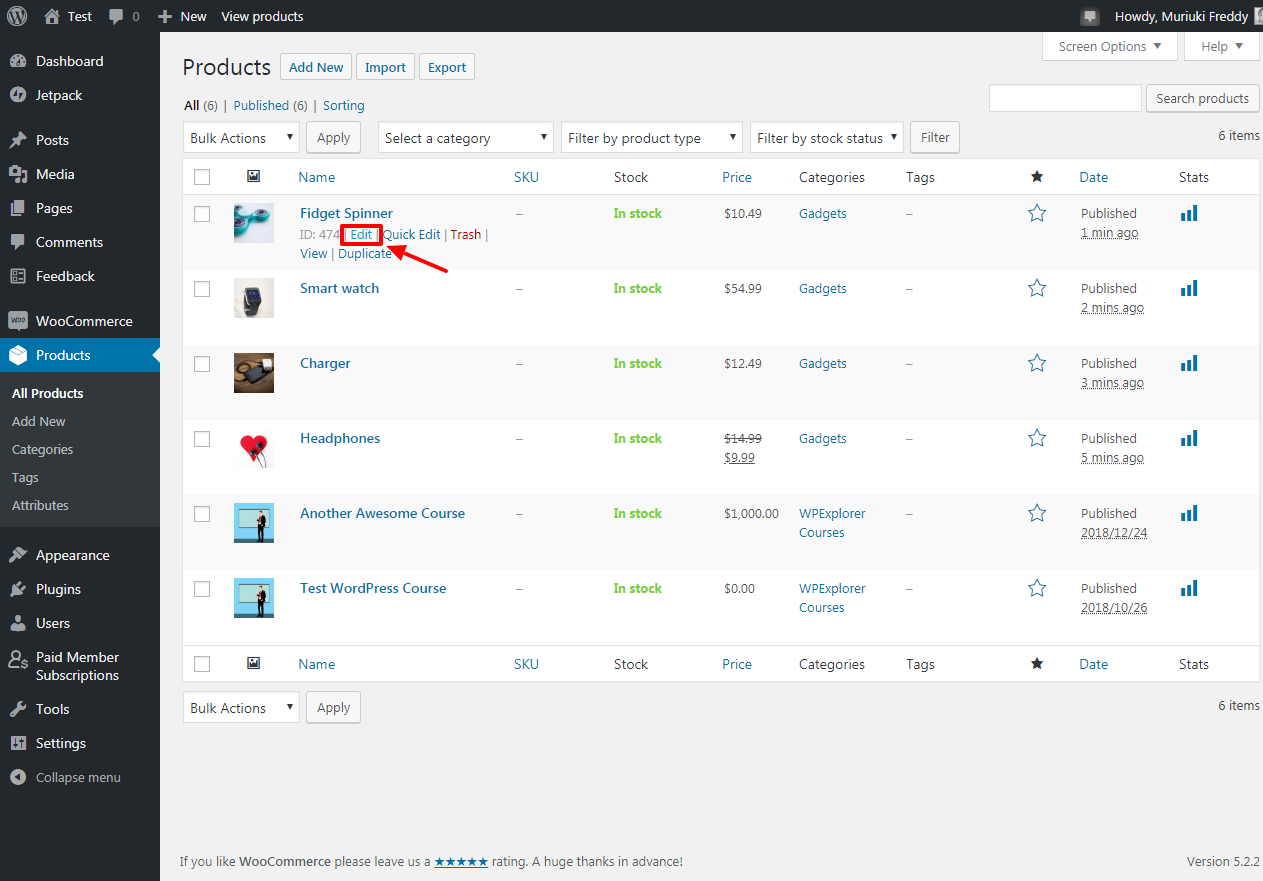
Once the product editor loads, scroll towards the bottom and you will see a Content Restriction meta box as shown below.

As we highlight in the image above, you can restrict which members/subscription plans can view and purchase any given product (in our case, the fidget spinner). All you have to do is tick the Logged In Users checkbox and any other appropriate checkbox (e.g. Gold Plan), and your work is done.
Note: Unless you define custom settings, the Paid Member Subscriptions plugin will use the default restriction settings. You can customize your restriction rules and messages by navigating to Paid Member Subscriptions > Settings > Content Restriction as we highlight below.
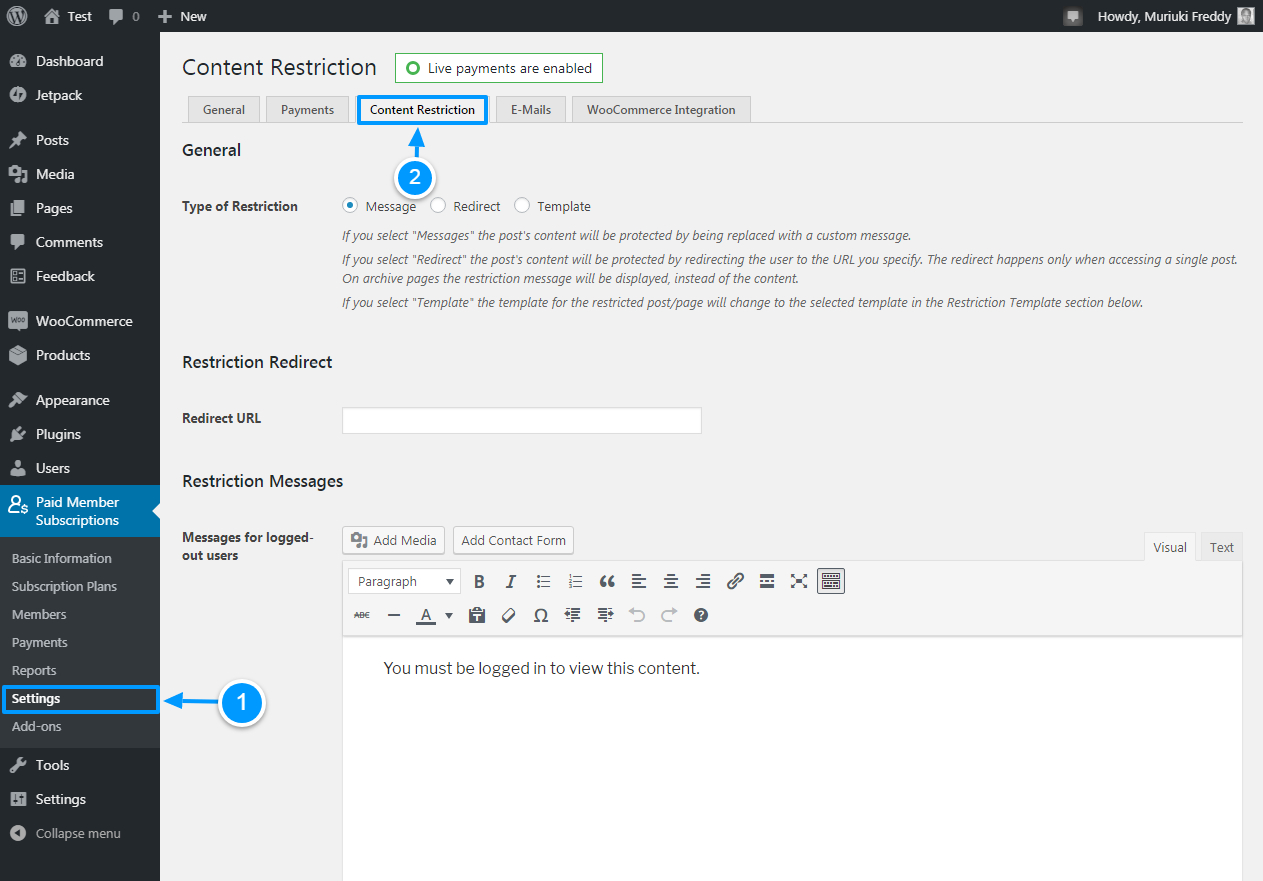
The above screen offers you plenty of customization options for different types of content restriction including custom message, template, and redirect. Play around with the options and see what you can come up with.
Member-Only Discounts
To offer your customers member-only discounts, or discount codes when they’re registering for an account, you must first install the Discount Codes add-on, which you can find in your Cozmoslabs account as shown below.
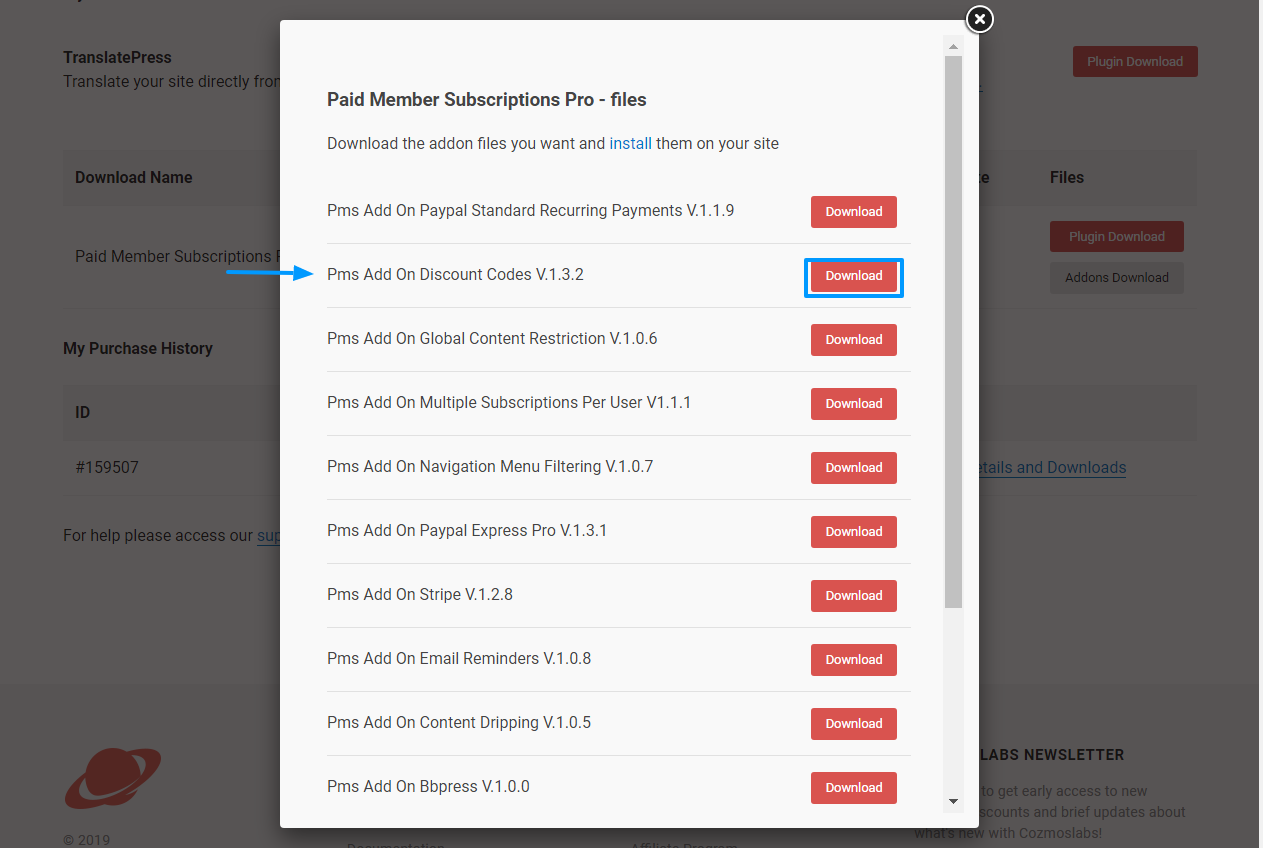
Once you download the add-on, install and activate it on your WordPress website as a normal plugin i.e. navigate to Plugins > Add New > Upload Plugin. Then choose the .zip file from your system, and hit the Install Now button as shown below.
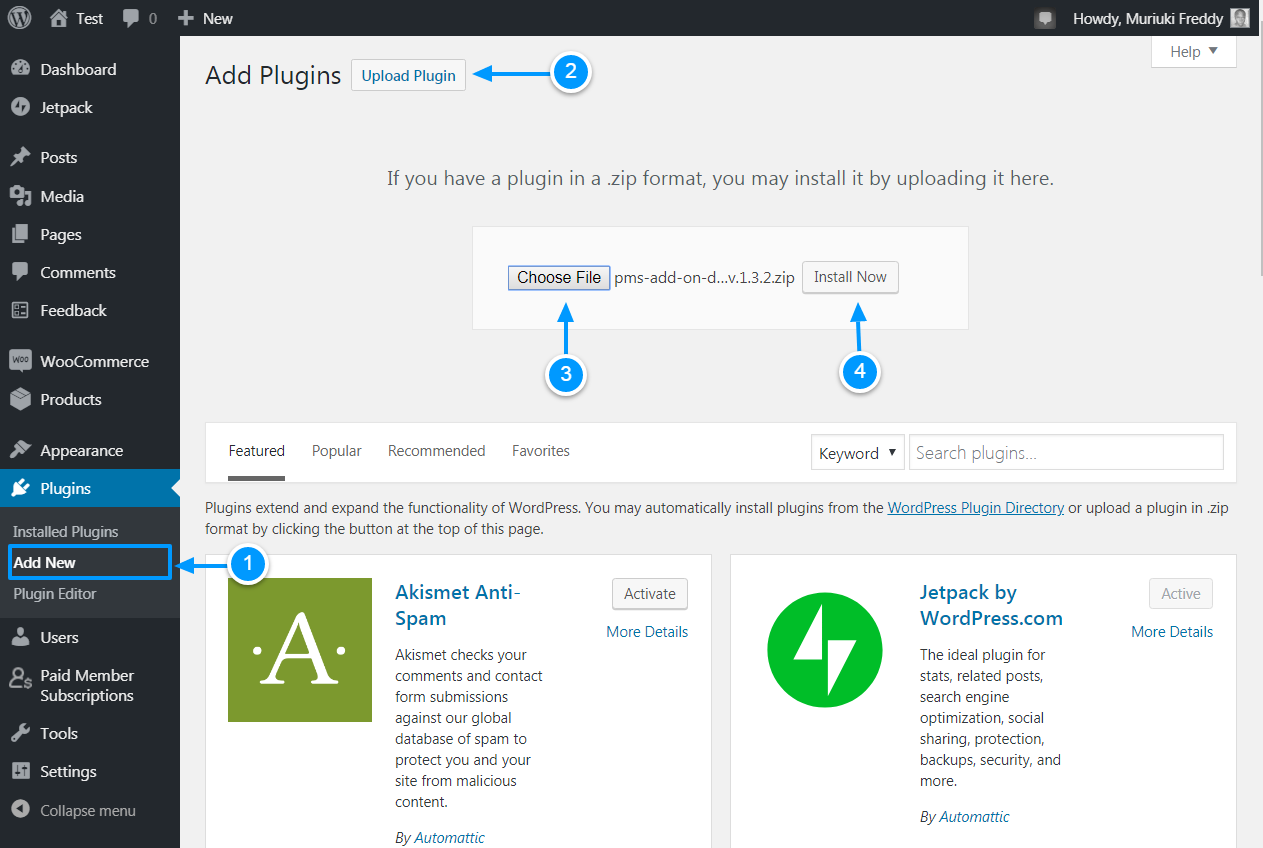
After the above process, simply click the Activate Plugin button to get the ball rolling as we highlight below.
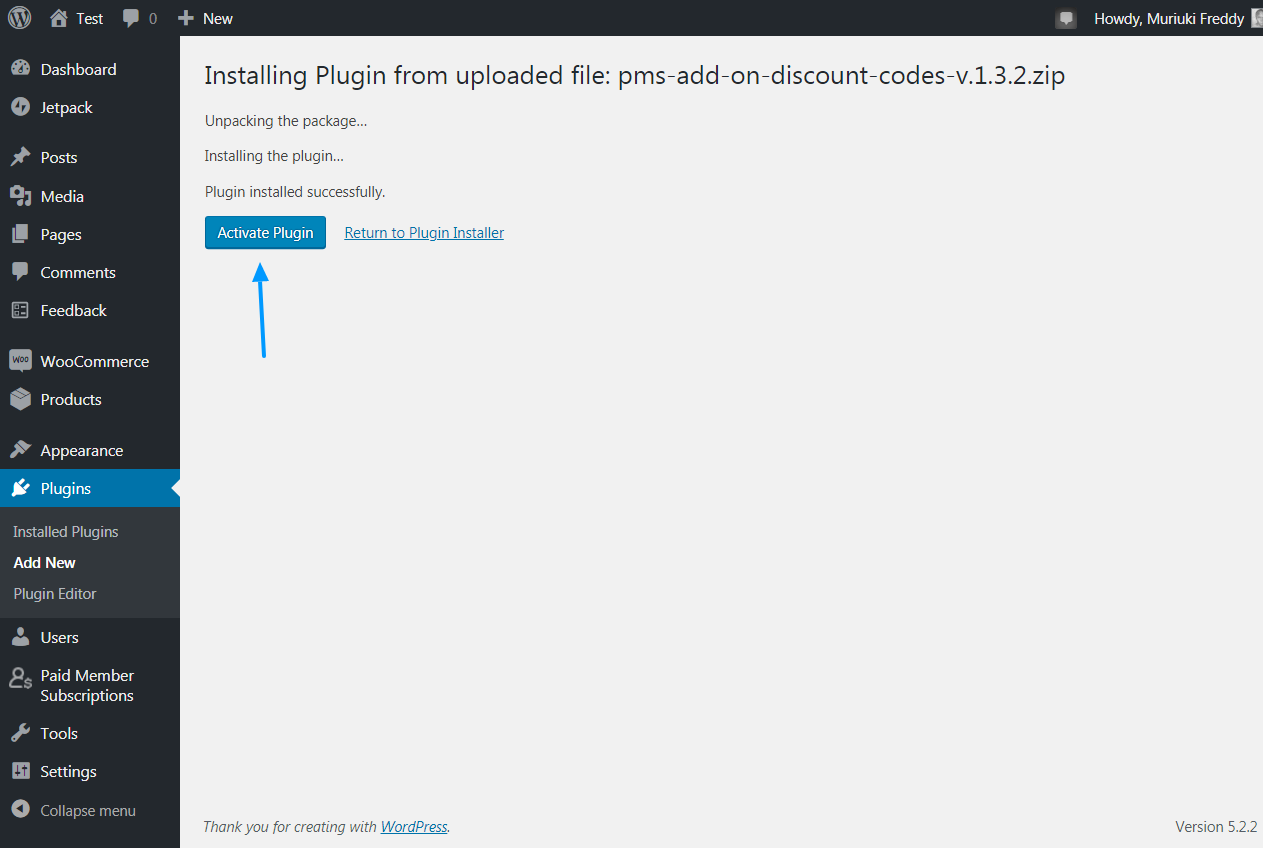
With the plugin activated, simply navigate to Paid Member Subscriptions > Discount Codes as shown below.
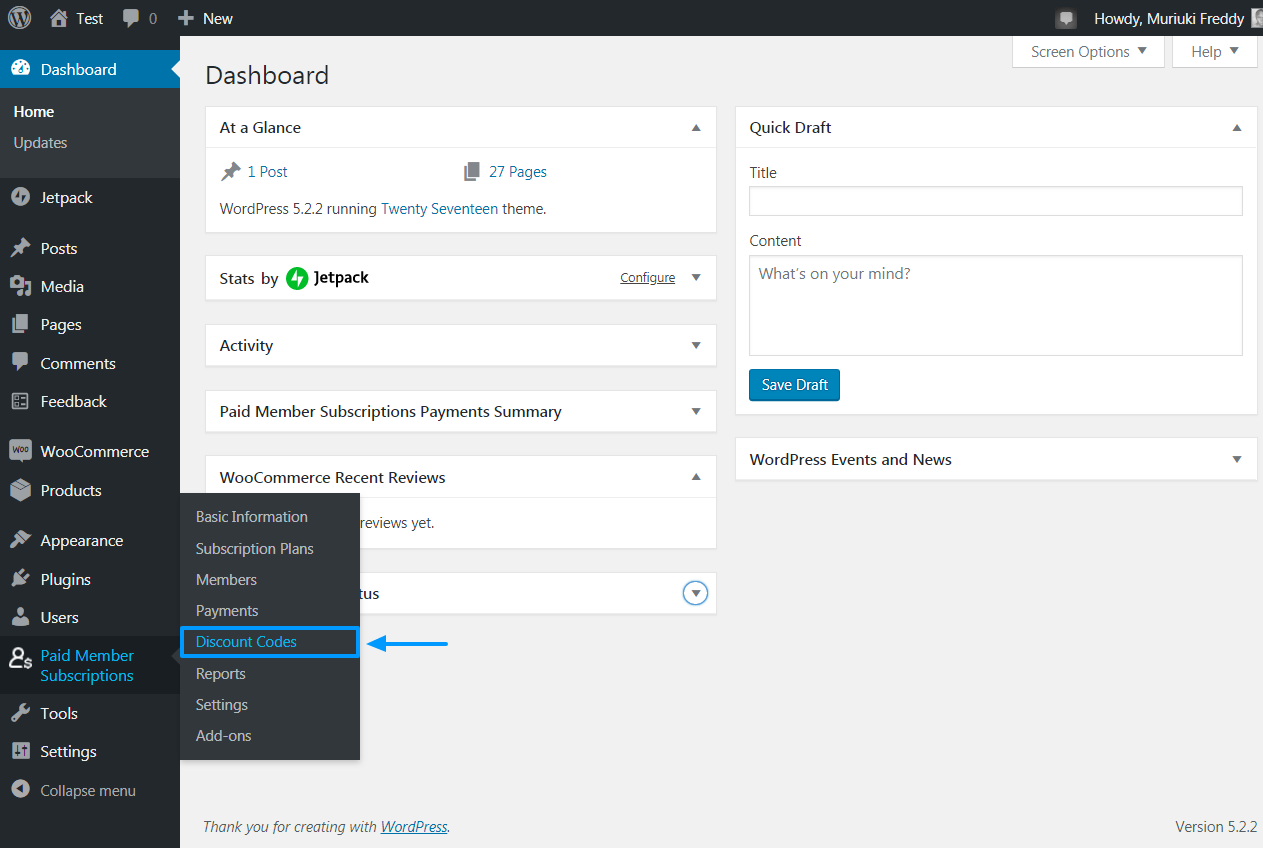
Doing so leads you to the Discount Codes screen shown below.
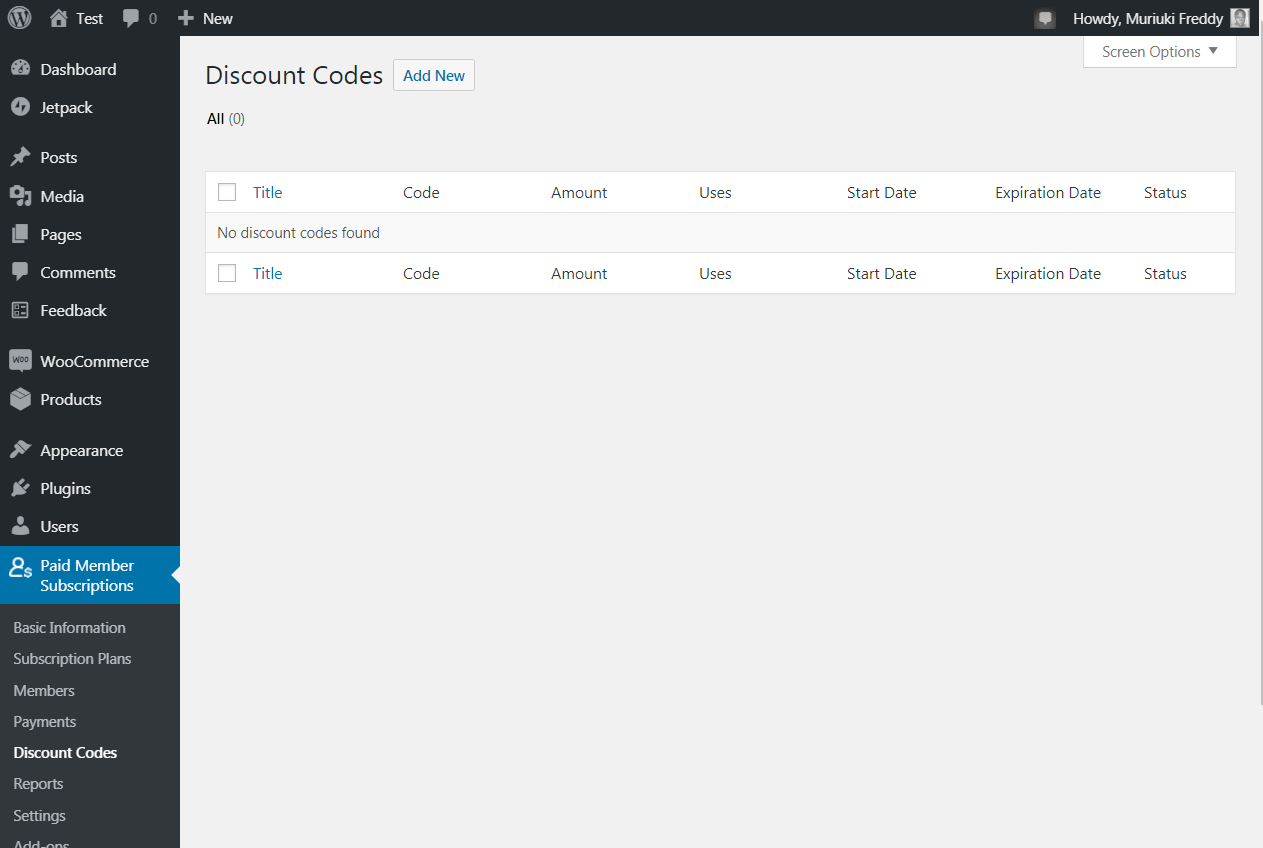
Since we have no discount codes, let us create one so you can get a glimpse of what to expect. Click the Add New button as we detail in the snapshot below.
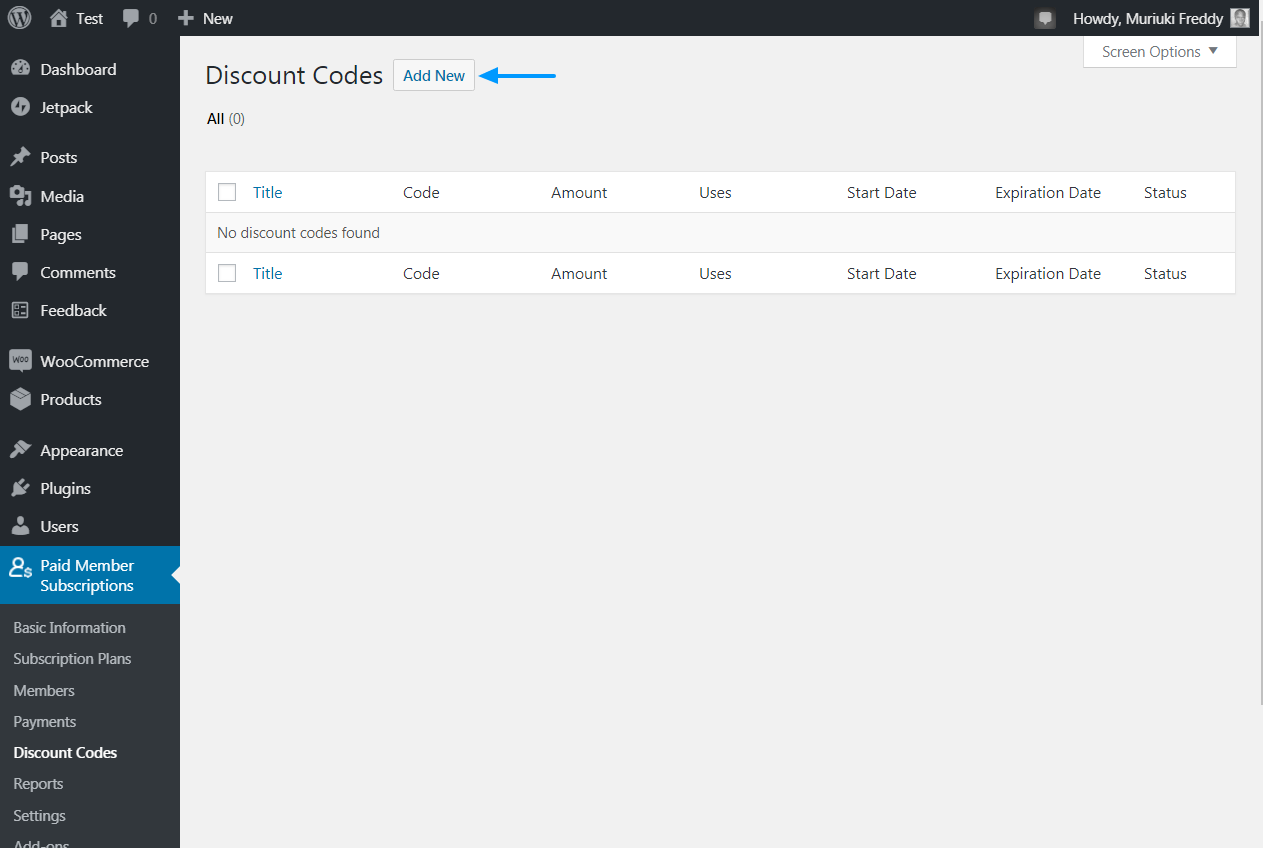
Hitting the Add New button takes you to the easy-to-use Add New Discount Code editor, where you can enter details about that specific discount. You can even choose the subscriptions to which the discount should be applied. See the image below for more details.
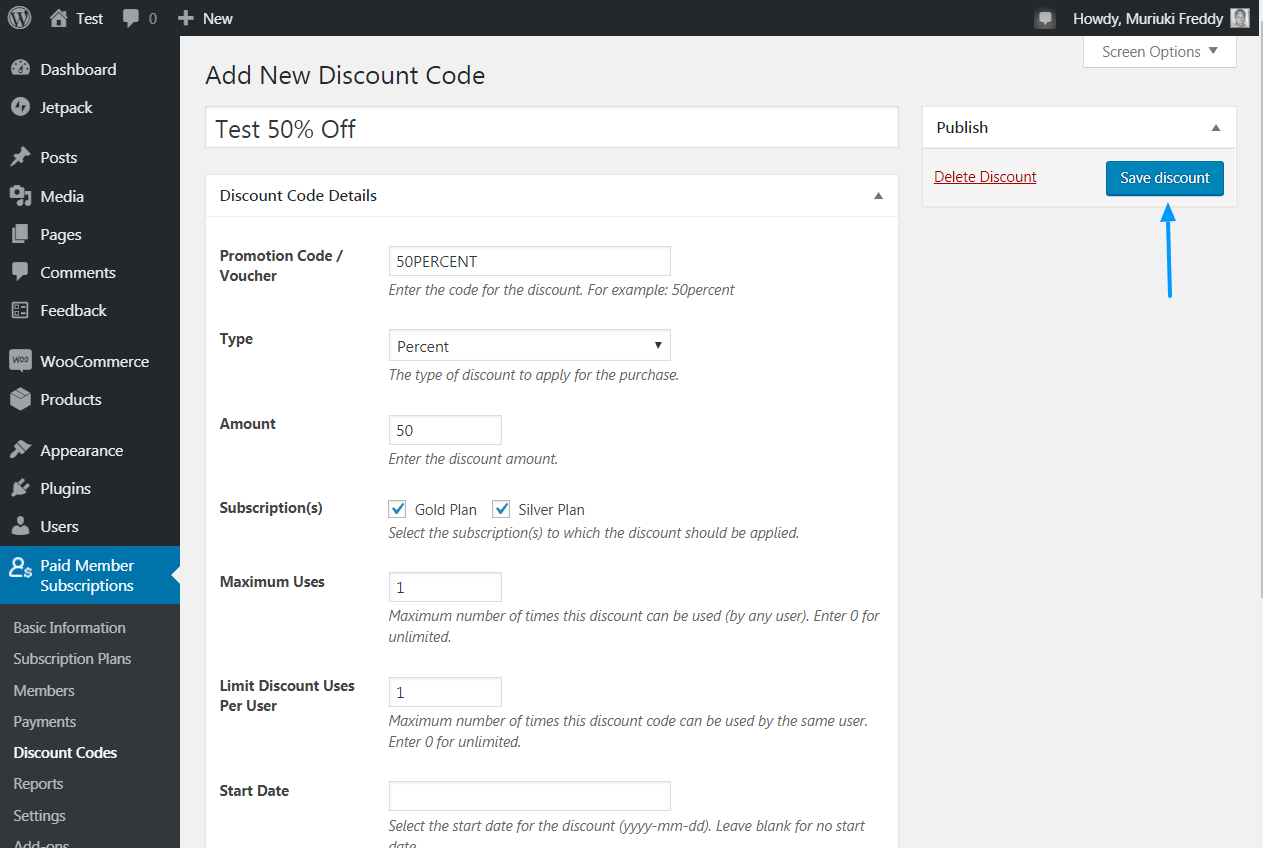
Fill out the short form appropriately, and once done, simply hit the Save Discount button as shown in the image above. Your users can use the discount code inside their account, list of subscription plans form, and on the registration form.
Speaking of registration forms, let us add one to your website.
Registration Form
A registration form allows users to register on your website. Paid Member Subscriptions makes creating a registration form as easy as A, B, C thanks to the [pms-register] shortcode.
Simply navigate to Pages > Add New as we illustrate below.
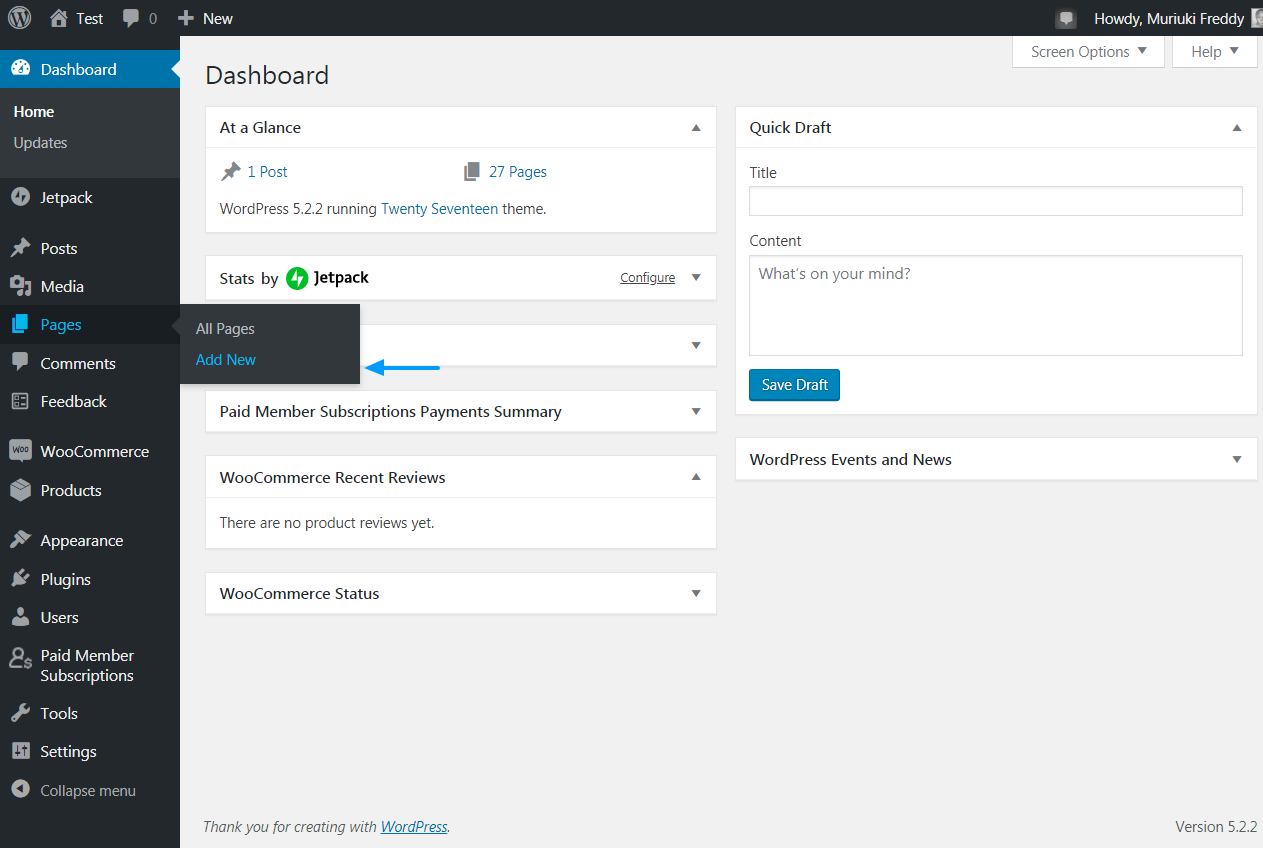
This leads you to the Add New Page editor. Name the page appropriately e.g. Register, type the [pms-register] shortcode into the editor, configure other page options if need be, and finally hit the Publish button. See the image below for details.
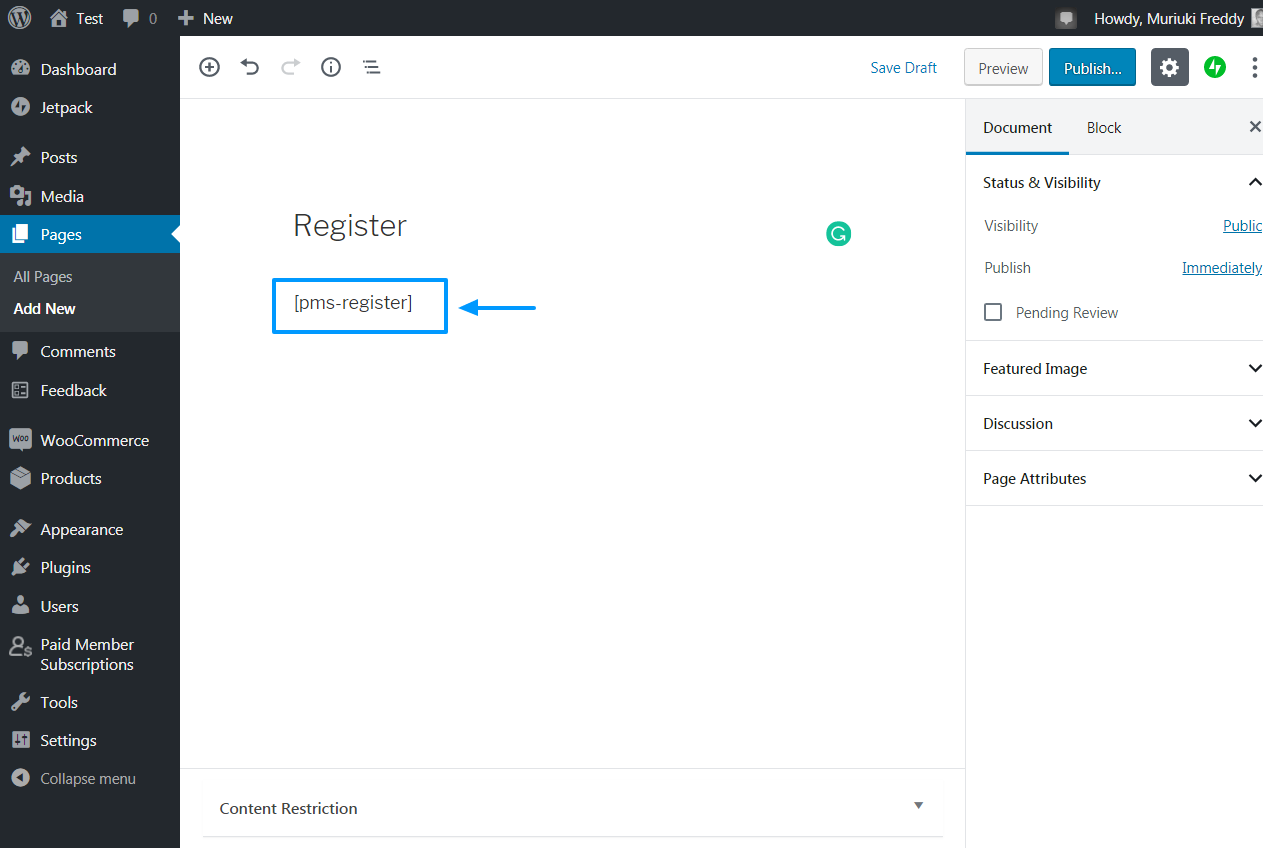
And below is how the registration form we just created above looks on our test website.
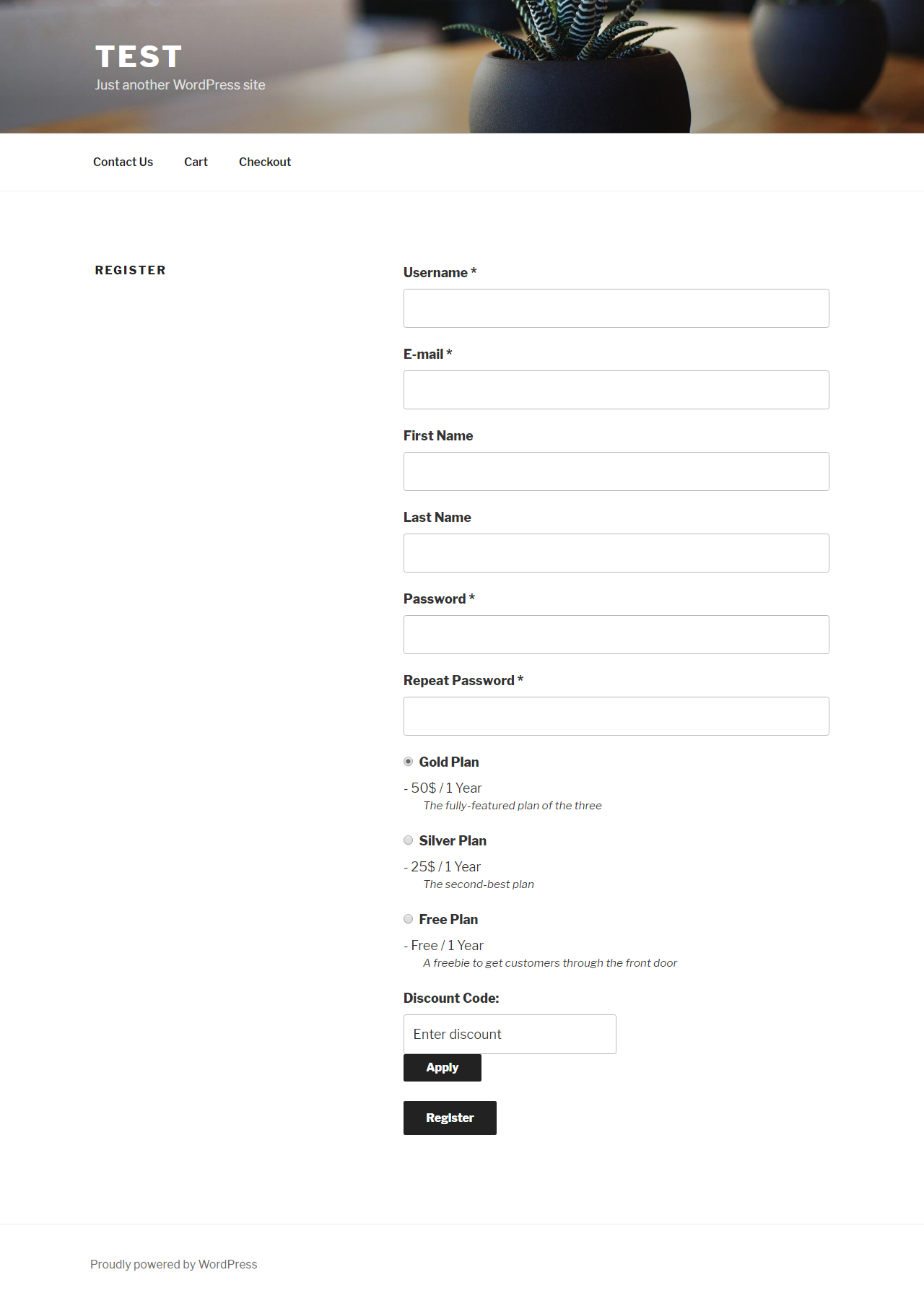
Doesn’t look bad, right? Comes complete with the Discount Code field. And all you had to do is add the [pms-register] shortcode and hit the Publish button.
Reports
The reports screen shown below offers you a bird’s-eye view of how your membership site is performing. You can access the page by navigating to Paid Member Subscriptions > Reports as shown.
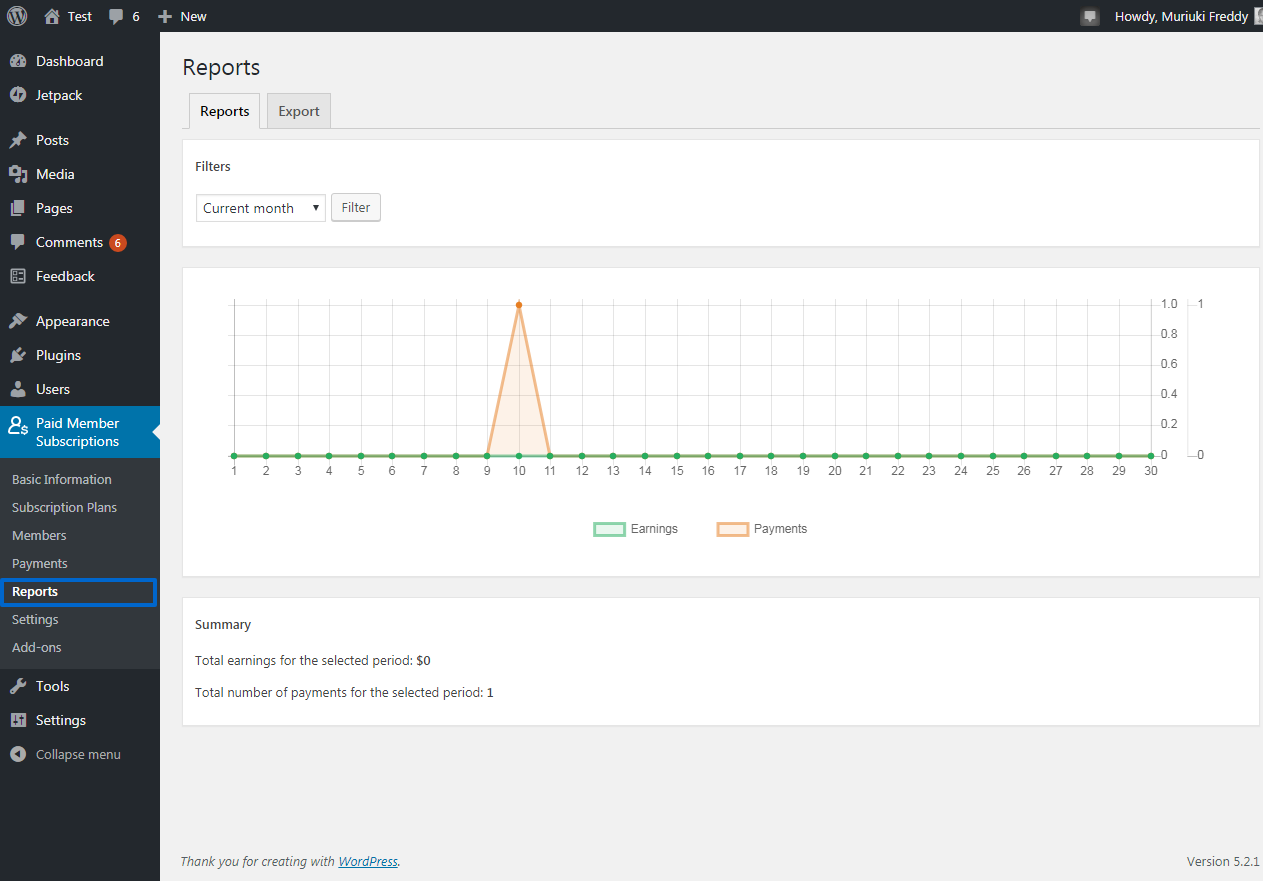
Settings
The settings page allows you to configure Paid Member Subscriptions as you desire. Navigate to Paid Member Subscriptions > Settings to access the page as shown below.
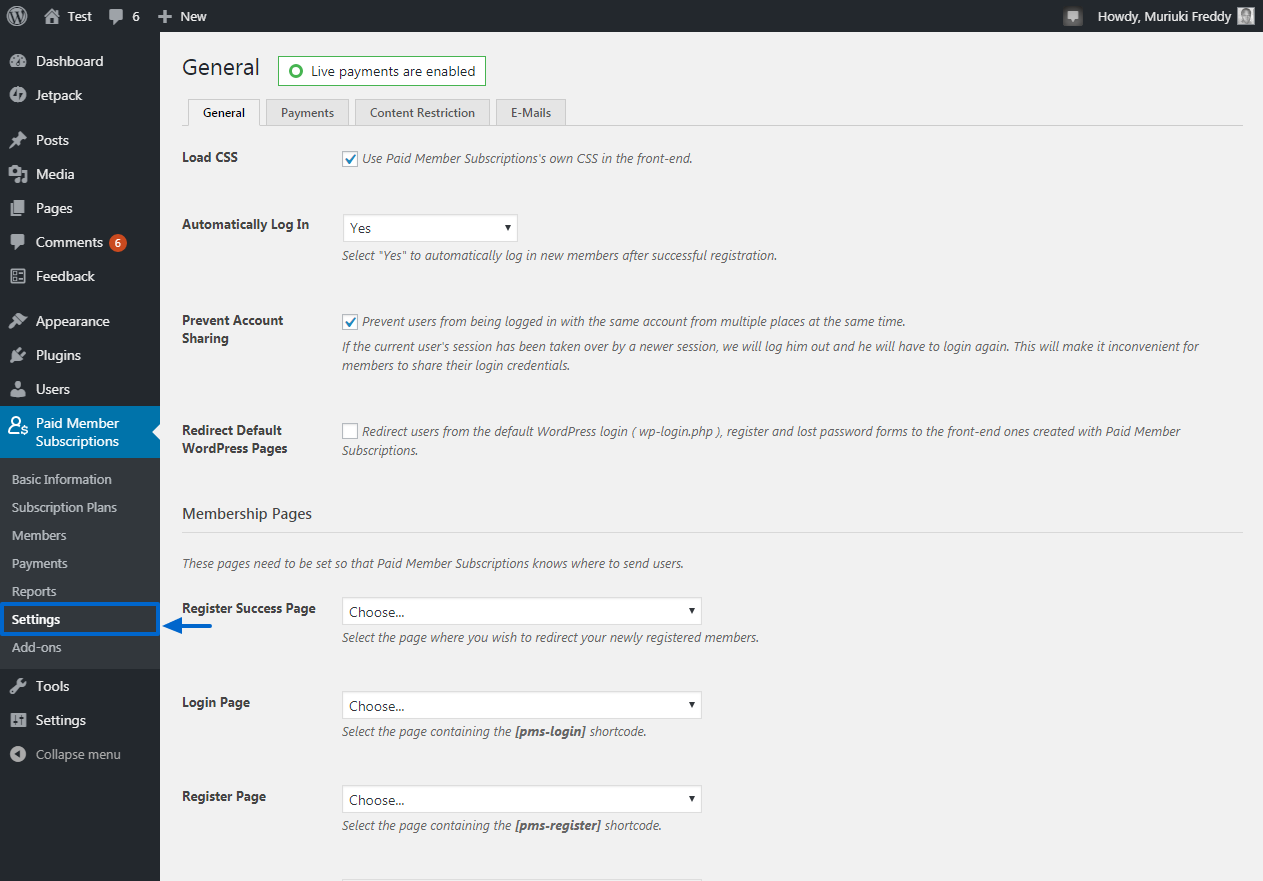
On the above page, you can configure a couple of options such as:
- Choose whether you want to use Paid Member Subscriptions CSS to style the front-end
- Automatically log in users after registration
- Set up your membership pages i.e. register, login, account, register success and lost password pages
- Set up payment gateways
- Enable and configure content restriction
- Create emails i.e., a successful registration email, subscription activation email and so on
Paid Member Subscription is a great membership plugin, and it’s incredibly easy to use I don’t expect you to run into any problems.
Pricing
Cozmoslabs offers you two price packages, Pro ($149) and Hobbyist ($69) as shown below.
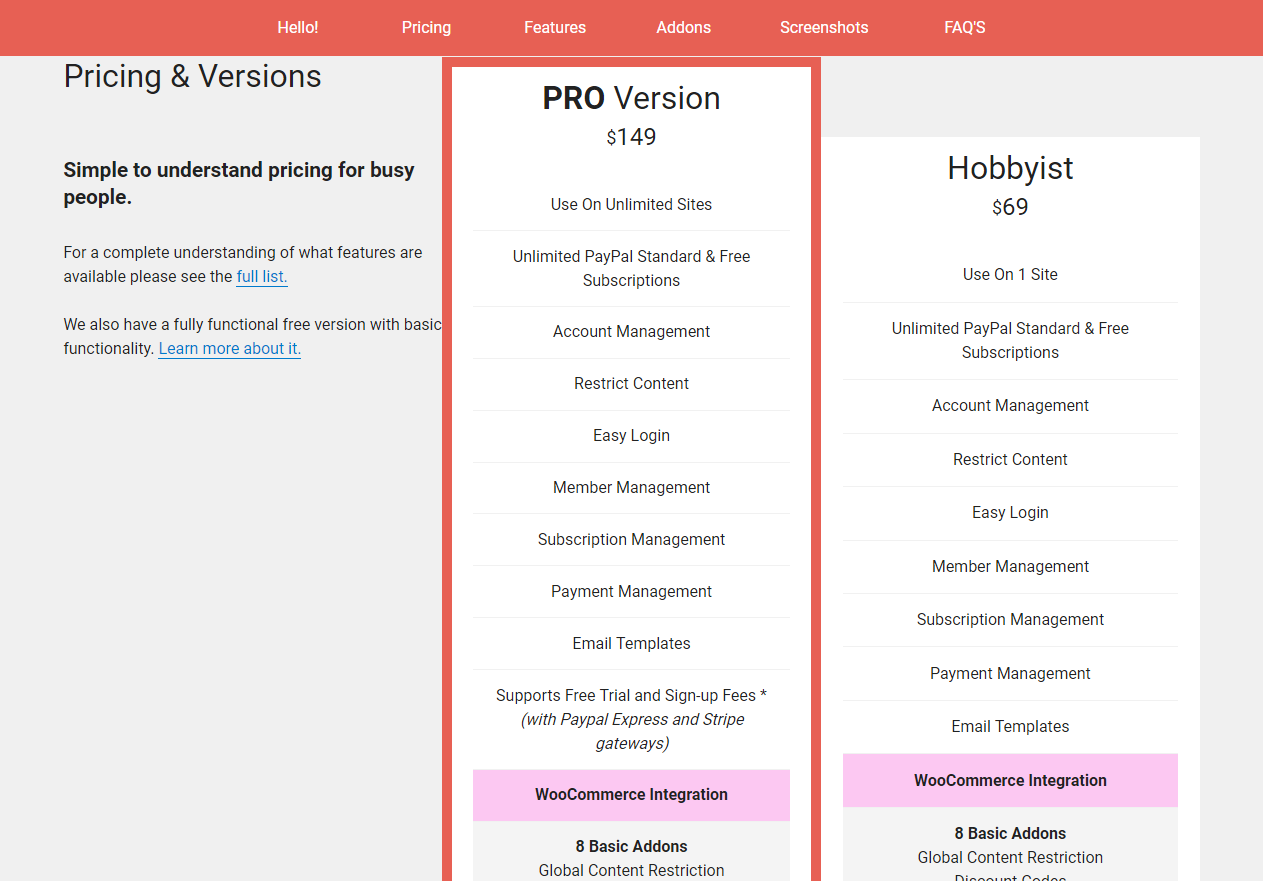
We urge you to go for the price package that suits your business needs. Just be sure to double check the features first. Mainly, Pro adds free trials, signup fees support, 5 add-ons (recurring payments, PayPal express, Strip, invoicing, content drip and multiple subscriptions per user) and an unlimited use license. And both Pro and Hobbyist include 1 year of support and updates.
So what’s our final decision? If you’re looking for a fully featured membership plugin that’s easy to use, we highly recommend Paid Membership Subscriptions by Cozmoslabs. This WordPress membership plugin ships with all the options you need to create a powerful and profitable membership website.
Have a question or suggestion? Please share your thoughts in the comments.


