Tips To Better Organize Your WordPress Website

It’s always a good feeling to make a clean start. Surely you must have felt good when you started off with a clean WordPress install. But over time, while you’ve been busy building up great content or fine tuning for SEO, you might not have noticed the clutter adding up. And now you’re finding it hard to locate stuff inside your WordPress installation? Too many Categories? And tags? Blog posts outdated? Slow to load? Backups take forever? If it’s a yes to all (or even some), this one is for you. It’s time to get down to some serious cleaning up to spruce up your WordPress.
Here’s what you can do to better organize your WordPress:
1. Site Structure
The Menu is as good a place as any to start tidying up your WordPress. A logical and simple menu guides visitors on your site to find what they’re searching for. If they do not find what they want, they’re likely to move away. And we all know what a high bounce rate means for search engine rankings.
Not only that, Google too relies on the way your site is structured to find content, as well as to determine which content is more important than the rest. So let’s do ourselves our favor and pay attention to the menu, navigation and site structure.
Not all your blog pages and post need to find a place on the menu. What’s important is to categorize and tag your posts correctly, and make place for your major categories on the menu. If you get the categories and tags right, building the menu becomes that much easier. Yoast has a fairly comprehensive guide on structuring websites.
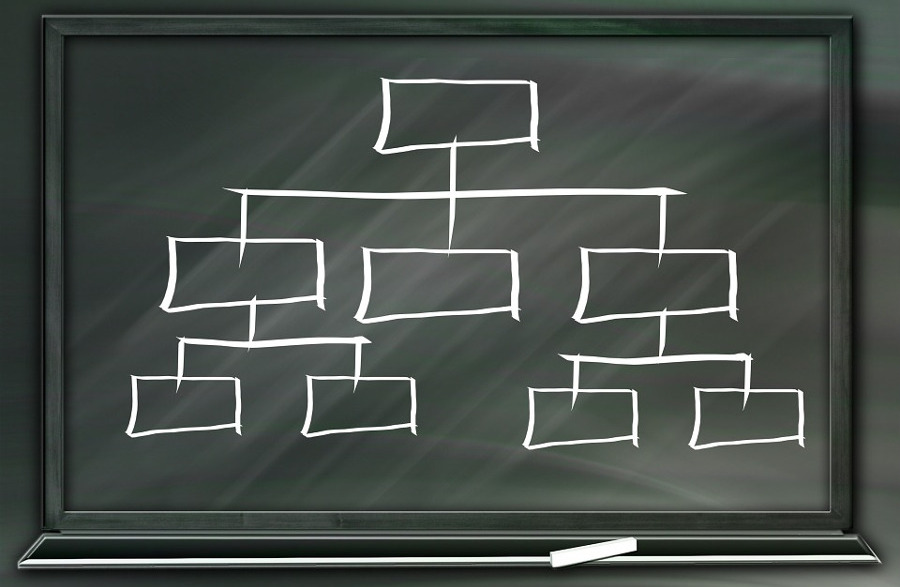
A content heavy site may need a multilevel step down menu. But don’t overdo it, as visitors may not be too keen to get past too many clicks to reach the content they need.
Using breadcrumbs on the top bar to provide Quick Links for popular pages is also a good idea for a content heavy site.
2. Review Categories and Tags
By default, all posts on WordPress are labelled as ‘Uncategorized’. And if you fail to categorize your post, this is the category that’ll show up on your webpages. Categorizing posts is not only necessary with WordPress, it’s also important for SEO. It helps search engines and visitors whittle down their search within the website. It’s useful in organizing content in a way that’s easily searchable. Categories make it easier for the user from the frontend and for site admins from the backend.
The main difference between categories and tags is that categories are general, they bunch together posts that fall into a broad description. Tags are more specific. A post can have more than one tag and can fall under multiple categories. Categories are the major topics that your blog will cover and it’s not likely to change often.
Ideally, categories should be distinct with no overlap. While framing categories and tags, look at it from the users’ point of view to make it easier for them to browse. It’s always better to decide the Categories that you’ll use on your website right at the start of the website. With tags, you can also add them as you go along.
With time however, you’ll find that your categories and tags overlap, or are too numerous in number to help with navigation. That’s when it’s time to do a review of the categories and tags on your website.
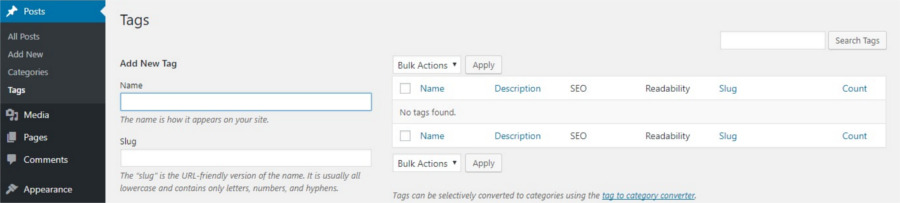
- Firstly, you can delete all the unused tags. Head to Posts > Tags. If the count is ‘0’ for any tag, delete that tag. By removing categories and tags that you do not need, you’ll be freeing up space in some WordPress admin files.
- Next, go through all the remaining tags to see if you can bunch some of them together. Retain tags that are appropriate and merge the infrequently used tags with them. The Redirection plugin should help you with this. After you’ve installed the plugins, you’ll need to enter the URLs that are to be redirected. Using the Quick Edit option under Posts > Tags, add the new tags instead of the old tags to the old posts.
- After you’re done with streamlining the categories and tags, take care to check for broken links and ensure that the URLs are redirected to the correct page.
You can check out our article on better tags & categories to know about plugins that help with categories and tags.
3. Create Internal Links In Your Blog Posts
Internal links are a great aid in improving SEO. They help to keep visitors longer on your site, directing them to other interesting content. WordPress makes it easy for writers to search for related posts to link to. While inserting a link on your post, you can quickly run through the existing articles on your site and find related posts to link to.
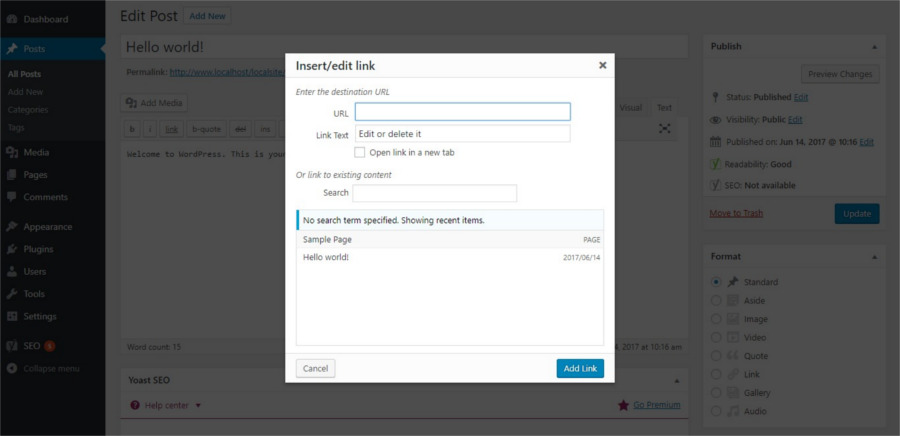
Preferably, you should also make the time to revisit your older posts and link them to related new posts.
Another way to go about it is to take help from the many Related Posts plugins and display a selection of posts related to the one visitors are reading.
4. Check for Broken Links
Once in a while, check your website for broken links. No visitor like to land on a dead end page and may not bother to follow directions to find relevant content. Whenever you change URLs or categories or tags, make sure to add a redirect to existing content.
The Broken Link Checker is a great plugin to scan your site for broken links. Though there are tons of other great resources to fix broken links.
5. Clean up the Database
Cleaning up your database can improve site performance a good deal. A new WordPress install has only a few database tables. But even as we keep adding content, the database swells and in time becomes unwieldy. My three month old WordPress install already has 30+ tables, not enough to call to it heavy, but getting there surely.
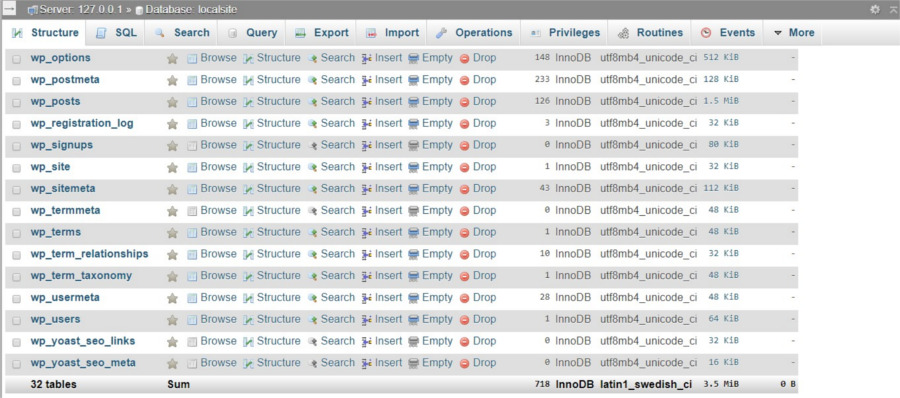
It’s best to clean up the database before problems like slow loading, backing up or importing / exporting of files crop up. Cleaning up the database can improve performance, speed up your backup, iron out workflow problems and help with website maintenance. After backing up the database, run through the following,
- Start with emptying the Trash in posts and pages. You can also delete Pending or Draft posts that you no longer need.
- Delete unused themes and plugins, don’t merely deactivate them.
- Delete unapproved comments, spam and trash from Comments.
- Unused media files can be deleted from the wp-uploads folder.
- Optimize the Database using the PHPMyAdmin Optimize Table option. Delete all overheads, if any, from the table.

- Corrupted databases can also be repaired by ticking that option.
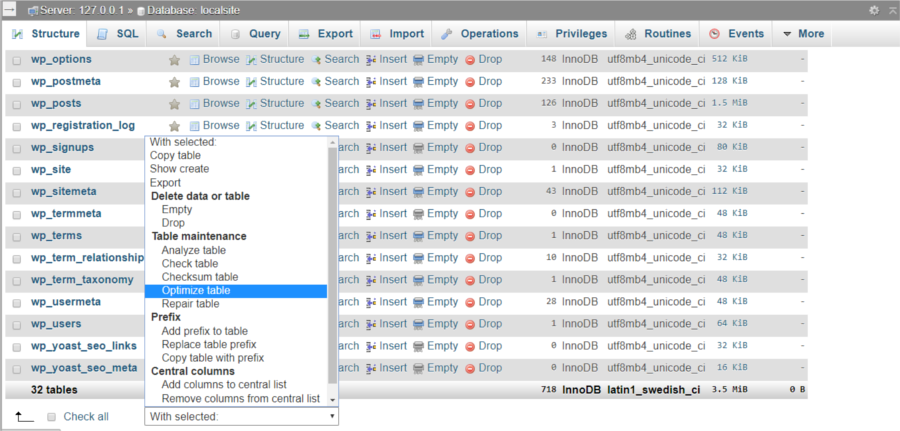
- You can also optimize your database by editing the wp-config.php file. Or if you prefer to use a plugin, try WP-Optimize
To Sum Up
If you wish to take it a step further, you can do a content audit once in while, to delete content that’s no longer relevant. But implementing the above steps diligently should help to rid your WordPress of much of the dead weight and present a more organized appearance. Maintaining a common sense approach while adding categories and tags and adopting a logical menu structure will go a long way to cleaning up and maintaining your WordPress.




Cleaning up the database is a must! You let it go for a while and next thing you know your site update failed or your site goes down altogether. So, better safe than sorry!
That was an interesting write-up… WordPress development services are taking the industry by storm due to its huge demand.
how to remove or hide footer credit in wordpress blog ?
There should be an option to change or remove the footer text/copyright in the theme customizer or in a separate theme panel (depending on the theme you’re using).