MotoPress Page Builder: Reviewing Significant Updates
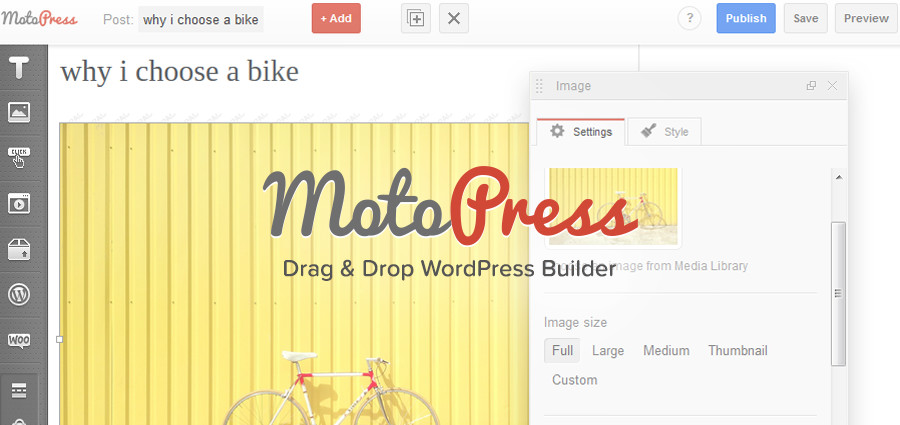
MotoPress Content Editor is one of the top popular WordPress page builders for multipurpose website niches. It’s a plugin with a lot to offer, especially for users without technical expertise: drag-and-drop content elements, numerous predefined layouts and easily stretched layout blocks, all in-demand content elements and much more handy options. It’s highly rated among users and developers as a tool for building a turnkey website.
During last 2 months a lot of considerable plugin updates took place, which influenced the increase of uses for a short period of time. The updates point to the expectations of modern website users: most want to have faster and functionally richer tools in one place without a need to install and manage more additional plugins. Therefore, the main goal was to make the editor more powerful, faster and easily operated.
New & Improved MotoPress Features
Let’s get down to the details and see what new features increased the competitiveness of the editor among other WordPress page builders across the web.
Improved plugin launching time
The customization work starts easier because the plugin is now launching 2 times faster. Timing is everything in each business, so such a jump-up to lightweight was natural.
Frontend editing
Once a long-awaited destination and now the tipping point in the changelog of the editor. A standard ‘in vacuum’’ pages building was replaced with frontend WYSIWYG editing. Now, instead of the usual admin backend the website administrator is able to see the actual website page on frontend and the editor toolkit from the left. All tools are hidden by default to keep the editing area clutter-free. Once you want to add any new content element, click +Add red button on top, choose the needed functionality from the list and then simply drag it to the page. The final result of your updates is visible quite like on the Preview page.
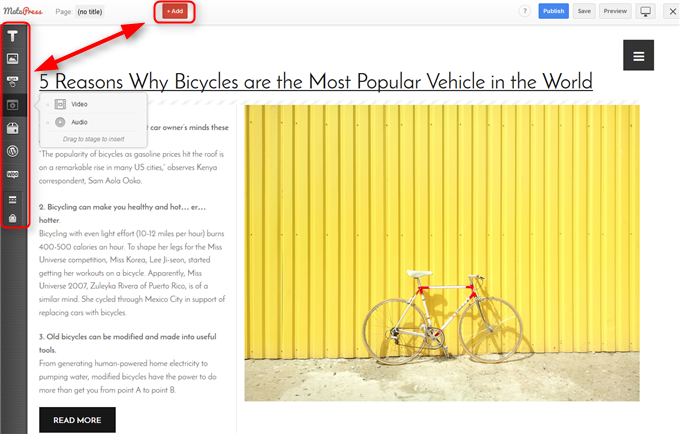
New Style manager
When it comes to adjusting the styles via CSS, most non-tech users feel frustration. The refreshed builder opens up more opportunities for working with the page layout design without going to CSS, but ticking the needed options instead within upgraded Style manager. To start creating and using the styles, simply click on any added content element > go to Styles > Press Edit Element Style.
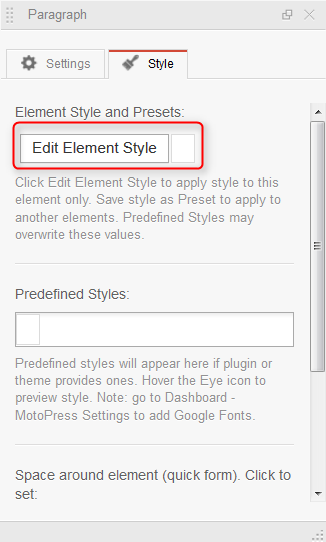
Using this manager, you get full freedom to modify the following parameters of the content element:
- Background color
- Text color
- Background type (image, gradient, none)
- Paddings
- Margins
- Border styles (default, solid, dotted, dashed, double, groove, ridge, inset, outset)
- Border parameters, radius and colors.
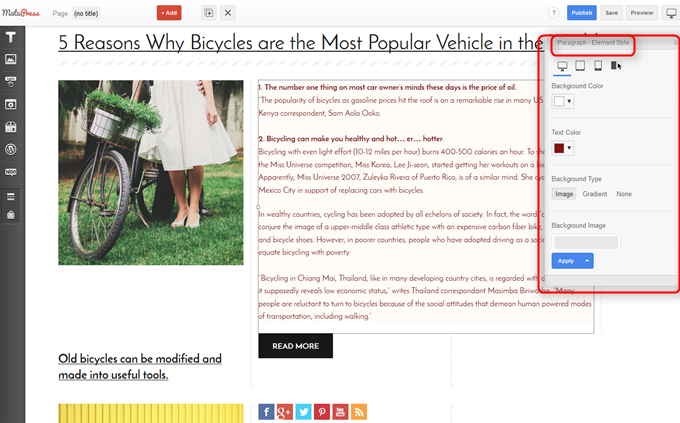
A good step forward, the plugin was supplied with the ability to save and reuse your custom styles. This option highly eliminates any possible repetition work. If you wish to apply the same styles to any other content element, don’t forget to save it: after setting up the new styles click Apply > choose Save as. Each set of styles will be saved as a new preset stored under the Element Styles and Presets in the Styles tab.
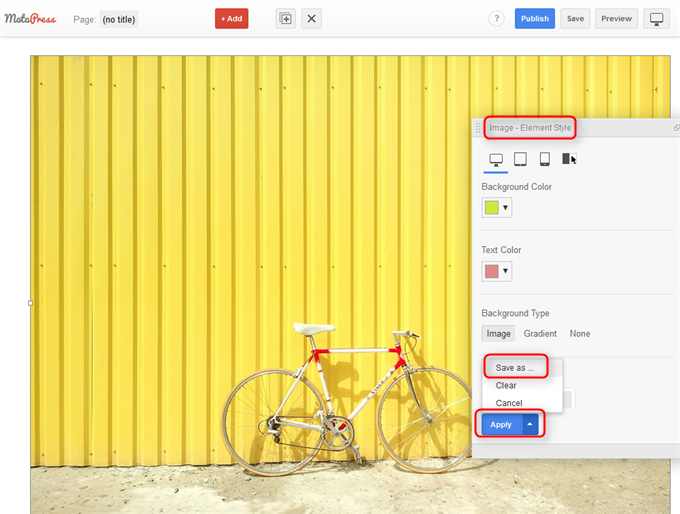
Testing across devices within admin area
There was coherent logic behind this update as the level of mobile traffic is constantly increasing and it’s very important to quickly test whether all devices ensure satisfying user experience. Online preview on various devices within the admin backend was implemented into the MotoPress Editor simply because it became a must-have option. Embedded emulation environment (emulator enables your computer system to behave like another one) into the editor tools runs a one-click preview of your site page on desktops, mobile phones and tablet devices. To feel the usability of online emulators, click the Responsive Preview button at top of the window and choose the needed device to preview your website. Check the example of a tablet preview:
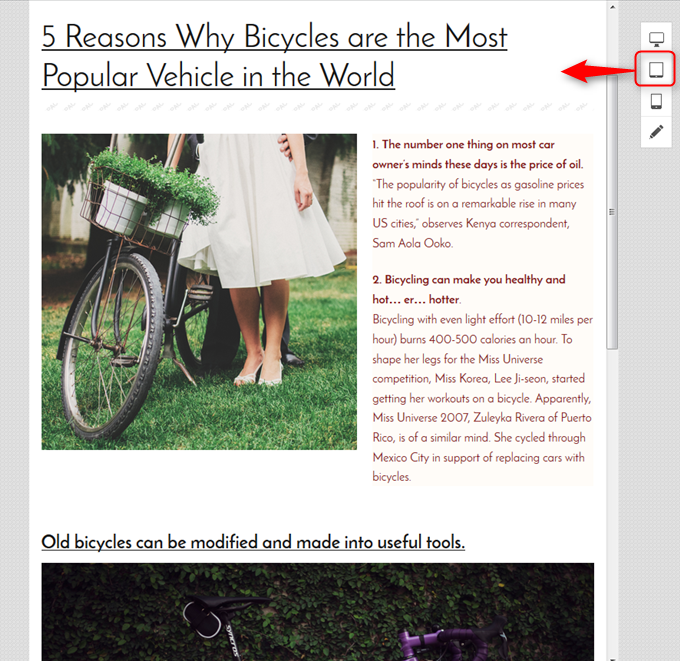
Or mobile phone:
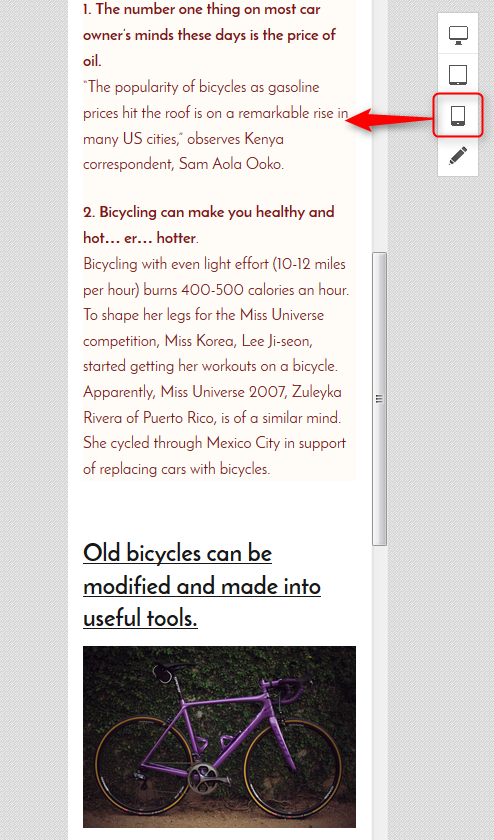
Full width and full height of the row available
Fullscreen solution (of image, video, text, table, etc.) is one of the current web design trends highly rated by designers and loved by customers. Apart from pleasing the eye, fullscreen mode of a content element is used to highlight any part of the site, to present the images/videos in close-up details, to contrast the parts of design elements in order to increase readability (bigger vs smaller) or balance them, and so forth. Using this new option, you may stretch the row of the content block you are editing till the edges of the viewport screen.
To apply a Full width or Full height of the row, click on the Row icon in the needed content block > go to Row Settings tab from the right > tick ‘Full’ in the ‘Container Width’ and/or tick ‘Fill the height of the window’. The content block will be adjusted to various browsers and devices for proper viewing.
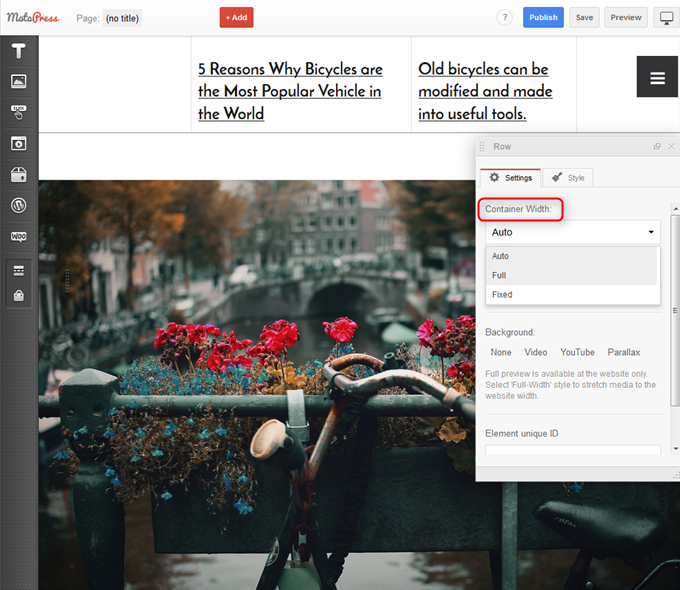
Control over the frequency of opening a Splash Screen widget
Probably minor update, but could become very handy for the websites that use a splash page to run an application, software or simple call-to-action page. Setting this option, you can control how often the splash page widget should appear on the site so it’s not annoying or distracting for the website guests. To set the frequency, go to the Content editor toolkit, choose Splash Screen widget and drop it to the page > navigate to its settings from the right and scroll down to ‘Display’ option: set whether it should appear always or once.
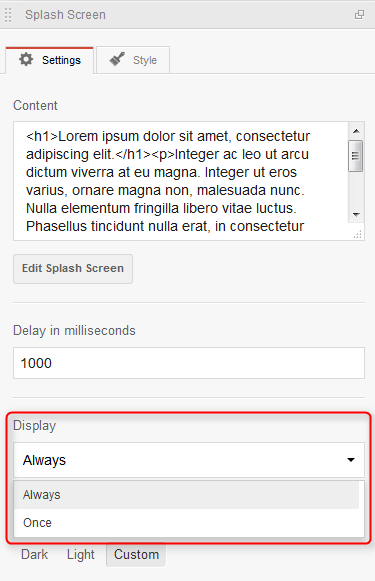
Bottom line
You may try all new options in action even for FREE as the Content Editor has also a freemium version. The major plugin of MotoPress, Content Editor is in continuous process of regular fixes and enhancements. The techs of the team try to keep an eye on the demands of the fast-growing WordPress community and constantly modify the product for the better, so new updates won’t keep you waiting.
Let us know if you have any questions about this awesome content builder plugin. Or if you already use MotoPress we’d love to hear what you think of the plugin in the comments below.



