Add a Job Board to WordPress with WP Job Manager
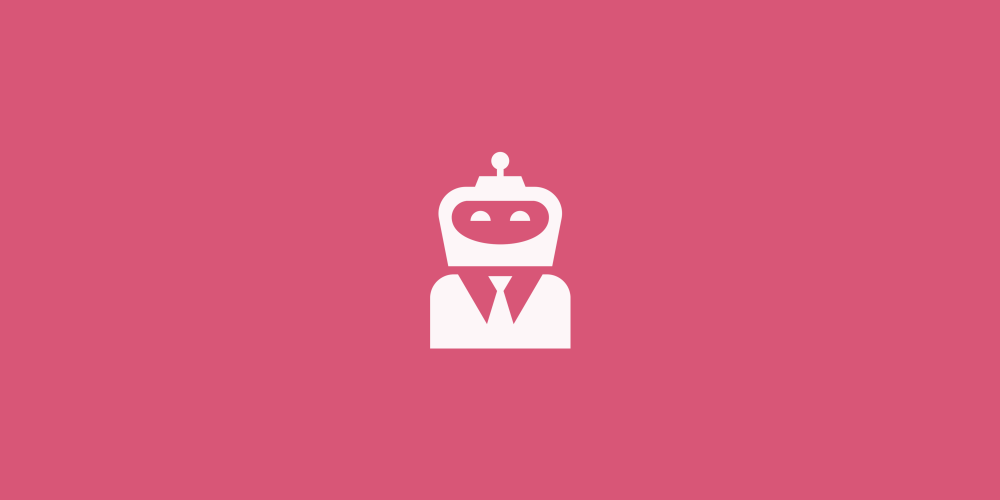
If you run a website based around a specific niche, there’s a chance that you’ve considered creating some form of job board for your community.
Some websites run pretty exceptional job boards. If you want to follow in their footsteps, you have a few different options.
There are premium themes and plugins specifically designed for WordPress that allow you to create completely automated job boards, as well as plugins that allow you to add the job board functionality to your existing site (though they usually require you to maintain them yourself).
Let’s take a look at one of these plugins.
The WP Job Manager WordPress Plugin
WP Job Manager is a free WordPress plugin that allows you to create a simple Job Board to post and manage job listings directly from your admin dashboard or via a job submission form.
The plugin gives you the option to manually add all jobs yourself, as well as allowing your registered users to post job listings. It also allows you to purchase premium add-ons that increase it’s functionality allowing paid listings and alerts as well as several other options.
With its introduction out of the way, let’s go through the steps of getting WP Job Manager up and running on your site.
1. Install and Configure WP Job Manager
Once the plugin is installed and activated we can begin configuring it for your specific job board needs. The settings section of the plugin is relatively minimalistic. It is broken down into two sections: Job Listings and Job Submissions.
Job Listings gives basic information on the way jobs are displayed on your site:
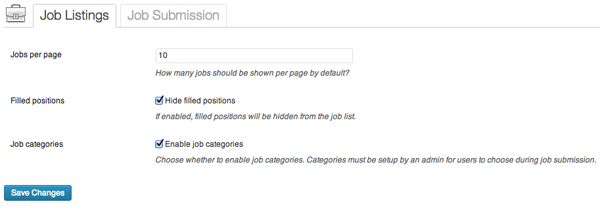
Job Submissions dictates how jobs are submitted and whether they require a user account on your site to do so:
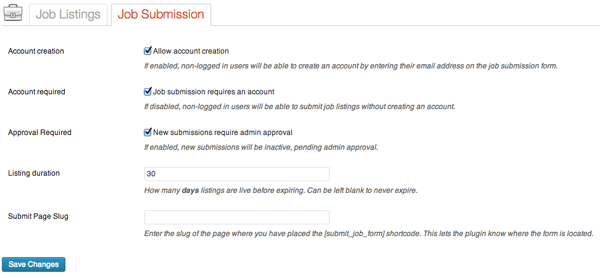
2. Create Job Categories
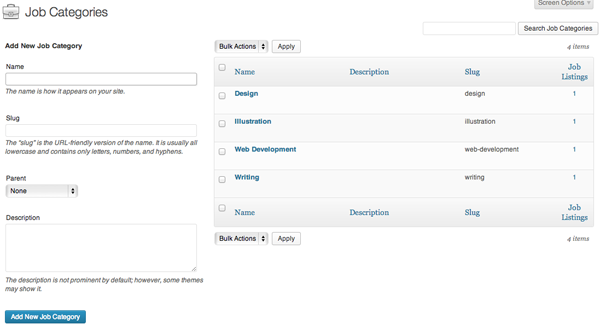
Jobs can be separated into categories depending on your needs.
The job listing categories are as easy to create as a normal blog post category. This is done in the new Job Listings section of your dashboard, under the Job Categories menu option.
Each category contains a name, URL slug and a description. As with post categories you can create as many of these as you like.
3. Create Job Types
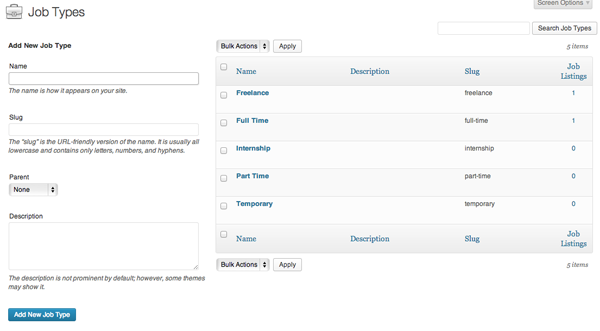
There are several job types created during installation.
The job types define whether a job listing is full time, part time, or one of the various other options available to you. As with the Job Categories, you can create additional types when you need them.
4. Create a New Job Listing in the Dashboard
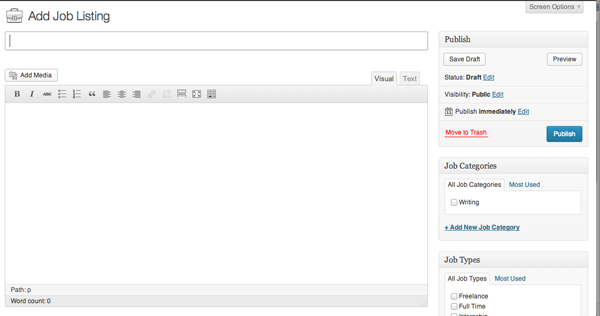
Now that you have the basic configuration for your job board in place it’s time to create your first Job Listing. This process is very similar to creating a new post or page. You enter a title, job content and categorize the listing. You can also select the type of the job listing at this point.
There is one major difference between this window and the standard blog post admin area. With the New Job Listing post you are given an additional panel that contains various Job Listing Data.
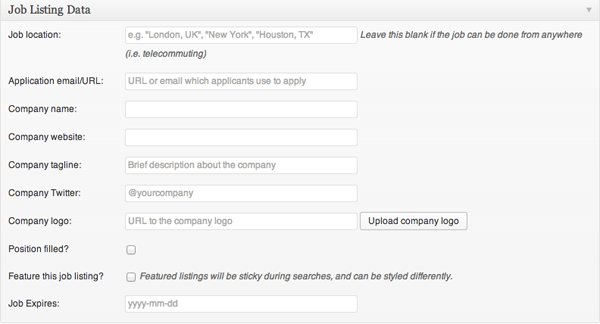
These data fields give you the option to add further details to each job listing. These extra fields include Job Location, Company Information, Job Expiration and the ability to mark the position as filled.
5. Create a New Job Listing With the Submission Form
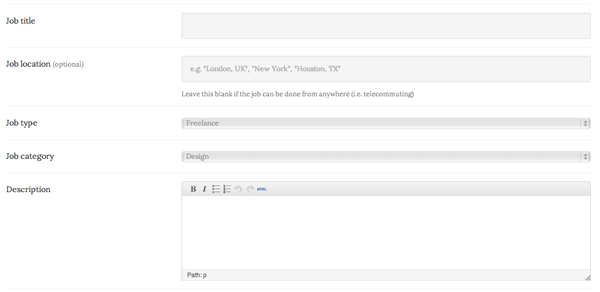
If you decide to allow your users to submit job listings then you should create a job submission form.
The plugin makes submitting jobs simple. To create a submission form you need to create a new page on your website and add the following shortcode:
[submit_job_form]
This will convert the page into a submission form that allows your users to add all of the relevant information for the job. However, with the job submission form you are unable to set an expiration date on the job listing.
Once you have completed the form you are then able to preview what it will look like on the site. If you are happy with the information you have supplied you can complete the submission process and publish the job listing to the job board.
6. Displaying The Job Listings
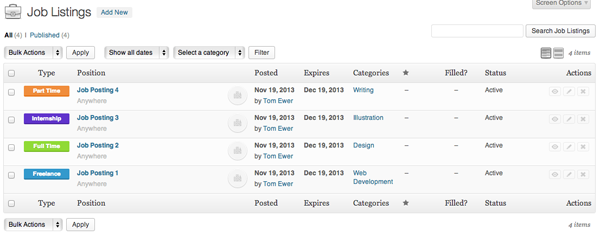
In order to display the job listings on your website you simply need to add a shortcode to a page in the same manner as the job submission form.
The shortcode required to create a complete list of all open positions is:
[jobs]
There are further shortcode options available to you that allow you to filter your job list in specific ways.
For example, there is a shortcode option that allows you to specify the job category displayed. With this filter you can then create multiple pages on your site, each with their own job category list.
For further details on the shortcodes available to you to filter the job listings, visit the plugin documentation wiki.
The Job Dashboard
Like the submission form and the job listings, you can create a job dashboard page for your users with another simple shortcode:
[job_dashboard]
This page will allow users who are logged in to view all of the jobs they have posted to your site.
This gives them an easy method to edit and manage their postings without having to search through the entire job listing archive.
Additional Premium Features
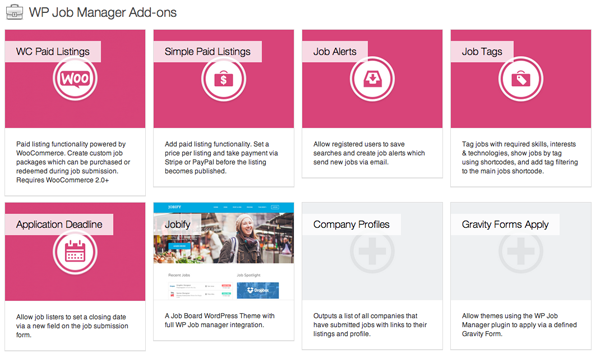
The great thing about this plugin is that while it is free and offers a large number of options, you can buy add-ons that increase its usefulness.
The premium options for this plugin include various methods of having paid listings. This lets you configure your job board to require payment to submit a job. This payment can be collected using PayPal or other online payment methods and can be set so that you don’t need to supply any input into the job listings in order to earn money from the board.
There are other premium add-ons that increase the usability of your job board. These vary from job alerts to application deadlines and can help you to make your job board stand out from the basic option in numerous ways.
The team that created the plugin have developed most of these add-ons, but there are several options created by third parties.
They are definitely worth investigating if you want to make money from your job board or improve its functionality for your readers.
While there are several advanced options for job boards available on the market, they are primarily premium plugins or themes. We have lots of great job board WordPress themes here on WPExplorer (like Jobify).
The WP Job Manager plugin is an excellent way to create a job board without having to fundamentally alter your website. If it is a feature that proves to be useful for your readers, it is very easy to improve and develop over time as well as inexpensive to add premium functionality to.
Have you considered setting up a job board on your website, or do you use one already? We’d love to hear your thoughts about creating a job board in the comments below.




Hi, great stuff! Will try this on an upcoming project, thanks for sharing.
Hello,
I am searching How to Add a Job Board To Your WordPress Website and I got your post. This is so helpful. Thanks
Hello, It seems that the plugin forgot about the most important thing about job search: salary. Where can one input the salary amount, and why isn’t salary a defined field ?
Thank you,,,,
Hi Ed, this plugin seems well supported by the developer maybe try opening a ticket and see if this is something the developer will consider adding in a future update.
Thanks for the post, Tom. The plugin and its add-ons should give us a good start on what we’re looking to do. I’ll try’n remember to send an update when we deploy it. Thanks again.
This post is really helpful for me. Well, things couldn’t get any better, because I ran into WPJobBoard – a marvelous plugin that transfigures your WordPress into a job board in a couple of seconds, and for a flimsy price.
“WP Job Manager” is reall awesome plugin to start a job board manager site right now with lots add-ons support and extend as need. Thanks for details post!
Recently we published a plugin at wordpress.org “Job Board Manager” , easy to use via short-code display job list, job single page, extend as your needs for settings, themes and more.
People might be interested in it – https://wordpress.org/plugins/job-board-manager/
Thanks
You might want to check WPJobPlugin.com too
Hello There, can i be able to integrate with social media, for example, i create a campaign or pic, post in social media like Facebook or twitter, someone clicks and lands up in a landing page and start applying, behind the same, i would like to see how many applied from this media or how many visitors came from this source.
Regards
Anil
That sounds like you’d need a custom solution since you’d need to create a landing and build in analytics/reporting (though I think you could also use Google Analytics is you setup reports). We suggest Upwork, as we’ve found some great developers for one-off projects.