Image SEO Optimizer for Search Engines
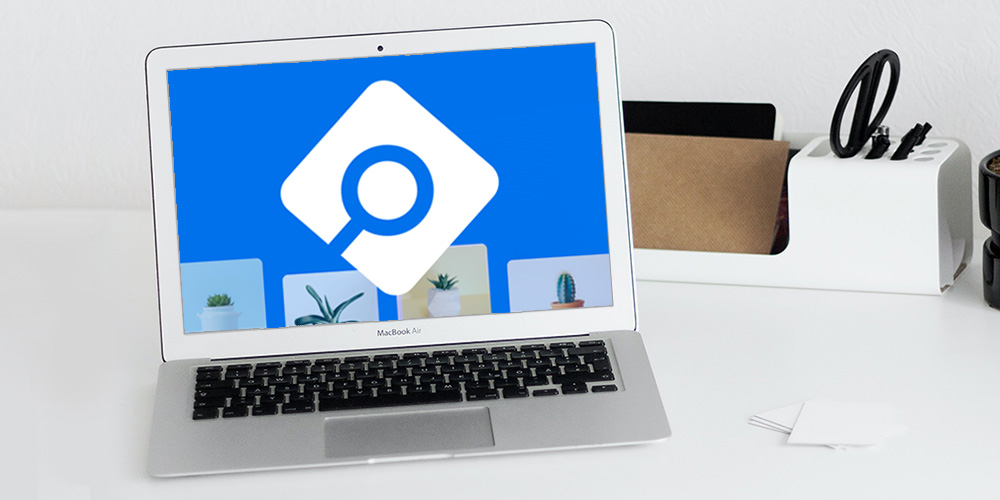
Images play a lot of vital roles in WordPress websites. For starters, they help you to split long blocks of text, which improves readability, hence user experience.
Second, beautiful images add color and life to dull posts making your content more intriguing. And, they add meaning to your textual content, but only if you use relevant images that support whatever point you’re trying to pass.
Last, and more importantly, you can use images to boost your search engine rankings and drive more traffic to your beloved website. And who doesn’t want free traffic?
In today’s post, we focus on that last benefit. That is, improving search engine rankings, and to help you get things done, we introduce you to the powerful Image SEO Optimizer.
As usual, we will cover what is Image SEO Optimizer, the features that make the plugin a fantastic image SEO plugin, and finally, install and test drive the plugin. I hope you enjoy to the very end.
Without further ado, let us hit the ground running.
What is Image SEO Optimizer?
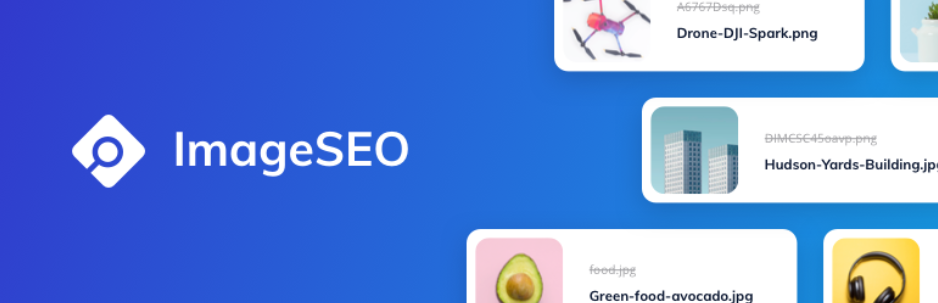
Before anything else, it only makes sense to learn a little more about what we are working with. So, ladies and gents, what is Image SEO Optimizer?
Well, Image SEO Optimizer is a nifty WordPress plugin that helps you to optimize your alternative text (alt text or alt tags), and image file names for search engines.
The primary goal of the plugin is to help you optimize your images for SEO so that you can generate more organic traffic from Google Images, Bing Images, and Yahoo Images, among others automatically.
On top of that, Image SEO Optimizer helps you to autogenerate impressive social media images using The Open Graph protocol.
Thanks to the custom post previews you’ll generate with the plugin, you can increase your click rate on Facebook, Twitter, LinkedIn, and Pinterest significantly.
That means, other than organic search engine traffic, the Image SEO Optimizer plugin helps you to drive more traffic from social media networks with absolute ease.
Tell Me More…
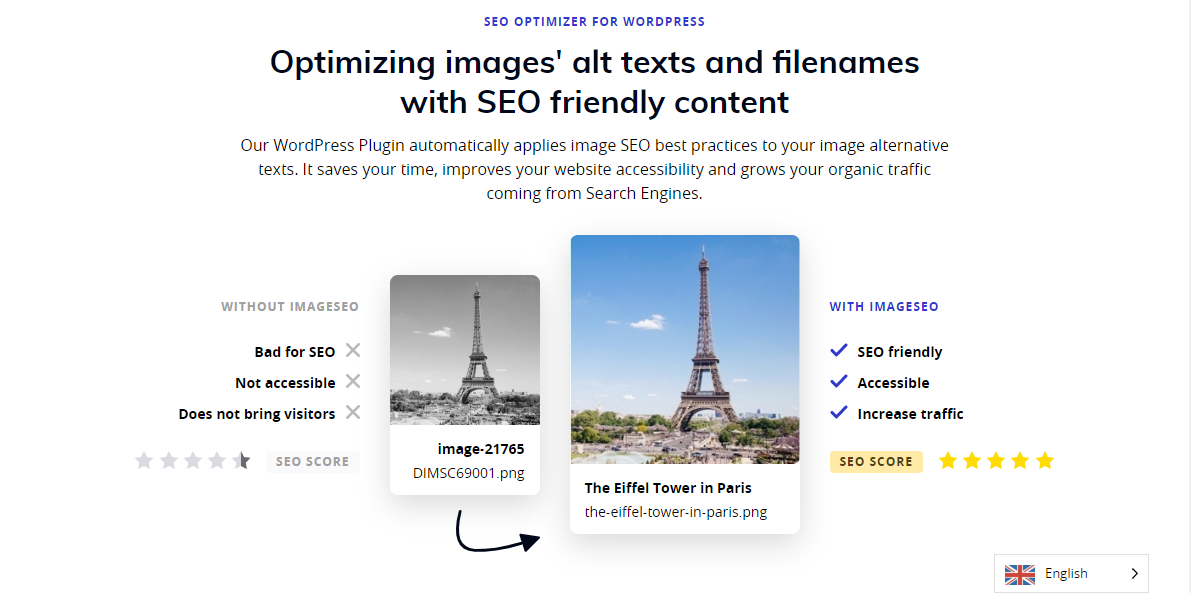
The best part is you can use the plugin to optimize your images on upload or in bulk, which saves you a ridiculous amount of time. Now, you don’t have to write alt text, rename files, and add social media previews on a per-image basis.
While Image SEO Optimizer uses AI to update image attributes automatically, you can edit images manually if you’d like to make some adjustments for better SEO scores or accessibility.
It’s a lightweight yet powerful image SEO plugin that works as advertised. It will save you a lot of time and the headache of having to update all of your images manually.
If you’re worried about compatibility issues with other plugins and themes, rest assured that Image SEO Optimizer plays well with your favorite tools.
The plugin works seamlessly with your favorite plugins such as NextGEN Gallery, Real Media Library, WooCommerce, WP Rocket, All in One SEO, Yoast, WPML, Polylang, SEOPress, and virtually all the plugins and themes in the directory.
On top of that, Image SEO Optimizer supports major image formats such as JPEG, PNG, WebP, and GIF, among others.
Who’s Image SEO Optimizer for?
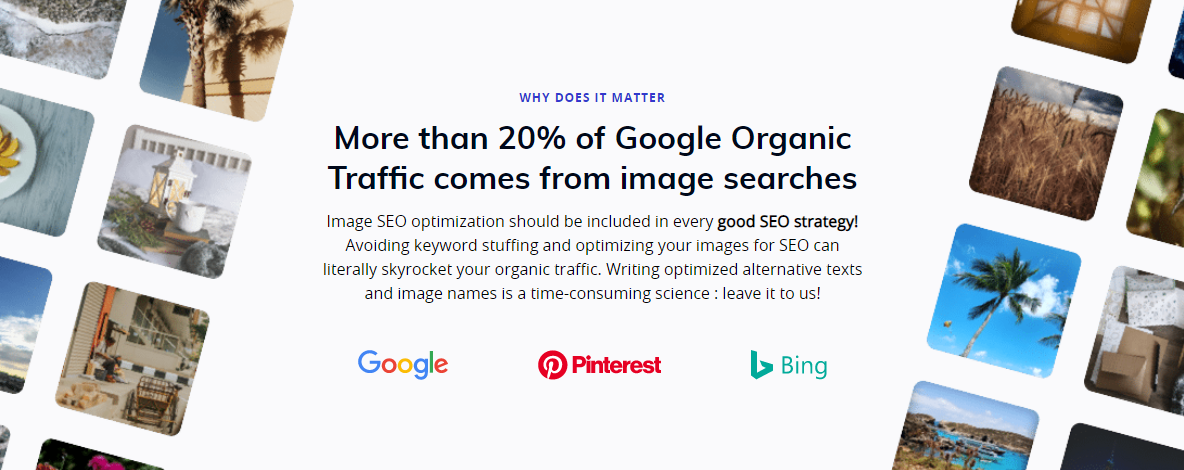
The plugin is a perfect solution for digital agency owners, but it’s also great for photographers, artists, dropshipping, e-store owners, e-magazines, news websites, bloggers, directories, and anybody else who would like to edit image attributes i.e., alt tags, meta titles, files names, and og tags automatically.
You will find Image SEO Optimizer especially useful when you consider that more than 20% of Google searches come from Google Images. We actively optimize all images you see on the WPExplorer blog, so you can easily find the pictures, and consequently, our articles from image search queries.
That out of the way, let us look at some of the main features you can expect when you use Image SEO Optimizer.
Image SEO Optimizer Features
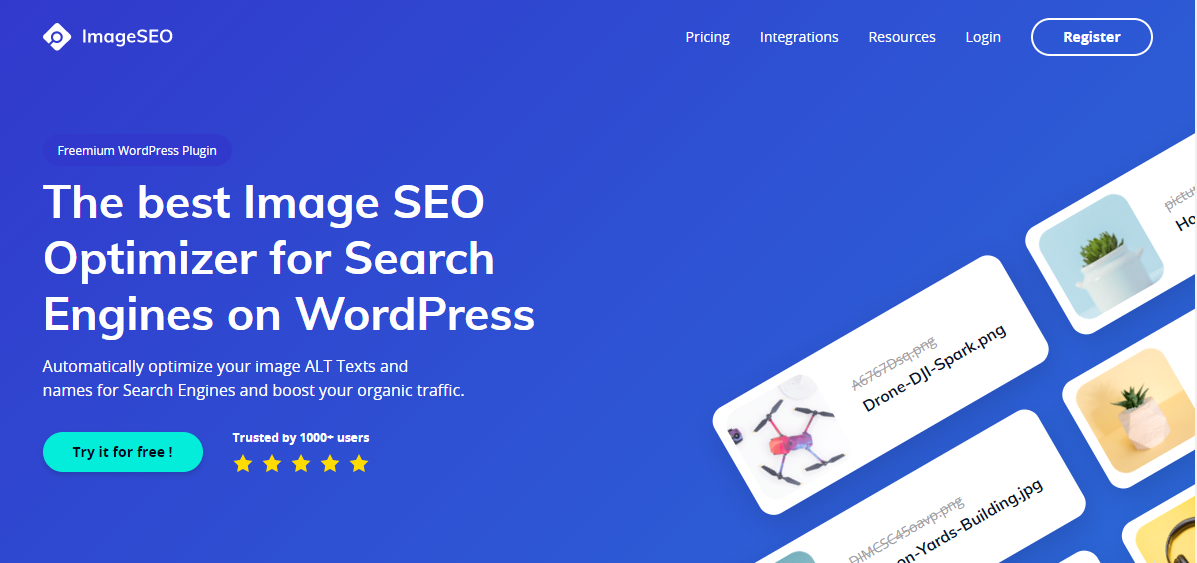
The Image SEO Optimizer WordPress keeps things simple. It’s remarkably easy to use, but still powerful enough to drive more traffic to your website. Here’s what to expect:
- Full integration with WordPress
- Automatically add alternative texts to your images
- Quickly check how many images don’t have alternative texts
- Optimize data attributes for Facebook, Twitter, and Pinterest
- Full support for featured images
- Compatibility with WooCommerce
- Fully compatible with WordPress gallery plugins
- Support for custom post type images
- Optimize images on upload or in bulk
- Exceptional customer support especially in the pro version
- Beautiful shareable links with your images (Great for social media!)
- ImageSEO API in case you’d like to use the service on a non-CMS application
- Multilingual support
- Keywords generator
- Compatibility with major themes and plugins
- Detailed documentation to get you started on the right track
Now that you have a glimpse of what to expect let us get down and dirty. Usually my favorite part (God, I love tinkering with plugins it’s like an addiction 🙂 ), we shall install Image SEO Optimizer, and after that test the features. I already have a test account on me, so it’s going to be fun!
How to Install Image SEO Optimizer
Installation is incredibly easy. The free Image SEO Optimizer plugin is available in the official WordPress.org repo, which means we can install it inside the WordPress admin.
Navigate to Plugins > Add New, as we highlight below:
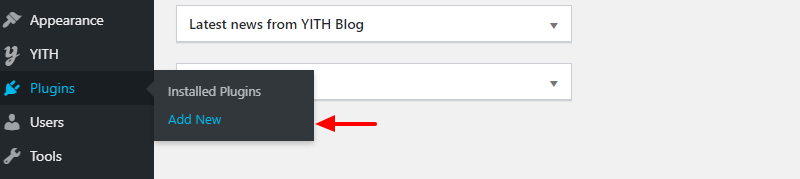
Next, enter “imageseo” in the keyword search box, and once the plugin appears, hit the Install Now button, as shown below.
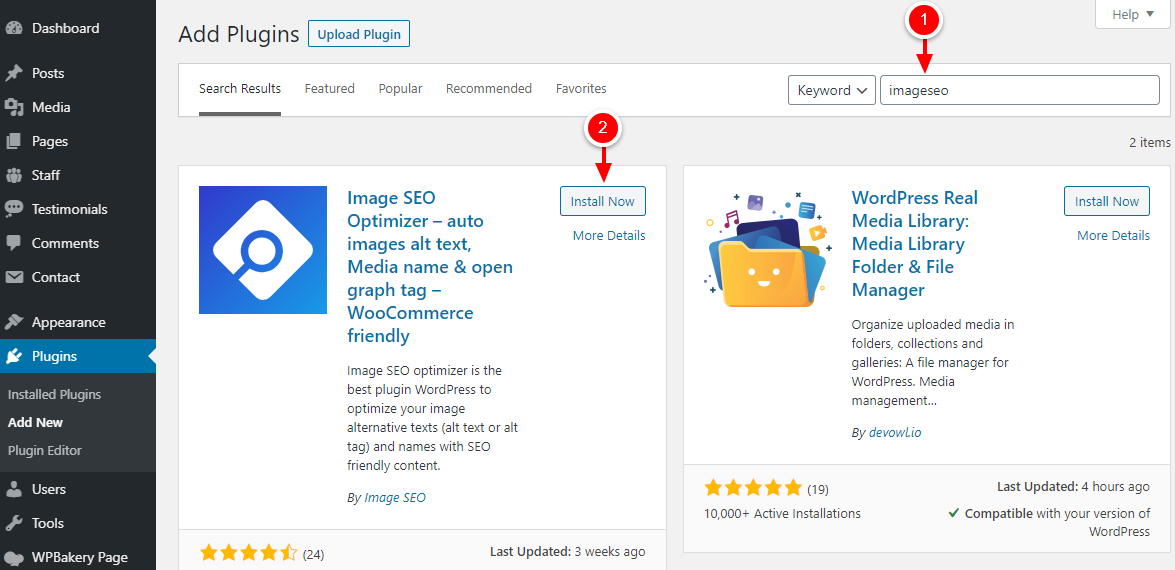
After that, hit the Activate button to get the party started:
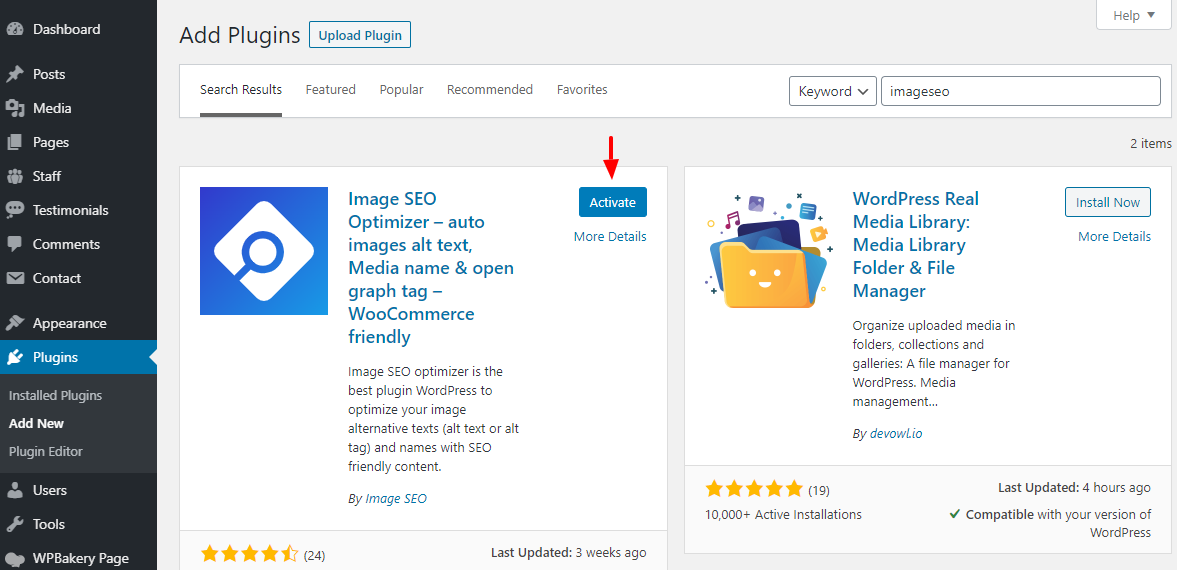
Once you activate Image SEO Optimizer, the plugin adds the Image SEO item to your WordPress admin dashboard. Let’s go ahead and configure the plugin, so we can start optimizing your images for SEO.
How to Configure Image SEO Optimizer
Configuring Image SEO Optimizer is easy peasy stuff. Navigate to Image SEO > Settings, as we highlight in the screengrab below.
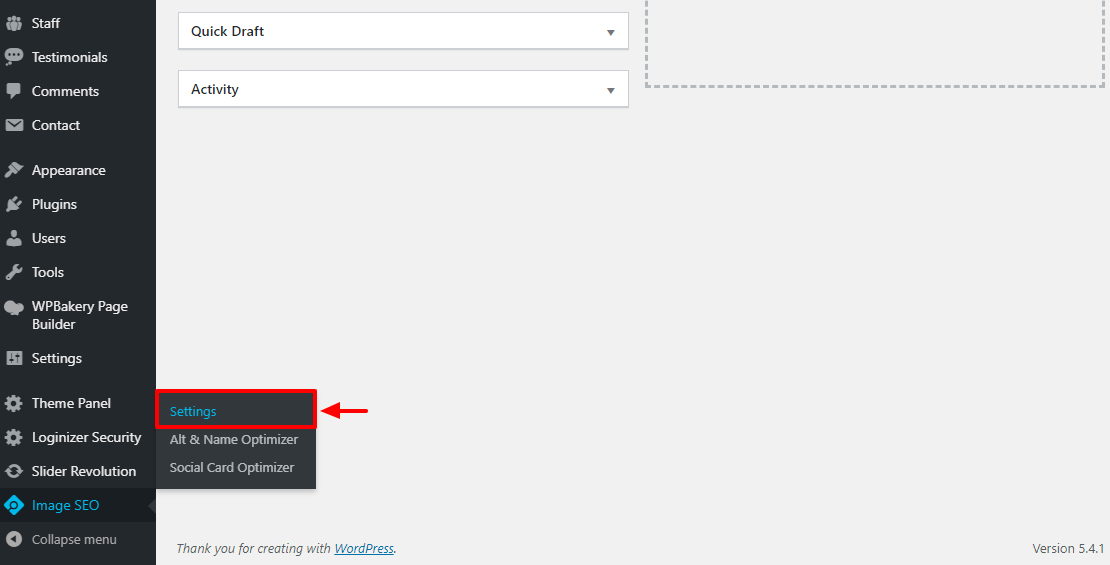
Doing so leads you to the Image SEO Optimizer settings dashboard, where you must first activate your API key. See the image below.
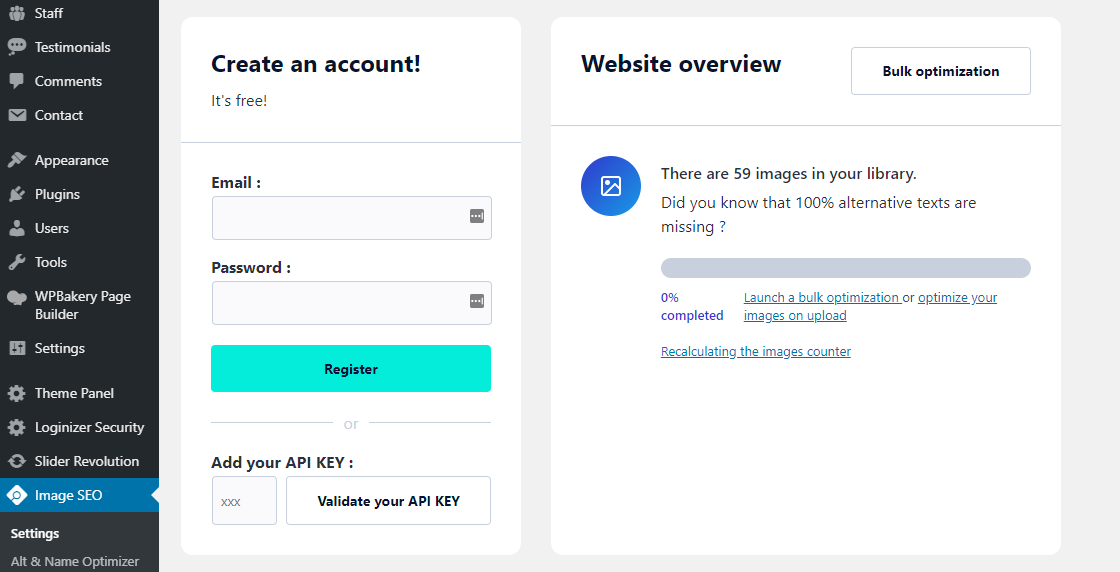
On the above screen, you can either:
- Create a free Image SEO account to obtain an API key
- Enter and validate an existing API key
I already had an ImageSEO account and an API key, so I went with the second option. I entered and validated my API key. It’s all straightforward; I don’t expect you to run into any problems.
After obtaining and validating your API key, scroll to the bottom of the page and click the Save Changes button, as shown below.
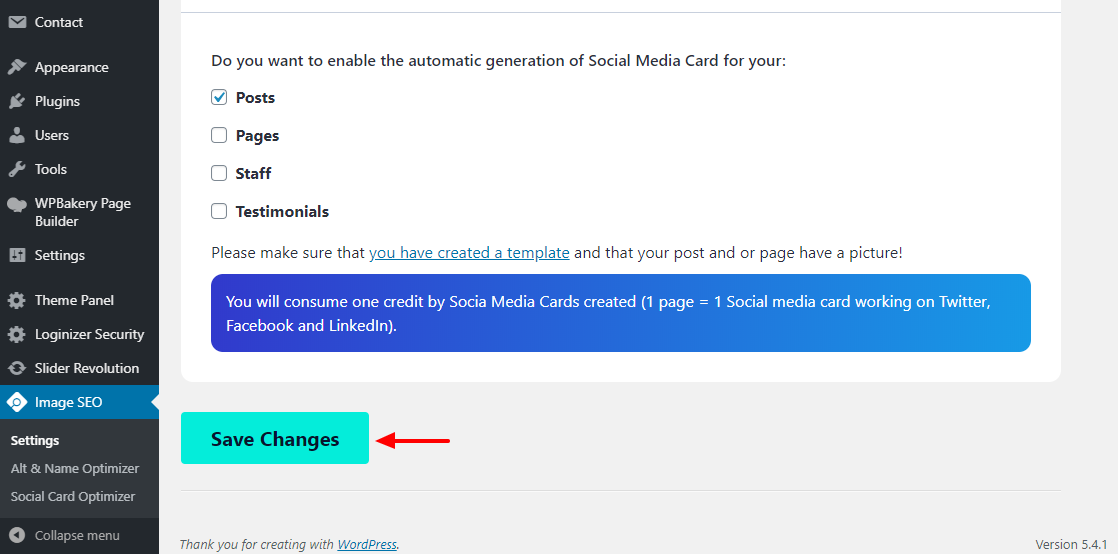
With the API key activated, you are ready to rock and roll. Now, let us look at some of the options that will help you to ace image SEO on your WordPress website.
Image SEO Optimizer Options
The following Image SEO Optimizer options help you to optimize your images with just a few clicks. You can also choose to validate manually for better SEO.
Bulk Image Optimization
Image SEO Optimizer allows you to optimize your images in bulk. The plugin uses artificial intelligence (AI) and machine learning (ML) to fill out your alt text and update your meta titles. To run bulk optimization, navigate to Image SEO > Settings > Bulk Optimization, as we detail in the following image.
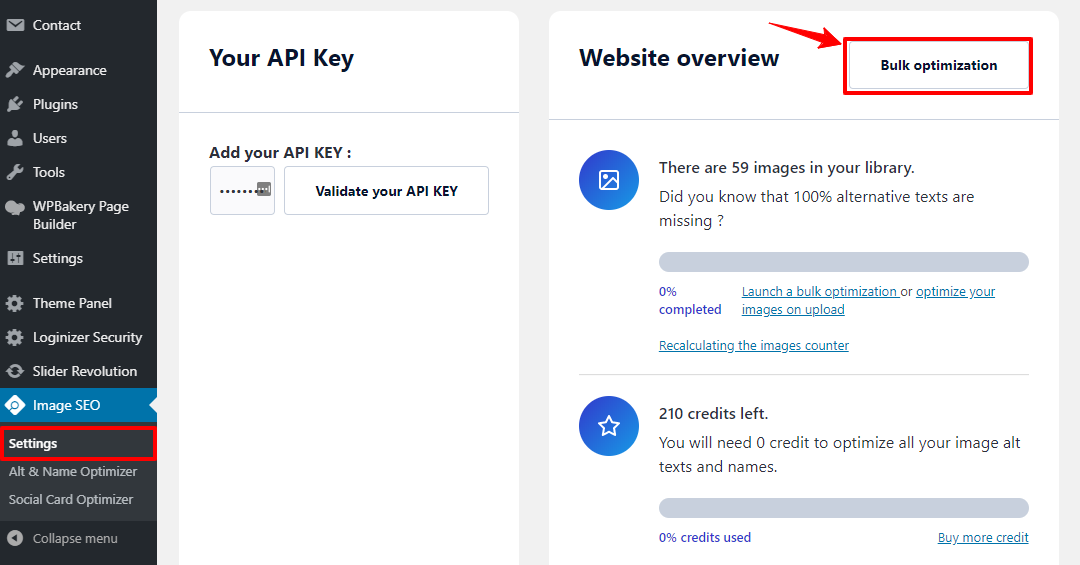
Click on the Bulk Optimization button, as shown above, leads you to the following screen:
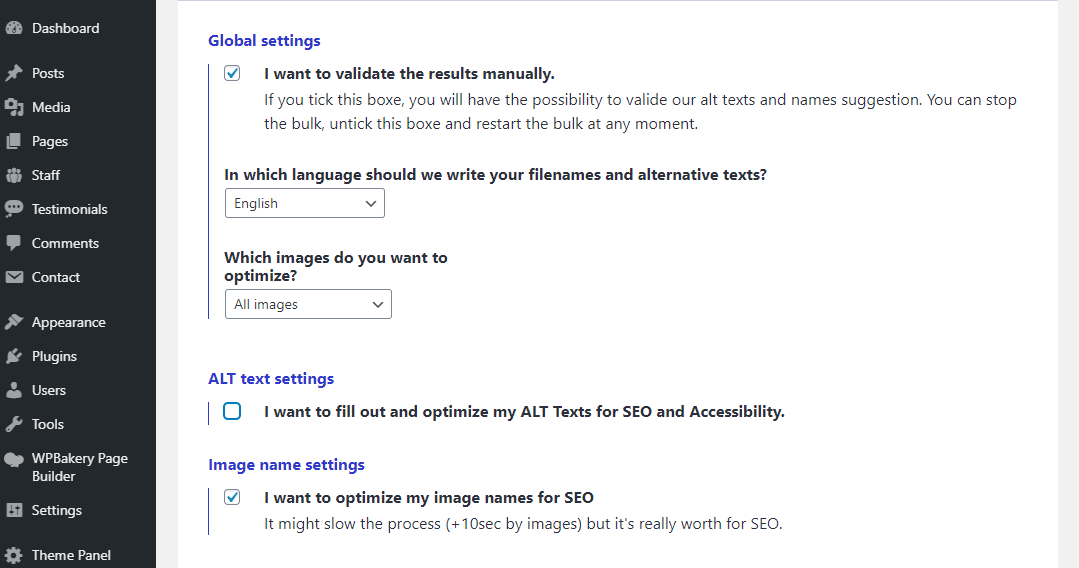
On the above screen, you can choose your bulk optimization options as follows. You can:
- Choose whether or not to validate the results manually
- Select the language the plugin will use to write your file names and alt text
- Decide whether you want to optimize all images or just the images without alt text
- Optimize your alt text for SEO and accessibility
- Optimize your image names for SEO
Once you select your options, scroll to the bottom of the page and click the Start a new bulk optimization button, as shown below.
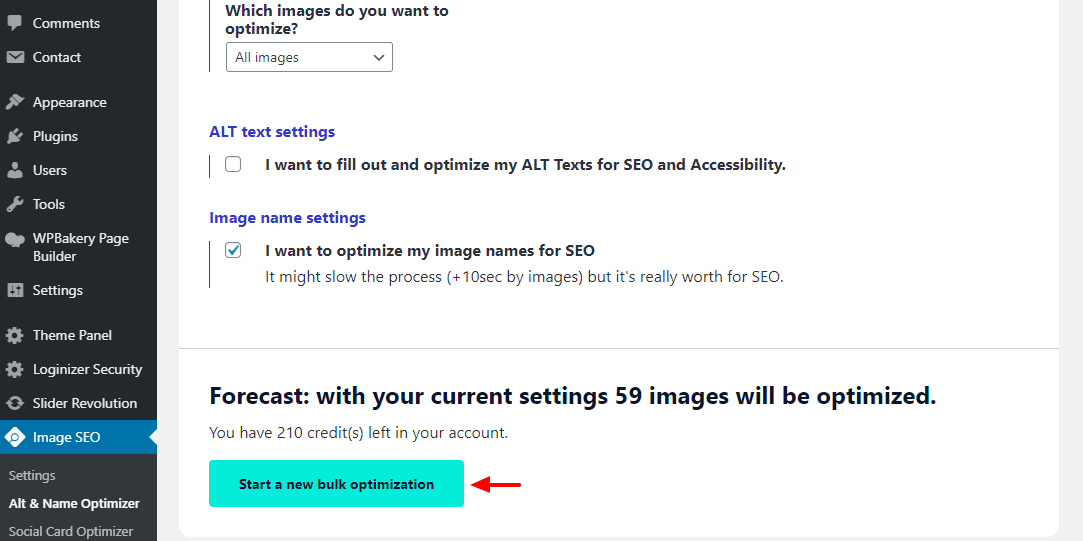
Next, confirm you have the right setting and hit the Yes, let’s go button, as shown below.
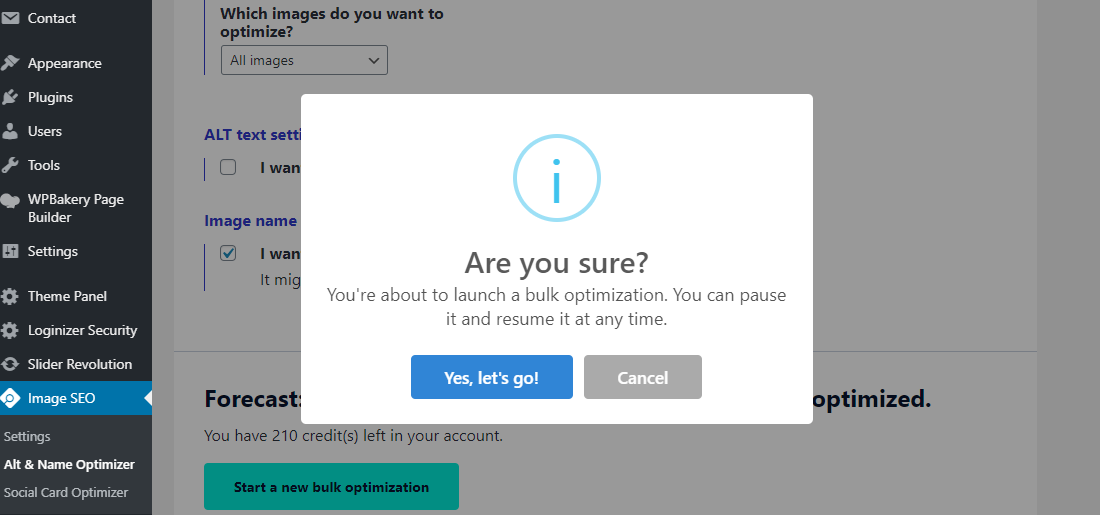
On the next screen, wait out the bulk optimization process to run its course without interruptions:
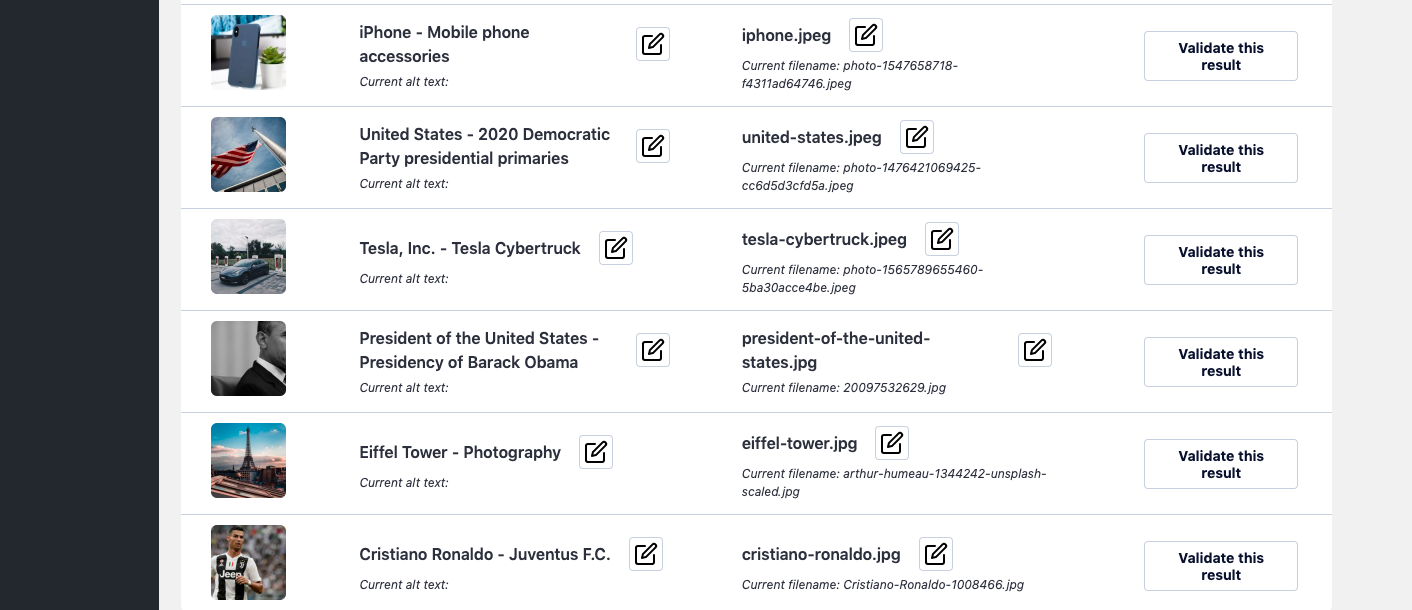
On the above screen, you can manually edit the image names as you deem fit as well as validate the results.
We are moving on swiftly.
Optimizing Social Cards
To optimize social cards for social media networks, navigate to Image SEO > Social Card Optimizer, as we highlight in the following screenshot.

Doing so leads you to the following screen:
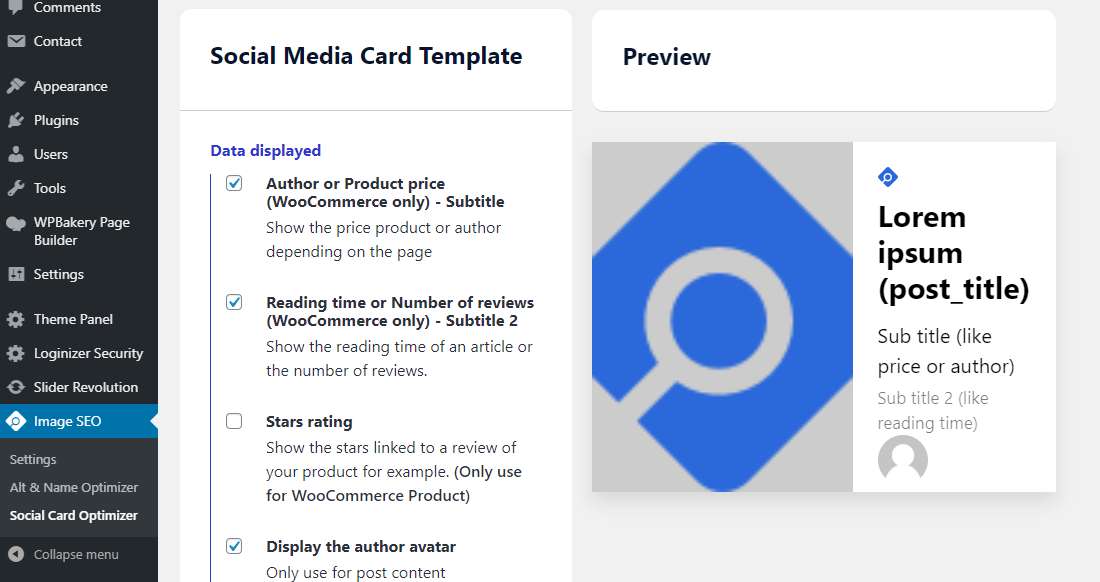
On the above screen, you can design your social card template as you desire. In your social card, you can:
- Display author and price from WooCommerce – show the price product or author depending on the page
- Show the reading time of an article or number of reviews your product has
- Show star ratings for your WooCommerce products
- Display the author avatar for your posts
- Customize the look and feel of your social card including text color, alignment, and background color
- Add your logo to the social card
- Set a default background image in case your page or post doesn’t have an image
Once you’re done, scroll to the bottom of the page and click the Save Configuration button, as shown below.
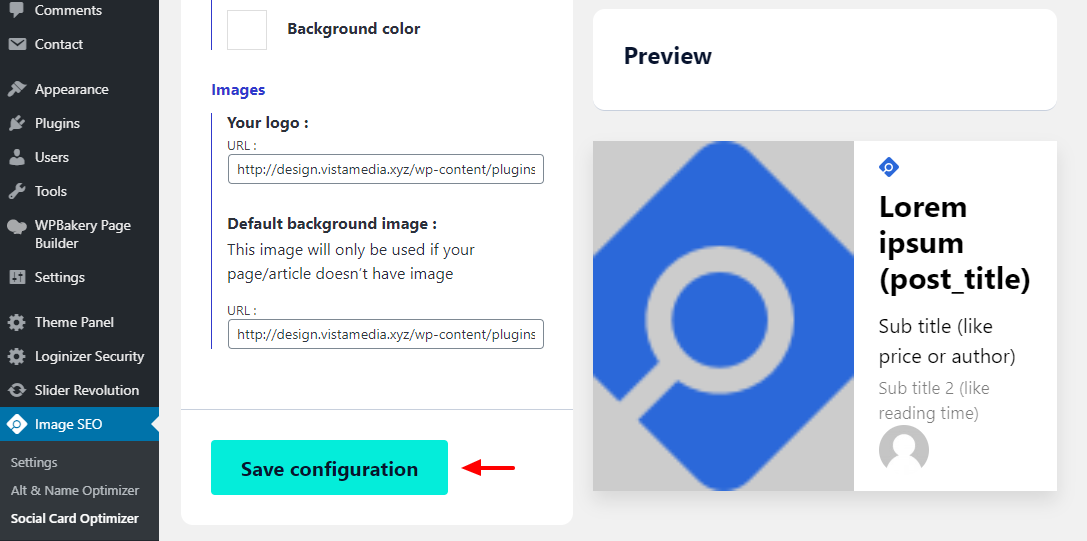
And that’s it! You have installed, configured, and learned how to use the Image SEO Optimizer plugin to optimize your images for search engines.
Conclusion
The Image SEO Optimizer WordPress plugin is a fantastic solution as far as optimizing your images for search engines go. It automates the whole process making it super-duper easy to drive relevant traffic to your website using your images.
Couple the plugin with fantastic SEO-ready textual content, and you have a winning formula to generate targeted traffic on autopilot.
What are your views? How do you optimize your images for SEO? Do you use a plugin or do it manually? Please share your thoughts, concerns, and suggestions in the comments!

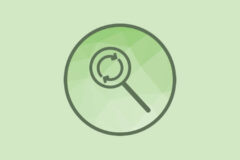


Comments
No comments yet. Why don't you kick off the discussion?