How to Get Help with WordPress

Regular users of WordPress know that it’s super easy to learn and to use. But whether you’re a beginner or a pro, there’ll be times when you need help with WordPress.
Not to worry, the nice thing about WordPress is that it has a large and friendly community ready to help. Not only that, the internet is filled with a number of quality blogs, WordPress tutorials (like this one) and resources that can provide answers to the most common WordPress issues. This post will show you some of the best places where you can find WordPress help.
Table of contents
Steps Before Reaching Out for Support
But wait – even before you look for any outside help, we’d recommend a few first steps. These are simple troubleshooting techniques to try and find the source of your problem so you know how best to ask for help.
Read the Dashboard Help Tab
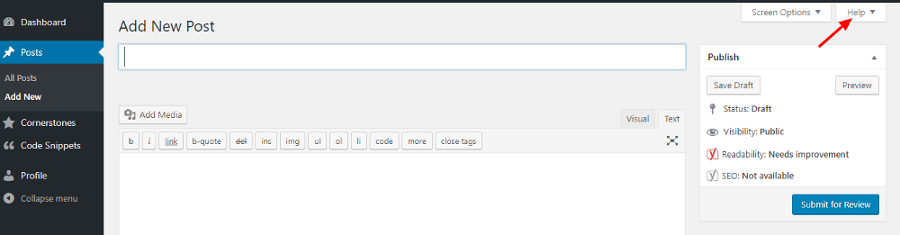
If you’re having some trouble navigating WordPress or using core features there’s a help button in the top right corner of every WordPress dashboard screen. Click on it – it’ll lead you to information relevant to the screen you’re on. This help button uses relevant WordPress documentation and it’s very likely that you may find your solution here right away.
Note: The Help tab may not always be available. This is a core WordPress functionality that plugins and themes can hook into to add their own useful help, but it’s not a requirement.
Check to See if it’s a Plugin Conflict
Often, problems arise on account of conflict between a plugin with the WordPress core, or theme or with another plugin. This is easy to troubleshoot.
First, deactivate all of your plugins. If the problem vanishes you know it’s a plugin issue.
Now, reactive your plugins one at a time to locate the troublemaker. This can take some time, and you may need to try activating plugins together if there are two conflicting. Take your time and be through, because once you’ve pin pointed the plugin(s) you have two options.
One is to simply skip the plugin or look for a better alternative. Which is more of a work around, but still a good option for a quick fix.
Second, reach out to the developer of the plugin that’s causing your issue (see step 3 below).
How to Tell if Your Theme is the Issue
To test for a theme issue simply try using a different theme in place of your existing WordPress theme.
To do this, go to Appearance > Themes and activate one of the default WordPress themes (such as Twenty Twenty Four). Now take a look at your site.
If your issue goes away try reaching out to the theme developer for help (again see step 3 below).
Test if Your Issue is Due to Server/Hosting
You can also carry out some simple site checks to find out why your WordPress website is down.
Namely, if you’re having trouble accessing your WordPress site you could be exceeding your memory limit, have incorrect file permissions or your server may have timed out during your last WordPress core update.
For server or hosting related issues you will typically see an Error Message on your screen.
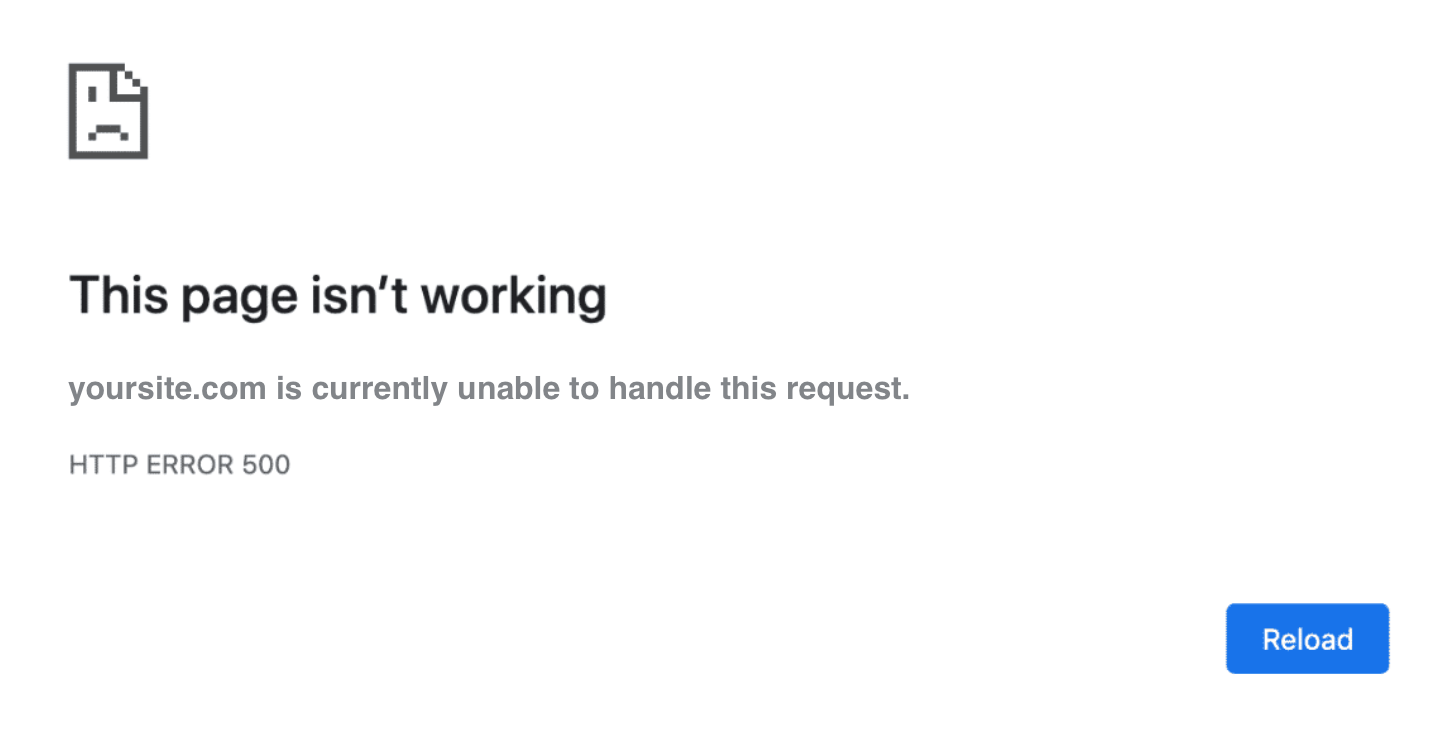
It can indicate the nature of the problem and you can use these words as search terms to try and research the issue yourself, or to relay the error to your hosting provider (see step 5).
So, with all that in mind here are places where you can find help with WordPress.
WordPress Codex FAQs
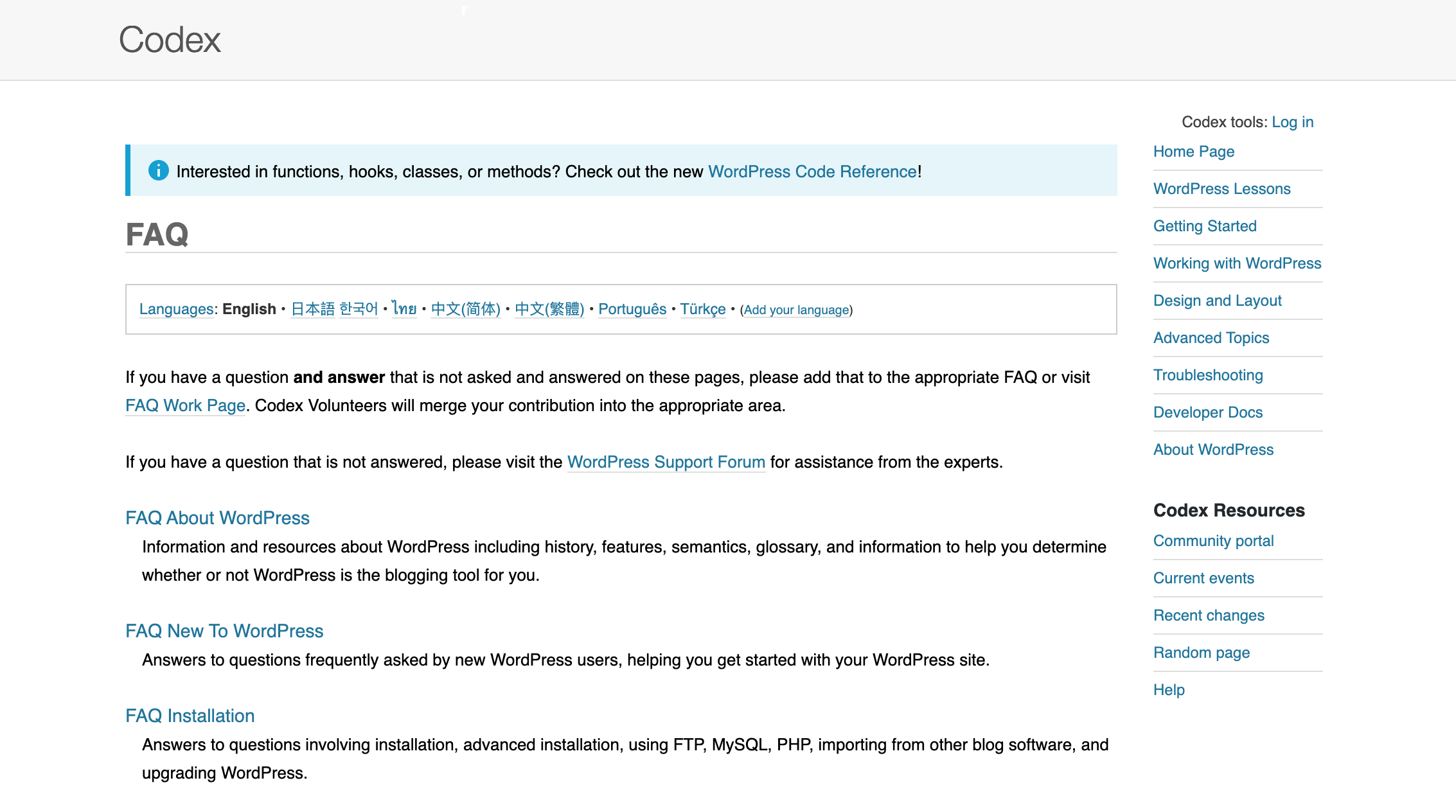
For general WordPress questions the WordPress Codex FAQs contain common questions that are neatly categorized. Look for the section that makes the most sense for your issue. For example if you need clarification about user roles you might head to the “FAQ Working with WordPress” section. Or for login questions check “FAQ Security”.
If you find an answer to a question that wasn’t listed and want to share, you can also come back to the FAQ Work Page to submit your own FAQ to be added.
Plugin or Theme Support
If you do conclude that a plugin or theme is causing a problem, check for a solution on the item’s official page. We recommend always checking documentation first. But if you are unable to find an answer you can always try reaching out to the developer directly. Who better to help than the team who created the item?
Free Plugins & Themes from WordPress.org
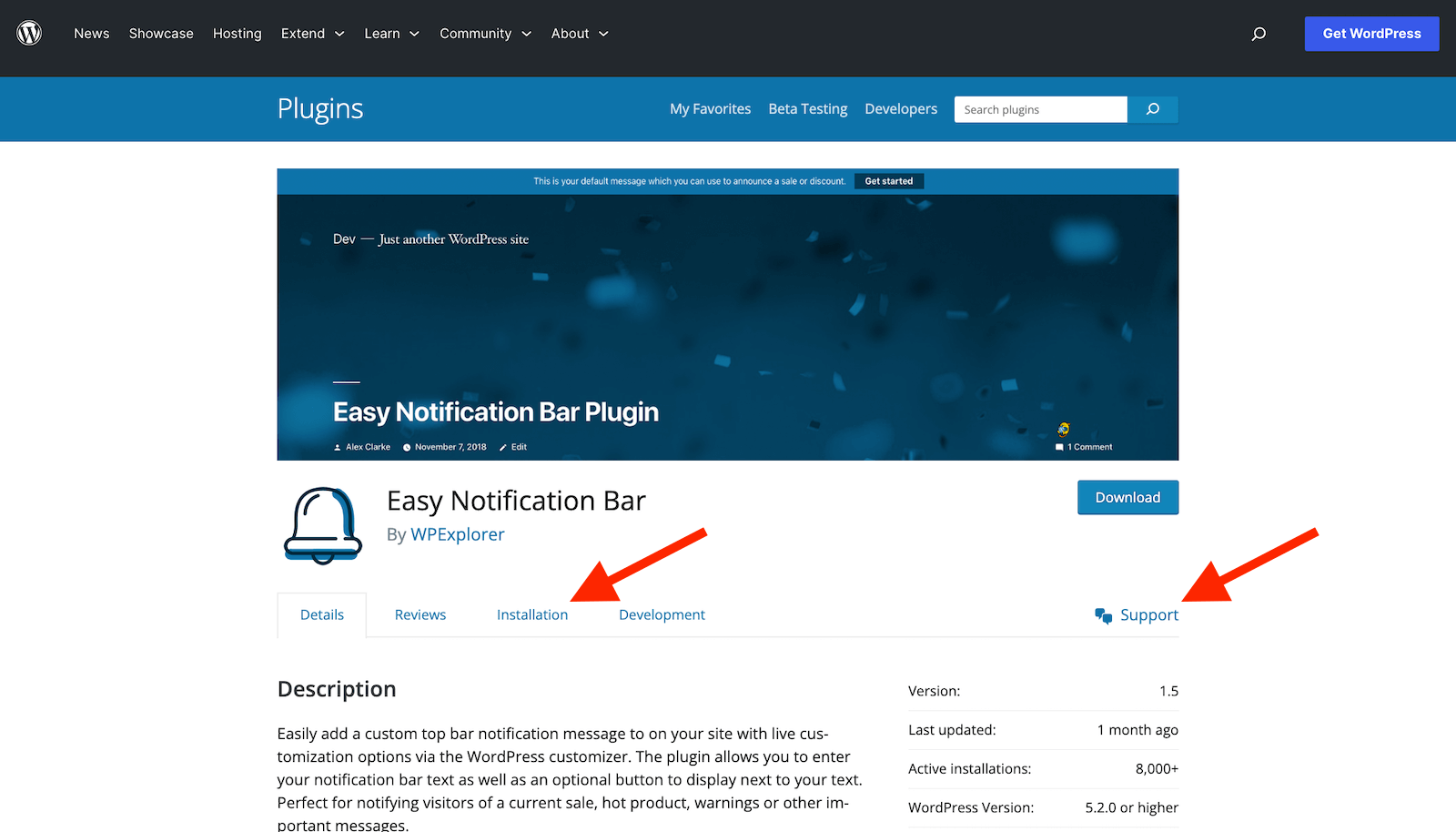
If you’re using a free plugin from WordPress.org there are tabs for Installation and Support. It’s possible they already have a solution listed for the issue you’re having. If not you can post a new topic in the Support tab section to ask your question.
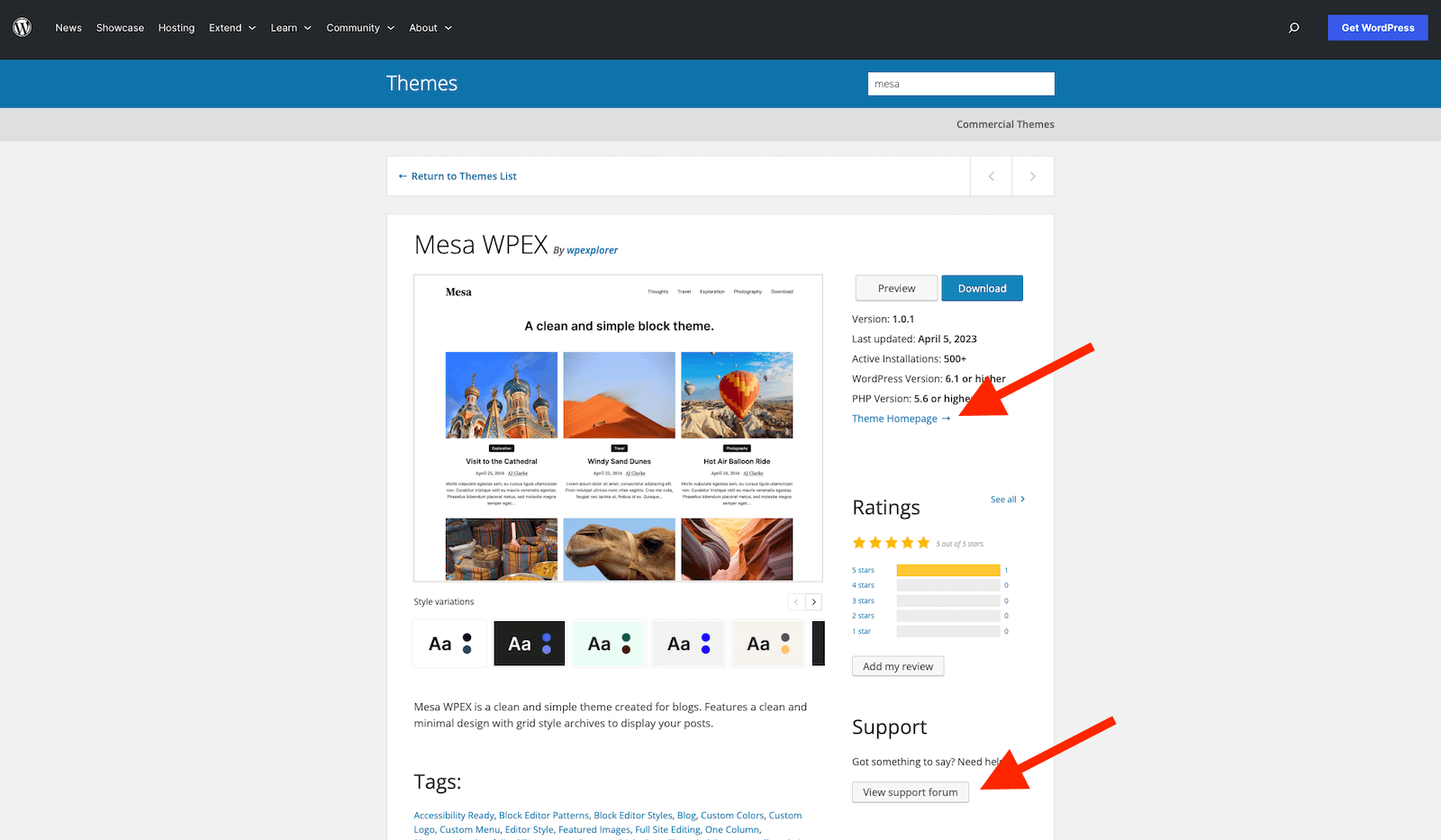
For a free WordPress.org theme, there is typically a quick link to the Theme Homepage (where you can usually find documentation) as well as a button on the theme page sidebar to View support forum.
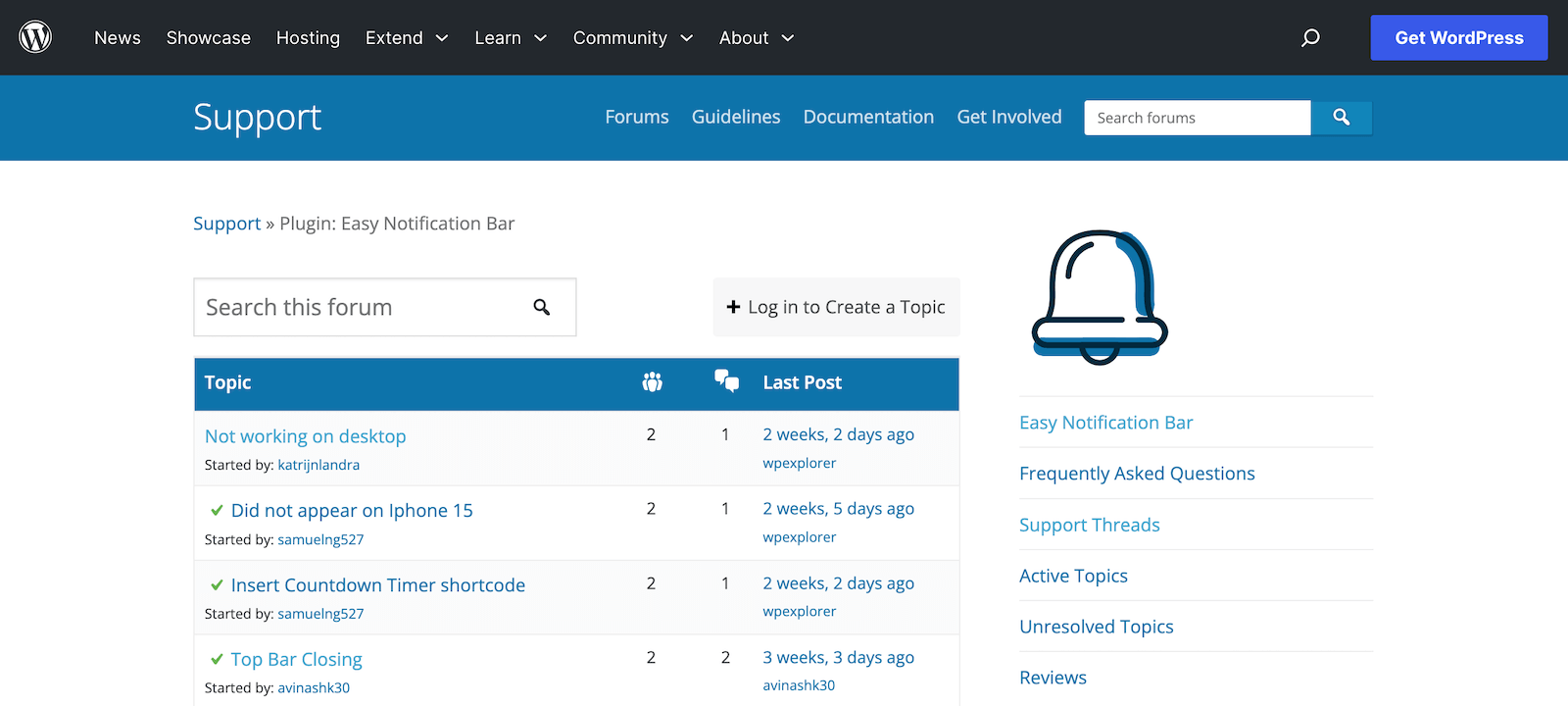
Support on WordPress.org allow you to post an issue and the developer as well as other users can reply. Just remember the themes and plugins on the WordPress Repository are free, and that support can take a few days. So be polite and patient.
Or if you need help now (or if you have a custom request that is outside the scope of free support) you can see if there’s a premium version. Many developers offer more immediate and comprehensive help if you consider upgrading.
Premium Plugins & Themes
Speaking of premium – of you’ve purchased a theme or plugin you typically have access to support. Often 6 months to 1 year of support is included with your purchase (though not always, so do be sure to check the fine print).
Most developers make it easy to find help by linking to it on the item page.
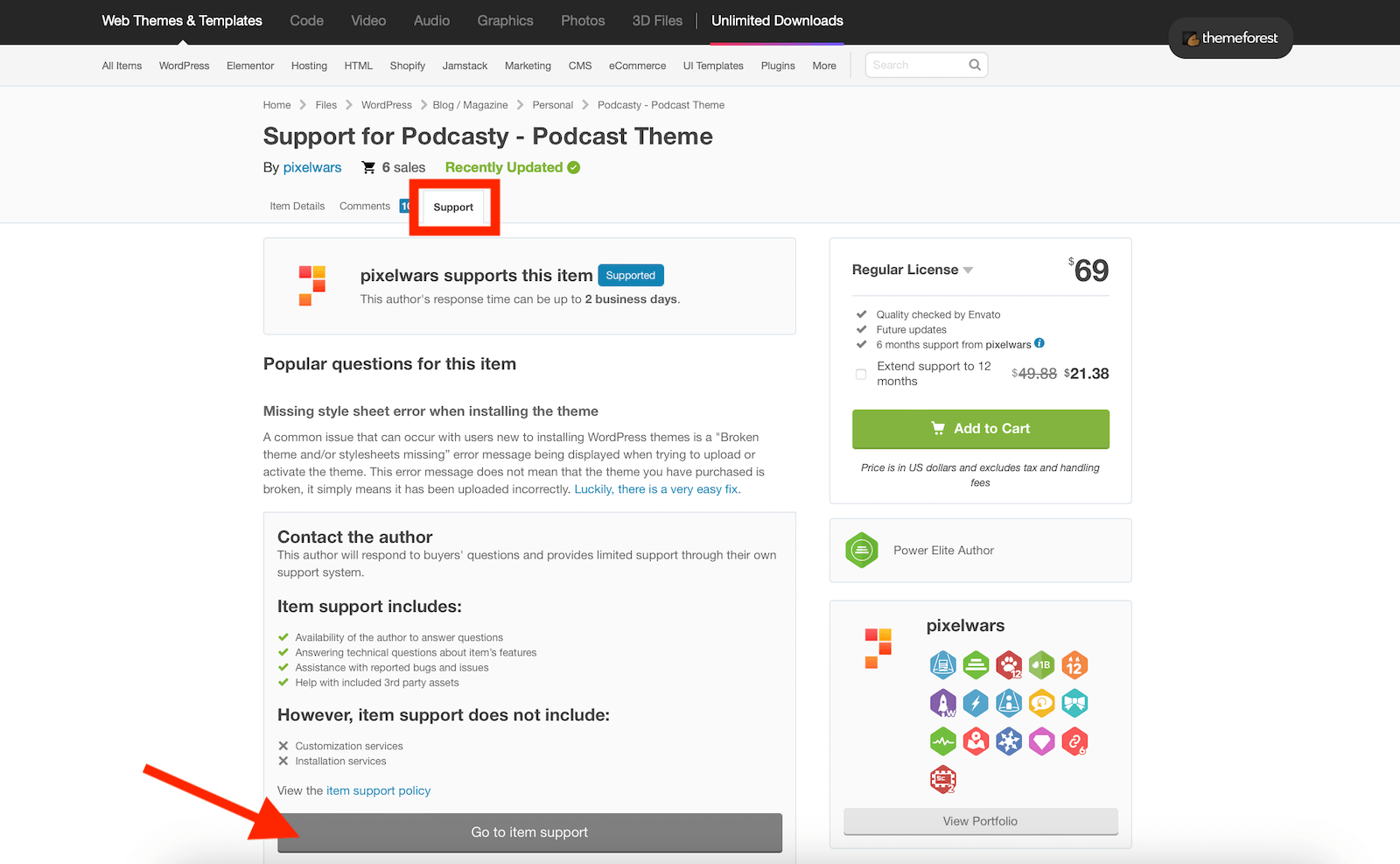
For example, on Themeforest you can find this information on the item support tab. Here you’ll see an explanation of what item support includes as well as a link to the documentation and support site for the item.
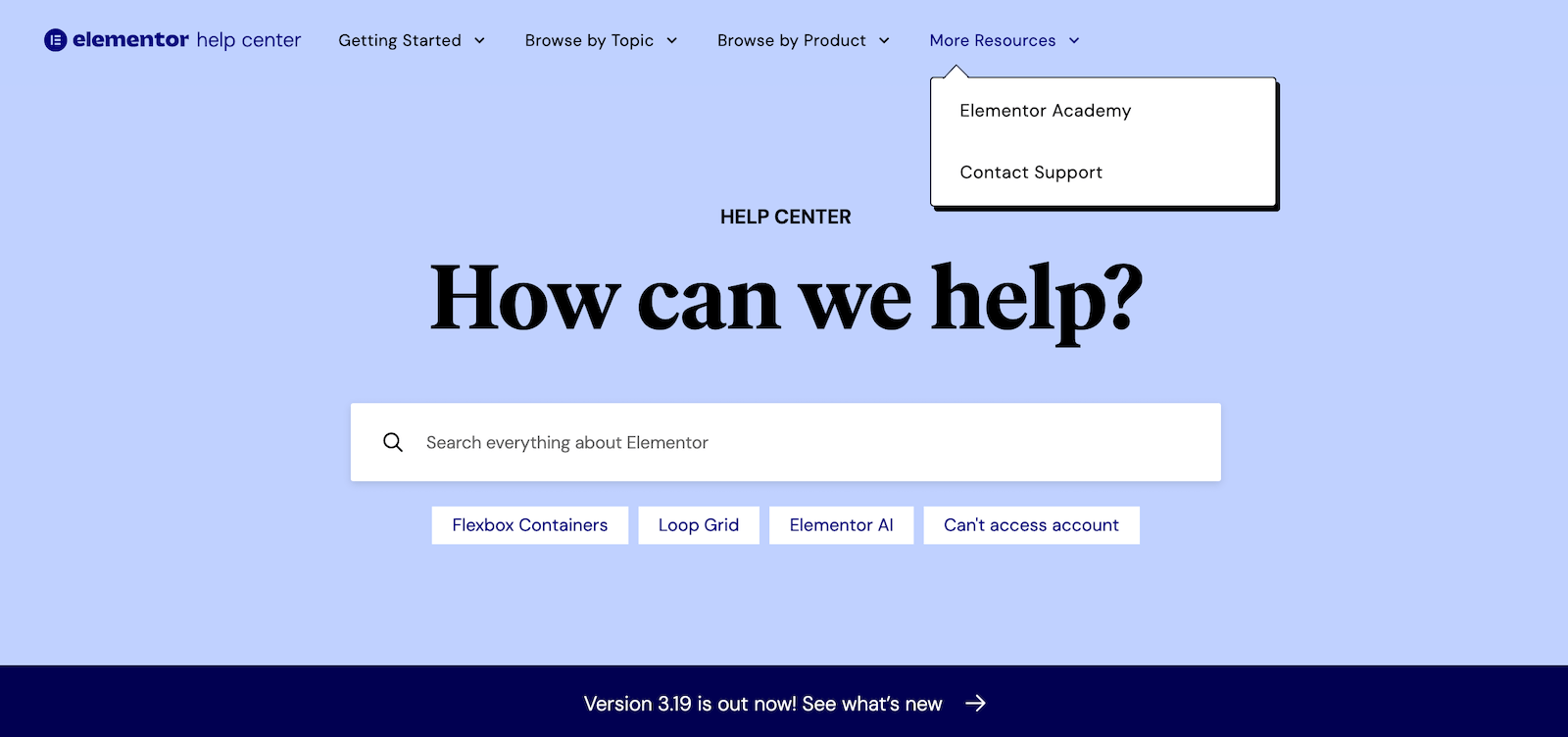
Some developers who manage sales through their own site may have a knowledge base or ticket system built-in. For example, if you’ve upgraded to Elementor Pro you can use the Elementor Help Center to search for answers or to contact support directly. For one-on-one support you will typically need an active license for your theme or plugin, so you may need to renew before you can open a ticket.
Most developers are happy to assist you with using their products or fix any errors/bugs you might run in to related to their products. However, keep in mind that customizations or new feature requests are not considered support. For this hiring a freelancer (or asking if the developer is available for custom work) is the better choice.
WordPress.org Support Forums
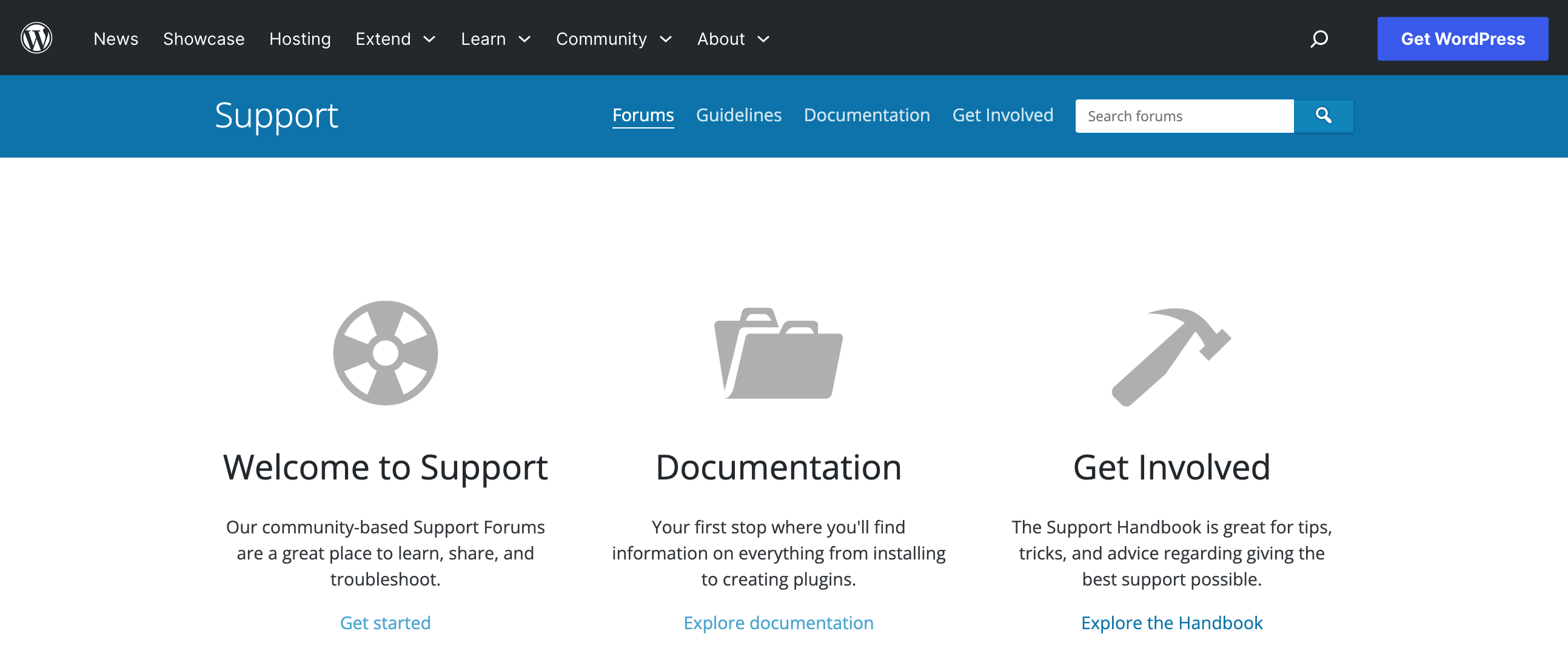
The official Documentation & Support forums on WordPress.org are a great place to ask volunteer members of the WordPress community to help you out with your problem. It’s particularly great for newbies, who may find a ready made solution in the existing threads. If not, as a registered user, you can open a new thread too.
Take care to provide concise and relevant information when making a request. Explain the efforts you’ve taken until now, share theme and plugin names, upload screenshots of the problem to the cloud and provide links in the thread etc. If you wish, find out more about how to write a support request.
A quick point to note – you cannot use the WordPress.org forums to ask questions about premium (or “commercial”) products. Also, as mentioned in the previous section for free theme and plugin support, the WordPress forums are free and maintained by active members of the community. Do your best to be courteous and patient when seeking help with WordPress here.
WordPress.TV
In addition to support forums, WordPress also offers video guides via WordPress.TV where new videos are added almost daily. You may want to check out these tutorials before you widen your search.
IRC Chat Room (Developers)
Have a higher level WordPress question? The IRC Chat Room provides live help for WordPress developers. Much of the talk here may be way too technical for beginner WordPress users, but if you do have a complex or code related questions this is the place to go.
Your Hosting Provider
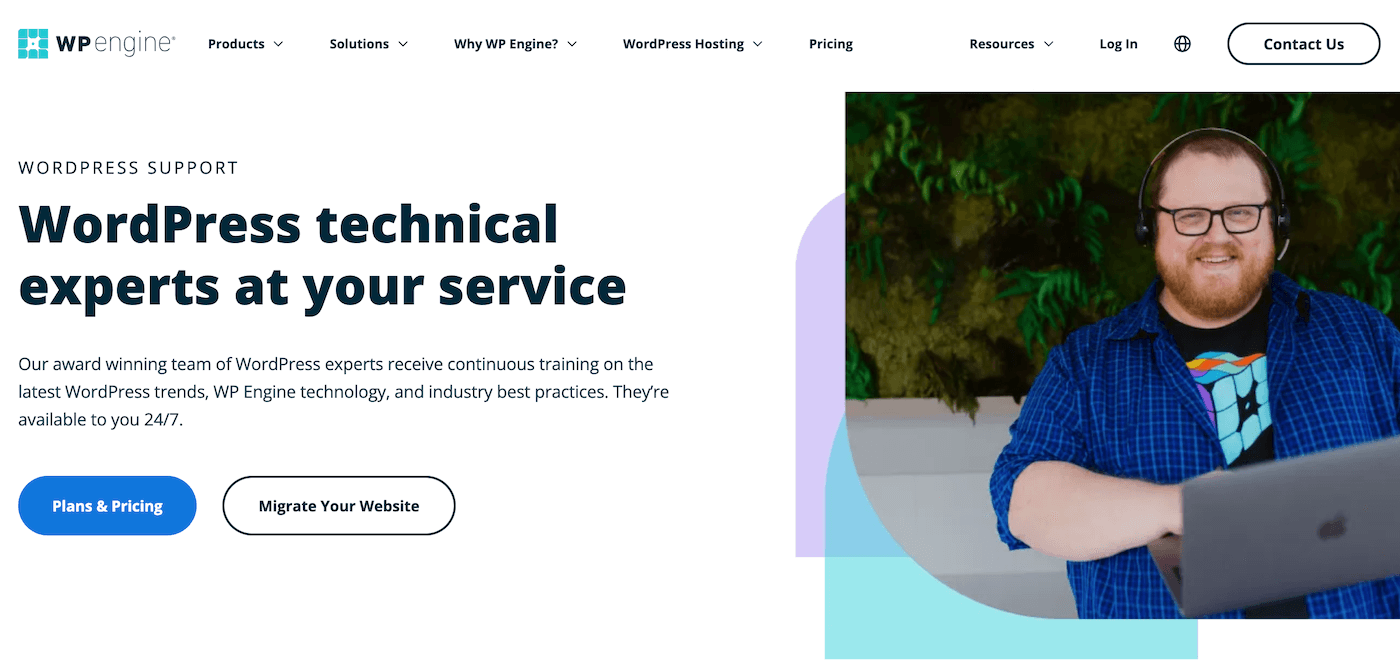
If you are having a server related issue you should definitely contact your host. Just explain the error you’re seeing your site and they should be able to assist you.
In addition some managed hosting services have their own team of WordPress experts on hand. So even for other WordPress issues you can open a ticket or live chat to seek help from their support team.
One caveat is that hosts are really best at troubleshooting your hosting and WordPress core. Though they can help with some plugin or themes issues, typically they’re quick to ask that you contact the plugin or theme developer for further assistance.
Quality Online Resources
If you need help with a specific WordPress topic there are many wonderful blogs and tutorial websites related to WordPress. They cover how to deal with common WordPress mistakes or issues like 404 errors, memory exhausted issues, database corruption problems, WordPress showing a blank screen and more.
A few of our favorites include:
- WPExplorer, home to this super easy WordPress beginners guide, how-to’s, plugin lists, product reviews and more
- Tuts+ offers a wide collection of tutorials to learn more about WordPress
- WPTavern is more of a WordPress news blog, though they do share great summaries related to new WordPress core releases and various plugins
- SolidWP (or more precisely their blog) is the place to go for all things WordPress security, plus their regular theme and plugin vulnerability reports are a good reminder to keep your WordPress site up to date
And for additional resources, try any of these best blogs about WordPress. There are so many WordPress blogs on the web, but these are sites we trust.
WordPress Stack Exchange (Developers)
Similar to the IRC Chat Room mentioned above, WordPress Stack Exchange is another option for help but is intended for developers. It’s free and you can ask and answer questions without registering on the site. As the top rated answers are moved to the top, you can find the best answer quickly. You’ll find the discussion here mostly relating to WordPress code.
Hire Help
When in doubt, turn to a professional. For help you can invest in a premium WordPress support service. These services often offer one-off support options in addition to premium plans. In which case they undertake maintenance of your site and fix any issues you may be facing. Here are a few we’d recommend.
WPBuffs
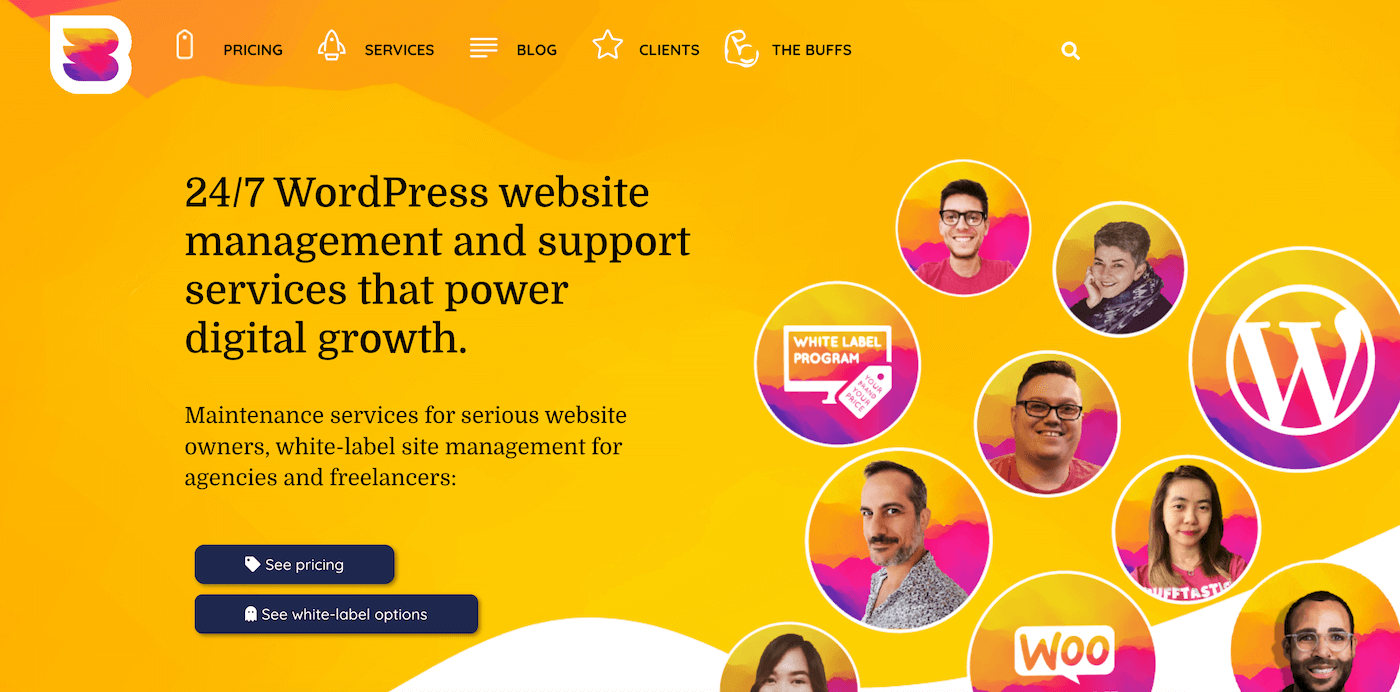
WP Buffs (affiliate link), a service that looks after the speed, security, backups and updates of any number of your WordPress website. They are available 24/7 for monitoring and editing your website. WP Buffs will monitor, backup and restore your website. Your website will be fully managed all day, every day.
WP Tech Support
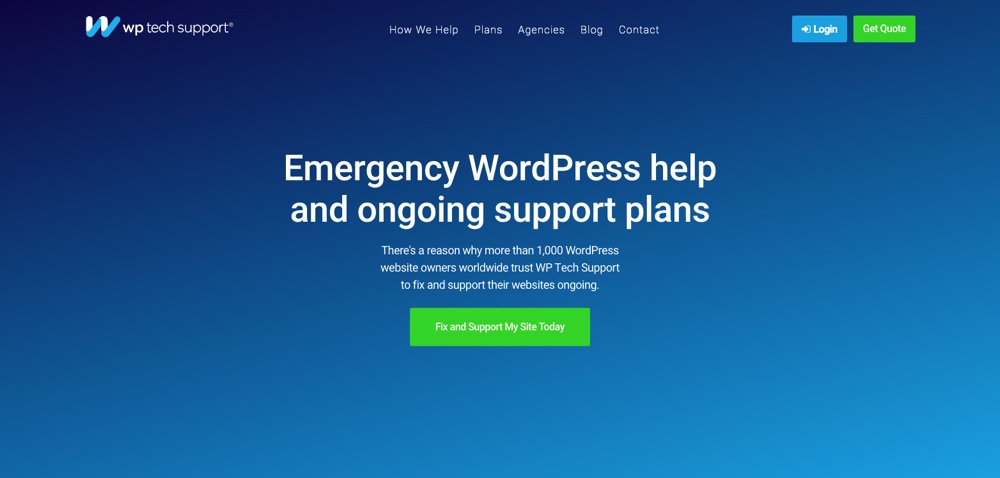
WP Tech Support offers comprehensive WordPress maintenance and service plans. Whether you need a quick emergency fix or a standard maintenance plan (which includes backups, updates and security) they can help. Their team of WordPress experts is perfectly suit to help you with any of your site needs.
WP Site Care
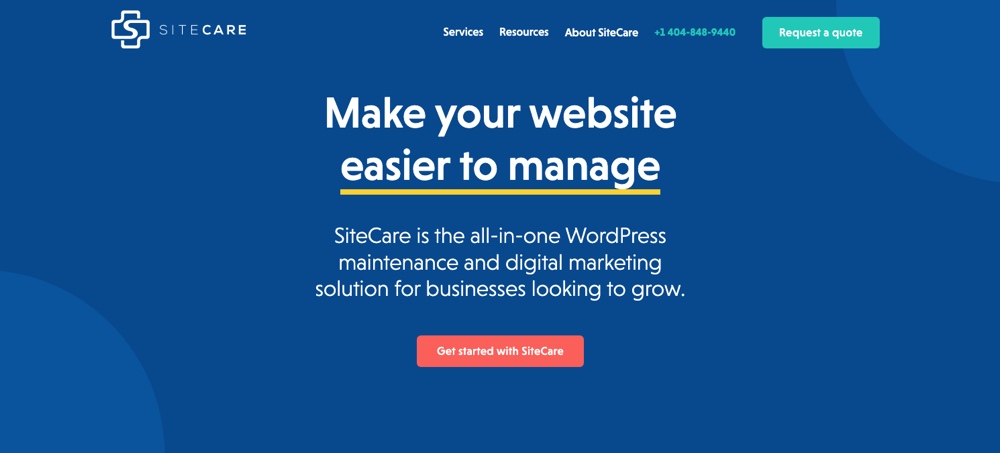
WP Site Care aims to provide complete WordPress support services to small businesses and professional bloggers. They’ll optimize your website for speed and help you grow your traffic. Security audits, backups and resolving support issues quickly are included in the packages.
Finally, you can also take your pick from small freelancers on sites like Fiverr and Upwork. Though this may be cheaper we’d mainly recommend this route for website customization work rather than for support.
Conclusion
WordPress is open source software that has a strong community backing it. Besides, there’s a whole lot of resources available online.
The next time you’re up against a WordPress screen you do not understand, do not panic. Stay calm and figure your way out using the resources suggested in this post. Or leave us a comment below – maybe we can help!


