Build Pricing Tables with Go Pricing for WordPress
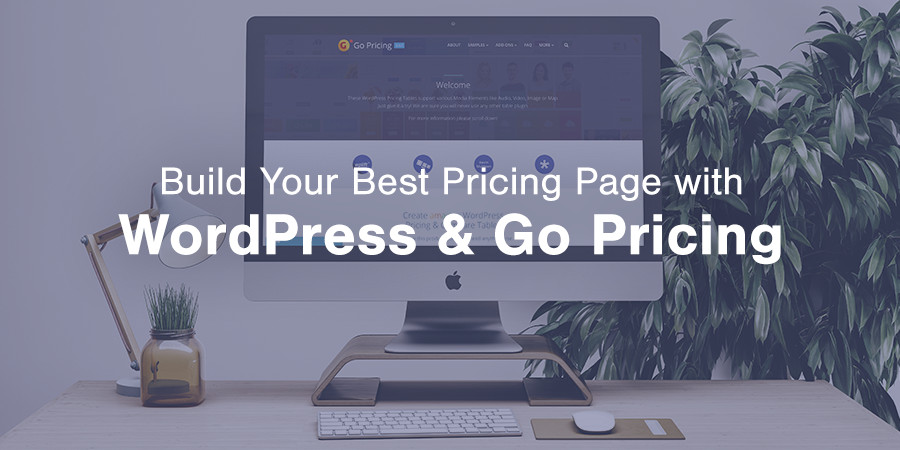
More and more businesses are turning to WordPress to build amazing websites. Spas, colleges, web design firms, legal offices, hospitals – the list goes on and on. Which makes perfect sense! WordPress is a fast, easy and secure way to build an impressive website. Plus there are thousands of themes and plugins to choose from to make building any type of website possible.
Of all the professional features businesses are sure to require a beautiful, option rich pricing table surely tops the list. For many entrepreneurs a website’s main purpose is to drum up new business and clientele which is why a pricing table is key. Customers should be able to investigate packages or services at a glance, see which is right for them and then either complete purchase or reach out for more information.
The Best Pricing Table Plugin for WordPress
A good pricing table should include plenty of options for columns, fonts, colors, and icons. A great pricing table should also support images, video, custom buttons, table animations and more. But the best pricing table plugin, in our opinion is Go Pricing.
Why do we think Go Pricing is the best? Because not only does the plugin come with tons of styling options but it also includes easy to import sample tables (250+ to choose from in fact), compatibility with the Visual Composer plugin for easy pricing page building, awesome online documentation and of course compatibility with the Total WordPress theme.
These core features make Go Pricing super easy to use which is a huge plus for anyone building a website themselves. You don’t want a plugin that takes months to master. Go Pricing is full of great options with intuitive settings making it a piece of cake for you to start building your own custom pricing tables in minutes.
But those are just words – how about we show you why we love Go Pricing? Keep reading to see how to get started with Go Pricing tables for WordPress and how easy it can be to build custom tables for your products, packages or services!
Go Pricing Responsive Pricing Tables Quick Setup Guide
Just like any premium plugin you’ll need to purchase your own copy before you can get started. Just visit Codecanyon to get a copy.
Once you’ve purchased your copy of the plugin go ahead and download the plugin package. Simply navigate to your downloads page on Codecanyon.
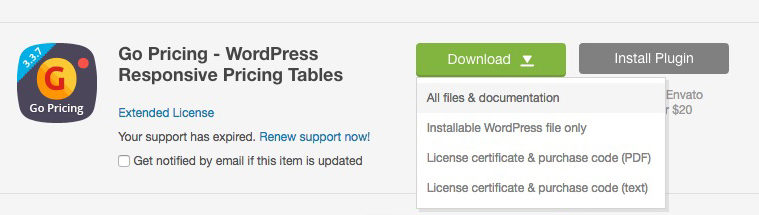
From here click on the Download button and select the “Installable WordPress file only option.” This way you only download the installable plugin zip. If you do select the “All files” option by mistake don’t worry – you’ll just need to unzip the file you download and locate the plugin zip file in the folder.
Step 1: Install Go Pricing
With your plugin files at the ready it’s time to get to installing! Log into your WordPress site. First make sure you have a theme installed and preferably some sample data or the beginnings of your actual site data started (this will make it easier later on when inserting your pricing tables). For this guide we’re using the Total WordPress theme which includes the Visual Composer page builder (for free) and is fully compatible with Go Pricing (making it so much easier to design your website).
Total includes an easy to use Demo Importer option in the theme panel so all you have to do is point and click to import an entire sample demo, content and all. When you’re ready to go to the next step, navigate to the “Plugins” tab.
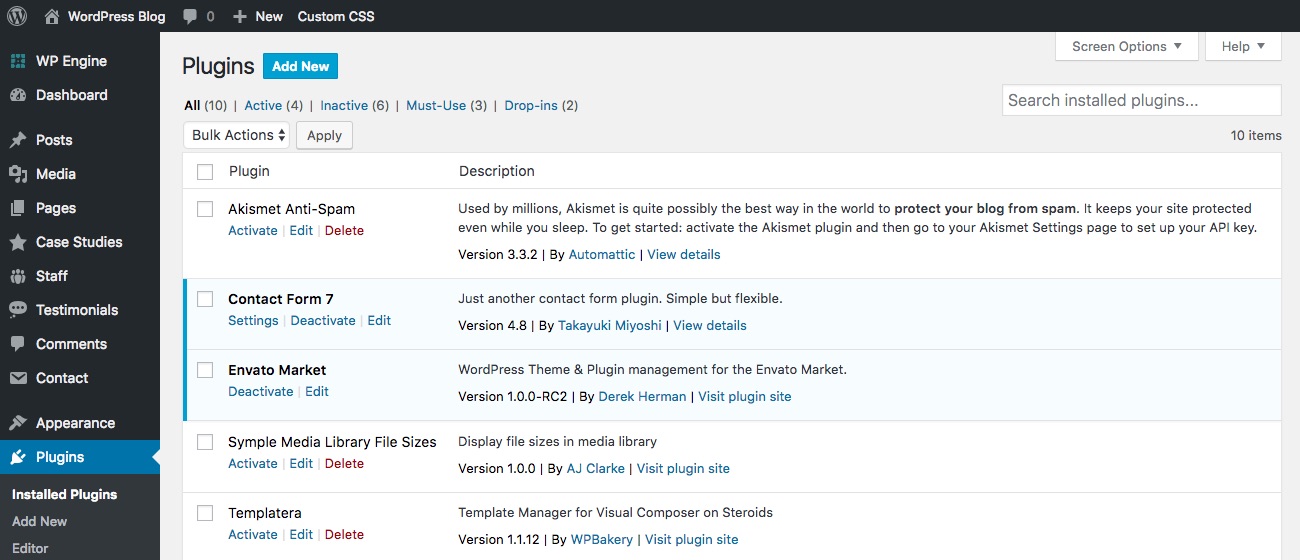
Click on the “Add New” button at the top of the page.
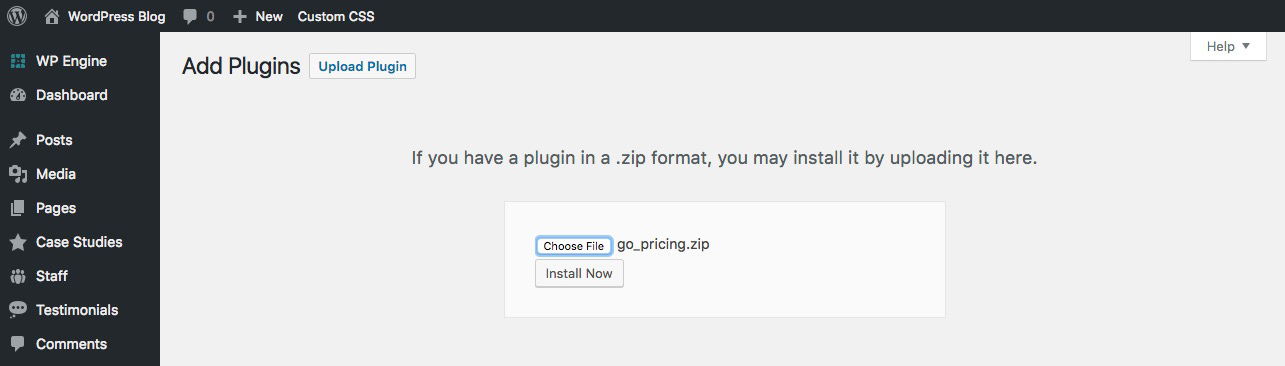
Then click the button again to “Upload Plugin.” Next click the “Choose File” option and select the zip file you downloaded from Codecanyon earlier and follow the prompts to install and activate the plugin.
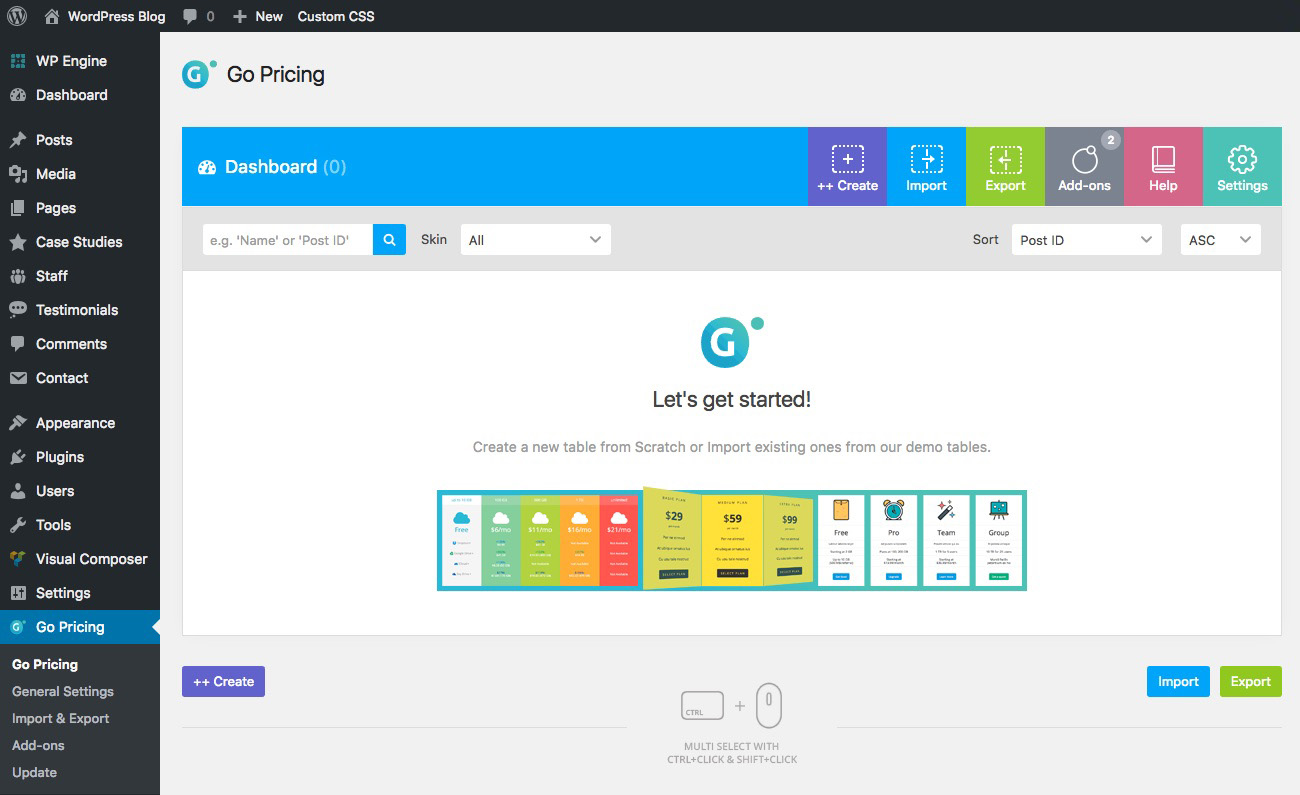
When alls said and done you should see a brand new Go Pricing menu item in your righthand dashboard menu. Just click it to get started with your tables!
Step 2: Import & Customize Tables
Go Pricing makes it super easy to get started with over 250 sample tables to choose from that you can import with just a few clicks. Visit the Go Pricing website to view all the different sample table options they offer in every color, shape and style imaginable.
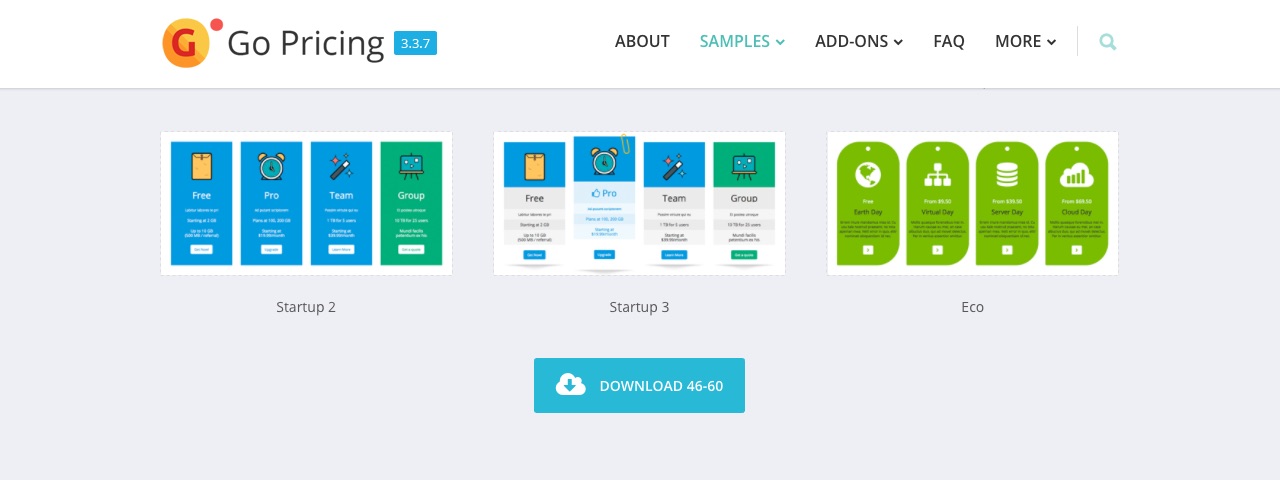
When you find a table you like click the blue button to download the sample data set it’s a part of.
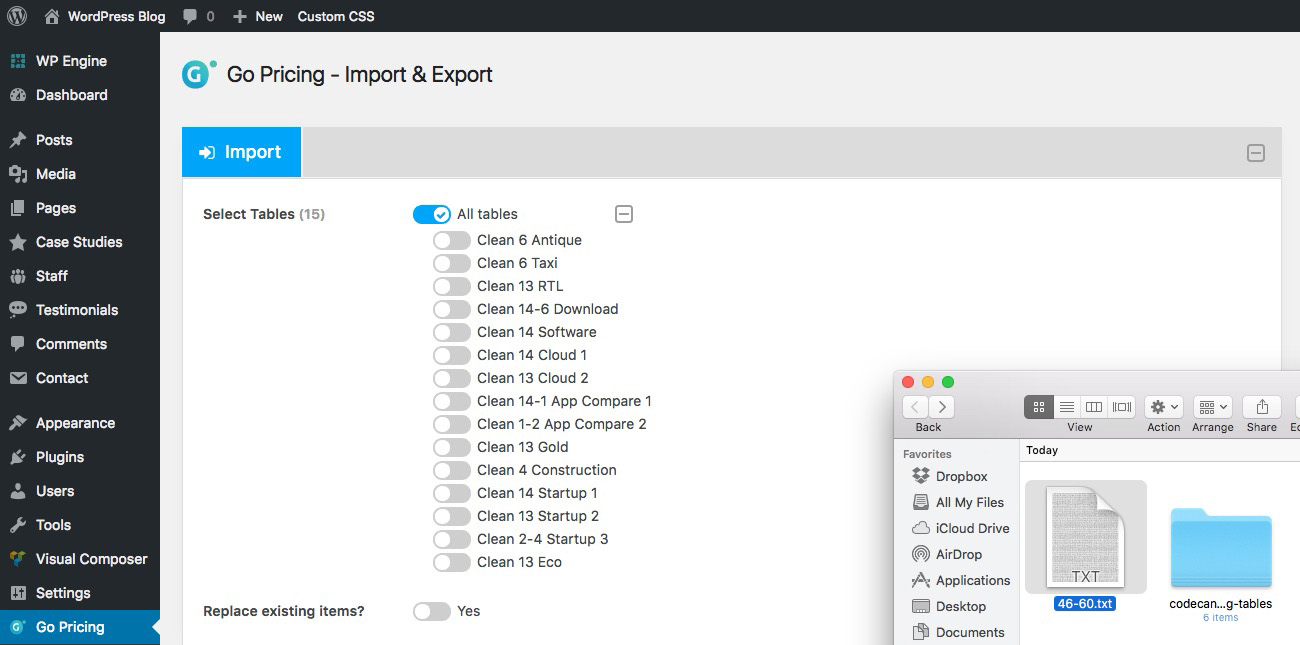
Next go back to your WordPress installation, navigate to Go Pricing > Import and drag & drop the sample .txt file you downloaded earlier. This will open a new option to select either all the tables in the sample set or to pick and choose which you want to import (we selected two, which you’ll see below).
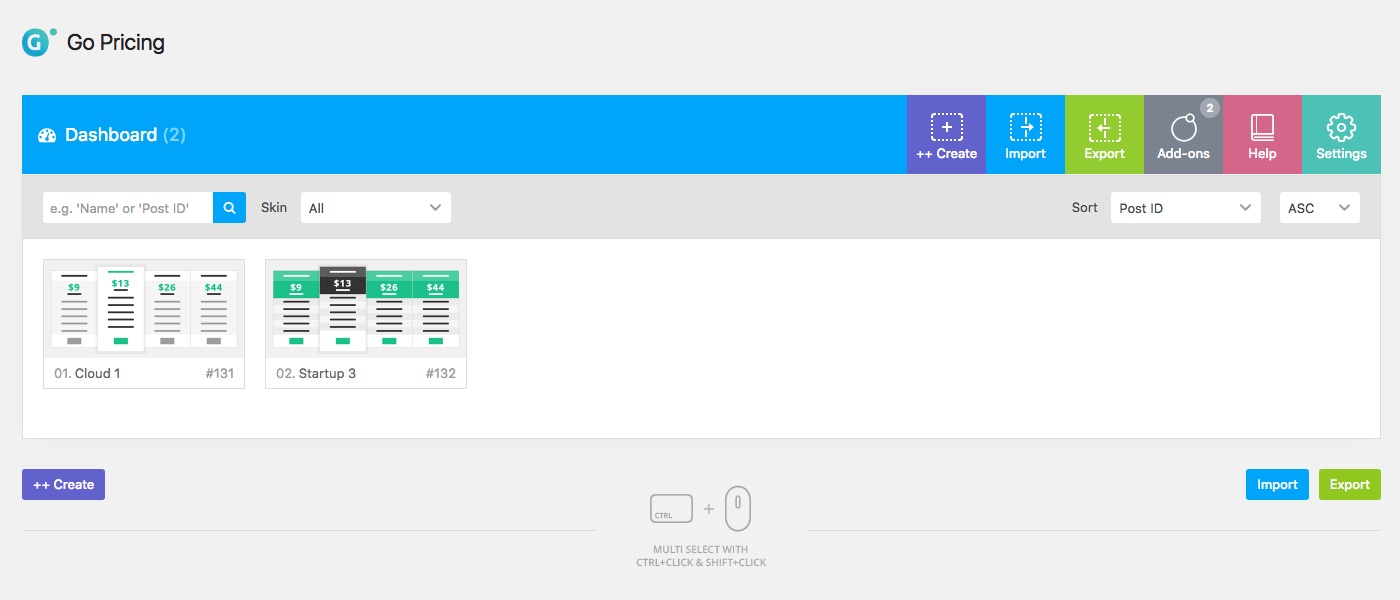
Click next and voila! You now have new pricing tables ready to go! To begin editing hover on a table and click on the pencil icon.
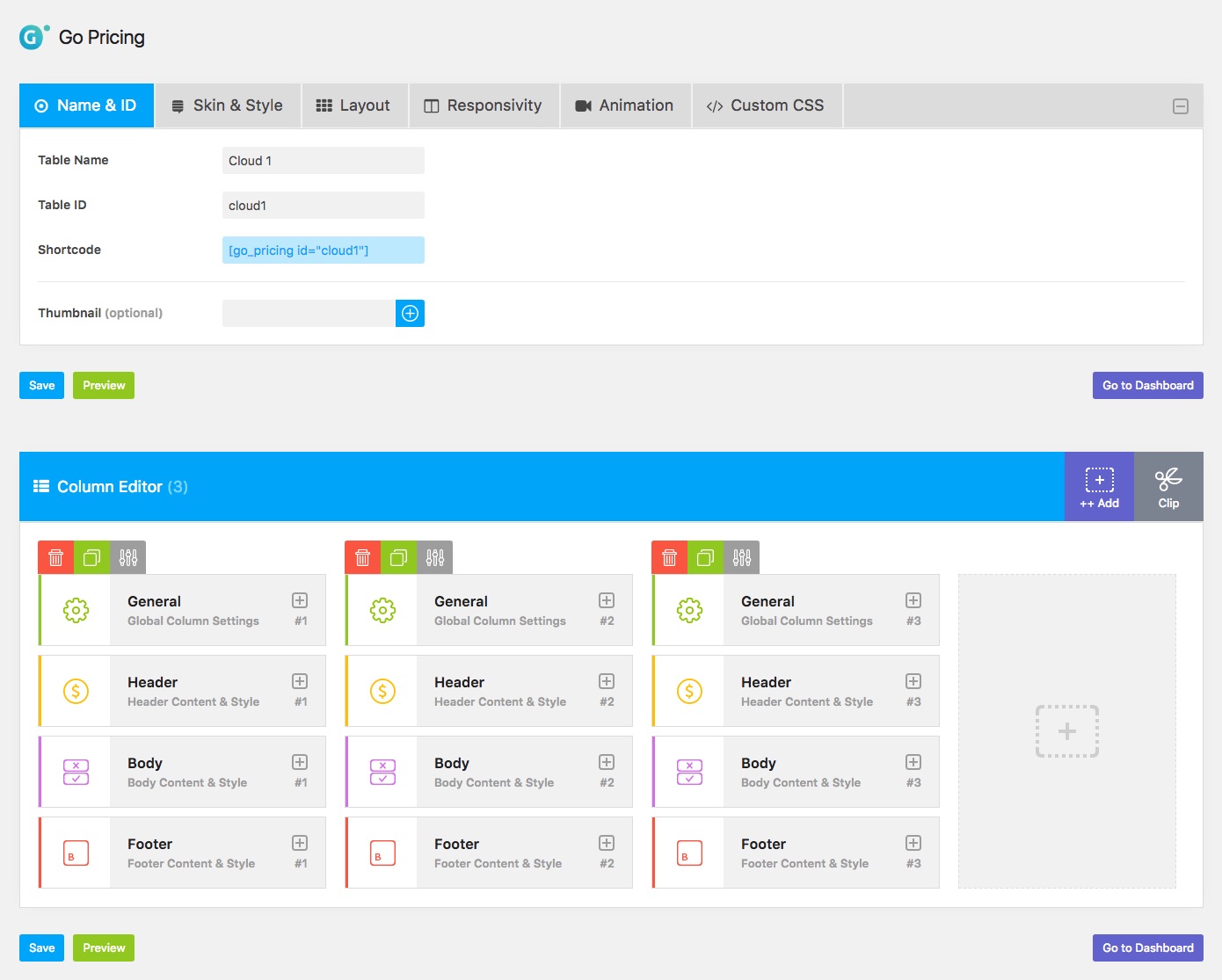
From here you can make all kinds of tweaks and changes to your tables. Use the settings at the top to tweak options for your entire table including:
- Name & ID: Give your table a name and an ID to be used in the shortcode
- Skin & Style: Enable the clean or classic skin, set borders, box shadow, default font family and tooltip settings
- Layout: Set options for your columns spacing, min/max width, equal heights and full-height backgrounds
- Responsivity: Decide if you want your tables to be responsive and where you want your cutoff points to be for various devices
- Animation: Enable animations for your tables, if you want them to loop and the offset %
- Custom CSS: This is should be a pretty straightforward option – add custom CSS for any custom styling you want to apply to your entire table
To edit your table columns, simply click on the plus (+) icons for various options:
- General: Choose from 15 pre-set column styles, enable a highlight or hover, add a shadow decoration and a transition animation
- Header: Select a standard or circle style, add a header background, set your title, add a price or use the General section to add custom HTML & CSS
- Body: From here you can add your package or service features by inserting additional rows, or use this section to build an entirely custom pricing table with custom code
- Footer: Add a button for clients to purchase or learn more using all the options for style, fonts, color, background, etc (in fact – you can event add buttons that go directly to PayPal using the Form Submit Button type)
Your options are pretty much endless! Use the “Preview” option to check your work as you go, and once you’re done don’t forget to “Save.”
Step 3: Add Your Tables to Pages
With your table ready to go you can insert it into your homepage, landing page, pricing, about or anywhere else. Just copy the table shortcode from the “Name & ID” section on the table editor screen and paste it into the rich text editor where you want your table to appear.
But if you’re using Visual Composer (and the Total theme) this next step is even easier. Go Pricing has it’s very own Visual Composer module so you can use it as a part of your page building process.
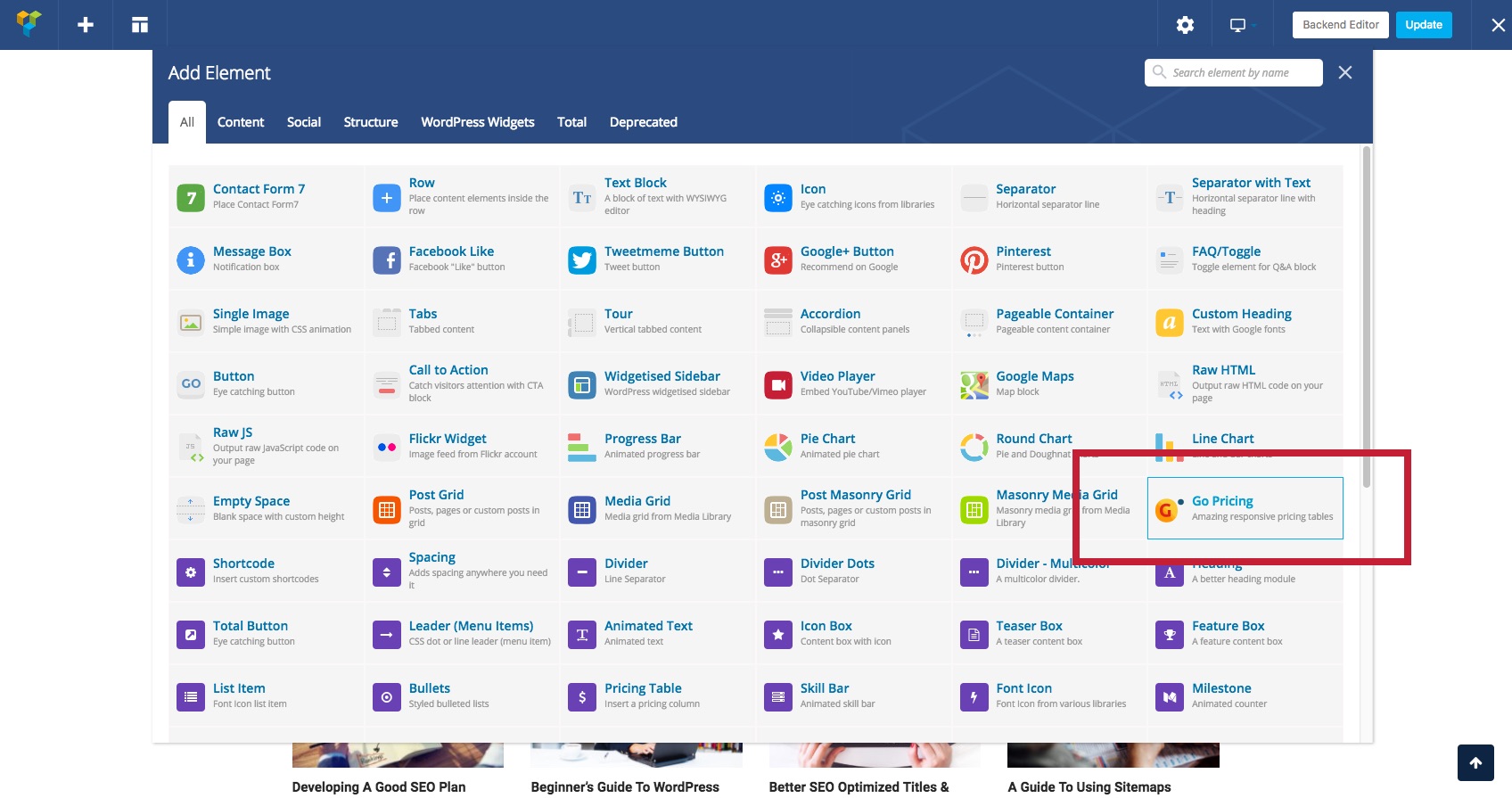
Simply go to the page you’re working on where you want to insert your new pricing table and click the plus (+) icon to insert a new module. Then select the Go Pricing table module to choose the table you want to add to your page. Click “Save” to apply your module changes and insert the table.
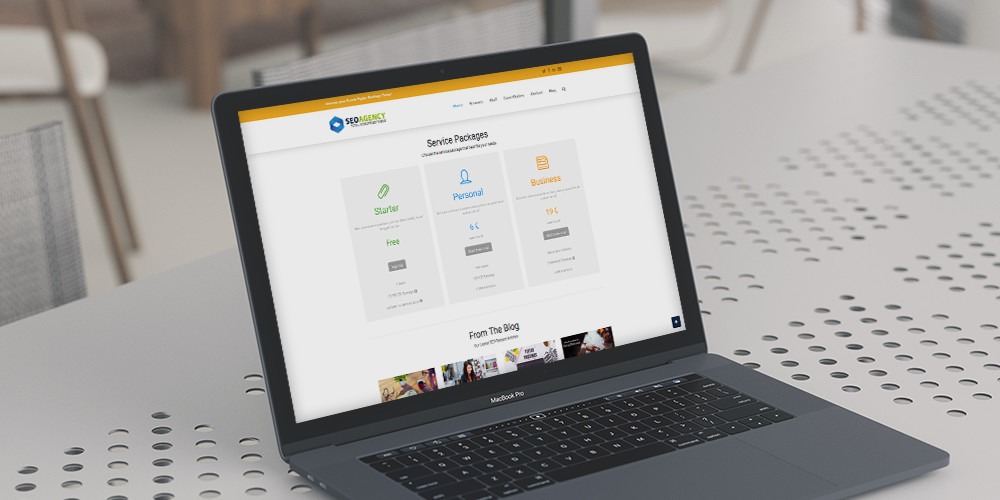
That’s it! You’ve just added your beautiful new tables to your page so your customer base can easily browse your package or service offerings.
More About Go Pricing
Go Pricing also has a couple premium add-ons available that you can use to choose from even MORE pricing table designs and skins. Plus if you visit the Go Pricing page on Codecanyon you can checkout some of the awesome 5-star reviews they’ve received from their more than 9000+ very happy customers.
So what do you think of Go Pricing? Have you used it before? Or do you think you’ll give it a try? And if you have any questions feel free to ask!



Thank you. Content is useful for me.
Hi! can we buy it with regular licence, and put it at our 3 different sites? its legal?
Hello! You will require one license for each site you use the plugin on. So if you want to use Go Pricing on three sites you will require three separate licenses.
I purchased Go Pricing a couple of weeks ago. I did so because the product does honestly look good and seems to operate well.
However, having hit a snag I contacted Support. It has been 15 days now and no response.
It was 13 days and I sent another request for support and no response thus 15 days. I have seen other Purchased users on Envato asking for support with no replies forthcoming.
So if you plan to buy this plugin and expect Support – don’t – because it just will not happen. !!
Thank you for sharing your experience! I hope you’re able to get a response soon.