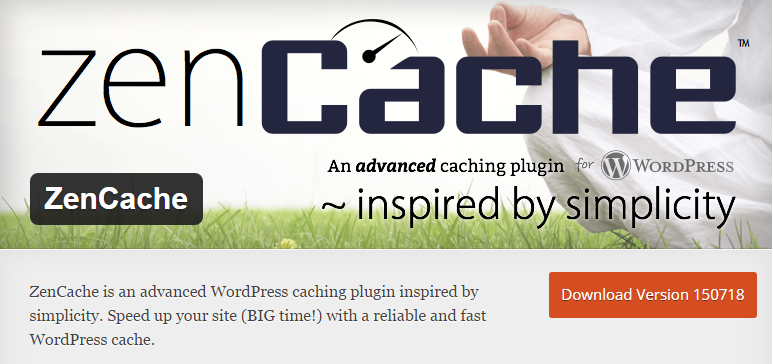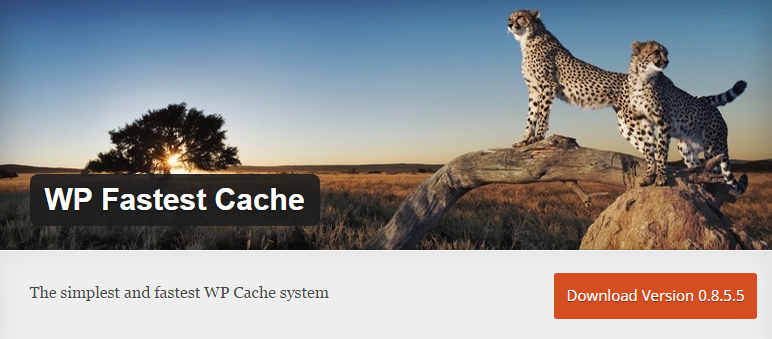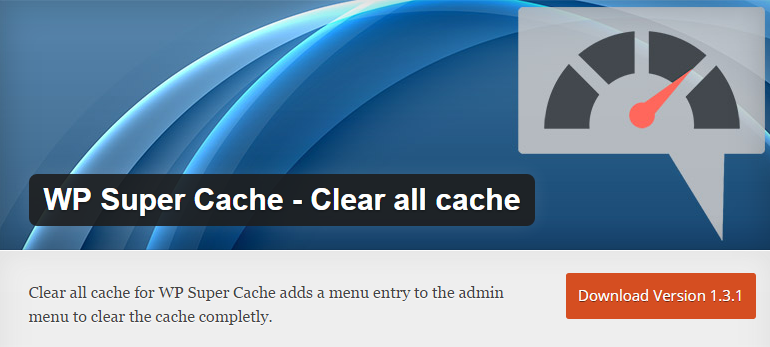3 Key Steps to Enhance Your WordPress Site Speed with Caching
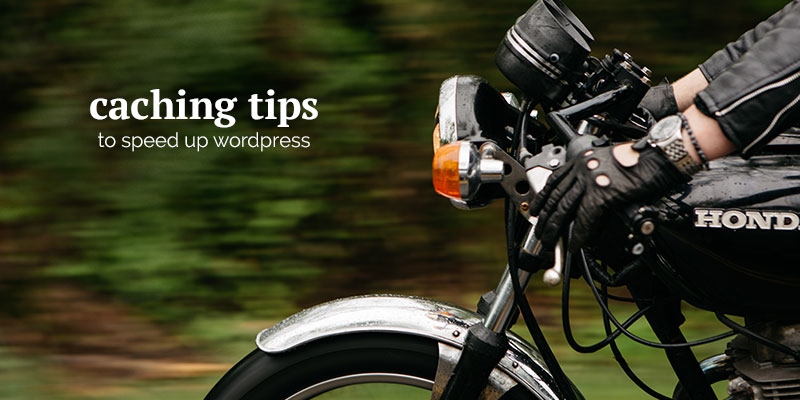
Page speed is a hugely influential factor in the success of your website. Put simply, if your website doesn’t load quickly, people won’t stick around long enough to discover what it can offer them. It’s been proven (perhaps most famously by Google and Amazon) that a faster load speed results in greater engagement and more sales. Not to mention the fact that a slow site could get you literally ‘red flagged‘ on Google soon enough.
Fortunately, WordPress as a platform offers a wonderful balance between functionality and speed. That said, you need to know which WordPress tools to utilize, and how. With that in mind, in this post we’re going to take you through a number of ways in which you can enhance the speed of your WordPress website. From free plugins through to hosting solutions, we’ll show you the optimum steps to ensure that impatient visitors aren’t turning away from your site.
What is Caching?
It’s easy to get muddled up in technical jargon when it comes to exploring the world of caching, but in a nutshell, caching is a technology that optimizes the way previously requested data is reused. By keeping frequently requested objects in a readily accessible place, you minimize the need to re-fetch the same data repeatedly (when doing so isn’t necessary).
Static images like logos are perfect caching candidates because they never change and are part of many page requests. Caching enables such objects to be stored locally (i.e. on the user’s computer) so that they are not repeatedly downloaded with every new page load.
Should You Care About Caching?
We’re going to focus on caching in this post, but in reality, there’s an awful lot more you can do positively affect your site’s load speed. More specifically, some ‘high impact’ factors include your theme, plugins, and images. For more information on those, check out my recent post on WordPress performance and speed.
But to answer the question: Yes, you definitely should care about caching; for the reasons stated in the introduction if nothing else. While it’s possible to have a reasonably fast website without caching, WordPress’ infrastructure practically demands that you incorporate a caching solution to ensure that page speed is as fast as it should be. So without further ado, let’s crack on with three key ways you can enhance your WordPress site’s load speed with caching!
1. Choose a WordPress Caching Plugin
I always install a WordPress caching plugin as a basic part of my WordPress installation. The five WordPress plugins listed below are In my option, the five options below represent the crème de la crème. I recommend checking each one out and making a gut decision as to your preference, because there is no ‘correct’ option as such.
W3 Total Cache

I have mentioned this W3 Total Cache in other articles. It has a premium version and offers a discount when adding MaxCDN (something we’ll get onto later). General setting include Page, Database, Object, and Browser Cache, CloudFlare compatibility and options for specialized Varnish servers.
ZenCache (formerly Quick Cache Lite)
ZenCache, like W3 Total Cache, has a premium version. Even though there are many options, basic installation is very simple. The Pro version currently supports Amazon CloudFront (a dedicated CDN) but will also work with many other popular CDNs.
WP Rocket
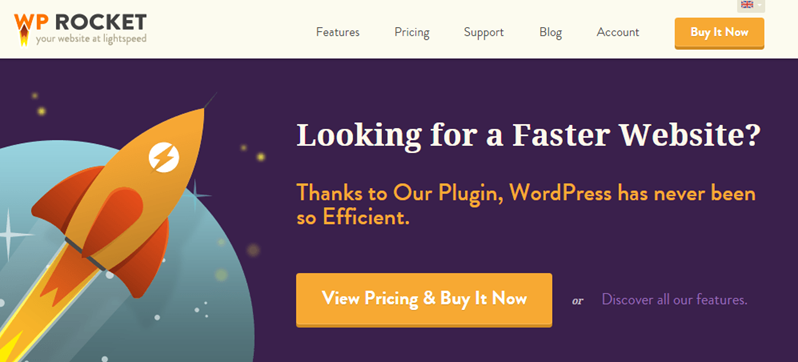
WP Rocket leverages both a client-side browser cache (images, JS, and CSS files) and server-side cache building static pages to limit PHP code processing. The developer also provides web-crawling software that locates and caches files for you. The plugin is CDN-enabled and compatible with CloudFlare.
WP Fastest Cache
WP Fastest Cache software creates static HTML files from PHP and MySQL. It automates HTML and CSS minification, CSS and JS concatenation, enables GZIP compression and leverages browser caching. It is compatible with CloudFlare and MaxCDN.
WP Super Cache
WP Super Cache is CDN enabled with MaxCDN but not compatible with CloudFlare. It doesn’t offer browser caching. It caches files in three different ways according to speed: Mod_Rewrite, PHP code, and legacy caching.
2. Choose an Optimal Hosting Solution
Most people don’t need a specialized hosting platform designed to optimize WordPress performance. If you can afford it, however, it can make life an awful lot easier.
Managed services require a greater financial investment but, in return, provide additional support features like administration, backup, and security. They also provide peace of mind. We have published a comprehensive review of specialized WordPress hosting platforms. One of the most popular WordPress managed hosting platforms is WPEngine.
I recommend comparing WordPress-optimized hosting platforms in terms of features, price, and possible technical limitations or restrictions. WPEngine, Pressidium, and Pressable are, for example, CDN-ready. Flywheel, however, offers MaxCDN services in comparison to Pagely, which uses PressCDN. They both provide other features like page caching and administrative services like uptime reliability, backup, scalability, and security.
SiteGround, a less expensive hosting platform, uses the WordPress plugin SuperCacher. Hosting companies like GoDaddy and Bluehost also offer managed add-on services like CloudFlare. I suggest you research your choices with care because some sites impose technical limitations on specialized web services like CDN.
DreamPress, comparable to WPEngine and GoDaddy above, uses Varnish caching via the Varnish HTTP Purge plugin. Cloudways, another example service, runs a proprietary VMAN platform, uses the WordPress W3 Total Cache plugin, and supports Varnish, Memecached, NGinx, and Apache servers.
3. Choose a Content Distributed Network
A Content Distributed Network (CDN) enhances page load performance by using a network of geographically separate physical servers sharing cached static pages of your website content. The closest accessible server will efficiently service random requests for content.
A CDN is a “magic bullet”, available through many WordPress plugins like W3 Total Cache, if your website content can be distributed to your readers as static files. Hosting plans also offer this delivery option. Amazon CloudFront, the CDN front-end of Amazon Web Services (AWS), is an example of this kind of web service. Some of the plugins mentioned above are CDN-enabled. MaxCDN and CloudFlare are managed hosting platforms mentioned below that also offer CDN.
CDN certainly isn’t a necessity, but it can make a big difference to page load speed. It does represent an additional cost, so it’s up to you to determine its value. If you do choose to adopt a CDN, you’re best placed to select a plugin from the above list that incorporates a CDN solution. It’s always best to consolidate solutions if possible!
Conclusion
Caching can get rather overwhelming I know, but the three steps above are in their particular order for a good reason: You should tackle each in turn, in line with your requirements.
While not a ‘must’, utilizing a caching plugin is highly recommended. Choosing a specialized hosting provider can make life an awful lot easier for you – albeit at a price. Finally, utilizing a CDN isn’t necessary, but would be the next logical step in terms of boosting load speed.
In conclusion, your website will never be ‘fast enough’. You can always make efficiency improvements. But what you should do is make reasonable efforts to ensure that your website isn’t too slow, and in reality, even free solutions (such as say W3 Total Cache) can get you a long way towards your goal.