Collaborative Editing Solutions for WordPress

As a website grows, more content creators are required. With this, there are more iterations of editing in content pieces. This leads to increased complications in collaborative or synchronized working. Now, while there still are efficient tools like Google Docs and grammar checkers for this, publishing the content on websites remains super-taxing.
In the coming sections, we have explained what collaborative editing is, what makes it useful for you, related use cases, challenges for publishers using WordPress, and how to do well with WordPress Collaborative Editing. If you need to publish a lot of content for your WordPress site, this article will definitely be very useful for you.
What is Collaborative Editing?
In terms of content related collaboration, as in our case, it could be considered as an act of multiple individuals putting efforts in making a single write-up (or the work to be published) flawless.
Let us simplify with examples. Do you use Google Docs or Google Sheets?
Unlike an offline Word Document or Sheet, multiple people can have access to the same document. They can see, edit, comment and download documents as per their privilege rights.
If a person is editor or owner of a document, he or she has full privileges related to editing, deleting, commenting, downloading, renaming, and so on. With the access level, the list of privileges goes down for individuals.
It seems an easy way to let multiple people work on the same piece of document. Isn’t it?
If not, see the conventional way of collaborative editing.
Let’s say you created a Microsoft Word Document. Now, in order to take suggestions from your editorial team, you will first email a copy of the document to each of the concerned editors. All of them will share separate copies of the same document with comments, changes and additions with you. Combining their changes, resolving comments and editing the document will then take a great amount of effort.
After this, you will have to resend your edited copy for the same process. The more the iterations, the more the time and effort will go into conventional collaborative editing.
It is definitely not as convenient as the former case i.e. collaborative editing through shared resources.
Note: As most of the publishers now use shared documents for collaboration, we will be talking about the online collaborative editing in this article henceforth.
Collaboration Use Cases
Document related online collaboration is beneficial for small as well as big organizations alike. It can be utilized in multiple scenarios, such as:
Discussion and Editorial Reviews
Most content creation teams have multiple levels of editorial setups. This means, one or more people will create the content, which will then be edited, discussed upon, rectified, checked, and published by another bunch of people.
Offline documents do not serve the purpose, but increase difficulties for the involved people in this case. Collaborative Editing, on the other hand, is a savior.
Teams may use reliable online collaboration tools to work in synchronization. And just as emails are exchanged when progress in editorial work is made, people can use mentions to send notifications through the tool’s app or email. This means, you won’t be manually telling the other people about the progress made. So, the process also reduces the need to communicate to a great extent.
Frequent and Simultaneous Editing
Not only content audits, but documents requiring frequent editing by one or multiple individuals will find collaborative editing a great thing for them. Be it 2 people or 10, all will be able to see and edit in the real-time.
Collaborative Excel sheet editing is the go-to aid for many content managers and marketers dealing with multiple writers / resources.
Version Control or Change Tracking through Multiple Devices
It’s not just that collaborative editing can’t be (or isn’t) used by individuals. In fact, there are so many people who use collaborative sharing to track their work well. After all, collaboration tools are great at version control.
By using the practice of collaborative editing, one can make its work / documents available for multiple devices in real-time. This way, mobility and safety won’t be your concern, and the chances of data loss/theft due to physical device damage will also increase greatly.
Benefits of Collaborative Editing
Now that you know where you might use collaborative editing, let’s discuss what are its advantages for teams and individuals.
Real-time Sharing and Collaboration
Unlike offline documents that are shared when you opt for, collaborative editing lets you make changes and share comments available for all authorized people. So, team members can handle the issues faster and have a more fruitful discussion over pieces of your content.
Data Security
Most collaboration tools require authorization in order to view or edit the content. This keeps your data and collaboration safe. For example: Google Docs require Google / Gmail log-in, in order to make changes or collaborate, provided you have set the edit privileges well.
Accountability
Collaborative editing tools track the changes made by each person, ensuring accountability of each of your collaborators. This will later help you discuss the relevant points with the concerned person without getting confused.
Time and Effort Saved in Editing and Communication
Exchanging words about the content without using the collaborative editing facility could be a daunting task. Same is true about the collaboration on the document, as we explained already in the article while defining the term ‘collaborative editing’.
With online collaboration being utilized, the time and effort put into the process can be significantly reduced.
Anywhere and Anytime Availability of your Data
Cross-device availability of your data can be ensured without compromising on the data security front when your team or you alone utilize online document creation and sharing solutions for work. You can just login to the related account and start working from anywhere.
Well-controlled Collaboration
One can manage access rights for their documents pretty easily through online collaboration tools. You can decide who all will be able to view, edit or delete the content in your shared files. Commenting, mentions, link-sharing and email notifications can also be handled well through it.
Collaborative Editing Challenges in WordPress Gutenberg
What’s your purpose for creating content?
If it’s for WordPress then you must have faced multiple issues with the otherwise-efficient Gutenberg Editor already. Even after using various collaboration and communication tools, things might look tiring sometimes.
In general, while thinking of working in collaboration, people are concerned about the followings:
Security and Collaboration Issues Because of Link Sharing
If you do not directly have the collaboration facility enabled for your documents, you must be using an online tool for collaboration in your editorial process. The content must then go into your WordPress Editor, i.e. Gutenberg.
In this case, before we move ahead, answer this:
Whenever a document is to be shared with multiple people and you are not even sure about the email ID / user account of all of them, what do you do?
Create a link for sharing the document with view-only or editing rights, isn’t it?
Well, maybe you can see the edits made and associated users, but you can’t deny the fact that link-sharing can sometimes bring unauthorized and avoidable people on your documents, giving them the access rights more than they should have. It, surely, is a threat to your content’s safety.
Cumbersome process of Collaboration
Now that you are aware of the security threat for your website content, you can train your team to avoid this issue. However, there is another bigger issue that can’t be avoided but must be addressed differently.
It is the complex editorial process for the publishers, or for the content creators.
Imagine you wrote an article for your organization’s website in Gutenberg and it is to be reviewed by your team. How will you share it?
Either you will share the link of the document within your WordPress dashboard for other users, or you will share the content separately in the document, copying it from the created page.
Thereafter, the content will go through an editorial process, i.e. multiple iterations and commenting sessions, before finally being able to be published.
Another way is that you create a shareable document with collaboration capabilities and follow the same editorial procedure as stated above.
After the final audit, you will have to again add all content to the Gutenberg Editor, search-engine optimize it, add images, insert captions, append meta-descriptions, and do all the related things before publishing it finally.
We know it’s a long and repeated process but also a compulsion. But what if we say, there is a way out?
Yes, it’s absolutely true.
To simplify your editorial life and collaborate well for your WordPress content creation process, read the next section carefully.
Leveraging Collaboration in WordPress – Best Solutions
WordPress is an efficient and user-friendly CMS, undoubtedly. But at the same time, it can be easily concluded that it is not very capable at editorial collaboration and related stuff. Thanks to its flexible and extensible nature, we always have the option to extend its capabilities as per our needs.
For editorial work in WordPress Gutenberg, these plugins will come in handy (we’ve kept the best WordPress plugin for editorial collaboration for the ending, so don’t miss out reading anything 😀🤞):
User Role Editor
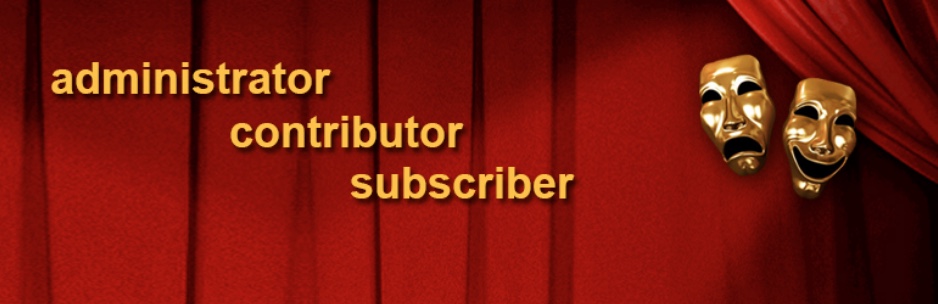
This plugin lets you control the capabilities of your WordPress website’s users. Though it doesn’t directly solve the collaboration issue completely, it is surely useful as it gives publishers a way of letting multiple users work on the same web page / blog post.
Now, when we talk about ‘user rights’, they are limited to generic ‘read’, ‘write’, ‘delete’ and ‘edit’ permissions but have a way broader scope. For each user role, there are 300+ permissions that you could enable and disable. And when needed, you can even hide or show certain user roles.
The User Role Editor Plugin works well for multi-site environments too.
However, the major con still remains. Commenting i.e. the ‘true collaboration’ can’t be done using it.
Strive Content Calendar
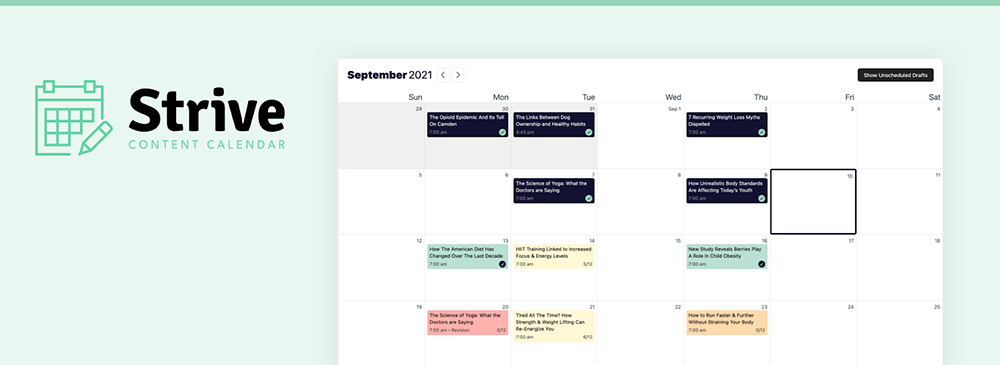
If you’re working with multiple people, an editorial calendar is a must to keep your team organized. The Strive Content Calendar is one such plugin that enables you to be able to plan, edit and schedule (or reschedule) posts on your WordPress blog. There is a great calendar to view your content schedule as well as helpful features like built-in checklists to be sure import requirements aren’t missed (e.g. spelling checks, featured images or internal links).
With the plugin your content team can add statuses as they work on posts, and the pipeline features make it easy to visually see where all of your post drafts are at in the creation stages. You could even use this feature to make collaboration easier, for example staff writers can set a post to “editing” when their done at which point your editor can step in. Once the editor finalizes a post draft they can set it to “pending” so your marketing team (or an admin) knows it’s time to schedule the post to be published.
TranslatePress
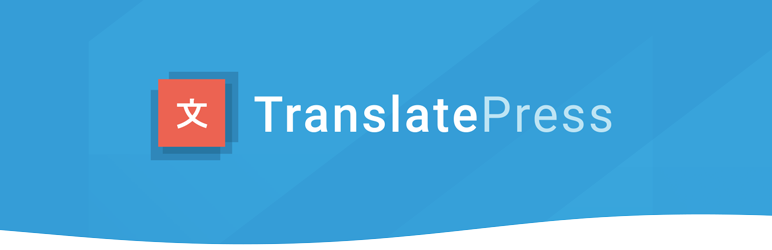
If your website is in multiple languages and you want to ensure the quality of translations, human translation can always be preferred. However, if you do it in multiple documents, that won’t be a good idea. So, try the TranslatePress plugin.
It will let you translate each section of your website pages one by one. The plugin keeps these translations locally on your server, ensuring no compromise with your data security.
Editorial Calendar Plugin
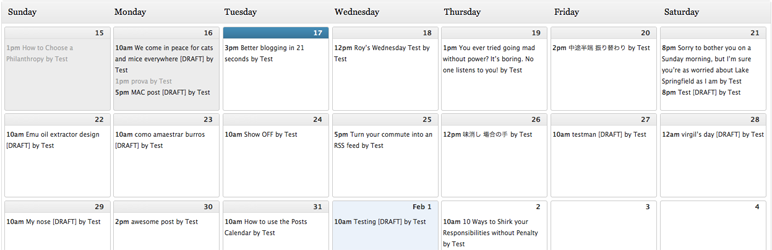
Editorial Calendar Plugin helps publishers see all drafts and schedule tasks related to them. For example, you can drag and drop your site’s drafts for publishing. For each day in the calendar, you can add a date and a note to remind yourselves of what needs to be done .
With this WordPress plugin, content managers and publishers will be able to handle content from multiple authors easily. The publishing can be done properly, by adding a quality auditing step in your site.
Alternatively, you may use the SchedulePress Plugin for this purpose.
Multicollab
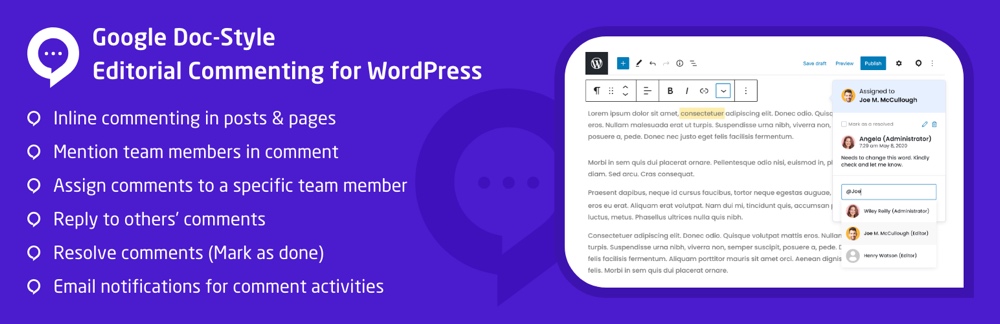
Multicollab is a superb plugin that will enable abilities similar to Google Docs in your WordPress Gutenberg Editor. The plugin also adds an activity center to your editor pages, in order to let you track the activities on the desired page at once.
Using this plugin, you and the authorized collaborators can add comments, reply to comments, mention others, delete comments and edit comments. It is one-of-its kind collaboration solution for WordPress publishers till the date.
With the interface elements similar to Google docs, Multicollab will be a very easy aid to adapt to. Your editors, collaborators, creators and other user roles will be assigned the same kind of privileges for collaborative editing as WordPress-assigned privileges for the post/page being edited.
This plugin is free to use at present and one may easily take a live Multicollab demo before installing it. And honestly, it’s the best option for true collaborative editing with WordPress.
Editorial process for WordPress Gutenberg is indeed tiring, but essential for content quality auditing and management. To make it simpler, website owners must look for reliable collaborative tools, for example the ones listed in this article. Choosing the right synchronized-working aid will reduce the editorial and publishing efforts for content managers, marketers, publishers, creators and site owners.



