Build a Custom Dictionary with CM Tooltip Glossary

Do you tend to write about a niche topic a lot on your blog? Do you find yourself needing to define terms over and over again to give your posts context? If so, you could probably use a glossary to organize and make accessible your most frequently used terms and their definitions.
Now, the idea of creating a glossary from scratch is daunting, let alone setting up the links to definition pages each and every time a term appears in each and every post. That’s where the CM Tooltip Glossary plugin comes in.
What Does the CM Glossary Tooltip Plugin Do?
This nifty plugin makes it super simple to create dedicated pages for glossary terms and their definitions and generates links to these pages whenever the terms appear in your blog posts or pages. It can also show a tooltip whenever a visitor hovers over the term, like in the example below from JumpStartCTO (a site Creative Minds cites for demonstrative purposes):
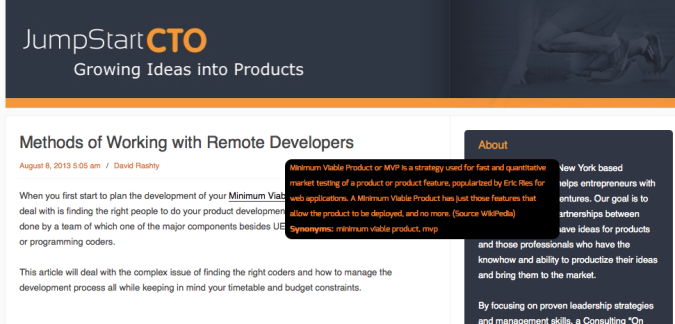
As you can see, when you hover over the term, “Minimum Viable Product,” a tooltip appears providing the definition so you don’t have to leave the page. However, if you were to click the term, you would be taken to a page with the definition on it as well as other information. But we’ll get more into that in a moment.
Developed by Creative Minds (who also make plugins like CM Ad Changer and CM Answers), CM Glossary Tooltip is available in three different versions: Free, Pro, and Pro+. Let’s take some time to review the features associated with each version.
Free
The Free version of this plugin gives you everything you might expect: the basics. It allows you to create unique posts for each term in your glossary, show a tooltip for hover-over definition display, and automatically link to term pages. It generates a glossary index for you that can display terms in either a list:
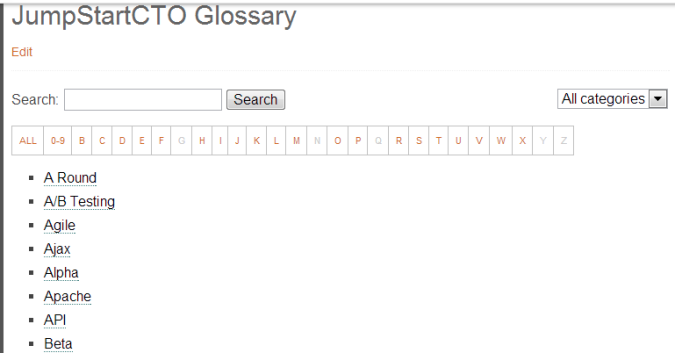
Or in tile format:
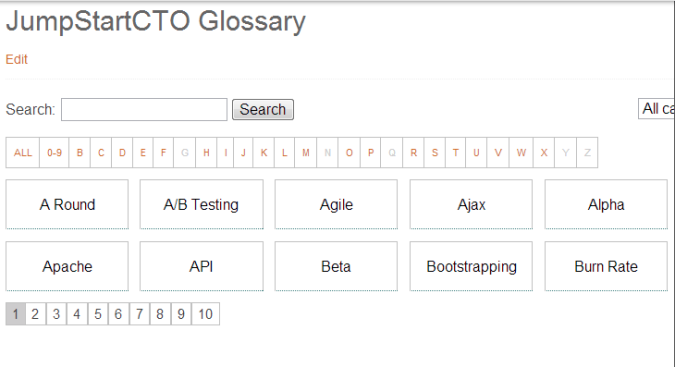
It also provides a decent level of control over how terms are displayed. For instance, you can set up filters to ensure definitions in tooltips don’t exceed a certain length. And you can set up where tooltips appear, including duplicates on the same page. Finally, it offers UTF-8 coding support.
Get The Free CM Tooltip Glossary Plugin
Pro
The Pro version will cost you money, but it offers a whole range of expanded features. You get everything that comes with the Free version, of course, plus the ability to add a whole slew of additional information to each unique glossary term page like:
- Internal links
- Synonyms
- Related posts
- Related terms
- Support for singular and plural forms of terms
The Pro version also gives you greater control over how your glossary functions and looks. For instance, you can set up pagination for a glossary that’s on the large side or customize how the term links and tooltips took:
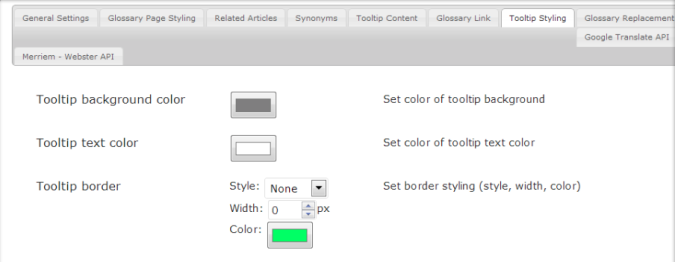
Change the permalinks, add anchors to tooltips and throw in custom characters for good measure. A CMinds Gratitude message won’t appear in the footer in this version and you can setup a widget that displays random terms in your sidebar, like this:
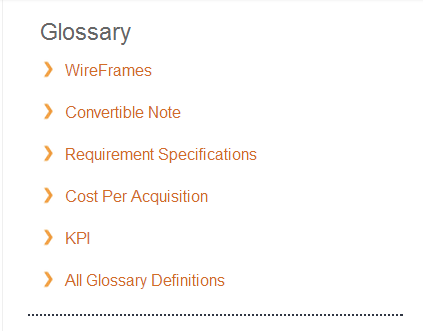
Additional Pro features include multisite and mobile support, the ability to add definitions directly to the glossary index page, and speed optimization so all of you SEOs will be kept happy.
Plus, if you have a glossary of terms you readily use prepared on your hard drive, you can easily import it via .csv format. Or, export the glossary once you’ve created it to have on record:
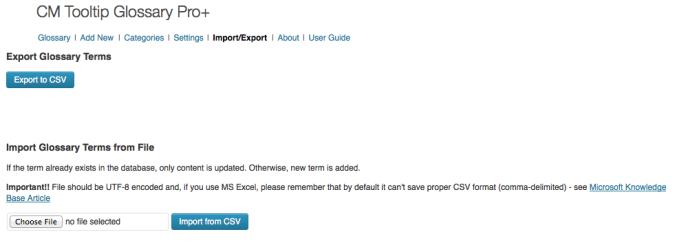
Pro +
As you might expect, the Pro+ version includes all the features of the Free and Pro versions with even more features stacked on top. This is the version I got my hands on and it’s a definite step up from the other two versions. This thing has everything from Google Translate integration:
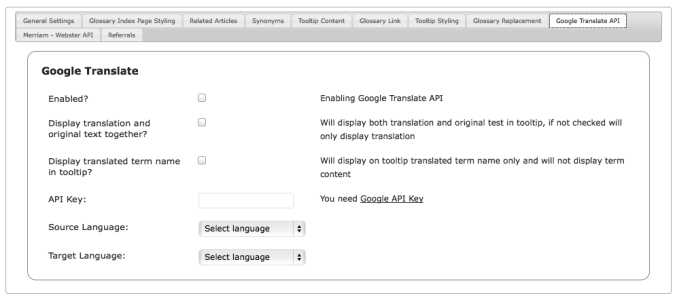
To Merriam-Webster Dictionary and Thesaurus integration:
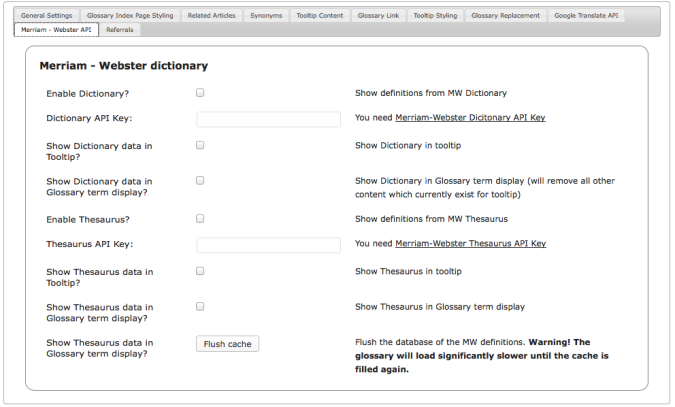
To the ability to setup Glossary search and categories. Additionally, you can use a short code to insert a category of terms anywhere you want, a search and replace tool for making quick, across-the-board updates, term exclusion, and custom links. Plenty of shortcode options, and support for partial word terms and abbreviations round out the feature set.
Setting Up Your Glossary
When first glancing at the plugin after install and activation, I had to pause for a moment. There are a lot of options and while more options means greater flexibility, it also means more work on the administrator’s part. Thankfully, my fears regarding how involved the setup process was going to be were put to rest quickly. The plugin’s UI is intuitive and easy to follow. The main screen shows you the current list of terms in your glossary:
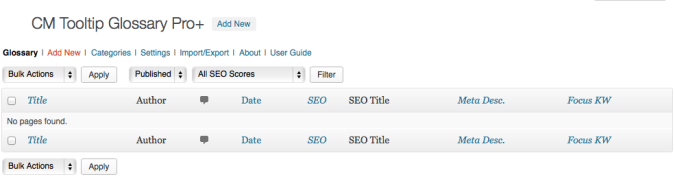
All you have to do is click Add New and you’ll be taken to a new post where you can write out the definition of a term:
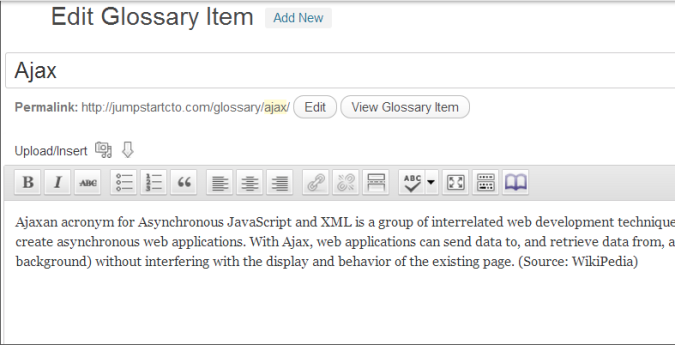
The plugin will then find all instances of this term on your site and make them clickable. When clicked, visitors will be taken to a dedicated page for the definition of the term. It should look something like this:
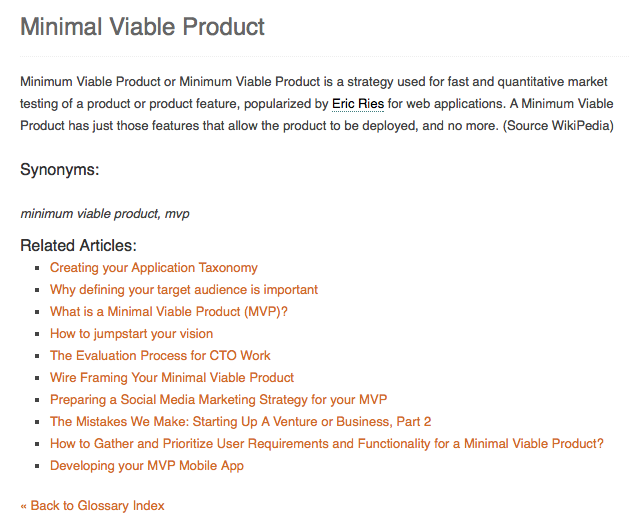
As you can see, this glossary term page has the term’s definition, synonyms for the term, and related articles set to appear. It’s worthwhile spending some time browsing through the Settings options. Again, you have a lot of room to play here but don’t let that overwhelm you. Each tab in the Settings section deals with a different aspect of customization. If you don’t want to deal with synonyms, for instance, you don’t even need to click on that tab. What I’m trying to say is, use the features that benefit (and make sense for) your site; don’t feel obligated to use them all.
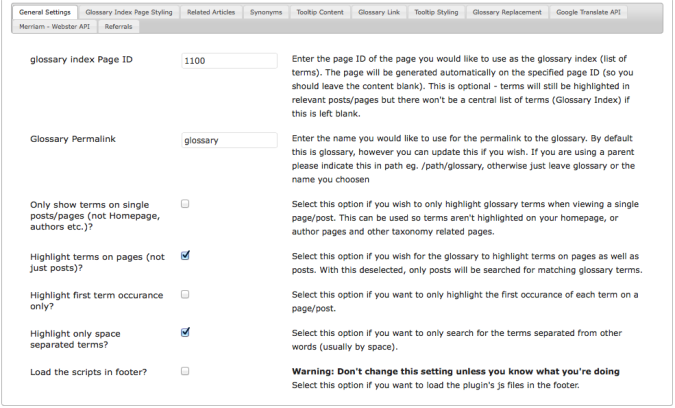
To activate the tooltip hover effect, click on Settings then on the tab Tooltip Content. Check the box next to Show tooltip when the user hovers over them?
If you want a list of related articles to appear beneath a definition on a dedicated term page — basically, a list of articles in which the term appears — click the Related Articles tab and make sure the box is checked next to Show related articles:
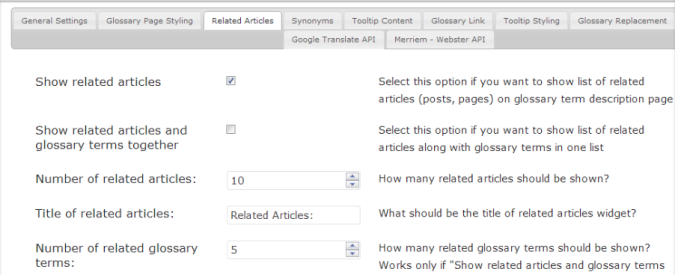
Click through each tab making selections as you go. Really, that’s all you need to know to make use of this plugin. Follow the instructions given and you’ll be well on your way toward building a robust glossary for your website. And if you deal with a niche subject with a lot of industry-related jargon, it’s an addition your visitors will love and make use of on a regular basis.
Conclusion
Sometimes webmasters get plugin happy, installing everything they can get their hands on. If you like your designs simple and streamlined, the CM Tooltip Glossary plugin should still appeal to you. The Pro+ version, in particular, is full-featured enough to satisfy every conceivable glossary-related need while being simple enough to appeal to WordPress users that like to stick to the essentials.
Have you use this plugin? What did you think? Do you find the addition of a glossary to be helpful or intrusive?




Hi Tom, Tootip CM seems to be conflicting with my theme coming up with a type of error – Warning: call_user_func_array() expects parameter 1 to be a valid callback, function ‘edit.php?post_type=glossary’ not found or invalid function name in ….. wp-includes/plugin.php on line 470
Any ideas why? I cannot find the line and I am no developer! Please help!
Hi Edlin, you should contact your theme developer or the ToolTip MC developers for assistance, one of them should be able to help you out!
Is it possible if I want to settup Japanese-vietnamese dictionary?
Hi Tom. Great article. Thank you for taking the time to explore plugins like CM ToolTips.
I had some luck with the free version of this plugin and was enticed to upgrade to the “Pro” version. I’ve had nothing but trouble with the Pro version. It’s as though QA only applied to the version you could test before purchase. One particular challenge is that the added features behave strangely with the free-version features. New features are deployed as independent capabilities but quickly you realize that there are far more combinations of check-boxes than can possibly make sense…and many combinations behave unexpectedly. It’s a tiny plugin…with a rat’s nest of dependencies.
While I’ve deleted the plugin and can’t share screenshots, you won’t use the Pro version for long without running into bizarre code. To activate your license, there is a text box for the license key and an “activate” button just below. But it’s not that simple. You have to enter the license key, press the “save” button at the bottom of the page, and then return and press the “activate” button. That’s intuitive.
Want to regenerate the glossary? Use the “generate/regenerate glossary” button? There is none. Check the “generate” box and then press the “save” button. The user interface is idiotic and the basic functionality doesn’t even work in the Pro version.
Also, the shoddy translations into English of the help pages don’t come through clearly.
Think they might offer a money-back guarantee (after four days of use?) or a try-before-you buy? Neither. Now I know why.
My advice is to steer clear. I wasted a lot of time trying to make their “Pro” product work, and won’t repeat that mistake with other CM products. If CM put as much resource into their coding as they do into their marketing, they would have a much better product.
Bill
Hi Bill, sorry to hear about your troubles with the premium version. Did you try contacting the plugin developers for support – how was their support?
Do you have any builds ready with LTR and RTL languages?
The plugin is LTR by default (checkout their demo), and it does support RTL according to their documentation (note – this is an easy to enable feature in pro versions, but needs to be manually enabled in the free version)