How to Use the Calypso Desktop App for WordPress
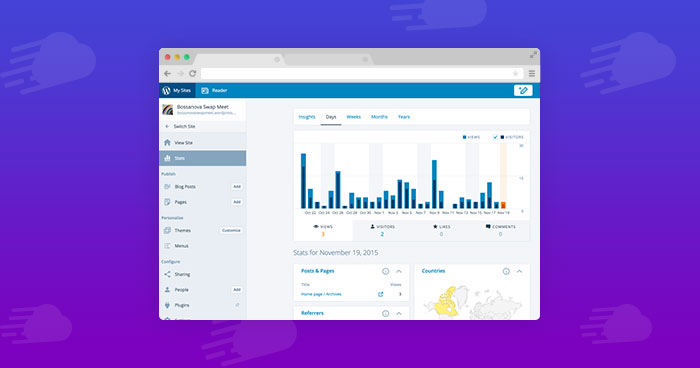
WordPress has become the go-to platform for websites of all types. Today, even a non-technical person can build websites using WordPress.
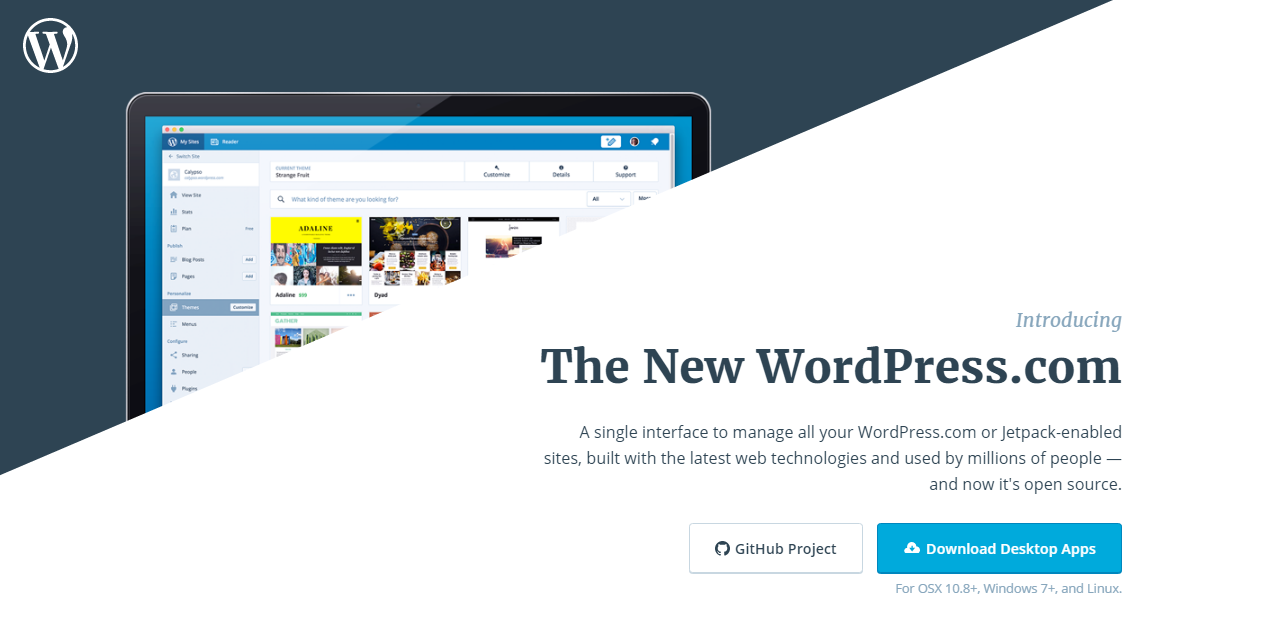
One of the exciting tools that have greatly simplified the usage and management of WordPress websites is the Calypso WordPress desktop app.
What Is Calypso WordPress Desktop App?
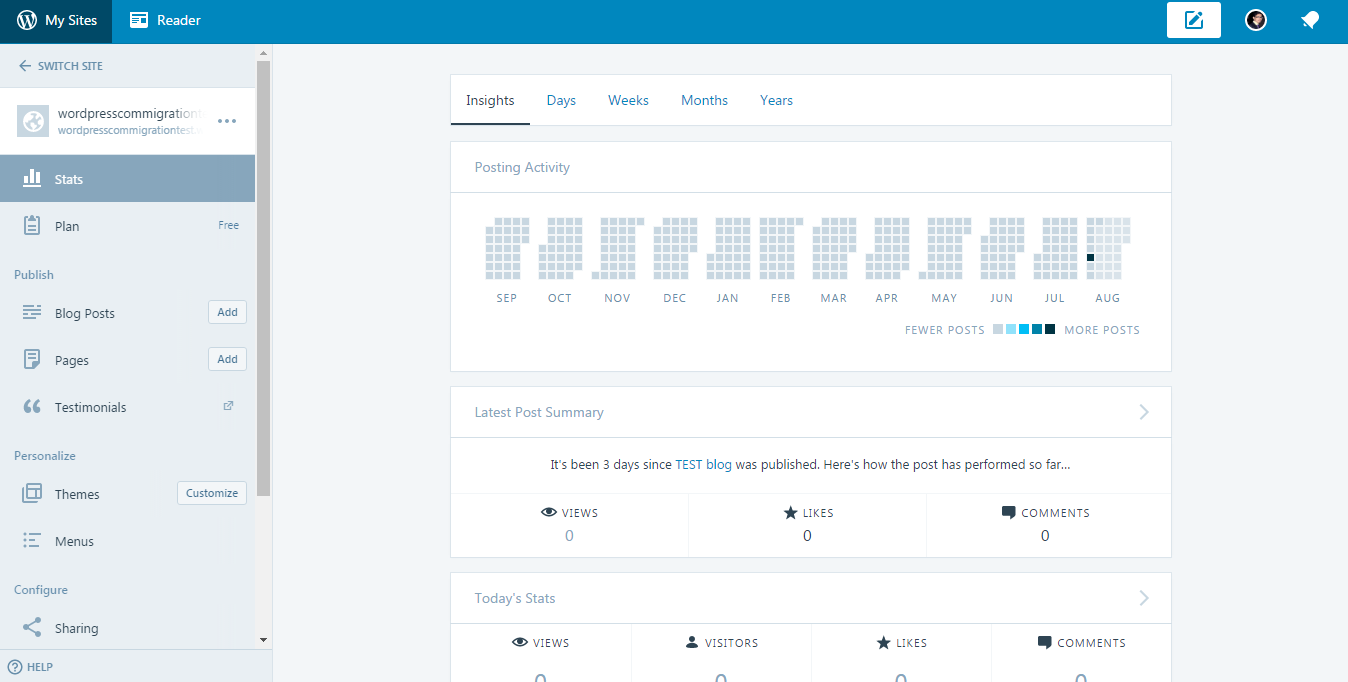
Calypso WordPress desktop app is designed to provide a single interface for handling multiple websites. The aim of development of the app is to make WordPress more accessible and easier to handle. The app is Open Source and you have complete access to the source code and the app for free.
The Technology Behind Calypso
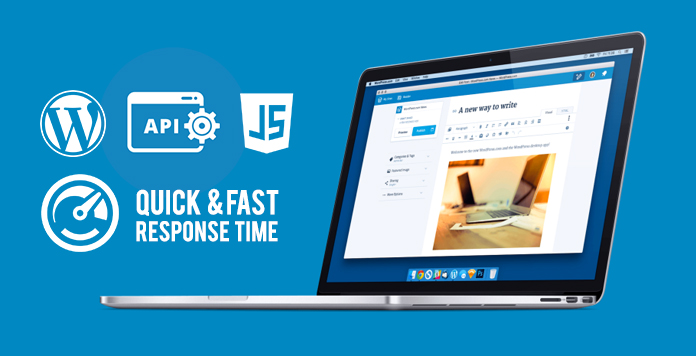
It is entirely built using JavaScript. It communicates with WordPress using the WordPress REST API. This technology stack makes the app lighter, faster and very flexible.
Calypso WordPress Desktop App Features
What makes Calypso so great? A lot, but here are a few highlights.
The Open Source License
Calypso is available under Open Source license. This is a great move by the developers as it opens up the app for a much larger audience. This is in continuation with the trend of releasing important software components so that a large number of users could use it without worrying about licensing and usage costs.
Speed and Efficiency
JavaScript and WordPress.com REST API makes the app much faster. The app loads almost instantly and this is an important aspect of the user experience.
Site Stats View
Calypso offers stats for all websites that you add to the app. You can view the details of all the visitors, the search terms that they used, page and posts views and top referring websites.
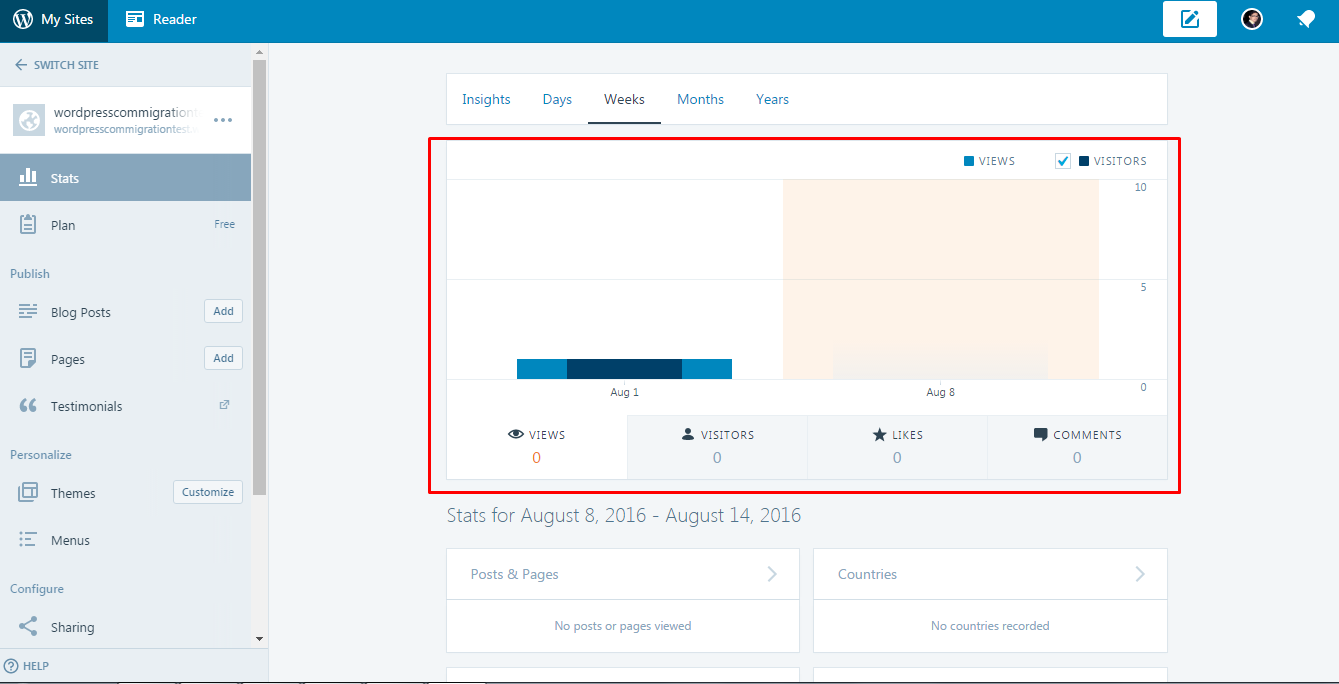
Calypso For WordPress.com
If you handle multiple WordPress websites than you must give Calypso a try. Lucky for you it works great not matter if you’re using WordPress.com vs WordPress.org and we’ll show you how to get started with both.
To add a free WordPress.com website to Calypso, install the app and click the My Sites button.

In the right section, there will be an option labelled Add New WordPress.
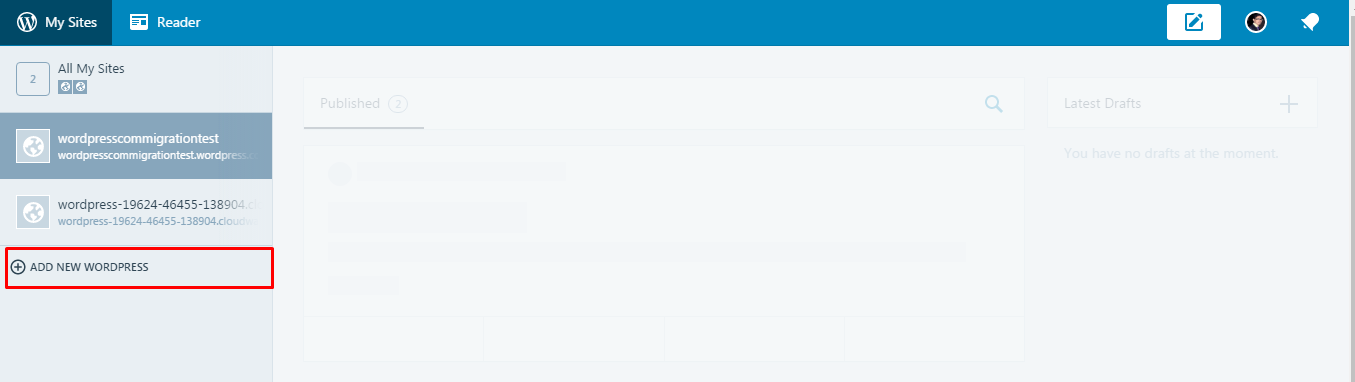
Click Add New WordPress button, and you will be asked about the category of the website.
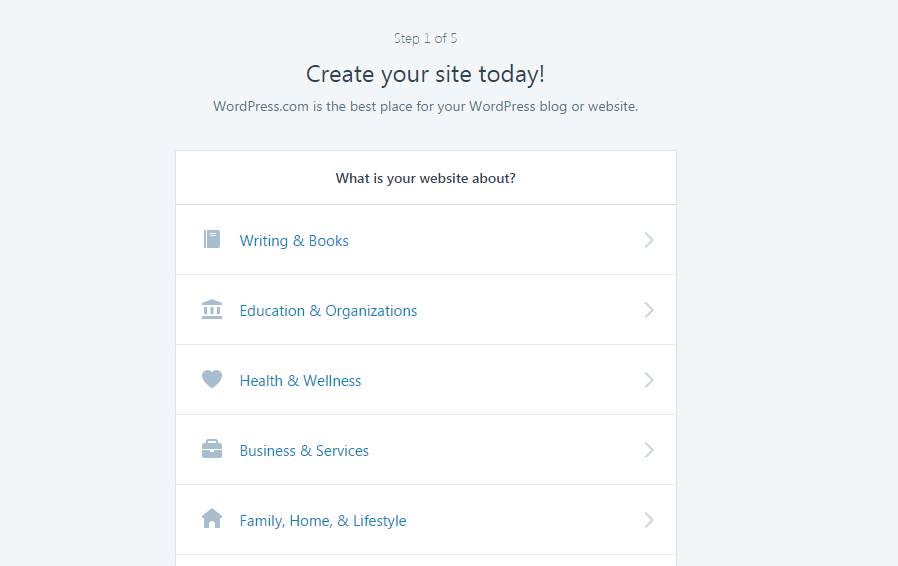
Once you are done selecting your desired category, you will be asked about the looks of your WordPress website.
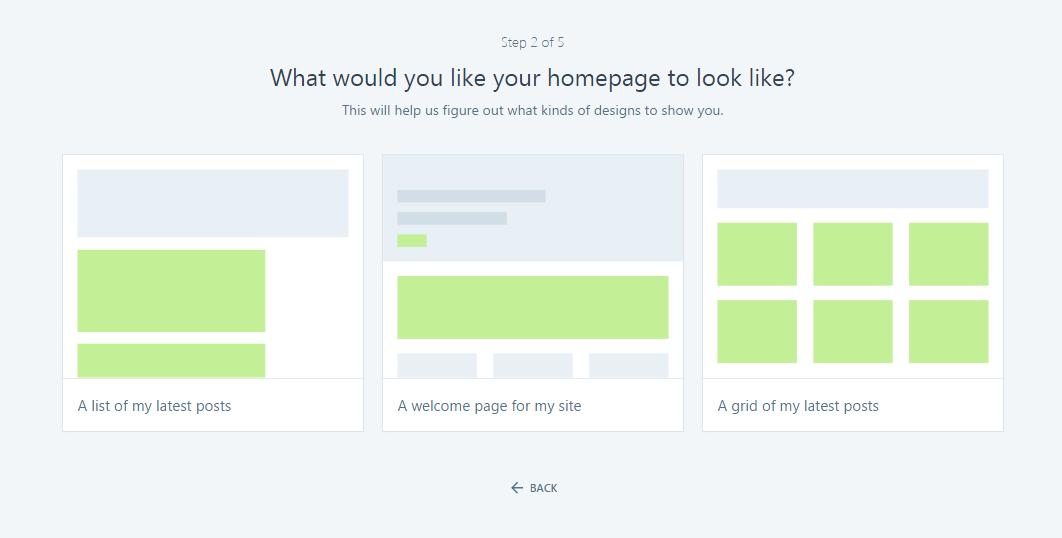
The third step is the selection of the theme.
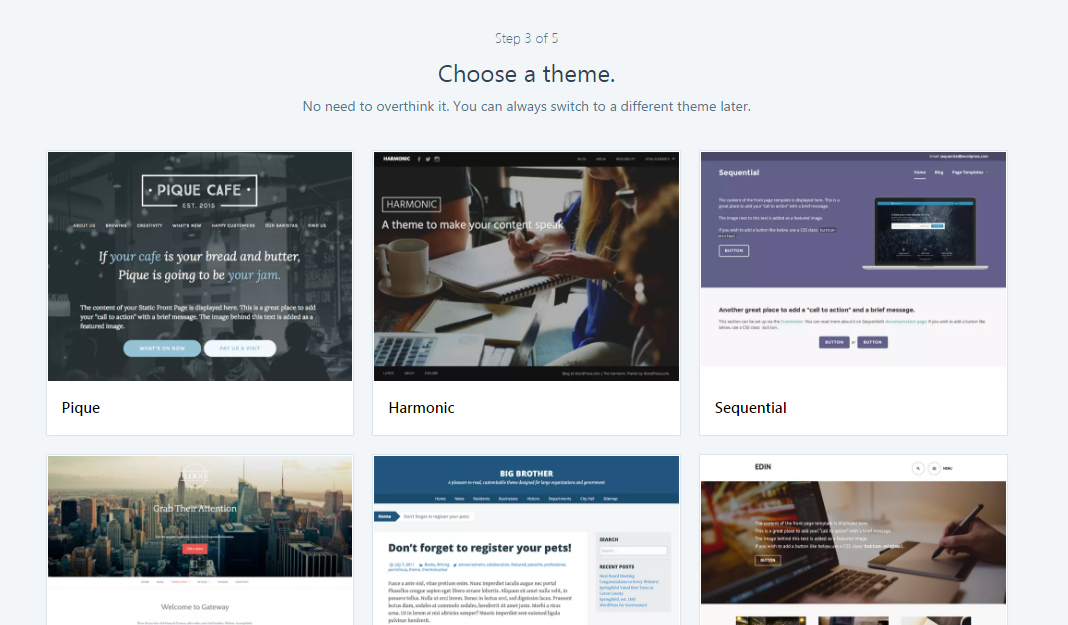
The fourth step is the choice of the domain for your website.
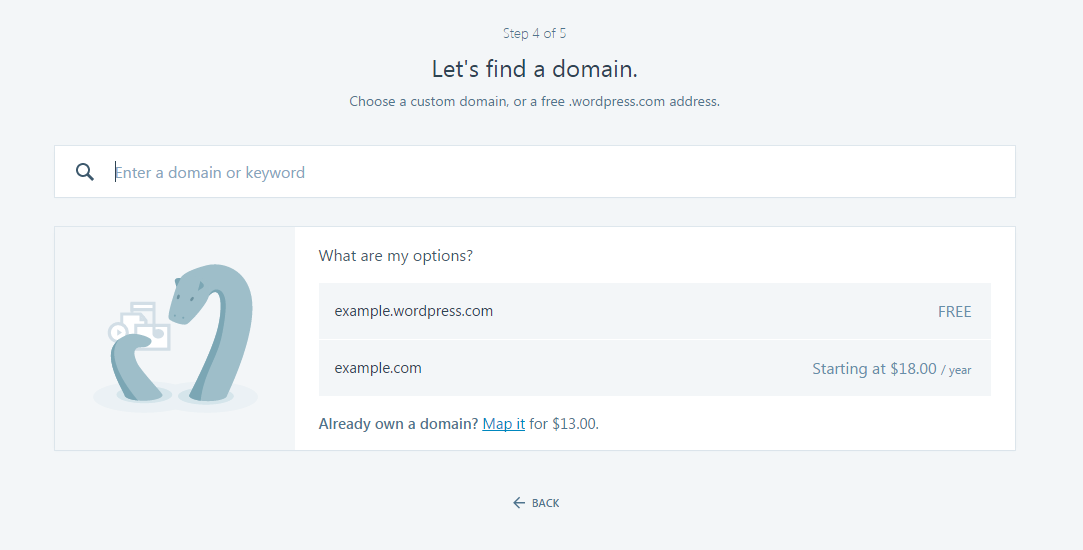
After finalizing the domain, the fifth step is to select either a free or paid domain plans.
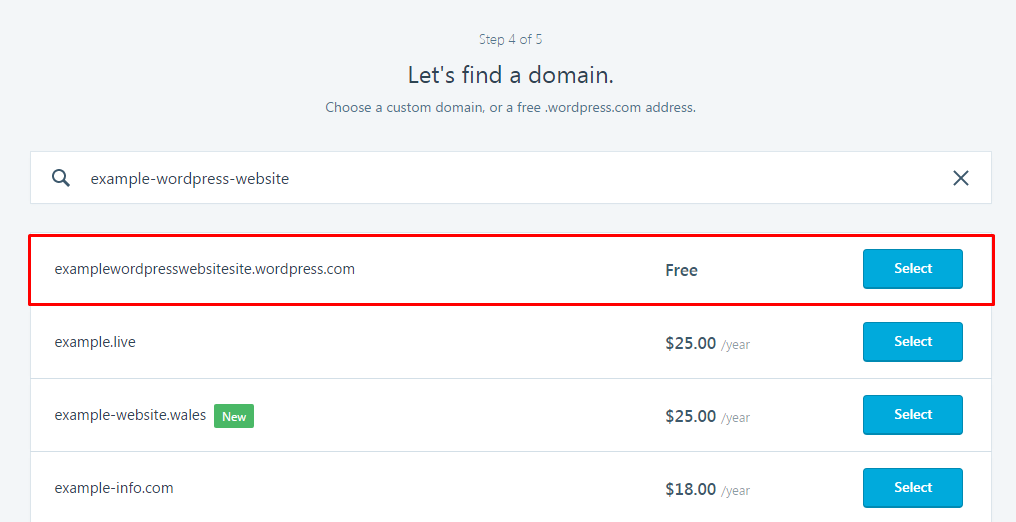
In the sixth step, you select the WordPress price plan.
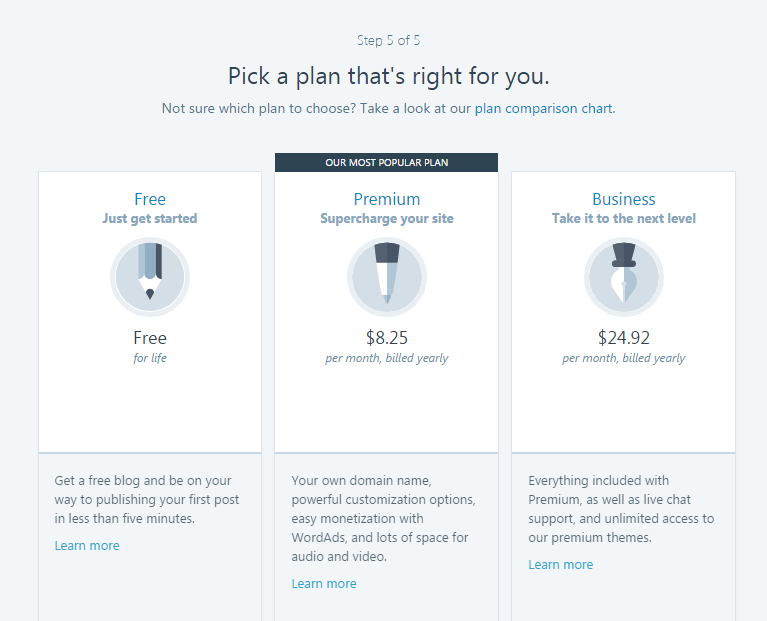
Once you are done selecting the plan, you will see the following screen:
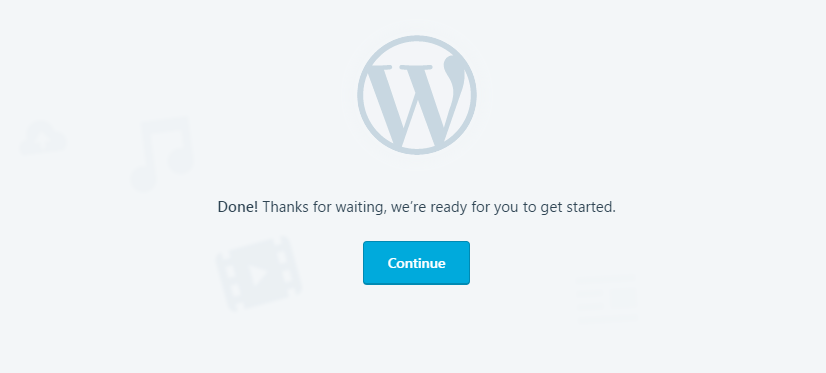
Click the Continue button and that’s all. You are ready to go!
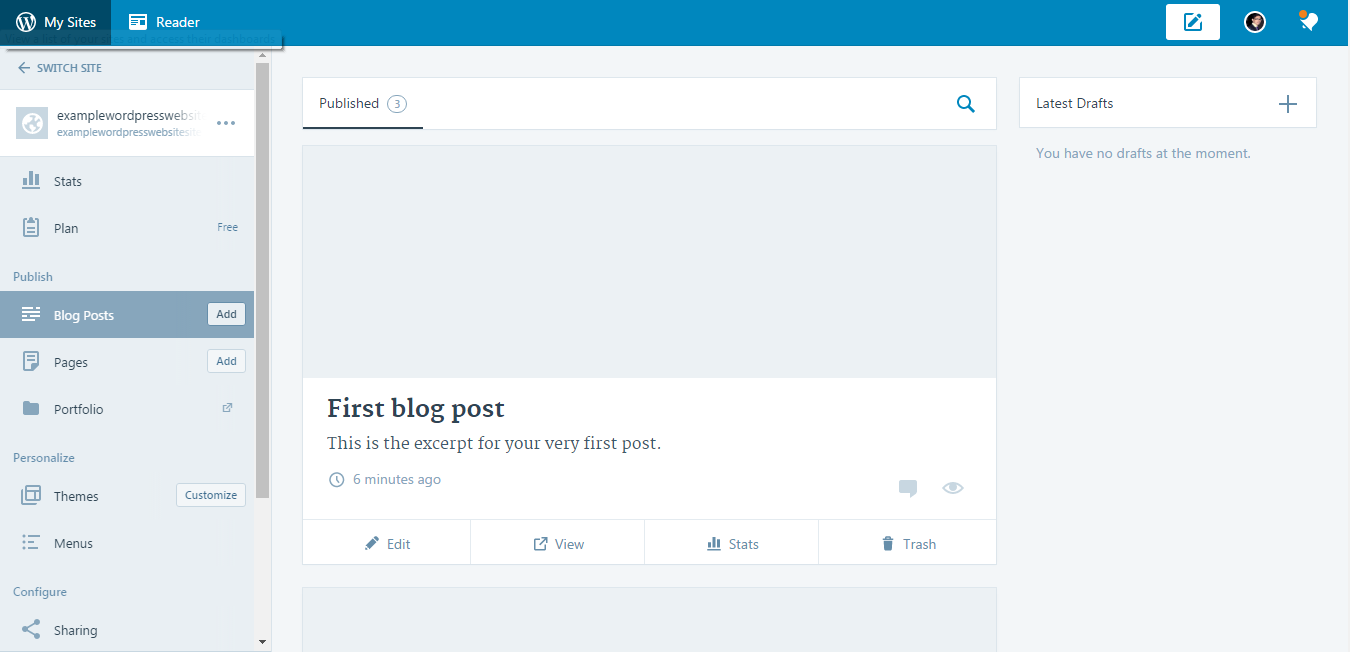
Calypso for Self-Hosted WordPress
Now let’s see how you connect a self-hosted WordPress website with Calypso. First you’ll need to download the Calypso desktop app and install it on your computer. Also make sure that you have installed the free Jetpack WordPress plugin.
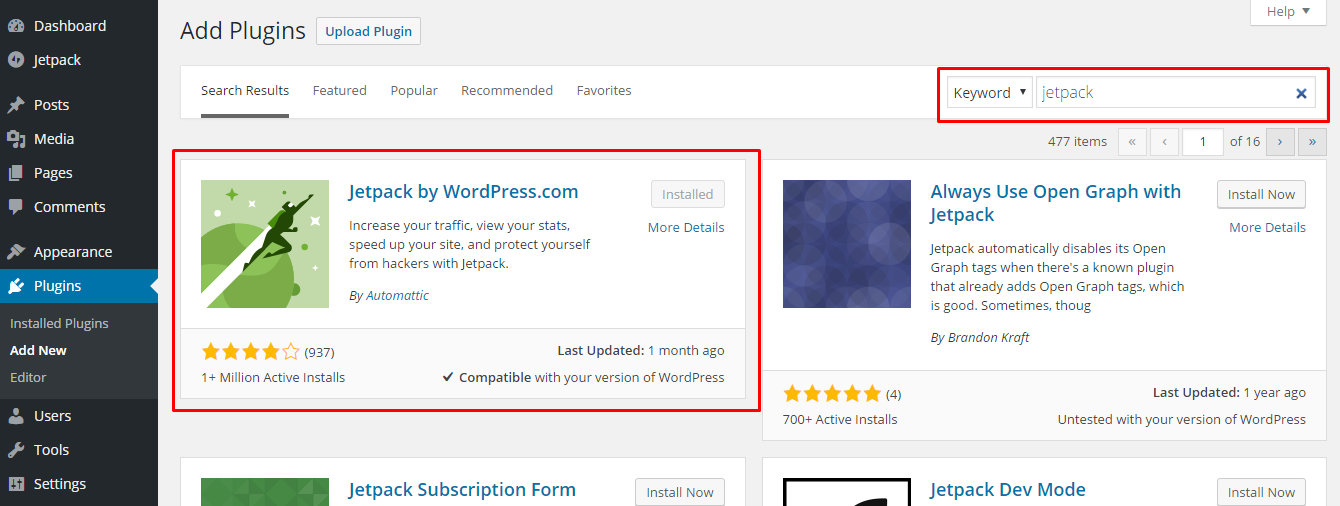
Connect the Jetpack plugin with your WordPress account.
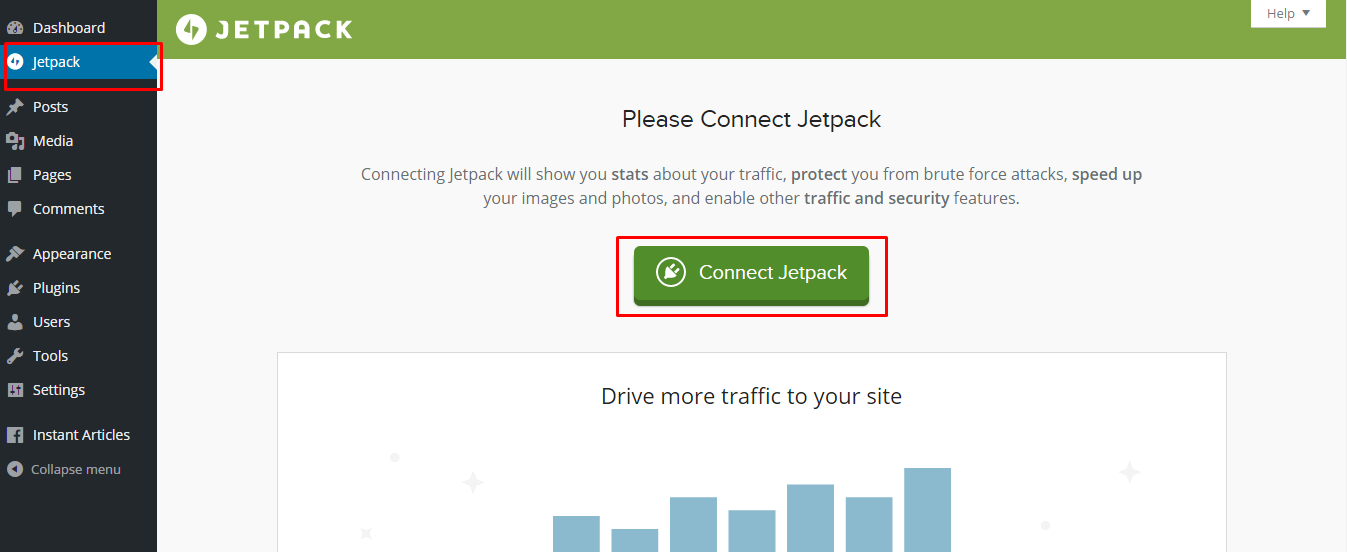
Once you have successfully signed in and connected the Jetpack, you will be asked for approval to connect your website.
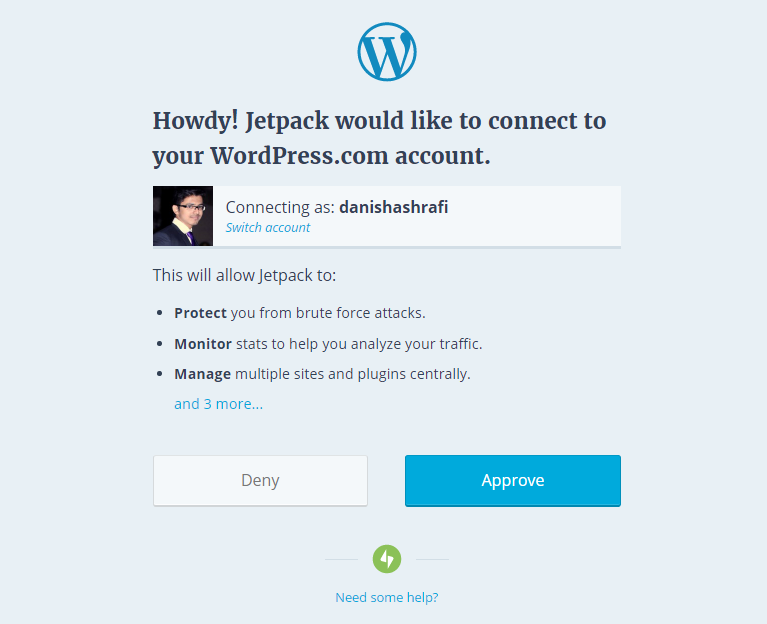
Click the Approve button.
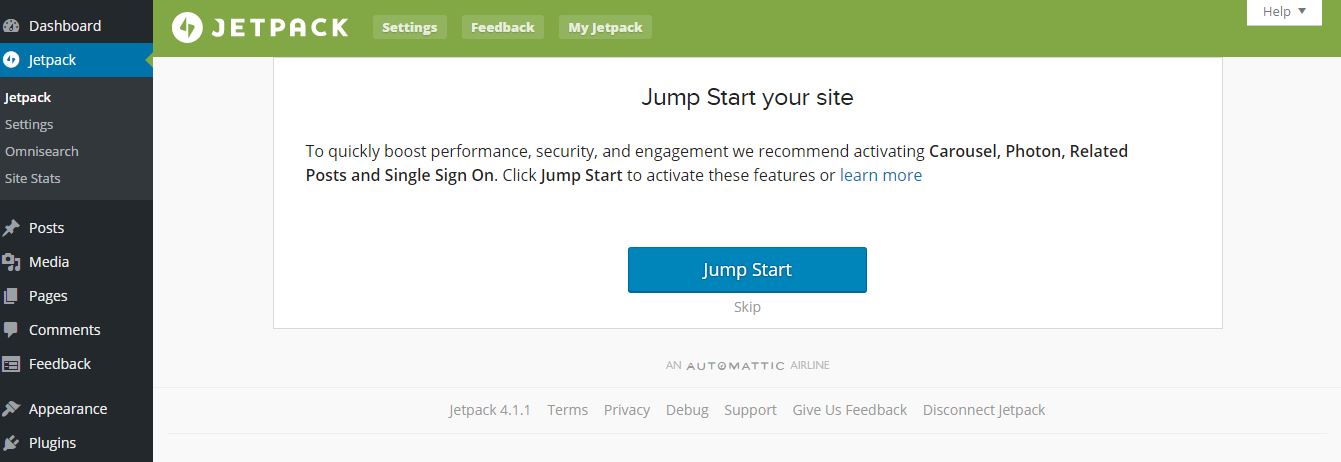
Now whenever you login to the Calypso desktop app, you will see that your connected website.
Managing Posts and Pages in Calypso
Calypso allows you to manage blog posts, pages, themes, menus, plugins and other basic settings. You could view all the blog posts and pages of the website in the Dashboard of the app. You click on blog posts menu and it shows the list of all posts with their featured images.
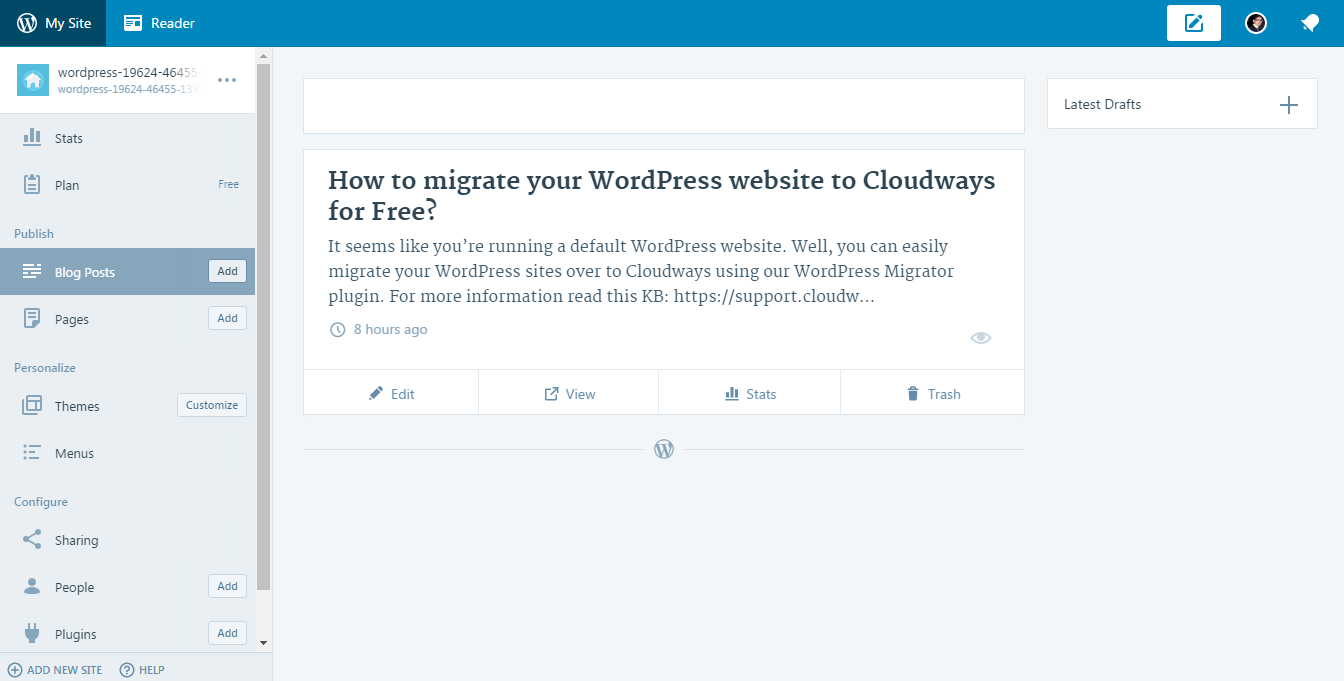
Limitations of Calypso
The current version of the Calypso Desktop App still has some limitations. One being that you cannot manage your websites unless you install and activate Jetpack.
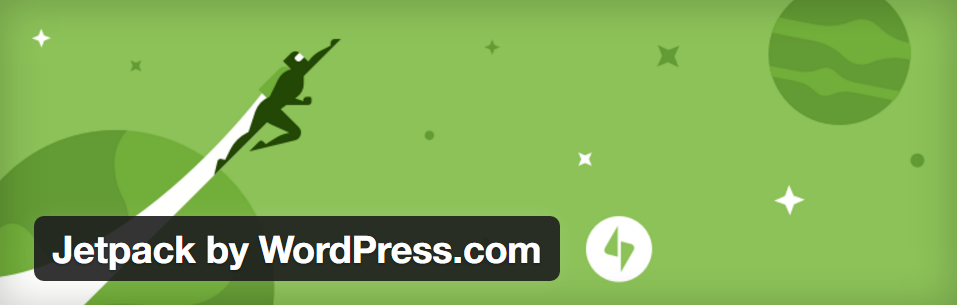
This can be problematic for select websites if Jetpack does not work well with their theme (although most users shouldn’t experience this issue).
Conclusion
I will recommend that you opt for Calypso if you want to update your technology stack, and more importantly, if you want to decrease the burden of managing multiple WordPress websites. Another good reason to use Calypso is that it is fast, responsive and offers real-time management with a responsive design that allows you to work on a wide range of devices.
I believe that Calypso will form the basis for other JavaScript and REST API powered WordPress site management portals and desktop applications in future.
What do you think? We’d love to hear your thoughts on Calypso!



