Remote Control Your WordPress Site With Mobile Apps
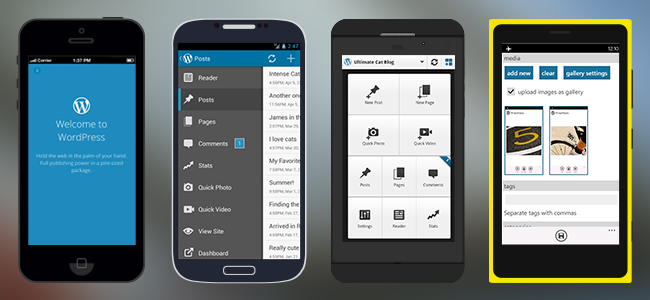
As a WordPress user no doubt you’re very familiar with the Admin Dashboard, after all it’s where you spend a lot of your time setting up and managing your site. Once your site is up and running, you’ve chosen your theme and plugins you don’t have to always add content via the Dashboard.
You probably know that there is a range of mobile apps that also allow you to add and manage content for your WordPress site. I wonder though how many of you, like me have ignored these apps?
I did try the iOS WordPress app about 12 months ago and while it worked it just didn’t feel like a useful tool that you’d want to spend very much time using. Recently though I downloaded the update, opened it up again, setup another couple of my sites in it and now I’m finding it a pretty useful tool – it certainly has matured.
WordPress for iPhone & iPad
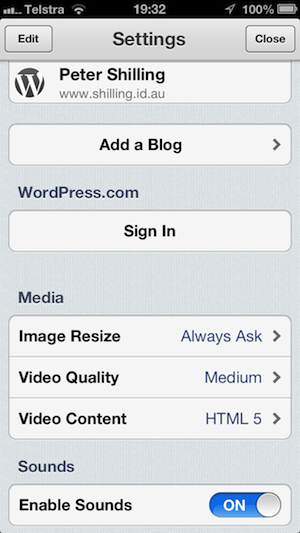
If you’ve never tried it, let’s run through a quick overview of what it can do. Even if you have tried it but like me not for a while, check out what the current version is capable of.
When you first fire up the app you need to setup your WordPress site to work with it. It’s pretty easy, you give it the URL of your site and the username / password – it then does the rest.
It’s worth noting, I’ve only used the mobile apps on self hosted WordPress sites but it’s you can also use it to manage a WordPress.com site (even setup a new blog on WordPress.com)
You can follow the same process to add extra sites, I’ve got it loaded up with 3 sites and it seems happy switching between them.
On this main settings screen there is also some other options for the control of images and videos.
So, what can it do?
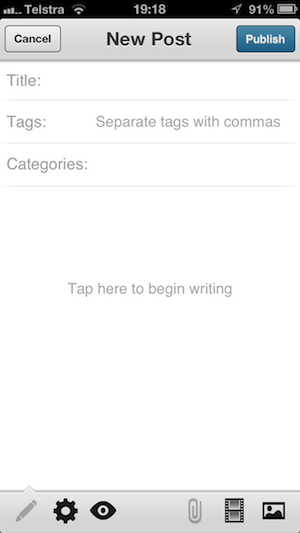 While there is a link to opening up the Admin Dashboard, the iOS app is really all about adding (and managing) content.
While there is a link to opening up the Admin Dashboard, the iOS app is really all about adding (and managing) content.
Very easily you can create a new post (or page) and just start writing.
Pictured opposite is the post editor, familiar WordPress users will get the cut down interface pretty quickly.
At the bottom of this interface is the settings for the post. From here you can look at the published date (if it’s an existing post), status (ie draft, pending review or published) as well as setting the Featured Image for the post.
Images can be added from the phone’s camera roll, taken directly with the camera as well as support for other popular iOS photo apps. I use Camera + and the app recognizes it and adds it as an source for photos.
Same goes for video, you can choose to upload a video from the camera roll or take a video right away with the phone and add it to the post.
The app shows you all of your current posts and pages too, so making an edit to existing content is just as easy. Nothing like fixing that typo as soon as someone shows it to you!
Managing Comments
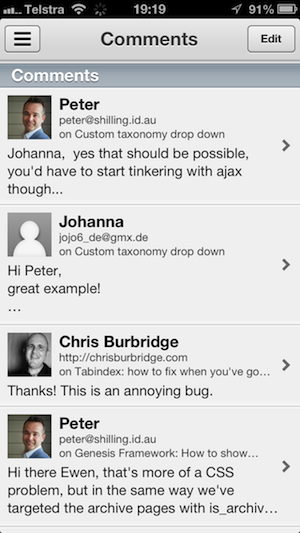 While I have added a few posts with the app I’ll admit where I use it more is to manage comments on my sites.
While I have added a few posts with the app I’ll admit where I use it more is to manage comments on my sites.
It’s very handy to be able to view and reply to comments where ever you are. If you have a busy site that attracts a lot of commenters this alone is worth installing the app.
And yes, you can delete comments or mark theme as spam if that’s required.
Website Stats
Now this is something that a lot of people will also find handy. The iOS version supports the Jetpack WordPress stats.
If you use Jetpack on your WordPress site, the app taps into this and you can choose to view the stats right on your phone.
Not sure what Jetpack is all about? Check out this recent post 10 Reasons Why You Should Start Using The WordPress Jetpack Plugin Today.
Publish lots of photos?
I have some friends that are about to set off on a year long trip around the world. They are going to use WordPress as a blog to document their travels and while they will be writing some longer blog posts a lot of what they’d like to do is publish photos of their day to day activities. Using these mobile apps is brilliant for this kind of application, sure you need to solve the problem of getting online with your phone but if WiFi is an option then it’s a lot easier than having to cart around a full computer.
Related to this is a new app for iPhone that is not out yet but will be available in the next few weeks. Pressgram is taking the idea of Instagram but with a twist in that instead of publishing photos to a social network it will allow you to connect the app with your WordPress site and publish directly to your own site.
Watch a short demo of Pressgram
Don’t use an iPhone?
I’ve only covered in this post the story according to iOS, there are WordPress mobile apps for other platforms, check out these links:
- WordPress for Andriod
- WordPress for Blackberry
- WordPress for Windows Phone




Unfortunately, the WordPress for iPhone does not allow double authentication 🙁
I agree with you bob, It;s quite dissappointing 🙁