SiteGround WordPress Hosting Startup Guide
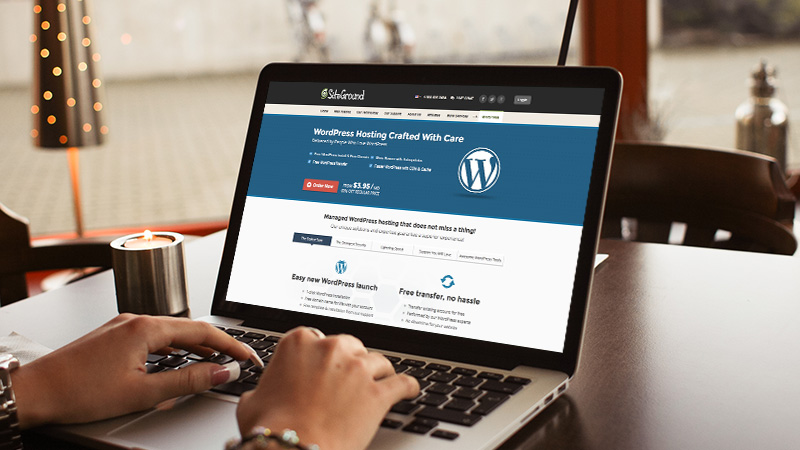
SiteGround is a popular web hosting company that also offers awesome WordPress hosting. In this post we’ll take a look at what SiteGround has to offer and give you a peak at what’s under the hood of their top notch GoGeek Hosting plan.
What To Look For In A WordPress Host
We love WordPress, and we know you do to, so it’s important to find hosting that meets your WordPress specific needs. Whether you’re a beginner or a pro, there’s lots to consider – uptime, support, backups, and more. Here are a few key components to look for when choosing your WordPress host.
Hosting Cost
Pricing is probably one of the biggest concerns for most bloggers and businesses. Despite what you may want, your hosting options are probably going to be limited by your budget. Thankfully all of SiteGround’s awesome web and WordPress hosting plans are super affordable. Plus, if you click here to view SiteGround Hosting Plans you can get hosting starting at just $3.95/month – which is 60% off their standard pricing.
One-Click Installation
If you are new to WordPress or just new to building websites, it’s a good idea to find hosting that has easy one-click WordPress installation so you don’t have to do anything manually. SiteGround has an awesome setup wizard that makes installing WordPress so easy you can do it in literally just minutes.
Auto Updates
With the release of WordPress 3.7 came automatic updates for maintenance and security, however larger updates are still up to you to remember to install. But if you find a host that will remember to do this for you, you’ll never miss an update. SiteGround features automatic updates to WordPress so you always know that your installation is up to date.
Backups
If you’re unsure of your own abilities, it’s best to find a host that provides backups or restore points for you. SiteGround for example includes free daily backups with all of their hosting plans – a great alternative to third party services or plugins such as Solid Backups.
24/7 Support
This is a big one. You never know when you might run into a problem with your web hosting, so having access to support when you need it is key. SiteGround offers 24/7 support via phone, chat and tickets so even if you’re having issues with a bad gateway at 2am you can ask for help. Plus, SiteGround has specially trained staff that can also help you with WordPress and plugin specific issues you might run into, so you know you’re getting accurate answers to all your questions.
Uptime Guarantee
Many hosts, SiteGround included, have 99.9% uptime guarantees. This means that you site should only be down 0.1% of the time (usually this is for server maintenance), so it doesn’t inconvenience you or your readers.
Visits Per Month
When choosing a plan from a host, make sure you choose the one that meets your needs especially in terms of traffic. SiteGround offers three main plans (StartUp, GrowBig & GoGeek) each with varying intended traffic levels (10k, 25k and 100k respectively). This is meant to keep your website fast, sake sure to choose the plan that’s right for your traffic. If you get a lot of traffic but purchase a plan that wasn’t built to handle it your site will be slow, so don’t skimp on your hosting!
Bandwidth
For a new site, 5GB is plenty of space to host your content. But as your website grows you’ll need more. SiteGround’s plans start at 10GB and go up from there. Again, it’s important to decide which plan has the features you need. If you want provide lots of downloadable content to your users you’re going to need a plan with much more space.
Speed
No matter what host or plan you choose, speed is a huge concern for any WordPress user. You want a host with fast servers. This means solid hardware and awesome caching. SiteGround is way ahead on this one, and they even offer their own SuperCacher plugin that includes 3 levels of caching. Checkout their article to learn more, but basically WordPress users (like you) lucked out since they can take full advantage of this awesome plugin and it’s dynamic caching.
Security
It’s important to keep your website safe, and part of that battle includes using a safe and secure server. Many hosting features add to your security (such as backups, software updates, monitoring and more) – and SiteGround offers plenty of layers of protection to all their users. Take a look at their video to see some of the ways SiteGround provides peace of mind to their customers.
There are other features you might want such as free transfers/migrations, email accounts, data transfers, multiple data centers, security measures (such as plugins), caching etc. These all happen to be provided by SiteGround, and are all great to look for if you need them, but I would consider these bonus features that aren’t critical to what makes up a good host (but they do make up a great host 🙂 ). If you want to read up more on what you should look for when considering hosts, checkout our guide on how to choose the best hosting for your site.
SiteGround WordPress Hosting
Clearly SiteGround is a great host. They offer all of the features we covered and then some. A really great feature of SiteGround as a hosting company is that they’ve found the sweet spot between affordable (but limiting) traditional shared hosting and pricier, feature rich managed WordPress hosting. SiteGround has found a way to offer their customers many of the awesome features of a managed WordPress host (auto updates, caching, security etc) while still maintaining budget friendly pricing.
To give you a better idea of what’s included with their premium hosting plans, let’s take a look at SiteGround’s GoGeek plan since it comes with all the awesome bells and whistles. When you first login to your User Area there are a bunch of helpful tabs for anything and everything. If you ever need your DNS information, account IP or other services just click on the My Accounts tab. From here you can access all kind of extra features from SiteGround.
Under your Account page, there is a WordPress Installations tab. This is where each of your websites is listed, along with a couple helpful links. There’s a quick link to your website Admin Panel, but more importantly there’s a link to SiteGround’s WordPress Toolkit. Just click on this button to be taken to your cPanel X that’s fully loaded with quick options.
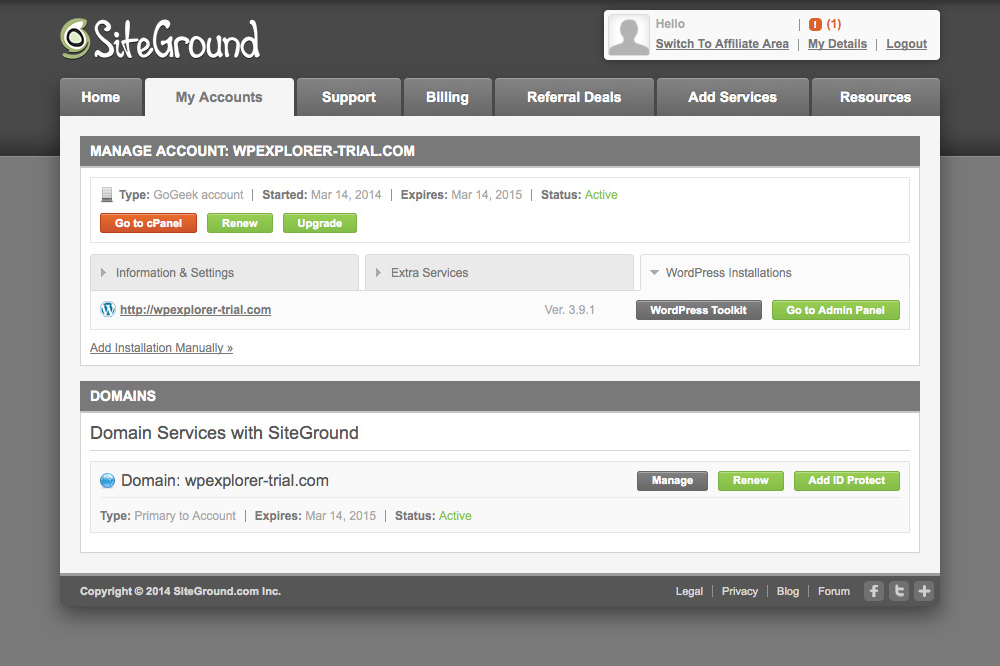
SiteGround WordPress Toolkit
The Toolkit includes a quick reset button for your WordPress Admin password, an option to make your WordPress admin panel secure by restricting access to only allow specific IP addresses, fix file permissions (a quick and easy way to reset if you are getting permission errors), Change Website domain (or subdomain) if you want to transfer your site, move installation to/from a new folder, configure SSL certificate (if you have a private SSL certificate), and delete application if for some reason you decide to completely remove your website. These are all super useful in specific situations, so you may or may not need to use them depending on your developer skill level.
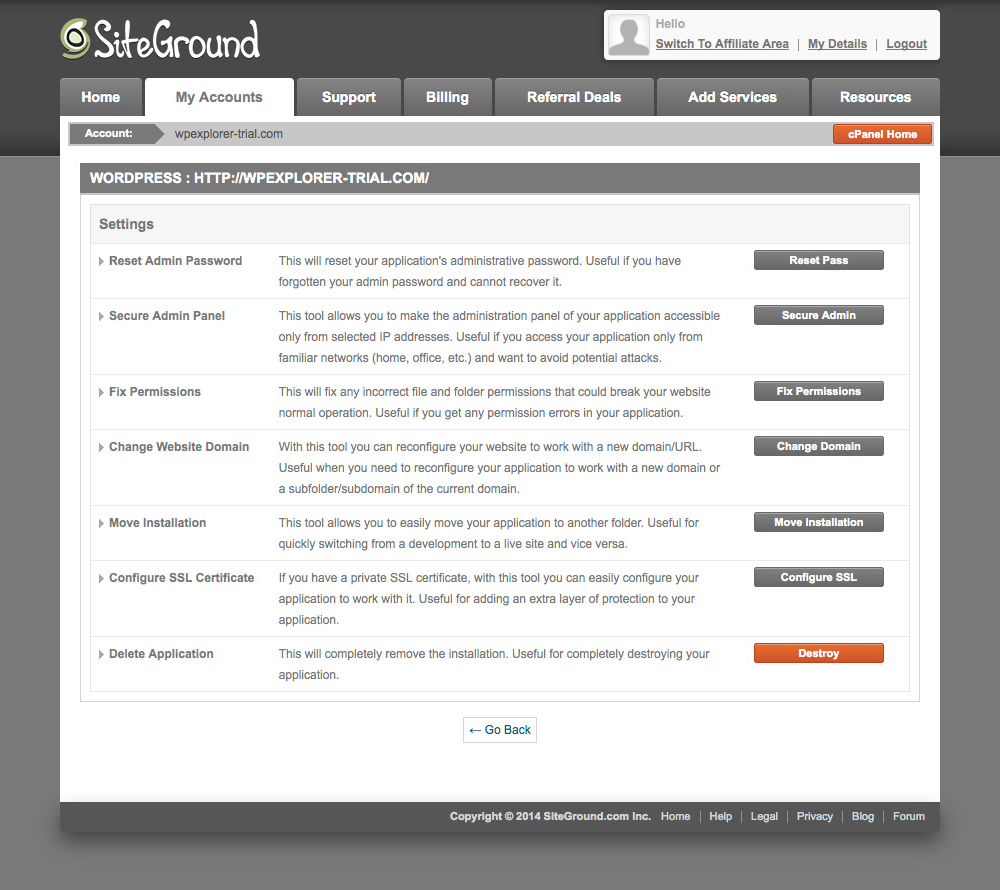
SiteGround Extra Services
Also under My Accounts is the Extra Services tab. This is where you can view and access many of the premium features available from SiteGround.
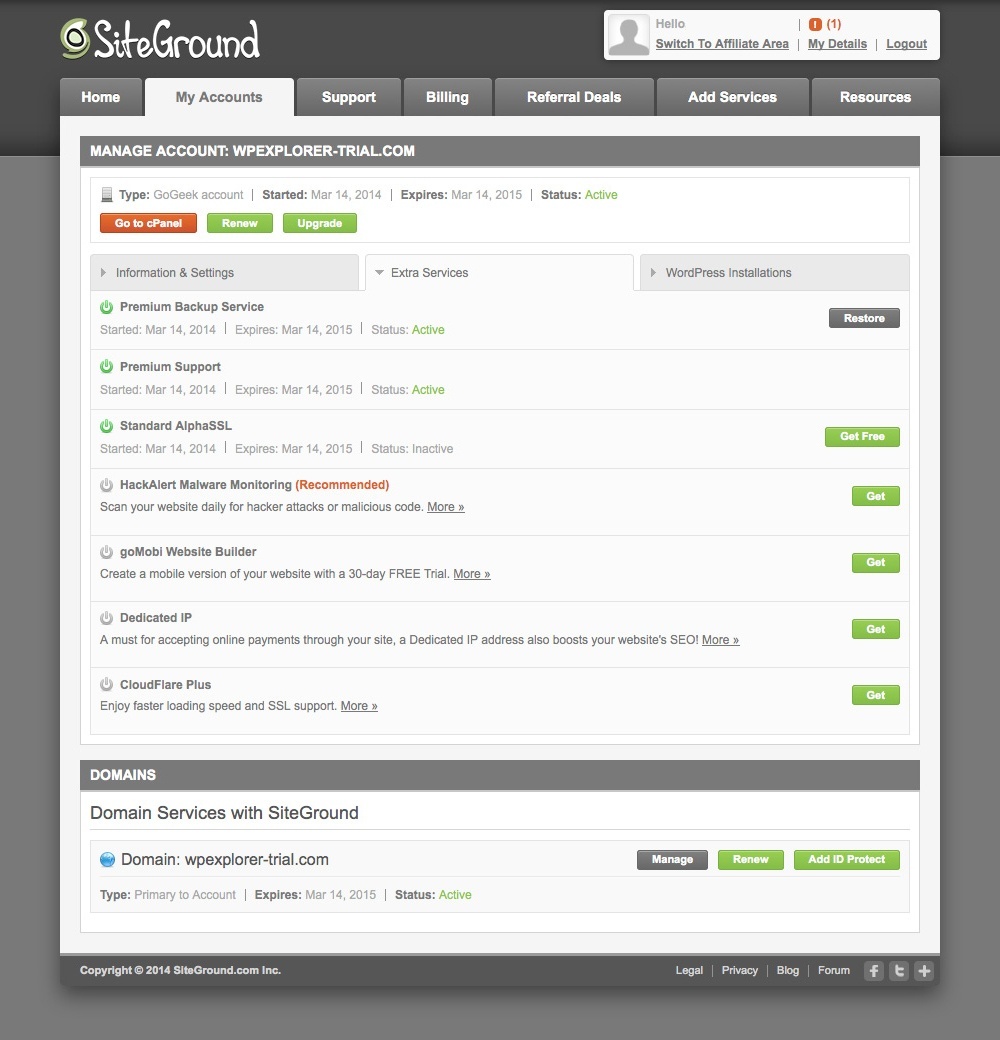
Premium Backups
Restoring your website is easy when using the SiteGround. Daily backups are included free with all plans, but GrowBig & GoGeek also include an easy to use restore tool built-in. Just click the restore button to submit a ticket to have your site restored to a previous backup. Both plans include 30 stored backups of your website, and the GoGeek plan also features unlimited manual restorations by the SIteGround support team.
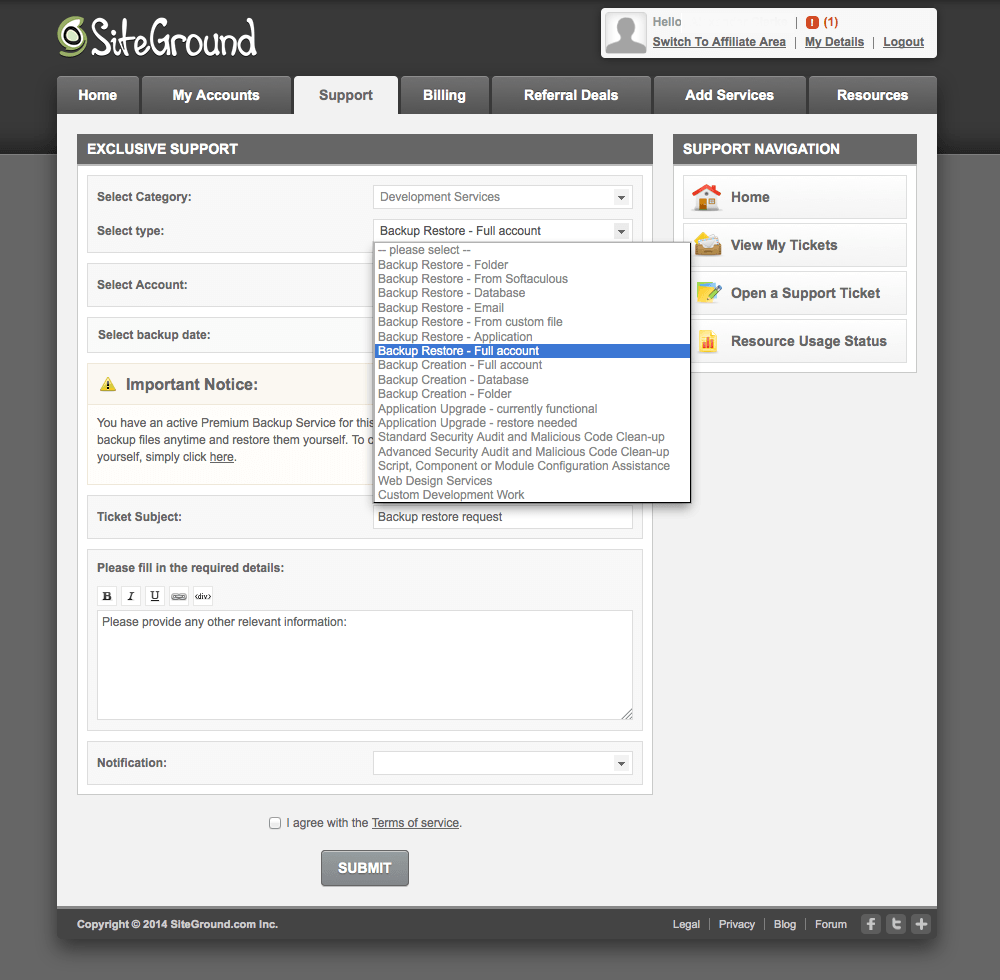
Standard AlphaSSL
SiteGround’s GrowBig & GoGeek plans both include 1 year free for a standard SSL certificate. This is great if you plan on accepting payments via credit card since it allows you to create a secure connection between your customer and your server. If you plan on creating a multi-site installation with various subdomians, you will need to use WildCard SSL – but SiteGround offers this as well, and upgrading is as easy as clicking a button.
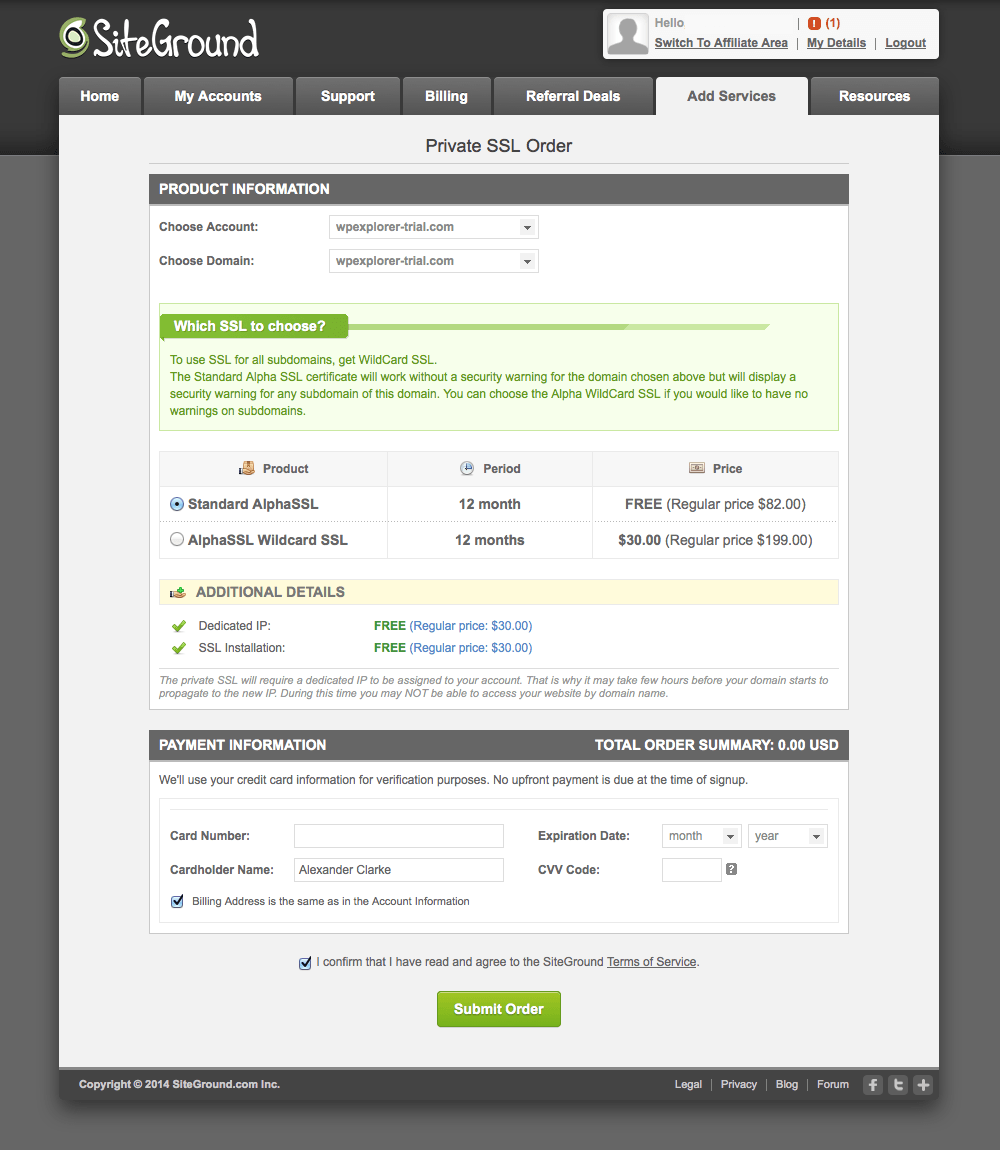
HackerAlert Malware
We’re big on security here at WPExplorer, and firmly believe that you can never add enough layers of protection to your website. SiteGround’s Hacker Alert is a premium upgrade but it’s well worth the $1 per month price tag. This feature crawls your site for malware and gives you a heads up via email if it finds anything (and it even gives you tips on how to clean up your website). Paired with other WordPress security techniques, HackerAlert is a great service to consider.
Dedicated IP Address
Though the Extra Services tab you can upgrade to a dedicated IP address. Although this isn’t a necessary step for most blogs or business sites, you might want to consider getting one if you plan on using SSL or accessing your site via FTP.
CloudFlare Plus
Almost all of SiteGround’s plans include CloudFlare baked right in. This is great since CloudFlare can really speedup your WordPress site. They use worldwide datacenters to deliver static files (such as images or other content) using the datacenter closest to each of your readers. In some cases this can speedup your site by as much as 50% and save up to 60% of your bandwidth. By upgrading to CloudFlare Plus you’ll also get hourly statistics, SSL support, two levels of image compression, optimized image resizing and more.
SuperCacher Plugin
If you choose a SiteGround GoGeek WordPress Hosting plan, you’ll also have access to all 3 levels of the powerful SuperCacher Plugin (static, memcached and dynamic). The plugin is installed automatically when you select WordPress as your website software. This nifty plugin speeds up your website by caching static content, database query results and dynamic copies of your web pages. Edit your cache settings by clicking on the SuperCacher menu item in your WordPress dashboard.
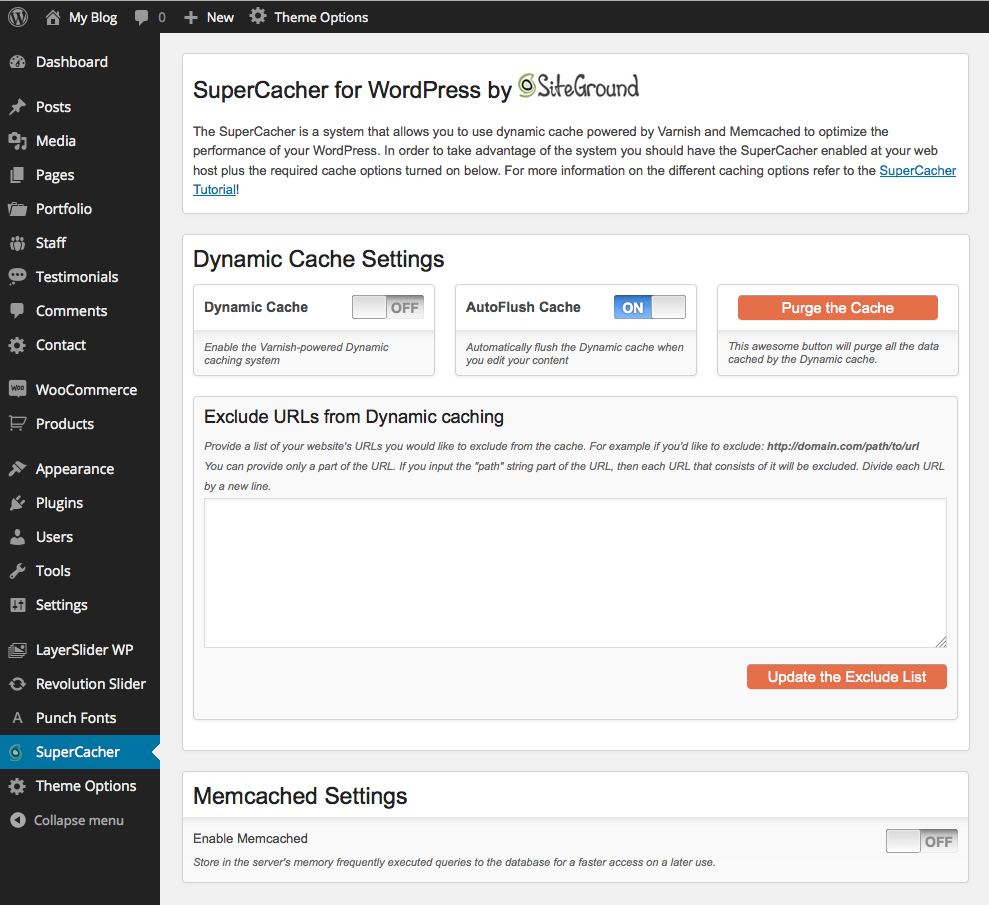
WordPress Staging
SiteGround also offers free staging sites to their GoGeek customers. This is a great tool to use if you are developing a website for someone else since you can tweak your theme and add content before going live. Once you’re ready, just click one button to move your staging to your live site (and automatically backup your live site in case you want to revert back).
Choosing A SiteGround WordPress Hosting Plan
So you’ve seen what features SiteGround includes, but how do you choose a plan that’s right for you? SiteGround offers three easy to use hosting plans – StartUp, GrowBig and GoGeek. And don’t stress about it too much, if you pick a plan and then discover later on that you need more power, SiteGround makes it easy as pie to upgrade your account with just a few clicks of a button.
StartUp
If you’re new to WordPress, or if you plan on hosting a personal blog (or other small site) then SiteGround’s StartUp plan just might be right for you. Designed for lower traffic websites, this plan allows you to host one site that gets around 10,000 hits per month. It’s perfect for just starting out.
GrowBig
As your site grows upgrade to the GrowBig plan. Suited for moderate traffic, this SiteGround plan allows you to host an unlimited number of websites so you can host your own network of sites (so long as the traffic is just around 25,000 per month) or just one popular one. Plus, when you upgrade you get added features including the WordPress SuperCacher, basic backup & restorations, priority support and double the web space.
GoGeek
If you site just keeps getting bigger (since you’re super cool), or if you’re looking for solid hosting for your business website, the GoGeek plan is a great option. With premium features including 1-click staging, SG Git github integration, premium backups, unlimited professional website restorations and free PCI compliance for online stores this hosting plan from SiteGround is one of the best plans they offer.
Now that you’ve had a look at what SiteGround has to offer let’s take a look at how to actually setup your hosting with them. So head over to SiteGround and pick a WordPress Hosting plan, then move on to our setup guide.
Getting Started With SiteGround WordPress Hosting
Before you even start thinking about your WordPress theme or any of your posts, you’ll need to purchase your hosting plan and pick a domain name. Lucky for you, every WordPress hosting plan from SiteGround includes a FREE domain name. Not only does this save you some cash, but it makes setting up your website even faster since you won’t have to point your domain name over from another server. So pick one of the plans we talked about above, and let’s get started!
The SiteGround Setup Wizard
My advice is take advantage of the SiteGround setup wizard – it’s going to make setting up your WordPress website super easy and headache free. First you’ll need to login to your SiteGround User Area, there should be a prompt similar to the one below. Just select the option that applies to your situation; in this tutorial we’ll walk you through how to setup a brand new website.
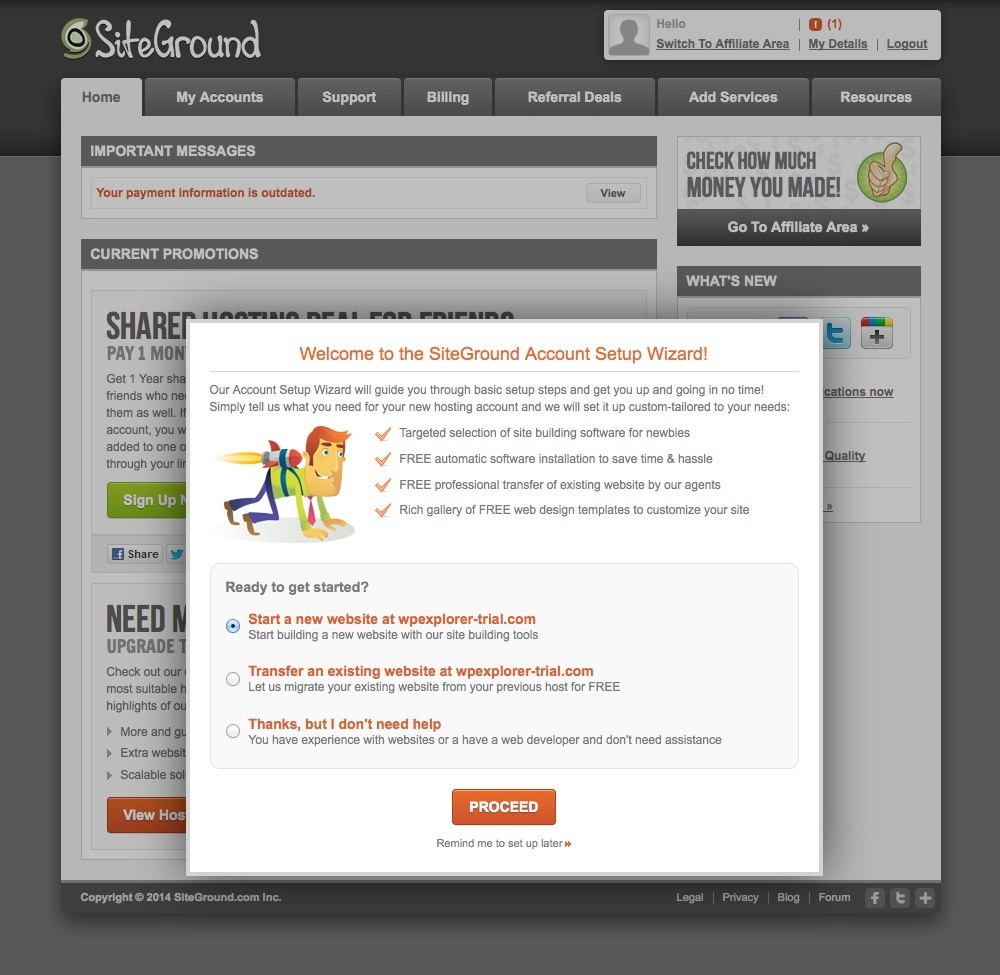
NOTE: There is a manual installation option if you’d rather go that route, but since it is more complicated we won’t be covering here.
Next you’ll choose the type of website you’re creating as well as the software you’d like to use. Of course you’re choosing WordPress for that second one, since it is the best CMS after all.
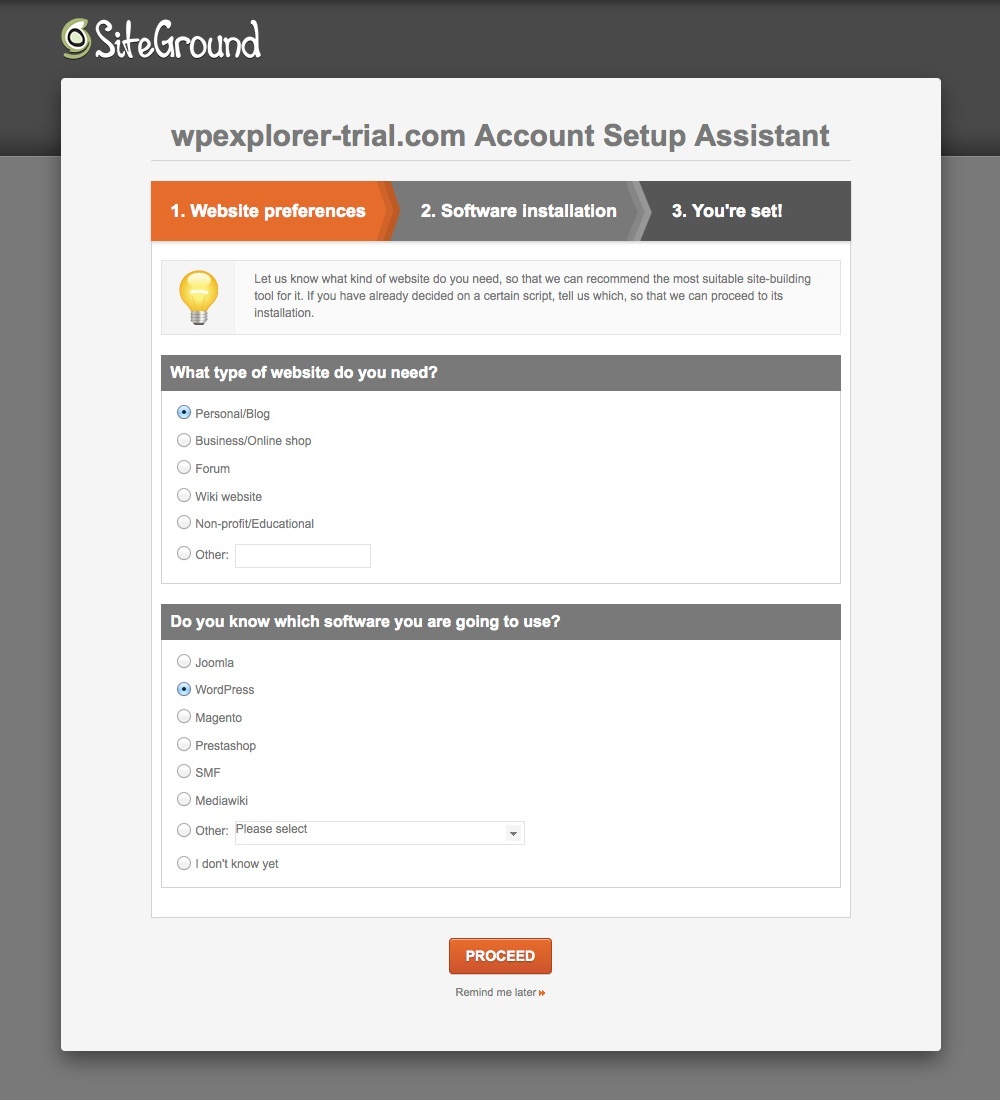
And then, based on what you chose in the previous step, you will be prompted to create your login details. We chose WordPress (duh), and added our info. You also have the option to select a free theme provided by SiteGround. This is optional. If you don’t see one you like, or if you’ve already found a premium WordPress theme elsewhere, then you don’t have to pick one.
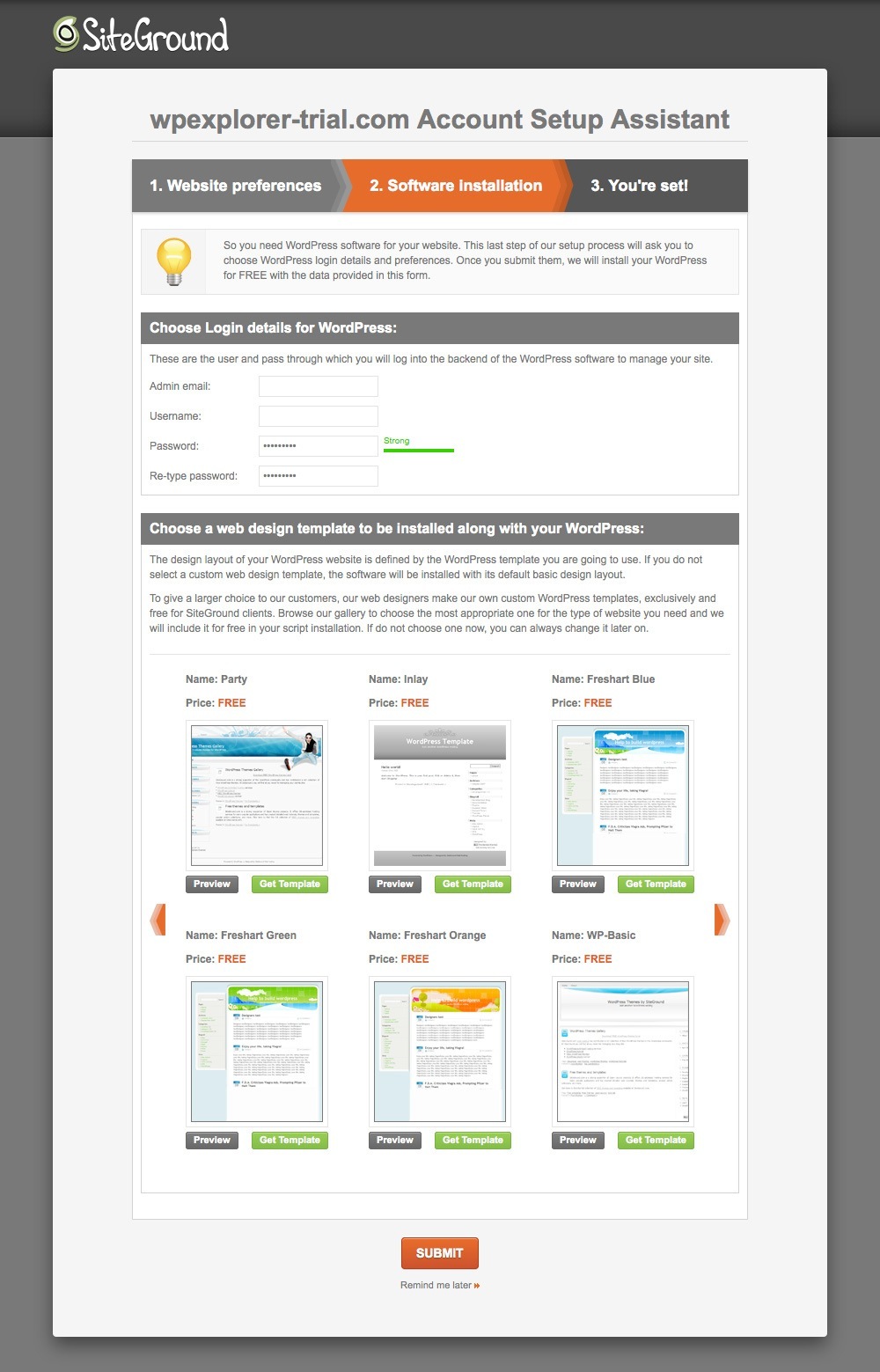
That’s it – your account it ready to use! Hooray! The “What’s Next” section is a great place to start if you’re interested in the inner workings of your hosting. You might want to take a look at the tour of your customer area to get acquainted with your account in SiteGround, and the link to create email addresses if you’ll be using them.
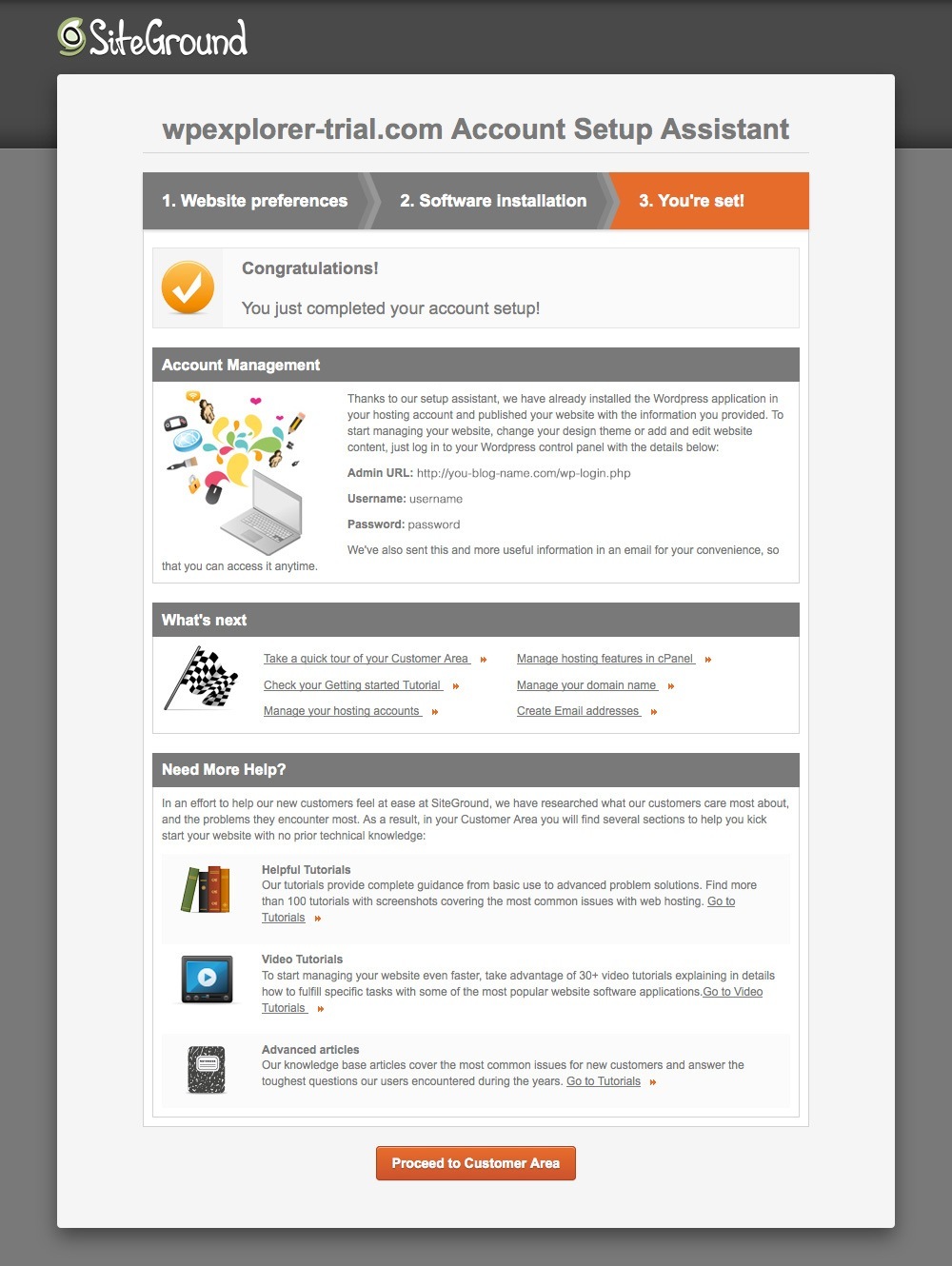
Setting Up Your WordPress Website
Time to dive into building your website and adding content! If you chose a theme during the setup wizard, you’ll notice that it’s already installed and active. But, if you want to upload your own theme now is a great time to do it.
Go to your-website.com/wp-admin and login using the details your created before. Tah-dah! Your site is already set up and ready to go. If you chose to use one of the free themes from SiteGround you’re ready to start adding content, but if you want to upload your own theme now is a great time to do it. Just navigate to Appearance > Themes > Add New. From here you can either browse for a free theme from WordPress.org. Or click the Upload Theme button and follow the prompts to add your own WordPress theme. We also have a video guide on changing your WordPress theme that you can follow along with.
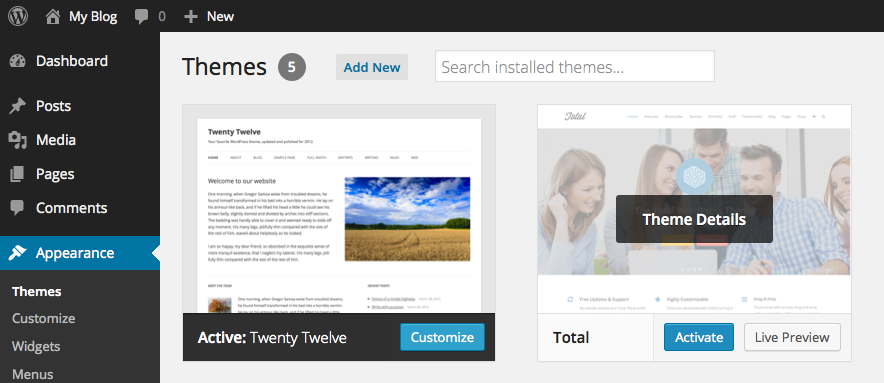
Once you’ve installed and activated your WordPress theme you might see a notice to install additional features. For example, the Total WordPress theme recommends installing the included premium plugins (WP Bakery, Slider Revolution, Visual Composer) as well as free plugins (Contact Form 7, WooCommerce) in order to use all of the theme’s powerful options. Just click to install the plugins or dismiss the notice.

Now you’re ready to add your content. Most premium WordPress themes include sample data that you can install to make setting up your website faster. To upload your sample data file, navigate to Tools > Import and click on the WordPress option. This will ask you to install the WordPress Importer. Click to install it, then click on the link to active & run the importer. Browse for the sample data file (it should be a .xml file), click to upload it then assign the sample posts to one of your users.
Your next steps would be to change your permalink settings, add/save your menus, change your widgets, and make other tweaks to your website using all of the Total WordPress Theme‘s admin options before sharing your website with others.
Conclusion
If you’re in the market for quality WordPress hosting with great support, plenty of features and easy setup then SiteGround might be right for you. Have look at some of their plans – just make sure to use our link to save 50%+ on SiteGround WordPress Hosting. They offer great plans that work great for any level of user, and thanks to their setup wizard even someone who has never used WordPress before can have a website up and running in no time at all.
Have you used SiteGround hosting? Let us know what you think in the comments below. We’d love to hear what your experience has been using them as a WordPress or general web host.
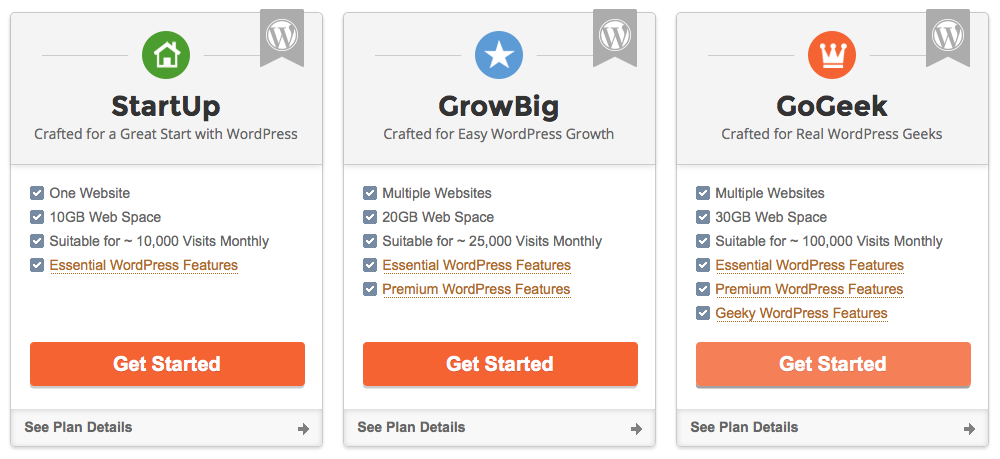

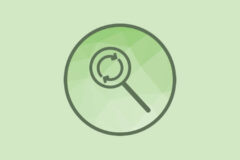


It’s nice to see what you’ll get before signing up (your screenshots).
I haven’t used SiteGround but I’d be comfortable trying them based on the tweets I’ve analyzed for various hosts over the lasts few months. They’re rank in top 10% based on this data: hostingreviews.io/web-hosting/siteground
I’ve seen some good testimonials from WordPress people lately as well.
Kyla, thanks for this detailed and extensive introduction to SiteGround hosting.
I know they’re super helpful and a very friendly bunch. I haven’t had the chance to meet them at WordCamp Europe this year, but I know they were major contributors when it came to organizing the event.
Have been using them for the past two months and am EXTREMELY happy! They are super responsive… they have live chat available 24×7 and “level 1” on chat is very good… when I have had to open a ticket for “level 2”, they always get back to me within like 10 minutes…
Has all the capabilities I need as a WordPress developer / server admin type… probably not for the business owner who doesn’t have the technical expertise… but with the money you save, hire someone to manage it for you!
Patrick
@churchbuzz
That’s great to hear! Thanks for sharing 🙂
I just switched hosting for my WP site renerosendahl.com from GoDaddy to Siteground. GoDaddy has been a mess and support has always been a pain. Siteground moved my site for me and the overall migration was very smooth. Support has been great so far and their cPanel is easy to use and offers several nice WP tools. So far I’m very pleased.
I’m great to hear that! Thank you for sharing your experiences with SiteGround with others.
Love Siteground service. I wish they had a monthly payment for renewals since the renewal rate is always at the list price. A bit pricey for ones budget when you have to pay for an entire year upfront.
You pay for what you get. There are some really cheap hosts out there, but the services can’t even be compared to SiteGround. As long as you are running an online business you shouldn’t look at your hosting as an expense, but rather an investment.
And you have to pay for SSL, etc. in that upfront payment.
After reading this, I switched to SiteGround from crazydomains hosting (not a good host at all) and found it was much better – load times, support response, etc. Thanks a lot for the advice!
I must say I have been really impressed by siteground. I tried them out after reading your review and now I must say they are on of the top 5 wordpress hosting company. I even wrote a review of my own.
They are definitely my choice for hosting. Great support, super fast servers. I even made a tutorial to transfer a domain name to them.
Cheers!
I use SiteGround and I’m very satisfied with it, thanks a lot for this post.
That’s great to hear!
Hi, I see you also mention Cloudflare. I can’t seem to figure out whether you can just activate CloudFlare on Siteground and that it. Or whether it needs to be further setup within WordPress with a plugin like W3 Total Cache. Hope you can help.
Hi,
Personally I don’t recommend using W3 Total Cache and CloudFlare at the same time since they are going to essentially do the same thing they may conflict with each other. You can find the Site Ground Cloudflare setup guide here.
I am going to have to be a Debbie Downer. I loved SiteGround …. at first. Now my blog is constantly being blocked due to CPU overage and I have done everything possible to figure this issue out to no avail. I get a good 10 days a month – then nothing. My blog stats have fallen, designers that sponsor me have left and/or are fed up. The events I run look unprofessional as the links send potential customers to blocked pages. I have turned off all my plugins and triple checked everything over and over. What it has opened my eyes to however, is that I am not the only person with these issues. The site states it is my index page, but there is nothing unusual about that page. The only other alternative would be my theme, but after researching no one else is having this issue with the theme and the theme designers are at a loss. So if you enjoy traffic to your site and you are not using a static theme, site ground defeats the purpose of having a blog.
Hmm, sounds like you may just need to upgrade your plan. If you look at SiteGround’s WordPress hosting options The StartUp plan is only for up to 10,000 visits (great for a new website, but probably not an established one), GrowBig will cover around 25,000 visits and the GoGeek up to 100,000. If you need more resources than that you contact them about a custom Enterprise solution. I would suggest first taking a look at Google Analytics or Jetpack Site Stats to gauge your actual site traffic, then use that info to determine plan is best suited for your website.