Your Guide to Better WordPress Post Scheduling

WordPress is clearly one of the best platforms for bloggers and website owners – arguably the best. It’s super easy to understand, without the need to memorize any highly complicated code to create your blogs and format your site the way you want it. Simply type up your article, hit “publish,” and voilà! Your post is out there for the world to marvel at.
But what if you don’t necessarily want your post published the moment you finish writing it? What if there’s a date in the near future that would make a more ideal time to put the post out there, but you’re unable to or unwilling for whatever reason to login and publish it at that time? What if you want several posts published at the same time, but you don’t have the time to draft them all up in one shot?
Lucky for you, there’s the option to schedule your post to be published at a later date so once it’s set up, you don’t have to think about it again. Here, we’ll talk about the benefits of scheduling your posts and how to do it if you’re so inclined.
What’s the Point of Scheduling Your Posts?
There are a bunch of reasons why you might want to take advantage of the post schedule feature in WordPress.

Take a Day Off Here and There
One of the biggest advantages of scheduling your posts is that you can take time off from writing and still have a fresh new post published every day. Maybe you’ve got a vacation planned, or want to take a day off once in a while. No problem. All you need to do is get the posts written when you’ve got the time, and simply schedule it for publishing at a later date. No one will know the difference if you wrote the post today or two weeks ago.
Avoid the Dreaded Writer’s Block
Every writer has had days where they could write for hours and hours with all sorts of ideas flying around in their heads and other days where you can hear crickets chirping due to the lack of ideas. Take advantage of those times when the topics are abundant, and get them all down while you can. When you’re feeling extra motivated, you can simply write a bunch of posts, and schedule them on various days and times for future publishing so there’s always something good to read on your site.
Balance Out Your Posts
Maybe your site has a variety of different posts, such as opinions, educational information, and even newsworthy articles. While posts containing tips and useful information can be published any time and still be relevant, news articles are typically very time-sensitive. These types of posts have to get out there rather quickly. News articles are relevant only for a short amount of time, so you want them to get published sooner rather than later while the masses are still searching for this information.
If you’re typing up a post and identify something that’s newsworthy, you can open a new draft and write up a new piece, publish it, and schedule the one you were working on originally so they’re not published at the same time.
Publish Your Posts at the Right Time of Day
Sometimes certain pieces of information published garner more attention and therefore drive in more traffic at specific times of the day. Let’s say the best time to capture your readers’ attention is at noon, but your creative juices tend to flow at the crack of dawn. You could realistically write your posts in the a.m. then schedule them to be posted at noon. Or you could write them the night before. Or a week before. You get the idea.
Use WordPress Post Scheduling Plugins
If you’re one of those writers who’s always on the ball and likes to be well prepared with scheduled posts, you might want to take advantage of a WordPress plugin or two to help you carry out this task.
As awesome as the scheduling option in WordPress is, there’s always room for improvement, much like everything else in life, right? That’s precisely why various technically-inclined folks have come up with plugins to make post scheduling a breeze. Here are a few to note.
Bump the Schedule. If you’re one to write a pile of posts at one sitting and schedule them for future publishing, you’ll definitely find the Bump the Post plugin highly useful. If you’ve already scheduled all these posts, then for whatever reason need to change the date and/or time of their publishing, you don’t have to go in and manually change each post’s schedule. Instead, you can adjust this date with a single click. Simply type in when the bump should start, and by how many days the schedule should be bumped, and you’re done!
Auto Schedule Posts. If your site involves a team of writers or is one that allows posts and comments from your readers, the Auto Schedule Posts plugin can work quite well for you. This plugin allows you to control the time of day when posts are published, and prevents multiple articles from being posted on top of each other when multiple writers are contributing. Posts can be randomized so that one writer doesn’t always snag the key time slots, and multiple posts can be evenly spaced out.
WP Missed Schedule. If your site is super busy and has lot of posts scheduled for future publication, chances are you’ve experienced the frustrating “Missed Schedule” message when some of your scheduled posts don’t actually get published. The WP Missed Schedule plugin takes care of that for you.
Can I Un-Schedule a Post?
Of course! If you scheduled the wrong date or time for a post to go live, you can always go back and change it. But don’t look for an “unschedule” button, because there isn’t one. Simply click the “edit” button to change the time, or click “cancel” to have the post immediately published.
So, How Do You Actually Schedule a Post?
Now that you know why you should schedule your posts, here’s how to actually do it. That is, without a fancy plugin.
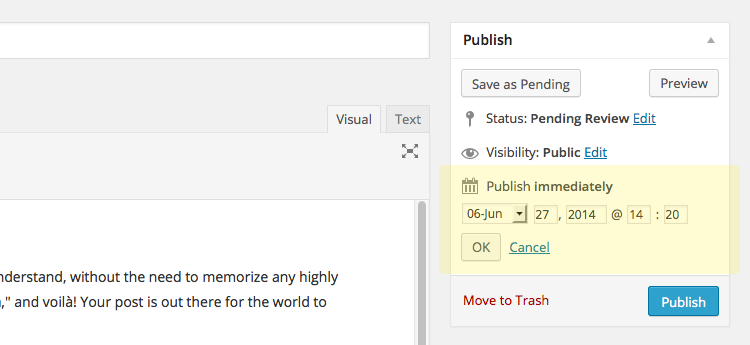
From your WordPress Dashboard, hover over Post on the left-hand side of the screen. There you’ll see four other sub-menus, including All Posts, Add New, Categories and Tags. Select the Add New option. This is where you create your post. When you’re done, you’ll have a few options in the Publish section, including Status, Visibility and Publish Immediately. Click on Publish Immediately, then Edit. Input the date and time you want the post to be published and then click Schedule. And you’re good to go!
Scheduling your posts can help you solve a bunch of problems and make your life as a WordPress blogger a little bit easier. Just because a post needs to be published on Tuesday at 10:42 am doesn’t mean that’s when you actually have to write it. What if you’re out for a coffee at that time, or got called out for an emergency meeting? Scheduling will take care of that for you, no sweat.
How often do you write posts for your blog? Is scheduling your blog posts something you find helpful? Let me know your thoughts!



