The Best Lead Generation Software for WordPress – OptinMonster Review & Guide
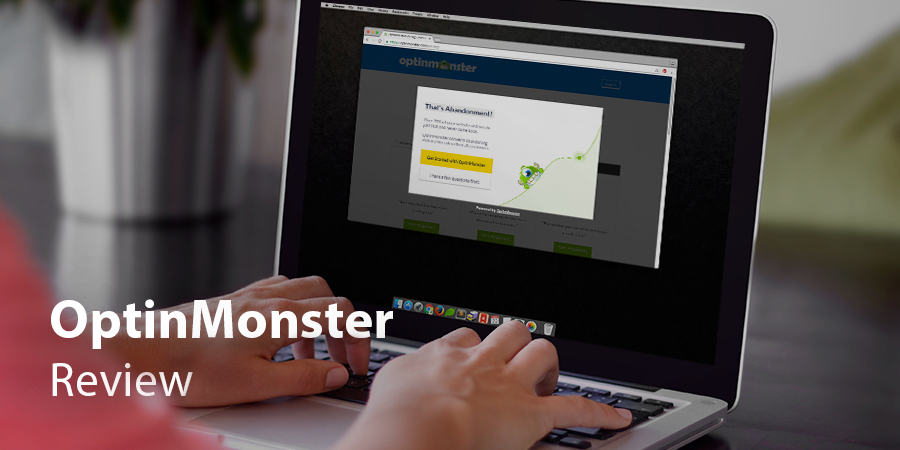
When running a successful blog or online business with WordPress (or with any web platform for that matter) you need a regular reader base as well as a consistent flow of new readers to grow. SEO goes a long way for getting your website found in search engines, but once you have a new visitor on your site you want to keep them coming back. One of the most popular and effective ways to hold on to new readers is by implementing lead generation software for WordPress. Today we’re covering the purpose of lead generation software as well as a look at our favorite – OptinMonster.
What Is Lead Generation Software?
A lead is a potential new subscriber or customer. Lead generation is the process of gain that customer’s interest in what it is you have to offer. And lead generation software is the program or plugin that helps you cultivate and capture those leads.
For WordPress specifically lead generation software is typically used to create popups, floating bars and in-line optins to grow newsletter subscription lists. These lists can then be leveraged to boost your blog readership or to promote any goods or services you offer via your website. In turn this helps you transform one time visitors to your WordPress website into return visitors.
When it comes to options for lead generation there is a fairly clear cut line on what users think – either you love them or your hate them. But no matter how you feel about optins you cant ignore the fact that they are very effective and have been documented to double and triple subscription rates (and in some cases even more – like how Nikki, In Stitches used opt-ins to boost subscribers by 1375%).
The Best Lead Generation Software for WordPress: OptinMonster
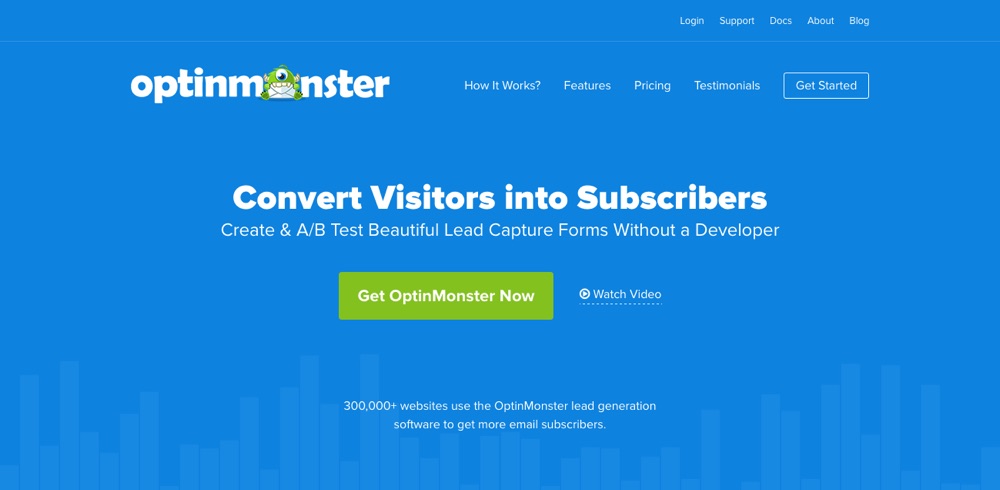
We’ve tried many opt-in plugins and solutions for WordPress and we’re very impressed by OptinMonster and believe it is the best lead generation software available today. With customization options, built-in reporting and advanced technologies for exit intent tracking and split testing you’d be hard pressed to find an equally matched opt-in creator. We give it 5 stars for ease, effectiveness and clarity.
First of all OptinMonster is incredibly easy to use. The developers have clearly put a lot of thought and effort into creating an intuitive interface for creating optins. The live opt-in creator features easy to use color pickers, text formats, action selection drop-downs and more. This way even if you aren’t a developer yourself you can still create customized and feature rich opt-in forms without typing a single line of code.
OptinMonster is also super effective. The purpose of opt-in forms is to grow your lists, and with the variety of opt-in styles, formats and options you can create a form that converts with your readership. There are added features for scroll triggering, exit intent, locked content, cart abandonment and more. With so many settings available you can create opt-ins for every scenario to capture the greatest number of leads possible.
Clear reporting is another key feature that makes OptinMonster so powerful. You can see and compare how your opt-ins are doing (visitor count, conversions and click rate) from your OptinMonster dashboard. Plus you can integrate your opt-ins with Google Analytics tracking to gain even more insight into who, what, when and where people are clicking.
OptinMonster Membership
Even if you don’t want to spend cash right away, you can still get started with OptinMonster for $0. Here’s a quick intro video if you’re still not sold:
OptinMonster currently offers a 14 day no-risk money back guarantee so you can try without being fully committed. So if you do want to give it a go, keep reading and follow along with our easy step-by-step guide to getting started.
How To Setup OptinMonster For The First Time
OptinMonster is very easy to use and surprisingly quick to setup. There are only a few steps and it shouldn’t take you longer than a lunch break to have your first opt-in created and ready to go.
Create An OptinMonster Account
First things first – you need to signup for a plan. This part should only take a couple minutes. So head over to the OptinMonster website, checkout their 3 plan options and select the one that’s right for you (although we do advise selecting the annual pricing since you’ll instantly save a whopping 40%).
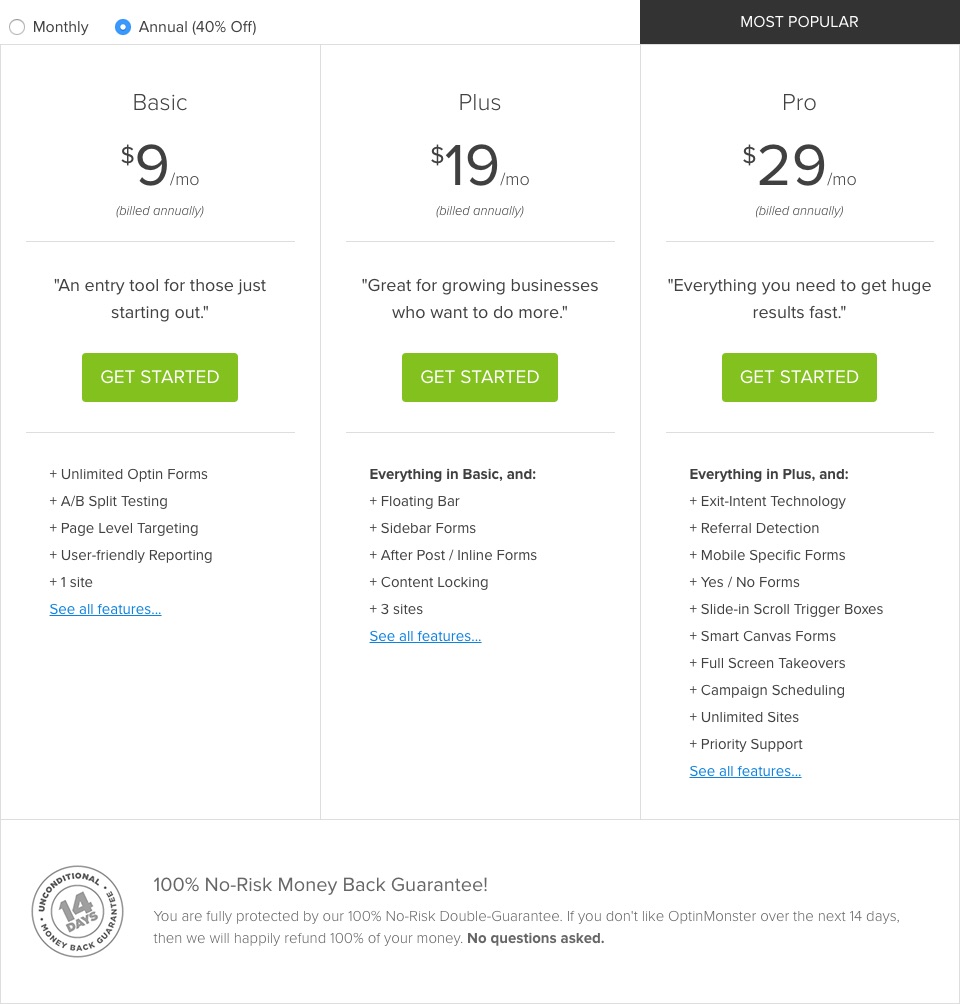
If you’re a blogger then the Basic plan is probably sufficient for your needs. Perhaps even the Plus plan would work too if you want a few more options. But if you want to use all of OptinMonster’s awesome features or if you want to use it on a number of sites we highly recommend the Pro plan. It is the most expensive, but really what’s $29 a month to have access to powerful features like mobile specific opt-in optimization, custom e-commerce popups, added CSS effects, exit intent technology, real time behavior automation and much more.
With your plan selection made, simply follow through with the rest of the signup process (email, name, password, payment, etc).
Create & Customize Your Opt-in
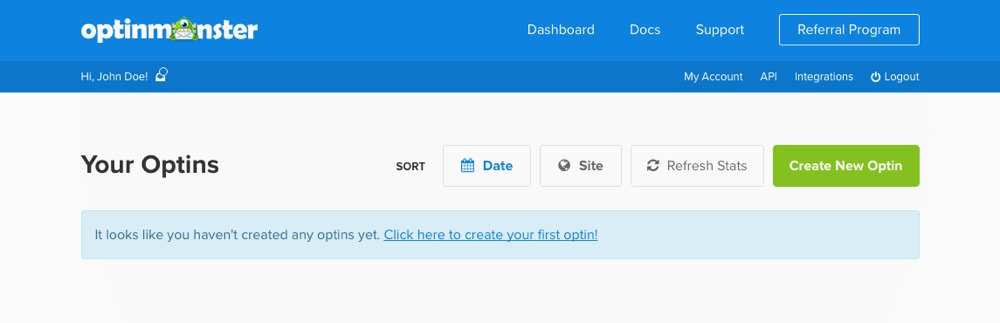
Once you’ve created an account you can log into your account. You should see a similar screen to the one above. Click on the big green “Create New Optin” button.
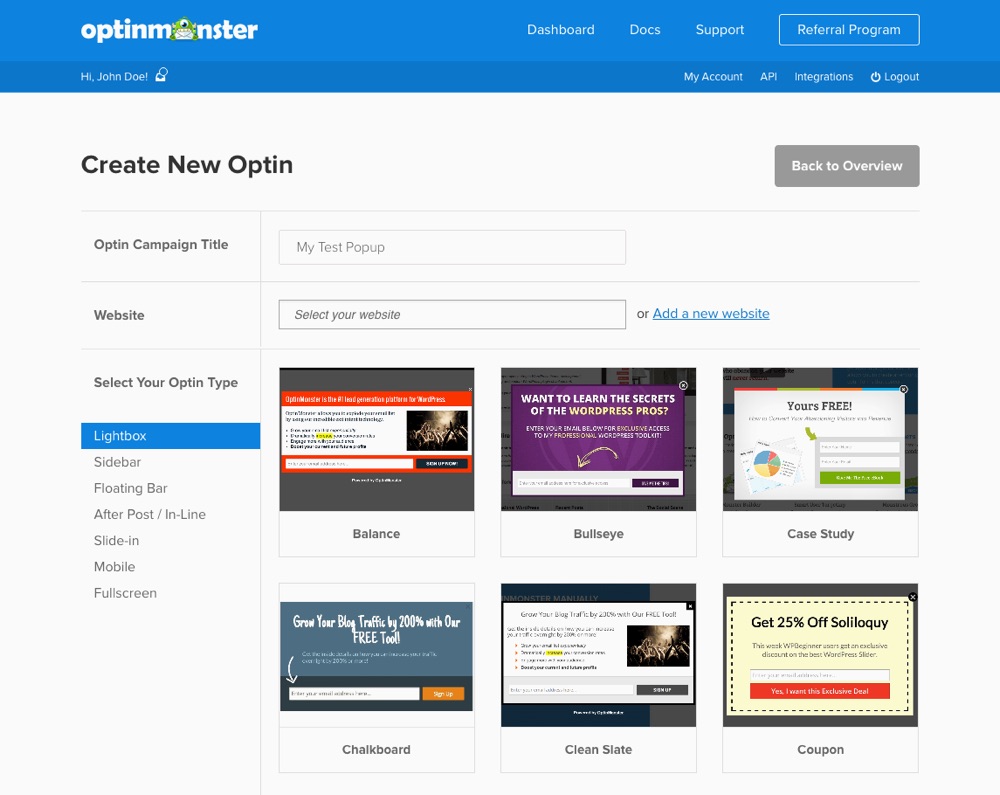
The next step is to give your campaign a name and then add the website URL where you will be using your opt-in form.
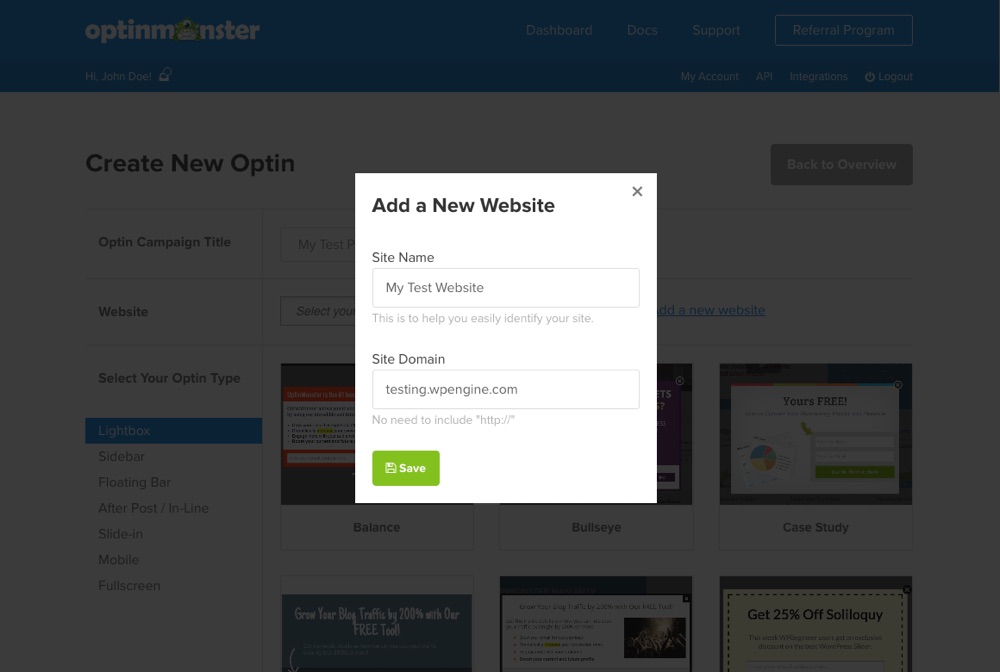
Click the blue link “Add a new website” to open the modal window, add your site nickname and domain, then save.
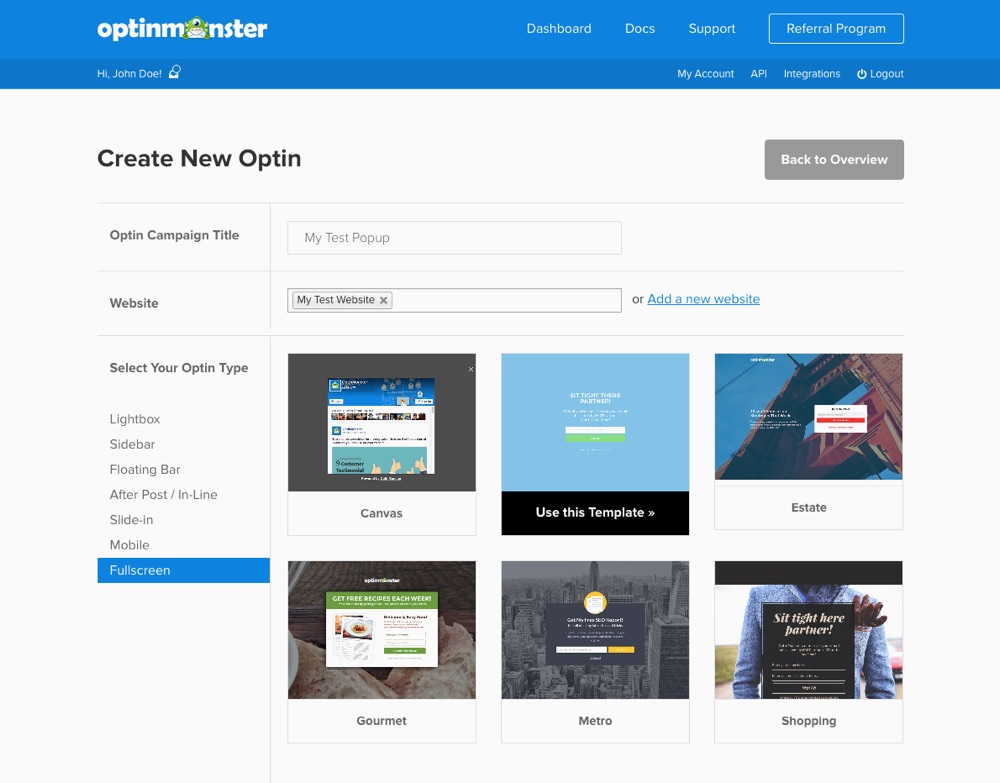
Now you can get started creating your actual opt-in form. Basic plans will only have access to lightbox popups, and Plus plans include lightboxes, floating bars, sidebars and after post/in-line options. But if you want options like the snapshot above you’ll need to go with the Pro plan. This adds extra options for slide-in, mobile and fullscreen opt-in styles as well as custom e-commerce, social media and intelligent Canvas popups. Simply select a layout and template you want to use (note: for CSS animation options you must choose the Canvas tempplate). For this guide we selected the “Entrance” fullscreen option.
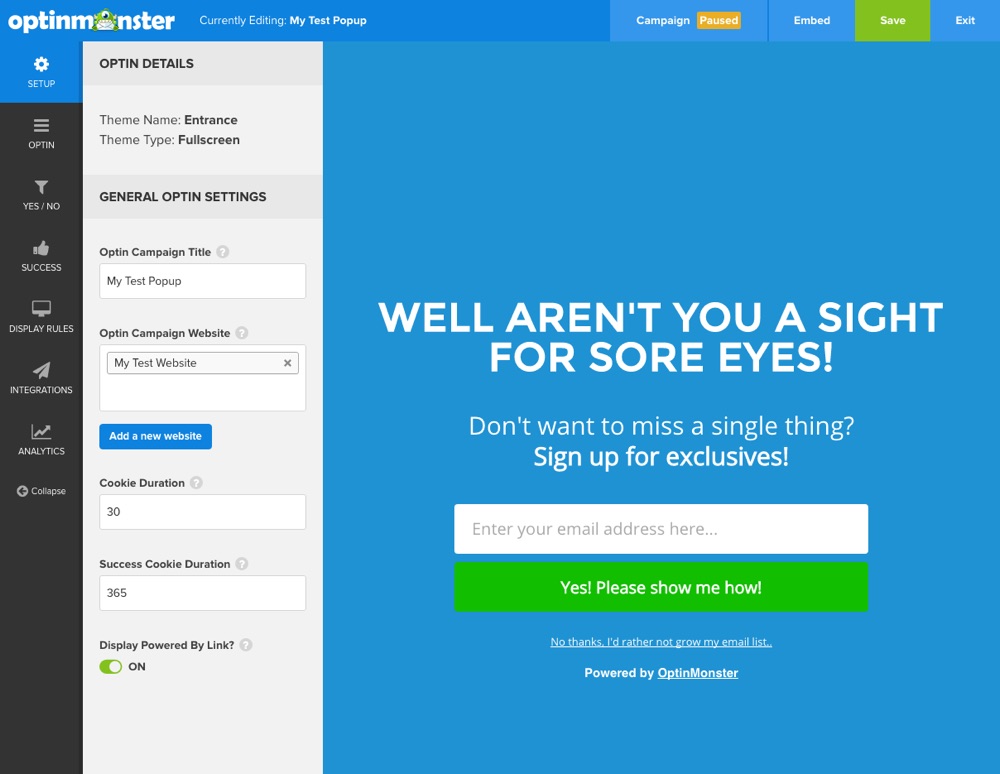
Once you’ve selected a style you’ll be taken to a live editor where you can begin to customize your optin. Basic and Plus plans offer similar design features, which include the easy to use OptinMonster point & click template builder, custom font options, custom CSS support and the option to add your own success message and confirmation page. With a Pro plan you’ll also have access to Yes/No templates as well as the MonsterEffects which you can use to add eye-catching CSS animations to various elements of your option.
The very first Setup tab of the editor includes basic options for your campaign, including your standard and success cookie durations. These are used to determine when your readers will see your opt-in again after seeing it or completing the opt-in process. If you want your opt-in to always be seen, set your cookies to 0.
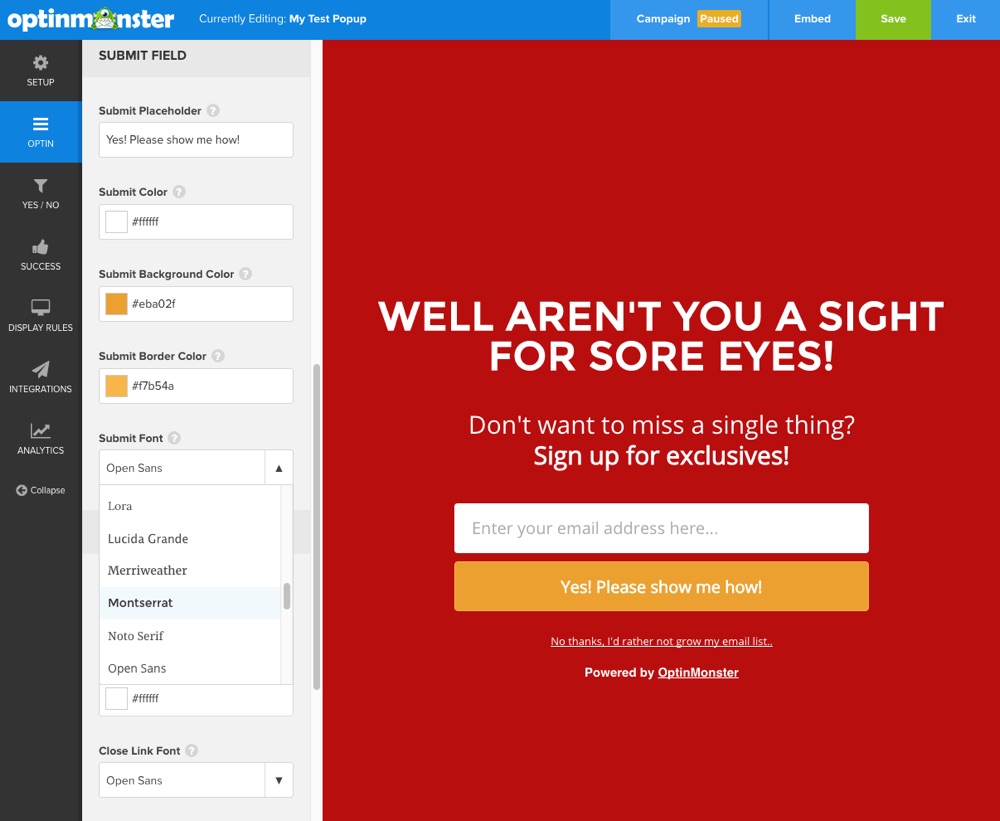
The next tab labeled Optin is where you will find color & font customization options, the option to include a link to your privacy policy, and a custom CSS editor. To change the actual text displayed just point and click. As you start editing the text you’ll also see a mini text editor with basic options for text decoration and links as well options for adding in emoticons and custom paragraph styles.
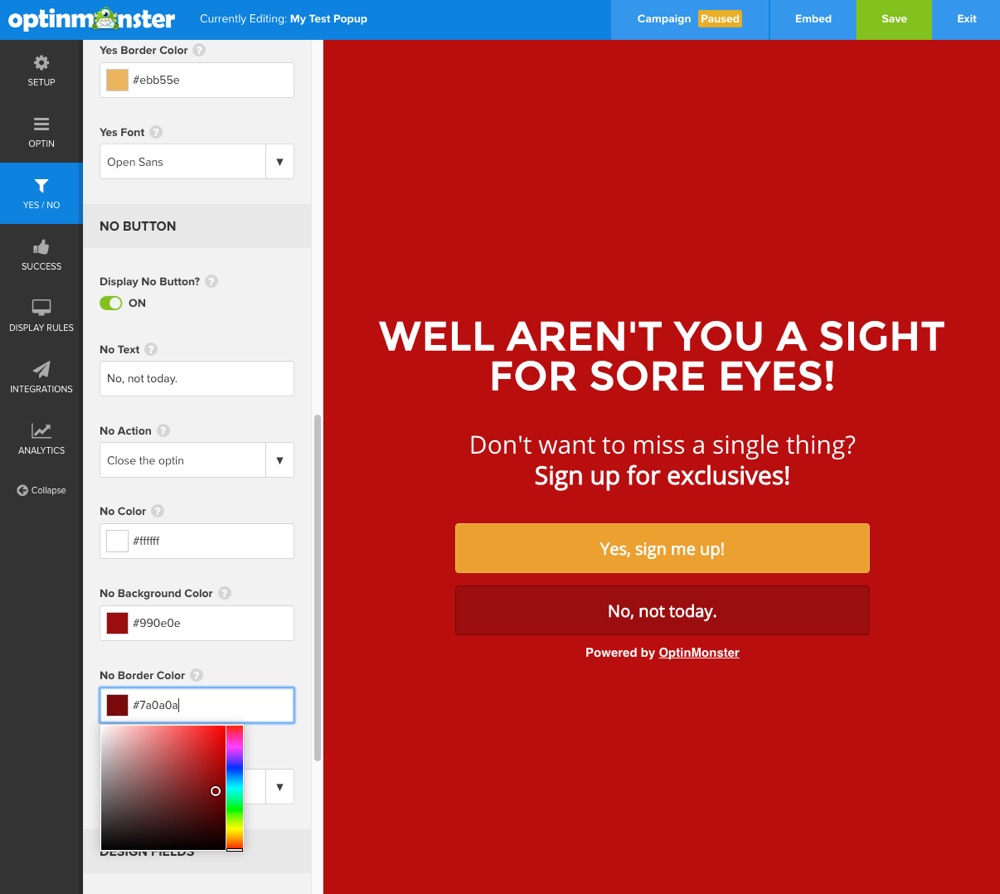
If you decide on a Pro plan from OptinMonster then you’ll also see a tab for adding in Yes/No buttons. There a included options for styling each button and adding actions for when readers click.
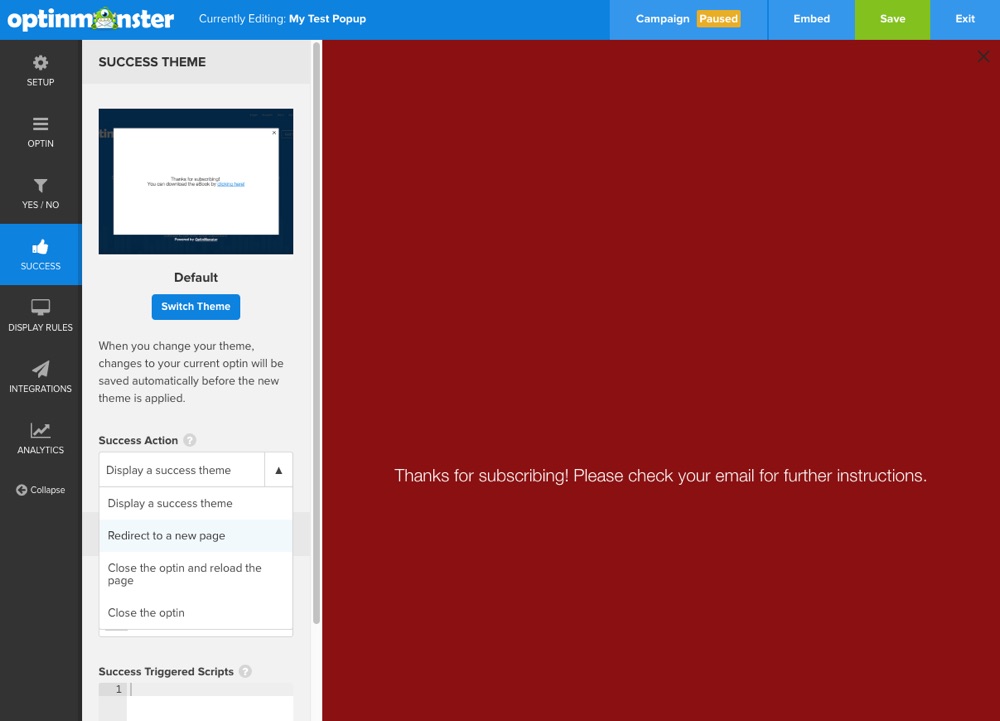
Moving on to the Success section, you can customize what happens when a reader opts-in successfully. If you do decide to show a success theme there are three included with the Pro Plan.
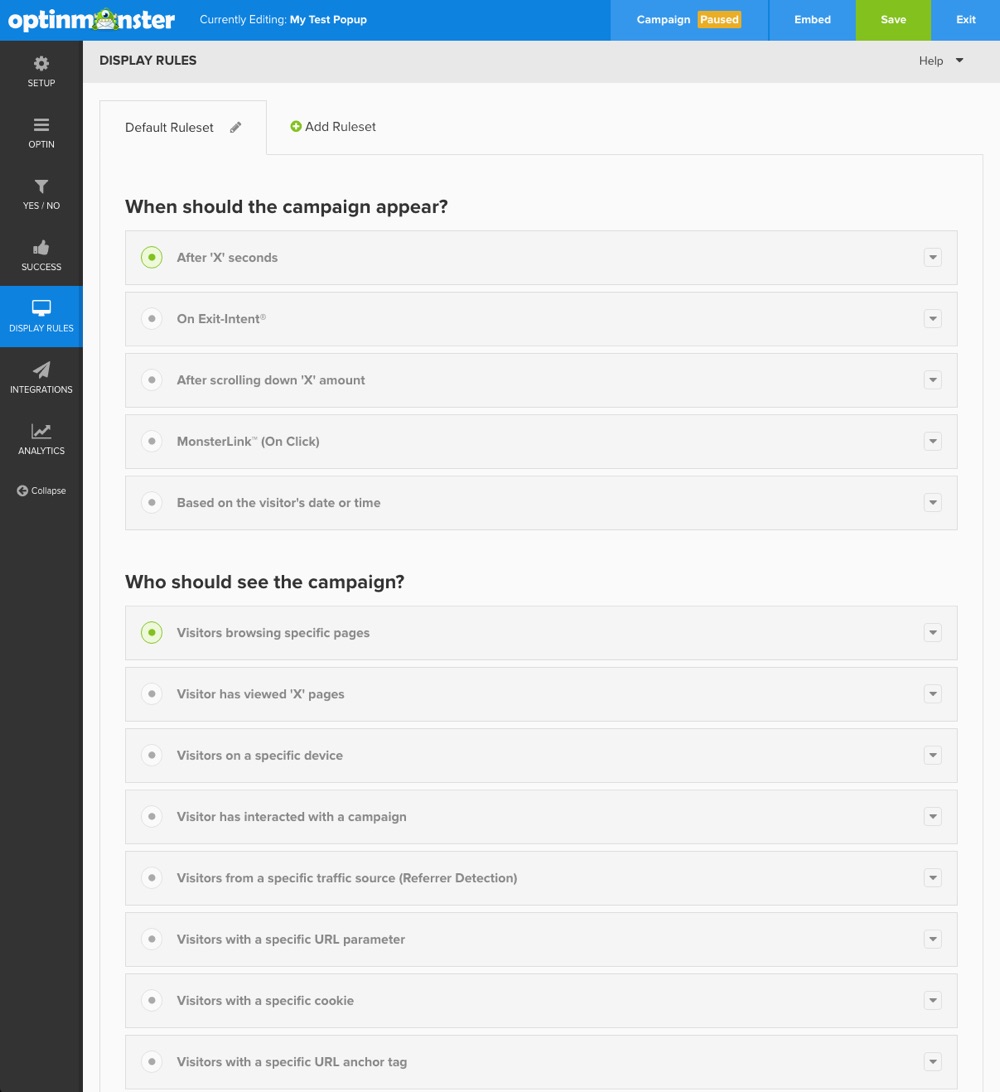
With your opt-in fully designed and ready to go you need to setup your Display Rules. These determine if and when your opt-in is shown to your readers. There are plenty of default rules for campaigns, but you also have the option to add your own custom ruleset if you wish.
Exit intent is an effective opt-in setting exclusive to Pro members. With this campaign ruleset your opt-in will be triggered when OptinMonster senses that a readers is going to leave your website. This feature is extremely helpful for catching would be one-time visitors and hooking them into coming back.
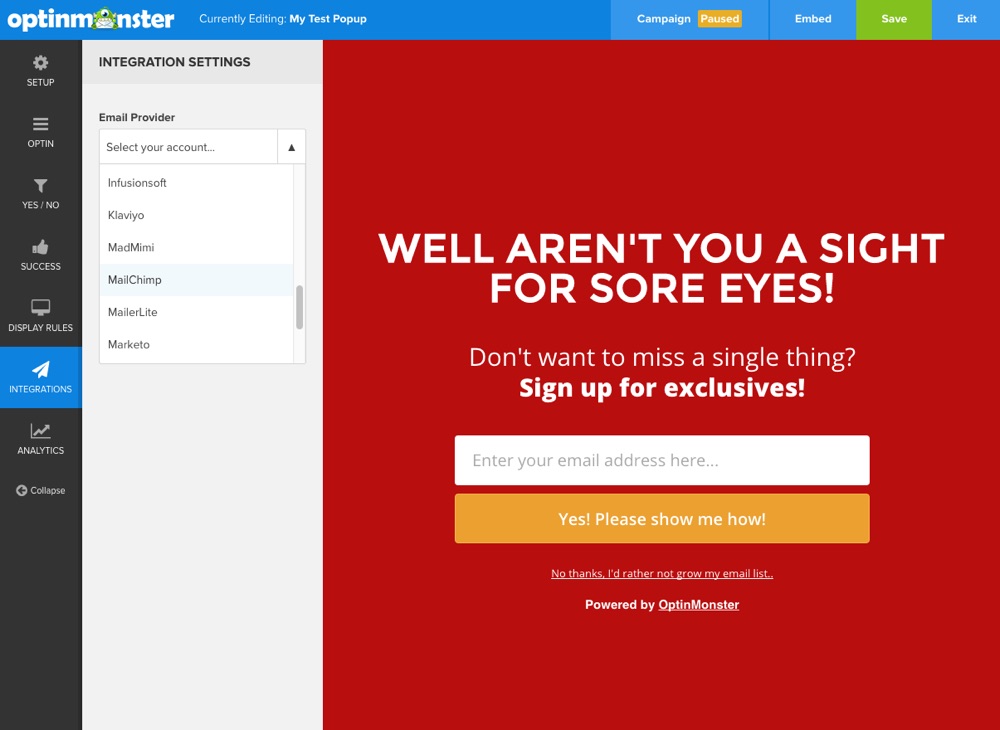
The Integrations tab is an important one – from here you connect your opt-in form with your email list. OptinMonster currently integrates with 24 different email providers (from ActiveCampaign to Webhook). Simply select your provider and follow the required prompts to register your account. We’ve selected MailChimp, which requires an API key.
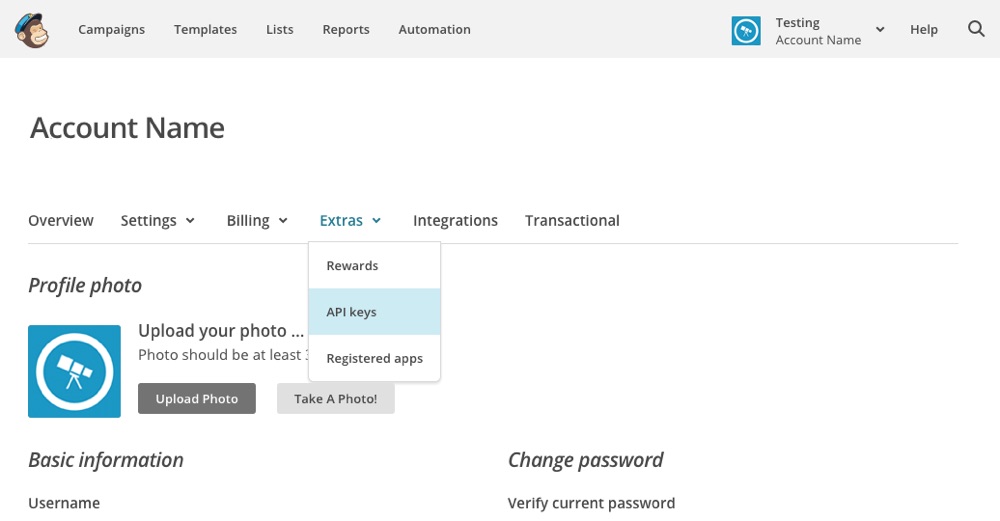
To generate a new MailChimp API key simply log into your MailChimp account and go to your profile. From here hover on the Extra menu item then click on API keys.

Now just click on the “Create A Key” button to instantly generate your new API key. Copy your API key and go back to the OptinMonster opt-in editor.
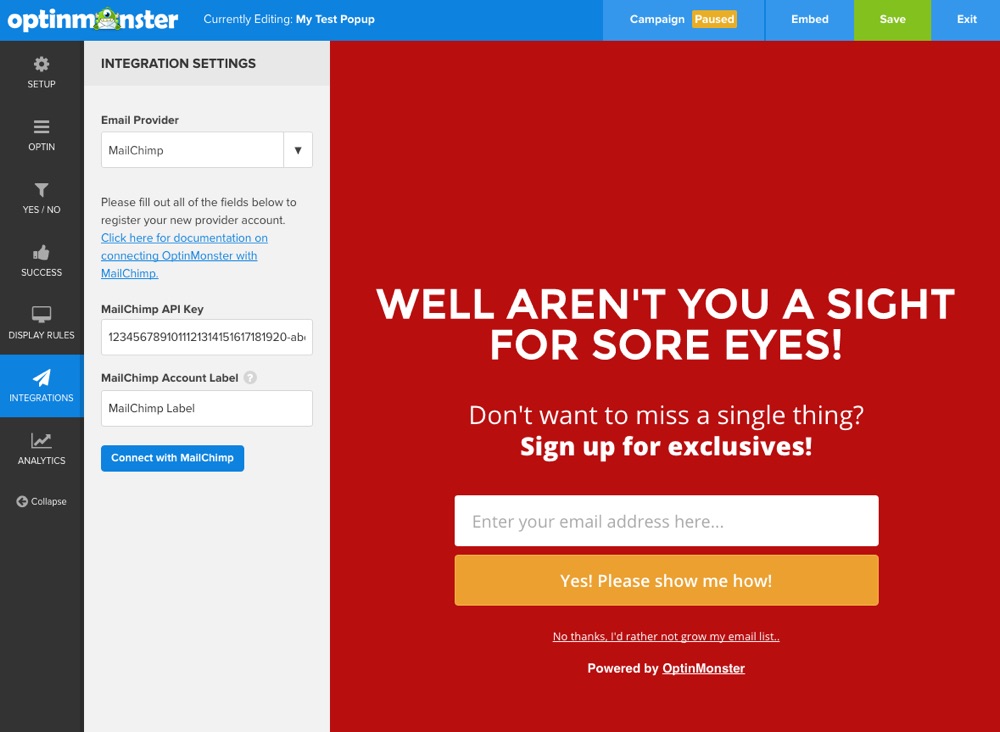
Paste your API key and add an account label (this is just for you, so no need to put too much thought into it). Once your account verifies you’ll see an additional dropdown select your List, an option for a welcome email for new subscribers and the ability to enable double opt-in confirmation.
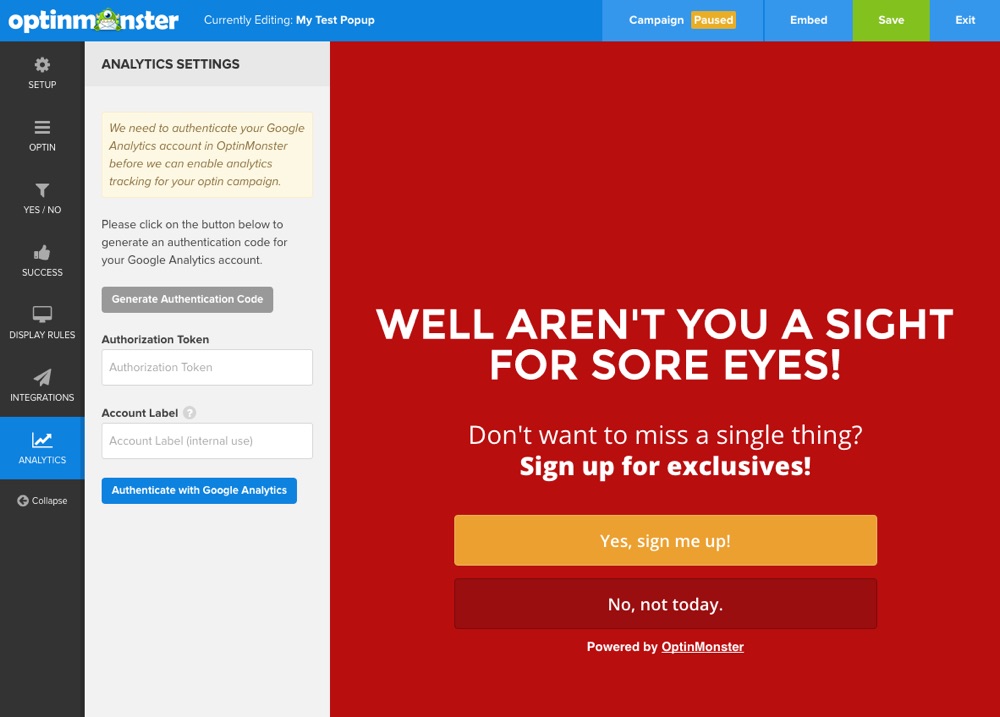
The last section in the opt-in editor is to enable Analytics for your opt-in form. From here you can add tracking to see how your form is converting as well as all the other awesome information Google can provide (like behavior, acquisition, etc.).
Once you’re done with all of the opt-in options save your form.
Enable & Embed Your Opt-in
With your opt-in form ready to go, all that’s left is to enable your campaign and embed your opt-in on your website.
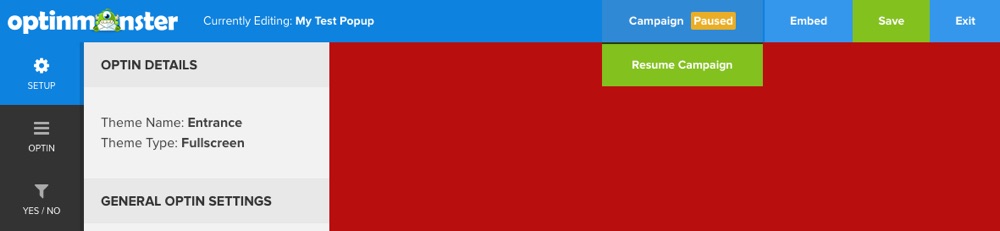
To activate your campaign hover on the “Campaign (Paused) ” menu item at the top of the page. Click to resume the campaign.
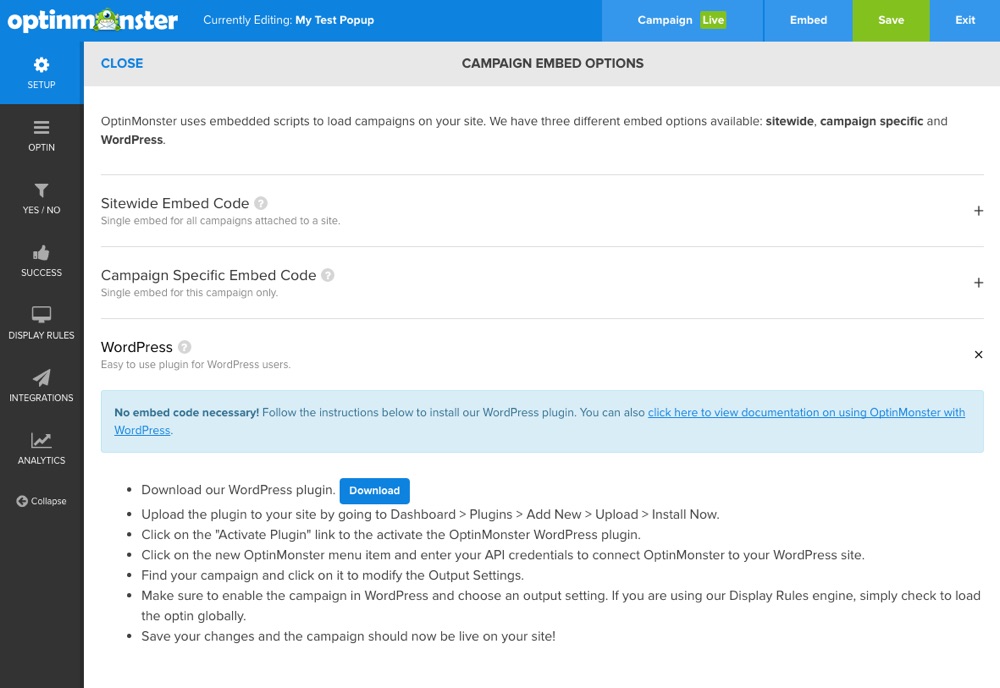
For HTML and other websites OptinMonster provides embed codes that can be copy & pasted, but for WordPress there is no embed code needed. Instead you’ll need to install the OptinMonster WordPress plugin.
Install the OptinMonster WordPress Plugin
To add your opt-in with the plugin first log into the WordPress admin panel for the site you want to add your opt-in to (this should be the same website URL you initially added when creating your opt-in). Then go to Plugins > Add New and browse for “OptinMonster.”
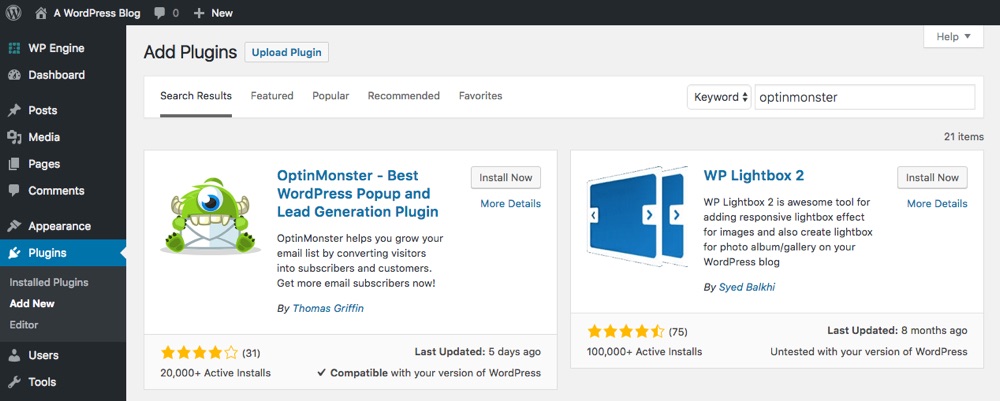
The very first result should have a little green monster. Click the button to “Install Now” and then click to “Activate.”

You should see a welcome screen after activating the plugin. The next step is to “Get Connected” to your OptinMonster account. After clicking your should be taken to a screen to enter your OptinMonster API information. To get this you’ll need to go back to your OptinMonster account.
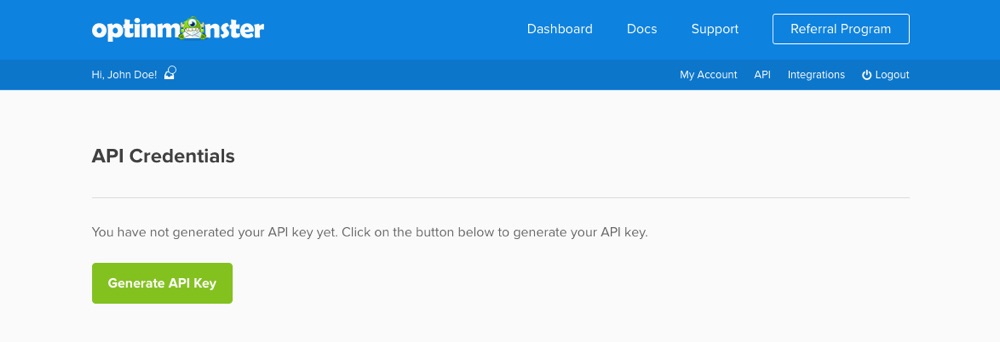
Go to your Dashboard in OptinMonster then click on the “API” option. Simply click the green button to generate your API Username and Key. Copy these and go back to your plugin connection screen.
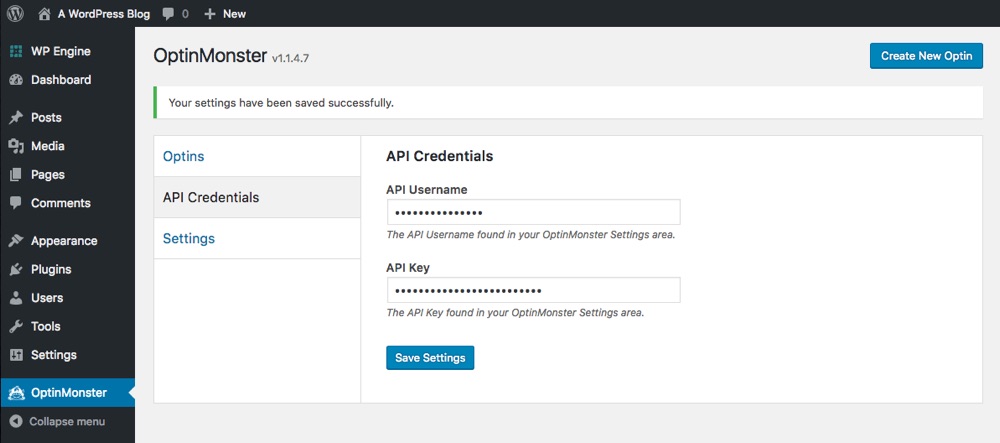
Paste in your API information and save. Once saved you should see an option for your Optins.
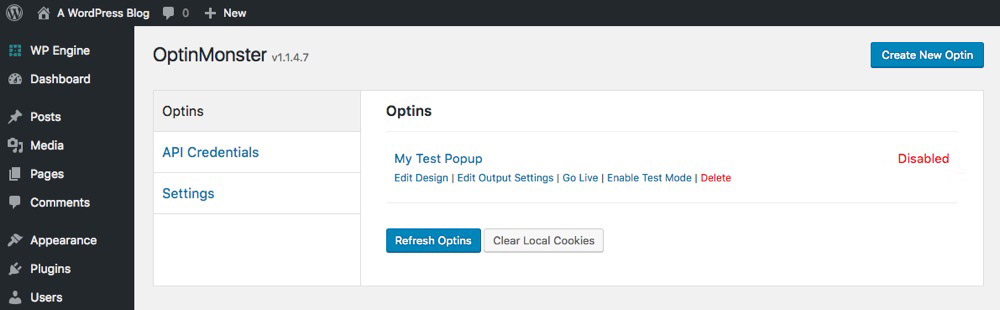
Click on the Optins tab to view the opt-in forms you created on the OptinMonster website. You’ll see that your opt-in is “Disabled” by default. To enable it hover on the opt-in and click the “Edit Output Settings” option.
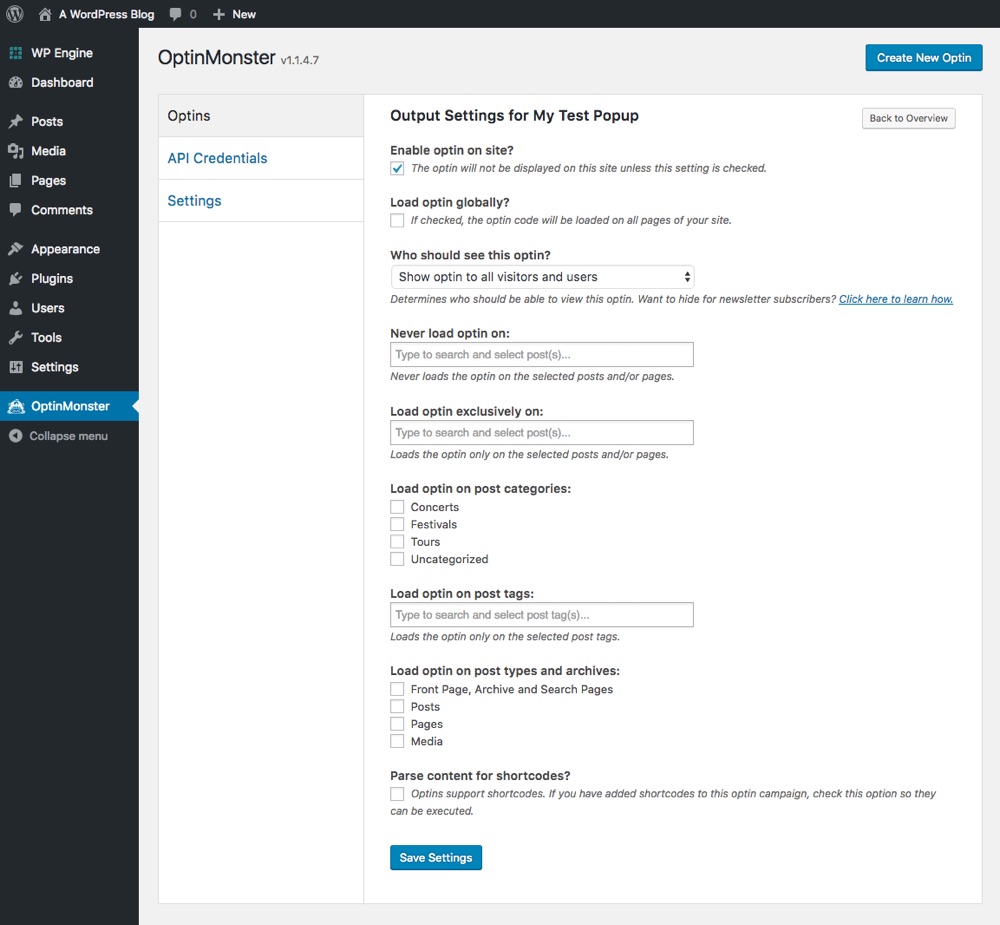
Check the box for the very first option to “Enable optin on site.” You can also go through and make other setting selections for loading the opt-in on specific pages, categories or tags. Once done click save and your opt-in should be enabled and readily visible on the front-end of your website – that’s it!
Now you can go back and create more opt-ins for split testing, create various styles to be used on different posts or landing pages, and try creating opt-ins with different incentives (free ebooks, exclusive deals, etc). So go get creative and start growing your lists!
Wrapping Up
As you can see OptinMonster is not just a simple popup plugin – it’s complete lead generation software that you can use to grow your blog and your business. We’ve show you how easy it is to get started so all that’s left if for you to take a chance and give it a try. We highly doubt you’ll be disappointed, and OptinMonster is confident enough in their product that they offer a 14 no-risk money back guarantee.
If you have any questions about our experience with OptinMonster, or if you have any tips or recommendations of your own feel free to leave us a comment blow. We’d especially love to hear if you’ve successfully used OptinMonster to grow your leads!


